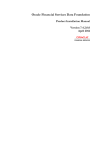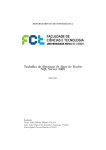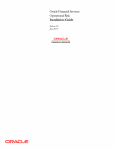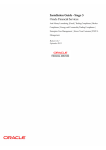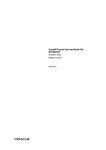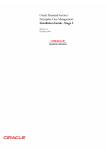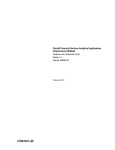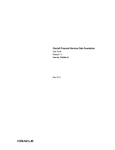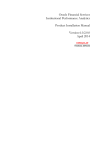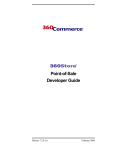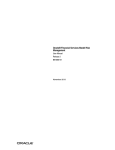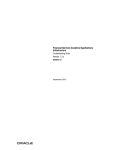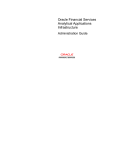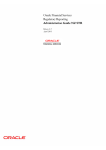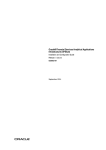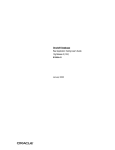Download Oracle® Financial Services Operational Risk Analytics
Transcript
Oracle® Financial Services Operational Risk Analytics Installation Guide Release 6 E51308-01 April 2014 Oracle® Financial Services Operational Risk Analytics Installation Guide, Release 6 E51308-01 Copyright © 2013 Oracle and/or its affiliates. All rights reserved. Primary Author: Aneesh Kurian Contributor: Nandeesh Shanmukhappa and Bibhuti Nayak This software and related documentation are provided under a license agreement containing restrictions on use and disclosure and are protected by intellectual property laws. Except as expressly permitted in your license agreement or allowed by law, you may not use, copy, reproduce, translate, broadcast, modify, license, transmit, distribute, exhibit, perform, publish, or display any part, in any form, or by any means. Reverse engineering, disassembly, or decompilation of this software, unless required by law for interoperability, is prohibited. The information contained herein is subject to change without notice and is not warranted to be error-free. If you find any errors, please report them to us in writing. If this is software or related documentation that is delivered to the U.S. Government or anyone licensing it on behalf of the U.S. Government, the following notice is applicable: U.S. GOVERNMENT END USERS: Oracle programs, including any operating system, integrated software, any programs installed on the hardware, and/or documentation, delivered to U.S. Government end users are "commercial computer software" pursuant to the applicable Federal Acquisition Regulation and agency-specific supplemental regulations. As such, use, duplication, disclosure, modification, and adaptation of the programs, including any operating system, integrated software, any programs installed on the hardware, and/or documentation, shall be subject to license terms and license restrictions applicable to the programs. No other rights are granted to the U.S. Government. This software or hardware is developed for general use in a variety of information management applications. It is not developed or intended for use in any inherently dangerous applications, including applications that may create a risk of personal injury. If you use this software or hardware in dangerous applications, then you shall be responsible to take all appropriate fail-safe, backup, redundancy, and other measures to ensure its safe use. Oracle Corporation and its affiliates disclaim any liability for any damages caused by use of this software or hardware in dangerous applications. Oracle and Java are registered trademarks of Oracle and/or its affiliates. Other names may be trademarks of their respective owners. Intel and Intel Xeon are trademarks or registered trademarks of Intel Corporation. All SPARC trademarks are used under license and are trademarks or registered trademarks of SPARC International, Inc. AMD, Opteron, the AMD logo, and the AMD Opteron logo are trademarks or registered trademarks of Advanced Micro Devices. UNIX is a registered trademark of The Open Group. This software or hardware and documentation may provide access to or information on content, products, and services from third parties. Oracle Corporation and its affiliates are not responsible for and expressly disclaim all warranties of any kind with respect to third-party content, products, and services. Oracle Corporation and its affiliates will not be responsible for any loss, costs, or damages incurred due to your access to or use of third-party content, products, or services. Contents Preface ................................................................................................................................................................. v Audience....................................................................................................................................................... Documentation Accessibility ..................................................................................................................... Related Documents ..................................................................................................................................... Conventions ................................................................................................................................................. v v v vi 1 Introduction to OFSORA 2 Preparing to Install Environment.............................................................................................................................................. Hardware and Software .................................................................................................................... Front End Access................................................................................................................................ Prerequisites.............................................................................................................................................. Pre-Installation Activities....................................................................................................................... Pre-Installation Checklist ....................................................................................................................... Configure the log4j.xml File................................................................................................................... Priority Value ..................................................................................................................................... GRC_InstallConfig.xml File Population ............................................................................................. 2-1 2-1 2-2 2-2 2-2 2-3 2-4 2-4 2-5 3 Installation Activities Install OFSORA........................................................................................................................................ 3-1 Installation Log Files.......................................................................................................................... 3-1 4 Post Installation Activities Post Installation Steps ............................................................................................................................. 4-1 5 OBIEE Deployment OBIEE Deployment.................................................................................................................................. Installing OBIEE Server..................................................................................................................... Installing OBIEE Windows Administration Client ....................................................................... Disabling the Cache Feature in OBIEE Server ............................................................................... Change Default Repository Password ............................................................................................ Configuring OBIEE Connection Pool.............................................................................................. Deploying Report Analytics ............................................................................................................. 5-1 5-1 5-1 5-1 5-2 5-3 5-6 iii 6 Mapview Configuration Mapview Configuration.......................................................................................................................... Create the Mapviewer NAVTEQ Data source............................................................................... Download the Mapviewer NAVTEQ Database Dump......................................................... Creating NAVTEQ User ............................................................................................................ Create the NAVTEQ Schema............................................................................................................ Import the database dmp file .................................................................................................... Insert Extra Spatial Metadata .................................................................................................... Configuration Edits and Server Start .............................................................................................. MapViewerConfig.xml Edits..................................................................................................... Predefined Data Sources ............................................................................................................ Save, Restart, and Verify............................................................................................................ iv 6-1 6-1 6-1 6-1 6-2 6-2 6-2 6-2 6-2 6-3 6-3 Preface This guide provides step-by-step instructions for installing the Oracle Financial Services Operational Risk Analytics (OFSORA) on an existing Oracle Financial Services Analytical Applications Infrastructure (OFSAAI) environment. Audience The Oracle Financial Services Operational Risk Analytics Installation Guide is designed for use by OFSORA users. Their roles and responsibilities, as they operate within the ORA application, include the following: ■ ■ Oracle Financial Services Solution Installer: This user installs and configures the Oracle Financial Services Analytical Applications Infrastructure Analytical Framework Platform and the client-specific solution sets at a deployment site. The Installer also installs upgrades and additional solution sets, and requires access to deployment-specific configuration information (for example, machine names and port numbers). System Administrator: This user configures, maintains, and adjusts the system and is usually an employee of a specific OFSAA client. The System Administrator maintains user accounts and roles, archives data, and loads data feeds. Documentation Accessibility For information about Oracle's commitment to accessibility, visit the Oracle Accessibility Program website at http://www.oracle.com/pls/topic/lookup?ctx=acc&id=docacc. Access to Oracle Support Oracle customers have access to electronic support through My Oracle Support. For information, visit http://www.oracle.com/pls/topic/lookup?ctx=acc&id=info or visit http://www.oracle.com/pls/topic/lookup?ctx=acc&id=trs if you are hearing impaired. Related Documents For additional information about the OFSORA application, see the following documents: ■ Oracle Financial Services Operational Risk Analytics User Guide: This guide explains the structures of the entities in the OFSORA and provides in-depth information on data handling of the OFSORA system. v Conventions The following text conventions are used in this document: vi Convention Meaning boldface Boldface type indicates graphical user interface elements associated with an action, or terms defined in text or the glossary. italic Italic type indicates book titles, emphasis, or placeholder variables for which you supply particular values. monospace Monospace type indicates commands within a paragraph, URLs, code in examples, text that appears on the screen, or text that you enter. 1 Introduction to OFSORA 1 The OFSORA solution provides analytical reports on operational risks for financial institutions. The objective of these reports is to help the managers make better decisions by providing analytical reports about the following topics: ■ Operational Losses ■ Risk Assessments ■ Control Assessments ■ Key Indicators (KI) ■ Scenario Analysis ■ Insurance Coverage ■ Audit ■ Compliance and Obligations ■ Features and Components of ORA BI OFSORA is a business intelligence application that integrates robust Oracle Business Intelligence capabilities (OBIEE) with the OFSAA Risk & Control, Issues & Actions, Audit, Compliance & Obligations results, unleashing the power of back office data, and turning it into fully operational intelligence. OFSORA has wide functional coverage for Risk & Control, Key Indicators, Audit, Issues & Actions, and Compliance & Obligations. OFSORA has been architected for performance in heavy data volume environments with low total cost of ownership, efficient data movement, and template like design to ease implementation. With OFSORA, you can unleash the power of OFSAA data content, extend the wealth of back office data to executives, risk managers, finance and treasury with role based dashboards driving insight into interest rate risk pervasive, compelling and actionable insight, with comprehensive drill down paths and analysis, and increasing alignment and effectiveness. Introduction to OFSORA 1-1 1-2 Oracle Financial Services Operational Risk Analytics 2 Preparing to Install 2 This chapter describes the prerequisites, environment, and installation checklist that are necessary for installing OFSORA. The installation process requires all the required software and hardware to be installed prior to the installation of the OFSORA. This chapter covers the following topics: ■ Environment ■ Prerequisites ■ Pre-Installation Activities ■ Pre-Installation Checklist ■ Configure the log4j.xml File ■ GRC_InstallConfig.xml File Population Environment Following are the hardware and software environments required for OFSORA installation: Hardware and Software Table 2–1 Operating System Hardware Oracle Enterprise Linux Desktop machine with 4GB Server - Release 5.8 (Carthage) RAM for front-end access - 64 bit Software ■ ■ ■ ■ ■ ■ ■ Oracle Database Enterprise Edition Release 11.2.0.2.0 - 64 bit with or without RAC Sun JDK Standard Edition 1.6.0_25 - 64 bit WebLogic 10.3.5.0 (64 bit) Websphere 7.0.0.17 (64 bit) Tomcat 7.0.19 (64 bit) Oracle Business Intelligence Enterprise Edition v 11.1.1.7.0 OFSAAI 7.3.2.6.0 Preparing to Install 2-1 Prerequisites Front End Access ■ Microsoft Internet Explorer 8 / 9 ■ Microsoft Office 2003 / 2007 ■ Client Machines – Windows XP SP3 / Windows 7 ■ Screen resolution, 1024*768 and 1280*1024 ■ Adobe Reader 8.0 ■ Java plug-in - 1.6.0_21 Note: 1. Ensure that Java Plug-in is enabled in the browser settings. 2. Enable caching of static content (static files, images, CSS, and so on) for browser client. 3. Ensure cookies are disabled. Prerequisites ■ ■ ■ Oracle Financial Services Analytical Applications Infrastructure (OFSAAI) version 7.3.2.6.0 Once OFSAAI is installed, it must be configured with server details. For more information on configuring the OFSAAI, see Oracle Financial Services Analytical Applications Infrastructure User Manual. Oracle Financial Services Operational Risk (OFSOR) application is installed and Configured. Pre-Installation Activities This section explains pre-installation activities to be performed by the System Administrator before starting the installation of OFSORA. 1. 2. Take a backup of the following before the application installation process is started. The backup should be kept until the application has run successfully. ■ OFSAAI Configuration schema ■ OFSAAI Installation directory ■ OFSAAI FTPSHARE directory ■ OFSOR Atomic Schema Create Database schema user to be used for ORA installations by executing the script ORA_Atomic_User_Creation.sql available along with the Installer Kit. In case of a standalone installation of ORA, atomic schema should be created in same database as of OR atomic schema. Note: 3. For ORA atomic Schema created in previous step, make the TNS entry in the TNSNAMES.ORA file in the system where OFSAAI database components are installed. 2-2 Oracle Financial Services Operational Risk Analytics Pre-Installation Checklist 4. Login to OR Configuration schema and provide the following grant to the ORA Atomic schema user: grant select on CSSMS_USR_PROFILE to << ORA_USER >>; 5. Extract the following files from the media pack to a folder on the machine that hosts the OFSAAI platform: ■ Setup.bin - in binary mode ■ Setup.sh - in text mode ■ GRC_InstallConfig.xml - in text mode ■ validateXMLInputs.jar - in binary mode ■ log4j.xml - in text mode ■ DataModel folder (containing Data Model file) - in text mode Note: The folder and files must have 740 permissions assigned. Pre-Installation Checklist The following table lists the pre-installation checklist to be completed before starting the installation of OFSORA. Table 2–2 Sl. No. Task 1 Ensure that the system hardware and software are available as mentioned in the Prerequisites section. 2 Ensure that OFSAAI 7.3.2.6.0 is installed and the server details are configured. 3 Ensure that OFSOR is installed and configured. 4 Ensure that the Oracle Database is up and running in which the following schemas are available: ■ ORA Atomic Schema ■ Infrastructure configuration schema Status Note: You must have a valid User ID and Password for each schema. 5 Ensure to take a backup of the following before the application installation processes starts: ■ OFSAAI Configuration schema ■ OFSAAI Installation directory ■ OFSAAI FTPSHARE directory ■ OFSOR Atomic Schema For more information, see Pre-Installation Activities section. 6 Ensure that Application servers are up and running while installing the App Layer. 7 Ensure that the Oracle database instance is up and running. 8 Ensure that the FTPshare path is configured and available in the OFSAAI Platform. Preparing to Install 2-3 Configure the log4j.xml File Table 2–2 (Cont.) Sl. No. Task 9 Ensure that the IP addresses or host names of the OFSAAI App Layer is available. 10 Ensure that the ftpshare path of the OFSAAI Application Layer (APP) and Data BaseLayers (DB) have Recursive 777 permissions assigned. 11 Ensure that the following files are copied to the machine on which OFSAAI is installed and has the 740 permissions assigned: ■ Setup.bin ■ Setup.sh ■ validateXMLinputs.jar ■ log4j.xml ■ GRCInstall_Config.xml ■ DataModel folder 12 Ensure that the database instance parameter processes is set to a minimum value of 500. 13 Ensure that you have sufficient temp space (1 GB) for your installation. 14 Ensure that APP Server and DB Server details are configured. 15 Ensure that OFSOR (Source Schema) and OFSORA (Target Schema) are present in the same Database Instance. Status Configure the log4j.xml File This section explains the steps to configure the log4j.xml file which determines the output produced in the logs. 1. To set the path and name of the log file, edit the value of the value attribute in the corresponding param node. <param name="file" value="/home/test73app/grckit/log.log"/> 2. To change the information to be displayed in logs, edit the value of value attribute in priority node. < priority value="debug"></priority> ■Oracle recommends performing installation with trace priority. Note: ■ Whenever client seeks Oracle Supports help regarding any Installation related issue, clients will be required to provide trace logs of installation. Priority Value Priority value determines severity of the log statements to be displayed. Following are the permissible Priority Values: 2-4 Oracle Financial Services Operational Risk Analytics GRC_InstallConfig.xml File Population ■ ■ ■ ■ ■ ■ trace- It displays stacktrace of errors occurred during installation and comprehensive list of variables and their values in addition to the content displayed against debug, info, warn, error, and fatal priority values. debug- It displays the values of some important variables in addition to the content displayed against info, warn, error, and fatal priority values. info- It displays messages presenting a general overview of installer status and progress in addition to the content displayed against warn, error, and fatal priority values. warn- It displays all the warning that occurred during installation in addition to the content displayed against error and fatal priority values. These might or might not impair solution functionality depending on the cause. error- It displays all the errors that occurred during installation in addition to the content displayed against fatal priority values. These likely to affect the functioning of one or more modules of the Solution. fatal- It displays all the fatal errors occurred during installation. GRC_InstallConfig.xml File Population To populate GRC_InstallConfig.xml, follow the below steps: 1. Open the existing GRC_InstallConfig.xml under the OFSORA installer kit directory. This file contains the following four layers: ■ GENERAL ■ APPLICATION ■ DATABASE ■ WEB Layers are divided into different Interaction Groups. The Interaction Group defines the type of Interaction Variables. These Variables contain Interaction Parameters required for the installation of Infrastructure. The value for Interaction Variables can not be Null. Retain NA for any variable that is not applicable for the installation. In single-tier installation, all layers sections are mandatory. Note: Enter the required input parameters as mentioned in the following table: Preparing to Install 2-5 GRC_InstallConfig.xml File Population Table 2–3 GENERAL Layer Variable Name Placeholder Description CUSTID ##CUST_ID## This placeholder should be replaced with Customer Code used during OFSAAI installation. Example: <VariableGroup name="OFSAA_ INFRASTRUCTURE_ CUSTOMER_CODE"> <Variable name="CUSTID">EDELIVERY</ Variable></VariableGroup> PRE_INSTALL ##PRE_INSTALL## Replace this placeholder with either 0 or 1. ■ ■ 1 - If the Pre-Installation steps like Infodom Creation, DataModel Upload, ETL Application, and Data Source creation are to be automated. 0 - If the user has performed the above steps through front-end. Example: <VariableGroup name="PRE_ INSTALLATION"> <Variable name="PRE_ INSTALL">1</Variable></Variab leGroup> Note: If the Pre-Installation node is given the value 1, then the default OFSAAI user for infodom and segment creation is SYSADMN. The OFSAAI server must be started prior to the solution Installation in APP layer. 2-6 Oracle Financial Services Operational Risk Analytics GRC_InstallConfig.xml File Population Table 2–3 GENERAL Layer Variable Name Placeholder Description INFODOM_NAME ##INFODOM_1## This variables are used to specify the OFSORA Information Domain name. Replace this placeholder with the same Infodom name in either of the below cases: ■ ■ If already created from OFSAAI front end To be created by Installer Example: <Variable name="INFODOM_ NAME">ORAINFO</Variable> Note: Make sure to follow below convention while giving a new Information Domain Name: ■ ■ ■ SEGMENT_CODE ##SEGMENT_1## Ensure that the Information Domain name specified is of minimum 6 characters long. Ensure that the Information Domain name does not contain any special characters or extra spaces. Ensure that the maximum length of Information Domain name should be less than or equal to 20 characters. This variables are used to specify the OFSORA Segment Code name. Replace this placeholder with the same Segment Code in either of the below cases: ■ ■ If already created from OFSAAI front end To be created by Installer Example: <Variable name SEGMENT_ CODE">ORASEG</Variable> Note:Make sure to follow below convention while giving a new Segment Code: ■ ■ ■ Enter a unique segment code. Ensure that there are no special characters and extra spaces in the code entered. Ensure that maximum length of Segment Code should less than or equal to of 10 characters. Preparing to Install 2-7 GRC_InstallConfig.xml File Population Table 2–3 GENERAL Layer Variable Name Placeholder Description FTPSHARE_PATH ##FTPSHARE_PATH## This variable is used to identify the common share area path. Replace this placeholder with the same path as configured during OFSAAI Installation. Example: <VariableGroup name="LOCAL_ FTPSHARE_PATH"> <Variable name="FTPSHARE_ PATH">/home/ftpshare</Variabl e> </VariableGroup> Table 2–4 Layer - APPLICATION Variable Name Placeholder Description Layer name="APPLICATION" ##APP_LAYER## This variable is used to identify ORA Application Layer component to be installed on this machine, as per the OFSAAI Installation option followed while installing OFSAAI platform. Replace this placeholder with either 0 or 1. ■ ■ 1 - if Application Layer component is to be installed 0 - if Application Layer component is not to be installed In case OFSAAI was installed as single tier mode, replace the place holder with 1. Note: For installing ORA, the application layer must be installed first, followed by Database layer installation. Example: <Layer name="APPLICATION" flag="1"> ATOMIC_SCHEMA_USER_ ##ORA_USER## NAME This variable is used to identify the Atomic Schema. For ORA, the Atomic schema is ORA Schema. Replace the placeholder with OFSORA Schema Name. Example: <VariableGroup name="ORA_ DB_DETAILS"> <Variable name="ATOMIC_ SCHEMA_USER_ NAME">ORAATOM</Variable> </VariableGroup> 2-8 Oracle Financial Services Operational Risk Analytics GRC_InstallConfig.xml File Population Table 2–4 Layer - APPLICATION Variable Name Placeholder Description OR_APPLICATION_USER ##OR_APPLICATION_ USER## This variable is user to identify OR APPLICATION USER. Replace the placeholder with OR APPLICATION USER. Example: <VariableGroup name="OR_ APPLICATION_DB_DETAILS"> <Variable name="OR_ APPLICATION_ USER">ORATOM</Variable></ VariableGroup> APP_LAYER_LOG_PATH ##APP_LOG_PATH## This variable is used to identify Application Layer log path to store logs for all front-end and back-end components that will be created by OFSAAI. For example, Information Domain. Replace this placeholder with an absolute path. Example: <Variable name="APP_LAYER_ LOG_PATH">/home/ ftpshare/APP_logs</Variable> DB_LAYER_LOG_PATH ##DB_LOG_PATH## This variable is used to identify the Database Layer log path to store logs for all front-end and back-end components that will be created by OFSAAI. Example: <Variable name="DB_LAYER_LOG_ PATH">/home/ftpshare/DB_ logs</Variable> ActionGroup name="CREATE_ INFODOM" ##INFODOM_FLAG_1## This variable is used to identify the ORA Information Domain to be created by the installer. Replace this placeholder with either 0 or 1. ■ ■ 1 - If Infodom for ORA is to be created 0 - If Infodom for ORA is already created Example: <ActionGroup name="CREATE_ INFODOM" flag="1"> Preparing to Install 2-9 GRC_InstallConfig.xml File Population Table 2–4 Layer - APPLICATION Variable Name Placeholder Description INFODOM_DESCRIPTION ##INFODOM_DESC_1## This variable is used to identify the ORA Information Domain description. This value is required only if ##INFODOM_FLAG_1## and ##PRE_INSTALL## has been replaced by 1. Replace this placeholder with a description for ORA Information Domain. Ensure that the description field is not empty and the description field has not exceeded 100 characters. Example: <Variable name="INFODOM_ DESCRIPTION">ORA Infodom</Variable> DATABASE_NAME ##DB_NAME_1## This variable is used to identify the Database Name for ORA Information Domain. This value is required only if ##INFODOM_ FLAG_1## and ##PRE_INSTALL## has been replaced by 1. Replace this placeholder with a name for the ORA Database. Ensure that there are no special characters and extra spaces in the name and the length of database Name has not exceeded 20 characters. Example: <Variable name="DATABASE_ NAME">ORADB</Variable> ActionGroup name="DATA_MODEL_ UPLOAD" ##MODEL_UPLOAD_ FLAG_1## This variable is used to identify whether Data Model Upload for ORA is to be done through the Installer. Replace this placeholder with either 0 or 1. ■ ■ 1 - if Data Model Upload for ORA is to be done through Installer 0 - if Data Model Upload for ORA is already completed Example: <ActionGroup name="DATA_ MODEL_UPLOAD" flag="1"> 2-10 Oracle Financial Services Operational Risk Analytics GRC_InstallConfig.xml File Population Table 2–4 Layer - APPLICATION Variable Name Placeholder Description DATAMODEL_TYPE ##DM_TYPE_1## This variable is used to identify the type of Data Model Upload for OFSORA that is to be done through the Installer. This value is required only if ##MODEL_ UPLOAD_FLAG_1## and ##PRE_ INSTALL## has been replaced by 1. Replace this placeholder with the type of DataModel upload to be performed. The only allowed value is 0. 0=SLICED Model Upload Example: <Variable name="DATAMODEL_ TYPE">0</Variable> LOGICAL_UPLOAD ##LOGICAL_UPLOAD_1## This variable is used to identify if Data Model Upload for ORA is to be Logical. This value is required only if ##MODEL_UPLOAD_ FLAG_1## and ##PRE_ INSTALL## has been replaced by 1. Replace this placeholder with the type of DataModel upload to be performed. The only allowed value is 0. Example: <Variable name="LOGICAL_ UPLOAD">0</Variable> DATAMODEL_FILE_PATH ##DM_FILE_PATH_1## This variable is used to identify the type of Data Model file path used for ORA data Model Upload. This value is required only if ##MODEL_UPLOAD_FLAG_1## and ##PRE_INSTALL## has been replaced by 1. Replace this placeholder with the absolute path of DataModel file. Example: <Variable name="DATAMODEL_ FILE_ PATH">/home/ORAkit/DataMo del/ORA_DataModel/Data Model ORA Release 6.0 Oracle.xml</Variable> Preparing to Install 2-11 GRC_InstallConfig.xml File Population Table 2–4 Layer - APPLICATION Variable Name Placeholder Description ActionGroup name="ETL_ CREATION" ##ETL_FLAG_1## This variable is used to identify whether ETL Application and Sources creation for ORA is to be done through the installer. Replace this placeholder with either 0 or 1. ■ ■ 1 - if ETL Application and Sources creation for ORA is to be done through the Installer 0 - if ETL Application and Sources for ORA is already completed Example: <ActionGroup name="ETL_ CREATION" flag="1"> Note: For Installations on RAC databases, ETL Application and Source creation is not supported by the installer. Therefore keep this flag as 0. Once installation completes, perform ETL Application and Source creation from OFSAAI UI. ETL_CODE ##ETL_CODE_1## This variable is used to identify the Atomic Schema for which ETL Application and Sources creation is to be done through the installer.This value is required only if ##ETL_FLAG_1## and ##PRE_INSTALL## has been replaced by 1. Replace this placeholder with 1 for ORA. Example: <Variable name="ETL_ CODE">1</Variable> IS_RAC ##IS_RAC_1## This variable is used to identify whether the database is RAC. This value is required only if ##ETL_FLAG_1## and ##PRE_ INSTALL## has been replaced by 1. Replace this placeholder with either 0 or 1. 1 - if Database on which OFSAAI is installed is RAC 0 - if Database on which OFSAAI is installed is not RAC Example: <Variable name="IS_ RAC">0</Variable> 2-12 Oracle Financial Services Operational Risk Analytics GRC_InstallConfig.xml File Population Table 2–5 Database Variable Name Placeholder Description Layer name="DATABASE" ##DB_LAYER## This variable is used to Identify ORA Database Layer component to be installed on this machine, replace the place holder with 1 as OFSAAI was installed as single tier mode. Example: <Layer name="DATABASE" flag="1"> OR_APPLICATION_USER ##OR_APPLICATION_ USER## This variable is used to identify the OR Application Schema name. Replace the placeholder with OR Application Schema Name. Example: <Variable name="OR_ APPLICATION_ USER>ORATOM</Variable> Preparing to Install 2-13 GRC_InstallConfig.xml File Population 2-14 Oracle Financial Services Operational Risk Analytics 3 Installation Activities 3 Install OFSORA To install OFSORA, follow these steps: 1. Navigate to Home directory of Unix user, under which OFSAAI is installed and execute the .profile file using following command: . ./.profile 2. Navigate to the directory where OFSORA installer has been copied and provide execute permission for Setup.sh file. 3. Execute the Setup.sh file using following command: ./Setup.sh SILENT 4. Enter the passwords as prompted. Note: ■ ■ ■ Do not execute Setup.sh with SILENT option in the nohup mode. In case of Multi-tier architecture, that is where OFSAAI APPLICATION, DATABASE, and WEB Layer are installed on more than one server, the following order must be followed for installation: ■ APPLICATION Layer ■ DATABASE Layer ■ WEB Layer The SILENT mode of installation does not require any simulator. Installation Log Files On completion of installation check the installation logs. Following are the list of default logs created by installer: ■ ■ ■ ORA_LOG.log: This log is created in the directory where OFSORA installer has been copied. SolutionSetup_InstallLog.log: This log is created in FIC_HOME area of the machine where Installer was triggered. SolutionsLOG.log - This log is created in FIC_HOME area. Installation Activities 3-1 Install OFSORA If the logs contain any Fatal, Non-Fatal errors then bring them to the notice of Oracle Support. DO NOT proceed with the installation until all the concerns have been adequately addressed. 3-2 Oracle Financial Services Operational Risk Analytics 4 Post Installation Activities 4 Post Installation Steps Once the installation of the OFSORA is completed, restart OFSAAI and Web server. 1. Login to OFSAAI with your ORA Admin credentials. Ensure that the user is mapped to AORADMNGRP group. 2. Click + button to expand Rules Framework and click Run. 3. Perform Fire Run on either AORBI_Integrated_Domain Run or AORBI_ Indipendent_Domain Run depending on the type of your installation. This will generate a Batch in the Batch Execution section of Operations module. Independent environment has ORA installed in a separate infodom from the OR infodom. Integrated environment has ORA installed in the same infodom where OR is installed. Note: 4. Execute the Batch from the Batch Execution screen of Operations module. For more details on Rules Framework and Operations, refer to OFSAAI 7.3.2.0.0 User Manual. 5. After executing the Batch successfully, login to ORA Atomic schema and execute the script PC_Execution.sql available along with installer kit to populate data for PC tables. In case of Independent environment, login to ORA Atomic schema and execute the script DimDates.sql available with the installer kit. Note: Post Installation Activities 4-1 Post Installation Steps 4-2 Oracle Financial Services Operational Risk Analytics 5 OBIEE Deployment 5 OBIEE Deployment This chapter explains how to deploy Analytics on Oracle Business Intelligence Enterprise Edition (OBIEE). This section includes the following: ■ Installing OBIEE Server ■ Installing OBIEE Windows Administration Client ■ Disabling the Cache Feature in OBIEE Server ■ Change Default Repository Password ■ Configuring OBIEE Connection Pool ■ Deploying Report Analytics Installing OBIEE Server To install the Oracle Business Intelligence Enterprise Edition (OBIEE) server, see Oracle® Fusion Middleware Installation Guide for Oracle Business Intelligence 11g Release 1 (11.1.1.7.0). After installation, get the Enterprise Manager URL, Username, Password, and OBIEE installed directory from the system administrator. Installing OBIEE Windows Administration Client To install the OBIEE repository administration client for Windows machine, see Oracle® Fusion Middleware Installation Guide for Oracle Business Intelligence11g Release 1 (11.1.1.7.0). The OBIEE repository administration client can be downloaded from running OBIEE setup from the following URL: <protocol>://<OBIEE Server Name>:<OBIEE Analytics port>/analytics From LHS menu, click Get Started and select Download BI Desktop Tools option. Disabling the Cache Feature in OBIEE Server Login to the Enterprise Manager and perform the following steps: 1. Click Business Intelligence folder from the left hand side menu and select coreapplication. 2. Click Capacity Management and then select the Performance tab. OBIEE Deployment 5-1 OBIEE Deployment 3. Click Lock and Edit Configuration tab. 4. To disable the Cache, uncheck the Cache Enabled option. 5. Click Apply and Activate Changes. 6. Click Restart to apply recent changes. Change Default Repository Password Copy ROR_6.rpd from $FIC_HOME/OBIEE/RPD to the Windows machine where the OBIEE Windows administration client is installed. Change the default password for the repository by following these steps: 1. Open the Repository using the OBIEE Windows administration client from Windows machine. 2. From the File menu, select Open and click Offline. Browse to the Repository on Windows machine. The Oracle BI Administration Tool - ROR_6.rpd windows is displayed. 5-2 Oracle Financial Services Operational Risk Analytics OBIEE Deployment 3. Enter default Repository password: rorbi#123 To change the default password, follow these steps: 1. From File menu, choose Change Password option. 2. Enter the new password and click OK. Configuring OBIEE Connection Pool To configure the Connection Pool of the repository, follow these steps: 1. Open the same Repository (as in the previous step) on the Windows machine. The Oracle BI Administration Tool - ROR_6.rpd windows is displayed. OBIEE Deployment 5-3 OBIEE Deployment 2. Expand the Database folder in the Physical section. 3. Double-click Connection Pool to open the Connection Pool Properties window. 4. Enter the following in the Data Source Name text box of the Connection Pool Properties window after modifying <Database Server Host Name> and <Database Name>. Data Source Name = (DESCRIPTION=(ADDRESS=(PROTOCOL=TCP)(HOST=<Database Server Host-Name>)(PORT=1521))(CONNECT_DATA=(SERVER=DEDICATED) (SERVICE_NAME=<Database Name>))) 5. Enter the schema user in the User name text box. 6. Enter the schema user password in the Password text box. 7. Click OK. 8. Expand the folder and test connection for any one table name by Right Click > view data. 5-4 Oracle Financial Services Operational Risk Analytics OBIEE Deployment 9. Perform similar changes in the Connection Pools for all remaining folders in the Physical Layer. 10. Click OK. 11. Click File menu and then click Save. 12. Click Yes on the popup message "Do you want to check global consistency?" 13. Click OK on the popup message Consistency check didn't find any errors, warning or best practices violations. OBIEE Deployment 5-5 OBIEE Deployment Note: Warnings on consistency check can be ignored. Deploying Report Analytics To deploy Analytic Reports, follow these steps: 1. Stop Oracle Process Manager and Notification Server (OPMN) services by executing the following command from <OBIEE Installed Directory>/instances/instance1/bin ./opmnctl stopall 2. Change the following value in Nqsconfig.ini file located at <FMW_ HOME>/instances/instance1/config/OracleBIServerComponent/coreapplication_ obis1/directory. From EVALUATE_SUPPORT_LEVEL = 0; To EVALUATE_SUPPORT_LEVEL =2; 3. Copy ROR6.tar folder from $FIC_HOME/OBIEE/Catalog and place under <OBIEE Installed Directory>/instances/instance1/bifoundation/OracleBIPresentationServicesComponent/co reapplication_obips1/catalog 4. Extract the contents from ROR6.tar file. 5. Login into Enterprise Manager, click the Business Intelligence folder at left hand side and select coreapplication, then click on Deployment tab. 5-6 Oracle Financial Services Operational Risk Analytics OBIEE Deployment 6. Click the Repository tab. 7. Click on Lock and Edit Configuration tab. 8. Click Close on the Confirmation pop-up window. 9. In the Upload BI Server Repository section, browse the repository file from the Windows machine. 10. Enter the new repository password in the Repository Password field and Confirm Password text boxes. 11. In BI Presentation Catalog section, provide the Catalog Location as <OBIEE Installed Directory>/instances/instance1/bifoundation/OracleBIPresentationServicesComponent/co reapplication_obips1/catalog/ROR6 12. Click Apply. 13. Click Activate Changes and close the activate changes pop-up window. 14. Click Close on the Confirmation pop-up window. 15. Restart OBIEE server. 16. Start the Oracle Process Manager and Notification Server (OPMN) services by executing the following command from <OBIEE Installed Directory>/instances/instance1/bin. ./opmnctl startall OBIEE Deployment 5-7 OBIEE Deployment 5-8 Oracle Financial Services Operational Risk Analytics 6 Mapview Configuration 6 Mapview Configuration This chapter provides information on creating the mapviewer NAVTEQ data source, configuration edit, and server starting. NAVTEQ database dump can be imported only into an Oracle 11g database. Create the Mapviewer NAVTEQ Data source Ensure that you have established a connection between the Oracle 11g database and the machine on which your OBIEE platform is installed. Create a NAVTEQ schema within that database for holding the NAVTEQ spatial data. To create NAVTEQ schema, perform the steps as explained in the following sections: Download the Mapviewer NAVTEQ Database Dump 1. Click NAVTEQ Data Bundle for OBIEE to download the SampleApp_Navteq_ dmp.zip file from the following SampleApp download location: http://www.oracle.com/technetwork/middleware/bi-foundation/obieesamplesa rchive-2026956.html 2. Unzip the SampleApp_Navteq_dmp.zip file that contains the following Oracle Database export file: obiee_navteq.dmp Creating NAVTEQ User 1. Start a SQL*Plus session to the Oracle Database as a user with system or DBA privileges. 2. Run the following script: create user obiee_navteq identified by obiee_navteq default tablespace users quota unlimited on users; grant "connect" to obiee_navteq; grant "resource" to obiee_navteq; 3. Once the script is executed, verify whether you can connect to the newly created user: obiee_navteq/obiee_navteq Mapview Configuration 6-1 Mapview Configuration The OBIEE_NAVTEQ user creation script defaults with the password obiee_navteq (same as user name) within the script. It is recommended that you keep this value unchanged to simplify configuration. Note: Create the NAVTEQ Schema To create NAVTEQ Schema, follow these steps: Import the database dmp file 1. Import the Oracle Database export file - obiee_navteq.dmp into the obiee_navteq schema using the following import command, from the command line (Command Prompt in Windows): c:\> imp obiee_navteq/obiee_navteq@connectString file=obiee_navteq.dmp FULL=Y ConnectString is the connection string to your Oracle Database 11g where the user obiee_navteq was created in the step mentioned earlier. 2. Once successfully completed, login on your DB as obiee_navteq/obiee_navteq and validate that you can view the schema tables and some data. Insert Extra Spatial Metadata 1. Start a SQL*Plus session to the Oracle Database and connect as user obiee_navteq. For Example: c:\>sqlplus obiee_navteq/obiee_navteq@connectString 2. Run the following script: INSERT INTO user_sdo_maps SELECT * FROM my_maps; INSERT INTO user_sdo_themes SELECT * FROM my_themes; INSERT INTO user_sdo_styles SELECT * FROM my_styles; INSERT INTO user_sdo_cached_maps SELECT * FROM my_tile_cache; commit; Configuration Edits and Server Start Confirm that WLS server and WLS managed servers are up and running, and ensure that OMPNCTL is not running (neither OBIS nor OBIPS are running). MapViewerConfig.xml Edits 1. Open the Mapviewer console using the following URL: http://<IP Address>:<Port Number>/mapviewer 2. Click Admin link. 3. Login with the username/password that you provided while installing the product. 4. Click Configuration. This opens the mapViewerConfig.xml on your setup. 5. Make the following updates to the xml file: 6-2 Product Title/BookTitle as a Variable Mapview Configuration <security_config> In the <security_config> tag of this file, make the following changes: ■ Change the <proxy_enabled_hosts> property to the following: Substitute the hostname, IP address and port to the correct values on your setup. <proxy_enabled_hosts> http://dadvmc0508.us.oracle.com:9704/mapviewer,http://dadvmc0508.us.oracle. com:9704/,http://10.228.2 35.83:9704/,http://10.228.235.83:9704/mapviewer </proxy_enabled_hosts> ■ Substitute any entries with these tags with the property entries below: <disable_direct_info_request> true </disable_direct_info_request> <disable_info_request> true </disable_info_request> <disable_csf>true</disable_csf> <enforce_security_role> true </enforce_security_role> Predefined Data Sources 1. At the end of the file, in the section named Predefined Data Source, add the following data source entry. 2. Replace the IP address, SID, and port to the correct values of the database where the obiee_navteq schema has been created in the above steps. <map_data_source name="OBIEE_NAVTEQ_SAMPLE"jdbc_host="10.229.147.238" (use your db ip) jdbc_sid="orcl" (use your db sid) jdbc_port="1521" (use your db port) jdbc_user="obiee_navteq" jdbc_password="!obiee_navteq" (use your selected password if different from OOB) jdbc_mode="thin" number_of_mappers="3" allow_jdbc_theme_based_foi="false" /> Ensure that all tags have been closed correctly and also the above data source is not within the comments section (ensure that it is outside the comments section which is represented by <!-- .. -->) Note: Save, Restart, and Verify 1. Click Save and Restart button at the bottom of the file. 2. Once configuration.xml file is restarted, Click Data sources. Verify whether you can view OBIEE_NAVTEQ_SAMPLE as an entry in data sources. Mapview Configuration 6-3