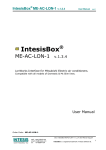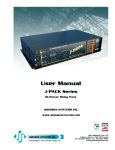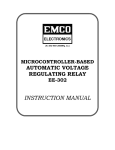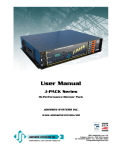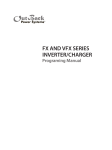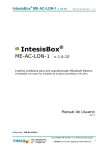Download MT Alliance Energy Node User Manual
Transcript
Energy Node User Manual MICRO THERMO TECHNOLOGIES MT Alliance Energy Node User Manual Document No.71-GEN-0133-R1.0 MTA V5.0 No part of this document may be reproduced, stored in a retrieval system or transmitted, in any form or by any means (electronic, mechanical, photocopying, recording or otherwise) without the prior written permission of Micro Thermo Inc., a division of UTC Canada Corporation. © 1997-2005 Micro Thermo Technologies, a division of UTC Canada Corporation. All rights reserved worldwide. Micro Thermo Inc. 2584 Le Corbusier, Laval, QC, Canada, H7S 2K8 Phone: (450) 668-3033 Fax: (450) 668-2695 Toll Free in Canada: 1-888-664-1406 Toll free in the USA: 1-888-920-6284 Energy Node User Manual TABLE OF CONTENTS 1 PREFACE ............................................................................................................................................. 4 1.1 1.2 2 VARIOUS MODES OF THE LOADSHED CONTROLLER.......................................................... 5 2.1 3 SCOPE OF THIS MANUAL ................................................................................................................. 4 CONVENTIONS USED IN THIS MANUAL ............................................................................................. 4 ENERGY NODE PROCESS ................................................................................................................. 6 SETTING UP USING MT ALLIANCE ............................................................................................. 7 3.1 ADDING THE ENERGY NODE VIEW .................................................................................................. 7 3.2 ADDING THE ENERGY – LOADSHED NODE ...................................................................................... 8 3.3 NETWORK VARIABLE CONNECTIONS ............................................................................................ 10 3.4 DESCRIPTION OF PROCESSES ......................................................................................................... 13 3.4.1 Loadshed Methods (and the Corresponding Inputs) ............................................................. 13 3.4.2 Outputs ................................................................................................................................. 14 3.4.3 Multi-Level Comparator ....................................................................................................... 14 3.4.4 Various Considerations......................................................................................................... 16 4 CONFIGURATION OF THE ENERGY NODE PLUG-IN ........................................................... 17 4.1 BASIC PLUG-IN OPERATION .......................................................................................................... 17 4.1.1 Statuses ................................................................................................................................. 17 4.1.2 Applying or Cancelling Changes.......................................................................................... 17 4.1.3 Sending all CPs..................................................................................................................... 18 4.2 SYSTEM TAB ................................................................................................................................. 18 4.2.1 Details................................................................................................................................... 18 4.2.2 Configurations ...................................................................................................................... 19 4.2.3 Network Settings .................................................................................................................. 19 4.2.4 Node Configuration .............................................................................................................. 20 4.2.5 Loadshed Config................................................................................................................... 20 4.2.6 Local settings........................................................................................................................ 20 4.3 INPUTS TAB ................................................................................................................................... 21 4.3.1 Analog Inputs Settings.......................................................................................................... 21 4.3.2 Digital Inputs Settings .......................................................................................................... 23 4.3.3 Analog Inputs Alarms........................................................................................................... 24 4.3.4 Digital Inputs Alarms ........................................................................................................... 26 4.4 OUTPUTS TAB ............................................................................................................................... 27 4.4.1 Outputs Settings.................................................................................................................... 27 4.5 RTP CONTROL TAB ....................................................................................................................... 30 4.5.1 IP Config .............................................................................................................................. 30 4.5.2 Load & Reference Configuration ......................................................................................... 30 4.6 ENERGY / OVERRIDE TAB .............................................................................................................. 31 4.6.1 Energy / Override ................................................................................................................. 31 4.6.2 Load & Reference Configuration ......................................................................................... 31 4.7 GENERATOR TAB........................................................................................................................... 32 4.7.1 Generator Config .................................................................................................................. 32 4.7.2 Load & Reference Configuration ......................................................................................... 32 4.8 LOADSHED CONFIG TAB................................................................................................................ 33 4.8.1 Override................................................................................................................................ 33 4.8.2 Load Stability ....................................................................................................................... 33 4.8.3 Load & Reference Configuration ......................................................................................... 33 4.9 PROCESS TAB ................................................................................................................................ 34 4.9.1 ENERGY STATUS .............................................................................................................. 34 71-GEN-0133-R1.0 MT Alliance Energy Node User Manual.doc Page 2 of 41 Energy Node User Manual 4.9.2 Load Status ........................................................................................................................... 34 4.10 HISTORY TAB ................................................................................................................................ 35 4.11 LOG TAB ....................................................................................................................................... 36 5 NETWORK VARIABLE LIST......................................................................................................... 37 5.1 5.2 6 NETWORK VARIABLE INPUT LIST (NVI)......................................................................................... 37 NETWORK VARIABLE OUTPUT LIST (NVO) .................................................................................... 38 APPENDIX - FUNCTIONAL PROFILE DIAGRAM .................................................................... 39 71-GEN-0133-R1.0 MT Alliance Energy Node User Manual.doc Page 3 of 41 Energy Node User Manual 1 Preface 1.1 Scope of this Manual This manual is up-to-date for MT Alliance version 4.1.6. It is intended for integrators setting up controllers, like they did for the entire MT Alliance system. Prerequisites include knowledge of HVAC subsystems and of the basic tools in the MT Alliance system. For example, the technician must know how to use the MT Alliance software (menus, views, toolbars, etc.), and a Micro Thermo plug-in, as well as how to setup various items. The MT Alliance Functional Specifications of the Loadshed Controller Manuals (44-GEN-0003) deal with these basic principles. 1.2 Conventions used in this manual For your convenience, several screen captures have been added to illustrate the procedures. Certain images contain numbered balloons to help you locate the corresponding procedure more quickly. Lastly, some terms are in bold to emphasize certain important points. 71-GEN-0133-R1.0 MT Alliance Energy Node User Manual.doc Page 4 of 41 Energy Node User Manual 2 Various Modes of the Loadshed Controller The Energy Node is an addition to the standard supermarket control system. In order to understand the principle of each possible configuration, it is important to understand the movement of the loadshed modes. The following diagram illustrates the check sequence of the various modes of the loadshed controller. nviTransfertSw SNVT_switch Figure 1 – Checking the various modes of the loadshed controller 71-GEN-0133-R1.0 MT Alliance Energy Node User Manual.doc Page 5 of 41 Energy Node User Manual 2.1 Energy Node Process The primary goal of an Energy Node is to load shed energy in the stores while making sure that food is preserved at the right temperature and while providing the required lighting that will highlight the different products and give the customers the feeling of prime quality lighting. Moreover, it is possible to conserve the energy needed for room temperature and anti-fog in the various refrigerated cases. To do so, let’s follow the order of the different loadshed matrices of the Energy Node. 71-GEN-0133-R1.0 MT Alliance Energy Node User Manual.doc Page 6 of 41 Energy Node User Manual 3 Setting Up Using MT Alliance After making the electrical connection for the supply and network connectors, you must: 1- Install the Energy module logically. 2- Load the application program. 3- Make the network variable (software) connections. 4- Set up the node and transmit these configuration settings to it. 5- Set the various set points. 3.1 Adding the Energy Node View In order to drop the node, the plug-in and the various measure and command points connected to the Energy Node, we need to add a view for each part that uses an Energy module. 1- In the Configure menu, select Loadshed to access the various available views. 2- In the Subsystems drop-down list, select Energy. Select Loadshed and click the Insert After button. 2 Figure 2 - Configure Views 3- In the View Name field, type the view name (e.g. Energy). 4- Click OK to finish. 71-GEN-0133-R1.0 MT Alliance Energy Node User Manual.doc Page 7 of 41 Energy Node User Manual 3 4 Figure 3 - Add New View 3.2 Adding the Energy – Loadshed Node 1- In the Subsystem menu, select the Energy subsystem. In the Mode menu, select Configuration. When entering this mode, a Components toolbox appears in the bottom right corner of the window. It contains all the items that can be placed in the view. 2- Select the view created at the 3.1 step (e.g. Energy). 3- Drag and drop a Node-type icon from the toolbox into the view. Once the icon has been dropped, the Pick Node Type and Model window opens to allow you to define the node. 4- In the Manufacturer and Model drop-down lists, select the specific node to install. Click the OK button to finish or Cancel to clear the node. Note: an icon can be moved using the left mouse button and holding the Ctrl key of your keyboard. 44 Figure 4 - Pick Node Type and Model 71-GEN-0133-R1.0 MT Alliance Energy Node User Manual.doc Page 8 of 41 Energy Node User Manual Once the node representation has been dropped, you must link it to the physical module. 1- Click the node icon to open the Custom Node Information dialog box. 2- Select the Details tab. 3- Type a descriptive and unique name for the node in the Identification field and, if you wish, in the Notes field. 4- Select the Commands/Status tab. 5- In the Installation group, click the Install button. 6- The Install Custom Node dialog box opens and prompts you to select the node’s Service Pin1 (Of the 500, 504, 508 or 512 family). The software takes a few minutes to load in the node. Once the software is loaded, the window buttons are enabled. 7- Click OK to close the window. 8- Click to accept and save the changes. Figure 5 - Custom Node Information 1 If the node is not accessible, it is possible to type the neuron identification number manually, as explained in the Node Installation manual (71-GEN-0081). 71-GEN-0133-R1.0 MT Alliance Energy Node User Manual.doc Page 9 of 41 Energy Node User Manual 3.3 Network Variable Connections The Energy module can interact with several other nodes: the suction pressure controller, the condenser controller, the MT-500 sensor nodes and an RTU node (or other) of the HVAC system. Several network variables must be connected to bind the RTP module with the desired loads. The necessary connections (or bindings) are shown in the table below. Loadshed Node Outputs Energy-Loadshed Energy-Loadshed Energy-Loadshed Energy-Loadshed Energy-Loadshed Energy-Loadshed Energy-Loadshed Energy-Loadshed RTU Node NV Source nvoLoad1 nvoLoad2 nvoLoad3 nvoLoad4 NvoLoad5 NvoLoad6 NvoLoad7 NvoLoad8 Inputs Load 1 Load 2 Load 3 Load 4 Load 5 Load 6 Load 7 Load 8 (e.g.: RTU) (e.g.: Anti-Sweat) (e.g.: Light) (e.g.: SPC) NV Destination nviRtuLdShedReq nviLdShedReq nviLoadShed nviSpcEcEnd If necessary If necessary If necessary If necessary The procedure below allows you to make the connections: 1- Select Network Connections in the Network Menu. 2- The Network Variable Connections window opens to configure these connections. 3- Click the +Connect button. 4- The Connection Type window opens to specify the type of connection. 5- Select Connect one output to one input because in this context, all the connections to be defined are usually one-on-one. 6- Click Next. 7- In the Node drop-down list of the Connect From box, select the node of the given module (Energy – Loadshed ). 71-GEN-0133-R1.0 MT Alliance Energy Node User Manual.doc Page 10 of 41 Energy Node User Manual Figure 6 - Connect From 8- Select the desired variable (e.g.: nvoLoad1) in the Variables drop-down list. 9- Click Next. 10- The window that opens (Figure 7) allows you to choose the input variable to which you wish to connect the previously selected variable (nvoLoad1). Choose the node of the desired load (in this case RTU) in the drop-down list. Figure 7 - Connecting with 11- Then select the relevant variable (nviRtuLdShedReq) in the list. 12- Click Add. The variable is moved to the Target List section. 71-GEN-0133-R1.0 MT Alliance Energy Node User Manual.doc Page 11 of 41 Energy Node User Manual 13- Click Next to open the Service Type window. Figure 8 - Service Type 14- Click Connect to establish the connection. 15- Repeat the procedure for all the connections to be made. 16- Once all the connections have been made, select Close. Figure 9 - Closing the connections system 71-GEN-0133-R1.0 MT Alliance Energy Node User Manual.doc Page 12 of 41 Energy Node User Manual 3.4 Description of Processes The process takes into consideration several settings for the loadshed control: • The reading of the energy rate method; • The (direct or calculated) reading of the instantaneous power method; • The operation of the generator method; • The sending of a loadshed level by Web services method. The loadshed method is usually chosen according to the methods set up in the system and must allow for the most energy conservation (based on saved costs). On a site, it is possible to use only the direct reading of the instantaneous power method when the reading of the energy rate method is not available (in Quebec, for example). The operation of the generator method will always be considered in the determination of the loadshed (if a generator is on the site), as well as the sending of a loadshed level by Web services method. 3.4.1 Loadshed Methods (and the Corresponding Inputs) 3.4.1.1 Reading of the energy rate method This method determines the required loadshed level by reading the rate via an Internet service that provides these rates (free service at www.IEMO.com, for the province of Ontario) (RTP). The rate that was read is then compared to a range of predetermined rates (CPs), which determines the required loadshed level (“RTP” input of the multi-level comparator). If this method is not used, the Gateway card may not be present on the MT508 card. 3.4.1.2 Reading of the instantaneous power method There are three (3) methods for determining the consumed energy. In the first method, an energy reading is taken on one, two or three inputs (nviKW1, nviKW2, nviKW3) via a reading module of the WattNode type (or other) and the sum is calculated. In the second method, a reading of the currents and the voltage is taken in strategic places (nviCurrentA, nviCurrentB, nviCurrentC, nviVoltage), and is then calculated. The choice between these two modes will be made with a CP. In the third method, the energy reading is taken by decoding powers via a SAM (Stand-Alone Meter). The values are either available via a SAM pulse output, or via a SAM RS-485 output (Modbus). The (calculated or measured) consumed energy is then compared to a range of predetermined power values (CPs), which determines the required loadshed level (“Energy” input of the multi-level comparator). 3.4.1.3 Operation of the generator method In most targeted sites, a generator is present. Thus, we must take the loadshed into account when this generator is activated, either because of a power failure, or during the preventive maintenance of the generator. A signal is sent ten (10) seconds before the activation of the generator (nviTransfertStatus). When the generator is activated, its status is also available (nviGenStatus). The logical operation of these two signals is then read by the multi-level comparator (“GEN” input of the multi-level comparator). 71-GEN-0133-R1.0 MT Alliance Energy Node User Manual.doc Page 13 of 41 Energy Node User Manual When the generator is selected by the loadshed strategy via the multi-level comparator, a “soft start” sequence should be expected. This sequence will include eight (8) levels (like RTP and Energy), and a programmable delay should be expected between levels. 3.4.1.4 Sending of a loadshed level by Web services method A loadshed command sent by Web services can be received (nviLdShedLevOvrd). The loadshed level predetermined by the multi-level comparator has priority over any other levels, if applicable (“Override” input of the multi-level comparator). 3.4.2 Outputs 3.4.2.1 Outputs of the multi-level comparator Two types of output are available: physical (via relays) for loadsheds that are not controlled by the MT Alliance system (Relays 1-8), and logical (nvoLoadX, X=1 to 8). Outputs are determined by the required loadshed level, which is calculated by the multi-level comparator. 3.4.2.2 Status Outputs (Measure Points) Outputs that indicate the current loadshed mode (nvoMode), the total of the loads shed (nvoTotalLoad) (tbd), and the total of kilowatts shed (nvoKWLoadSheded) are available. An output that indicates the value calculated by the RTP component is available (nvoRTP). Outputs that indicate the calculated values of the current (nvoAvgCurrent), the voltage (nvoVoltage), the power (nvoCalculatedKW) and, if applicable, the sum of the measured power (nvoSumKW) are available. The reading of the input current taken (nvoCurrentA, nvoCurrentB et nvoCurrentC) are available, as well as the values of the instantaneous input power taken (nvoKW1, nvoKW2 and nvoKW3). Also, the reading taken by the SAM is available via nvoSAMOutput, if applicable. Finally, outputs that indicate the generator status (nvoTransfertStatus and nvoGenStatus) are available. 3.4.3 Multi-Level Comparator As described in the inputs section, there are four (4) types of loadshed: • The reading of the energy rate method (“RTP” input of the multi-level comparator); • The (direct or calculated) reading of the instantaneous power method (“Energy” input of the multi-level comparator); • The operation of the generator method (“GEN” input of the multi-level comparator) • The sending of a loadshed level by Web services method (“Override” input of the multi-level comparator). 71-GEN-0133-R1.0 MT Alliance Energy Node User Manual.doc Page 14 of 41 Energy Node User Manual The “GEN”, “Override” and “Energy” inputs are usually taken into consideration during the determination of the required loadshed. The RTP input will only be taken into consideration if necessary (according to the location of the site, for example, in Ontario). The loadshed level does not necessarily correspond to the loads to shed. Level 1 of loadshed prescribed by the RTP input, for example, could correspond to loads 1, 2 and 8. Level 2 could correspond to loads 2, 4 and 5, and so forth. Level 1 of loadshed prescribed by the Energy input could correspond to loads 2 and 8 only, and level 1 prescribed by the GEN input (the only possible level for this input) could correspond to loads 5, 6, 7 and 8. Therefore, in a given level, the loads to shed may not be the same for each input (RTP, Energy, GEN and Override). We must also take into consideration the internal loadshed level of each node that makes up the loadshed solution because this level is different from the level calculated by the loadshed node. For example, there are usually three (3) internal loadshed levels in each node; however, this number can reach eight (8) in certain nodes (for example, the lighting node). Therefore, in addition to the node to shed, we must specify the internal level of this node. See the example of a loadshed matrix on the next page. To determine the power associated with a level, you must define (via the CPs) an approximation of the power shed by each load. If 20 kW correspond to load 1 when it is shed (internal level 1 of the node), and 30 kW correspond to load 2 (internal level 3 of the node) and 15 kW correspond to load 8 (internal level 2 of the node), then 65 kW will be shed for level 1 of the RTP input (loads 1, 2 and 8) and 45 kW will be shed for level 1 of the Energy input (loads 2 and 8). The input chosen for loadshed will be the one that allows the most energy conservation at the time of the calculations. In the previous example, the level 1 of the RTP input will therefore be used, allowing optimal energy conservation. These descriptions apply to RTP, Energy and GEN inputs. In the case of a level received via Web services, the Override input has priority over the other three inputs, unless the calculated power from the generator is higher than the power from the Web services (we must not under shed when the generator is operating). A loadshed matrix can be constructed for each input, in this manner: Table 5 – Example of a loadshed matrix Level Loads 1 2 1 2 2 (35 kW) 3 1 (20 kW) 3 4 1 (10 kW) 1 (5 kW) 5 6 7 8 kW 15 kW 35 kW 3 (30 kW) 4 4 (40 kW) 5 5 (45 kW) 2 (15 kW) 2 (15 kW) 1 (10 kW) 2 (10 kW) 6 3 (25 kW) 7 2 (35 kW) 5 (45 kW) 8 3 (40 kW) 7 (60 kW) 3 (25 kW) 65 kW 1 (20 kW) 3 (35 kW) 2 (15 kW) 2 (20 kW) 95 kW 3 (25 kW) 100 kW 2 (10 kW) 3 (25 kW) 71-GEN-0133-R1.0 MT Alliance Energy Node User Manual.doc 65 kW 115 kW 3 (25 kW) 150 kW Page 15 of 41 Energy Node User Manual 3.4.4 Various Considerations • In Canada, two (2) markets are available; - one in Ontario (www.IEMO.com), and another in Alberta (www.AESO.ca). The solution must be available in the Ontario markets; • The Ontario energy Web site (www.IEMO.com) doesn’t take into account the Eastern Daylight Saving Time when generating its files. During this period, files are therefore generated with a one-hour delay. We must consider this when calculating the file parameters; • Current and voltage physical inputs: the variables are provisional, which means they will not be used during Phase I of the project. The same thing holds true for power physical inputs. Only the use of a WattNode type module will be allowed (or of photo-coupled inputs). 71-GEN-0133-R1.0 MT Alliance Energy Node User Manual.doc Page 16 of 41 Energy Node User Manual 4 Configuration of the Energy Node Plug-In The Energy Node plug-in allows the user to: Configure the energy loadshed control process. Load the configuration settings in the node. Monitor the control process. Perform several other operations related to the node operation. The plug-in icon is visible in all modes (Overview, Maintenance and Configuration). 4.1 Basic Plug-In Operation 4.1.1 Statuses The plug-in is designed for a quick overview of the operation of the Energy Node loadshed system. To enable a quick analysis of the system status, it uses geometric shapes with different colours to indicate the statuses. As a general rule, they indicate exceptions to regular situations. Red indicates that one or several connections are missing. Aqua indicates that a variable has been overridden. A yellow diamond indicates that a configuration is incomplete. To help the technician locate the exception status, the colour symbol is added to the given tab. 4.1.2 Applying or Cancelling Changes When changes are made in the plug-in, the Apply button is enabled. In this case, here are the operations you can perform: Apply: when clicking this button, a confirmation dialog box appears. If you accept to apply the changes, the plug-in saves the values, adds them to the system log and attempts to send them to the node. Once the operation is completed, the Apply button becomes greyed out and the plug-in remains open. However, if the technician doesn’t agree to save the changes (by clicking No in the confirmation dialog box), the save operation will be cancelled and no action will be taken. It is critical to make sure that all settings have been transmitted to the node without any error messages; otherwise the node might not work properly. OK: this button launches the same sequence as Apply, except that the plug-in closes when completed. Cancel: when this button is clicked, a confirmation dialog box appears asking the user if they want to cancel their changes. Select Yes to cancel all changes and close the plug-in. Click No to return to the previous screen. Normally, when the technician clicks Apply or OK to confirm that they wish to keep the changes made, the software transmits to the node only the settings that have been modified since the last loading of the settings. 71-GEN-0133-R1.0 MT Alliance Energy Node User Manual.doc Page 17 of 41 Energy Node User Manual 4.1.2 4.1.3 4.1.2 4.1.2 Figure 10 - Option Bar 4.1.3 Sending all CPs This is an additional security measure. The Send All CPs box force sends all configuration settings to the node, rather than the usual procedure where only modified settings are sent. As usual, settings are sent when you click Apply or OK. We recommend checking this box if you are unsure about the synchronisation of the node and the plug-in. 4.2 System Tab The System tab shown below groups the settings that allow the user to choose the configuration which is closest to the Energy Node loadshed process. 4.2.6 4.2.1 4.2.4 4.2.5 4.2.2 4.2.3 Figure 11 - System Tab 4.2.1 Details • Identification: allows the user to identify the node. • Notes: allows the user to type an important note. 71-GEN-0133-R1.0 MT Alliance Energy Node User Manual.doc Page 18 of 41 Energy Node User Manual • Change: allows the user to change the plug-in image. • Delete PlugIn: allows the user to delete the plug-in. 4.2.2 Configurations A Configuration represents the settings required for a module’s operation. • Name: indicates the name of the current configuration. If no configuration was saved, <Ad-hoc> is displayed. • PlugIn Status: indicates the relationship between the stamp of the last plug-in save (shown in parentheses) and the stamp of the configuration. If ConfigDateTime = PlugInDateTime: Status is ‘SYNCHRONIZED’ If ConfigDateTime < PlugInDateTime: Status is ‘MODIFIED’ If ConfigDateTime > PlugInDateTime: Status is ‘OUT OF DATE’ An identical or slightly modified configuration can be useful in order to perform an installation on other controllers or on another site. The configuration management options are described below. • Load: opens a dialog box to select and load a configuration in a list of previously saved or imported configurations. The list is empty if no configurations were saved or imported. • Import: allows the user to transfer one or several configurations contained in a text file (created with the Export command) to the list of configurations available on the site. If a configuration with the same name already exists, the user can overwrite the existing version. • Save As: opens a dialog box to save the current configuration and insert it in the site’s current configuration list. It is possible to create a new configuration or to overwrite an existing configuration by giving it the same name. • Export: allows the user to transfer one or several configurations contained in the list of saved configurations to a text file. The possibility to export and import configurations allows the user to transfer configurations from one site to another. Since the text file is rather small, it is possible to copy the file on a floppy disk or to send it via modem or e-mail to another site. • Report: generates on screen a complete report of the active configuration. The report can be redirected to a Windows-defined printer. We recommend that you print a configuration report and keep it with the rest of the cooling system documentation. • Delete: opens a dialog box allowing the user to delete configurations included in the configuration list. 4.2.3 Network Settings This group displays several settings that determine the Energy Node module’s performance as a component of the LonWorks network. These values are read-only (shaded fields), since 71-GEN-0133-R1.0 MT Alliance Energy Node User Manual.doc Page 19 of 41 Energy Node User Manual a change without extensive knowledge of the network and setting signification can lead to a degradation of the network performance. In order to change these settings, a Super Technician must open the session. The descriptions below refer to the Network Settings section of the System tab shown on page 18 (Figure 14). • Receive Heartbeat: if the module doesn’t receive an update for an input network variable, it considers that the message sender is absent from the network; consequently, it is desirable for security purposes to choose a default value on the process level. • Min Send Time: this setting is used to reduce network traffic caused by network variables that are changed too frequently. It is the minimum period between two transmissions of one variable. • Max Send Time: if a network variable does not change during this period, the controller will send an update of the value to prevent the other nodes from considering the variable as out and using default values. • Restore Defaults: allows the user to restore the default values. There is a relation that must be respected between the Max Send Time of the sending node and the Receive Heart Beat of the receiving node, namely: Max Send Time ≤ Receive Heart Beat/3. 4.2.4 Node Configuration • Node Type: allows the user to identify the type of module to be used. (MT-504, MT-508 and MT-512 are available.) 4.2.5 Loadshed Config • Active Objects: allows the user to select the various energy node loadshed strategies. 4.2.6 Local settings • Load 1 to 8: allows the user to associate a name to the various loads. 71-GEN-0133-R1.0 MT Alliance Energy Node User Manual.doc Page 20 of 41 Energy Node User Manual 4.3 Inputs Tab The following figure shows the Inputs tab, as it appears when it is time to configure the three inputs. 4.3.1.1 4.3.2 4.3.1 4.3.2 4.3.2 4.3.2.1 Figure 12 - Inputs tab 4.3.1 Analog Inputs Settings • Analog Inputs ( U1 to U3 ): any analog input can be configured as an analog sensor by selecting the corresponding sensor, or can remain unconfigured by selecting <None> in the Analog Inputs box. Certain inputs correspond to an input network variable on the node of the Energy Node, as shown in the following table: U1 Kw1 U2 Kw2 U3 Kw3 nviKw1 nviKw2 nviKw3 If one of these network variables is connected to another node (a LNS connection exists), the corresponding input appears already configured, the word bound displays after the description and several fields in this line are disabled. In this case, the subcooling node uses the updates received by the input network variable instead of reading the local sensor. • Manufacturer: once the user has selected a sensor for a specific input, the list of manufacturers displays the names of all the sensor manufacturers who produce a model compatible with the analog input. 71-GEN-0133-R1.0 MT Alliance Energy Node User Manual.doc Page 21 of 41 Energy Node User Manual • Model: once the user has selected a sensor and a manufacturer for a specific input, the list of models displays all the sensor models compatible with the analog input. • Diagram: when this button is clicked, the user accesses a diagram showing the selected sensor and its electric connections. • Value: once the user has selected a sensor for a specific input and the node has received all the configuration settings, the current value of the sensor displays in this field. • SndDelta: the Energy Node does not send the value of the sensor to the network (to its corresponding output network variable) if the difference between this value and the one that was last sent to the network is not greater than the SndDelta variable. This setting is designed to control network traffic. It is not designed to disturb other nodes receiving updates from this network variable through a connection to the Energy Node. 4.3.1.1 Calibration To correct an error between the actual value and the value read by the sensor, the installer can calibrate the sensor by changing its offset. Calibration is an iterative process, during which the installer must read the value of the sensor, compare it with a standard value and, if they are different, take one of the following steps: • Set Calibration Value: the user types the actual value and clicks the Apply button. The plug-in calculates the offset between this value and the value of the sensor and sends it to the Energy Node. The node corrects the offset of the sensor by generating an update with the new value. • Set Offset: sometimes the offset of the sensor is known after its manufacturing, so the installer can just type it to calibrate the sensor. • After several iterations, the difference between the value of calibration and the value of the sensor is so small that the sensor is considered calibrated. Click the OK button to exit the calibration of the sensor and return to the Inputs tab. 71-GEN-0133-R1.0 MT Alliance Energy Node User Manual.doc Page 22 of 41 Energy Node User Manual Figure 13 - Calibration • Sensor Value: the value read by the sensor. • Calibration Value: the measured value of calibration. • Offset: the known value of calibration2 4.3.2 Digital Inputs Settings Digital Inputs (DI1-n) – where “n” varies according to the Node Type setting in the System tab. Any digital input can be configured as a switch sensor by selecting the corresponding switch sensor, or can stay unconfigured by selecting <None> in the Digital input box. Remember that each digital input is designed to normalize the connections to theses sensors, as shown in the table. Invert – when this box is checked, the switch’s position is logically inverted; the sensor will consider it as if it was physically in the other position. This inversion affects the alarm logic, the output network variable containing the sensor value and all the internal calculations based on this sensor value. Status – indicates the current position of the switch. The status can be affected by the Invert setting. Any digital input can reflect the status of the switch or be forced to represent a specified value. The Bypass Mode, Bypass Until and At settings define if a bypass is active and the period during which it is active. After this period, the bypass mode is automatically disabled and the digital input reflects the status of its sensor. A bypass is shown in blue in the background of the DIx label and on the tab (if no alarms are active). Warning: If a greater value of calibration or offset is necessary, it is probably caused by a sensor, sensor cable, or node problem. This must be corrected to avoid entering a value that is too high. 2 71-GEN-0133-R1.0 MT Alliance Energy Node User Manual.doc Page 23 of 41 Energy Node User Manual Bypass Mode - Any digital input can reflect the status of the switch or be overridden to represent a specified value: • • • Auto – the position of the switch is the value of the digital input. On – the digital input is overridden to ON (enabled). Off – the digital input is overridden to OFF (disabled). Bypass Until – specifies the date until which the bypass is in effect. At – specifies the hour until which the bypass is in effect. Digital input D1 Sensor Generator activation state switch Network Variable nvoTransfertStat D2 Generator secondary activation state switch nvoGenStatus 4.3.3 Analog Inputs Alarms This group allows the user to set the alarm settings and to determine at a glance the alarm state of any configured input. For example: U1’s alarm is enabled; U2’s alarm is enabled and triggered; and U3’s alarm is disabled. If an input is in an alarm state, a red square displays on the Inputs tab and is visible anywhere in the plug-in. If no alarms are enabled and at least one input has an alarm notice temporarily or permanently disabled, a blue circle displays on the Inputs tab. Figure 14 – Alarms • Analog Inputs Alarms (Ux Alarms): allows the user to configure the alarm settings for the analog input (sensor), where x represents the input number: 71-GEN-0133-R1.0 MT Alliance Energy Node User Manual.doc Page 24 of 41 Energy Node User Manual Figure 15 - Alarms Settings • Enable Alarm: allows the user to permanently enable/disable the alarm notice for the selected input. • Disable Alarm Temporarily: this option is available only if the alarm notice is enabled permanently. When this option is checked, the user can temporarily disable the alarm notice of the selected input for a specified period. Once the period is expired, the alarm notice status indicates ENABLED. • Disable Alarm Permanently: indicates the time at which the period will end. • High Limit and Low Limit: all sensor values inside these limits will be considered normal and will not generate an alarm. • Set Time: if a sensor is not in an alarm state but its value is outside the interval delimited by the high and low limits settings, an alarm will be generated once this period is expired. • Recall Time: once the sensor alarm is acknowledged, if its value remains outside the interval delimited by the high and low limits settings, a new alarm will be triggered. • Priority Level: indicates the alarm priority: High: high alarm priority. Requires immediate attention. Medium: intermediate priority alarm. Low: low priority alarm. Notice: no relays will be enabled on the alarm node, even when specified in the loadshed plug-in. 71-GEN-0133-R1.0 MT Alliance Energy Node User Manual.doc Page 25 of 41 Energy Node User Manual 4.3.4 Digital Inputs Alarms Ux Alarms – allows the user to configure the alarm settings for the digital input (sensor), where x represents the input number: Figure 16 - Digital Inputs Alarm Settings • The difference between digital and analog inputs alarm settings is the absence of Low Limit and High Limit settings; they are replaced by the Position On Alarm setting. • Position On Alarm – the position of the switch in which the alarm will be generated. 4.3.4.1 Alarm Relay This drop-down list allows the user to select the alarm node output that will be enabled when an alarm is triggered. You can select one or no output by selecting “None” if you don’t want the alarms to be sent to your central. Figure 17 – Alarm Relay 71-GEN-0133-R1.0 MT Alliance Energy Node User Manual.doc Page 26 of 41 Energy Node User Manual 4.4 Outputs Tab 4.4.1 4.4.1.1 Figure 18 – Outputs Tab 4.4.1 Outputs Settings • 4.4.1.1 The Outputs Tab allows users to configure completely the digital outputs (DO) to display the current state of the configured outputs and to override them for a determined period. Digital Output Relay The user can choose any of the available digital outputs and assign it one of the following digital output sources: • • • • • • • • DO 1: Load 1 DO 2: Load 2 DO 3: Load 3 DO 4: Load 4 DO 5: Load 5 DO 6: Load 6 DO 7: Load 7 DO 8: Load 8 or or or or or or or or <None> <None> <None> <None> <None> <None> <None> <None> 71-GEN-0133-R1.0 MT Alliance Energy Node User Manual.doc Page 27 of 41 Energy Node User Manual Note The digital and analog outputs of the loadshed node plug-in obey the rule according to which a stage with a higher index is not available for configuration if all other stages with a lower index are not configured. Note: It is impossible to implement stage 2 before stage 1. • Status (State of the digital output): once the loadshed node has received the configuration settings, the output states are presented as follows: Yellow: the output is ON (enabled) Grey: the output is OFF (disabled) Any digital output can be overridden for a determined period: the relay’s state will be determined by the override command value, not by the loadshed strategy. 4.4.1.2 Override Specifies the mode and the value of the override command. Figure 19 – Override Command • Command No override (Automatic): the digital output is controlled by the strategy (no override command). Force On: the digital output is overridden to ON (enabled) for the specified period. Force Off: the digital output is overridden to OFF (disabled) for the specified period. • Until: indicates the date at which an override command is active. • At: indicates the time at which an override command is active. Once the period has elapsed, the override command is automatically deleted and the corresponding PID controls the output again. If an override command is used 71-GEN-0133-R1.0 MT Alliance Energy Node User Manual.doc Page 28 of 41 Energy Node User Manual (sent to the loadshed node), the digital output label is blue and a blue circle displays on the Outputs tab. 71-GEN-0133-R1.0 MT Alliance Energy Node User Manual.doc Page 29 of 41 Energy Node User Manual 4.5 RTP Control Tab 4.5.1 4.5.2 Figure 20 - RTP Control Tab 4.5.1 IP Config • Module IP Address: Address of the Gateway card (MT-560) • Router IP Address: Communication Address of the Router • Address Mask: Allows the user to screen the various addresses coming from the Router. • DNS Address: Same address as the router • RTP IP Address: FTP IEMO site • Atomic Clock IP Address: Internet Clock • Port Number: Be careful if there is a firewall (keep this port number open) • RTP Zone: Area of the file received from IEMO to process 4.5.2 Load & Reference Configuration • Level: Indicates the loadshed level. • Reference ($/Mwh): indicates the amount of MegaWattHour of load-shedding. • Loads: Indicates the representation of the load in question. 71-GEN-0133-R1.0 MT Alliance Energy Node User Manual.doc Page 30 of 41 Energy Node User Manual 4.6 Energy / Override Tab 4.6.1 4.6.2 Figure 21 - Energy / Override Tab 4.6.1 Energy / Override • Energy Choice: Communication mode of the SAM Meter • Measure: Allows the user to enable physical and software reading. • SAM (Pulse): Allows the user to enable the Pulse communication of a SAM Meter. • SAM (ModBus): Allows the user to enable the ModBus communication of a SAM Meter. 4.6.2 Load & Reference Configuration • Level: Indicates the loadshed level. • Reference ($/Kw): indicates the amount of KiloWattHour of load-shedding. • Loads: Indicates the representation of the load in question. 71-GEN-0133-R1.0 MT Alliance Energy Node User Manual.doc Page 31 of 41 Energy Node User Manual 4.7 Generator Tab 4.7.1 4.7.2 Figure 22 - Generator Tab 4.7.1 Generator Config • Gen Interstage Delay: Represents the time between the various loadshed levels of the Generator mode. 4.7.2 Load & Reference Configuration • Level: Indicates the loadshed level. • Loads: Indicates the representation of the load in question. 71-GEN-0133-R1.0 MT Alliance Energy Node User Manual.doc Page 32 of 41 Energy Node User Manual 4.8 Loadshed Config Tab 4.8.1 4.8.2 4.8.3 Figure 23 - Loadshed Config Tab 4.8.1 Override • • Priority: If the Corporative override is selected, it will supersede the Local override; conversely, if the Local override is selected, it will supersede the Corporative override. Level: Indicates the desired loadshed level in Override mode. 4.8.2 Load Stability • Stability: Determines minimum time between loadshed mode transfers. 4.8.3 Load & Reference Configuration • Level: Indicates the loadshed level. • Loads: Indicates the representation of the load in question. 71-GEN-0133-R1.0 MT Alliance Energy Node User Manual.doc Page 33 of 41 Energy Node User Manual 4.9 Process Tab The Process tab illustrated below allows the user to view the process. It includes important visual indications and many hyperlinks that refer to different plug-in functions. 4.9.1 4.9.2 Figure 24 – Process Tab 4.9.1 ENERGY STATUS • Mode: Indicates the loadshed mode in operation. • Level: Indicates the loadshed level. • Loadshed: Indicates the maximum value of energy for load-shedding. 4.9.2 Load Status • Load (x): Indicates the representation of the load in question. • Level: Indicates the loadshed level. • Kw: Indicates that the MaxLoadshed value is in Kw. 71-GEN-0133-R1.0 MT Alliance Energy Node User Manual.doc Page 34 of 41 Energy Node User Manual 4.10 History Tab Figure 25 - History Tab Note: The user can select the desired NV, but the NV Count Stage must be enabled at all times. 71-GEN-0133-R1.0 MT Alliance Energy Node User Manual.doc Page 35 of 41 Energy Node User Manual 4.11 Log Tab Changes made with the plug-in are recorded in the log; as you can see in the example below. For each change, the log records the date and time, the name of the user who logged in and the description of the change. Figure 26 – Log Tab To view the log, the user can select a time period, or different types of modifications (change or event type). The user can also add an entry to the log. A report can be generated and printed for tracking purposes. 71-GEN-0133-R1.0 MT Alliance Energy Node User Manual.doc Page 36 of 41 Energy Node User Manual 5 Network Variable List Since the RTP module is equipped with a plug-in that includes a process view, there are few measure points to configure on the interface. Here is the list of input and output network variables for this software to help remind you of the connection choices available with other modules: 5.1 Network Variable Input List (nvi) Alliance Type LNS Type Description M: Measure Variable Name C: Command Count - float count_f Power - float power_f Power - float power_f Power - float power_f Current - float Current - float Current - float Voltage Switch amp_f amp_f amp_f volt_f switch Switch switch Switch switch Price per Mwh coming from another Energy Node. Instantaneous power coming from another node on the network (Watt Node) Instantaneous power coming from another node on the network (Watt Node) Instantaneous power coming from another node on the network (Watt Node) Standby Standby Standby Standby Local override command. Status of the Transfer switch of the generator coming from another node. Status of the generator coming from another node. 71-GEN-0133-R1.0 MT Alliance Energy Node User Manual.doc nviRtp C nviKw1 C nviKw2 C nviKw3 C nviCurrentA nviCurrentB nviCurrentC nviVoltage nviLdShedLevOvrd C nviTransfertStat C nviGenStatus C Page 37 of 41 Energy Node User Manual 5.2 Network Variable Output List (nvo) Alliance Type LNS Type Description M: Measure Variable Name C: Command Count - Unsigned count_f Power - float power_f Power - float power_f Power - float power_f Current - float Current - float Current - float Voltage amp_f amp_f amp_f volt_f Power - float power_f Current - float Power - float Switch Switch Switch Switch Switch Switch Switch Switch Power amp_f power_f switch switch Switch Switch Switch Switch switch switch power_kilo Count - Unsigned count Count - Unsigned count Switch Switch switch switch Current price in $ per Mwh Value of instantaneous power at the energy node. Value of instantaneous power at the energy node. Value of instantaneous power at the energy node. Standby Standby Standby Standby Total value of accumulated power by Kw1, Kw2, and Kw3. Standby Standby Load 1 level Load 2 level Load 3 level Load 4 level Load 5 level Load 6 level Load 7 level Load 8 level Total loadshed value Representative value of active loadshed mode. Desired loadshed level in active mode. State of Transfer switch. Generator state. 71-GEN-0133-R1.0 MT Alliance Energy Node User Manual.doc nvoRtp M nvoKw1 M nvoKw2 M nvoKw3 M nvoCurrentA nvoCurrentB nvoCurrentC nvoVoltage M M M M nvoSumKw M nvoAvgCurrent nvoCalculatedKw nvoLoad1 nvoLoad2 nvoLoad3 nvoLoad4 nvoLoad5 nvoLoad6 nvoLoad7 nvoLoad8 nvoKwLoadSheded M M M M M M M M M M M nvoMode M nvoCountStage M nvoTransfertStat nvoGenStatus M M Page 38 of 41 Energy Node User Manual 6 Appendix - Functional Profile Diagram nv1 nv2 nv7 LoadShed Stage 3 LoadShed Stage 4 LoadShed Stage 5 LoadShed Stage 6 LoadShed Stage 7 LoadShed Stage 8 Logical Inputs LoadShed Stage 2 Physical Outputs LoadShed Stage 1 Figure 27 - Functional Profile Diagram DO 1 DO 2 DO 3 DO 4 DO 5 DO 7 DO 6 DO 8 Loadshed Controller MT 508 AO AO AO AO 1 2 3 4 Object 0 nviRequest SNVT_obj_request nviTimeSet SNVT_time_stamp (M) (M) nv3 (O) (O) nv4 (O) nv5 (O) nv6 Object 1 nviRtp SNVT_count_f nv8 RTP Control Logical Outputs nvoStatus SNVT_obj_status nvoAlarm SNVT_alarm nvoFileDir SNVT_address nvoReset SNVT_switch nvoRtp SNVT_count_f Object 2 Energy Control nv9 nv10 nv11 nv12 nv13 nv14 nv15 nviKw1 SNVT_Power_f nviKw2 SNVT_Power_f nviKw3 SNVT_Power_f nv16 nv17 nv18 nviCurrentA SNVT_amp_f nviCurrentB SNVT_amp_f nviCurrentC SNVT_amp_f nviVoltage SNVT_volt_f nv19 nv20 nv21 nv22 nv23 nv24 nv25 nvoKw1 SNVT_power_f nvoKw2 SNVT_power_f nvoKw3 SNVT_power_f nvoCurrentA SNVT_amp_f nvoCurrentB SNVT_amp_f nvoCurrentC SNVT_amp_f nvoVoltage SNVT_volt_f nvoSumKw SNVT_power_f nvoAvgCurrent SNVT_amp_f nvoCalculatedKw SNVT_power_f Object 3 Loadshed Control nv26 nviLdShedLevOvrd SNVT_switch nv27 nv28 nv29 nv30 nv31 nv32 nv33 nv34 nv36 nv37 nv38 nvoLoad1 SNVT_switch nvoLoad2 SNVT_switch nvoLoad3 SNVT_switch nvoLoad4 SNVT_switch nvoLoad5 SNVT_switch nvoLoad6 SNVT_switch nvoLoad7 SNVT_switch nvoLoad8 SNVT_switch nvoKwLoadsheded SNVT_power_kilo nvoMode SNVT_count nvoCountStage SNVT_count Object 4 Generator Control nv40 nv41 nviTransfertStatus SNVT_Switch nviGenStatus SNVT_Switch nvoTransfertStatus SNVT_switch nvoGenStatus nv43 SNVT_switch nv42 U1 U2 U3 U4 U5 U6 U7 U8 D1 Universal Inputs: U1 - Energy reading 1 U2 - Energy reading 2 U3 - Energy reading 3 U4 - Current on Phase A U5 - Current on Phase B U6 - Current on Phase C U7 - Voltage for one Phase U8 Digital Inputs: D1 - Generator transfer switch Status D2 - Generator Status D3 D4 Digital Outputs: DO1 - LoadShed Stage 1 DO2 - LoadShed Stage 2 DO3 - LoadShed Stage 3 DO4 - LoadShed Stage 4 DO5 - LoadShed Stage 5 DO6 - LoadShed Stage 6 DO7 - LoadShed Stage 7 DO8 - LoadShed Stage 8 Analog Outputs: AO1 AO2 AO3 AO4 - D2 D3 D4 Gen Status Transfert GenStatus Voltage CurrentC CurrentB CurrentA Kw3 Kw2 Physical Inputs Kw1 Title: LoadShed Controller Source: Jean-Francois Boivin Date:10/11/04 Page: 1 of File Name: This diagram shows the various input and output variables by node object, and the physical inputs and outputs used by the Loadshed program. 71-GEN-0133-R1.0 MT Alliance Energy Node User Manual.doc Page 39 of 41 Energy Node User Manual Example of a loadshed configuration: Figure 28 - Loadshed Configuration 71-GEN-0133-R1.0 MT Alliance Energy Node User Manual.doc Page 40 of 41 Energy Node User Manual Revision History REV 0.1 0.2 1.0 Description Document translation from 71-GEN-0131-R0.5 Final Revision Official Release 71-GEN-0133-R1.0 MT Alliance Energy Node User Manual.doc Revised by MAC JG JG Date 13-Jun-05 13-Jun-05 13-Jun-05 Page 41 of 41