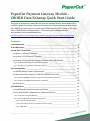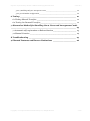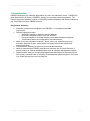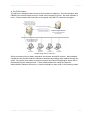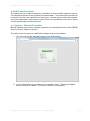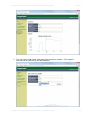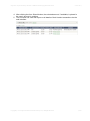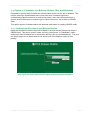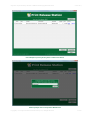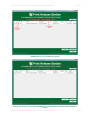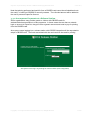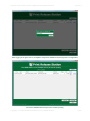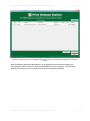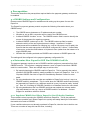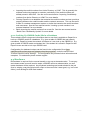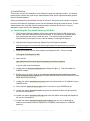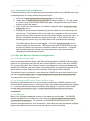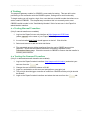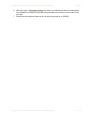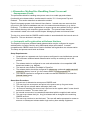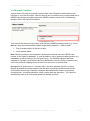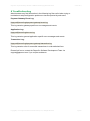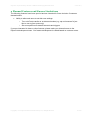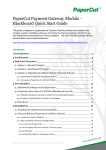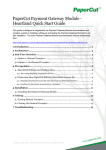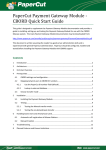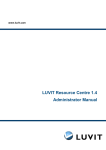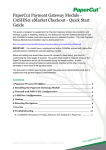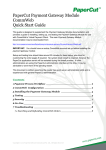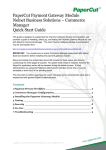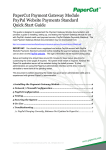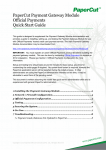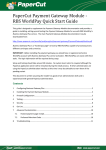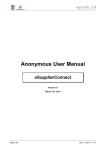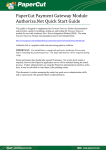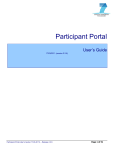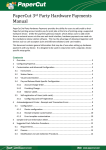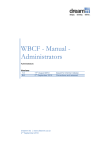Download Payment Gateway Module - CBORD Data Xchange
Transcript
PaperCut Payment Gateway Module CBORD Data Xchange Quick Start Guide This guide is designed to supplement the Payment Gateway Module documentation and provides a guide to installing, setting up and testing the Payment Gateway Module for use with CBORD CS Gold (version 5 or later) and CBORD Odyssey PCS (version 5.2 or later) via the CBORD Data Xchange platform. The main Payment Gateway Module documentation may be downloaded from: http://www.papercut.com/anonftp/pub/pcng/ext/payment-gateway/PaymentGatewayModule.pdf Contents 1 Introduction _________________________________________ 3 2 Architecture _________________________________________ 4 3 End-User Overview ____________________________________ 5 3.1 Option 1: Manual Transfers __________________________________ 5 3.2 Option 2: On-Demand Transfers ______________________________ 8 3.3 Option 3: Payments at a Release Station (Pay and Release) ____________ 9 3.3.1 Authenticated Payments at a Release Station ______________________________ 9 3.3.2 Anonymous Payments at a Release Station _______________________________ 12 4 Prerequisites ________________________________________ 15 4.1 CBORD Settings and Configuration ___________________________ 15 4.2 Determine How PaperCut Will Find CBORD Card Ids _______________ 15 4.2.1 Populate CBORD Card Ids to PaperCut Card/Identity Numbers ________________ 15 4.2.2 Looking Up CBORD Cards/Ids in a Database _____________________________ 16 4.3 Hardware _____________________________________________ 16 5 Installation _________________________________________ 17 5.1 Installing the Payment Gateway Module ________________________ 17 5.2 Pay and Release (Payments at a Release Station) __________________ 18 5.2.1 Anonymous Pay and Release _________________________________________ 19 5.2.2 Pay and Release Advanced Configuration ________________________________ 19 5.2.2.1 Account Charge Order __________________________________________ 19 5.2.2.2 Prompting All Users to Swipe a Card on Login _________________________ 19 5.2.2.3 Messages ___________________________________________________ 19 Copyright © 2011 PaperCut Software International Pty. Ltd., All Rights Reserved PaperCut - Payment Gateway Module - CBORD Data Xchange Quick Start Guide v2012-08-17 5.2.2.4 Enabling Only For Anonymous Users________________________________ 20 5.2.2.5 Card Reader Configuration _______________________________________ 20 6 Testing ____________________________________________ 21 6.1 Testing Manual Transfers __________________________________ 21 6.2 Testing On-Demand Transfers _______________________________ 21 7 Alternative Method for Handling Guest Users and Anonymous Cards ___________________________________________________ 23 7.1 Automatic self-registration at Release Stations ____________________ 23 7.2 Manual Creation ________________________________________ 24 8 Troubleshooting _____________________________________ 25 9 Planned Features and Known Limitations __________________ 26 Copyright © 2011 PaperCut Software International Pty. Ltd., All Rights Reserved 2 of 26 PaperCut - Payment Gateway Module - CBORD Data Xchange Quick Start Guide v2012-08-17 1 Introduction CBORD develops many software applications for use in the education sector. CBORD CS Gold Stored Value & Credit is CBORD’s solution for managing campus payments. The PaperCut payment gateway module for CBORD provides integration that allows students to pay for printing from their CBORD account. Key Feature Summary Automatic network level integration with CBORD – no mandatory hardware requirement. Different operation modes: o Automatic transfer on low/zero account balance. o End-user instigated transfer via a web interface. o Pay-and-release via a release station (card reader hardware required). o Combination thereof as configured by the administrator. Ability to mix the integration methods. Some users (e.g. students) may have automatic payment on print, while guests use a pay-and-release station and anonymous cards. Full transaction auditing for both end-users and administrators. Ability to extract/import CBORD card/account numbers out of Active Directory (if secure) and/or an external database table such as a student management system. Implementation does not compromise/replace standard PaperCut features such as free quotas, overdraft rules or the ability to add alternate payment types in the future (e.g. credit card services such as PayPal). Copyright © 2011 PaperCut Software International Pty. Ltd., All Rights Reserved 3 of 26 PaperCut - Payment Gateway Module - CBORD Data Xchange Quick Start Guide v2012-08-17 2 Architecture The solution is designed with security as the number one objective. All communication with CBORD (the external credit source) is made via the PaperCut Server. No client software is used. Communication with end-users is encrypted using SSL/TLS browser encryption. CBORD integration architecture Setup and testing time for basic integration should take around 30 minutes. More detailed integrations are possible and time should be allocated accordingly after reading through this guide. No system level restart is required; however the PaperCut application server will be restarted during the install process. If other administrators are using the PaperCut administration interface at this time, it may be advisable to warn them of the pending restart. Copyright © 2011 PaperCut Software International Pty. Ltd., All Rights Reserved 4 of 26 PaperCut - Payment Gateway Module - CBORD Data Xchange Quick Start Guide v2012-08-17 3 End-User Overview The system may be configured using any combination of three possible integration options. The integration options are configured by the administrator. The section below provides an overview of the end-user experience for each option. Options may be mixed and matched and many organizations may choose to start off with one (say Manual), and move to others as their system/project evolves over time. 3.1 Option 1: Manual Transfers Manual transfers allow users to instigate a transfer of a selected amount from their CBORD account into their PaperCut account. This option does not require any additional hardware such as card readers. 1. The user logs into the standard PaperCut user web interface. 2. A new “Add Credit” link is available in the navigation menu. (The link will appear after the module is installed. The name of the link is configurable.) Copyright © 2011 PaperCut Software International Pty. Ltd., All Rights Reserved 5 of 26 PaperCut - Payment Gateway Module - CBORD Data Xchange Quick Start Guide v2012-08-17 3. The user clicks “Add Credit” and selects the amount to transfer. (The range of amounts can be defined by the administrator.) Copyright © 2011 PaperCut Software International Pty. Ltd., All Rights Reserved 6 of 26 PaperCut - Payment Gateway Module - CBORD Data Xchange Quick Start Guide v2012-08-17 4. After clicking the form Submit button, the selected amount, if available, is placed in the user’s account in realtime. 5. The end-user can view and report on all details of their historic transactions via the web interface. Copyright © 2011 PaperCut Software International Pty. Ltd., All Rights Reserved 7 of 26 PaperCut - Payment Gateway Module - CBORD Data Xchange Quick Start Guide v2012-08-17 3.2 Option 2: On-Demand Transfers On-demand transfers occur when a user lacks sufficient balance to print a job. When this happens the system will automatically transfer funds from CBORD into the user’s PaperCut account as required, based on rules configured by the administrator. This option does not require any additional hardware such as card readers. The amount transferred may be just the amount required to print, or a batch amount. In batch mode $10 could be transferred whenever the user runs out of balance, for example, reducing the number of transfers that occur. On-demand transfer example without batching: 1. User Betty has $0.10 in her PaperCut printing account. 2. Betty prints a job that costs $0.70. 3. The PaperCut CBORD gateway transfers the required $0.60 into Betty’s PaperCut account and the job is allowed to print. On-demand transfer example with $5.00 batching: 1. User Betty has $0.10 in her PaperCut printing account. 2. Betty prints a job that costs $0.70. 3. Because the print job costs more than the value currently in her account, the PaperCut CBORD gateway transfers the default batch transfer amount of $5.00, making a total of $5.10. 4. The job cost is deducted from the PaperCut account leaving Betty with $4.40 in her PaperCut account which may be used for future printing. On-demand transfers are enabled and configured by the administrator. No user intervention is required, although users are provided with a full list of all transfers in the user web interface. If using batch transfers, sites should explain to users how the system works (e.g. default transfer amounts). Notes: On-demand transfers can be enabled for specific groups, e.g. for students but not staff. Any free quota allocated to users is used first before making transfers from CBORD. If the user is out of CBORD funds the “insufficient credit” message will propagate to the user as it normally does in PaperCut (e.g. notified via the client software, or via email). Copyright © 2011 PaperCut Software International Pty. Ltd., All Rights Reserved 8 of 26 PaperCut - Payment Gateway Module - CBORD Data Xchange Quick Start Guide v2012-08-17 3.3 Option 3: Payments at a Release Station (Pay and Release) Payments for printing may be made at a release station at the time the job is released. This may be either from authenticated users (users who have a network login and a corresponding PaperCut account) or anonymous users (users who have printed from a generic account and have no network login or PaperCut account, but do have a CBORD card). This option requires a release station with attached card reader for reading CBORD cards. 3.3.1 Authenticated Payments at a Release Station Users with insufficient credit in their online PaperCut account can be prompted to swipe a CBORD card. This can be useful if users can carry “anonymous” or “disposable” cards – cards which have a balance but no association with the user who purchased them. The user can simply swipe one of these cards to use some or all of the balance to pay for their printing. Users log into the release station with their regular network username and password Copyright © 2011 PaperCut Software International Pty. Ltd., All Rights Reserved 9 of 26 PaperCut - Payment Gateway Module - CBORD Data Xchange Quick Start Guide v2012-08-17 User attempts to print a job they have insufficient credit for Station prompts user to swipe their CBORD card Copyright © 2011 PaperCut Software International Pty. Ltd., All Rights Reserved 10 of 26 PaperCut - Payment Gateway Module - CBORD Data Xchange Quick Start Guide v2012-08-17 CBORD balance is now available for printing Printing a job charges it to the user's CBORD account and updates the available balance display in realtime Copyright © 2011 PaperCut Software International Pty. Ltd., All Rights Reserved 11 of 26 PaperCut - Payment Gateway Module - CBORD Data Xchange Quick Start Guide v2012-08-17 Note that printing performed and paid for from a CBORD card cannot be refunded back onto the card (i.e. back into CBORD) for security reasons. The refunded amount will be added to the user’s personal PaperCut account. 3.3.2 Anonymous Payments at a Release Station Some organizations may provide guests or visitors with CBORD cards for authentication/access and/or to make payments. In these cases the user has no network login or account in PaperCut; they print from a generic account and need to pay for printing from the CBORD card. Anonymous users logging into a release station with CBORD integration will be requested to swipe a CBORD card. The funds associated with the card can then be used for printing. Anonymous users log in by clicking the "Guest" button (text configurable) Copyright © 2011 PaperCut Software International Pty. Ltd., All Rights Reserved 12 of 26 PaperCut - Payment Gateway Module - CBORD Data Xchange Quick Start Guide v2012-08-17 After logging in the guest user is prompted to swipe their CBORD card (message text is configurable) The user's CBORD balance may then be used for printing Copyright © 2011 PaperCut Software International Pty. Ltd., All Rights Reserved 13 of 26 PaperCut - Payment Gateway Module - CBORD Data Xchange Quick Start Guide v2012-08-17 Printing is charged to the user's CBORD card/account and the available balance display is updated in realtime Note that printing performed and paid for via an anonymous login and card cannot be refunded back onto the card (i.e. back into CBORD) for security reasons. The refunded amount will simply end up on the generic account for reporting purposes. Copyright © 2011 PaperCut Software International Pty. Ltd., All Rights Reserved 14 of 26 PaperCut - Payment Gateway Module - CBORD Data Xchange Quick Start Guide v2012-08-17 4 Prerequisites This section describes the prerequisites required before the payment gateway module can be enabled. 4.1 CBORD Settings and Configuration Please contact CBORD support for assistance with setting up the system for use with PaperCut. The PaperCut payment gateway module requires the following information about your CBORD setup: The CBORD server hostname or IP address and port number. Whether or not an SSL connection will be used to the CBORD server. A default CBORD “location” to use. The CBORD location field is used to identify the source of the payment for reporting purposes. A default CBORD “code map” to use. The CBORD code map field is used to determine which of the user’s plans/purses to charge. Important: if multiple plans/purses will be available for charging (e.g. one for free quota, one for paid), the account that the code map points to should be configured for “rollover” / linked chain of accounts, so that the total balance of all plans is seen (rather than the balance of a single CBORD plan). Whether the numbers provided are CBORD card numbers or CBORD patron ids. The settings will be configured in the payment gateway configuration file. 4.2 Determine How PaperCut Will Find CBORD Card Ids The payment gateway requires a user’s CBORD card/id to perform a transaction from their CBORD account. This requires a mapping between a user in PaperCut and their CBORD card id or card number. There are multiple ways to achieve this: 1. By importing/storing the CBORD card/id in PaperCut. This is generally the easiest method if the CBORD card/id is readily available for import into PaperCut. See “4.2.1 Populate CBORD Card Ids to PaperCut Card/Identity Numbers” below for more detail. 2. By using details about the user that are available to PaperCut to look up / map to a CBORD card/id in a database. This is useful when the CBORD card/id cannot easily be imported into PaperCut (or a different card/id is in use), but can be easily “looked up”. See “4.2.2 Looking Up CBORD Cards/Ids in a Database” below for more detail. 3. By using details about the non-CBORD card that was swiped at a release station (pay-and-release) to look up / map to a CBORD card/id in a database. Contact support for assistance with this method. 4.2.1 Populate CBORD Card Ids to PaperCut Card/Identity Numbers This method involves importing the CBORD card/id into PaperCut. This is the preferred method, where possible, as it allows PaperCut to quickly and easily identify the information that needs to be sent to CBORD. If your card/id numbers are not already populated in PaperCut, take the time to do this now. There are a number of ways this can be done, including: Copyright © 2011 PaperCut Software International Pty. Ltd., All Rights Reserved 15 of 26 PaperCut - Payment Gateway Module - CBORD Data Xchange Quick Start Guide v2012-08-17 Importing the card/id numbers from Active Directory or LDAP. This is generally the simplest method and easiest to maintain, particularly if the card/id numbers are already stored in AD/LDAP. See the user manual section “Importing Card/Identity numbers from Active Directory or LDAP” for more details. Pointing PaperCut to a database that contains the card/id numbers and can provide a mapping between the card/id number and the network username. This can be useful if there is a student management system or similar that contains the card/id numbers and usernames. See the user manual section “Looking up card numbers in an external database” for more details. Batch importing the card/id numbers from a text file. See the user manual section “Batch User Card/Identity Update” for more details. 4.2.2 Looking Up CBORD Cards/Ids in a Database This method involves using some information about a user that is available to PaperCut to look up a CBORD card/id in a database. E.g. given a table of CBORD ids and network usernames, PaperCut knows the network username so it can look up the CBORD id. E.g. given a table of CBORD cards and student ids, if the student id is stored in PaperCut then PaperCut can use this to look up a CBORD card. Configuration for database lookups can be found in the configuration file at [apppath]/server/lib-ext/ext-payment-gateway-cbord-dx.properties, under the section titled “External Card/Id Lookup Settings”. The configuration file provides further information and examples. For assistance please contact support. 4.3 Hardware No hardware is required for the manual transfer or top-up-on-demand modes. To use payand-release mode users will need to swipe a CBORD card at a release station, so card reader hardware will be required. Any keyboard emulating card reader should do the job (that is, swiping a card should print the output to the screen like it was typed, e.g. into a text editor), such as MagTek USB card readers. Copyright © 2011 PaperCut Software International Pty. Ltd., All Rights Reserved 16 of 26 PaperCut - Payment Gateway Module - CBORD Data Xchange Quick Start Guide v2012-08-17 5 Installation This section covers the installation of the PaperCut payment gateway module. It is written assuming the reader has good server administration skills and is experienced with general PaperCut administration. Setup and testing time should take around 30 minutes. No system level restart is required; however the PaperCut application server will be restarted during the install process. If other administrators are using the PaperCut administration interface at this time, it may be advisable to warn them of the pending restart. 5.1 Installing the Payment Gateway Module 1. The Payment Gateway Module will function during the PaperCut NG 40 day trial period. After this, the module must be licensed. If you have been supplied with a new license take the time to install this now. The license install procedure is documented in the PaperCut user manual chapter ‘Licensing and Support’. 2. Download the Payment Gateway Module from the PaperCut website: http://www.papercut.com/anonftp/pub/pcng/ext/payment-gateway/pcng-paymentgateway-module.exe 3. Install the module into the same directory as PaperCut NG. This is normally: C:\Program Files\PaperCut NG\ 4. Open the file: [app-path]\server\lib-ext\ext-payment-gateway-cbord-dx.properties in a text editor such as Notepad. 5. Locate the line cbord-dx.enabled=N and change the N to Y. This will enable the CBORD module. 6. Enable (set to Y) one or both of the cbord-dx.manual-transfer.enabled and cborddx.on-demand-transfer.enabled options (see the End-User Overview section for more detail about these options). 7. Locate the option cbord-dx.server.host and enter the hostname or IP address of your CBORD server. 8. Verify that the cbord-dx.server.port option is correct for your CBORD server. 9. Locate the option cbord-dx.location and enter the default location id that PaperCut will use for transactions. 10. Locate the option cbord-dx.code-map and enter the default code map that PaperCut will use for transactions. 11. Locate the option cbord-dx.sending-card-numbers and set to Y or N based on whether the card/id number in PaperCut is a CBORD card number or a CBORD patron id. Copyright © 2011 PaperCut Software International Pty. Ltd., All Rights Reserved 17 of 26 PaperCut - Payment Gateway Module - CBORD Data Xchange Quick Start Guide v2012-08-17 12. If connecting to an Odyssey server, locate the option cbord-dx.operator and enter a four digit number. This identifies the “operator” (person performing the transaction on behalf of the user, i.e. the application server) to CBORD, and is required when connecting to an Odyssey server. If connecting to a CS Gold server, this field is optional and may be left blank. 13. Take some time to review the configurable options available in the file. Options include limits on the amount to transfer, access groups and custom error messages. You may like to enable a group restriction to limit access to administrators until configuration is complete. There are also advanced options for per-printer and perrelease station overrides for the location and code map settings. 14. Save the file and exit the text editor. 5.2 Pay and Release (Payments at a Release Station) CBORD payment integration may optionally be enabled at release stations, in addition to or instead of the on-demand integration and manual transfers. See the section “Option 3: Payments at a Release Station” for details. This mode also requires the purchase of a PaperCut Pay Station license, which allows the release station to be used to add and use funds from an external source. To enable payment integration at a release station: 1. Set up a release station as per the user manual chapter “Release Station Configuration” and deployment tips in [app-path]/release/README.txt. Attach your card reader for reading CBORD cards, but do not configure the station for card reader logins (unless there are cards other than CBORD cards used for authentication). Cards will be requested after the user has logged in. 2. Ensure that the card reader can read the CBORD cards, e.g. plug the card reader into the release station, open a text editor, swipe a card and ensure that the card number is printed to the screen. 3. Open the config file [release-path]/extensions/pay-and-release.properties in a text editor. 4. Locate the line enabled=N and change the N to Y. This will enable “pay and release” functionality at the release station. 5. Locate the line credit-source=cbord-dx and uncomment it (remove the # from the start). Comment out (insert a # at the start) of any other credit-source= lines. I.e. the line credit-source=cbord-dx should be the only uncommented line starting with creditsource=. 6. Set the option give-change= to NA. This option controls what happens to the balance in CBORD when the user logs out. Setting it to NA ensures that the balance stays on the card. 7. Save the file and exit the text editor. Users should now be prompted to swipe a CBORD card when attempting to print a job that they have insufficient credit for. Copyright © 2011 PaperCut Software International Pty. Ltd., All Rights Reserved 18 of 26 PaperCut - Payment Gateway Module - CBORD Data Xchange Quick Start Guide v2012-08-17 5.2.1 Anonymous Pay and Release To allow anonymous users to make payments at a release station using CBORD cards, after completing section 5.2 simply enable anonymous logins: 1. Open the file [app-path]/release/config.properties in a text editor. 2. Locate the line enable-anonymous-login=N and change the N to Y. This will enable a “Guest” button on the release station login page. Anonymous users will click this button to log into the station. 3. If the “Guest” text of the button is not suitable, change the option anonymous-loginbutton-text= to suit. 4. Clicking the “Guest” button will actually log into the station as a pre-defined generic user account. The balance of this account will not be available to the user, but this generic account will be used to track payments and printing by anonymous users. In this way, all stations can share the same generic login, or each station can use a different generic account (e.g. to provide station level information and reporting). The default generic account used is guest. The option anonymous-user= can be used to change the account used. This account must exist in PaperCut, but it may be either a network user account or a PaperCut internal user account. For details about creating PaperCut internal users accounts see the user manual chapter “Managing Guests and Internal Users”. 5.2.2 Pay and Release Advanced Configuration 5.2.2.1 Account Charge Order When an authenticated user prints a job after having swiped their CBORD card, the default behavior is to first draw funds from the user’s online PaperCut account, then from CBORD. E.g. A user has $1.00 in their PaperCut account (say because of a free quota assignment) and $10.00 in CBORD, and they release a job costing $3.00. For payment of the job, $1.00 will be taken from their PaperCut account and the remaining $2.00 from CBORD. This behavior may be reversed (i.e. take funds from CBORD first, then from PaperCut) via the option account-charge-order in [release-path]/extensions/pay-and-release.properties. The comments in the file indicate how. 5.2.2.2 Prompting All Users to Swipe a Card on Login By default, authenticated users are only prompted to swipe their CBORD card when they have insufficient balance to print. Anonymous users are prompted immediately after logging in. To prompt authenticated users immediately after logging in, enable the option cborddx.card.always-requested-on-login in [release-path]/extensions/credit-sources/cborddx.properties. 5.2.2.3 Messages Many of the messages displayed to users by the station are configurable. The CBORD related messages can be configured in the config file at [release-path]/extensions/creditsources/cbord-dx.properties. For example, your CBORD accounts may have a more general name appropriate for your environment. Instructions may also be edited to highlight guest access policies. See the comments and options in the file for details. Copyright © 2011 PaperCut Software International Pty. Ltd., All Rights Reserved 19 of 26 PaperCut - Payment Gateway Module - CBORD Data Xchange Quick Start Guide v2012-08-17 5.2.2.4 Enabling Only For Anonymous Users By default the release station will prompt all users to swipe their card if funds are required. This may not be desirable, for example if authenticated users are already set up with ondemand transfers. To configure the station to only prompt anonymous users for their card, change the option enabled-for= to ANONYMOUS in the config file at [releasepath]/extensions/pay-and-release.properties. 5.2.2.5 Card Reader Configuration If you card reader does not successfully read CBORD cards “out of the box”, there are additional configuration options in the config file at [release-path]/extensions/creditsources/cbord-dx.properties, including header/trailer characters and regex matching support. See the comments and options in the file for details. Copyright © 2011 PaperCut Software International Pty. Ltd., All Rights Reserved 20 of 26 PaperCut - Payment Gateway Module - CBORD Data Xchange Quick Start Guide v2012-08-17 6 Testing The payment gateway module for CBORD is now ready for testing. This test will involve performing a live transaction with the CBORD system, testing end-to-end functionality. To begin testing you will require a login for a user that has a card/id number that refers to an active card/id in CBORD. The simplest way to achieve this is to manually enter a test CBORD card/id number in the “Card/Identity Number” field of a test user in the PaperCut administration interface. 6.1 Testing Manual Transfers (Only if manual transfers are enabled) 1. Log into the PaperCut user web interface at http://papercut:9191/user (where papercut is the name of your PaperCut server) 2. A new link called Add Credit should appear on the left. Click this link. 3. Select and amount to add and click Add Value. 4. The requested amount will be transferred from the user’s CBORD account into PaperCut. Check that the balance has been successfully adjusted via the Transaction History page. Check the records in CBORD to ensure that the transfer is correctly accounted for. 6.2 Testing On-Demand Transfers (Only if on-demand/automatic transfers are enabled) 1. Log into the PaperCut admin interface (http://papercut:9191/admin) and select your test user from the Users tab. 2. Change the user’s account balance to $0.00. 3. Login to a workstation as this test user and perform a test print job. 4. The print job should trigger a transfer of credit from CBORD and the print job should be allowed. 5. Login to the PaperCut admin interface and select the test user from the Users tab. Copyright © 2011 PaperCut Software International Pty. Ltd., All Rights Reserved 21 of 26 PaperCut - Payment Gateway Module - CBORD Data Xchange Quick Start Guide v2012-08-17 6. Select the user’s Transaction History tab, where you should see the funds transferred from CBORD into PaperCut (and then the deducted from PaperCut for the cost of the print job). 7. Check that the transferred amount is correctly accounted for in CBORD. Copyright © 2011 PaperCut Software International Pty. Ltd., All Rights Reserved 22 of 26 PaperCut - Payment Gateway Module - CBORD Data Xchange Quick Start Guide v2012-08-17 7 Alternative Method for Handling Guest Users and Anonymous Cards The preferred method for handling anonymous users is to enable pay-and-release functionality at a release station, as discussed in section “5.2.1 Anonymous Pay and Release”. This section describes an alternative method. PaperCut supports guests via its Internal Users feature. Internal users are accounts that only exist in the PaperCut database and not in the network domain/directory (e.g. Active Directory). This feature allows organizations to support guest users without having to pollute their network directory with temporary guest accounts. The Internal Users feature is documented in detail in the user manual chapter ‘Managing Guests and Internal Users’. The key is to ensure that the CBORD card/id number is associated with the internal users in PaperCut. This can be done in two ways: 7.1 Automatic self-registration at Release Stations The PaperCut full-screen software based release station may be configured to support authentication via Swipe Card by using USB based swipe card readers. A reader compatible with CBORD cards can be used to facilitate self-registration at a release station. The setup and process would work as follows: Setup Requirements: Guests print to a separate set of print queues configured to use hold/release queues The full-screen software based release station is setup on station(s) next to the printers. The release station is configured to use card authentication via a compatible USB based card reader (e.g. Magtek). The internal users feature is enabled in PaperCut. The release station should be configured in release-any mode and enable-card-selfregistration feature is set to Y in the release station’s config.properties file. The CBORD interface is configured to enable on-demand transfers for at least the [Internal Users] group. Guest User Procedure: 1. A guest user is allocated an anonymous CBORD card. 2. The user logs into a computer and prints to the queues set up for guest users. 3. They walk up to a release station and swipe their card. 4. An account matching this account can’t be found so the system asks if a new should account be created. The user clicks “yes”. 5. An internal user account is created and associated with the supplied card number. 6. The user may release their job. Any job released will be charged to the matching CBORD account. 7. The user may continue to use their card. The user will not be prompted to create an account on subsequent release station login as they have already registered. Copyright © 2011 PaperCut Software International Pty. Ltd., All Rights Reserved 23 of 26 PaperCut - Payment Gateway Module - CBORD Data Xchange Quick Start Guide v2012-08-17 7.2 Manual Creation Internal Users may also be manually created either via the PaperCut administration web interface or via a text file import. After an internal user is created it may be associated with a CBORD card number by simply putting the CBORD card/id number in the “Card/Identity Number” field in the PaperCut interface. This internal user account may now be used with any CBORD operating mode (e.g. Live or Manual) using any authentication method supported by PaperCut. These include: Pop-up authentication at the time of print Via a release station Note: Both the automatic self-registration and manual methods store the CBORD card number in the PaperCut database. It is still possible to use an external mapping source (e.g. a database or Active Directory) for non-guest users. The CBORD interface has been designed to “fall back” to using the PaperCut card/identity number field if the card does not exist in the external mapping source and the user account is an Internal User. Management of guest users is a complex topic! We have designed PaperCut to be as flexible as possible so implementations can be tailor to existing procedures and policies. This flexibility also brings complexity. Network administrators will need to invest some “thought power” into experimentation, design, testing and user education. The PaperCut development team or an authorized reseller will be able to assist. Copyright © 2011 PaperCut Software International Pty. Ltd., All Rights Reserved 24 of 26 PaperCut - Payment Gateway Module - CBORD Data Xchange Quick Start Guide v2012-08-17 8 Troubleshooting Administrators may find information in the following log files useful when trying to troubleshoot setup/configuration problems or issues reported by end-users. Payment Gateway Event Log: [app-path]\server\logs\payment-gateway\event.log This log contains gateway specific error messages and events. Application Log: [app-path]\server\logs\server.log This log contains general application specific error messages and events. Transaction Log: [app-path]\server\logs\payment-gateway\transaction.log This log contains a list of successful transactions in a tab-delimited form. Please feel free to contact the PaperCut Software Development Team via [email protected] if you require assistance. Copyright © 2011 PaperCut Software International Pty. Ltd., All Rights Reserved 25 of 26 PaperCut - Payment Gateway Module - CBORD Data Xchange Quick Start Guide v2012-08-17 9 Planned Features and Known Limitations The following features have been spec’ed and are intended for future inclusion if customer demand exists: Ability to allow end users to set their own settings: o Turn on/off auto transfer or on-demand modes (e.g. opt out because I’d just like to use my free quota only) o Set user specific auto transfer amounts and triggers If you are interested in these or other features, please make your interest known to the PaperCut development team. Our feature development is ranked based on customer votes. Copyright © 2011 PaperCut Software International Pty. Ltd., All Rights Reserved 26 of 26