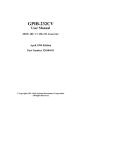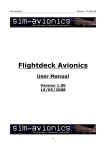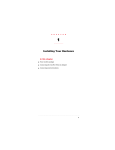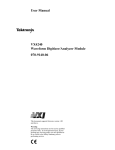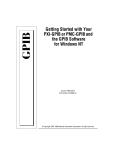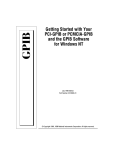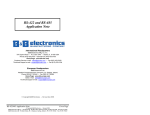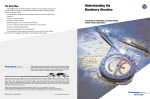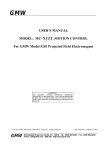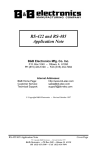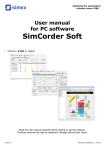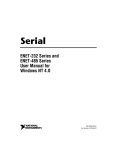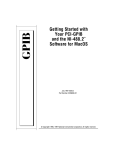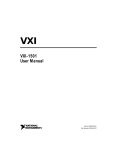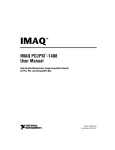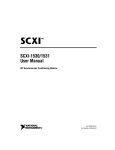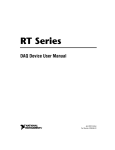Download GPIB-232CV-A User Manual
Transcript
GPIB GPIB-232CV-A User Manual IEEE 488 RS-232 Converter GPIB-232CV-A User Manual November 1999 Edition Part Number 370905A-01 Worldwide Technical Support and Product Information www.ni.com National Instruments Corporate Headquarters 11500 North Mopac Expressway Austin, Texas 78759-3504 USA Tel: 512 794 0100 Worldwide Offices Australia 03 9879 5166, Austria 0662 45 79 90 0, Belgium 02 757 00 20, Brazil 011 284 5011, Canada (Calgary) 403 274 9391, Canada (Ontario) 905 785 0085, Canada (Québec) 514 694 8521, China 0755 3904939, Denmark 45 76 26 00, Finland 09 725 725 11, France 01 48 14 24 24, Germany 089 741 31 30, Greece 30 1 42 96 427, Hong Kong 2645 3186, India 91805275406, Israel 03 6120092, Italy 02 413091, Japan 03 5472 2970, Korea 02 596 7456, Mexico (D.F.) 5 280 7625, Mexico (Monterrey) 8 357 7695, Netherlands 0348 433466, Norway 32 27 73 00, Poland 48 22 528 94 06, Portugal 351 1 726 9011, Singapore 2265886, Spain 91 640 0085, Sweden 08 587 895 00, Switzerland 056 200 51 51, Taiwan 02 2377 1200, United Kingdom 01635 523545 For further support information, see the Technical Support Resources appendix. To comment on the documentation, send e-mail to [email protected] © Copyright 1992, 1999 National Instruments Corporation. All rights reserved. Important Information Warranty The GPIB-232CV-A is warranted against defects in materials and workmanship for a period of two years from the date of shipment, as evidenced by receipts or other documentation. National Instruments will, at its option, repair or replace equipment that proves to be defective during the warranty period. This warranty includes parts and labor. The media on which you receive National Instruments software are warranted not to fail to execute programming instructions, due to defects in materials and workmanship, for a period of 90 days from date of shipment, as evidenced by receipts or other documentation. National Instruments will, at its option, repair or replace software media that do not execute programming instructions if National Instruments receives notice of such defects during the warranty period. National Instruments does not warrant that the operation of the software shall be uninterrupted or error free. A Return Material Authorization (RMA) number must be obtained from the factory and clearly marked on the outside of the package before any equipment will be accepted for warranty work. National Instruments will pay the shipping costs of returning to the owner parts which are covered by warranty. National Instruments believes that the information in this document is accurate. The document has been carefully reviewed for technical accuracy. In the event that technical or typographical errors exist, National Instruments reserves the right to make changes to subsequent editions of this document without prior notice to holders of this edition. The reader should consult National Instruments if errors are suspected. In no event shall National Instruments be liable for any damages arising out of or related to this document or the information contained in it. EXCEPT AS SPECIFIED HEREIN, NATIONAL INSTRUMENTS MAKES NO WARRANTIES, EXPRESS OR IMPLIED, AND SPECIFICALLY DISCLAIMS ANY WARRANTY OF MERCHANTABILITY OR FITNESS FOR A PARTICULAR PURPOSE. CUSTOMER’S RIGHT TO RECOVER DAMAGES CAUSED BY FAULT OR NEGLIGENCE ON THE PART OF NATIONAL INSTRUMENTS SHALL BE LIMITED TO THE AMOUNT THERETOFORE PAID BY THE CUSTOMER. NATIONAL INSTRUMENTS WILL NOT BE LIABLE FOR DAMAGES RESULTING FROM LOSS OF DATA, PROFITS, USE OF PRODUCTS, OR INCIDENTAL OR CONSEQUENTIAL DAMAGES, EVEN IF ADVISED OF THE POSSIBILITY THEREOF. This limitation of the liability of National Instruments will apply regardless of the form of action, whether in contract or tort, including negligence. Any action against National Instruments must be brought within one year after the cause of action accrues. National Instruments shall not be liable for any delay in performance due to causes beyond its reasonable control. The warranty provided herein does not cover damages, defects, malfunctions, or service failures caused by owner’s failure to follow the National Instruments installation, operation, or maintenance instructions; owner’s modification of the product; owner’s abuse, misuse, or negligent acts; and power failure or surges, fire, flood, accident, actions of third parties, or other events outside reasonable control. Copyright Under the copyright laws, this publication may not be reproduced or transmitted in any form, electronic or mechanical, including photocopying, recording, storing in an information retrieval system, or translating, in whole or in part, without the prior written consent of National Instruments Corporation. Trademarks NAT4882™, National Instruments™, NI-488.2™, and ni.com™ are trademarks of National Instruments Corporation. Product and company names mentioned herein are trademarks or trade names of their respective companies. WARNING REGARDING USE OF NATIONAL INSTRUMENTS PRODUCTS (1) NATIONAL INSTRUMENTS PRODUCTS ARE NOT DESIGNED WITH COMPONENTS AND TESTING FOR A LEVEL OF RELIABILITY SUITABLE FOR USE IN OR IN CONNECTION WITH SURGICAL IMPLANTS OR AS CRITICAL COMPONENTS IN ANY LIFE SUPPORT SYSTEMS WHOSE FAILURE TO PERFORM CAN REASONABLY BE EXPECTED TO CAUSE SIGNIFICANT INJURY TO A HUMAN. (2) IN ANY APPLICATION, INCLUDING THE ABOVE, RELIABILITY OF OPERATION OF THE SOFTWARE PRODUCTS CAN BE IMPAIRED BY ADVERSE FACTORS, INCLUDING BUT NOT LIMITED TO FLUCTUATIONS IN ELECTRICAL POWER SUPPLY, COMPUTER HARDWARE MALFUNCTIONS, COMPUTER OPERATING SYSTEM SOFTWARE FITNESS, FITNESS OF COMPILERS AND DEVELOPMENT SOFTWARE USED TO DEVELOP AN APPLICATION, INSTALLATION ERRORS, SOFTWARE AND HARDWARE COMPATIBILITY PROBLEMS, MALFUNCTIONS OR FAILURES OF ELECTRONIC MONITORING OR CONTROL DEVICES, TRANSIENT FAILURES OF ELECTRONIC SYSTEMS (HARDWARE AND/OR SOFTWARE), UNANTICIPATED USES OR MISUSES, OR ERRORS ON THE PART OF THE USER OR APPLICATIONS DESIGNER (ADVERSE FACTORS SUCH AS THESE ARE HEREAFTER COLLECTIVELY TERMED “SYSTEM FAILURES”). ANY APPLICATION WHERE A SYSTEM FAILURE WOULD CREATE A RISK OF HARM TO PROPERTY OR PERSONS (INCLUDING THE RISK OF BODILY INJURY AND DEATH) SHOULD NOT BE RELIANT SOLELY UPON ONE FORM OF ELECTRONIC SYSTEM DUE TO THE RISK OF SYSTEM FAILURE. TO AVOID DAMAGE, INJURY, OR DEATH, THE USER OR APPLICATION DESIGNER MUST TAKE REASONABLY PRUDENT STEPS TO PROTECT AGAINST SYSTEM FAILURES, INCLUDING BUT NOT LIMITED TO BACK-UP OR SHUT DOWN MECHANISMS. BECAUSE EACH END-USER SYSTEM IS CUSTOMIZED AND DIFFERS FROM NATIONAL INSTRUMENTS' TESTING PLATFORMS AND BECAUSE A USER OR APPLICATION DESIGNER MAY USE NATIONAL INSTRUMENTS PRODUCTS IN COMBINATION WITH OTHER PRODUCTS IN A MANNER NOT EVALUATED OR CONTEMPLATED BY NATIONAL INSTRUMENTS, THE USER OR APPLICATION DESIGNER IS ULTIMATELY RESPONSIBLE FOR VERIFYING AND VALIDATING THE SUITABILITY OF NATIONAL INSTRUMENTS PRODUCTS WHENEVER NATIONAL INSTRUMENTS PRODUCTS ARE INCORPORATED IN A SYSTEM OR APPLICATION, INCLUDING, WITHOUT LIMITATION, THE APPROPRIATE DESIGN, PROCESS AND SAFETY LEVEL OF SUCH SYSTEM OR APPLICATION. Compliance FCC/Canada Radio Frequency Interference Compliance* Determining FCC Class The Federal Communications Commission (FCC) has rules to protect wireless communications from interference. The FCC places digital electronics into two classes. These classes are known as Class A (for use in industrialcommercial locations only) or Class B (for use in residential or commercial locations). Depending on where it is operated, this product could be subject to restrictions in the FCC rules. (In Canada, the Department of Communications (DOC), of Industry Canada, regulates wireless interference in much the same way.) Digital electronics emit weak signals during normal operation that can affect radio, television, or other wireless products. By examining the product you purchased, you can determine the FCC Class and therefore which of the two FCC/DOC Warnings apply in the following sections. (Some products may not be labelled at all for FCC, if so the reader should then assume these are Class A devices.) FCC Class A products only display a simple warning statement of one paragraph in length regarding interference and undesired operation. Most of our products are FCC Class A. The FCC rules have restrictions regarding the locations where FCC Class A products can be operated. FCC Class B products display either a FCC ID code, starting with the letters EXN, or the FCC Class B compliance mark that appears as shown here on the right. The curious reader can consult the FCC web site http://www.fcc.gov for more information. FCC/DOC Warnings This equipment generates and uses radio frequency energy and, if not installed and used in strict accordance with the instructions in this manual and the CE Mark Declaration of Conformity**, may cause interference to radio and television reception. Classification requirements are the same for the Federal Communications Commission (FCC) and the Canadian Department of Communications (DOC). Changes or modifications not expressly approved by National Instruments could void the user’s authority to operate the equipment under the FCC Rules. Class A Federal Communications Commission This equipment has been tested and found to comply with the limits for a Class A digital device, pursuant to part 15 of the FCC Rules. These limits are designed to provide reasonable protection against harmful interference when the equipment is operated in a commercial environment. This equipment generates, uses, and can radiate radio frequency energy and, if not installed and used in accordance with the instruction manual, may cause harmful interference to radio communications. Operation of this equipment in a residential area is likely to cause harmful interference in which case the user will be required to correct the interference at his own expense. Canadian Department of Communications This Class A digital apparatus meets all requirements of the Canadian Interference-Causing Equipment Regulations. Cet appareil numérique de la classe A respecte toutes les exigences du Règlement sur le matériel brouilleur du Canada. Class B Federal Communications Commission This equipment has been tested and found to comply with the limits for a Class B digital device, pursuant to part 15 of the FCC Rules. These limits are designed to provide reasonable protection against harmful interference in a residential installation. This equipment generates, uses and can radiate radio frequency energy and, if not installed and used in accordance with the instructions, may cause harmful interference to radio communications. However, there is no guarantee that interference will not occur in a particular installation. If this equipment does cause harmful interference to radio or television reception, which can be determined by turning the equipment off and on, the user is encouraged to try to correct the interference by one or more of the following measures: • Reorient or relocate the receiving antenna. • Increase the separation between the equipment and receiver. • Connect the equipment into an outlet on a circuit different from that to which the receiver is connected. • Consult the dealer or an experienced radio/TV technician for help. Canadian Department of Communications This Class B digital apparatus meets all requirements of the Canadian Interference-Causing Equipment Regulations. Cet appareil numérique de la classe B respecte toutes les exigences du Règlement sur le matériel brouilleur du Canada. European Union - Compliance to EEC Directives Readers in the EU/EEC/EEA must refer to the Manufacturer's Declaration of Conformity (DoC) for information** pertaining to the CE Mark compliance scheme. The Manufacturer includes a DoC for most every hardware product except for those bought for OEMs, if also available from an original manufacturer that also markets in the EU, or where compliance is not required as for electrically benign apparatus or cables. * Certain exemptions may apply in the USA, see FCC Rules §15.103 Exempted devices, and §15.105(c). Also available in sections of CFR 47. ** The CE Mark Declaration of Conformity will contain important supplementary information and instructions for the user or installer. Contents About This Manual Conventions ...................................................................................................................xi Related Documentation..................................................................................................xii Chapter 1 Introduction GPIB-232CV-A Overview ............................................................................................1-1 What You Need to Get Started ......................................................................................1-2 Optional Equipment .......................................................................................................1-2 Inspection.......................................................................................................................1-3 GPIB-232CV-A Panels..................................................................................................1-3 AC Front Panel ................................................................................................1-3 Top Panel.........................................................................................................1-4 Rear Panel........................................................................................................1-5 Side Panels.......................................................................................................1-6 RS-232 Connector.............................................................................1-7 GPIB Connector ................................................................................1-8 Chapter 2 Configure and Install Your Hardware Configure Your Hardware .............................................................................................2-1 Configure the GPIB-232CV-A Parameters .....................................................2-2 Configure the Serial Port Parameters ..............................................................2-5 Install Your Hardware ...................................................................................................2-6 Step 1. Shut Down Your System.....................................................................2-6 Step 2. Verify That You Have a Null-Modem Serial Cable............................2-7 Step 3. Connect the Cables..............................................................................2-7 Step 4. Power on Your System and Switch on Your GPIB-232CV-A ...........2-8 Chapter 3 Operation of the GPIB-232CV-A Choosing Between D Mode and C Mode Configuration...............................................3-1 When to Use D Mode ......................................................................................3-1 When to Use C Mode ......................................................................................3-2 D Mode Overview .........................................................................................................3-3 Data Transfers in D Mode ...............................................................................3-3 Choosing a Serial Port Buffer Size..................................................................3-4 © National Instruments Corporation vii GPIB-232CV-A User Manual Contents Using the SRQ Feature ................................................................................... 3-4 Conditions That Cause SRQ to be Asserted ..................................... 3-5 Maximizing Performance with SRQ ................................................ 3-5 GPIB-232CV-A Serial Poll Responses........................................................... 3-6 GPIB-232CV-A Operation in Listen-Only Mode........................................... 3-6 C Mode Overview ......................................................................................................... 3-7 Data Transfers in C Mode ............................................................................... 3-7 Modes of Operation Within C Mode .............................................................. 3-8 Timeout Termination Mode.............................................................. 3-8 <CR> or <LF> Termination Mode................................................... 3-9 No-Swap Mode................................................................................. 3-10 Data Buffering and Handshaking Schemes................................................................... 3-11 Hardware Handshaking................................................................................... 3-11 XON/XOFF Software Handshaking ............................................................... 3-12 Appendix A Specifications Appendix B Interfacing to a Serial Device Appendix C Application Examples Appendix D Technical Support Resources Glossary Index Figures Figure 1-1. Figure 1-2. Figure 1-3. Figure 1-4. Figure 1-5. Figure 1-6. GPIB-232CV-A User Manual GPIB-232CV-A AC Front Panel .......................................................... 1-3 GPIB-232CV-A Top Panel ................................................................... 1-4 GPIB-232CV-A Rear Panel .................................................................. 1-5 Location of the Connectors and the DC Power Jack ............................ 1-6 RS-232 Connector and Signal Designations......................................... 1-7 GPIB Connector and Signal Designations ............................................ 1-8 viii www.ni.com Contents Figure 2-1. Figure 2-2. Factory Default Switch Settings for SW1 .............................................2-2 Factory Default Switch Settings for SW2 .............................................2-5 Figure 3-1. Figure 3-2. Figure 3-3. Figure 3-4. Figure 3-5. Figure 3-6. Example of D Mode System Setup .......................................................3-2 Example of C Mode System Setup........................................................3-2 D Mode System Layout.........................................................................3-3 Switch Settings for Listen-Only Mode..................................................3-6 C Mode System Layout.........................................................................3-7 Timeout Termination Mode Cycle ........................................................3-8 Figure B-1. Figure B-2. Figure B-8. Figure B-9. Location of the RS-232 Connector........................................................B-3 Cable Configuration for 9-pin DTE to 9-pin DCE with Handshaking..................................................................................B-4 Cable Configuration for 9-pin DTE to 25-pin DCE with Handshaking..................................................................................B-4 Minimum Configuration for 9-pin DTE to 9-pin DCE .........................B-5 Minimum Configuration for 9-pin DTE to 25-pin DCE .......................B-5 Cable Configuration for 9-pin DTE to 9-pin DTE with Handshaking..................................................................................B-7 Cable Configuration for 9-pin DTE to 25-pin DTE with Handshaking..................................................................................B-7 Minimum Configuration for 9-pin DTE to 9-pin DTE .........................B-8 Minimum Configuration for 9-pin DTE to 25-pin DTE .......................B-8 Figure C-1. Example of Print Spooler Setup ............................................................C-2 Figure B-3. Figure B-4. Figure B-5. Figure B-6. Figure B-7. Tables Table 1-1. LED Descriptions ..................................................................................1-4 Table 2-1. Table 2-2. Table 2-3. Table 2-4. Table 2-5. Table 2-6. Configuration Parameters for SW1 Switches 1 through 5 ....................2-2 Configuration Parameters for SW1 Switches 6 and 7...........................2-4 Configuration Parameters for SW1 Switch 8 ........................................2-4 Configuration Parameters for SW2 Switches 1 through 3 ....................2-5 Configuration Parameters for SW2 Switches 4 through 8 ....................2-6 National Instruments Null-Modem Serial Cables .................................2-7 Table B-1. Table B-2. RS-232 Serial Port Signal Configuration ..............................................B-2 Cable Wiring Scheme for GPIB-232CV-A DTE to Serial Device DCE ................................................................................B-3 Cable Wiring Scheme for GPIB-232CV-A DTE to Serial Device DTE.................................................................................B-6 Table B-3. © National Instruments Corporation ix GPIB-232CV-A User Manual About This Manual The GPIB-232CV-A User Manual describes the features, functions, and operation of the GPIB-232CV-A. This manual assumes that you have a general knowledge of RS-232 serial communications and the General Purpose Interface Bus (GPIB). Conventions The following conventions appear in this manual: This icon denotes a caution, which advises you of precautions to take to avoid injury, data loss, or a system crash. bold Bold text denotes items that you must select or click on in the software, such as menu items and dialog box options. Bold text also denotes parameter names. IEEE 488 and IEEE 488.2 IEEE 488 and IEEE 488.2 refer to the ANSI/IEEE Standard 488.1-1987 and the ANSI/IEEE Standard 488.2-1992, respectively, which define the GPIB. italic Italic text denotes variables, emphasis, a cross reference, or an introduction to a key concept. This font also denotes text that is a placeholder for a word or value that you must supply. monospace Text in this font denotes text or characters that you should enter from the keyboard, sections of code, programming examples, and syntax examples. This font is also used for the proper names of disk drives, paths, directories, programs, subprograms, subroutines, device names, functions, operations, variables, filenames and extensions, and code excerpts. RS-232 RS-232 refers to the ANSI/EIA-232-C standard. © National Instruments Corporation xi GPIB-232CV-A User Manual About This Manual Related Documentation The following documents contain information that you might find helpful as you read this manual: GPIB-232CV-A User Manual • ANSI/EIA-232-C, Interface Between Data Terminal Equipment and Data Circuit-Terminating Equipment Employing Serial Binary Data Interchange • ANSI/IEEE Standard 488.1-1987, IEEE Standard Digital Interface for Programmable Instrumentation • ANSI/IEEE Standard 488.2-1992, IEEE Standard Codes, Formats, Protocols, and Common Commands xii www.ni.com 1 Introduction This chapter describes the GPIB-232CV-A, lists what you need to get started and optional equipment you can order, and describes the panels on the GPIB-232CV-A. GPIB-232CV-A Overview The GPIB-232CV-A has a powerful 8-bit microcomputer tailored for use as an IEEE 488-to-RS-232 protocol converter. Both the RS-232 serial port and the GPIB (IEEE 488) port are interrupt-driven and feature extremely fast response times to external data transfers. The GPIB-232CV-A can transparently convert data between the two ports so that control codes or special commands are not required. Data transfers in either direction are possible at all times. The GPIB-232CV-A microprocessor contains an integrated direct memory access (DMA) controller for high-speed data transfers from the GPIB circuitry. The GPIB-232CV-A also increases the efficiency of the interface system by using a 256 KB RAM buffer to isolate the slower device from the faster port. You can use the GPIB-232CV-A to interface either a GPIB Controller or a GPIB device to a computer or instrument with a RS-232 port. The RS-232 serial port is fully compatible with all electrical specifications in the RS-232 standard. The operating system of the GPIB-232CV-A is contained in read-only memory (ROM) and can address up to 256 KB of dynamic random-access memory (RAM). The operating system programs and maintains the LSI GPIB Controller chip, the NAT4882, which implements all IEEE 488 interface functions. The GPIB-232CV-A microprocessor contains an integrated memory management unit, a dynamic RAM controller, a clock generator, a programmable timer unit, a full duplex UART (Universal Asynchronous Receiver Transmitter), and an interrupt controller. © National Instruments Corporation 1-1 GPIB-232CV-A User Manual Chapter 1 Introduction What You Need to Get Started Before you install your GPIB hardware, make sure you have all of the following items: ❑ One of the following boxes, which is included in your kit: – GPIB-232CV-A (100-120 VAC) – GPIB-232CV-A (220-240 VAC) – GPIB-232CV-A (DC) ❑ If you have the GPIB-232CV-A AC version, one of the following power cords: – U.S. standard power cord – Swiss power cord – Australian power cord – Universal European power cord – North American power cord – U.K. power cord ❑ If you have the GPIB-232CV-A DC version, one of the following: – 9 V wall-mount power supply (100–120 VAC) – 9 V wall-mount power supply (220–240 VAC) ❑ Type XI or X2 single-shielded or double-shielded GPIB cable (1, 2, or 4 m), which you can purchase from National Instruments To meet FCC emission limits for this device, you must use a Type X2 double-shielded GPIB cable. If you operate this equipment with a non-shielded cable, it may interfere with radio and television reception. Caution Optional Equipment You can order a 9-pin, 2 m RS-232 shielded cable (GPIB-232CV-A to IBM PC) from National Instruments. GPIB-232CV-A User Manual 1-2 www.ni.com Chapter 1 Introduction Inspection Before you operate the GPIB-232CV-A, inspect the shipping container and its contents for damage. Keep the packing material for possible inspection and/or reshipment. If the equipment appears to be damaged, do not attempt to operate it. Contact National Instruments for instructions. If the damage appears to have been caused in shipment, file a claim with the carrier. GPIB-232CV-A Panels The following sections describe the panels of the GPIB-232CV-A. AC Front Panel The power switch, fuse holder, and power cord receptacle are located on the GPIB-232CV-A front panel, on the AC version only. Figure 1-1 shows the front panel of the AC version. FUSE Figure 1-1. GPIB-232CV-A AC Front Panel © National Instruments Corporation 1-3 GPIB-232CV-A User Manual Chapter 1 Introduction Top Panel The six light-emitting diodes (LEDs) are located on the GPIB-232CV-A top panel. Figure 1-2 shows the top panel. GPIB-232CV-A LL FU EN SY BU ST LI TA L DY EA R PO W K IEEE 488 Converter ER RS-232 Figure 1-2. GPIB-232CV-A Top Panel The LEDs show the current status of the GPIB-232CV-A. Table 1-1 describes each LED. Table 1-1. LED Descriptions LED GPIB-232CV-A User Manual Indication POWER Indicates that power has been applied to the unit and the ON/OFF switch is in the ON position. READY Indicates that the power-on self-test has successfully passed and the unit is ready to operate. TALK Indicates that the GPIB-232CV-A is configured as a GPIB Talker. LISTEN Indicates that the GPIB-232CV-A is configured as a GPIB Listener. 1-4 www.ni.com Chapter 1 Introduction Table 1-1. LED Descriptions (Continued) LED Indication BUSY Indicates that the GPIB-232CV-A is currently accepting serial data. Each serial character received toggles the status of the BUSY LED. FULL Indicates that one of the GPIB-232CV-A data buffers is full. This is not an error condition, but is merely a signal that bus performance may be reduced to the speed of the slower port. Rear Panel The configuration switches are located on the rear panel of the GPIB-232CV-A. The power switch of the DC version is also located on the rear panel. Figure 1-3 shows the rear panel of the GPIB-232CV-A. BAUD RATE DATA FORMAT HANDSHAKE MODE CONFIG GPIB ADDRESS O N O N 1 2 3 4 5 6 7 8 1 2 3 4 5 6 7 8 Figure 1-3. GPIB-232CV-A Rear Panel © National Instruments Corporation 1-5 GPIB-232CV-A User Manual Chapter 1 Introduction Side Panels The GPIB connector and the RS-232 connector are mounted on opposite side panels. On the DC version, the DC power jack is on the same end as the serial connector. Figure 1-4 shows the location of the RS-232 and GPIB connectors and the DC power jack. DC Power Jack (DC version only) GPIB-232CV-A SY EN LL FU BU ST LI DY TA L EA R PO W RS-232 Connector K IEEE 488 Controller ER RS-232 GPIB Connector Figure 1-4. Location of the Connectors and the DC Power Jack GPIB-232CV-A User Manual 1-6 www.ni.com Chapter 1 Introduction RS-232 Connector The RS-232 port on the GPIB-232CV-A is configured as a DTE (Data Terminal Equipment) and uses a standard 9-pin shielded D-Subminiature male connector with screwlock assemblies. The RS-232 connector accepts standard 9-pin D-Subminiature female connectors. Figure 1-5 shows a diagram of the serial connector and the signals supported. For more information on the RS-232 signals refer to Appendix B, Interfacing to a Serial Device. 1 2 3 4 DTR 5 GND 9 No Connection TXD 8 CTS RXD 7 RTS No Connection 6 No Connection Figure 1-5. RS-232 Connector and Signal Designations © National Instruments Corporation 1-7 GPIB-232CV-A User Manual Chapter 1 Introduction GPIB Connector The GPIB connector is a standard 24-pin shielded Champ female connector with metric screwlock hardware. Figure 1-6 shows a diagram of the GPIB connector and the signals supported. A * suffix indicates that the signal is active low. DIO1* DIO2* DIO3* DIO4* EOI* DAV* NRFD* NDAC* IFC* SRQ* ATN* SHIELD 1 2 3 4 5 6 7 8 9 10 11 12 13 14 15 16 17 18 19 20 21 22 23 24 DIO5* DIO6* DIO7* DIO8* REN* GND (Twisted Pair with DAV*) GND (Twisted Pair with NRFD*) GND (Twisted Pair with NDAC*) GND (Twisted Pair with IFC*) GND (Twisted Pair with SRQ*) GND (Twisted Pair with ATN*) SIGNAL GROUND Figure 1-6. GPIB Connector and Signal Designations GPIB-232CV-A User Manual 1-8 www.ni.com 2 Configure and Install Your Hardware This chapter describes how to configure and install your GPIB-232CV-A. Configure Your Hardware Before you configure your GPIB-232CV-A, verify that the voltage marked on the GPIB-232CV-A or on the power supply matches the voltage that is supplied in your area. Caution Do not operate your GPIB-232CV-A at any voltage other than the one marked on your GPIB-232CV-A. Doing so could damage the unit. Replacement fuses for the AC version must be the proper type and size. For fuse specifications, refer to Appendix A, Specifications. Your GPIB-232CV-A is configured at the factory, as follows: • D mode • GPIB primary address 5 • SRQ feature disabled • Serial port is configured to: – 9600 baud – 1 stop bit per character – Parity generation/checking disabled – 7 data bits per character – XON/XOFF protocol disabled If you want to change any of the GPIB-232CV-A characteristics, you must change the configuration switches. For information on choosing the mode of operation, refer to Choosing Between D Mode and C Mode Configuration in Chapter 3, Operation of the GPIB-232CV-A. Chapter 3 also contains information about choosing whether or not to use other available features. © National Instruments Corporation 2-1 GPIB-232CV-A User Manual Chapter 2 Configure and Install Your Hardware If you are already using the GPIB-232CV-A and decide to change its operating characteristics, you must first shut down your system and then continue with the following steps. Configure the GPIB-232CV-A Parameters You can use the DIP switches on the rear panel (see Figure 1-1, GPIB-232CV-A AC Front Panel, and Figure 1-4, Location of the Connectors and the DC Power Jack) to configure the GPIB-232CV-A. Figure 2-1 shows the factory default setting for SW1. MODE CONFIG GPIB ADDRESS O N 1 2 3 4 5 6 7 8 SW1 Figure 2-1. Factory Default Switch Settings for SW1 In Figure 2-1, switches 1 through 5 are ON, OFF, ON, OFF, and OFF, respectively, indicating a GPIB primary address of 5. Switches 6 and 7 are in the OFF position, indicating that SRQ is disabled and the small serial buffer is used. Switch 8 is in the OFF position, indicating that the unit is configured to operate in D mode. Tables 2-1, 2-2, and 2-3 show the possible configurations of SW1 and what the configurations indicate. Default settings appear in bold italics. Table 2-1. Configuration Parameters for SW1 Switches 1 through 5 Switches GPIB-232CV-A User Manual 1 2 3 OFF OFF OFF OFF OFF GPIB Primary Address 0 ON OFF OFF OFF OFF GPIB Primary Address 1 OFF ON OFF OFF OFF GPIB Primary Address 2 ON ON OFF OFF OFF GPIB Primary Address 3 OFF OFF ON OFF OFF GPIB Primary Address 4 2-2 4 5 Indication www.ni.com Chapter 2 Configure and Install Your Hardware Table 2-1. Configuration Parameters for SW1 Switches 1 through 5 (Continued) Switches 1 © National Instruments Corporation 2 3 4 5 Indication ON OFF ON OFF OFF GPIB Primary Address 5 OFF ON ON OFF OFF GPIB Primary Address 6 ON ON ON OFF OFF GPIB Primary Address 7 OFF OFF OFF ON OFF GPIB Primary Address 8 ON OFF OFF ON OFF GPIB Primary Address 9 OFF ON OFF ON OFF GPIB Primary Address 10 ON ON OFF ON OFF GPIB Primary Address 11 OFF OFF ON ON OFF GPIB Primary Address 12 ON OFF ON ON OFF GPIB Primary Address 13 OFF ON ON ON OFF GPIB Primary Address 14 ON ON ON ON OFF GPIB Primary Address 15 OFF OFF OFF OFF ON GPIB Primary Address 16 ON OFF OFF OFF ON GPIB Primary Address 17 OFF ON OFF OFF ON GPIB Primary Address 18 ON ON OFF OFF ON GPIB Primary Address 19 OFF OFF ON OFF ON GPIB Primary Address 20 ON OFF ON OFF ON GPIB Primary Address 21 OFF ON ON OFF ON GPIB Primary Address 22 ON ON ON OFF ON GPIB Primary Address 23 OFF OFF OFF ON ON GPIB Primary Address 24 ON OFF OFF ON ON GPIB Primary Address 25 OFF ON OFF ON ON GPIB Primary Address 26 ON ON OFF ON ON GPIB Primary Address 27 OFF OFF ON ON ON GPIB Primary Address 28 2-3 GPIB-232CV-A User Manual Chapter 2 Configure and Install Your Hardware Table 2-1. Configuration Parameters for SW1 Switches 1 through 5 (Continued) Switches 1 2 3 4 5 Indication ON OFF ON ON ON GPIB Primary Address 29 OFF ON ON ON ON GPIB Primary Address 30 ON ON ON ON ON Listen-Only Operation (D Mode) or No Addressing Performed (C Mode) Table 2-2. Configuration Parameters for SW1 Switches 6 and 7 Switches Indication 6 7 D Mode C Mode OFF OFF SRQ Disabled and Small Serial Buffer Timeout Termination ON OFF SRQ Enabled and Small Serial Buffer CR Termination OFF ON SRQ Disabled and Large Serial Buffer LF Termination ON ON SRQ Enabled and Large Serial Buffer No Swapping Table 2-3. Configuration Parameters for SW1 Switch 8 Switch 8 Position GPIB-232CV-A User Manual Indication OFF GPIB-232CV-A Operates in D Mode ON GPIB-232CV-A Operates in C Mode 2-4 www.ni.com Chapter 2 Configure and Install Your Hardware Configure the Serial Port Parameters You can use the DIP switch SW2 on the rear panel (see Figure 1-3, GPIB-232CV-A Rear Panel, and Figure 1-4, Location of the Connectors and the DC Power Jack) to configure the serial port parameters of the GPIB-232CV-A. Figure 2-2 shows the factory default setting. BAUD RATE DATA FORMAT HANDSHAKE O N 1 2 3 4 5 6 7 8 SW2 Figure 2-2. Factory Default Switch Settings for SW2 In Figure 2-2, switches 1 through 3 are ON, OFF, and ON, respectively, indicating that the serial port is operating at 9600 baud. Switches 4 and 5 are both OFF, which indicates that parity is disabled. Switch 6 is OFF, which indicates 1 stop bit per character. Switch 7 is OFF, indicating that the GPIB-232CV-A is using 7 bits/character for its serial data transfers. Switch 8 is OFF, indicating that XON/XOFF software handshaking is disabled. Tables 2-4 and 2-5 show the possible configurations of SW2 and what the configurations indicate. Default settings appear in bold italics. Table 2-4. Configuration Parameters for SW2 Switches 1 through 3 Switches 1 © National Instruments Corporation 2 3 Indication OFF OFF OFF 300 baud ON OFF OFF 600 baud OFF ON OFF 1200 baud ON ON OFF 2400 baud OFF OFF ON 4800 baud ON OFF ON 9600 baud 2-5 GPIB-232CV-A User Manual Chapter 2 Configure and Install Your Hardware Table 2-4. Configuration Parameters for SW2 Switches 1 through 3 (Continued) Switches 1 2 3 Indication OFF ON ON 19200 baud ON ON ON 38400 baud Table 2-5. Configuration Parameters for SW2 Switches 4 through 8 Switch 4 5 6 7 8 Position Indication OFF Odd parity ON Even parity OFF Parity generation/checking disabled ON Parity generation/checking enabled OFF 1 stop bit per character ON 2 stop bits per character OFF 7 bits per character ON 8 bits per character OFF XON/XOFF protocol disabled ON XON/XOFF protocol enabled Install Your Hardware After configuring the switch settings on your GPIB-232CV-A, complete the following steps to install the GPIB-232CV-A. Step 1. Shut Down Your System Before you connect the cables, complete the following steps: GPIB-232CV-A User Manual 1. Shut down your system. 2. Turn off your computer and unplug the power cord. 2-6 www.ni.com Chapter 2 Configure and Install Your Hardware Step 2. Verify That You Have a Null-Modem Serial Cable You must use a null-modem serial cable (also known as a file transfer cable or a DTE-to-DTE cable) to connect your computer to the GPIB-232CV-A. The following National Instruments cables are null-modem serial cables. Table 2-6. National Instruments Null-Modem Serial Cables National Instruments Part Number Cable Type 182238-01 9-pin to 9-pin, 1 m 182238-02 9-pin to 9-pin, 2 m 182238-04 9-pin to 9-pin, 4 m 181074-10 9-pin to 25-pin, 1 m See Appendix B, Interfacing to a Serial Device, for more information regarding cable pinouts. Step 3. Connect the Cables To connect the cables, complete the following steps: 1. Connect the serial cable to the GPIB-232CV-A 9-pin D-Sub connector and securely fasten the holding screws. Connect the other end of the cable to your serial device. Be sure to use only shielded serial cables, and follow all RS-232 cabling restrictions. 2. Connect the GPIB cable to the GPIB-232CV-A 24-pin Champ connector and tighten the thumb screws on the connector. Connect the other end to your GPIB system. Be sure to use only shielded GPIB cables, and follow all IEEE 488 cabling restrictions. 3. If you have an AC version, connect the power cord to the power receptacle on the front panel of the GPIB-232CV-A, then plug the supply into an AC outlet of the correct voltage. If you have a DC version, connect the DC power plug of the DC power supply to the power jack on the serial end of the GPIB-232CV-A, then plug the supply into an AC outlet of the correct voltage. © National Instruments Corporation 2-7 GPIB-232CV-A User Manual Chapter 2 Configure and Install Your Hardware Step 4. Power on Your System and Switch on Your GPIB-232CV-A 1. Plug the power cords for your computer system into a power outlet and power on all devices. 2. If you have an AC version, use the front panel rocker switch to power on your GPIB-232CV-A. If you have a DC version, use the power switch on the rear panel to power on your GPIB-232CV-A. The POWER LED indicator should come on immediately. The READY LED indicator should come on after the GPIB-232CV-A has passed its power-on self test, indicating the unit is ready for operation. If the READY LED does not come on within seven seconds after the unit is powered on, recheck all connections and switch settings and retry the power-on sequence. If the READY LED still does not come on, contact National Instruments for technical support. GPIB-232CV-A User Manual 2-8 www.ni.com 3 Operation of the GPIB-232CV-A This chapter describes how to choose between D mode configuration and C mode configuration and contains information about operating the GPIB-232CV-A in D mode or C mode, data buffering, and handshaking schemes. The following terms are specific to the sections in this chapter: • A * suffix after a mnemonic indicates active low. • A bold mnemonic indicates that it is a signal name, or a top panel LED indicator. • <CR> is the symbol for the Carriage Return character (hex 0D). • <LF> is the symbol for the Linefeed character (hex 0A). Choosing Between D Mode and C Mode Configuration The GPIB-232CV-A can be configured either as a GPIB device that is addressed to talk or listen by a GPIB Controller on the bus (D mode), or as a GPIB Controller that addresses a single GPIB device to talk or listen (C mode). When to Use D Mode The GPIB-232CV-A should be set to operate in D mode if you want to connect a serial device to a GPIB system that has a GPIB Controller responsible for addressing the GPIB-232CV-A to talk or listen. An example of a system requiring D mode includes a serial device, such as a printer, connected to a GPIB system with an existing GPIB Controller, © National Instruments Corporation 3-1 GPIB-232CV-A User Manual Chapter 3 Operation of the GPIB-232CV-A such as an IBM PC AT computer with a National Instruments AT-GPIB IEEE 488.2 board installed, as shown in Figure 3-1. GPIB Device Serial Cable GPIB Cables Printer (Serial Device) N DY LK STE FU LL BU SY LI TA R EA PO W ER GPIB-232CV-A FUSE GPIB-232CV-A IBM PC AT (GPIB Controller) Figure 3-1. Example of D Mode System Setup When to Use C Mode The GPIB-232CV-A should be set to operate in C mode when transferring data between a GPIB device that has no Controller capabilities and a serial device. An example of a system requiring C mode includes a GPIB device, such as a digital multimeter, connected to an IBM PC serial port through a GPIB-232CV-A as shown in Figure 3-2. Serial Cable GPIB Cable N SY LL LK STE FU BU LI DY EA TA R PO W ER GPIB-232CV-A FUSE GPIB-232CV-A IBM PC (Serial Device) Digital Multimeter (GPIB Device) Figure 3-2. Example of C Mode System Setup GPIB-232CV-A User Manual 3-2 www.ni.com Chapter 3 Operation of the GPIB-232CV-A D Mode Overview In D mode, the GPIB-232CV-A acts as another device on the bus. Figure 3-3 shows the D mode system layout. Controller N DY LK STE BU SY FU LL R EA LI TA PO W ER GPIB-232CV-A FUSE GPIB-232CV-A GPIB Device GPIB Device GPIB Device Serial Device Figure 3-3. D Mode System Layout In D mode, the GPIB-232CV-A can act only as a GPIB Talker or Listener. Do not pass control to the GPIB-232CV-A when using D mode. If you do, the GPIB circuitry in the GPIB-232CV-A accepts control and immediately asserts the ATN* signal, a system error condition that you should avoid. Because the GPIB-232CV-A is not System Controller in D mode, it expects to receive GPIB commands from the Controller-In-Charge (CIC). If the GPIB-232CV-A receives the universal Device Clear (DCL) command or is addressed to listen and receives the Selected Device Clear (SDC) command, it clears its internal data buffers and resets to its power-up state. Neither Trigger (GET) nor Go To Local (GTL) have any effect on the GPIB-232CV-A. Data Transfers in D Mode When you are ready to send data to the GPIB-232CV-A in D mode, address the GPIB-232CV-A to listen, if not already in listen-only mode. All GPIB data received by the GPIB-232CV-A is buffered and passed along to the serial device. When you are expecting to receive data from the serial device, address the GPIB-232CV-A to talk, and all data received over the serial port is passed along to the GPIB port. © National Instruments Corporation 3-3 GPIB-232CV-A User Manual Chapter 3 Operation of the GPIB-232CV-A Choosing a Serial Port Buffer Size All data that is sent to the GPIB-232CV-A is buffered and then passed along to the destination port. Thus, any serial data received is buffered and then passed along to the GPIB port whenever the GPIB-232CV-A is addressed to talk. The GPIB-232CV-A has 256 KB of RAM for buffering. In D mode, this memory can be allocated between the serial and GPIB buffers in two possible configurations. The size of the serial input buffer can be set to either 256 bytes (SW1 switch 7 set to OFF), or 32 KB (SW1 switch 7 set to ON) with the remainder of the 256 KB of RAM allocated to the GPIB buffer. • Set the serial input buffer size to 256 bytes if only small amounts of data, such as status information from a plotter, are expected to be sent from the serial device to the GPIB-232CV-A. • Set the serial input buffer size to 32 KB if you expect the serial device to send large amounts of data to the GPIB-232CV-A, such as an RS-232 instrument sending thousands of bytes of measurements. In either case, the remainder of RAM space is used as the GPIB input buffer. Thus, if a large amount of GPIB data is expected to be sent to the GPIB-232CV-A, it would be advantageous to use the small 256 byte serial port buffer size if possible. Then the majority of RAM is used as the GPIB buffer. The larger serial buffer size is a means of capturing a larger percentage of the total RAM space for serial input use. Regardless of the buffer size you choose, serial data is not lost because the GPIB-232CV-A implements a hardware handshake scheme, and if selected, the XON/XOFF software handshake scheme. The variable buffer size is a means of optimizing the GPIB-232CV-A for your application. Using the SRQ Feature The GPIB bus performance might slow down if the Controller is constantly waiting for the GPIB-232CV-A to send or receive data. With SRQ enabled, the bus can be used by other devices until the GPIB-232CV-A requests service (asserts SRQ*). When the GPIB-232CV-A asserts SRQ*, the Controller serial polls the GPIB-232CV-A to determine what type of service it needs. After it is serial polled, the GPIB-232CV-A unasserts SRQ*. You can enable the SRQ feature by setting switch 6 of SW1 to the ON position. GPIB-232CV-A User Manual 3-4 www.ni.com Chapter 3 Operation of the GPIB-232CV-A Conditions That Cause SRQ to be Asserted If SRQ is enabled, the GPIB-232CV-A asserts the SRQ* signal on two conditions: • When the GPIB-232CV-A receives serial data that it needs to pass on to the GPIB port • When the GPIB input buffer becomes empty When the GPIB-232CV-A serial input buffer is empty and the GPIB-232CV-A receives a serial character to be sent along to the GPIB, the SRQ* signal is asserted. This alerts the GPIB Controller that the GPIB-232CV-A has data to send to a GPIB Listener. The Controller can then address the GPIB-232CV-A to talk so that the data can be read out of the GPIB-232CV-A serial buffer. When the serial buffer is empty, the Controller can unaddress the GPIB-232CV-A to talk and address other devices to transfer data on the bus. SRQ* is also asserted when the GPIB input buffer becomes empty. When the GPIB-232CV-A has emptied out the buffer, it requests service, indicating it is ready for more data. The Controller can then readdress the GPIB-232CV-A to listen and continue sending data until all the data is sent. Maximizing Performance with SRQ If large amounts of data (greater than the GPIB buffer size) are sent over the GPIB to the GPIB-232CV-A and the serial device is a very slow data acceptor, the GPIB-232CV-A internal GPIB data buffer might become full. If this occurs, the FULL indicator on the front panel illuminates and the GPIB transfer rate slows to approximately the same rate as the serial device that is accepting the data. Because the maximum data transfer rate on the GPIB is only as fast as the slowest Listener, the GPIB system performance may become unacceptable if other GPIB devices are required to transfer data on the bus. To get maximum GPIB performance when large amounts of data are sent to the GPIB-232CV-A, enable the SRQ feature and send only data amounts up to but not exceeding the GPIB input buffer size. The Controller can then unaddress the GPIB-232CV-A to listen so that other devices can use the bus. When the GPIB-232CV-A is ready to receive more data, it asserts the SRQ* signal. © National Instruments Corporation 3-5 GPIB-232CV-A User Manual Chapter 3 Operation of the GPIB-232CV-A GPIB-232CV-A Serial Poll Responses If the GPIB-232CV-A is serial polled, its response byte depends on the status of the internal data buffers, as follows: • If the serial input buffer is empty, bit 1 of the status byte is set to 1. • If the serial input buffer is not empty, bit 1 is set to 0. • If the GPIB input buffer is empty, bit 0 of the status byte is set to 1. • If the GPIB input buffer is not empty, bit 0 is set to 0. In all cases, bit 6 is set to 1 if the GPIB-232CV-A is requesting service; otherwise it is set to 0. GPIB-232CV-A Operation in Listen-Only Mode In listen-only mode, no addressing is required to make the GPIB-232CV-A a GPIB Listener and it cannot be unaddressed to listen. All data transferred on the GPIB is accepted by the GPIB-232CV-A and output to the serial port even if the data was intended for another device. This configuration can be used to monitor all GPIB data bus activity. Notice that when the GPIB-232CV-A is configured as a listen-only device, it cannot be serial polled. The GPIB primary address for the GPIB-232CV-A is specified by switches 1 through 5 of the DIP switch SW1. If GPIB address switches 1 through 5 are all set to ON, the GPIB-232CV-A is configured as a listen-only device. Figure 3-4 shows the switch settings for listen-only mode. MODE CONFIG GPIB ADDRESS O N 1 2 3 4 5 6 7 8 SW1 Figure 3-4. Switch Settings for Listen-Only Mode GPIB-232CV-A User Manual 3-6 www.ni.com Chapter 3 Operation of the GPIB-232CV-A C Mode Overview In C mode, the GPIB-232CV-A and a serial device together act as the GPIB System Controller. Figure 3-5 shows the C mode system layout. GPIB Controller N LK STE R EA GPIB Device FU LL PO W ER BU SY TA LI DY GPIB-232CV-A Serial Device FUSE GPIB-232CV-A Figure 3-5. C Mode System Layout When you turn the power on with the GPIB-232CV-A in C mode, the GPIB-232CV-A asserts IFC* for 500 µs and addresses the instruments to listen. On a GPIB system, asserting IFC* for at least 100 µs initializes the GPIB and causes the System Controller to become Controller-In-Charge (CIC). After the GPIB-232CV-A becomes CIC, it sends out the GPIB listen address indicated by SW1 switches 1 through 5. If switches 1 through 5 are all ON, no addressing is performed. This configuration is useful if you are talking to a listen-only device that does not require addressing. The GPIB-232CV-A always asserts REN* when addressing other devices. Data Transfers in C Mode All incoming serial data to the GPIB-232CV-A is stored in an internal data buffer until it is accepted by the GPIB device. All GPIB data sent to the GPIB-232CV-A is passed immediately to the serial port without being buffered. You can send data to your serial port as if you had a serial device connected to it. The data is converted and sent to the GPIB instrument. When the instrument has data to send back, the GPIB-232CV-A addresses the instrument to talk and passes all received data to the RS-232 port. © National Instruments Corporation 3-7 GPIB-232CV-A User Manual Chapter 3 Operation of the GPIB-232CV-A Modes of Operation Within C Mode Four different modes of operation are available within C mode to define when the GPIB device is addressed to talk or listen. These modes are as follows: • Timeout termination • <CR> termination • <LF> termination • No-swap In every mode, the device is addressed to listen after the GPIB-232CV-A becomes CIC, and all data received via the serial port is buffered and passed along to the device. The four modes of operation define the point at which the GPIB device is unaddressed to listen and addressed to talk so that data can be sent from the device to the GPIB-232CV-A. You can select these modes using SW1 switches 6 and 7. Timeout Termination Mode Timeout termination mode should be used for applications in which bidirectional communication is required and neither a <CR> nor <LF> character is used to signal the end of a command string to the GPIB device. To select timeout termination mode, set SW1 switches 6 and 7 to OFF. Figure 3-6 shows the cycle of events in timeout termination mode. N SY LL FU DY LK STE EA LI R TA PO W ER GPIB-232CV-A BU Serial Device DATA DATA FUSE Serial Buffer Empty and No Serial Data Received for 300 msec Receive Serial Data SY FU LL N LI STE ER FUSE TA LK R PO W EA DY GPIB-232CV-A DATA BU Serial Device GPIB Device Addressed to Talk DATA GPIB Device Addressed to Listen Figure 3-6. Timeout Termination Mode Cycle GPIB-232CV-A User Manual 3-8 www.ni.com Chapter 3 Operation of the GPIB-232CV-A In timeout termination mode, the GPIB-232CV-A addresses the GPIB device to talk, and any characters read from the GPIB port are passed along immediately to the serial port. When a serial character is received by the GPIB-232CV-A, it immediately readdresses the GPIB device to listen and passes the character to it. It remains in this mode until its serial input buffer becomes empty and no serial characters are received for 300 ms. After this period of inactivity, the GPIB-232CV-A assumes that since no more serial data is being sent, the device might have data that it needs to send back to the GPIB-232CV-A. It then readdresses the device to talk and passes any characters read from the GPIB port along to the serial port. <CR> or <LF> Termination Mode If a command string to the GPIB instrument can be terminated with either a <CR> (carriage return) or <LF> (linefeed) character, you can use either termination with <CR> or <LF> to readdress the GPIB device to send data. To select <CR> mode, set SW1 switch 6 to ON and 7 to OFF. To select <LF> mode, set SW1 switch 6 to OFF and 7 to ON. In these modes, when the GPIB-232CV-A receives the terminating character from the serial port, it addresses the device to talk so that any GPIB data can be input by the GPIB-232CV-A. Then any serial character received by the GPIB-232CV-A signals the GPIB-232CV-A to readdress the GPIB device as a Listener. For example, you might want to connect an HP7475 GPIB plotter to an IBM PC serial port using the GPIB-232CV-A. To then draw a line, get plotter status, and draw a circle you could use the following BASIC commands: 10 OPEN "COM1:9600,n,8,1" AS #1 'Assumes 'GPIB-232CV-A is 'at 9600 baud, 'no parity, 8 'data bits, 1 'stop bit. 20 PRINT #1,"pa1000,1000 os" 'Plot absolute to '1000,1000 then 'output status. 30 LINE INPUT #1,RESPONSE$ 'Get status 'response from 'plotter. 40 PRINT #1 "ci100"; 'Draw circle 'with radius of '100 units. © National Instruments Corporation 3-9 GPIB-232CV-A User Manual Chapter 3 Operation of the GPIB-232CV-A Line 20 of the program outputs plotter commands to the serial port to both draw a line and obtain status. Because neither a <CR> nor <LF> is sent between these commands, the GPIB-232CV-A keeps the GPIB plotter addressed to listen and sends all serial data received to the plotter. Because the PRINT statement is not ended with a semicolon after the double quotation mark, BASIC automatically sends a <CR> after the last character in the ASCII string is sent. If the GPIB-232CV-A is set up for <CR> termination, the GPIB-232CV-A then readdresses the plotter to talk so that its status can be output. Line 30 inputs the status response from the plotter into the string variable RESPONSE$. Line 40 outputs the plotter command to the GPIB-232CV-A to draw a circle. As soon as the GPIB-232CV-A receives the first character in this string, it readdresses the plotter to listen and then sends these characters to it. Notice that for this PRINT statement a semicolon is included after the last double quotation mark. This means a <CR> is not sent. Because no information is requested from the plotter, there is no need to send a <CR> at the end of the string to address the plotter to talk. No-Swap Mode In no-swap mode, the GPIB-232CV-A never readdresses a GPIB device after it has initially been addressed as a Listener. To select no-swap mode, set SW1 switches 6 and 7 to ON. This mode is useful if your device is intended only to receive data. In the example given in the <CR> or <LF> Termination Mode section of this chapter, you could use the no-swap mode to talk to the plotter if you never needed to obtain status information from it. By adding a semicolon after the double quotation mark at the end of line 20 as shown below, you suppress the <CR>. Since you cannot readdress in no-swap mode, the <CR> is not needed to obtain status as it was in the previous example. GPIB-232CV-A User Manual 10 OPEN "COM1:9600,n,8,1" AS #1 'Assumes 'GPIB-232CV-A is 'at 9600 baud, 'no parity, 8 'data bits, 1 'stop bit. 20 PRINT #1,"pa1000,1000"; 'Plot absolute to '1000,1000. 3-10 www.ni.com Chapter 3 30 PRINT #1 "ci100"; Operation of the GPIB-232CV-A 'Draw circle 'with radius of '100 units. Data Buffering and Handshaking Schemes Two protection mechanisms are used to ensure that the GPIB-232CV-A does not lose incoming serial data: data buffering and handshaking. The GPIB-232CV-A has an internal RAM buffer that stores incoming serial data until it can output the data to the GPIB port. The size of this RAM buffer determines how much serial data the GPIB-232CV-A can accept before the buffer is completely full. When its RAM buffer is nearly full, the GPIB-232CV-A can handshake with the serial host to stop data transmission. When the buffer is almost empty, the GPIB-232CV-A can again handshake with the serial host to start data transmission. The GPIB-232CV-A is capable of using both the XON/XOFF software handshaking and the hardware handshaking protocols. Hardware Handshaking The hardware handshake function is always active during RS-232 transfers and uses the Request to Send (RTS) and Clear to Send (CTS) signal lines. When the GPIB-232CV-A is ready to accept serial data, it asserts the RTS line. This signal remains asserted until the data buffer of the GPIB-232CV-A is almost full. At this point, the GPIB-232CV-A unasserts the RTS line, signaling to the serial host that the GPIB-232CV-A is no longer ready to accept data. The serial host should monitor the RTS line and suspend data transmission whenever the RTS line becomes unasserted. The GPIB-232CV-A asserts RTS when it is again ready to receive serial data. The GPIB-232CV-A is also able to suspend transmission when the serial device is no longer ready to accept data. The GPIB-232CV-A is configured to immediately stop transmission of serial data when CTS becomes unasserted. The GPIB-232CV-A resumes transmission as soon as CTS is reasserted. Because most serial devices use the same form of hardware handshaking as the GPIB-232CV-A, you can achieve bidirectional flow control by using a serial cable that connects the RTS signal of the GPIB-232CV-A to the CTS signal of the serial device. In addition, the RTS signal of the serial device should be connected to the CTS signal of the GPIB-232CV-A. This © National Instruments Corporation 3-11 GPIB-232CV-A User Manual Chapter 3 Operation of the GPIB-232CV-A setup allows each device to monitor the RTS signal of the other device and to suspend transmission when necessary to prevent data loss. Refer to Appendix B, Interfacing to a Serial Device, for more information on wiring schemes. XON/XOFF Software Handshaking If your serial device does not implement or recognize the hardware handshake scheme, your cable does not support the necessary handshake lines, or your application software requires XON/XOFF handshaking, you might need to enable the XON/XOFF handshaking protocol by setting switch 8 of SW2 to ON. This handshaking protocol performs the same function as the hardware handshake but does so by sending special control codes over the data lines instead of changing logic levels on dedicated control lines. When you enable the XON/XOFF protocol, the GPIB-232CV-A sends the XOFF character (decimal 19 or <Ctrl-S>) before the internal buffer overflows. When the GPIB-232CV-A is able to start receiving characters again, it sends the XON character (decimal 17 or <Ctrl-Q>). Similarly, if the GPIB-232CV-A is transmitting data and receives the XOFF character, it suspends transmission of any further data until it receives the XON character. If you are transmitting binary data, do not configure the GPIB-232CV-A to use XON/XOFF software handshaking. Because the binary data could contain any binary sequence, including decimal 19 (<Ctrl-S>) or decimal 17 (<Ctrl-Q>), the GPIB-232CV-A would not be able to distinguish between data values or handshake control codes. If handshaking were enabled, the GPIB-232CV-A would handshake erratically. GPIB-232CV-A User Manual 3-12 www.ni.com A Specifications This appendix lists the electrical, environmental, and physical characteristics of the GPIB-232CV-A . Electrical Characteristics AC Version Power supply unit 100–120 VAC ±10% ...................... 50–60 Hz 220–240 VAC ±10% ...................... 50–60 Hz Current requirement 100–120 VAC ................................. 55 mA 220–240 VAC ................................. 45 mA Fuse rating and type 100–120 VAC ................................. 300 mA, UL/CSA approved 220–240 VAC ................................. 500 mA, IEC approved DC Version Power supply unit (50–60 Hz input, 9 VDC at 1 A output) Wall-mount type ............................. 100–120 VAC ± 10% Desktop type ................................... 220–240 VAC ± 10% DC input................................................. +5 to +13, regulated Current ................................................... 700 mA minimum Environmental Characteristics AC Version Operating temperature............................ 10 to 40 °C Storage temperature ............................... 0 to 70 °C © National Instruments Corporation A-1 GPIB-232CV-A User Manual Appendix A Specifications Relative humidity ...................................10% to 95%, noncondensing EMI .........................................................FCC Class A Verified DC Version Operating temperature ............................10 to 40 °C Storage temperature ................................0 to 70 °C Relative humidity ...................................10% to 95%, noncondensing EMI .........................................................FCC Class B Certified Physical Characteristics AC Version Case size .................................................118.1 by 76.2 by 44.2 mm (4.65 by 3.0 by 1.74 in.) Case material ..........................................All metal enclosure Weight ....................................................340 g (12 oz) DC Version Case size .................................................118.1 by 76.2 by 28.2 mm (4.65 by 3.0 by 1.11 in.) Case material ..........................................All metal enclosure Weight ....................................................198 g (7 oz) GPIB-232CV-A User Manual A-2 www.ni.com Interfacing to a Serial Device B This appendix describes the RS-232 serial port on the GPIB-232CV-A and explains how to interface a DCE or DTE serial device to the RS-232 serial port. The GPIB-232CV-A transfers serial data using the electrical signals, mechanical connections, data format, and control protocols defined in the RS-232C standard. The RS-232 port on the GPIB-232CV-A is an asynchronous serial communication link to a serial peripheral device. RS-232C Standard The RS-232C standard (international standard CCITT V.24) was formulated in 1969 largely from the efforts of the Electronic Industries Association (EIA) and Bell Laboratories. The standard describes the electrical specifications and arrangement of control and data signals on both sides of a serial communications interface. Its original intent was to interface terminals to modems. Many manufacturers of computers and instruments have adopted the standard for their serial communications needs. For more information on the RS-232C standard, contact Global Engineering Documents 7730 Carondelet Avenue, Suite 4007 St. Louis, MO 63105 (800) 854-7179 © National Instruments Corporation B-1 GPIB-232CV-A User Manual Appendix B Interfacing to a Serial Device RS-232 Port Overview The RS-232 serial port on the GPIB-232CV-A uses a male 9-pin D-Subminiature connector with a DTE interface configuration. Table B-1 shows the signal lines supported on the GPIB-232CV-A. Table B-1. RS-232 Serial Port Signal Configuration Pin Number Signal Description RS-232 Code Function 2 RXD (Receive Data) BB This signal carries serial data from the serial device to the GPIB-232CV-A. 3 TXD (Transmit Data) BA This signal carries serial data from the GPIB-232CV-A to the serial device. 4 DTR (Data Terminal Ready) CD This signal is asserted by the GPIB-232CV-A to signal that it has been powered on and is ready to operate. 5 GND (Ground) AB This signal establishes a reference point for all interface voltages. 7 RTS (Request to Send) CA This signal is driven by the GPIB-232CV-A. When asserted, it indicates that the GPIB-232CV-A is ready to accept serial data. When unasserted, it indicates that the GPIB-232CV-A is no longer ready to accept serial data because the buffer is full. 8 CTS (Clear to Send) CB This signal is sensed by the GPIB-232CV-A. When asserted, it indicates that the serial device is ready to accept serial data. When unasserted, it indicates that data transmission should be disabled. Interfacing Serial Devices to the RS-232 Serial Port To interface other serial devices to the RS-232 serial port on the GPIB-232CV-A, first refer to the manual that came with your serial device to determine if the device is configured as a DTE or DCE. Also, determine from the manual how the control lines are used and whether they must be driven for the serial port to operate. GPIB-232CV-A User Manual B-2 www.ni.com Appendix B Interfacing to a Serial Device Figure B-1 shows the location of the RS-232 connector. DC Power Jack (DC version only) GPIB-232CV-A RS-232 Connector LL FU SY BU K ST LI DY TA L EA R PO W EN IEEE 488 Controller ER RS-232 GPIB Connector Figure B-1. Location of the RS-232 Connector Interfacing the GPIB-232CV-A to a DCE with Handshaking A correctly configured DTE-to-DCE interface is wired straight across: GPIB-232CV-A TXD to DCE TXD, GPIB-232CV-A RXD to DCE RXD, and so on as shown in Table B-2. Table B-2. Cable Wiring Scheme for GPIB-232CV-A DTE to Serial Device DCE GPIB-232CV-A Signal to DCE Serial Device Signal Standard DTE to DCE 9-pin 9-pin Standard DTE to DCE 9-pin 25-pin RXD to RXD 1 2 to 2 2 to 3 TXD to TXD 1 3 to 3 3 to 2 DTR to DTR 4 to 4 4 to 20 GND to GND 1 5 to 5 5 to 7 RTS to RTS 7 to 7 7 to 4 CTS to CTS 8 to 8 8 to 5 1 The connections must be implemented. © National Instruments Corporation B-3 GPIB-232CV-A User Manual Appendix B Interfacing to a Serial Device Figure B-2 shows a properly configured 9-pin DTE to 9-pin DCE cable including the hardware handshake lines RTS, CTS, and DTR. With this configuration, the GPIB-232CV-A can function properly (handshake) on buffer full conditions. Figure B-3 shows an equivalent 9-pin DTE to 25-pin DCE cable configuration. 6 7 8 9 1 5 5 1 GPIB-232CV-A 9-pin DTE 9 8 7 6 Serial Device 9-pin DCE Figure B-2. Cable Configuration for 9-pin DTE to 9-pin DCE with Handshaking 6 7 8 9 1 1 5 GPIB-232CV-A 9-pin DTE 8 9 10 11 12 13 14 15 16 17 18 19 20 21 22 23 24 25 Serial Device 25-pin DCE Figure B-3. Cable Configuration for 9-pin DTE to 25-pin DCE with Handshaking Interfacing the GPIB-232CV-A to a DCE without Handshaking If your serial device does not require or use the hardware handshaking protocol used by the GPIB-232CV-A, you have two options: • GPIB-232CV-A User Manual Use a minimum configuration cable which does not support hardware handshaking and use XON/XOFF software handshaking (if necessary). To create a minimum configuration cable, connect the signals shown in bold italics in Table B-2. B-4 www.ni.com Appendix B • Interfacing to a Serial Device Wire a custom cable that properly interfaces the GPIB-232CV-A hardware handshaking protocol to the handshaking protocol of your serial device. Minimum Configuration Cable The minimum configuration cable assumes that the DCE does not require external hardware handshaking. The minimum configuration for a DTE 9-pin to DCE 9-pin cable is shown in Figure B-4. Figure B-5 shows an equivalent 9-pin to 25-pin cable. 6 7 8 9 1 5 5 1 GPIB-232CV-A 9-pin DTE 9 8 7 6 Serial Device 9-pin DCE Figure B-4. Minimum Configuration for 9-pin DTE to 9-pin DCE 6 7 8 9 1 1 5 4 5 6 GPIB-232CV-A 9-pin DTE 8 9 10 11 12 13 14 15 16 17 18 19 20 21 22 23 24 25 Serial Device 25-pin DCE Figure B-5. Minimum Configuration for 9-pin DTE to 25-pin DCE © National Instruments Corporation B-5 GPIB-232CV-A User Manual Appendix B Interfacing to a Serial Device Custom Cables If your application requires a custom cable, you can construct one if you have a thorough knowledge of the handshaking protocols involved. Review the RS-232 characteristics of your serial device and build the cable to properly connect the handshake lines of the two devices. Because the DTE-to-DCE connection is a straight across connection, it often involves only connecting RTS to RTS, CTS to CTS, DTR to DTR, and so on. If the documentation for your serial device does not provide a thorough explanation of its handshaking protocol, the ANSI/EIA-232-C standard is a good reference, provided your device conforms to the RS-232 protocol. Although handshaking might not be required, it is best to use some form of handshaking to prevent loss of data. Caution Interfacing the GPIB-232CV-A to a DTE with Handshaking For serial devices set up as DTEs, you must wire a DTE-to-DTE interface cable, commonly known as a null modem cable. The cable allows the GPIB-232CV-A to act as though it is communicating with a DCE, but it swaps the appropriate pins to achieve a DTE pinout. This wiring configuration is shown in Table B-3. Table B-3. Cable Wiring Scheme for GPIB-232CV-A DTE to Serial Device DTE GPIB-232CV-A Signal to DTE Serial Device Signal Standard DTE to DTE 9-pin 9-pin Standard DTE to DTE 9-pin 25-pin RXD to TXD 1 2 to 3 2 to 2 TXD to RXD 1 3 to 2 3 to 3 DTR to DSR 4 to 6 4 to 6 GND to GND 1 5 to 5 5 to 7 RTS to CTS 7 to 8 7 to 5 CTS to RTS 8 to 7 8 to 4 1 The connections must be implemented. Figure B-6 shows a typical 9-pin to 9-pin null modem cable with the RTS, CTS, and DTR handshake lines implemented. Figure B-7 shows an equivalent 9-pin DTE to 25-pin DTE cable configuration. GPIB-232CV-A User Manual B-6 www.ni.com Appendix B Interfacing to a Serial Device The cable configuration in Figure B-6 allows you to connect to the 9-pin serial port of a personal computer. The cable in Figure B-7 shows how to connect to the 25-pin serial port of a personal computer. 6 7 8 9 1 5 5 1 GPIB-232CV-A 9-pin DTE 9 8 7 6 Serial Device 9-pin DTE Figure B-6. Cable Configuration for 9-pin DTE to 9-pin DTE with Handshaking 6 7 8 9 1 1 5 GPIB-232CV-A 9-pin DTE 8 9 10 11 12 13 14 15 16 17 18 19 20 21 22 23 24 25 Serial Device 25-pin DTE Figure B-7. Cable Configuration for 9-pin DTE to 25-pin DTE with Handshaking Interfacing the GPIB-232CV-A to a DTE without Handshaking If your serial device does not require or use the same hardware handshaking protocol used by the GPIB-232CV-A, you have two options: • © National Instruments Corporation Use a minimum configuration null modem cable which does not support the hardware handshake lines and use XON/XOFF software handshaking (if necessary). To create a minimum configuration cable, connect the signals shown in bold italics in Table B-3. B-7 GPIB-232CV-A User Manual Appendix B Interfacing to a Serial Device • Wire a custom cable that properly interfaces the GPIB-232CV-A hardware handshaking protocol to the handshaking protocol of your serial device. Minimum Configuration Cable The minimum cable configuration assumes that the serial device does not require external hardware handshaking. The minimum configuration for a 9-pin to 9-pin null modem cable is shown in Figure B-8. Figure B-9 shows an equivalent 9-pin to 25-pin cable. 6 7 8 9 1 5 5 1 GPIB-232CV-A 9-pin DTE 9 8 7 6 Serial Device 9-pin DTE Figure B-8. Minimum Configuration for 9-pin DTE to 9-pin DTE 6 7 8 9 1 1 5 6 GPIB-232CV-A 9-pin DTE 8 9 10 11 12 13 14 15 16 17 18 19 20 21 22 23 24 25 Serial Device 25-pin DTE Figure B-9. Minimum Configuration for 9-pin DTE to 25-pin DTE GPIB-232CV-A User Manual B-8 www.ni.com Appendix B Interfacing to a Serial Device Custom Cables If your application requires a custom cable, you can construct one if you have a thorough knowledge of the handshaking protocols involved. Review the RS-232 characteristics of your serial device and build the cable to properly connect the handshake lines of the two devices. If the documentation for your serial device does not provide a thorough explanation of its handshaking protocol, the ANSI/EIA-232-C standard is a good reference, provided your device conforms to the RS-232 protocol. Although handshaking might not be required, it is best to use some form of handshaking to prevent loss of data. Caution © National Instruments Corporation B-9 GPIB-232CV-A User Manual Application Examples C This appendix contains two GPIB-232CV-A application examples. The first example shows how to use the GPIB-232CV-A as a high-speed print spooler, and the second example shows how to connect a HP7475 GPIB plotter to an IBM PC running AUTOCAD. Using the GPIB-232CV-A as a High-Speed Print Spooler Because mechanical printers and plotters are slow relative to the processing speed of a computer, computers must output data at a slow rate. This forces you to wait for the data to be output or tolerate decreased performance if the data transfer occurs in the background. One common solution to this problem is to use a print spooler to relieve the computer of this task. With a GPIB-232CV-A, you can transfer data at GPIB rates instead of RS-232 rates. The GPIB-232CV-A uses a DMA Controller to input data from the GPIB port to the RAM buffer and can input GPIB data at rates up to 625 kbytes/s. Therefore, the transfer rate is limited only by the rate at which the GPIB Talker can write data. This example shows you how to connect and use your GPIB-232CV-A as a high-speed print spooler which returns control to you quickly, so that you do not have to wait for the PC to finish printing or plotting a file. The following example is based on the assumption that a National Instruments GPIB interface board (such as the AT-GPIB) is installed in your computer and that you are familiar with the software configuration utility ibconf. Use the following procedure to set up the system the first time: 1. Use ibconf to configure the system so that a device named either printer or plotter is connected to the GPIB interface board. Be sure to enable DMA transfers and to use high-speed timing. 2. Configure the GPIB-232CV-A to operate in D mode with the small (256 bytes) serial port buffer and SRQ disabled. The serial buffer is set to the smallest size to allow the GPIB port, which is the data source, to use the majority of RAM. Set the GPIB address to the same address © National Instruments Corporation C-1 GPIB-232CV-A User Manual Appendix C Application Examples assigned to the device plotter or printer in ibconf. Configure the serial port parameters to match those of the printer or plotter. 3. Connect the GPIB cable from the PC to the GPIB-232CV-A, and connect the serial cable from the GPIB-232CV-A to the printer or plotter. The system should resemble the diagram in Figure C-1. Serial Cable GPIB Cable N DY LK STE BU SY FU LL LI TA R EA PO W ER GPIB-232CV-A FUSE Printer GPIB-232CV-A PC Figure C-1. Example of Print Spooler Setup 4. Provide a means to transfer data to the printer or plotter easily via the GPIB port on your PC. You can simply redirect the serial output to the GPIB device as explained in the NI-488.2 Software Reference Manual for MS-DOS, but the overhead associated with the DOS calls makes this method inherently slow. The fastest way to transfer data to the GPIB port is to write a small program that executes a GPIB file write. The following program is an example of how to do a GPIB file write in the C programming language. You can use other languages in the same way. /* FASTPRINT - dumps specified data file out GPIB to device named printer */ #include "decl.h" #include <stdio.h> main (argc, argv) char **argv; { char fname [16],*filename; int f; /* prompt for file name if not provided */ if (argc <=1) { printf ("Enter filename: "); gets (fname); GPIB-232CV-A User Manual C-2 www.ni.com Appendix C Application Examples filename = fname; } else filename = argv[1] /* find device printer */ if ((f = ibfind ("printer"))<0) { fprintf(stderr, "Can't find printer\n"); exit(1); } /* write file */ if (ibwrtf(f, filename) & ERR) { fprintf(stderr, "Can't open %s\n", argv[1]); exit(1); } } After the program is compiled and linked, you can run it just like the DOS print routine. Then, as long as you are not sending an amount of data greater than the buffer size of the GPIB-232CV-A, the data transfer should complete in a few seconds. Connecting a HP7475 GPIB Plotter to a PC Serial Port Many software packages provide printing and plotting utilities which use your computer’s serial port. If GPIB support is not specifically provided in the package, you cannot communicate with a GPIB device. By using the GPIB-232CV-A, you can avoid this situation because the GPIB-232CV-A allows communication between the serial port and GPIB devices. For example, an IBM PC running AUTOCAD sends data to the plotter by transferring data through the computer's serial port. It cannot send data to a GPIB plotter such as the HP7475 GPIB plotter. Because AUTOCAD supports the HP7475 serial plotter, you can use the GPIB-232CV-A to convert the serial data from AUTOCAD into GPIB data for the plotter. The GPIB-232CV-A automatically takes care of the GPIB addressing and transparently converts the data from one format to the other. To use the GPIB-232CV-A in this way, follow these steps: 1. Start AUTOCAD and select Configure AUTOCAD from the Main Menu. Select the HP7475 plotter and configure the rest of the operating parameters that you need. 2. Configure your GPIB-232CV-A. Set it to operate in C mode with timeout termination. Set the GPIB address of the plotter using the © National Instruments Corporation C-3 GPIB-232CV-A User Manual Appendix C Application Examples GPIB-232CV-A configuration switches. Set the serial port parameters to XON/XOFF disabled, 9600 baud, 7 data bits, 1 stop bit, and even parity. 3. Power on the plotter, then power on the GPIB-232CV-A. When the GPIB-232CV-A is powered on, it addresses the GPIB plotter. Any data sent to the serial port by AUTOCAD is received by the GPIB-232CV-A and stored in its internal buffer. The GPIB-232CV-A transfers the data to the plotter over the GPIB connection as fast as the plotter can receive it. Because the GPIB-232CV-A provides a data buffer that spools the data as it is sent, the PC will be able to send data at serial rates instead of plotter rates. Therefore, your data is output to the GPIB plotter by AUTOCAD in less time than it would have taken to use the HP7475 serial plotter. GPIB-232CV-A User Manual C-4 www.ni.com Technical Support Resources D This appendix describes the comprehensive resources available to you in the Technical Support section of the National Instruments Web site and provides technical support telephone numbers for you to use if you have trouble connecting to our Web site or if you do not have internet access. NI Web Support To provide you with immediate answers and solutions 24 hours a day, 365 days a year, National Instruments maintains extensive online technical support resources. They are available to you at no cost, are updated daily, and can be found in the Technical Support section of our Web site at www.ni.com/support Online Problem-Solving and Diagnostic Resources • KnowledgeBase—A searchable database containing thousands of frequently asked questions (FAQs) and their corresponding answers or solutions, including special sections devoted to our newest products. The database is updated daily in response to new customer experiences and feedback. • Troubleshooting Wizards—Step-by-step guides lead you through common problems and answer questions about our entire product line. Wizards include screen shots that illustrate the steps being described and provide detailed information ranging from simple getting started instructions to advanced topics. • Product Manuals—A comprehensive, searchable library of the latest editions of National Instruments hardware and software product manuals. • Hardware Reference Database—A searchable database containing brief hardware descriptions, mechanical drawings, and helpful images of jumper settings and connector pinouts. • Application Notes—A library with more than 100 short papers addressing specific topics such as creating and calling DLLs, developing your own instrument driver software, and porting applications between platforms and operating systems. © National Instruments Corporation D-1 GPIB-232CV-A User Manual Appendix D Technical Support Resources Software-Related Resources • Instrument Driver Network—A library with hundreds of instrument drivers for control of standalone instruments via GPIB, VXI, or serial interfaces. You also can submit a request for a particular instrument driver if it does not already appear in the library. • Example Programs Database—A database with numerous, non-shipping example programs for National Instruments programming environments. You can use them to complement the example programs that are already included with National Instruments products. • Software Library—A library with updates and patches to application software, links to the latest versions of driver software for National Instruments hardware products, and utility routines. Worldwide Support National Instruments has offices located around the globe. Many branch offices maintain a Web site to provide information on local services. You can access these Web sites from www.ni.com/worldwide If you have trouble connecting to our Web site, please contact your local National Instruments office or the source from which you purchased your National Instruments product(s) to obtain support. For telephone support in the United States, dial 512 795 8248. For telephone support outside the United States, contact your local branch office: Australia 03 9879 5166, Austria 0662 45 79 90 0, Belgium 02 757 00 20, Brazil 011 284 5011, Canada (Calgary) 403 274 9391, Canada (Ontario) 905 785 0085, Canada (Québec) 514 694 8521, China 0755 3904939, Denmark 45 76 26 00, Finland 09 725 725 11, France 01 48 14 24 24, Germany 089 741 31 30, Greece 30 1 42 96 427, Hong Kong 2645 3186, India 91805275406, Israel 03 6120092, Italy 02 413091, Japan 03 5472 2970, Korea 02 596 7456, Mexico (D.F.) 5 280 7625, Mexico (Monterrey) 8 357 7695, Netherlands 0348 433466, Norway 32 27 73 00, Poland 48 22 528 94 06, Portugal 351 1 726 9011, Singapore 2265886, Spain 91 640 0085, Sweden 08 587 895 00, Switzerland 056 200 51 51, Taiwan 02 2377 1200, United Kingdom 01635 523545 GPIB-232CV-A User Manual D-2 www.ni.com Glossary Prefix Meaning Value µ- micro- 10 – 6 m- milli- 10 –3 k- kilo- 10 3 ° degrees % percent A amperes AC alternating current ANSI American National Standards Institute ASCII American Standards Code for Information Interchange ATN Attention C Celsius CIC Controller-In-Charge CR carriage return CSA Canadian Standards Association CTS Clear to Send DAV Data Valid DC direct current DCE Data Circuit-terminating Equipment DIO digital input/output DIP dual inline package DMA direct memory access DTE Data Terminal Equipment DTR Data Terminal Ready © National Instruments Corporation G-1 GPIB-232CV-A User Manual Glossary EIA Electronic Industries Association EMI electromagnetic interference EOI end or identify FCC Federal Communications Commission g grams GND ground GPIB General Purpose Interface Bus hex hexadecimal Hz hertz IEC International Electrotechnical Commission IEEE Institute of Electrical and Electronic Engineers IFC Interface Clear in. inches KB kilobytes of memory LED light-emitting diode LF linefeed LSI large scale integration m meters oz ounces PC personal computer RAM random-access memory REN Remote Enable ROM read-only memory RTS Request to Send RXD Receive Data s seconds SRQ Service Request GPIB-232CV-A User Manual G-2 www.ni.com Glossary TXD Transmit Data UART Universal Asynchronous Receiver Transmitter UL Underwriters Laboratories V volts VAC volts alternating current VDC volts direct current © National Instruments Corporation G-3 GPIB-232CV-A User Manual Index A parameters for SW1 switches <CR> or <LF> termination mode, 3-9 to 3-10 default settings for SW1 (figure), 2-2 Listen-only mode setting (figure), 3-6 parameters for SW1 switch 8 (table), 2-4 parameters for SW1 switches 1 through 5 (table), 2-2 to 2-4 parameters for SW1 switches 6 and 7 (table), 2-4 serial port parameters factory default switch settings (figure), 2-5 SW2 switches 1 through 3 (table), 2-5 to 2-6 SW2 switches 4 through 8 (table), 2-6 conventions used in manual, xi <CR> or <LF> termination mode, C mode configuration, 3-9 to 3-10 CTS signal, RS-232 port (table), B-2 AC front panel, 1-3 application examples, C-1 to C-4 connecting HP7475 GPIB plotter to PC serial port, C-3 to C-4 using GPIB-232CV-A as high-speed print spooler, C-1 to C-3 ATN* signal, assertion in D mode, 3-3 B buffer size for serial port, choosing, 3-4 BUSY LED (table), 1-5 C C mode configuration, 3-7 to 3-11 choosing between D mode and C mode, 3-1 to 3-2 Controller-in-Charge, 3-7 <CR> or <LF> termination mode, 3-9 to 3-10 data transfers, 3-7 example of system setup (figure), 3-2 IFC* assertion, 3-7 modes of operation, 3-8 to 3-11 no-swap mode, 3-10 to 3-11 REN* assertion, 3-7 system layout (figure), 3-7 timeout termination mode, 3-8 to 3-9 when to use, 3-2 cables, connecting, 2-7 configuration, 2-1 to 2-6 factory configuration settings, 2-1 location of switches on rear panel (figure), 1-5 operating at incorrect voltage (caution), 2-1 © National Instruments Corporation D D mode configuration, 3-3 to 3-6 ATN* signal asserted, 3-3 choosing between D mode and C mode, 3-1 to 3-2 choosing serial port buffer size, 3-4 conditions causing SRQ assertion, 3-5 data transfers, 3-3 example of system setup (figure), 3-2 listen-only mode operation, 3-6 maximizing performance with SRQ, 3-5 serial poll responses, 3-6 system layout (figure), 3-3 Talker or Listener mode, 3-3 I-1 GPIB-232CV-A User Manual Index cable configuration for 9-pin DTE to 25-pin DTE (figure), B-7 cable wiring scheme (table), B-6 interfacing without handshaking, B-7 to B-9 custom cables, B-9 minimum configuration cable, B-8 9-pin DTE to 9-pin DTE (figure), B-8 9-pin DTE to 25-pin DTE (figure), B-8 DTR signal, RS-232 port (table), B-2 using SRQ feature, 3-4 to 3-5 when to use, 3-1 to 3-2 data buffering and handshaking. See also handshaking. hardware handshaking, 3-11 to 3-12 overview, 3-11 XON/XOFF software handshaking, 3-12 Data Communications Equipment (DCE). See DCE (Data Communications Equipment). Data Terminal Equipment (DTE). See DTE (Data Terminal Equipment). data transfers C mode, 3-7 D mode, 3-3 DCE (Data Communications Equipment) interfacing with handshaking, B-3 to B-4 cable configuration for 9-pin DTE to 9-pin DCE (figure), B-4 cable configuration for 9-pin DTE to 25-pin DCE (figure), B-4 cable wiring scheme (table), B-3 interfacing without handshaking, B-4 to B-6 custom cables, B-6 minimum configuration cable, B-5 9-pin DTE to 9-pin DCE (figure), B-5 9-pin DTE to 25-pin DCE (figure), B-5 DCL (Device Clear) command, 3-3 diagnostic resources, online, D-1 documentation conventions used in manual, xi related documentation, xii DTE (Data Terminal Equipment) interfacing with handshaking, B-6 to B-7 cable configuration for 9-pin DTE to 9-pin DTE (figure), B-7 GPIB-232CV-A User Manual E electrical characteristics AC version, A-1 DC version, A-1 environment characteristics AC version, A-1 to A-2 DC version, A-2 equipment, optional, 1-2 F FULL LED (table), 1-5 fuse holder, on AC front panel, 1-3 fuse rating and type, A-1 G GET (Trigger) command, 3-3 GND signal, RS-232 port (table), B-2 Go To Local (GTL) command, 3-3 GPIB connector overview, 1-8 signals supported (figure), 1-8 I-2 www.ni.com Index shutting down your system, 2-6 verifying null-model serial cable, 2-7 GPIB-232CV-A. See also operation of GPIB-232CV-A. AC front panel, 1-3 GPIB connector, 1-8 inspecting for damage, 1-3 optional equipment, 1-2 overview, 1-1 rear panel, 1-5 requirements for getting started, 1-2 RS-232 connector, 1-7 side panels, 1-6 to 1-8 top panel, 1-4 to 1-5 GTL (Go To Local) command, 3-3 L LED descriptions (table), 1-4 to 1-5 <LF> termination mode, C mode configuration, 3-9 to 3-10 LISTEN LED (table), 1-4 Listener, D Mode configuration, 3-3 Listen-only mode purpose and use, 3-6 switch settings (figure), 3-6 H M handshaking DCE (Data Communications Equipment) interfacing with handshaking, B-3 to B-4 interfacing without handshaking, B-4 to B-6 DTE (Data Terminal Equipment) interfacing with handshaking, B-6 to B-7 interfacing without handshaking, B-7 to B-9 hardware handshaking, 3-11 to 3-12 overview, 3-11 XON/XOFF software handshaking, 3-12 HP7475 GPIB plotter, connecting to PC serial port (example), C-3 to C-4 manual. See documentation. N National Instruments Web support, D-1 to D-2 no-swap mode, C mode configuration, 3-10 to 3-11 null-modem serial cable National Instruments null-modem serial cables (table), 2-7 verifying during installation, 2-7 O online problem-solving and diagnostic resources, D-1 operation of GPIB-232CV-A, 3-1 to 3-12 C mode overview, 3-7 to 3-11 choosing between D mode and C mode, 3-1 to 3-2 D mode overview, 3-3 to 3-6 data buffering and handshaking schemes, 3-11 to 3-12 I IFC* signal, asserted in C mode, 3-7 installation, 2-6 to 2-8 connecting cables, 2-7 powering on system and switching on GPIB-232CV-A, 2-8 © National Instruments Corporation I-3 GPIB-232CV-A User Manual Index P RS-232C standard for, B-1 signal configuration (table), B-2 signals supported (figure), 1-7 RTS signal, RS-232 port (table), B-2 RXD signal, RS-232 port (table), B-2 physical characteristics AC version, A-2 DC version, A-2 plotter, GPIB, connecting to PC serial port (example), C-3 to C-4 POWER LED (table), 1-4 print spooler, high speed, using GPIB-232CV-A as (example), C-1 to C-3 problem-solving and diagnostic resources, online, D-1 S SDC (Selected Device Clear) command, 3-3 serial cable, null-modem, 2-7 serial poll response of GPIB-232CV-A, 3-6 serial port. See RS-232 serial port. side panels, 1-6 to 1-8 GPIB connector, 1-8 location of connectors and DC power jack (figure), 1-6 RS-232 connector, 1-7 software-related resources, D-2 specifications electrical characteristics AC version, A-1 DC version, A-1 environment characteristics AC version, A-1 to A-2 DC version, A-2 physical characteristics AC version, A-2 DC version, A-2 SRQ feature conditions causing assertion of SRQ, 3-5 enabling, 3-4 maximizing performance with SRQ, 3-5 purpose and use, 3-4 switches. See configuration. R READY LED checking during first power-on, 2-8 description (table), 1-4 rear panel, 1-5 REN* signal, asserted in C mode, 3-7 requirements for getting started, 1-2 RS-232 serial port buffer size selection in D mode, 3-4 configuration parameters factory default settings (figure), 2-5 SW2 switches 1 through 3 (table), 2-5 to 2-6 SW2 switches 4 through 8 (table), 2-6 interfacing serial devices, B-2 to B-9 location of RS-232 connector (figure), B-3 to DCE with handshaking, B-3 to B-4 to DCE without handshaking, B-4 to B-6 to DTE with handshaking, B-6 to B-7 to DTE without handshaking, B-7 to B-9 overview, 1-7 GPIB-232CV-A User Manual T TALK LED (table), 1-4 Talker, D Mode configuration, 3-3 technical support resources, D-1 to D-2 I-4 www.ni.com Index W timeout termination mode, C mode configuration, 3-8 to 3-9 top panel, 1-4 to 1-5 illustration, 1-4 LED descriptions (table), 1-4 to 1-5 Trigger (GET) command, 3-3 TXD signal, RS-232 port (table), B-2 © National Instruments Corporation Web support from National Instruments, D-1 to D-2 online problem-solving and diagnostic resources, D-1 software-related resources, D-2 Worldwide technical support, D-2 I-5 GPIB-232CV-A User Manual