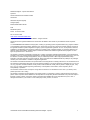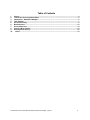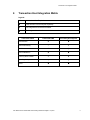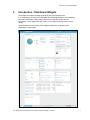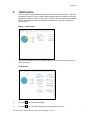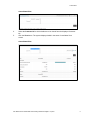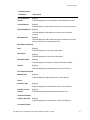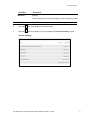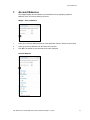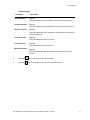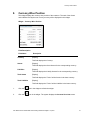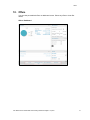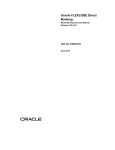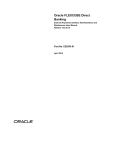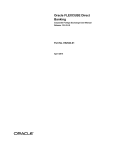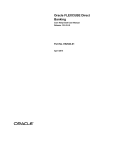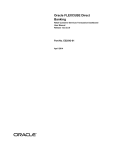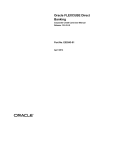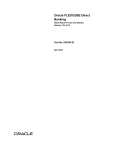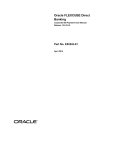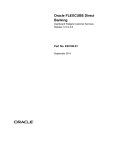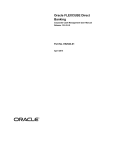Download User Manual Oracle FLEXCUBE Direct Banking Dashboard Widgets
Transcript
Oracle FLEXCUBE Direct Banking Dashboard Widgets – Inquiries User Manual Release 12.0.3.0.0 Part No. E52543-01 April 2014 Dashboard Widgets – Inquiries User Manual April 2014 Oracle Financial Services Software Limited Oracle Park Off Western Express Highway Goregaon (East) Mumbai, Maharashtra 400 063 India Worldwide Inquiries: Phone: +91 22 6718 3000 Fax:+91 22 6718 3001 www.oracle.com/financialservices/ Copyright © 2008, 2014, Oracle and/or its affiliates. All rights reserved. Oracle and Java are registered trademarks of Oracle and/or its affiliates. Other names may be trademarks of their respective owners. U.S. GOVERNMENT END USERS: Oracle programs, including any operating system, integrated software, any programs installed on the hardware, and/or documentation, delivered to U.S. Government end users are “commercial computer software” pursuant to the applicable Federal Acquisition Regulation and agency-specific supplemental regulations. As such, use, duplication, disclosure, modification, and adaptation of the programs, including any operating system, integrated software, any programs installed on the hardware, and/or documentation, shall be subject to license terms and license restrictions applicable to the programs. No other rights are granted to the U.S. Government. This software or hardware is developed for general use in a variety of information management applications. It is not developed or intended for use in any inherently dangerous applications, including applications that may create a risk of personal injury. If you use this software or hardware in dangerous applications, then you shall be responsible to take all appropriate failsafe, backup, redundancy, and other measures to ensure its safe use. Oracle Corporation and its affiliates disclaim any liability for any damages caused by use of this software or hardware in dangerous applications. This software and related documentation are provided under a license agreement containing restrictions on use and disclosure and are protected by intellectual property laws. Except as expressly permitted in your license agreement or allowed by law, you may not use, copy, reproduce, translate, broadcast, modify, license, transmit, distribute, exhibit, perform, publish or display any part, in any form, or by any means. Reverse engineering, disassembly, or decompilation of this software, unless required by law for interoperability, is prohibited. The information contained herein is subject to change without notice and is not warranted to be error-free. If you find any errors, please report them to us in writing. This software or hardware and documentation may provide access to or information on content, products and services from third parties. Oracle Corporation and its affiliates are not responsible for and expressly disclaim all warranties of any kind with respect to third-party content, products, and services. Oracle Corporation and its affiliates will not be responsible for any loss, costs, or damages incurred due to your access to or use of third-party content, products, or services. User Manual Oracle FLEXCUBE Direct Banking Dashboard Widgets - Inquiries ii Table of Contents 1. 2. 3. 4. 5. 6. 7. 8. 9. 10. Preface ................................................................................................................................................. 4 Transaction Host Integration Matrix ................................................................................................. 5 Introduction - Dashboard Widgets ................................................................................................... 6 Total Position ...................................................................................................................................... 7 Account Summary .............................................................................................................................. 9 Mini Statement .................................................................................................................................. 12 Account Balances ............................................................................................................................ 14 Currency Wise Position ................................................................................................................... 16 Exchange Rate Inquiry ..................................................................................................................... 18 Offers .............................................................................................................................................. 19 User Manual Oracle FLEXCUBE Direct Banking Dashboard Widgets - Inquiries iii Preface 1. Preface 1.1 Intended Audience This document is intended for the following audience: Customers Partners 1.2 Documentation Accessibility For information about Oracle's commitment to accessibility, visit the Oracle Accessibility Program website at http://www.oracle.com/pls/topic/lookup?ctx=acc&id=docacc. 1.3 Access to OFSS Support https://support.us.oracle.com 1.4 Structure This manual is organized into the following categories: Preface gives information on the intended audience. It also describes the overall structure of the User Manual Transaction Host Integration Matrix provides information on host integration requirements for the transactions covered in the User Manual. Introduction provides brief information on the overall functionality covered in the User Manual Chapters post Introduction are dedicated to individual transactions and its details, covered in the User Manual 1.5 Related Information Sources For more information on Oracle FLEXCUBE Direct Banking Release 12.0.3.0.0, refer to the following documents: Oracle FLEXCUBE Direct Banking Licensing Guide Oracle FLEXCUBE Direct Banking Installation Manuals User Manual Oracle FLEXCUBE Direct Banking Dashboard Widgets - Inquiries 4 Transaction Host Integration Matrix 2. Transaction Host Integration Matrix Legends NH No Host Interface Required. Host Interface to be developed separately. Pre integrated Host interface available. Pre integrated Host interface not available. Transaction Name FLEXCUBE UBS Third Party Host System Total Position Account Summary Mini Statement Account Balances Currency Wise Position Spending Analysis Offers User Manual Oracle FLEXCUBE Direct Banking Dashboard Widgets - Inquiries 5 Introduction - Dashboard Widgets 3. Introduction - Dashboard Widgets The widgets are smaller windows which show data in an optimized form. In a contemporary UI version of FLEXCUBE Direct Banking application, the dashboard will have small widgets. These widgets will show minimal data related to main transactions. These widgets will also enable you to initiate transactions with minimal details. Below Dashboard screen shows all the widgets displayed in it, followed by the explanation of each widget. User Manual Oracle FLEXCUBE Direct Banking Dashboard Widgets - Inquiries 6 Total Position 4. Total Position The Total Position widget displays separate graphs for Assets and Liabilities. These will be classified by Account Type. A legend will be displayed below the graphs with Account Balances in the Base Currency for every Account Type. The total of Assets and Liabilities will also be displayed. All the accounts will be grouped by Customer Id in a particular Account Type. Widget – Total Position 1. Click the any Account Type to see its details. Below is shown when Saving and Current Account is clicked. Total Position 2. Click the 3. Click the icon to refresh the widget. icon. The system displays the Consolidated View screen. User Manual Oracle FLEXCUBE Direct Banking Dashboard Widgets - Inquiries 7 Total Position Consolidated View 4. Select the Customer Id for which details are to be viewed from the displayed Customer Ids. 5. Click the View button. The system displays details in the same Consolidated View screen. Consolidated View User Manual Oracle FLEXCUBE Direct Banking Dashboard Widgets - Inquiries 8 Account Summary 5. Account Summary This widget displays Account Summary in minimal form. Widget – Account Summary 1. Click the next to the Current and Savings, Term Deposits, Contract Term Deposits, Islamic Term Deposits, Islamic Current and Savings, Islamic Finance or Loans accounts. The system displays the Account Summary for the respective Account Type. Field Description Field Name Description Account Description [Display] This field displays the Account Description. Sanctioned Loan Amount [Display] This field displays the Sanctioned Loan Amount for the respective account. Above widget is displaying details for Loans Account Type. Note: This field is displayed only for the Loans account type. Current Balance [Display] This field displays the Current Balance of the respective account. Note: This field is displayed for the Current and Savings, Term Deposits, Contract Term Deposits, Islamic Current and Savings, Islamic Contract Term Deposits account types. Amount Financed [Display] This field displays the Amount Financed for the respective account. Note: This field is displayed only for the Islamic Finance Account Type. 2. Select the Account Number from the Current & Savings list for which account details are to be displayed. The system displays the Account Details screen for selected account. 3. Click the View Mini Statement button. The system displays the mini statement for the selected account. User Manual Oracle FLEXCUBE Direct Banking Dashboard Widgets - Inquiries 9 Account Summary Field Description Field Name Description Link on Account Number [Display] Current Balance [Display] This field displays the Account Details of the selected the account. This field displays Current Balance of Account in account Currency. Equivalent Balance [Display] This field displays Current Balance of the account in selected currency. Mini Statement [Display] This field displays the Mini Statement (Last n transactions) from the account activity of the selected the account. Mini Statement Details Date [Display] This field displays the Transaction Value Date. Description [Display] This field displays the Transactions Description. Debited/Credited [Display] This field displays the Debited or Credited Transaction Details. Amount [Display] This field displays the transaction Amount in Local Currency. Fixed Deposits Details Maturity Date [Display] This field displays the Maturity Date of the Term Deposit. Loans Next Due Date [Display] This field displays the Next Due Date of the Loan Installment. Sanctioned Loan Amount [Display] This field displays the sanctioned loan amount for user. Credit Card Details Payment Due Date [Display] This field displays the due date of the Credit Card Payment. Investment Details User Manual Oracle FLEXCUBE Direct Banking Dashboard Widgets - Inquiries 10 Account Summary Field Name Description Allocation [Display] This field displays the Investment Category of the Investment Product. Note: This filed will be enabled only if Wealth Management Customer ID is mapped to the user. 4. Click the icon in the widget to refresh the widget. 5. Click the icon in the widget. The system displays the Account Summary screen. Account Summary User Manual Oracle FLEXCUBE Direct Banking Dashboard Widgets - Inquiries 11 Mini Statement 6. Mini Statement This widget displays the Account Activity in a minimalistic form by displaying last ‘n’ transactions. Widget – Mini Statement 1. Select the Account Number from the drop down list for which mini statement is to be displayed. Field Description Field Name Date Description [Display] This field displays the transaction value date. Description [Display] This field displays the transactions description. Amount [Display] This field displays the transaction amount in local currency. 2. Click the icon in the widget to refresh the widget. 3. Click the icon in the widget. The system displays the Account Activity screen. User Manual Oracle FLEXCUBE Direct Banking Dashboard Widgets - Inquiries 12 Mini Statement Account Activity User Manual Oracle FLEXCUBE Direct Banking Dashboard Widgets - Inquiries 13 Account Balances 7. Account Balances This widget displays Account Details in a minimalistic form by displaying important balances of the Current and Savings Accounts. Widget – Account Balance 1. Select your Customer Name as present in the application from the Select Customer field. 2. Select your Account Number from the Select Account field. 3. Click GO. The details of your selected account are displayed. Account Balances User Manual Oracle FLEXCUBE Direct Banking Dashboard Widgets - Inquiries 14 Account Balances Field Description Field Name Current Balance Description [Display] This field displays the Current Balance of the selected the account. Available Balance [Display] This field displays the Available Balance of the selected the account. Uncleared Funds [Display] This field displays the funds expected to get credited to account due to clearing instruments. Amount on Hold [Display] This field displays the Amount on hold. Overdraft Limit [Display] This field displays the Overdraft Limit. Minimum Balance [Display] This field displays the Minimum Balance that has to be kept in the account. 4. Click the icon in the widget to refresh the widget. 5. Click the icon in the widget to view the Account Details screen. User Manual Oracle FLEXCUBE Direct Banking Dashboard Widgets - Inquiries 15 Currency Wise Position 8. Currency Wise Position This widget displays the currency wise position of the customer. The total of the Assets and Liabilities held by the user in every currency will be displayed in this widget. Widget – Currency Wise Position Field Description Field Name Currency Description [Display] This field displays the Currency. Assets [Display] This field displays the Asset Amount for the corresponding currency. Liabilities [Display] This field displays the Liability Amount for the corresponding currency. Total Assets [Display] This field displays the Total of all the Assets in the base currency. Total Liabilities [Display] This field displays the Total of all the Liabilities in the base currency. 1. Click the 2. Click the icon in the widget to refresh the widget. icon in the widget. The system displays the Account Overview screen. User Manual Oracle FLEXCUBE Direct Banking Dashboard Widgets - Inquiries 16 Currency Wise Position Account Overview User Manual Oracle FLEXCUBE Direct Banking Dashboard Widgets - Inquiries 17 Exchange Rate Inquiry 9. Exchange Rate Inquiry This widget displays the value of each currency with respect to the base currency of your account. Widget- Exchange Rate Inquiry 1. Click the icon in the widget to refresh the widget. 2. Click the screen. icon in the widget. The system displays the Exchange Rate Inquiry Exchange Rate Inquiry User Manual Oracle FLEXCUBE Direct Banking Dashboard Widgets - Inquiries 18 Offers 10. Offers You can view personalized offers on dashboard screen. Select any offers to view offer details. Offers- Dashboard User Manual Oracle FLEXCUBE Direct Banking Dashboard Widgets - Inquiries 19