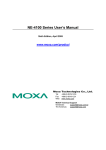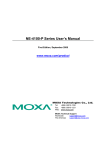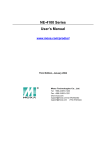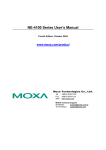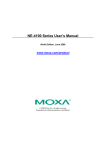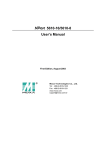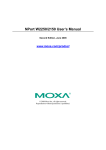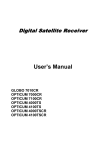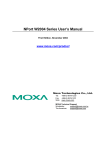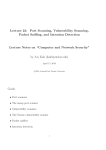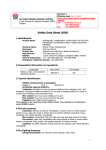Download NPort 5200 Series User`s Manual
Transcript
NE-4000T User’s Manual www.moxa.com/product Second Edition, November 2003 Moxa Technologies Co., Ltd. Tel: +886-2-8919-1230 Fax: +886-2-8919-1231 www.moxa.com [email protected] (Worldwide) [email protected] (The Americas) NE-4000T User’s Manual The software described in this manual is furnished under a license agreement and may be used only in accordance with the terms of that agreement. Copyright Notice Copyright 2003 Moxa Technologies Co., Ltd. All rights reserved. Reproduction without permission is prohibited. Trademarks MOXA is a registered trademark of Moxa Technologies Co., Ltd. All other trademarks or registered marks in this manual belong to their respective manufacturers. Disclaimer Information in this document is subject to change without notice and does not represent a commitment on the part of Moxa. Moxa provides this document “as is,” without warranty of any kind, either expressed or implied, including, but not limited to, its particular purpose. Moxa reserves the right to make improvements and/or changes to this manual, or to the products and/or the programs described in this manual, at any time. Information provided in this manual is intended to be accurate and reliable. However, Moxa Technologies assumes no responsibility for its use, or for any infringements on the rights of third parties that may result from its use. This product might include unintentional technical or typographical errors. Changes are periodically made to the information herein to correct such errors, and these changes are incorporated into new editions of the publication. Table of Contents Chapter 1 Introduction ......................................................................................1-1 Chapter 2 Panel Layout and Pin Assignments ...............................................2-1 Chapter 3 Getting Started .................................................................................3-1 Chapter 4 Network Enabler Utility....................................................................4-1 Chapter 5 Web Console Configuration............................................................5-1 Chapter 6 Serial Console Configuration..........................................................6-1 Chapter 7 Upgrading the Firmware..................................................................7-1 Appendix A Well Known Port Numbers ............................................................. A-1 Appendix B NECI Library .................................................................................... B-1 Appendix C DIO Commands ............................................................................... C-1 Overview ................................................................................................ 1-2 Package Checklist.................................................................................. 1-2 Product Features.................................................................................... 1-2 Product Specifications............................................................................ 1-3 Panel Layout (NE-4000T) ...................................................................... 2-2 Pin Assignments ....................................................................................... 2-3 Block Diagram.......................................................................................... 2-4 Panel Layout (NE-4000T-ST)................................................................. 2-5 Major Components ................................................................................... 2-5 Ethernet Port Pinouts ................................................................................ 2-6 Serial Port Pinouts .................................................................................... 2-6 Pin Headers of PIO ................................................................................... 2-6 LED Indicators.......................................................................................... 2-7 Wiring Requirements.............................................................................. 3-2 Putting NE-4000T onto NE-4000T-ST ................................................... 3-2 Connecting the Power............................................................................ 3-3 Connecting to the Network..................................................................... 3-3 Connecting to a Serial Device................................................................ 3-3 DI/O Settings .......................................................................................... 3-3 Digital Output LED Circuit Design .......................................................... 3-3 Operating Mode...................................................................................... 3-4 Installing Network Enabler Utility............................................................ 4-2 Starting Configuration ............................................................................ 4-6 Broadcast Search....................................................................................... 4-6 Unlock Password Protection ..................................................................... 4-9 Configuring NE-4000T........................................................................... 4-10 Export/Import Functions......................................................................... 4-19 Opening Your Browser........................................................................... 5-2 Network Settings .................................................................................... 5-3 Serial Settings ........................................................................................ 5-5 Operation Mode...................................................................................... 5-6 DIO Settings ........................................................................................... 5-7 Accessible IP Settings............................................................................ 5-8 Restore Factory Default Settings ........................................................... 5-9 Change Password ................................................................................ 5-10 Log out/Restart..................................................................................... 5-10 Serial Console ........................................................................................ 6-2 Using the PRG Button............................................................................ 7-2 Appendix D Service Information ........................................................................ D-1 MOXA Internet Services.........................................................................D-2 Problem Report Form.............................................................................D-3 Product Return Procedure .....................................................................D-4 Revision History .....................................................................................D-5 1 Chapter 1 Introduction Welcome to MOXA NE-4000T Embedded Network Enabler. This compact sized Network Enabler not only lets you network-enable your serial devices, but also comes equipped with built-in TCP/IP protocols for fast integration, saving you time and energy on programming. The following topics are covered in this chapter: Overview Package Checklist Product Features Product Specifications Overview NE-4000T Embedded Network Enabler is a compact sized module, measuring only 44×31.48 mm (less than half size of your credit card). With its tiny size, it can fit in almost any kind of serial device to make the serial device 10M Ethernet ready. NE-4000T comes with built-in TCP/IP stack for fast integration with your serial devices. In this way, engineers no longer need to spend much time on TCP/IP programming, but instead can focus on developing other major features, shortening the period of time before you release your new products. The reliable TCP/IP communication firmware that comes with NE-4000T can be easily configured with a user-friendly Window utility, Web browser, or serial console. In addition, a Windows-based NECI (Network Enabler Configuration Interface) Library is available to help you develop your own Windows utilities. An integration kit and a compete development kit containing a development board, documents, sample code, cables and accessories are available for evaluation and development use. Package Checklist 1 NE-4000T 1 NE-4000T-ST NE-4000T Document & Software CD NE-4000T Quick Installation Guide Universal Pwer Adapter Set Null modem cable Product Warranty Booklet NOTE: Notify your sales representative if any of the above items is missing or damaged. Product Features NE-4000T products enjoy the following features: Supports TTL Interface (up to 115.2 Kbps) Supports 10M Ethernet with built-in transformer Ready-to-use TCP/IP firmware for fast integration Compact sized and Dual-in-line pin headers for easy integration Low power consumption Easy configuration with Web browser, serial console or Windows utility Supports NECI Library for developing your own configuration utility Highly expandable with up to 8 GPIOs 1-2 NE-4000T User’s Manual Introduction Product Specifications System CPU RAM Flash 8-bit MCU 32 KB 64 KB LAN Ethernet Protection 10 Mbps, pin headers Built-in transformer with 1.5 KV magnetic isolation Serial Interface Port Type Signals TTL Pin header TxD, RxD, RTS, CTS, GND Serial Communication Parameters Parity None, Even, Odd Data Bits 8 Stop Bit 1, 2 Flow Control RTS/CTS, XON/XOFF Transmission Speed 300 bps to 115.2 Kbps Software Features Protocols Operating Mode Utilities Configuration Power Requirements Power Input ICMP, ARP, IP, TCP, UDP, DHCP, HTTP TCP Server Configurator utility for Windows 95/98/ME/NT/2000/XP Web Browser, Serial Console, or Windows Utility Power Consumption 5 VDC, ±5% 65 mA @ 5 VDC (Max.) Environment Operating Temperature Storage Temperature 0 to 70°C (32 to 158°F), 5 to 95%RH -20 to 85°C (-4 to 185°F), 5 to 95%RH Regulatory Approvals EMC WARRANTY FCC Class B, CE Class B 5 years NE-4000T User’s Manual 1-3 2 Chapter 2 Panel Layout and Pin Assignments This chapter includes information about NE-4000T’s layout and pin assignments. The second section of the chapter discusses NE-4000T-ST, the evaluation board used for evaluation and development. The following topics are covered: Panel Layout (NE-4000T) Pin Assignments Block Diagram Panel Layout (NE-4000T-ST) Major Components Ethernet Port Pinouts Serial Port Pinouts Pin Headersof PIO LED Indicators Panel Layout (NE-4000T) Top panel of NE-4000T Side panel of NE-4000T 4.9 mm 4.9 mm 1.6 mm 2.5 mm 6 mm Back panel of NE-4000T 2-2 NE-4000T User’s Manual Panel Layout and Pin Assignments Pin Assignments Pin Signal Pin Signal 1 ETx+ 13 PIO0 2 ETx- 14 PIO1 3 ERx+ 15 PIO2 4 ERx- 16 PIO3 5 Link/Active LED 17 PIO4 6 TXD 18 PIO5 7 RXD 19 PIO6 8 RTS 20 PIO7 9 CTS 21 Reserved 10 Reserved 22 Ready LED 11 GND 23 Reserved 12 GND 24 +5V Ethernet Signals: ETx+, ETx-, ERx+, ERxNOTE Serial Signals: TXD, RXD, RTS, CTS LED Names: Link/Active, Ready NE-4000T User’s Manual 2-3 Block Diagram 2-4 NE-4000T User’s Manual Panel Layout and Pin Assignments Panel Layout (NE-4000T-ST) NE-4000T-ST is an evaluation and design board for use by engineers who will incorporate NE-4000T into their serial device. The size of this board is 130 × 50 mm, with its thickness of 1.6 mm. Major Components NE-4000T User’s Manual 2-5 Ethernet Port Pinouts RJ45 Port Serial Port Pinouts DB9 Male Connector Pin Headers of PIO 2-6 NE-4000T User’s Manual Panel Layout and Pin Assignments LED Indicators LED Name Power Ready Link PIO0 PIO1 PIO2 PIO3 PIO4 PIO5 PIO6 PIO7 LED Color red LED Function Indicates the power is on. Power is on and NE-4000T-ST is Steady on: functioning normally. green Blinking: off green off green green green green green green green green NE-4000T is in DHCP Client mode, but it cannot find the DHCP Server. Power is off, or power error condition exists. 10 Mbps Ethernet connection. Ethernet cable is disconnected, or has a short. Indicates that PIO is in “low” (0) status. Indicates that PIO is in “low” (0) status. Indicates that PIO is in “low” (0) status. Indicates that PIO is in “low” (0) status. Indicates that PIO is in “low” (0) status. Indicates that PIO is in “low” (0) status. Indicates that PIO is in “low” (0) status. Indicates that PIO is in “low” (0) status. NE-4000T User’s Manual 2-7 3 Chapter 3 Getting Started This chapter includes information about installing NE-4000T. The following topics are covered: Wiring Requirements Putting NE-4000T into NE-4000T-ST Connecting the Power Connecting to the Network Connecting to a Serial Device DI/O Settings Digital Output LED Circuit Design Operating Mode Wiring Requirements This section describes some points that need your attention before proceeding with any installation. Safety First! Be sure to disconnect the power cord before installing and/or wiring your NE-4000T-ST. Wiring Caution! Calculate the maximum possible current in each power wire and common wire. Observe all electrical codes dictating the maximum current allowable for each wire size. If the current goes above the maximum ratings, the wiring could overheat, causing serious damage to your equipment. Temperature Caution! Please take care when handling NE-4000T-ST. When plugged in, NE-4000T-ST’s internal components generate heat, and consequently the board may feel hot to the touch. You should also pay attention to the following points: Use separate paths to route wiring for power and devices. If power wiring and device wiring paths must cross, make sure the wires are perpendicular at the intersection point. NOTE: Do not run signal or communication wiring and power wiring in the same wire conduit. To avoid interference, wires with different signal characteristics should be routed separately. You can use the type of signal transmitted through a wire to determine which wires should be kept separate. The rule of thumb is that wiring that shares similar electrical characteristics can be bundled together. Keep input wiring and output wiring separate. Where necessary, it is strongly advised that you label wiring to all devices in the system. Putting NE-4000T onto NE-4000T-ST Before you connect your NE-4000T-ST to power supply, network and a serial device, you first need to install NE-4000T onto NE-4000T-ST. In the center of NE-4000T-ST, there is a square with one white inverted triangle (shown as black in the figure) on one of its sides, and 2 rows of female sockets on the other two sides. The NE-4000T board also has a white inverted triangle on one of its side. When plugging your NE-4000T into the NE-4000T-ST board, make sure these 2 white inverted triangles are facing the same direction, as shown in the figure. 3-2 NE-4000T User’s Manual Getting Started Connecting the Power Connect the 12-30 VDC power line with NE-4000T-ST’s terminal block. If the power is properly supplied, the “POWER” LED will show a solid red color until the system is ready, at which time the “Ready” LED will show a green color. Connecting to the Network Connect one end of the Ethernet Cable to NE-4000T-ST’s Ethernet port and the other end of the cable to the Ethernet network. If the cable is properly connected, NE-4000T-ST will indicate a valid connection to the Ethernet in the following ways: The Link LED maintains a solid green color when connected to a 10 Mbps Ethernet network. The Link LED will flash when Ethernet packets are being transmitted or received. Connecting to a Serial Device Connect the serial data cable between NE-4000T-ST and the serial device. DI/O Settings NE-4000T Embedded Network Enabler supports 8 Digital I/Os. Digital Output uses 2 signals to control the devices connected to the terminal block on the evaluation board (NE-4000T-ST), such as relay devices. These 2 signals are formed by changes between high and low voltages. For example, you can program your DOØ to maintain “high voltage” (in this case, the DOØ’s LED will not light up), and change to “low voltage” (in this case, the DOØ’s LED will light up) when you wish to trigger the relay device. With these 2 output signals, you can control the on/off status of your devices. Digital Input also uses the 2 signals mentioned above to recognize the messages coming from your device, such as a sensor. Unlike Digital Output mode, NE-4000T waits passively for incoming signals when set to Digital Input mode. For example, you can configure DIØ to “On” status, meaning when no signal is coming in, it stays in “low voltage” status. On the other hand, when there is a signal coming in, the status will change to “high voltage.” Use Web Console, which we discuss in chapter 5, to configure the DI/O and the on/off status. Digital Output LED Circuit Design The figure shown below is the digital output LED circuit design. The design is called “Sink.” NE-4000T User’s Manual 3-3 For developing your own applications, you need to be aware of the voltage limits shown below. Low-level Maximum voltage when DI is set Input Voltage to “Low” status. High-level Minimum voltage when DI is set Input Voltage to “High” status. Low-level Maximum voltage when DO is set Input Voltage to “Low” status. High-level Minimum voltage when DO is set Input Voltage to “High” status Digital Output’s output current carries only 1 mA. Min. ----- Max. 0.3xVCC Unit V 0.7xVCC ----- V ----- 0.4 V 2.4 ----- V Conditions Operation Mode NE-4000T uses TCP Server mode to establish the Serial-to-Ethernet connection. NE-4000T provides a unique IP:Port address on a TCP/IP network. NE-4000T waits passively to be contacted by the host computer, allowing the host computer to establish a connection with and get data from the serial device. Data transmission proceeds as illustrated in the following figure: 3-4 1. The host requests a connection from the NE-4000T configured for TCP Server Mode. 2. Once the connection is established, data can be transmitted in both directions --from the host to the NE-4000T, and from the NE-4000T to the host. NE-4000T User’s Manual 4 Chapter 4 Network Enabler Utility After installing the hardware, the next task required is to configure NE-4000T’s settings. There are 3 configuration methods: Network Enabler Utility, Web Console, and Serial Console. In this chapter, we will discuss how to use Network Enabler Utility to configure your NE-4000T. This chapter includes the following sections: Installing Network Enabler Utility Starting Configuration Broadcast Search Unlock Password Protection Configuring NE-4000T Export/Import Functions Installing Network Enabler Utility The following procedure is for installing Network Enabler Utility. 4-2 1. Insert the CD enclosed with NE-4000T into your computer, and then click on the utility_setup icon to start the installation. 2. A Setup window will open asking you if you want to start the installation. Click Yes to continue. 3. A welcome window will open next. Click on Next to continue. NE-4000T User’s Manual Network Enabler Utility 4. The next window that opens asks you to select the folder where you would like Network Enabler Utility to be installed. Click on Next to continue. 5. The Select Additional Tasks window will open next. Check the Create a desktop icon box if you would like a Network Enabler Utility icon to appear on your desktop after the installation is completed. Click on Next to continue. NE-4000T User’s Manual 4-3 4-4 6. A Ready to Install window will open next showing the Destination directory and Additional tasks. Click on Install to continue. 7. An Installing window will open showing the setup files that are being copied to your computer. NE-4000T User’s Manual Network Enabler Utility 8. The window that opens next shows that the installation is completed. Check the Launch Network Enabler Configurator box if you would like to start this utility right away. 9. The setup wizard will create a Network Enabler Configurator icon on you desktop. You can click on the icon to start the program. NE-4000T User’s Manual 4-5 Starting Configuration Network Enabler Configurator is divided into three parts. The top part includes menus and icons for often-used functions. The middle part is the NE-4000T list. Select items from the list to do configurations or other actions for that item. The bottom part is the Log area, which shows useful messages that record the user’s processing history. Broadcast Search The Broadcast Search function is used to locate all NE-4000Ts that are connected to the same LAN as your computer. Since the Broadcast Search function searches by MAC address and not IP address, all NE-4000Ts connected to the LAN will be located, regardless of whether or not they are part of the same subnet as the host. 1. Click on the Network Enabler Configurator icon or click on Start Programs Network Enabler Utility Network Enabler Configurator to start the Network Enabler Utility program. 4-6 NE-4000T User’s Manual Network Enabler Utility 2. Click on Configuration from the menu bar, and then select Broadcast Search from the drop-down menu. 3. A Searching window will open, showing that the program is search for NE-4000Ts connected to this network. NE-4000T User’s Manual 4-7 4. After the search is finished, all NE-4000Ts found will be shown in the Configurator for Network Enabler window. 5. If you already know a specific NE-4000T’s IP address, you can also use the Specify by IP address function to locate the NE-4000T. Before modifying an NE-4000T’s configuration, use Broadcast Search or Specify by IP Address to locate NE-4000Ts connected to the LAN. 4-8 NE-4000T User’s Manual Network Enabler Utility Unlock Password Protection If the NE-4000T is password protected, then you will not be able to use double click method to open the configuration page. Before you can make any modifications to the NE-4000T’s configuration, you need to unlock the NE-4000T. 1. Select the NE-4000T that you would like to unlock, and click the right mouse button. Select Unlock from the drop down list. 2. After inputting the correct password, an Information window will display as shown here. The meanings of the six states are as follows (note that the term Fixed is borrowed from the standard fixed IP address networking terminology): Lock The NE-4000T is password protected, “Broadcast Search” was used to locate it, and the password has not yet been entered from within the current Configurator session. Unlock The NE-4000T is password protected, “Broadcast Search” was used to locate it, and the password has been entered from within the current Configurator session. Henceforth during this Configurator session, activating various utilities for this NE-4000T will not require re-entering the NE-4000T User’s Manual 4-9 server password. Blank The NE-4000T is not password protected, and “Broadcast Search” was used to locate it. Fixed The NE-4000T is not password protected, and “Search by IP address” was used to locate it. Lock Fixed The NE-4000T is password protected, “Specify by IP address” was used to locate it, and the password has not yet been entered from within the current Configurator session. Unlock Fixed The NE-4000T is password protected, “Specify by IP address” was used to locate it, and the password has been entered from within the current Configurator session. Henceforth during this Configurator session, activating various utilities for this NE-4000T will not require re-entering the server password. Configuring NE-4000T 1. Select the NE-4000T you wish to configure, and click the right mouse button. Select Configure from the drop down list. 4-10 NE-4000T User’s Manual Network Enabler Utility 2. The next window to open shows that Configurator is processing the configuration of that NE-4000T. 3. After the processing is done, the Configurator window will open. The Configurator window has six tabs—Basic, Network, Serial, Operating Mode, Accessible IPs, and Password—that allow the user to view and modify basic parameters related to the NE-4000T operation. NE-4000T User’s Manual 4-11 Basic 1. To change server name, check the Modify box located above Server Name, and enter a name for the NE-4000T. Setting Factory Default Necessity 1 to 15 characters NE-4000 Optional This option is useful for specifying the location or application of different NE-4000Ts. 2. To change the console settings, check the Modify box located above Enable Web Console. The factory default for both Web Console and Serial Console is Enable. You may want to Disable one or both of these Console utilities as an extra precaution to prevent unauthorized users from accessing your NE-4000T. To do so, uncheck the box(es) next to Enable Web Console or Enable Serial Console. Setting Factory Default Necessity Enable or Disable Enable Required 4-12 NE-4000T User’s Manual Network Enabler Utility Network 1. To change the IP address, check the Modify box located above IP Address, and then enter the assigned IP address. Setting Factory Default Necessity E.g., 192.168.1.1 192.168.127.254 Required (IP addresses of the form x.x.x.0 and x.x.x.255 are invalid.) An IP address is a number assigned to a network device (such as a computer) as a permanent address on the network. Computers use the IP address to identify and talk to each other over the network. Choose a proper IP address that is unique and valid in your network environment. 2. To change the Netmask and Gateway settings, check the Modify box of located above Netmask, and then enter the settings. Setting Factory Default Necessity Ex. 255.255.255.0 255.255.0.0 Required A subnet mask represents all network hosts at a geographic location, in one building, or on the same local area network. When a packet is sent out over the network, the NE-4000T will use the subnet mask to check whether the desired TCP/IP host specified in the packet is on the local network segment. If the address is on the same network segment as the NE-4000T, a connection is established directly from the NE-4000T. Otherwise, the connection is established through the given default gateway. Setting Factory Default Necessity Ex. 192.168.1.1 None Optional A gateway is a network gateway that acts as an entrance to another network. Usually, the computers that control traffic within the network or at the local Internet service provider are gateway nodes. NE-4000T needs to know the IP address of the default gateway computer in order to communicate with the hosts outside the local network environment. For correct gateway IP address information, consult the network administrator. Serial 1. Select the NE-4000T that you would like to modify, check the Modify box, and then click on Settings. NE-4000T User’s Manual 4-13 2. The Serial Settings window will open, allowing you to make necessary changes to the serial parameters. Baud Rate Setting Factory Default Necessity 300 bps to 115.2 Kbps 115200 bps Required Setting Factory Default Necessity 8 8 Required Setting Factory Default Necessity 1, 2 1 Required Data Bits Stop Bits 4-14 NE-4000T User’s Manual Network Enabler Utility Parity Setting Factory Default Necessity None, Even, Odd, None Required Setting Factory Default Necessity None, RTS/CTS, XON/XOFF None Required Flow Control Check the serial communication parameters in your Serial Device’s user’s manual. You should set up NE-4000T’s serial parameters with the same communication parameters used by your serial devices. Operating Mode 1. Select the NE-4000T that you would like to modify, and then click on Settings. 2. NE-4000T only supports TCP Server Mode, but you can make changes to TCP Server Mode Settings by entering the proper figures. NE-4000T User’s Manual 4-15 TCP Alive Check Timeout Setting Factory Default Necessity 0 to 99 min 7 min Optional 0 min: TCP connection is not closed due to an idle TCP connection. 1 to 99 min: NE-4000T automatically closes the TCP connection if there is no TCP activity for the given time. After the connection is closed, NE-4000T starts listening for another host’s TCP connection. Inactivity Timeout Setting Factory Default Necessity 0 to 65535 ms 0 ms Optional 0 ms: TCP connection is not closed due to an idle serial line. 0-65535 ms: NE-4000T automatically closes the TCP connection if there is no serial data activity for the given time. After the connection is closed, NE-4000T starts listening for another host’s TCP connection. This parameter defines the maintenances status as Closed or Listen on the TCP connection. The connection is closed if there is no incoming or outgoing data through the serial port during the specific Inactivity time. If the value of the inactivity time is set to 0, the current TCP connection is maintained until there is a connection close request. Although inactivity time is disabled, the NE-4000T will check the connection status between the NE-4000T and remote host by sending “keep alive” packets periodically. If the remote host does not respond to the packet, it assumes that the connection was closed down unintentionally. NE-4000T will then force the existing TCP connection to close. Delimiter 1 Setting Factory Default Necessity 00 to FF None Optional Setting Factory Default Necessity 00 to FF None Optional Delimiter 2 4-16 NE-4000T User’s Manual Network Enabler Utility Once the NE-4000T receives both delimiters, it immediately packs all data currently in its buffer and sends it to the Ethernet port. Delimiter 2 is optional. If left blank, then Delimiter 1 alone trips clearing of the buffer. If the size of the serial data received is greater than 1K, the NE-4000T will automatically pack the data and send it to the Ethernet. However, to use the delimiter function, you must at least enable Delimiter 1. If Delimiter 1 is left blank and Delimiter 2 is enabled, the delimiter function will not work properly. Local TCP port Setting Factory Default Necessity 1 to 65535 4001 Required The TCP port that NE-4000T uses to listen to connections, and that other devices must use to contact NE-4000T. To avoid conflicts with well known TCP ports, the default is set to 4001. Accessible IPs 1. To change Accessible IPs settings, check the Modify box and then enter the proper figures. NE-4000T has an IP address-based filtering method to control access to the NE-4000T. Accessible IP Settings allows you to add or remove “Legal” remote host IP addresses to prevent unauthorized access. Access to NE-4000Ts is controlled by IP address. That is, if a host’s IP address is in the accessible IP table, then the host will be allowed to access the NE-4000T. You can allow one of the following cases by setting the parameters accordingly. Only one host with a specific IP Address can access the NE-4000T Enter the specific IP address (e.g., 192.168.1.1) and enter 255.255.255.255 for Netmask. Hosts on the specific subnet can access the NE-4000T Enter IP address (e.g., 192.168.1.0) and enter 255.255.255.0 for Netmask. Any host can access the NE-4000T Disable this function by not entering any IP address or Netmask settings. Refer to the following table for more details about the configuration example. Allowable Hosts Any host 192.168.1.120 IP Address Disable 192.168.1.120 Netmask 255.255.255.255 NE-4000T User’s Manual 4-17 192.168.1.1 to 192.168.1.254 192.168.0.1 to 192.168.255.254 192.168.1.1 to 192.168.1.126 192.168.1.0 192.168.0.0 192.168.1.0 255.255.255.0 255.255.0.0 255.255.255.128 Password 1. To change the password, check the Modify box and then enter the new password. Leave the password boxes blank to erase the password. In this case, the NE-4000T will not have password protection. Applying modifications 1. After you make all necessary changes, click on OK to close the window. 4-18 NE-4000T User’s Manual Network Enabler Utility 2. Then window to open shows that Configurator is processing the modifications. 3. An Information window will open once the changes are applied. Click on OK to the Configurator window. Export/Import Functions 1. To export a configuration, select the NE-4000T whose configuration you would like to export, click the right mouse button, and then select Export Configuration from the drop down menu. NE-4000T User’s Manual 4-19 2. A Select File window will open next. Enter the directory where you would like to export the configuration file to or click on Browse to search. Click on OK to go back to the Configurator window. 3. To import a configuration, select the NE-4000T to which you would like to import configuration, click the right mouse button, and then select Import Configuration from the drop down menu. 4. A Select File window will open next. Enter the directory where you would like to import the configuration file from or click on Browse to search. Click on OK to go back to the Configurator window. 4-20 NE-4000T User’s Manual 5 Chapter 5 Web Console Configuration The Web Console is the most user-friendly way to configure NE-4000T. This chapter will introduce the Web Console function groups and function definitions. Opening Your Browser Network Settings Serial Settings Operation Mode DIO Settings Accessible IP Settings Restore Factory Default Settings Change Password Log out/Restart Opening Your Browser 1. Open your browser with the cookie function enabled. (To enable your browser for cookies, right click on your desktop Internet Explorer icon, select Properties, click on the Security tab, and then select the three Enable options as shown in the figure below.) 2. Type 192.168.127.254 in the Address box (use the correct IP address if different from the default), and then press Enter. A screen will open, displaying detailed information about NE-4000T. 3. Input the password if prompted. The password will be transmitted without MD5 encryption over the Ethernet. Note that you will not be prompted to enter the password if the NE-4000T is not currently password protected. 5-2 NE-4000T User’s Manual Web Console Configuration 4. The NE-4000T Networking Settings screen will open. If you use other web browsers, remember to enable the functions to “allow cookies that are stored on your computer” or “allow per-session cookies.” NE-4000T only uses cookies for the “password” transmission. Network Settings Click on the Network Settings link on the left side of the screen to open the Networking Settings screen. Make necessary changes to the settings and click on Apply to validate the modifications. NE-4000T User’s Manual 5-3 If your NE-4000T application requires using password protection, you must enable the cookie function in your browser. If the cookie function is disabled, you will not be allowed to enter the Web Console Screen. Server Name Setting Factory Default Necessity 1 to 15 characters NE-4000T Optional This option is useful for specifying the locating or application of different NE-4000Ts. IP Address Setting E.g., 192.168.1.1 Factory Default 192.168.127.254 Necessity Required (IP addresses of the form x.x.x.0 and x.x.x.255 are invalid.) An IP address is a number assigned to a network device (such as a computer) as a permanent address on the network. Computers use the IP address to identify and talk to each other over the network. Choose a proper IP address which is unique and valid in your network environment. Netmask Setting Factory Default Necessity Ex. 255.255.255.0 255.255.0.0 Required A subnet mask represents all the network hosts at one geographic location, in one building, or on the same local area network. When a packet is sent out over the network, the NE-4000T will use the subnet mask to check whether the desired TCP/IP host specified in the packet is on the local network segment. If the address is on the same network segment as the NE-4000T, a connection is established directly from the NE-4000T. Otherwise, the connection is established through the given default gateway. Gateway Setting Factory Default Necessity Ex. 192.168.1.1 None Optional A gateway is a network gateway that acts as an entrance to another network. Usually, the computers that control traffic within the network or at the local Internet service provider are gateway nodes. NE-4000T needs to know the IP address of the default gateway computer in order to communicate with the hosts outside the local network environment. For correct gateway IP address information, consult the network administrator. IP Configuration Setting Static DHCP 5-4 NE-4000T User’s Manual Factory Default Static Necessity Required Web Console Configuration Serial Settings Click on the Serial Settings link on the left side of the screen to display serial settings. Make necessary changes to the settings and click on Apply to validate the modifications. Check the serial communication parameters in your Serial Device’s user’s manual. You should set up NE-4000T’s serial parameters with the same communication parameters used by your serial devices. Baud Rate Setting 300 bps to 115.2 Kbps Factory Default 115.2 Kbps Necessity Required Data Bits Setting 7, 8 Factory Default 8 Necessity Required Stop Bits Setting 1, 2 Factory Default 1 Necessity Required Parity Setting None, Even, Odd, Factory Default None Necessity Required Flow Control Setting None, RTS/CTS, Xon/Xoff Factory Default RTS/CTS Necessity Required NE-4000T User’s Manual 5-5 Operation Mode Click on the Operation Mode link on the left side of the screen to display operating settings. Make necessary changes to the settings and then click on Apply to validate the modifications. TCP Alive Check Time Setting Factory Default Necessity 0 to 99 min 7 min Optional 0 min: TCP connection is not closed due to an idle TCP connection. 1 to 99 min: NE-4000T automatically closes the TCP connection if there is no TCP activity for the given time. After the connection is closed, NE-4000T starts listening for another host’s TCP connection. Inactivity Time Setting Factory Default 0 to 65535 ms 0 ms 0 ms: TCP connection is not closed due to an idle serial line. Necessity Optional 0-65535 ms: NE-4000T automatically closes the TCP connection if there is no serial data activity for the given time. After the connection is closed, NE-4000T starts listening for another host’s TCP connection. This parameter defines the maintenances status as Closed or Listen on the TCP connection. The connection is closed if there is no incoming or outgoing data through the serial port during the specific Inactivity time. If the inactivity time value is set to 0, the current TCP connection is maintained until there is a connection close request. Although inactivity time is disabled, the NE-4000T will check the connection status between the NE-4000T and remote host by sending “keep alive” packets periodically. If the remote host does not respond to the packet, it assumes that the connection was closed down unintentionally. NE-4000T will then force the existing TCP connection to close. 5-6 NE-4000T User’s Manual Web Console Configuration Delimiter 1 Setting Factory Default Necessity 00 to FF None Optional Delimiter 2 Setting Factory Default Necessity 00 to FF None Optional Once the NE-4000T receives both delimiters, it immediately packs all data currently in its buffer and sends it out the NE-4000T-ST’s Ethernet port. Delimiter 2 is optional. If left blank, then Delimiter 1 alone trips clearing of the buffer. If the size of the serial data received is greater than 1K, the NE-4000T will automatically pack the data and send it to the Ethernet. However, to use the delimiter function, you must at least enable Delimiter 1. If Delimiter 1 is left blank and Delimiter 2 is enabled, the delimiter function will not work properly. TCP port Setting Factory Default Necessity 1 to 65535 4001 Required The TCP port that NE-4000T uses to listen to connections, and that other devices must use to contact NE-4000T. To avoid conflicts with well known TCP ports, the default is set to 4001. DIO Settings Click on the DIO Settings link on the left side of the screen to open the DIO Settings window. There are 2 options for selecting DIO modes: IN and OUT. When you set the mode to be IN, you will not be able to set the Status to be H or L. You can only monitor the DIOs’ status. But when you set the mode to OUT, you can configure the Status to be H or L. Make necessary changes to the settings and click on Apply to validate the modifications. NE-4000T User’s Manual 5-7 Accessible IP Settings Click on Accessible IP Settings link on the left side of the screen to open the Accessible IP Settings window. Make necessary changes to the settings and click on Apply to validate the modifications. NE-4000T has an IP address-based filtering method to control access to the NE-4000T. Accessible IP Settings allows you to add or remove “Legal” remote host IP addresses to prevent unauthorized access. Access to NE-4000Ts is controlled by IP address. That is, if a host’s IP address is in the accessible IP table, then the host will be allowed to access the NE-4000T. You can allow one of the following cases by setting the parameters accordingly. Only one host with a specific IP Address can access the NE-4000T Enter the specific IP address (e.g., 192.168.1.1) and enter 255.255.255.255 for Netmask. Hosts on the specific subnet can access the NE-4000T Enter IP address (e.g., 192.168.1.0) and enter 255.255.255.0 for Netmask. Any host can access the NE-4000T Disable this function by not entering any IP address or Netmask settings. Refer to the following table for more details about the configuration example. Allowable Hosts Any host 192.168.1.120 192.168.1.1 to 192.168.1.254 192.168.0.1 to 192.168.255.254 192.168.1.1 to 192.168.1.126 5-8 NE-4000T User’s Manual IP Address Disable 192.168.1.120 192.168.1.0 192.168.0.0 192.168.1.0 Netmask 255.255.255.255 255.255.255.0 255.255.0.0 255.255.255.128 Web Console Configuration Restore Factory Default Settings To load the factory default settings, click on the Restore Factory Settings link on the left side of the screen and then click on Apply to restore the factory default settings. Note that by doing so the modifications you made before will be lost. After applying this function, a screen will open displaying NE-4000T’s detailed factory default settings. NE-4000T User’s Manual 5-9 Change Password To change the password, enter the old password in the box next to Old, and enter a new one in the box next to New. Then reenter the new password in the box next to Confirm. Leave the password boxes blank to erase the password. In this case, the NE-4000T will not have password protection. Click on Apply to validate the modifications. Log out/Restart Click on the Restart link on the left side of the screen if you would like to start the configuration all over again. After all changes have been made and applied, click on Logout to exit the system. 5-10 NE-4000T User’s Manual 6 Chapter 6 Serial Console Configuration Serial Console is one of the 3 methods available to configure NE-4000T. This chapter introduces the procedure for using Serial Console to configure your NE-4000T. This chapter uses Network Settings as an example of how to utilize Serial Console to configure your NE-4000T. The procedures for configuring other settings are the same as for configuring Network Settings. The following topics are covered in this chapter: Serial Console Serial Console You may use the RS-232 console port to set up the IP address for NE-4000T. We suggest using MOXA PComm Terminal Emulator, which is available free of charge as part of the MOXA PComm Lite program suite, to carry out the configuration procedure. (Please go to www.moxa.com to download the installation program for PComm Lite.) Before you start to configure the NE-4000T via serial console, turn off NE-4000T’s power and connect the serial cable from NE-4000T to your computer’s serial port. 6-2 1. Use a serial cable to connect NE-4000T’s serial port (the DB9 Male connector is located on NE-4000T-ST) directly to your computer’s serial port. 2. From the Windows desktop click on Start Programs PComm Lite Terminal Emulator. 3. When the PComm Terminal Emulator window opens, first click on the Port Manager menu item and select Open, or simply click on the Open icon. 4. The Property window opens automatically. From the Communication Parameter page, select the appropriate COM port for the connection, COM1 in this example, and 19200 for Baud Rate, 8 for Data Bits, None for Parity, and 1 for Stop Bits. 5. From the Property window’s Terminal page, select ANSI and then click on OK. NE-4000T User’s Manual Serial Console Configuration 6. Power on the NE-4000T and press “0” continuously until the serial console screen opens. 7. Under Main Menu, there are several options from which to choose. To configure Network Settings, input 1 and press enter. NE-4000T User’s Manual 6-3 8. To change server name, input 1 and then the Server Name will appear at the bottom of the screen. Type in the name for the NE-4000T. If you wish to continue making changes to other settings, just key in the number shown next to that item and configure the settings. Then input q to go back to Main Menu. 9. Follow steps 7 and 8 to configure other settings, such as Serial Settings, DIO Settings, etc., until all necessary configuration is done. For more details about Network Settings, Serial Settings, Operation Mode, DIO Settings, Accessible IP Settings, and Restore Factory Settings, refer to chapter 4 or 5. 6-4 NE-4000T User’s Manual 7 Chapter 7 Upgrading the Firmware This chapter describes the procedure for upgrading the firmware. You can download the latest version of the firmware free of charge from Moxa’s website: www.moxa.com, and upgrade the firmware through the serial console port. The following topics are covered in this chapter: Using the PRG Button Using the PRG Button 7-2 1. Click on Start Programs PComm Lite Terminal Emulator. 2. When the PComm Terminal Emulator window opens, first click on the Port Manager menu item and select Open, or simply click on the Open icon. 3. The Property window opens automatically. From the Communication Parameter page, select the appropriate COM port for the connection, COM1 in this example, and 19200 for Baud Rate, 8 for Data Bits, None for Parity, and 1 for Stop Bits. 4. From the Property window’s Terminal page, select ANSI and then click on OK. 5. Disconnect the power line from NE-4000T. 6. Press the PRG button and reconnect the power line to NE-4000T. Do not let go of the PRG button at this point. NE-4000T User’s Manual Upgrading Firmware 7. Keep pressing the PRG button until the following screen appears. 8. Type U. The program will start upgrading the firmware automatically. 9. Or, click on the File Transfer icon from the tool bar to upgrade the firmware. NE-4000T User’s Manual 7-3 10. The File Transfer window will open next. Select Xmodem-CheckSum, and then click on OK. 11. The Transmit File window will open next. Locate the NE-4000T.ROM file that you downloaded from Moxa’s website, and then click on Open. 7-4 NE-4000T User’s Manual Upgrading Firmware 12. The next window to open shows that the program is upgrading the firmware. 13. After the upgrading is finished, a window will open stating that the file transmission is completed. Click on OK to continue. 14. The window that opens next shows a message that the firmware has been upgraded. Press any key to go back to the main menu. NE-4000T User’s Manual 7-5 A Appendix A Well Known Port Numbers This appendix is for your reference. Listed below are Well Known Port Numbers that may cause network problems if you configure NE-4000T for the same port. Refer to RFC 1700 for Well Known Port Numbers or refer to the following introduction from IANA. The port numbers are divided into three ranges: the Well Known Ports, the Registered Ports, and the Dynamic and/or Private Ports. The Well Known Ports are those from 0 through 1023. The Registered Ports are those from 1024 through 49151. The Dynamic and/or Private Ports are those from 49152 through 65535. The Well Known Ports are assigned by IANA, and on most systems, can only be used by system processes or by programs executed by privileged users. The following table shows famous port numbers among the well-known port numbers. For more details, please visit the IANA website at http://www.iana.org/assignments/port-numbers TCP Socket Application Service 0 reserved 1 TCP Port Service Multiplexor 2 Management Utility 7 Echo 9 Discard 11 Active Users (systat) 13 Daytime 15 Netstat 20 FTP data port 21 FTP CONTROL port 23 Telnet 25 SMTP (Simple Mail Transfer Protocol) 37 Time (Time Server) 42 Host name server (names server) 43 Whois (nickname) 49 (Login Host Protocol) (Login) 53 Domain Name Server (domain) 79 Finger protocol (Finger) TCP Socket Application Service 80 World Wibe Web HTTP 119 Netword news Transfer Protocol (NNTP) 123 Network Time Protocol 213 IPX 160 – 223 Reserved for future use UDP Socket Application Service 0 reserved 2 Management Utility 7 Echo 9 Discard 11 Active Users (systat) 13 Daytime 35 Any private printer server 39 Resource Location Protocol 42 Host name server (names server) 43 Whois (nickname) 49 (Login Host Protocol) (Login) 53 Domain Name Server (domain) 69 Trivial Transfer Protocol (TETP) 70 Gopler Protocol 79 Finger Protocol 80 World Wide Web HTTP 107 Remote Telnet Service 111 Sun Remote Procedure Call (Sunrpc) 119 Network news Tcanster Protocol (NNTP) 123 Network Time protocol (nnp) 161 SNMP (Simple Network Mail Protocol) 162 SNMP Traps 213 IPX (Used for IP Tunneling) A-2 NE-4000T User’s Manual B Appendix B NECI Library NECI (Network Enabler Configuration Interface) is a set of APIs that run in the Windows 95/98/ME/NT/2000/XP system to search, locate, and configure the NE-4000T over the network. The NE-4000T library can be found in the folder .\NECI_LIBRARY on the CD enclosed with NE-4000T product. For more information, refer to svrctl.chm in that directory. C Appendix C DIO Commands In this appendix, we give the reference DIO commands used to access the Digital I/O status of the NE-4000T Network Enabler from an Ethernet network. The Digital I/O status can be accessed by a specific TCP port (default 5001) on the Network Enabler. Command Packet Format: Length (Bytes) 1 Format Command 1 Version (must be 1 (hex)) 1 Length (of data) 1 – 255 Data Send the Command packet to the Network Enabler. “Data” field is command specific. ACK Packet Format: Length (Bytes) 1 Format Command 1 Command Status 1 Length (of data) 1 -255 Data The Network Enabler returns by ACK packet. You can get the Digital I/O status and input/output operation mode by checking the “Data” field of the packet. Command: This field defines the command code. For example, 1 (hex) represents “read single DIO.” For more information, refer to following content. Command Status: This field returns the status of the command. 1 – OK 0 – Command error; may be unknown Data Structure Definition: C code example: //define header length of DIO Packet #define HEADER_LEN 3 // 3 bytes //define DIO Packet format //Used for Command and ACK packet typedef struct _DIO_Packet_Struct { char command; char version; char length; char data[255]; } DIOPacketStruct, *pDIOPacketStruct; Command Code Usage 1. Reading Single DIO Read the state (“high” or “low”) and the mode (“in” or “out”) of the single digital I/O point. Parameters: Command code: 1 (hex) Version: 1 (hex) Length of data: 1 (hex), represents one byte. data[0]: Fill in the number for the DIO you wish to access. DIO numbers start from 0 (hex). Return: Command Status: Check the Command Status code on the previous page. Length of data: 3 (hex). Must be 3 bytes of return code in this mode. data[0]: The number for the DIO you wish to access. data[1]: DIO mode (hex), 0 for IN, 1 for OUT data[2]: DIO status (hex), 0 for LOW, 1 for HIGH C code example: BOOL ReadSingleDIO(int port, int *mode, int *status) { DIOPacketStruct packet; packet.command = 1; // read single DIO command packet.version = 1; // DIO protocol version packet.length = 1; // data length packet.data[0] = (char)port; // DIO Number send(SocketFd, (char *)&packet, HEADER_LEN+packet.length, 0); //Send TCP Packet // Process the returned data here. return TRUE; } 2. Writing Single DIO Mode Set operation mode of the single digital I/O point to “input” or “output.” Parameters: Command code: 2 (hex) Version: 1 (hex) Length of data: 2 (hex); represents three bytes. data[0]: The number for the DIO you wish to access. data[1]: DIO mode (hex), 0 for IN, 1 for OUT Return: Command Status: Check the Command Status code on the previous page. Length of data: 3 (hex). Must be 3 bytes of return code in this mode. data[0]: The number for the DIO you wish to access. data[1]: DIO mode (hex), 0 for IN, 1 for OUT data[2]: DIO status (hex), 0 for LOW, 1 for HIGH C code example: void { WriteSingleDIOMode(int port, int mode) DIOPacketStruct packet; packet.command = 2; // write single DIO mode command packet.version = 1; // DIO protocol version packet.length = 2; // data length packet.data[0] = (char)port; // DIO number packet.data[1] = (char)mode; // DIO mode send(SocketFd, (char *)&packet, HEADER_LEN+packet.lenght, 0); //Send TCP packet //Process the returned data here } C-2 NE-4000T User’s Manual DIO Commands 3. Writing Single DIO Status Set the status of the single digital output point to “high” or “low” state. Parameters: Command code: 3 (hex) Version: 1 (hex) Length of data: 2 (hex); represents three bytes. data[0]: The number for the DIO you wish to access. data[1]: DIO status (hex), 0 for LOW, 1 for HIGH Return: Command Status: Check the Command Status code on the previous page. Length of data: 3 (hex). Must be 3 bytes of return code in this mode. data[0]: The number for the DIO you wish to access. data[1]: DIO mode (hex), 0 for IN, 1 for OUT data[2]: DIO status (hex), 0 for LOW, 1 for HIGH C code example: void { WriteSingleDIOStatus(int port, int status) DIOPacketStruct packet; packet.command = 3; // write single DIO status command packet.version = 1; // DIO protocol version packet.length = 2; // data length packet.data[0] = (char)port; // DIO number packet.data[1] = (char)status; // DIO status send(SocketFd, (char *)&packet, HEADER_LEN+packet.lenght, 0); //Send TCP packet //Process the returned data here } 4. Reading Multiple DIOs Read the state (“high” or “low”) and the mode (“in” or “out”) of all digital I/O points at the same time. Parameter: Command code: 4 (hex) Version: 1 (hex) Length of data: 1 (hex); represents two bytes. data[0]: Number of the DIO port you wish to access. Note:Port0 (DIO0, DIO1,…,DIO7), Port1 (DIO8,DIO9,…,DIO15), etc. Return: Command Status : Check the Command Status code on the previous page. Length of data: 17 data[0]: no. of DIO Port data[1]: mode of 1st DIO for specific DIO port data[2]: status of 1st DIO for specific DIO port data[3]: mode of 2nd DIO for specific DIO port data[4]: status of 2nd DIO for specific DIO port …. data[15]: mode of 8th DIO for specific DIO port data[16]: status of 8th DIO for specific DIO port C code example: BOOL { ReadMultipleDIO(int port, int *mode, int *status) NE-4000T User’s Manual C-3 DIOPacketStruct packet; packet.command = 4; // Read Byte DIO Commands packet.version = 1; // DIO protocol command version packet.length = 1; // data length packet.data[0] = port; // DIO port send(SocketFd, (char *)&packet, HEAD_LEN+packet.length, 0); //Send TCP packet //Process the returned data here return TRUE; } Note: A utility that can be used to test the DIO access commands can be found on the CD-ROM. C-4 NE-4000T User’s Manual D Appendix D Service Information This appendix shows you how to contact Moxa for information about this and other products, and how to report problems. In this appendix, we cover the following topics. MOXA Internet Services Problem Report Form Product Return Procedure MOXA Internet Services Customer satisfaction is our number one concern, and to ensure that customers receive the full benefit of our products, Moxa Internet Services has been set up to provide technical support, driver updates, product information, and user’s manual updates. The following services are provided E-mail for technical support ............................... [email protected] World Wide Web (WWW) Site for product information: ............................ http://www.moxa.com D-2 NE-4000T User’s Manual Service Information Problem Report Form MOXA NE-4000T Customer name: Company: Tel: Fax: Email: Date: 1. Moxa Product: 2. Serial Number: NE-4000T _________________ Problem Description: Please describe the symptoms of the problem as clearly as possible, including any error messages you see. A clearly written description of the problem will allow us to reproduce the symptoms, and expedite the repair of your product. NE-4000T User’s Manual D-3 Product Return Procedure For product repair, exchange, or refund, the customer must: Provide evidence of original purchase. Obtain a Product Return Agreement (PRA) from the sales representative or dealer. Fill out the Problem Report Form (PRF). Include as much detail as possible for a shorter product repair time. Carefully pack the product in an anti-static package, and send it, pre-paid, to the dealer. The PRA should be visible on the outside of the package, and include a description of the problem, along with the return address and telephone number of a technical contact. D-4 NE-4000T User’s Manual Service Information Revision History Document Edition Revision Date 2nd November 10, 2003 Revision Details 1. Update the edition of this manual on the title page. 2. p. 2-7 Changed the definition for Ready LED when it’s blinking. 3. p. 2-8 Deleted Reference Circuit Diagrams. 4. p. 4-9 Deleted descriptions “right click” in the first sentence under “Unlock Password Protection.” 5. p. 4-15 Deleted the sentence under the “Baud Rate” table. 6. p. 4-15 Changed “Xon/Xoff” in the “Flow Control” table to “XON/XOFF.” 7. p. 4-17 Deleted “NE-4000T-ST’s” in the sentence under “Delimiter 2” table. 8. p. 5-5 Deleted the sentence under the “Baud Rate” table. 9. p. 5-7 Changed “Local TCP port” table to “TCP port” table above “DIO Settings.” 10. p. 6-2 Deleted “Factory Default IP Address” section. 11. p. 7-4 Deleted the section title “Using the File Transfer Function,” the first step and figure under it, and combined with “Using the PRG button” procedures as the 9th step. 12. p. B-1 Changed the directory “Svretl.chm” to “svrctl.chm.” NE-4000T User’s Manual D-5 13. p. 3-3 Added “DI/O Settings” section after “Connecting to a Serial Device.” D-6 NE-4000T User’s Manual