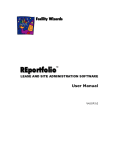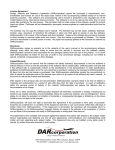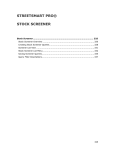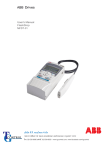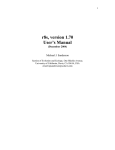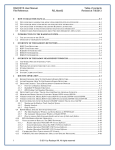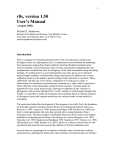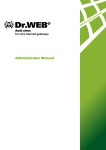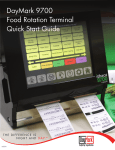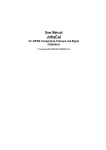Download REportfolio Reports - Wizard Software Solutions
Transcript
REportfolio User Manual V4.5 R2.0 Addendum A ― Reportfolio Reports This addendum provides descriptions and examples REportfolio’s reports, including instructions on how to access each report. Many of REportfolio’s reports can contain data from a Found Set, which will be the records resulting from your last Find operation using a given screen. This table briefly describes REportfolio’s reports, notes the screens that the reports are created from, and summarizes how Find operations can be used to generate the reports. Report Screens Created From Purpose Application of Find Operation Site Directory report Prints a list of sites, including site addresses − Menu of Reports screen − Report data will be for Found Set from Find operation using Site List screen − Data for all sites will be included if no Find operation performed Contact List report Prints a list of Site and Lease Contacts, including contact information, and applicable sites and leases − Menu of Reports screen − Site Contacts screen − Site and Lease Contacts screen Site Summary report Prints key site information, including site addresses, upcoming Site Reminders and Lease Key Dates, a list of each site’s leases, and a list of Site and Lease Contacts − Menu of Reports screen − Site Overview screen − Site Property Information screen − Site Property Information Enlarged Image screen When created from Menu of Reports screen: − Report datawill be for Found Set from Find operation using Site List screen − Data for all sites will be included if no Find operation performed When created from other screens: − Find operation has no effect 1 REportfolio User Manual Report V4.5 R2.0 Purpose Screens Created From Application of Find Operation Lease Abstract Summary report Prints a summary of lease abstract information, including lease terms and lease financials − Menu of Reports screen − Lease Information Part 1 screen − Lease Information Part 2 screen When created from Menu of Reports screen: − Report datawill be for Found Set from Find operation using Site List screen or Lease List screen − Data for all sites and leases will be included if no Find operation performed When created from other screens: − Find operation has no effect Key Date report Prints Site Reminders and Lease Key Dates − Menu of Reports screen − Report data will be for Found Set from Find operation using Site List screen − Data for all sites and leases will be included if no Find operation performed Lease Area report Prints USFs and RSFs for leased and owned properties − Menu of Reports screen − Lease Area Breakdown screen When created from Menu of Reports screen: − Report datawill be for Found Set from Find operation using Site List screen − Data for all sites and leases will be included if no Find operation performed When created from the Lease Area Breakdown screen: − Find operation has no effect Subtenant Summary report Prints a list of subleased properties, including sublease start and expiration dates, subtenants, and sublease rents − Menu of Reports screen − Report data will be for Found Set from Find operation using Site List screen − Data for all sites and leases will be included if no Find operation performed 2 REportfolio User Manual Report V4.5 R2.0 Screens Created From Purpose Insurance Requirements report Prints a list of lease insurance requirements and coverages − Menu of Reports screen Bar Chart report Prints a Bar Chart providing graphical comparison of key site and lease data: − Annual lease cost per RSF − Lease cost per month − Lease cost per year − Lease RSFs − Lease headcount − Lease RSF per person − Lease expiration dates − Menu of Reports screen Lease Cost Forecast report Prints a forecast of future yearly lease costs − Menu of Reports screen 12 Month Lease Cost Forecast report Prints a 12 month forecast of lease costs − Menu of Reports screen Lease Commitments report Prints a list of paid, and remaining committed and unpaid lease costs − Menu of Reports screen Lease Security Deposits report Prints a list of lease security deposits − Menu of Reports screen Payments report Prints a list of lease payments for all leases, including site locations, cost accounts, and payees − Menu of Reports screen − Lease Payments screen − Payments History screen 3 Application of Find Operation − Report data will be for Found Set from Find operation using Site List screen − Data for all sites and leases will be included if no Find operation performed When created from Menu of Reports screen (goes to Lease Payments screen) and Lease Payments screen: − Report data will be for data shown on screen − Find operation will affect screen data and resulting report When created from Payments History screen: − Find operation has no effect REportfolio User Manual Report V4.5 R2.0 Screens Created From Purpose Application of Find Operation Payments 2 Month Comparison report Prints a comparison of two consecutive month’s lease payments, including cost accounts − Menu of Reports screen − Report data will be for Found Set from Find operation using Site List screen − Data for all sites and leases will be included if no Find operation performed Accounts Receivable report Prints a list of sublease Accounts Receivable income payments, including payment types, cost accounts, and invoices − Menu of Reports screen − Sublease Accounts Receivable Billing and Receipts screen (Menu of Reports screen goes to Sublease Accounts Receivable Billing and Receipts screen) − Report data will be for data shown on screen − Find operation will affect screen data and resulting report Accounts Receivable Statement report Prints a list of Accounts Receivable income payments for a sublessee, including cost accounts and invoices − Menu of Reports screen Find operation has no effect Accounts Receivable Aging Report Prints a list of sublease Accounts Receivable income payments, including ranges of days that show which payments are overdue and by how much − Menu of Reports screen Find operation has no effect Site List report Prints a list of sites, including site locations, and each site’s leases and lease expiration dates − Site List screen − Report data will be for data shown on screen − Find operation will affect screen data and resulting report Site Images report Prints site images − Site Property Information screen − Site Property Information Enlarged Image screen Find operation has no effect Site Reminders report Prints Site Reminders for a site − Site Reminders screen 4 REportfolio User Manual Report V4.5 R2.0 Screens Created From Purpose Lease AbstractRent/Financial Schedule report Prints a summary of overall lease costs and financials, including current month lease costs, remaining unpaid lease cost, and the lease term − Lease Financial screen Lease AbstractSchedule of Lease Key Dates report Prints upcoming and missed Lease Key Dates − Lease Key Dates screen Lease Terms and Conditions report Prints Lease Terms and Conditions − Lease Terms and Conditions screen Contact Data Sheet report Prints contact information for a Site Contact or Lease Contact − Site/Lease Contact Information screen − Site and Lease Contact Information screen Lease Documents report Prints a list of document files attached to a lease − Lease Documents screen Key Date Alert report Prints Key Date Alerts for upcoming Site Reminders and Lease Key Dates − Key Date Alerts screen Lease Cost Account Codes report Prints a list of cost accounts − Chart of Cost Accounts screen FX Rate List report Prints a list of currencies and exchange rates used in REportfolio FX − Foreign Exchange Rates screen Application of Find Operation Find operation has no effect − Report data will be for data shown on screen − Find operation will affect screen data and resulting report The Menu of Report screen, and most of the other REportfolio screens are covered in Chapter 4 – Section 4.2 – REportfolio screens in Detail; the Foreign Exchange Rates screen is covered in Section 4.3 – Handling Lease Financials Using Foreign Currencies. A.1 Site Directory Report The Site Directory report prints a list of sites, including site addresses and geographic regions. To create and print this report, select the Site Directory button on the Menu of Reports screen. The sites included in the report will be the Found Set of sites, resulting from your last Find operation using the Site List screen. If you did not execute a Find operation, or if you quit out of Find mode, then all sites will be included. An example Site Directory report is shown on the next page: 5 REportfolio User Manual V4.5 R2.0 (Images\Reports\Exported\Site_Directory.gif) Site Directory Report 6 REportfolio User Manual A.2 V4.5 R2.0 Contact List Report The Contact List report prints a list of Site and Lease Contacts, including contact types, titles, phone numbers, and email addresses. There are two versions of this report: • A site report that groups the Site and Lease Contacts by site, and also shows applicable leases • A simple report that provides a basic, ungrouped, list of Site and Lease Contacts To create and print this report, select the: • Directory of Contacts button on the Menu of Reports screen, which prints the site report. The Site and Lease Contacts included in the report will be those belonging to the Found Set of sites, and the sites’ leases, resulting from your last Find operation using the Site List screen. If you did not execute a Find operation, or if you quit out of Find mode, then Site and Lease Contacts for all sites and leases will be included. • Print Top Menu button on the Site Contacts screen, or the Print List Top Menu button on the Site and Lease Contacts screen, which will print the simple report. The Site and Lease Contacts listed in the report will be those listed on the screen. Find operations have no effect on the report when it is printed from these screens. Examples of the Contact List report are shown on the following pages: 7 REportfolio User Manual V4.5 R2.0 (Images\Reports\Exported\Contact_List_PerSite.gif) Contact List Report – by Site 8 REportfolio User Manual V4.5 R2.0 (Images\Reports\Exported\Contact_List_IndivOrAll.gif) Contact List Report – Simple 9 REportfolio User Manual A.3 V4.5 R2.0 Site Summary Report The Site Summary report prints key site information for one or more sites. This report shows the site locations and addresses, building information, upcoming Site Reminders and Lease Key Dates, a list of each site’s leases, and a list of Site and Lease Contacts. To create and print this report, select the: • Batch of Site Summaries button on the Menu of Reports screen. The site summaries included in the report will be for the Found Set of sites, resulting from your last Find operation using the Site List screen. If you did not execute a Find operation, or if you quit out of Find mode, then summaries for all sites will be included. • Print Top Menu button on the Site Overview screen. This prints the report for just the site displayed on the screen. Find operations have no effect on the report when it is printed from this screen. • Print Top Menu button on the Site Property Information screen or the Site Property Information Enlarged Image screen. This first displays a dialog box, asking you to choose the Site Summary report or the Site Images report (described in Section A.20, below). If you select the Site Summary report, the report will be printed for the site displayed on the screen. Find operations have no effect on the report when it is printed from one of these screens. An example Site Summary report is shown on the next page: 10 REportfolio User Manual V4.5 R2.0 (Images\Reports\Exported\Site_Summary.gif) Site Summary Report 11 REportfolio User Manual A.4 V4.5 R2.0 Lease Abstract Summary Report The Lease Abstract Summary report prints a summary of information belonging to one or more lease abstracts. The data contained in this report includes lease terms, lease costs and financials, property addresses, USF and RSF areas, payee information, storage and parking information, headcount, and security deposit information. There is a one page summary version and a detailed version of this report. In addition to the data contained in the one page summary report, the detailed report also contains a list of Lease Key Dates. To create and print this report, select the: • Batch of Lease Abstracts button on the Menu of Reports screen. The leases included in the report will be the leases belonging to the Found Set of sites, resulting from your last Find operation using the Site List screen, or to the Found Set of leases, resulting from your last Find operation using the Lease List screen. If you did not execute a Find operation, or if you quit out of Find mode, then abstract summaries for all leases will be included. • Abstract Top Menu button on the Lease Information Part 1 screen and the Lease Information Part 2 screen. This first displays a dialog box, asking you to choose the Lease Abstract Summary report for the lease displayed on the screen, or a report for every lease belonging to the site. Find operations have no effect on the report when it is printed from these screens. Printing the report from any of these screens first displays a dialog box, asking you to choose the one page summary report or the multiple page detailed report. Example Lease Abstract Summary reports are shown on the following pages: 12 REportfolio User Manual V4.5 R2.0 (Images\Reports\Exported\Lease_Abstract_Summary_1Page.gif) Lease Abstract Summary Report – One Page Summary 13 REportfolio User Manual V4.5 R2.0 (Images\Reports\Exported\Lease_Abstract_Summary_Detailed_0.gif) Lease Abstract Summary Report – Detailed (Part 1 of 2) 14 REportfolio User Manual V4.5 R2.0 (Images\Reports\Exported\Lease_Abstract_Summary_Detailed_1.gif) Lease Abstract Summary Report – Detailed (Part 2 of 2) 15 REportfolio User Manual A.5 V4.5 R2.0 Key Date Report The Key Date report prints a list of upcoming and missed Site Reminders and Lease Key Dates, including the applicable sites and leases, Site Reminder and Lease Key Date types, and comments. To create and print this report, select the Key Date Report button on the Menu of Reports screen. The button displays a dialog box asking you to select the timeframe encompassing the Key Dates to be included in the report. Based on your response to this dialog box, the Key Dates contained in the report will be any missed Site Reminders and Lease Key Dates, and upcoming Site Reminders and Lease Key Dates as follows: • All upcoming Key Dates • Key Dates up-to 90 days from the current date • Key Dates up-to one year from the current date The Key Dates included in the report will be for the Found Set of sites, and the sites’ leases, resulting from your last Find operation using the Site List screen. If you did not execute a Find operation, or if you quit out of Find mode, then Site Reminders and Lease Key Dates for all sites and leases will be included. An example Key Date report is shown on the next page: 16 REportfolio User Manual V4.5 R2.0 (Images\Reports\Exported\Key_Date.gif) Key Date Report 17 REportfolio User Manual A.6 V4.5 R2.0 Lease Area Report The Lease Area report prints a list of USF and RSF areas for leased and owned properties. There are two versions of this report, which group the USF and RSF data by lease, and by type. To create and print this report, select the Area Report button on the Menu of Reports screen. This first displays a dialog box asking you to choose the report grouped by lease or by type. The USF and RSF area data listed in the report will be for the leases belonging to the Found Set of sites, resulting from your last Find operation using the Site List screen. If you did not execute a Find operation, or if you quit out of Find mode, then USF and RSF areas for all sites and leases will be included. You can also create and print this report by selecting the Print Report button on the Lease Area Breakdown screen. Find operations have no effect when the report is printed from this screen. The View Areas button on Menu of Reports screen, which is adjacent to the Area Report button, goes to Lease Area Breakdown screen. This screen lets you view, enter, and edit the Usable and Rentable area values of your leased and owned properties. Example Lease Area reports are shown on the following pages: 18 REportfolio User Manual V4.5 R2.0 (Images\Reports\Exported\Lease_Area_ByLease.gif) Lease Area Report – By Lease 19 REportfolio User Manual V4.5 R2.0 (Images\Reports\Exported\Lease_Area_ByType.gif) Lease Area Report – By Type 20 REportfolio User Manual A.7 V4.5 R2.0 Subtenant Summary Report The Subtenant Summary report prints a list of properties that are subleased. The data contained in this report includes the originating leases, property addresses, RSF areas, sublease start and expiration dates, subtenants, and sublease rents. To create and print this report, select the Subtenant Summary button on the Menu of Reports screen. The data included in the report will be for subleased properties belonging to the Found Set of sites, resulting from your last Find operation using the Site List screen. If you did not execute a Find operation, or if you quit out of Find mode, then subleased property data for all sites will be included. Here is an example Subtenant Summary report: (Images\Reports\Exported\Subtenant_Summary.gif) Subtenant Summary Report 21 REportfolio User Manual A.8 V4.5 R2.0 Insurance Requirements Report The Insurance Requirements report prints a list of lease insurance requirements and coverages, including property locations, types of required coverages, and coverage amounts. To create and print this report, select the Insurance Report button on the Menu of Reports screen. The lease insurance information included in the report will be for the leases belonging to the Found Set of sites, resulting from your last Find operation using the Site List screen. If you did not execute a Find operation, or if you quit out of Find mode, then insurance information for all the sites’ leases will be included. An example Insurance Requirements report is shown on the next page: 22 REportfolio User Manual V4.5 R2.0 (Images\Reports\Exported\Insurance_Requirements.gif) Insurance Requirements Report 23 REportfolio User Manual A.9 V4.5 R2.0 Bar Chart Report The Bar Chart report provides a graphical comparison of key lease data. There are seven available Bar Chart reports, which show: • Annual lease cost per RSF • Lease cost per month • Lease cost per year • Lease RSF areas • Lease headcount • Lease RSF per person • Lease expiration dates To create and print this report, select the Bar Chart of Data for Found Sites button on the Menu of Reports screen. This causes the Lease Bar Chart Report Setup screen to be displayed, which you use to select options for the report, and then select the Proceed button to create and print the report. The lease data included in the report will be for the leases belonging to the Found Set of sites, resulting from your last Find operation using the Site List screen. If you did not execute a Find operation, or if you quit out of Find mode, then data for all the sites’ leases will be included. An example Bar Chart report is shown on the next page: 24 REportfolio User Manual V4.5 R2.0 (Images\Reports\Exported\Bar_Chart_Site_Cost_Per_SqFt.gif) Bar Chart Report – Site Cost Per Rentable Square Foot 25 REportfolio User Manual V4.5 R2.0 A.10 Lease Cost Forecast Report The Lease Cost Forecast report prints a forecast of future yearly lease costs, including the total lease cost over a specified number of years. Either a summary or detailed report can be created: • The detailed report breaks-down the future costs into their component cost types, such as “Base Rent”, “Insurance”, and “Operating Exp” • The summary report just provides the future costs for the specified number of years To create and print this report, from the Menu of Reports screen, specify the parameters for the report which are displayed under the $ Forecast Report button. Then click either the $ Forecast Report button or the Go button. This displays a dialog box asking you to choose either the detailed or summary report. The lease costs included in the report will be for the leases belonging to the Found Set of sites, resulting from your last Find operation using the Site List screen. If you did not execute a Find operation, or if you quit out of Find mode, then cost data for all the sites’ leases will be included. Examples of the Lease Cost Forecast report are shown below, and on the next page: (Images\Reports\Exported\Lease_Cost_Forecast_Detailed.gif) Lease Cost Forecast Report -- Detailed 26 REportfolio User Manual V4.5 R2.0 (Images\Reports\Exported\Lease_Cost_Forecast_Summary.gif) Lease Cost Forecast Report -- Summary 27 REportfolio User Manual V4.5 R2.0 A.11 12 Month Lease Cost Forecast Report The 12 Month Lease Cost Forecast report prints a 12 month forecast of lease costs. Either a summary or detailed report can be created: • The detailed report breaks-down the costs into their component cost types, such as “Base Rent”, “Insurance”, and “Operating Exp”, including cost accounts • The summary report just provides the future costs over the 12 months Within both the detailed and summary reports there is an option to include all lease costs, or just base rent. To create and print this report, select the 12 Mo $ Forecast Report button on the Menu of Reports screen. The button first displays a dialog box asking you to specify whether to include all lease costs, or just base rent. Then, a second dialog box is displayed asking you to select either the detailed report or the summary report. The lease costs included in the report will be for the leases belonging to the Found Set of sites, resulting from your last Find operation using the Site List screen. If you did not execute a Find operation, or if you quit out of Find mode, then cost data for all the sites’ leases will be included. Example 12 Month Lease Cost Forecast reports are shown on the following pages: 28 REportfolio User Manual V4.5 R2.0 (Images\Reports\Exported\ 12Mo_Lease_Forecast_AllCostsDetailed.gif) 12 Month Lease Cost Forecast Report – Detailed 29 REportfolio User Manual V4.5 R2.0 (Images\Reports\Exported\ 12Mo_Lease_Forecast_AllCostsSummary.gif) 12 Month Lease Cost Forecast Report -- Summary 30 REportfolio User Manual V4.5 R2.0 A.12 Lease Commitments Report The Lease Commitments report prints a list of paid, and remaining committed and unpaid lease costs, including site locations, lease expiration dates, and RSF areas. To create and print this report, select the $ Commitment Summary button on the Menu of Reports screen. The lease costs included in the report will be for the leases belonging to the Found Set of sites, resulting from your last Find operation using the Site List screen. If you did not execute a Find operation, or if you quit out of Find mode, then cost data for all the sites’ leases will be included. An example Lease Commitments report is shown on the next page: 31 REportfolio User Manual V4.5 R2.0 (Images\Reports\Exported\Lease_Commitments.gif) Lease Commitments Report 32 REportfolio User Manual V4.5 R2.0 A.13 Lease Security Deposits Report The Lease Security Deposits report prints a list of lease security deposits, and includes site locations, and any notes regarding the security deposits. To create and print this report, select the Security Deposits button on the Menu of Reports screen. The security deposits listed in the report will be for the leases belonging to the Found Set of sites, resulting from your last Find operation using the Site List screen. If you did not execute a Find operation, or if you quit out of Find mode, then security deposits for all the sites’ leases will be listed. An example Lease Security Deposits report is shown on the next page: 33 REportfolio User Manual V4.5 R2.0 (Images\Reports\Exported\Lease_Security_Deposit_Information.gif) Lease Security Deposits Report 34 REportfolio User Manual V4.5 R2.0 A.14 Payments Report The Payments report prints a list of lease payments, including site locations, cost accounts, and payees. To create and print this report, select the: • Go button adjacent to the Fixed Payments – Setup label on the Menu of Reports screen. This causes display of the Lease Payments screen, from which the report can be printed using the Print Top Menu button (see next bullet). • Print List Top Menu button on the Lease Payments screen. When creating the report from this screen, the lease payments listed in the report will be the lease payments listed on the screen. You can execute a Find operation to affect the data shown on the screen, and then the report will contain just that data. • Print Top Menu button on the Payments History screen. When creating the report from this screen, all of the lease payments shown on the screen will be included in the report. Find operations have no effect on the report when it is printed from this screen. Here is an example Payments report: (Images\Reports\Exported\Payments.gif) Payments Report 35 REportfolio User Manual V4.5 R2.0 A.15 Payments 2 Month Comparison Report The Payments 2 Month Comparison report prints a comparison of two consecutive month’s lease payment amounts, grouped by lease. The lease payments data in this report also show cost accounts, and a subtotal of the payment amounts for each lease. To create and print this report, select the Monthly Payments Analysis button on the Menu of Reports screen. The lease payments data included in the report will be for the leases belonging to the Found Set of sites, resulting from your last Find operation using the Site List screen. If you did not execute a Find operation, or if you quit out of Find mode, then lease payments for all the sites’ leases will be included. An example Payments 2 Month Comparison report is shown on the next page: 36 REportfolio User Manual V4.5 R2.0 (Images\Reports\Exported\Payments_2Month_Compare.gif) Payments 2 Month Comparison Report 37 REportfolio User Manual V4.5 R2.0 A.16 Accounts Receivable Report The Accounts Receivable report prints a list of Accounts Receivable income payments for subleased properties. The data contained in this report includes site locations, payment types, cost accounts, invoice numbers, and any comments regarding the income payments. To create and print this report, select the Go button, under the Accounts Receivable – Monthly Billing Setup label in the Menu of Reports screen. This displays the Sublease Accounts Receivable Billing and Receipts screen. From this screen, you select the Print List button to print the report. The Accounts Receivable income payments listed in this report will be the payments listed in the Sublease Accounts Receivable Billing and Receipts screen. You can execute a Find operation to affect the data shown on the screen, and then the report will contain just that data. Here is an example Accounts Receivable report: (Images\Reports\Exported\Accounts_Receivables.gif) Accounts Receivable Report 38 REportfolio User Manual V4.5 R2.0 A.17 Accounts Receivable Statement Report The Accounts Receivable Statement report prints a list of Accounts Receivable income payments. Multiple reports are automatically created, with each report covering income payments for one sublessee. The data contained in this report includes the site location, payment dates, invoice numbers, cost accounts names, any comments regarding the income payments, as well as the total of the payment amounts and the account balance. To create and print this report, select the Accounts Receivable – Print Invoices / Statements button on the Menu of Reports screen. This first displays a dialog box asking you to specify a base date for the report. Find operations have no effect on this report. An example Accounts Receivable Statement report is shown on the next page: 39 REportfolio User Manual V4.5 R2.0 (Images\Reports\Exported\Accounts_Receivables_Statement.gif) Accounts Receivable Statement Report 40 REportfolio User Manual V4.5 R2.0 A.18 Accounts Receivable Aging Report The Accounts Receivable Aging report prints a list of all Accounts Receivable income payments for subleased properties, including ranges of days that show which payments are overdue and by how much. This report also shows site locations, and totals for all sublease payments across all ranges of days. To create and print this report, select the Receivables Aging Report button on the Menu of Reports screen. Find operations have no effect on the report. An example Accounts Receivable Aging report is shown on the next page: 41 REportfolio User Manual V4.5 R2.0 (Images\Reports\Exported\Accounts_Receivables_Aging.gif) Accounts Receivable Aging Report 42 REportfolio User Manual V4.5 R2.0 A.19 Site List Report The Site List report prints a list of sites, including site locations, leases within sites, lease expiration dates, and RSF areas. There is a summary report, which contains just this data, and a detailed report that also shows lease types, rental amounts per RSF, and additional detail on site locations. To create and print this report, select the Print List Top Menu button in the Site List screen. This displays a dialog box asking you to choose the detailed or summary report. The sites listed in the report will be the sites listed on the screen. You can execute a Find operation to affect the data shown on the screen, and then the report will contain just that data. Example Site List reports are shown on the following pages: 43 REportfolio User Manual V4.5 R2.0 (Images\Reports\Exported\Site_List._ Detailed.gif) Site List Report – Detailed 44 REportfolio User Manual V4.5 R2.0 (Images\Reports\Exported\Site_List._Summary.gif) Site List Report -- Summary 45 REportfolio User Manual V4.5 R2.0 A.20 Site Images Report The Site Images report prints a site’s images that are stored in REportfolio, including each image’s title. To create and print this report, select the Print Top Menu button in the Site Property Information screen or the Site Property Information Enlarged Image screen. This displays a dialog box asking you to choose the Site Images report or the Site Summary report (which was described above). Find operations have no effect on the report. An example Site Images report is shown on the next page: 46 REportfolio User Manual V4.5 R2.0 (Images\Reports\Exported\Site_Images.gif) Site Images Report 47 REportfolio User Manual V4.5 R2.0 A.21 Site Reminders Report The Site Reminders report prints a list of Site Reminders for a site. To create and print this report, select the Print Top Menu button in the Site Reminders screen. Find operations have no effect on the report. An example Site Reminders report is shown on the next page: 48 REportfolio User Manual V4.5 R2.0 (Images\Reports\Exported\Site_Reminders.gif) Site Reminders Report 49 REportfolio User Manual V4.5 R2.0 A.22 Lease Abstract-Rent/Financial Schedule Report The Lease Abstract-Rent/Financial Schedule report prints a summary of overall costs and financials for a lease, including lease costs for the current month, the total cost of the lease, and remaining unpaid lease cost. This report also shows the site, lease term, and RSF area. To create and print this report, select the Print Top Menu button in the Lease Financial screen. This displays a dialog box asking you to choose the data to include in the report. This can either be the data that is currently shown in the screen, as determined by the screen’s settings, or all financial data for the lease. Find operations have no effect on the report. An example Lease Abstract-Rent/Financial Schedule report is shown on the next page: 50 REportfolio User Manual V4.5 R2.0 (Images\Reports\Exported\Lease_Abstract_Rent_Financial_Schedule.gif) Lease Abstract-Rent/Financial Schedule Report 51 REportfolio User Manual V4.5 R2.0 A.23 Lease Abstract-Schedule of Lease Key Dates Report The Lease Abstract-Schedule of Lease Key Dates report prints a list of upcoming and missed Lease Key Dates for a lease. This report also shows the lease term, RSF area, and whether the property is subleased. To create and print this report, select the Print Top Menu button in the Lease Key Dates screen. The Lease Key Dates listed in the report will be those listed on the screen, and will be affected by the screen’s option to constrain the displayed Lease Key Dates to Active ones only. Find operations have no effect on the report. An example Lease Abstract-Schedule of Lease Key Dates report is shown on the next page: 52 REportfolio User Manual V4.5 R2.0 (Images\Reports\Exported\Lease_Abstract_Key_Dates_Schedule.gif) Lease Abstract-Schedule of Lease Key Dates a Report 53 REportfolio User Manual V4.5 R2.0 A.24 Lease Terms and Conditions Report The Lease Terms and Conditions report prints the Lease Terms and Conditions for a lease, including the lease expiration date. This report also shows the property’s RSF area. To create and print this report, select the Print Top Menu button in the Lease Terms and Conditions screen. The Lease Terms and Conditions listed in the report will be those listed on the screen. Find operations have no effect on the report. An example Lease Terms and Conditions report is shown on the next page: 54 REportfolio User Manual V4.5 R2.0 (Images\Reports\Exported\Lease_Terms_and_Conditions.gif) Lease Terms and Conditions Report 55 REportfolio User Manual V4.5 R2.0 A.25 Contact Data Sheet Report The Contact Data Sheet report prints contact information for a Site Contact or Lease Contact, including the person’s title, phone numbers, pager number, birthday, company name, and address. To create and print this report, select the: • Print Contact Top Menu button on the Site/Lease Contact Information screen. This prints the simple report, containing just the single contact shown on the screen. • Print Contact Info Top Menu button in the Site and Lease Contact Information screen. Find operations have no effect on the report. An example Contact Data Sheet report is shown on the next page: 56 REportfolio User Manual V4.5 R2.0 (Images\Reports\Exported\Contact_Data_Sheet.gif) Contact Data Sheet Report 57 REportfolio User Manual V4.5 R2.0 A.26 Lease Documents Report The Lease Documents report prints a list of document files attached to a lease. For each document, this report shows the document’s name, type, status, date, and description. To create and print this report, select the Print Top Menu button in the Lease Documents screen. The documents listed in the report will be the documents listed on the screen. Find operations have no effect on the report. An example Lease Documents report is shown on the next page: 58 REportfolio User Manual V4.5 R2.0 (Images\Reports\Exported\Lease_Documents.gif) Lease Documents Report 59 REportfolio User Manual V4.5 R2.0 A.27 Key Date Alert Report The Key Date Alert report prints Key Date Alerts for upcoming Site Reminders and Lease Key Dates, including any comments regarding each Site Reminder or Lease Key Date. To create and print this report, select the Print Report Top Menu button in the Key Date Alerts screen. The Key Date Alerts listed in the report will be those listed on the screen. You can execute a Find operation to affect the data shown on the screen, and then the report will contain just that data. An example Key Date Alert report is shown on the next page: 60 REportfolio User Manual V4.5 R2.0 (Images\Reports\Exported\Key_Date_Alert.gif) Key Date Alert Report 61 REportfolio User Manual V4.5 R2.0 A.28 Lease Cost Account Codes Report The Lease Cost Account Codes report prints a list cost accounts, including General Ledger numbers and any notes. To create and print this report, select the Print List Top Menu button in the Chart of Cost Accounts screen. The cost accounts listed in the report will be the cost accounts listed on the screen. You can execute a Find operation to affect the data shown on the screen, and then the report will contain just that data. An example Lease Cost Account Codes report is shown on the next page: 62 REportfolio User Manual V4.5 R2.0 (Images\Reports\Exported\Lease_Cost_Account_Codes.gif) Lease Cost Account Codes Report 63 REportfolio User Manual V4.5 R2.0 A.29 FX Rate List Report The FX Rate List report prints a list of currencies and their exchange rates stored in REportfolio FX, including any notes regarding the currencies and exchange rates. To create and print this report, select the Print Report Top Menu button in the Foreign Exchange Rates screen. The currencies and exchange rates listed in the report will be those listed on the screen. You can execute a Find operation to affect the data shown on the screen, and then the report will contain just that data. An example FX Rate List report is shown on the next page: 64 REportfolio User Manual V4.5 R2.0 (Images\Reports\Exported\FX_Rate_List.gif) FX Rate List Report 65 REportfolio User Manual V4.5 R2.0 REportfolio can be customized to tailor any of the its reports to your organization’s unique requirements, and also to create any additional reports that your organization needs. Contact Facility Wizards or your Facility Wizards distributor for more information. 66