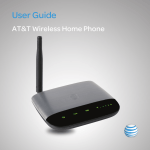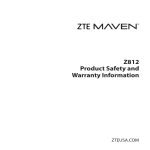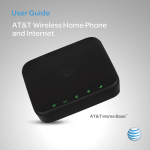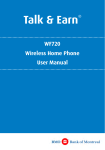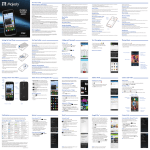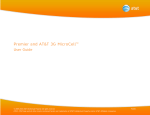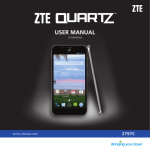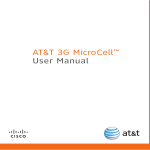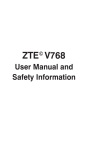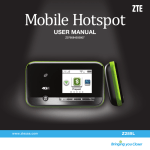Download User Manual - Simply Interactive Inc.
Transcript
User Guide AT&T Wireless Home Phone The Wireless Home Phone device is designed to provide coverage that is consistent with other AT&T wireless devices, but AT&T does not represent that the Wireless Home Phone service will be equivalent to landline phone service. 911 calls are routed based on the wireless network’s automatic location technology, but you may have to provide your home address to emergency responders. Corded or cordless landline home phone equipment is not included. Wireless Home Phone may not support your fax machine, alarm services, dial-up internet service, or credit card machines. Service provided by AT&T Mobility. © 2011 AT&T Intellectual Property. All rights reserved. AT&T, the AT&T logo and all other AT&T marks contained herein are trademarks of AT&T Intellectual Property and/or AT&T affiliated companies. All other marks contained herein are the property of their respective owners. Copyright © 2011 ZTE CORPORATION. All rights reserved. No part of this publication may be excerpted, reproduced, translated or utilized in any form or by any means, electronic or mechanical, including photocopying and microfilm, without the prior written permission of ZTE Corporation. The manual is published by ZTE Corporation. We reserve the right to make modifications on print errors or update specifications without prior notice. Version No. : V1.0 Edition Time: October 2011 Manual No. : 081704100030 Welcome to AT&T Thank you for purchasing an AT&T Wireless Home Phone. To get the most from your new device, check out our interactive tutorials at att.com/tutorials. Please select Manufacturer: AT&T and Model: AT&T Wireless Home Phone from the drop down menus. Welcome i ii Contents Getting Started............................................................................................................. 1 In the Box..................................................................................................................... 1 Getting to Know Your Device............................................................................ 2 How it Works............................................................................................................. 4 Device Installation................................................................................................. 4 Voicemail.................................................................................................................... 8 Transferring a Phone Number......................................................................... 9 Using Your Device..................................................................................................... 10 Calling......................................................................................................................... 10 Helpful Tips............................................................................................................. 12 Important Information.......................................................................................... 14 E911 Service............................................................................................................. 14 Power Outages...................................................................................................... 14 Device Compatibility.......................................................................................... 14 In-Home Wiring..................................................................................................... 14 Frequently Asked Questions..............................................................................15 Troubleshooting........................................................................................................ 18 Specifications.............................................................................................................23 Safety Instructions..................................................................................................24 Radio Frequency (RF) Energy........................................................................... 26 FCC Compliance...................................................................................................... 27 Warranty........................................................................................................................28 How to Get Warranty Service........................................................................ 30 Other Warranty Programs.............................................................................. 30 Notes.................................................................................................................................31 Contents iii iv Getting Started In the Box The package should contain the following items: AT&T Wireless Home Phone Back-up Battery Power Adapter Phone Cable (Optional) Quick Start User Guide Getting Started 1 Getting to Know Your Device On/Off Service Port* Telephone Ports Antenna Power Input Power Battery Charge Voicemail Signal Strength Battery Cover *Reserved for AT&T technical support. Service port is designed for diagnostic purposes only and is not intended for customer use. Never place a USB-based device into the Service port of the Device under any circumstances because doing so may damage the Device and negate its warranty. 2 Getting Started LED Indicators The table below describes possible states for each of the LED indicators. Key Icon Name Status Condition Power Green Solid On Off No power Voicemail Green Blinking Battery Charge Signal Strength New message waiting Off No message waiting Green Solid High Green Blinking Battery in use (High) Yellow Solid Medium Yellow Blinking Battery in use (Medium) Red Solid Low Red Blinking Battery in use (Low) Off Battery not connected Green Solid Strong Green Blinking AT&T 3G MicroCell™ Service* Yellow Solid Moderate Red Solid No Service Red Blinking Check SIM *For MicroCell owners only. MicroCell sold separately. Getting Started 3 How It Works Wireless Home Phone uses the AT&T cellular network to provide phone service to your corded or cordless home phone(s). Place it anywhere in your house where you have a wireless signal. It does not require the use of a home phone wall jack like traditional home phone service. Wireless Home Phone provides many calling services, such as voicemail, Caller ID, Call Waiting, Call Forwarding, and 3-way Calling for your corded or cordless home phone(s). It also includes a back-up battery in case of power outage. Device Installation Before You Begin Wireless Home Phone works exclusively with the AT&T cellular network and DOES NOT use your home’s phone wall jacks. Your device should be located: • Where you have a strong cellular signal from a cell tower, typically near a window or outside wall. • Near an electrical wall outlet. Select which phone(s) you will use with the Wireless Home Phone: • You may connect up to two phones. • If using an existing phone, unplug it from the wall jack. 4 Getting Started Install the Battery Remove the lid from the battery compartment. Insert the battery connection cable into the battery port. Place the battery in the battery slot and replace the battery cover. During a power failure, battery backup enables voice calling using a standard corded phone that does not require external supplied power. Notes: • The battery is intended for backup purposes only and may take approximately five (5) hours to fully charge. • Charge time may be impacted by environmental factors and the battery will stop charging when the ambient temperature is outside of the temperature range allowed for charging (32 °F - 131 °F). • Remove the battery if the device will be disconnected from AC power for 15 days or more to avoid possible damage. Connect the Power Adapter Insert the small end of the power adapter into the Power port on the back of your Wireless Home Phone device. Plug the power adapter into an electrical wall outlet that is not controlled by a wall switch. Getting Started 5 Connect the Device to a Phone 1) Unplug your phone from the wall jack. 2) P lug your phone into the “Phone 1” port on the Wireless Home Phone device, using your existing phone cable or included phone cable. IMPORTANT: DO NOT plug the Wireless Home Phone into a wall jack. Note: The “Phone 2” port can be used to connect an additional phone or answering machine. This port uses the same telephone number as the “Phone 1” port. 6 Getting Started Check the Wireless Signal aise antenna to an upright position. R Confirm signal strength light is green for optimal performance. Yellow indicates a moderate signal and may be sufficient. ote: If you do not see a green light (strong signal), you may N want to choose an alternate installation location. Place a Test Call lace a test call from your connected home phone. P Make sure to use 10-digit dialing even for local calls. Getting Started 7 Useful Tips • Dial “1” to set up and access your voicemail. Be sure to create a password for security and remote access. • Transferring a landline phone number can take five (5) days or more. Outgoing calls can be made immediately, while incoming calls will continue through your old service until the transfer is complete. • Your AT&T Wireless Home Phone does not support incoming or outgoing fax service. • Your AT&T Wireless Home Phone supports voice only over the AT&T cellular network. • Your AT&T Wireless Home Phone does not support rotary or pulse-dialing phones. Details on using voicemail and transferring a landline phone number can be found below and on the following pages. Voicemail Your Wireless Home Phone device comes with standard wireless voicemail. Follow the steps below to setup and use your voicemail. Setup Dial 1 on any home phone connected to the Wireless Home Phone device and wait four (4) seconds to connect to your AT&T wireless voicemail. Simply follow the voice prompts to complete setup. To enable remote voicemail retrieval and for added security be sure to create a password during setup. 8 Getting Started Message Waiting There are two indicators for a new message waiting: 1) the voicemail icon; and 2) an intermittent dial tone. The voicemail icon on your Wireless Home Phone flashes when a voicemail message is waiting. You will also hear an intermittent dial tone on any connected phone handset before placing a call. Retrieving Messages To retrieve voice messages, dial 1 on any home phone connected to the Wireless Home Phone device and wait four (4) seconds to connect to your AT&T wireless voicemail box. Simply follow the voice prompts to listen to and manage your messages. (Alternately, you may dial your 10-digit home phone number to access your voicemail box.) Remote Retrieval To retrieve voicemail messages from a phone not connected to the Wireless Home Phone device, dial the number associated with your Wireless Home Phone service. When voicemail picks up, press *. You will then be prompted to enter your password. Simply follow the prompts to listen to and manage your voicemail messages. Transferring a Phone Number Transferring a landline phone number to your Wireless Home Phone can take five (5) days or more. Outgoing calls can be made immediately using your Wireless Home Phone, however incoming calls will continue through your old service until the transfer is complete. It is recommended that a phone be kept connected to your existing home wiring or prior service to continue to receive incoming calls until the transfer is complete. To check the status of your transfer, visit www.att.com/port. Getting Started 9 Using Your Device Calling Making Calls Using a phone connected to your Wireless Home Phone device, place and receive calls as you normally would. The Wireless Home Phone supports both cordless and corded phone dialing methods. Note: You will need to dial 10 digits even for local numbers. Three-Way Calling While on an existing call, press the Flash (or Talk) key on your phone to put the first party on hold. When you hear a dial tone, dial the second parties’ number (wait up to four [4] seconds). When the second party answers, press the Flash (or Talk) key again to complete the three-way connection. If the second party does not answer, press the Flash (or Talk) key to end the connection and return to the first party. Note: If your phone does not have a Flash (or Talk) key, use the off-hook mechanism supported by your phone instead. Call Waiting You will hear two tones if someone calls while you are already on a call. To hold the current call and accept the waiting call, press the Flash (or Talk) key. You can press the Flash (or Talk) key anytime to switch back and forth between calls. To clear the current call and accept the waiting call, enter 1 and press the Flash (or Talk) key. To reject (User Busy) the waiting call, enter 0 and press the Flash (or Talk) key. 10 Using Your Device Notes: • Your Wireless Home Phone comes with standard three-way calling and call waiting. Operation of these features will vary depending on your home phone equipment. • If your phone does not have a Flash (or Talk) key, then use the off-hook mechanism supported by your phone. Call Forwarding To forward all calls, dial: 1) *21* 2) The 10-digit number to which you wish to forward your calls 3) # key (Example: *21*1234567890# forwards your calls to the phone number 123-456-7890) Please wait at least three (3) seconds and you hear a confirmation tone for the forwarding to complete before hanging up. To un-forward calls, dial #21#, please wait at least three (3) seconds and you hear a confirmation tone for the un-forwarding to complete before hanging up. Note: Applicable wireless minute plan rates apply to forwarded calls. Using Your Device 11 Helpful Tips Home Answering Machines If you choose not to use the voicemail provided by your Wireless Home Phone, you can use your home answering machine by plugging it into the “Phone 2” port on the back of your Wireless Home Phone device. Then, set your answering machine to pick up calls in fewer rings than the voicemail service, which is set to five (5) rings as a default. Adjusting Volume Use your home phone’s volume adjustment if available. Alternately, the volume of the Wireless Home Phone device can be adjusted if necessary. While on a call, press ** or ## to enter Volume Setting Mode. Press * to decrease volume. Press # to increase volume. To exit Volume Setting Mode press any other key or wait five (5) seconds. Notes: • Four volume levels are available (level 1 to level 4); the default setting is the highest at level 4. • Your home phone(s) may have a separate volume level setting function that is independent of the Wireless Home Phone. 12 Using Your Device Powering On/Off The On/Off button is used to turn your Wireless Home Phone off when still connected to the power supply. When powered off, the Wireless Home Phone will no longer send or receive calls, but it will continue to charge the battery if still connected to the wall outlet. To use the On/Off button on your Wireless Home Phone device, press and hold the button for two (2) seconds to turn power off or until the Battery and Signal Strength indicator lights turn off (Power light remains on when connected to an AC power source). To turn the Wireless Home Phone back on, press and hold the button for two (2) seconds or until the Battery and Signal Indicator lights turn on. AT&T 3G MicroCell™ Wireless Home Phone can be used with the AT&T 3G MicroCell when its within range of the MicroCell signal and the phone number associated with the Wireless Home Phone device has been added to the MicroCell’s approved user list. To update your approved user list, visit att.com/3GMicroCell and click “Manage Settings.” The signal strength indicator on your Wireless Home Phone device will flash green when connected to the MicroCell. TTY Support TTY (Text Telephony) and TDD (Telecommunications Device for the Deaf) are supported by Wireless Home Phone. In order to use the TTY network, you must have a TTY-compatible phone and be in TTY mode. Note that most digital wireless devices are TTY-compatible. Dial *983*889*n# to set the TTY mode. • n = 0: TTY off mode. The standard voice speaking mode and listening mode. This is the default setting. • n = 1: TTY full mode. Transmit and receive the TTY characters. • n = 2: VCO mode. Receive TTY characters but transmit by speaking into the speaker. • n = 3: HCO mode. Transmit TTY characters but receive by listening to the receiver. Using Your Device 13 Important Information E911 Service 911 services are supported just as they are on any wireless device. You should expect to provide your home address to the emergency response center responsible for sending first responders (e.g., police, medical assistance, or fire) to your location. Power Outages Wireless Home Phone has battery backup with talk time of up to three and a half (3.5) hours depending on environmental factors. Please note you’ll need a standard corded phone that doesn’t require external power to function with battery backup for all calling, including 911. Device Compatibility Wireless Home Phone does not support your home security systems, fax machines, dial-up or DSL internet service, DVR services, medical alert services (e.g., Life Alert), or credit card machines. The service cannot be used to make 500, 700, 900, 976, 0+ collect, operator assisted, or dial-around calls (e.g., 1010-XXXX). The device does not support data services (e.g., texting, multimedia message services (MMS), and data tethering). In-Home Wiring Interconnecting to home telephone wiring is not necessary, but is possible; however, it is not recommended unless you possess sufficient knowledge of electrical systems. Use with home wiring requires the physical disconnection from other services, including the landline coming into your home. Use of a qualified licensed electrician is highly recommended. Improper installation may result in phone equipment damage or even a fire. 14 Important Information Frequently Asked Questions What kind of phone do I need to work with the Wireless Home Phone device? Most standard touch tone phones may be used. Rotary phones are not supported. Cordless phone systems provide the most flexibility and allow you to easily place additional handsets throughout your home. Cordless phone systems still need to be plugged into a power outlet. During a power outage, a standard corded phone which doesn’t require electrical power is recommended. How do I install my Wireless Home Phone device? Please see your Quick Start for the most common installation methods. Other helpful information: • Installation near a window or outside wall is strongly recommended to ensure the strongest possible wireless signal in order to maximize voice quality. • If the Wireless Home Phone signal strength indicator does not display high signal strength (Green) or voice quality is unacceptable, you may need to relocate the device to another part of the home with a stronger wireless signal. Will my Wireless Home Phone device work in areas with no or low wireless signal strength? A strong wireless signal (Green) is recommended for optimal performance. A moderate signal (Yellow) may be sufficient. If you do not see a green light, you may want to choose an alternate location. Does the Wireless Home Phone device support data or text messaging? No, only voice services are supported. Frequently Asked Questions 15 Why don’t I see the name of the caller on caller ID? The Wireless Home Phone only supports calling number identification. However, contact names stored on your home phone equipment may display for incoming calls. Do I need broadband Internet service for the Wireless Home Phone device to work? No, the service is provided through the AT&T wireless network. Can I move my Wireless Home Phone device and use it in another location? Yes, your device can be moved to another location; however, device should be used in a location where AT&T is authorized to provide wireless service. If your device is used while on other carrier networks, AT&T’s off-net usage restrictions apply. Please see section 4.5 of your Wireless Customer Agreement for details. When I dial a seven-digit number using the Wireless Home Phone, I get a message that the number cannot be completed as dialed. Does Wireless Home Phone support seven-digit dialing? Wireless Home Phone requires 10-digit dialing for domestic calls in most areas. Can I make international calls with Wireless Home Phone? Yes. To add international calling to your account, please call 611 from your connected phone, or 1-800-331-0500. Can I use my Wireless Home Phone internationally? No. Use is limited to the United States, Puerto Rico, U.S. Virgin Islands, Guam, and Northern Mariana Islands. 16 Frequently Asked Questions What is the warranty on the Wireless Home Phone device? AT&T Wireless Home Phone device has a 12-month limited warranty. For details, see page 28. I can’t make or receive calls with my Wireless Home Phone service. What should I do? Please follow the troubleshooting steps in this User Guide. If further assistance is required, call 1-800-331-0500. Frequently Asked Questions 17 Troubleshooting Problem Possible Solution No dial tone • Make sure there is AC power to the Wireless Home Phone device. Do not connect to an AC outlet controlled by a wall switch. • Move the device to an area with sufficient network signal (Green or Yellow Signal Indicator light). • Make sure your home telephone equipment has power and is connected properly to the Wireless Home Phone device. • Check that the Signal Indicator light is illumi nated. If not, make sure the “On/Off” button on the back of the device is “On” (press and hold until the Signal Indicator light illuminates). No caller ID name • Like all wireless services, only the calling number is displayed with Caller ID. • Your home phone equipment may support the display of names stored in its contacts memory. Battery LED is off • Make sure the battery connector is firmly connected to the battery port slot. Only the Power LED is illuminated • Press and hold the Power button on the back of the Wireless Home Phone device for two (2) seconds until the Battery and Signal Strength indicator lights turn on. 18 Troubleshooting Problem Possible Solution Poor voice quality • Install using the telephone cable included with the Wireless Home Phone device. • Make sure the external antenna is installed and securely fastened. • Move the Wireless Home Phone device to a different area of the home. • Locate the device in an area with maximum wireless signal strength (Green Signal Indicator). • Make sure all connections are firmly in place. • Make sure the antenna is in a vertical position and increase the distance away from other electronic devices and the Wireless Home Phone device (including cordless base stations, Wi-Fi routers, and cell phones). • Move the Wireless Home Phone near a window with a clear unobstructed view of the sky and remove any objects that may be obstructing the wireless signal. • Make sure the home phone that is connected to the Wireless Home Phone device is of good quality and in good working order. • Voice quality may degrade with a low battery charge (Red) when operating with battery back-up. Connect to an AC power source to recharge when power is available. Troubleshooting 19 Problem Possible Solution Signal strength indicator is blinking Green • The Wireless Home Phone is connected to a 3G MicroCell, and is operating properly. Red signal strength indicator • Make sure the external antenna is installed and securely fastened. • Move your device to another area of the home with a strong wireless signal. Flashing Red signal strength indicator • SIM is missing or not installed properly. 1) Remove the battery cover and battery. 2) Locate the SIM card slot and insert the SIM card into the slot until secure. The SIM card will click and lock in place when properly installed in the correct orientation. • SIM card may be invalid or damaged and need to be replaced. Can’t connect to my 3G MicroCell (signal strength indicator is not flashing Green) • Add the phone number associated with your Wireless Home Phone to your 3G MicroCell Approved User List. • Power cycle your 3G MicroCell as well as your Wireless Home Phone device. • Make sure the Wireless Home Phone is within range of the 3G MicroCell. SIM Card doesn’t work in my mobile device • The SIM card provided with your Wireless Home Phone is intended for use only in your specific Wireless Home Phone device and can not be used in a mobile handset. 20 Troubleshooting Problem Possible Solution Message Waiting indicator on my home phone equipment doesn’t light • The Wireless Home Phone does not support this functionality with your home phone equipment. • The Wireless Home Phone device has a dedicated Message Waiting indicator light and will flash when you have a new voice message, you will also hear an intermittent dial tone when you pick up your handset. I hear an intermittent dial tone • You will hear an intermittent dial tone when you have a new voicemail message waiting. • Dial “1” from your home phone equipment connected to the Wireless Home Phone to review your voice messages. My phone doesn’t ring when a call comes in • If you recently transferred your landline number, you will continue to receive incoming calls on your previous service until the transfer is complete. To check transfer status, visit www.att.com/port. • Make sure your Wireless Home Phone is NOT connected to your in-home phone wiring. • Make sure your home phone is powered on and connected to the Wireless Home Phone device. • Your Wireless Home Phone number may be set to Call Forward. Dial #21# to un-forward calls. Troubleshooting 21 Problem Possible Solution My answering machine won’t pick up calls • Set your answering machine settings to pick up calls before network voicemail, which is approximately five (5) rings. • Alternately the network voicemail setting can be increased; dial “1” to access the voicemail platform and follow the prompts to increase the number of rings. • To remove network voicemail from your account, call AT&T Customer Care by dialing 611 or 800-331-0500. I hear a constant low frequency tone (not dial tone) when I try to place a call. • Hang up your home phone to restore dial tone. 22 Troubleshooting Specifications Dimensions (W×D×H) 6.3" (W) × 4.37" (D) × 1.05" (H) Weight 14.11 oz. (including battery) Battery 1,500 mAh Talk time 3.5 hours (GSM) 1.5 hours (WCDMA) Standby time 36 hours ote: The value of the talk time or standby time varies with the N actual environment. Specifications 23 Safety Instructions • Keep the device and the external antenna at least eight (8) inches from people. • During a thunderstorm, disconnect the external power supply and do not use the device. • Some electronic devices are susceptible to electromagnetic interference sent by devices that may not be adequately shielded. For best performance, position the Wireless Home Phone as far from these types of devices (TV sets, radios and other automated office equipment) as possible so as to avoid possible electromagnetic interference. • Do not use the device in hospitals. • Do not use the device on board aircraft. • Operating of the device may interfere with medical devices like hearing aids and pacemakers. Consult a physician or the manufacturer of the medical device before using. • Be aware of usage limitations when using the device at places such as oil warehouses or chemical factories, where there are explosive gases or explosive products being processed. Even if your terminal is in idle state, it still transmits radio frequency (RF) energy. • Do not touch the antenna while calling. • Keep the antenna free from obstructions and position the antenna straight up. This will ensure best call quality. • Please put the device in a safe place. The device may cause injury if used as a toy by children. • Do not put other things on the terminal to avoid overheating. 24 Safety Instructions • Please use original accessories or accessories that are approved by vendor. Using any unapproved accessories may affect your device’s performance, damage your terminal, or even cause danger to you and violate related national regulations about telecom terminals. • Because the device can produce an electromagnetic field, do not place it near magnetic items such as computer disks. • Do not expose the device to direct sunlight or store it in hot areas. High temperatures can shorten the life of electronic devices. • Prevent liquids from leaking into the device. • Do not attempt to disassemble the device by yourself. Non-expert handling of the device may cause bodily injury or device damage. • Do not install or remove the SIM card when the power is on. Safety Instructions 25 Radio Frequency (RF) Energy This device meets the government’s requirements for exposure to radio waves. This device is designed and manufactured not to exceed the emission limits for exposure to radio frequency (RF) energy set by the Federal Communications Commission of the U.S. Government: The exposure standard for wireless mobile devices employs a unit of measurement known as the Specific Absorption Rate, or SAR. The SAR limit set by the FCC is 1.6 W/kg.* While there may be differences between the SAR levels of various devices and at various positions, they all meet the government requirement. The FCC has granted an Equipment Authorization for this device with all reported SAR levels evaluated as in compliance with the FCC RF exposure guidelines. SAR information on this device is on file with the FCC and can be found under the Display Grant section of http://www.fcc.gov/oet/ea/fccid/ after searching FCC ID: Q78-WF720. *Tests for SAR are conducted using standard operating positions accepted by the FCC with the device transmitting at its highest certified power level in all tested frequency bands. Although the SAR is determined at the highest certified power level, the actual SAR level of the device while operating can be well below the maximum value. This is because the device is designed to operate at multiple power levels so as to use only the power required to reach the network. In general, the closer you are to a wireless base station antenna, the lower the power output. 26 Radio Frequency (RF) Energy FCC Compliance This device complies with part 15 of the FCC Rules. Operation is subject to the condition that this device does not cause harmful interference. Caution: Changes or modifications not expressly approved by the manufacturer could void the user’s authority to operate the equipment. Note: This equipment has been tested and found to comply with the limits for a Class B digital device, pursuant to part 15 of the FCC Rules. These limits are designed to provide reasonable protection against harmful interference in a residential installation. This equipment generates, uses, and can radiate radio frequency energy and, if not installed and used in accordance with the instructions, may cause harmful interference to radio communications. However, there is no guarantee that interference will not occur in a particular installation. If this equipment does cause harmful interference to radio or television reception, which can be determined by turning the equipment off and on, the user is encouraged to try to correct the interference by one or more of the following measures: • Reorient or relocate the receiving antenna. • Increase the separation between the equipment and receiver. • Connect the equipment into an outlet on a circuit different from that to which the receiver is connected. • Consult the dealer or an experienced radio/TV technician for help. FCC Compliance 27 Warranty ZTE offers you a limited warranty that the enclosed subscriber unit and its enclosed accessories will be free from defects in material and workmanship for a period that expires one (1) year from the date of sale of the Product to you, provided that you are the original end-user purchaser of the Product and provided that your purchase was made from a supplier authorized by the Seller. Transfer or resale of a Product will automatically terminate warranty coverage with respect to that Product. This limited warranty is not transferable to any third party, including but not limited to any subsequent purchaser or owner of the Product. This limited warranty is applicable only to end users in the United States. This product or phone is warrantied for 12 months from date of purchase. For warranty service information, please call ZTE service number (877) 817-1759 (toll-free). The manufacturer’s website, http://www.zteusa.com, is also available for assistance. This warranty only applies if the product has been used in accordance with the manufacturer’s instructions under normal use and with reasonable care. What this warranty does not cover: a) Defects or damages resulting from the misuse of this product. b) Defects or damages from abnormal use, abnormal conditions, improper storage, exposure to moisture, dampness or corrosive environments, unauthorized modifications, unauthorized repair, neglect, rough handling, abuse, accident, alteration, improper installation, incorrect voltage application, food or liquid spoilage, acts of God. c) Normal wear and tear. 28 Warranty d) If the Product has been opened, modified or repaired by anyone other than a warranty service center or if it is repaired using unauthorized spare parts. e) If the serial number or mobile accessory date code has been removed, erased, defaced, altered, or are illegible in any way subject to sole judgment of ZTE. LIMITED WARRANTY TO THE EXTENT PERMITTED BY APPLICABLE LAW, THIS LIMITED WARRANTY IS YOUR SOLE AND EXCLUSIVE REMEDY AGAINST ZTE AND ZTE’S SOLE AND EXCLUSIVE LIABILITY IN RESPECT OF DEFECTS IN PRODUCT. HOWEVER, THIS LIMITED WARRANTY SHALL NOT EXCLUDE NOR LIMIT ANY OF YOUR LEGAL (STATUTORY) RIGHTS UNDER THE APPLICABLE NATIONAL LAWS. TO THE EXTENT PERMITTED BY APPLICABLE LAW ZTE DOES NOT ASSUME ANY LIABILITY FOR LOSS OF OR DAMAGE TO OR CORRUPTION OF DATA, FOR ANY LOSS OF PROFIT, LOSS OF USE OF PRODUCTS OR FUNCTIONALITY, LOSS OF BUSINESS, LOSS OF REVENUES OR LOSS OF ANTICIPATED PROFIT, INCREASED COSTS OR EXPENSES OR FOR ANY INDIRECT, OR SPECIAL OR CONSEQUENTIAL LOSS OR DAMAGE. TO THE EXTENT PERMITTED BY APPLICABLE LAW, ZTE’S LIABILITY SHALL BE LIMITED TO THE PURCHASE VALUE OF THE PRODUCT. THE ABOVE LIMITATIONS SHALL NOT APPLY TO DEATH OR PERSONAL INJURY CAUSED BY DEFECT OF PRODUCT IN MATERIAL, DESIGN, AND WORKMANSHIP. Warranty 29 How To Get Warranty Service To obtain warranty service, please call (877) 817-1759. Please have the following information available when you send the phone in for repair: • A valid Proof of Purchase • Return address • Daytime phone number or fax number • Model # • IMEI # (Look for the 15-digit IMEI # behind the battery of the device.) • Complete description of the problem • Transportation prepaid Other Warranty Programs You may have other warranty programs with your purchase, such as warranty exchange. If so, please refer to equipment package or the original point of sale. 30 Warranty Notes 31 Notes 32