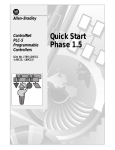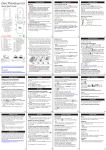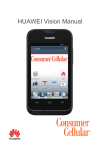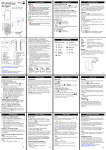Download Wireless Home Phone Base
Transcript
Wireless Home Phone Base A Guide to Your Service and Device 2 TABLE OF CONTENTS Introduction3 About Your Service 4–7 About Your Device 8–9 Device Installation 10–13 How It Works 14–15 Voicemail16 Using Your Device 17–19 Helpful Tips 20–22 Important Information Frequently Asked Questions 23 24–26 Troubleshooting27–33 Specifications34–35 Radio Frequency (RF) Energy 36 FCC Compliance 37 Warranty38 Support39 INTRODUCTION Thank You For Choosing Consumer Cellular! We think your cell service should be easy to use, affordable and that you should never have to sign a contract. More than anything though, we think your wireless company should be there for you. That’s where this guide comes in. It’s a quick and easy reference to your new device and cellular service. If you would like to learn more, please flip to the SUPPORT section at the back of the guide, where you’ll find a variety of customer support options. We hope you enjoy your new Wireless Home Phone Base! 3 4 ABOUT YOUR SERVICE Coverage Area Your Consumer Cellular plan covers calls to and from anywhere in the United States (including Puerto Rico, U.S. Virgin Islands and Guam) with no long distance or roaming charges. Transferring A Phone Number Transferring a landline phone number to the Wireless Home Phone Base can take five (5) days or more. Outgoing calls can be made immediately using the Wireless Home Phone Base, however incoming calls will continue through your old service until the transfer is complete. It is recommended that a phone be kept connected to your existing home wiring or prior service to continue to receive incoming calls until the transfer is complete. To check the status of your transfer, please call Consumer Cellular customer support at: 888-345-5510. International Calling To make an international call using your wireless home phone base, please dial: 1-401-537-2523 and follow the prompts. Our international rates start at just 10¢ per minute plus standard usage fees. 5 ABOUT YOUR SERVICE (Continued) Making Calls Outside of the U.S. Our service is not designed to be used outside of the U.S. (including cruise ship travel). If your device does work while you are abroad, it will fall under the regulation of the country in which you are located. This will cost you at least $1 per minute and possibly much more. Directory Assistance Just dial, 800-FREE-411 (800-373-3411) and Directory Assistance will help you located the number you’re looking for and connect you automatically. There is no surcharge for this call, but you will be using your plan’s minutes, as you would when making other calls. Directory Assistance can also give you movie times and weather reports, help you find an address or give you directions. 6 ABOUT YOUR SERVICE (Continued) Checking Your Usage & Usage Alerts You can check your voice, text and data usage anytime by logging onto your account at www.ConsumerCellular.com or with the MY CC app from a smartphone. Plus, with Consumer Cellular’s Usage Alerts, we’ll keep an eye on your usage and let you know if you’re close to going over. It’s automatic and it comes standard as part of your new service. Setting-up Usage Alerts As a Consumer Cellular customer, free Usage Alerts were set-up automatically when you started your account. Just log onto your account at www.ConsumerCellular.com to change your Usage Alert settings anytime. There you can choose the alert type (e-mail or text message) and how often you’d like to be alerted (when you’ve used 75%, 100%, 125% or 150% of your plan). You can always call us at 888-345-5510 and we’ll be happy to help change your Usage Alert settings. ABOUT YOUR SERVICE (Continued) Changing Your Plan You can change your plan at anytime, as often as you like, with no fees or penalties. Changes are even made retroactively to the start of the current billing period to give you the best possible value for your cell service. Change your plan by logging onto your account at www.ConsumerCellular.com or by calling us at 888-345-5510. 7 Our 100% Risk-free Guarantee If you’re not completely satisfied with your service within the first 30 minutes, 30 text messages, 30 MB of data or 30 days of use (whichever comes first), you can cancel your service with no cancellation fees, no penalties and no risk. We’ll waive the charges and we’ll even send you a pre-paid mailing label so you can return your phone. Returns must include the phone, accessories, user manuals, all original packaging and a copy of your sales receipt. All items must be in new condition. Call 888-345-5510 to start the return process. 8 ABOUT YOUR DEVICE Getting To Know Your Device Back-up Battery Cover Power Green: On No Color: Off Voicemail Green: New message waiting (Blinking) No Color: No message waiting Battery Charge Green: High Yellow: Medium Red: Low Signal Strength Green: Strong Yellow: Moderate Red: No Service On/Off Service Port* Telephone Ports Antenna Power Input ABOUT YOUR DEVICE (continued) LED Indicators Key 9 Icon Name Status Condition Power Green solid ON Off No Power ########## Green Blinking ## # # # # # # # # waiting New message ########## Off No message waiting Green Solid Green Blinking HIGH Battery in use (High) Battery Charge Yellow Solid Yellow Blinking MEDIUM 7 8 9 Battery in0 use (Medium) Red Solid Red Blinking LOW Battery in use (Low) OFF Battery not connected Green Solid Strong Signal Strength Yellow Solid Moderate Red Solid Red Blinking No Service Check SIM Voicemail ########## 3# # # # # #1 # #2 # # ########## 4 5 6 1 2 3 1 2 3 7 8 9 ########## 4 5 6 # #4 # # 5#0 # 6# # # # 7 8 9 7 8 9 1 2 3 0 0 4 5 6 ########## ########## ########## ########## 3# # # # # #1 # #2 # # ########## 10 DEVICE INSTALLATION 1. Connect the power cord Insert endend of the cord into the into Power Insertthe thesmall small of power the power cord the Power Inputthe portback on theofback your Wireless Home on yourofWireless Home Phone Base. Phone Base. Input port Plug the power cord into an electrical wall Plug the power cord into an electrical wall outlet outlet thatpowered is not powered by a wall switch. that is not by a wall switch. 2. C heck the wireless signal Raise the antenna in the upright position. Confirm signal strength light is green for optimal performance. Yellow indicates a moderate signal and may be sufficient. Signal Strength 11 DEVICE INSTALLATION (continued) 3. Connect the device to a phone Unplug your phone from your home’s phone wall jack. Plug your phone into the “Phone 1” port on the Wireless Home Phone Base, using your existing phone cable or included phone cable. ########## ########## ########## ########## 1 2 3 1 2 3 4 5 6 4 5 6 7 8 9 7 8 9 0 0 12 DEVICE INSTALLATION (continued) ########## ########## 1 2 3 4 5 6 7 8 9 0 ➧ ########## ########## 1 2 ########## ########## 3 4 5 6 7 8 9 0 1 2 3 4 5 6 7 8 9 0 4. Place a test call Place a test call from your connected home phone. Make sure to use 10-digit dialing even for local phone calls. For best results, place the cordless phone base approximately 12 inches from the Wireless Home Phone Base. IMPORTANT: DO NOT plug in the Wireless Home Phone Base into your home’s phone wall jack. 13 DEVICE INSTALLATION (continued) Useful Tips • Dial “1” to set up and access your voicemail. Be sure to create a password for security and remote access. Use of answering machine systems is not recommended. • T he Wireless Home Phone Base does not support incoming or outgoing fax service. • T ransferring a landline phone number can take five (5) days or more. Outgoing calls can be made immediately, while incoming calls will continue through your old service until transfer is complete. Check status by calling Consumer Cellular customer support at: 888-345-5510. • T he Wireless Home Phone Base does not support home alarm systems. • T he Wireless Home Phone Base does not support rotary or pulse-dialing phones. • T he Wireless Home Phone Base supports voice only with Consumer Cellular service. HOW IT WORKS 14 Wireless Home Phone Base works exclusively with Consumer Cellular service and DOES NOT use your home phone’s wall jacks. wireless signal. It does not require the use of a home phone wall jack like traditional home phone service. The Wireless Home Phone Base uses Consumer Cellular service, running on the AT&T Network, to provide phone service to your corded or cordless home phone(s). Place it anywhere in your house where you have a The Wireless Home Phone Base provides many calling services, such as voicemail, caller ID, call waiting, call forwarding, and 3-way calling for your corded or cordless home phone(s). It also includes a back-up battery in case of a power outage. 15 HOW IT WORKS (CONTINUED) Your Device Should Be Located: • Where you have a strong cellular signal from a cell phone tower, typically near a window or outside wall. • Near an electrical wall outlet. VOICEMAIL 16 Voicemail is just like a virtual answering machine and it comes free with your service. Calls are sent to voicemail when you miss a call or choose not to answer. All you have to do is set-up your voicemail box. The Wireless Home Phone Base comes with standard wireless voicemail. Follow the steps to set-up and use your voicemail. Set-up Dial 1 on any home phone connected to the Wireless Home Phone Base and wait four (4) seconds to connect to your Consumer Cellular voicemail. Simply follow the voice prompts to complete set-up. To enable remote voicemail retrieval and for added security be sure to create a password during set-up. Message Waiting There are two indicators for a new message waiting: 1) the voicemail icon; and 2) an intermittent dial tone. The voicemail icon on the Wireless Home Phone Base flashes when a voicemail message is waiting. You will also hear an intermittent dial tone on any connected phone handset before placing a call. Retrieving Messages To retrieve voice messages, dial 1 on any home phone connected to the Wireless Home Phone Base and wait four (4) seconds to connect to your Consumer Cellular voicemail box. Simply follow the voice prompts to listen to and manage your messages. (Alternately, you may dial your 10-digit home phone number to access your voicemail box). Remote Retrieval To retrieve voicemail messages from a phone not connected to the Wireless Home Phone Base, dial the number associated with the Wireless Home Phone Base service. When voicemail picks up, press*. You will then be prompted to enter your password. Simply follow the prompts to listen to and manage your voicemail messages. ########## ########## 1 2 3 4 5 6 7 8 9 0 17 Using Your Device Calling Making Calls Using a phone connected to the Wireless Home Phone Base, place and receive calls as you normally would. The Wireless Home Phone Base supports both cordless and corded phone dialing methods. Note: You will need to dial 10 digits even for local numbers. Three-Way Calling While on an existing call, press the Flash (or Talk) key on your phone to put the first party on-hold. When you hear a dial tone, dial the second parties’ number (wait for up to four [4] seconds). When the second party answers, press the Flash (or Talk) key again to complete the three-way connection. If the second party does not answer, press the Flash (or Talk) key to end the connection and return to the first party. Note: If your phone does not have a Flash (or Talk) key, use the off-hook mechanism supported by your phone instead. USING YOUR DEVICE (CONTINUED) 18 Calling (continued) Call Waiting You will hear two tones if someone calls while you are already on a call. To hold the current call and accept the waiting call, press the Flash (or Talk) key. You can press the Flash (or Talk) key anytime to switch back and forth between calls. To clear the current call and accept the waiting call, enter 1 and press the Flash (or Talk) key. To reject (User Busy) the waiting call, enter 0 and press the Flash (or Talk) key. Notes: • T he Wireless Home Phone Base comes with standard three-way calling and call waiting. Operation of these features will vary depending on your home phone equipment. • If your phone does not have a Flash (or Talk) key, then use the off-hook mechanism supported by your phone. 19 Using Your Device (continued) Calling (continued) Call Forwarding To forward all calls, dial: 1) *21* 2) The 10-digit number to which you wish to forward your calls 3) #key (Example: *21*1234567890# forwards your calls to the phone number 123-456-7890) Please wait at least three (3) seconds and you hear a confirmation tone for the forwarding to complete before hanging up. To un-forward calls, dial #21#, please wait at least three (3) seconds and you hear a confirmation tone for the un-forwarding to complete before hanging up. Note: Applicable wireless minute plan rates apply to forwarded calls. HELPFUL TIPS 20 ########## ########## 1 2 3 Home Answering Machines Use of answering machine systems is not recommended as some systems may not be compatible with the Wireless Home Phone Base. 4 5 6 7 8 9 0 If you choose not to use the voicemail provided by the Wireless Home Phone Base, you can use your home answering machine by plugging it into the “Phone 2” port on the back of the Wireless Home Phone Base. Wireless Home Phone Base ########## ########## 1 2 3 4 5 6 7 8 9 0 Phone Answering Machine Then, set your answering machine to pick up calls in fewer rings than the voicemail service, which is set to five (5) rings as a default. 21 HELPFUL TIPS (continued) Adjusting Volume Use your home phone’s volume adjustment if available. Alternately, the volume of the Wireless Home Phone Base can be adjusted if necessary. While on a call, press ** or ## to enter Volume Setting Mode. Press * to decrease volume. Press # to increase volume. To exit Volume Setting Mode press any other key or wait five (5) seconds. Notes: • F our volume levels are available (level 1 to level 4); the default setting is the highest at level 4. •Y our home phone(s) may have a separate volume level setting function that is independent of the Wireless Home Phone Base. Powering On/Off The On/Off button is used to turn the Wireless Home Phone Base off when still connected to the power supply. When powered off, the Wireless Home Phone Base will no longer send or receive calls, but it will continue to charge the back-up battery if still connected to the wall outlet. To use the On/Off button on the Wireless Home Phone Base, press and hold the button for two (2) seconds to turn power off or until the Battery and Signal Strength indicator light turns off (Power light remains on when connected to an AC power source). To turn the Wireless Home Phone Base back on, press and hold the button for two (2) seconds or until the Battery and Signal Indicator lights turn on. HELPFUL TIPS (cONTINUED) TTY Support TTY (Text Telephony) and TDD (Telecommunications Device for the Deaf) are supported by the Wireless Home Phone Base. In order to use the TTY network, you must have a TTY-compatible phone and be in TTY mode. Note that most digital wireless devices are TTY-compatible. 22 Dial *983*889*n# to set the TTY mode. • n=0: TTY off mode. The standard voice speaking mode and listening mode. This is the default setting. • n=1: TTY full mode. Transmit and receive the TTY characters. • n=2: VCO mode. Receive TTY characters but transmit by speaking into the speaker. • n=3: HCO mode. Transmit TTY characters but receive by listening to the receiver. 23 IMPORTANT INFORMATION 911 911 services are supported just as they are on any wireless device. You should expect to provide your home address to the emergency response center responsible for sending first responders (e.g., police, medical assistance, or fire) to your location. Power Outages The Wireless Home Phone Base has a back-up battery with talk time of up to three and a half (3.5) hours depending on environmental factors. Please note you’ll need a standard corded phone that doesn’t require external power to function with the back-up battery for all calling, including 911. Device Compatibility The Wireless Home Phone Base does not support your home security systems, fax machines, dial-up or DSL internet service, DVR services, media alert services (e.g., Life Alert), or credit card machines. The service cannot be used to make 500, 700, 900, 976, 0+collect, operator assisted, or dial-around calls (e.g., 1010-XXXX). The device does not support data services (e.g., texting, multimedia message services (MMS), and data tethering). In-Home Wiring Interconnecting to home telephone wiring is not necessary, but is possible; however, it is not recommended unless you possess sufficient knowledge of electrical systems. Use with home wiring requires the physical disconnection from other services, including the landline coming into your home. Use of a qualified licensed electrician is highly recommended. Improper installation may result in phone equipment damage or even a fire. Frequently Asked Questions What kind of phone do I need to work the Wireless Home Phone Base? Most standard touch-tone phones may be used. Rotary phones are not supported. Cordless phone systems provide the most flexibility and allow you to easily place additional handsets throughout your home. Cordless phone systems still need to be plugged into a power outlet. During a power outage, a standard corded phone which doesn’t require electrical power is recommended. 24 How do I install my Wireless Home Phone Base? • Installation near a window or outside wall is strongly recommended to ensure the strongest possible wireless signal in order to maximize voice quality. • If the Wireless Home Phone Base signal strength indicator does not display high signal strength (Green) or voice quality is unacceptable, you may need to relocate the device to another part of the home with a stronger wireless signal. 25 Frequently Asked Questions (cONTINUED) Will my Wireless Home Phone Base work in areas with no or low wireless signal strength? A strong wireless signal (Green) is recommended for optimal performance. A moderate signal (Yellow) may be sufficient. If you do not see a green light, you may want to choose an alternate location. Does the Wireless Home Phone Base support data or text messaging? No, only voice services are supported. Why don’t I see the name of the caller on caller ID? The Wireless Home Phone Base only supports calling number identification. However, contact names stored on your home phone equipment may display for incoming calls. Do I need broadband Internet service for the Wireless Home Phone Base No, the service is provided through Consumer Cellular. Frequently Asked Questions (cONTINUED) 26 Can I move my Wireless Home Phone Base and use it in another location? Yes, your device can be moved to another location; however, the device should be used in a location where Consumer Cellular is authorized to provide wireless service. If your device is used while on other carrier networks, Consumer Cellular off-net usage restrictions apply. Please see your Wireless Customer Agreement for details. Can I make international calls with Wireless Home Phone Base? Yes. Just dial the international number (011 + country code + number). To make an international call using your wireless home phone base, please dial: 1-401-537-2523 and follow the prompts. When I dial a seven-digit number using the Wireless Home Phone Base, I get a message that the number cannot be completed as dialed. Does the Wireless Home Phone Base support seven-digit dialing? The Wireless Home Phone Base requires 10-digit dialing for domestic calls in most areas. What is the warranty on the Wireless Home Phone Base? The Wireless Home Phone Base has a 12-month limited time warranty. For more details, see page 38. Can I use my Wireless Home Phone Base internationally? No. Use is limited to the United States, Puerto Rico, U.S. I can’t make or receive calls with my Wireless Home Phone Base service. What should I do? Please follow the troubleshooting steps in this guide. If further assistance is needed, please call, 888-345-5510. 27 TROUBLESHOOTING ProblemPossible Solution No dial tone Make sure there is AC power to the Wireless Home Phone Base. Do not connect to an AC outlet controlled by a wall switch. • Move the device to an area with sufficient network signal (Green or Yellow Signal Indicator light). •M ake sure your home telephone equipment has power and is connected properly to the Wireless Home Phone Base. •C heck that the Signal Indicator light is illuminated. If not, make sure the “On/Off” button on the back of the device is “On” (press and hold until the Signal Indicator light illuminates). No caller ID name • Like all wireless services, only the calling number is displayed with Caller ID. •Y our home phone equipment may support the display names stored in its contacts memory. TROUBLESHOOTING (cONTINUED) ProblemPossible Solution Battery LED is off • Make sure the back-up battery connector is firmly connected to the battery port slot. Only the Power LED is illuminated • Press and hold the Power button on the back of the Wireless Home Phone Base for two (2) seconds until the Battery and Signal Strength indicator lights turn on. Red signal • Make sure the external antenna is installed and securely fastened. strength • Move your device to another area of the home with a strong wireless signal. INDICATOR 28 29 TROUBLESHOOTING (CONTINUED) ProblemPossible Solution Flashing Red signal strength indicator • SIM is missing or not installed properly. • SIM card may be invalid or damaged and need to be replaced. Poor voice quality • Install using the telephone cable included with the Wireless Home Phone Base. • Make sure the external antenna is installed and securely fastened. • Move the Wireless Home Phone Base to a different area of the home. • Locate the device in an area with maximum wireless signal strength (Green Signal Indicator). • Make sure all connections are firmly in place. 1) Remove the battery cover and back-up battery. 2) Locate the SIM card slot and insert the SIM card into the slot until secure. The SIM card will click and lock in place when properly installed in the correct orientation. TROUBLESHOOTING (CONTINUED) ProblemPossible Solution Poor voice quality (CONTINUED) • Make sure the antenna is in a vertical position and increase the distance away from other electronic devices and the Wireless Home Phone Base (including cordless base stations, Wi-Fi routers, and cell phones). • Move the Wireless Home Phone Base near a window with a clear unobstructed view of the sky and remove any objects that may be obstructing the wireless signal. • Make sure the home phone that is connected to the Wireless Home Phone Base is of good quality and in good working order. • Voice quality may degrade with a low battery charge (Red) when operating with back-up battery. Connect to an AC power source to recharge when power is available. 30 31 TROUBLESHOOTING (CONTINUED) ProblemPossible Solution SIM Card doesn’t work in my mobile device • The SIM card provided with the Wireless Home Phone Base is intended for use only in your specific Wireless Home Phone Base and cannot be used in a mobile handset. Message Waiting indicator on my home phone equipment doesn’t light • The Wireless Home Phone Base does not support this functionality with your Home phone equipment. • The Wireless Home Phone Base has a dedicated Message Waiting indicator light and will flash when you have a new voice message; you will also hear an intermittent dial tone when you pick up your handset. TROUBLESHOOTING (CONTINUED) ProblemPossible Solution I hear an intermittent dial tone • You will hear an intermittent dial tone when you have a new voicemail message waiting. • Dial “1” from your home phone equipment connected to the Wireless Home Phone Base to review your voice messages. My answering machine won’t pick-up calls • Set your answering machine settings to pick up calls before network voicemail, which is approximately five (5) rings. • Alternately, the network voicemail setting can be increased; dial “1” to access the voicemail platform and follow the prompts to increase the number of rings. • To remove network voicemail from your account, call Consumer Cellular at 888-345-5510. 32 33 TROUBLESHOOTING (CONTINUED) ProblemPossible Solution My phone doesn’t ring when a call comes in • If you recently transferred your landline number, you will continue to receive incoming calls on your previous service until the transfer is complete. • Make sure your Wireless Home Phone Base is NOT connected to your in-home phone wiring. • Make sure your home phone is powered on and connected to the Wireless Home Phone Base. • The Wireless Home Phone Base number may be set to Call Forward. Dial #21# to un-forward calls. I hear a constant low frequency tone (not dial tone) when I try to place a call • Hang-up your home phone to restore dial tone. SPECIFICATIONS •K eep the device and the external antenna at least eight (8) inches from people. •D uring a thunderstorm, disconnect the external power supply and do not use the device. •S ome electronic devices are susceptible to electromagnetic interference sent by devices that may not be adequately shielded. For best performance, position the Wireless Home Phone Base as far from these types of devices (TV sets, radios and other automated office equipment) as possible so as to avoid possible electromagnetic interference. • Do not use the device in hospitals. •D o not use the device on board aircraft. 34 •O perating of the device may interfere with medical devices like hearing aids and pacemakers. Consult a physician or the manufacturer of the medical device before using. •B e aware of usage limitations when using the device at places such as oil warehouses or chemical factories, where there are explosive gases or explosive products being processed. Even if your terminal is in idle state, it still transmits radio frequency (RF) energy. •D o not touch the antenna while calling. •K eep the antenna free from obstructions and position the antenna straight up. This will ensure best call quality. 35 SPECIFICATIONS (CONTINUED) • P lease put the device in a safe place. The device may cause injury if used as a toy by children. •D o not put other things on the terminal to avoid overheating. • P lease use original accessories or accessories that are approved by Consumer Cellular. Using any unapproved accessories may affect your device’s performance, damage your terminal, or even cause danger to you and violate related national regulations about telecom terminals. •B ecause the device can produce an electromagnetic field, do not place it near magnetic items such as computer disks. •D o not expose the device to direct sunlight or store in hot areas. High temperatures can shorten the life of electronic devices. • P revent liquids from leaking into the device. •D o not attempt to disassemble the device by yourself. Non-expert handling of the device may cause bodily injury or device damage. •D o not install or remove the SIM card when the power is on. 36 Radio Frequency (RF) Energy This device meets the government’s requirements for exposure to radio waves. This device is designed and manufactured not to exceed the emission limits for exposure to radio frequency (RF) energy set by the Federal Communications Commission of the U.S. Government. The exposure standard for wireless mobile devices employs a unit of measurement known as the Specific Absorption Rate, or SAR. The SAR limit set by the FCC is 1.6 W/kg.* While there may be differences between the SAR levels of various devices and at various positions, they all meet the government requirement. The FCC has granted an Equipment Authorization for this device with all reported SAR levels evaluated as in compliance with the FCC RF exposure guidelines. SAR information on this device is on file with the FCC and can be found under Display Grant section of http://www.fcc.gov/oet/ea/fccid/ after searching FCC ID: Q78-WF720. *Tests for SAR are conducted using standard operation positions accepted by the FCC with the device transmitting at its highest certified power level in all tested frequency bands. Although the SAR is determined at the highest certified power level, the actual SAR level of the device while operating can be well below the maximum value. This is because the device is designed to operate at multiple power levels so as to use only the power required to reach the network. In general, the closer you are to a wireless base station antenna, the lower the power output. 37 FCC Compliance This device complies with part 15 of the FCC Rules. Operation is subject to the condition that this device does not cause harmful interference. Caution: Changes or modifications not expressly approved by the manufacturer could void the user’s authority to operate the equipment. Note: This equipment has been tested and found to comply with the limits for a Class B digital device, pursuant to part 15 of the FCC Rules. These limits are designed to provide reasonable protection against harmful interference in a residential installation. This equipment generates, uses, and can radiate radio frequency energy and, if not installed and used in accordance with the instructions, may cause harmful interference to radio communications. However, there is no guarantee that interference will not occur in a particular installation. If this equipment does not cause harmful interference to radio or television reception, which can be determined by turning the equipment off and on, the user is encouraged to try to correct the interference by one or more of the following measures: • Reorient or relocate the receiving antenna • Increase the separation between the equipment and receiver •C onnect the equipment into an outlet on a circuit different from that to which the receiver is connected. •C onsult the dealer or an experienced radio/TV technician for help. Warranty This product is guaranteed for a period of 12 months from the date of purchase. In the unlikely event of a fault occurring during this period, please contact the place of purchase. Proof of purchase is required for any service or support needed during the guarantee period. This guarantee will not apply to a fault caused by an accident or a similar incident or damage, liquid ingress, negligence, abnormal usage, non-maintenance or any other circumstances on the user’s part. Furthermore, this guarantee will not apply to any fault caused by a thunderstorm or any other voltage fluctuations. As a matter of precaution, we recommend disconnecting the charger during a thunderstorm. Batteries are consumables and are not included in any guarantee. 38 39 Support Customer Service Consumer Cellular’s customer service team is here to help with any questions you have about your device or service. There are several ways you can get in touch with us. Call Us Feel free to give us a call at: 888-345-5510 with any questions. Or, just dial 6-1-1 on your cell phone and you’ll get connected directly for free. Whatever you need, we’re here for you. Visit Us Online You can go to www.ConsumerCellular.com to check your usage, change your plan, order new products, get copies of past invoices, make a payment or find answers to many common questions. E-mail Us E-mail us any questions to [email protected] and we’ll be happy to help. How-To Videos Let us walk you through all the aspects of your new device. For an extensive list of How-To Videos, go to www.ConsumerCellular.com/Support/VideosandManuals. More Answers Online Go to: www.ConsumerCellular.com/Support to find answers to many frequently asked questions. Thanks We’re glad you’re with Consumer Cellular. Visit us at www.ConsumerCellular.com/About to stay in touch, read our newsletters and blog, and a whole lot more. Be sure to follow us on your favorite social media site! ® www.ConsumerCellular.com