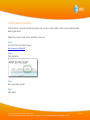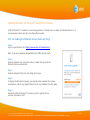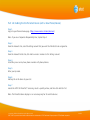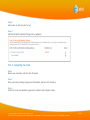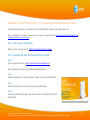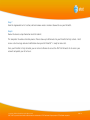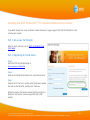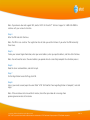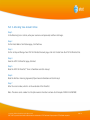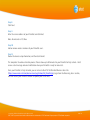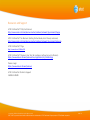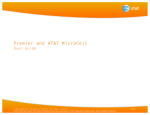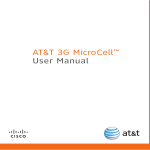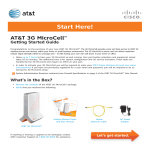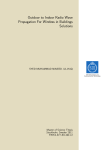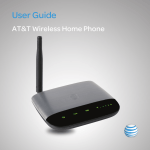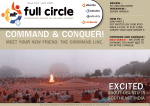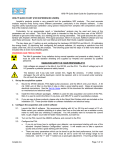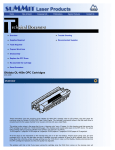Download PREMIER USER GUIDE – Supplemental Guide to - Wireless
Transcript
PREMIER USER GUIDE – Supplemental Guide to Changing a Rate Plan Premier and AT&T 3G MicroCell™ User Guide © 2009-2010 AT&T Intellectual Property. All rights reserved. AT&T, AT&T logo and all other marks contained herein are trademarks of AT&T Intellectual Property and/or AT&T affiliated companies. PAGE 1 PREMIER USER GUIDE – Supplemental Guide to Changing a Rate Plan Table of Contents What is AT&T MicroCell™? What You Need To Know Checking Service Availability Ordering the AT&T 3G MicroCell Device from Premier Activating Your AT&T 3G MicroCell™ (for customers with existing access to Premier) Activating Your AT&T 3G MicroCell™ (for customers without access to Premier) Resources & Support © 2009-2010 AT&T Intellectual Property. All rights reserved. AT&T, AT&T logo and all other marks contained herein are trademarks of AT&T Intellectual Property and/or AT&T affiliated companies. PAGE 2 PREMIER USER GUIDE – Supplemental Guide to Changing a Rate Plan What is AT&T MicroCell™? AT&T MicroCell™ gives you improved in-office cellular coverage for simultaneous voice and data usage within 5,000 square feet. It connects to your existing broadband Internet service and supports up to four simultaneous voice and data users using AT&T 3G or 4G devices. What You Need To Know Setting up your AT&T MicroCell™ is a multi-step process: 1. Check service availability. 2. Order the device. 3. Set up your device. 4. Activate your account online. 5. Review your account and update your approved user list. AT&T 3G MicroCell™ is available as an accessory purchase in Premier. AT&T customers with Premier access have a different online account activation process than AT&T customers without Premier access. You need your AT&T MicroCell™ device serial number to complete your online account activation. AT&T MicroCell™ is also called “Femtocell” by the manufacturer. © 2009-2010 AT&T Intellectual Property. All rights reserved. AT&T, AT&T logo and all other marks contained herein are trademarks of AT&T Intellectual Property and/or AT&T affiliated companies. PAGE 3 PREMIER USER GUIDE – Supplemental Guide to Changing a Rate Plan Checking Service Availability AT&T MicroCell™ is currently available for purchase and use only in select markets. Check service availability before ordering your device. Follow these steps to check service availability in your area. Step 1 Go to the AT&T 3G MicroCell™ page at http:/ / www.att.com/ 3GMicroCell Step 2 Click Availability. Step 3 Enter your 5-digit zip code. Step 4 Click Submit. © 2009-2010 AT&T Intellectual Property. All rights reserved. AT&T, AT&T logo and all other marks contained herein are trademarks of AT&T Intellectual Property and/or AT&T affiliated companies. PAGE 4 PREMIER USER GUIDE – Supplemental Guide to Changing a Rate Plan Ordering the AT&T 3G MicroCell™ Device from Premier AT&T 3G MicroCell™ is ordered as an accessory purchase in Premier. You can order the MicroCell device as an accessory-only order or part of a new Phone/Device order. Part 1-A: Adding the MicroCell Device (Accessory-Only) Step 1 Log in to your Premier site. (https://www.wireless.att.com/business) Note: If you are a Corporate Responsbility User (CRU), skip to Step 3. Step 2 From the Accounts tile, select the wireless number that you want the MicroCell to be associated with. Step 3 From the Account Details tile, click Shop Accessories. Step 4 To display the MicroCell accessory, you need to make selections for a phone manufacturer and 3G (e.g. Apple iPhone 4) or 4G (e.g. Motorola Atrix 4G) model. Step 5 Locate the AT&T 3G Microcell™ accessory, select a quantity of one, and then click Add to Cart. © 2009-2010 AT&T Intellectual Property. All rights reserved. AT&T, AT&T logo and all other marks contained herein are trademarks of AT&T Intellectual Property and/or AT&T affiliated companies. PAGE 5 PREMIER USER GUIDE – Supplemental Guide to Changing a Rate Plan Part 1-B: Adding the 3G MicroCell Device (with a New Phone/Device) Step 1 Log in to your Premier home page. (https://www.wireless.att.com/business) Note: If you are a Corporate Responsbility User, skip to Step 4. Step 2 From the Accounts tile, select the billing account that you want the MicroCell to be assigned to. Step 3 From the Account Details tile, click Add a wireless number to this billing account. Step 4 Select Buy new service/new phone number with phone/device. Step 5 Enter your zip code. Step 6 Add any 3G or 4G device to your cart. Step 7 Locate the AT&T 3G MicroCell™ accessory, select a quantity of one, and then click Add to Cart. Note: The MicroCell device displays as an accessory only for 3G and 4G devices. © 2009-2010 AT&T Intellectual Property. All rights reserved. AT&T, AT&T logo and all other marks contained herein are trademarks of AT&T Intellectual Property and/or AT&T affiliated companies. PAGE 6 PREMIER USER GUIDE – Supplemental Guide to Changing a Rate Plan Step 8 Add a voice or data rate plan to cart. Step 9 Add the MicroCell Unlimited Calling feature. (optional) Part 2: Completing the Order Step 1 Review your selections, and then click Checkout. Step 2 Enter your contact, billing, and payment information, and then click Continue. Step 3 Select the terms and conditions agreement, and then click Complete Order. © 2009-2010 AT&T Intellectual Property. All rights reserved. AT&T, AT&T logo and all other marks contained herein are trademarks of AT&T Intellectual Property and/or AT&T affiliated companies. PAGE 7 PREMIER USER GUIDE – Supplemental Guide to Changing a Rate Plan Activating Your AT&T 3G MicroCell™ (for customers with existing access to Premier) Existing Premier customers can activate their AT&T 3G MicroCell™ account within their Premier site. Note: If you don’t have a Premier account, go to the section in this document titled Activating Your AT&T 3G MicroCell™ (for customers without access to Premier). Part 1: Set up your 3G MicroCell Refer to Step 1 and Step 2 in the AT&T 3G MicroCell Quick Start Guide. Part 2: Locating the AT&T 3G MicroCell Tile in Premier Step 1 Log in to your Premier site. (https://www.wireless.att.com/business) Note: Skip to Step 4 if you are a Corporate Responsbility User. Step 2 From the Accounts tile, select the wireless number that will use the MicroCell. Step 3 From the Account Details tile, click View account information. Step 4 Scroll to the bottom of the page, and then click Get Started from the AT&T 3G MicroCell tile. © 2009-2010 AT&T Intellectual Property. All rights reserved. AT&T, AT&T logo and all other marks contained herein are trademarks of AT&T Intellectual Property and/or AT&T affiliated companies. PAGE 8 PREMIER USER GUIDE – Supplemental Guide to Changing a Rate Plan Part 3: Activating Your Account Online Step 1 From the AT&T 3G MicroCell page, Click Next. Step 2 Read the AT&T 3G MicroCell™ Terms & Conditions, and then click Accept. Step 3 Read the End User Licensing Agreement/Open Source Information, and then click Accept. Step 4 Enter the serial number, which is on the underside of the device. Note: The device serial number has 16 alphanumeric characters and one dash. Example: FFAA11-123456789C. Step 5 Click Next. Step 6 Enter the service address of your MicroCell, and then click Next. Note: Do not enter a P.O. Box. © 2009-2010 AT&T Intellectual Property. All rights reserved. AT&T, AT&T logo and all other marks contained herein are trademarks of AT&T Intellectual Property and/or AT&T affiliated companies. PAGE 9 PREMIER USER GUIDE – Supplemental Guide to Changing a Rate Plan Step 7 From the Approved User List section, add and remove wireless numbers allowed to use your MicroCell. Step 8 Review the device setup information and click Submit. This completes the online activation process. Please allow up to 90 minutes for your MicroCell to fully activate. You’ll receive a text message and email notification when your 3G MicroCell™ is ready to make calls. Once your MicroCell is fully activated, you can return to Premier to access the AT&T 3G Microcell site to access your account and update your list of users. © 2009-2010 AT&T Intellectual Property. All rights reserved. AT&T, AT&T logo and all other marks contained herein are trademarks of AT&T Intellectual Property and/or AT&T affiliated companies. PAGE 10 PREMIER USER GUIDE – Supplemental Guide to Changing a Rate Plan Activating Your AT&T 3G MicroCell™ (for customers without access to Premier) If you don’t already have access to Premier, follow this process to get a login to the AT&T 3G MicroCell site and activate your account. Part 1: Set up your 3G MicroCell Refer to Step 1 and Step 2 in the AT&T 3G MicroCell Quick Start Guide. Part 2: Registering for Online Access Step 1 Go to the AT&T 3G MicroCell page at http:/ / www.att.com/ 3GMicroCell. Step 2 From the 3G MicroCell for Business tile, click Activate Now. Step 3 From the First Time Users section, enter the wireless number that will use the MicroCell, and then click Continue. Within 15 minutes, the wireless number that the will use the MicroCell™ will receive a text message (SMS) with a PIN number. © 2009-2010 AT&T Intellectual Property. All rights reserved. AT&T, AT&T logo and all other marks contained herein are trademarks of AT&T Intellectual Property and/or AT&T affiliated companies. PAGE 11 PREMIER USER GUIDE – Supplemental Guide to Changing a Rate Plan Note: If your device does not support SMS, contact AT&T 3G MicroCell™ Technical Support at 1-800-331-0500 to continue with your account activation. Step 4 Enter the PIN and click Continue. Note: The PIN is case sensitive. The registration site will lock you out for 24 hours if you enter the PIN incorrectly three times. Step 5 Create your account login information, enter your email address, enter your postal address, and then click Continue. Note: You will need to access the email address you provide here to successfully complete the activation process. Step 6 Read the terms and conditions, and click Accept. Step 7 On the Registration Successful Page, click OK. Step 8 Access your email account, open the email titled “AT&T 3G MicroCell: Your Login Registration is Complete,” and click Login. Note: If the email does not arrive within 5 minutes, check the spam inbox for a message from [email protected]. © 2009-2010 AT&T Intellectual Property. All rights reserved. AT&T, AT&T logo and all other marks contained herein are trademarks of AT&T Intellectual Property and/or AT&T affiliated companies. PAGE 12 PREMIER USER GUIDE – Supplemental Guide to Changing a Rate Plan Part 3: Activating Your Account Online Step 1 In the Returning Users section, enter your username and password, and then click Login. Step 2 On the Email Address Verification page, click Continue. Step 3 On the Set Up and Manage Your AT&T 3G MicroCell Account page, click Get Started from the AT&T 3G MicroCell tile. Step 4 From the AT&T 3G MicroCell page, click Next. Step 5 Read the AT&T 3G MicroCell™ Terms & Conditions and click Accept. Step 6 Read the End User Licensing Agreement/Open Source Information and click Accept. Step 7 Enter the serial number, which is on the underside of the MicroCell. Note: The device serial number has 16 alpha numeric characters and one dash. Example: FFAA11-123456789C. © 2009-2010 AT&T Intellectual Property. All rights reserved. AT&T, AT&T logo and all other marks contained herein are trademarks of AT&T Intellectual Property and/or AT&T affiliated companies. PAGE 13 PREMIER USER GUIDE – Supplemental Guide to Changing a Rate Plan Step 8 Click Next. Step 9 Enter the service address of your MicroCell and click Next. Note: Do not enter a P.O. Box. Step 10 Add or remove wireless numbers of your MicroCell users. Step 11 Review the device setup information, and then click Submit. This completes the online activation process. Please allow up to 90 minutes for your MicroCell to fully activate. You’ll receive a text message and email notification when your MicroCell is ready to make calls. Once your MicroCell is fully activated, you can return to the AT&T 3G MicroCell Business User Site (https://www.wireless.att.com/businesscare/registration/3G_MicroCell.jsp), log in from the Returning Users section, and then access your MicroCell account to update your list of users. © 2009-2010 AT&T Intellectual Property. All rights reserved. AT&T, AT&T logo and all other marks contained herein are trademarks of AT&T Intellectual Property and/or AT&T affiliated companies. PAGE 14 PREMIER USER GUIDE – Supplemental Guide to Changing a Rate Plan Resources and Support AT&T 3G MicroCell™ FAQs for Business http://www.wireless.att.com/businesscenter/solutions/network/3g-microcell/faq.jsp AT&T 3G MicroCell™ for Business (Getting Started Guide, User Manual, and more) http://www.wireless.att.com/businesscenter/solutions/network/3g-microcell/index.jsp AT&T 3G MicroCell™ Page http:/ / www.att.com/ 3GMicroCell AT&T 3G MicroCell™ Business User Site (for customers without access to Premier) https://www.wireless.att.com/businesscare/registration/3G_MicroCell.jsp Premier Login https://www.wireless.att.com/business AT&T 3G MicroCell Technical Support 1-800-331-0500 © 2009-2010 AT&T Intellectual Property. All rights reserved. AT&T, AT&T logo and all other marks contained herein are trademarks of AT&T Intellectual Property and/or AT&T affiliated companies. PAGE 15