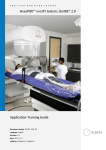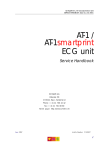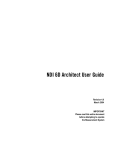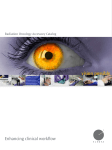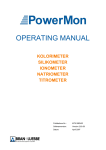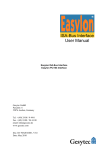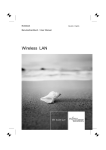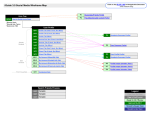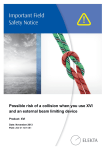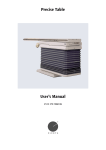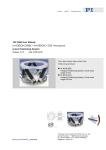Download HexaPOD evo RT System
Transcript
P R E C I S I O N R A D I A T I O N T H E R A P Y HexaPOD™ evo RT System; iGUIDE® 2.0 User Manual Document number: 09-001-1068_EN Language: English Revision: 1.1 Date: 2012-03-08 Valid for: P10603-911; iGUIDE 2.0 Copyright Statement © 2012 Medical Intelligence Medizintechnik GmbH. All rights reserved. No part of this document may be reproduced in any form without written permission from the copyright holder. Use of the information contained herein is strictly reserved for Medical Intelligence Medizintechnik GmbH, its parent company and its Licensees. Other use in any form and/or by any means whatsoever is prohibited. Trademarks and Trade Names Statement Medical Intelligence®, 3-D Arm™, BlueBAG™, BodyFIX®, HeadFIX®, Fraxion™, HexaPOD™, iBEAM®, iGUIDE® are registered trademarks and trade names of Medical Intelligence Medizintechnik GmbH, its parent company, or third parties who have licensed their trademarks and trade names to Medical Intelligence Medizintechnik GmbH or its parent company. Do not reproduce, display or otherwise use any of these trademarks or trade names without first obtaining written permission from Medical Intelligence Medizintechnik GmbH. Acknowledgement of other Trademarks Registered trademarks and trade names of other manufacturers, which appear in this document, are hereby acknowledged. Referenced Documents Not all documents referred to in this document are part of the scope of delivery for the equipment. Medical Intelligence reserves the right to determine which documents are delivered with a product. Manufacturer’s Address and Contact Information TECHNICAL SUPPORT HELPDESK – ALL Medical Intelligence PRODUCTS TEL +49 82 32 96 92 0 – FAX +49 82 32 96 92 800 – mail to: [email protected] WORLDWIDE PRODUCT MANUFACTURING and SUPPORT CENTER Manufacturer’s Address: Medical Intelligence Medizintechnik GmbH Robert-Bosch-Straße 8 86830 Schwabmünchen GERMANY www.elekta.com/medint 09-001-1068_EN Rev. 1.1 Page 2 HexaPOD evo RT System User Manual © 2012 Medical Intelligence Medizintechnik GmbH. All rights reserved. User Notices and Important Notices The manufacturer can issue user notices and important notices for this User Manual. It is your responsibility • to make sure that the notice is attached to this User Manual. Attach any notices after this page. • to record the update. When you include a notice in this User Manual, document it in the following table. Amendment Number HexaPOD evo RT System User Manual © 2012 Medical Intelligence Medizintechnik GmbH. All rights reserved. Date Signature 09-001-1068_EN Rev. 1.1 Page 3 – Blank page – 09-001-1068_EN Rev. 1.1 Page 4 HexaPOD evo RT System User Manual © 2012 Medical Intelligence Medizintechnik GmbH. All rights reserved. Table of Contents Table of Contents 1 Before You Begin . . . . . . . . . . . . . . . . . . . . . . . . . . . . . . . . . . . . . . . . . . . . . . . . . . . . . . . . . . 9 1.1 About this User Manual . . . . . . . . . . . . . . . . . . . . . . . . . . . . . . . . . . . . . . . . . . . . . . . . . . . . . . . 11 1.2 Intended Use of the HexaPOD evo RT System . . . . . . . . . . . . . . . . . . . . . . . . . . . . . . . . . . . . . . 13 1.3 Requirements on the User . . . . . . . . . . . . . . . . . . . . . . . . . . . . . . . . . . . . . . . . . . . . . . . . . . . . . . 13 1.4 Required Environment . . . . . . . . . . . . . . . . . . . . . . . . . . . . . . . . . . . . . . . . . . . . . . . . . . . . . . . . 14 1.5 Labelling . . . . . . . . . . . . . . . . . . . . . . . . . . . . . . . . . . . . . . . . . . . . . . . . . . . . . . . . . . . . . . . . . . 15 1.5.1 Labelling on the Packaging . . . . . . . . . . . . . . . . . . . . . . . . . . . . . . . . . . . . . . . . . . . . . . 15 1.5.2 Labelling on the HexaPOD evo RT Couchtop . . . . . . . . . . . . . . . . . . . . . . . . . . . . . . . 15 1.6 Compatibility and Compliance . . . . . . . . . . . . . . . . . . . . . . . . . . . . . . . . . . . . . . . . . . . . . . . . . . 19 1.7 Safety . . . . . . . . . . . . . . . . . . . . . . . . . . . . . . . . . . . . . . . . . . . . . . . . . . . . . . . . . . . . . . . . . . . . . 21 1.7.1 Important Safety Directions . . . . . . . . . . . . . . . . . . . . . . . . . . . . . . . . . . . . . . . . . . . . . 21 1.7.2 Safety Features . . . . . . . . . . . . . . . . . . . . . . . . . . . . . . . . . . . . . . . . . . . . . . . . . . . . . . . 21 1.7.3 Emergency Procedures . . . . . . . . . . . . . . . . . . . . . . . . . . . . . . . . . . . . . . . . . . . . . . . . . 22 1.7.4 Electromagnetic Compatibility (EMC) and Mobile Phones . . . . . . . . . . . . . . . . . . . . . . 22 1.8 IEC 62353 Test . . . . . . . . . . . . . . . . . . . . . . . . . . . . . . . . . . . . . . . . . . . . . . . . . . . . . . . . . . . . . . 23 1.9 Glossary . . . . . . . . . . . . . . . . . . . . . . . . . . . . . . . . . . . . . . . . . . . . . . . . . . . . . . . . . . . . . . . . . . . 23 2 Overview of the HexaPOD evo RT System. . . . . . . . . . . . . . . . . . . . . . . . . . . . . . . . . . . . . . . 27 2.1 Introduction to the HexaPOD evo RT System. . . . . . . . . . . . . . . . . . . . . . . . . . . . . . . . . . . . . . . 29 2.2 Components of the HexaPOD evo RT System. . . . . . . . . . . . . . . . . . . . . . . . . . . . . . . . . . . . . . . 30 2.3 Principal Workflow . . . . . . . . . . . . . . . . . . . . . . . . . . . . . . . . . . . . . . . . . . . . . . . . . . . . . . . . . . . 31 2.4 Coordinate Systems Used by the iGUIDE Software . . . . . . . . . . . . . . . . . . . . . . . . . . . . . . . . . . . 32 2.5 How the HexaPOD evo RT System Positions Patients. . . . . . . . . . . . . . . . . . . . . . . . . . . . . . . . . 34 3 Operating the HexaPOD evo RT System . . . . . . . . . . . . . . . . . . . . . . . . . . . . . . . . . . . . . . . . 37 3.1 Starting the HexaPOD evo RT System . . . . . . . . . . . . . . . . . . . . . . . . . . . . . . . . . . . . . . . . . . . . 39 3.1.1 Switching on the HexaPOD Powerbox . . . . . . . . . . . . . . . . . . . . . . . . . . . . . . . . . . . . . 39 3.1.2 Checking the Status of the iGUIDE Tracking System . . . . . . . . . . . . . . . . . . . . . . . . . . 39 3.1.3 Switching on and off the HexaPOD evo RT Couchtop . . . . . . . . . . . . . . . . . . . . . . . . . 40 3.2 Operating the iGUIDE Software . . . . . . . . . . . . . . . . . . . . . . . . . . . . . . . . . . . . . . . . . . . . . . . . . 41 3.2.1 Starting and Shutting Down the iGUIDE Software . . . . . . . . . . . . . . . . . . . . . . . . . . . . 41 3.2.2 iGUIDE Software Main Windows . . . . . . . . . . . . . . . . . . . . . . . . . . . . . . . . . . . . . . . . . 43 3.2.3 Capturing a Screenshot for Error Reporting . . . . . . . . . . . . . . . . . . . . . . . . . . . . . . . . . 44 3.3 Performing Movements . . . . . . . . . . . . . . . . . . . . . . . . . . . . . . . . . . . . . . . . . . . . . . . . . . . . . . . . 45 3.3.1 Moving the Linac Precise Table . . . . . . . . . . . . . . . . . . . . . . . . . . . . . . . . . . . . . . . . . . 45 3.3.2 Enabling HexaPOD evo RT Couchtop Movements . . . . . . . . . . . . . . . . . . . . . . . . . . . 46 3.4 Mounting the iGUIDE Reference Frame . . . . . . . . . . . . . . . . . . . . . . . . . . . . . . . . . . . . . . . . . . . 49 4 Performing Initialization and Safety Checks . . . . . . . . . . . . . . . . . . . . . . . . . . . . . . . . . . . . 51 4.1 The System Overview Window . . . . . . . . . . . . . . . . . . . . . . . . . . . . . . . . . . . . . . . . . . . . . . . . . . 53 4.2 Initialization . . . . . . . . . . . . . . . . . . . . . . . . . . . . . . . . . . . . . . . . . . . . . . . . . . . . . . . . . . . . . . . . 55 4.3 Performing the Safety Checks . . . . . . . . . . . . . . . . . . . . . . . . . . . . . . . . . . . . . . . . . . . . . . . . . . . 56 4.3.1 Performing the HexaPOD Enable Check. . . . . . . . . . . . . . . . . . . . . . . . . . . . . . . . . . . . 57 4.3.2 Performing the Correlation Check . . . . . . . . . . . . . . . . . . . . . . . . . . . . . . . . . . . . . . . . 57 4.3.3 Performing the Interlock Check . . . . . . . . . . . . . . . . . . . . . . . . . . . . . . . . . . . . . . . . . . 58 HexaPOD evo RT System User Manual © 2012 Medical Intelligence Medizintechnik GmbH. All rights reserved. 09-001-1068_EN Rev. 1.1 Page 5 Table of Contents 4.3.4 Performing the Alignment Check . . . . . . . . . . . . . . . . . . . . . . . . . . . . . . . . . . . . . . . . . 59 5 Managing Patient Data . . . . . . . . . . . . . . . . . . . . . . . . . . . . . . . . . . . . . . . . . . . . . . . . . . . . . 61 5.1 The Patients Window . . . . . . . . . . . . . . . . . . . . . . . . . . . . . . . . . . . . . . . . . . . . . . . . . . . . . . . . . 63 5.2 Working on the Patient Record . . . . . . . . . . . . . . . . . . . . . . . . . . . . . . . . . . . . . . . . . . . . . . . . . . 65 5.2.1 Searching and Selecting a Patient. . . . . . . . . . . . . . . . . . . . . . . . . . . . . . . . . . . . . . . . . . 65 5.2.2 Adding a New Patient . . . . . . . . . . . . . . . . . . . . . . . . . . . . . . . . . . . . . . . . . . . . . . . . . . 66 5.2.3 Editing a Patient Record . . . . . . . . . . . . . . . . . . . . . . . . . . . . . . . . . . . . . . . . . . . . . . . . 68 5.2.4 Archiving a Patient Record . . . . . . . . . . . . . . . . . . . . . . . . . . . . . . . . . . . . . . . . . . . . . . 69 5.2.5 Restoring an Archived Patient Record . . . . . . . . . . . . . . . . . . . . . . . . . . . . . . . . . . . . . . 69 5.2.6 Deleting an Archived Patient Record . . . . . . . . . . . . . . . . . . . . . . . . . . . . . . . . . . . . . . . 70 5.3 Managing the Patient Treatment Sites . . . . . . . . . . . . . . . . . . . . . . . . . . . . . . . . . . . . . . . . . . . . . 71 5.3.1 Displaying Information on a Treatment Site . . . . . . . . . . . . . . . . . . . . . . . . . . . . . . . . . 72 5.3.2 Adding a Treatment Site . . . . . . . . . . . . . . . . . . . . . . . . . . . . . . . . . . . . . . . . . . . . . . . . 75 5.3.3 Editing a Treatment Site . . . . . . . . . . . . . . . . . . . . . . . . . . . . . . . . . . . . . . . . . . . . . . . . 76 5.3.4 Deleting a Treatment Site . . . . . . . . . . . . . . . . . . . . . . . . . . . . . . . . . . . . . . . . . . . . . . . 78 6 Positioning the Patient . . . . . . . . . . . . . . . . . . . . . . . . . . . . . . . . . . . . . . . . . . . . . . . . . . . . . 79 6.1 The Positioning Window . . . . . . . . . . . . . . . . . . . . . . . . . . . . . . . . . . . . . . . . . . . . . . . . . . . . . . . 81 6.2 Starting the Patient Positioning . . . . . . . . . . . . . . . . . . . . . . . . . . . . . . . . . . . . . . . . . . . . . . . . . . 84 6.3 Registering the Patient . . . . . . . . . . . . . . . . . . . . . . . . . . . . . . . . . . . . . . . . . . . . . . . . . . . . . . . . . 85 6.4 Performing the Relative Table Movements (RTMs). . . . . . . . . . . . . . . . . . . . . . . . . . . . . . . . . . . 86 6.5 Correcting the Positional Error . . . . . . . . . . . . . . . . . . . . . . . . . . . . . . . . . . . . . . . . . . . . . . . . . . 87 6.5.1 Automatic Positional Error Transfer from XVI . . . . . . . . . . . . . . . . . . . . . . . . . . . . . . . 89 6.5.2 Manual Positional Error Transfer . . . . . . . . . . . . . . . . . . . . . . . . . . . . . . . . . . . . . . . . . 92 6.5.3 Troubleshooting . . . . . . . . . . . . . . . . . . . . . . . . . . . . . . . . . . . . . . . . . . . . . . . . . . . . . . 94 6.6 Verifying the Patient Position . . . . . . . . . . . . . . . . . . . . . . . . . . . . . . . . . . . . . . . . . . . . . . . . . . . 95 6.7 Monitoring the Patient during Irradiation . . . . . . . . . . . . . . . . . . . . . . . . . . . . . . . . . . . . . . . . . . 97 6.8 Handling the Position Guard Alert . . . . . . . . . . . . . . . . . . . . . . . . . . . . . . . . . . . . . . . . . . . . . . . 98 6.9 Closing the Fraction . . . . . . . . . . . . . . . . . . . . . . . . . . . . . . . . . . . . . . . . . . . . . . . . . . . . . . . . . 100 7 Managing the iGUIDE Software . . . . . . . . . . . . . . . . . . . . . . . . . . . . . . . . . . . . . . . . . . . . . . 103 7.1 iGUIDE Software Management Tasks . . . . . . . . . . . . . . . . . . . . . . . . . . . . . . . . . . . . . . . . . . . . 105 7.2 Managing iGUIDE Users . . . . . . . . . . . . . . . . . . . . . . . . . . . . . . . . . . . . . . . . . . . . . . . . . . . . . 106 7.3 Getting Information from Users . . . . . . . . . . . . . . . . . . . . . . . . . . . . . . . . . . . . . . . . . . . . . . . . 108 7.4 Identifying Startup Problems . . . . . . . . . . . . . . . . . . . . . . . . . . . . . . . . . . . . . . . . . . . . . . . . . . 108 7.5 Running the Daily Safety Checks. . . . . . . . . . . . . . . . . . . . . . . . . . . . . . . . . . . . . . . . . . . . . . . . 111 7.6 Diagnostic Tools . . . . . . . . . . . . . . . . . . . . . . . . . . . . . . . . . . . . . . . . . . . . . . . . . . . . . . . . . . . . 114 7.6.1 Pinging the HexaPOD Powerbox, XVI Workstation or Network Security Solution . . 115 7.6.2 Viewing the Network Configuration . . . . . . . . . . . . . . . . . . . . . . . . . . . . . . . . . . . . . 116 7.6.3 Installing ROM Files . . . . . . . . . . . . . . . . . . . . . . . . . . . . . . . . . . . . . . . . . . . . . . . . . 116 7.6.4 Getting iGUIDE Log Files . . . . . . . . . . . . . . . . . . . . . . . . . . . . . . . . . . . . . . . . . . . . . 116 7.6.5 Starting an IntelliMax Remote Session . . . . . . . . . . . . . . . . . . . . . . . . . . . . . . . . . . . . 116 7.6.6 Configuring the HexaPOD evo RT System . . . . . . . . . . . . . . . . . . . . . . . . . . . . . . . . . 117 7.7 Getting Support . . . . . . . . . . . . . . . . . . . . . . . . . . . . . . . . . . . . . . . . . . . . . . . . . . . . . . . . . . . . . 118 7.8 HexaPOD evo RT System Property Screens. . . . . . . . . . . . . . . . . . . . . . . . . . . . . . . . . . . . . . . . 119 09-001-1068_EN Rev. 1.1 Page 6 HexaPOD evo RT System User Manual © 2012 Medical Intelligence Medizintechnik GmbH. All rights reserved. Table of Contents 8 Description of the System Components . . . . . . . . . . . . . . . . . . . . . . . . . . . . . . . . . . . . . . . .125 8.1 Overview of the Components . . . . . . . . . . . . . . . . . . . . . . . . . . . . . . . . . . . . . . . . . . . . . . . . . . 127 8.2 HexaPOD Powerbox. . . . . . . . . . . . . . . . . . . . . . . . . . . . . . . . . . . . . . . . . . . . . . . . . . . . . . . . . 127 8.3 HexaPOD evo RT Couchtop. . . . . . . . . . . . . . . . . . . . . . . . . . . . . . . . . . . . . . . . . . . . . . . . . . . 128 8.4 Tabletop of the HexaPOD evo RT Couchtop . . . . . . . . . . . . . . . . . . . . . . . . . . . . . . . . . . . . . . 131 8.4.1 Extensions to the HexaPOD evo RT Couchtop. . . . . . . . . . . . . . . . . . . . . . . . . . . . . . 131 8.4.2 Dosimetric Properties . . . . . . . . . . . . . . . . . . . . . . . . . . . . . . . . . . . . . . . . . . . . . . . . . 132 8.5 Handheld Controller . . . . . . . . . . . . . . . . . . . . . . . . . . . . . . . . . . . . . . . . . . . . . . . . . . . . . . . . . 134 8.6 EnableSwitch Board . . . . . . . . . . . . . . . . . . . . . . . . . . . . . . . . . . . . . . . . . . . . . . . . . . . . . . . . . 136 8.7 iGUIDE Tracking System . . . . . . . . . . . . . . . . . . . . . . . . . . . . . . . . . . . . . . . . . . . . . . . . . . . . . 138 8.8 iGUIDE Reference Frame . . . . . . . . . . . . . . . . . . . . . . . . . . . . . . . . . . . . . . . . . . . . . . . . . . . . . 140 8.9 iGUIDE Calibration Tool . . . . . . . . . . . . . . . . . . . . . . . . . . . . . . . . . . . . . . . . . . . . . . . . . . . . . 142 8.10 iGUIDE Workstation in the Control Room . . . . . . . . . . . . . . . . . . . . . . . . . . . . . . . . . . . . . . . . 143 8.11 iGUIDE Terminal in the Treatment Room . . . . . . . . . . . . . . . . . . . . . . . . . . . . . . . . . . . . . . . . 143 8.12 User Repairable Parts . . . . . . . . . . . . . . . . . . . . . . . . . . . . . . . . . . . . . . . . . . . . . . . . . . . . . . . . 143 8.13 Cleaning and Disinfecting . . . . . . . . . . . . . . . . . . . . . . . . . . . . . . . . . . . . . . . . . . . . . . . . . . . . . 144 8.14 Final Disposal . . . . . . . . . . . . . . . . . . . . . . . . . . . . . . . . . . . . . . . . . . . . . . . . . . . . . . . . . . . . . . 145 Appendix A . . . . . . . . . . . . . . . . . . . . . . . . . . . . . . . . . . . . . . . . . . . . . . . . . . . . . . . . . . . . . . .147 A.1 Technical Data . . . . . . . . . . . . . . . . . . . . . . . . . . . . . . . . . . . . . . . . . . . . . . . . . . . . . . . . . . . . . 149 A.1.1 HexaPOD evo RT Couchtop . . . . . . . . . . . . . . . . . . . . . . . . . . . . . . . . . . . . . . . . . . . 149 A.1.2 HexaPOD Powerbox . . . . . . . . . . . . . . . . . . . . . . . . . . . . . . . . . . . . . . . . . . . . . . . . . 149 A.1.3 iGUIDE Tracking System . . . . . . . . . . . . . . . . . . . . . . . . . . . . . . . . . . . . . . . . . . . . . . 149 A.1.4 iGUIDE Workstation . . . . . . . . . . . . . . . . . . . . . . . . . . . . . . . . . . . . . . . . . . . . . . . . . 149 A.1.5 KVM Extenders . . . . . . . . . . . . . . . . . . . . . . . . . . . . . . . . . . . . . . . . . . . . . . . . . . . . . 150 A.1.6 Isolation Transformers . . . . . . . . . . . . . . . . . . . . . . . . . . . . . . . . . . . . . . . . . . . . . . . . 150 A.1.7 iGUIDE Reference Frame, iGUIDE Calibration Tool . . . . . . . . . . . . . . . . . . . . . . . . . 151 A.2 Electromagnetic Compatibility . . . . . . . . . . . . . . . . . . . . . . . . . . . . . . . . . . . . . . . . . . . . . . . . . 152 A.2.1 Cables and Accessories that Maintain Compliance . . . . . . . . . . . . . . . . . . . . . . . . . . . 152 A.2.2 Guidance and Manufacturer’s Declaration for EME . . . . . . . . . . . . . . . . . . . . . . . . . . 152 A.2.3 Guidance and Manufacturer’s Declaration for EMI . . . . . . . . . . . . . . . . . . . . . . . . . . 153 HexaPOD evo RT System User Manual © 2012 Medical Intelligence Medizintechnik GmbH. All rights reserved. 09-001-1068_EN Rev. 1.1 Page 7 Table of Contents – Blank page – 09-001-1068_EN Rev. 1.1 Page 8 HexaPOD evo RT System User Manual © 2012 Medical Intelligence Medizintechnik GmbH. All rights reserved. Before You Begin 1 Before You Begin Section Title Page 1.1 About this User Manual ..............................................................................11 1.2 Intended Use of the HexaPOD evo RT System................................................13 1.3 Requirements on the User ..........................................................................13 1.4 Required Environment ...............................................................................14 1.5 Labelling ..................................................................................................15 1.6 Compatibility and Compliance ....................................................................19 1.7 Safety .......................................................................................................21 1.8 IEC 62353 Test ...........................................................................................23 1.9 Glossary....................................................................................................23 HexaPOD evo RT System User Manual © 2012 Medical Intelligence Medizintechnik GmbH. All rights reserved. 09-001-1068_EN Rev. 1.1 Page 9 Before You Begin – Blank page – 09-001-1068_EN HexaPOD evo RT System Rev. 1.1 User Manual Page 10 © 2012 Medical Intelligence Medizintechnik GmbH. All rights reserved. Before You Begin About this User Manual 1.1 About this User Manual The intention of this User Manual is to assist you in the safe and effective operation and maintenance of the HexaPOD evo RT System. Note: The contents of the former iGUIDE System User Manual was integrated into this manual. Where the term user appears in this document, it denotes both the body that has the authority over the equipment and those persons who actually handle the equipment. • The term user means a qualified person who uses any part of the equipment and its accessories for the purpose of treating patients, and who has been specifically trained in the safe clinical use of the equipment. Such treatment is restricted to being therapeutic in nature. • The term iGUIDE administrator means a qualified person who performs administration tasks in the clinic as, e.g., managing the iGUIDE software and performing the system calibration. Always keep this User Manual with the HexaPOD evo RT System for easy reference. Before you attempt to use the product, always make sure that you read, understand, note and strictly obey all: • warnings • safety labels and markings • cautions • notes • important notices • user notices Disclaimer Medical Intelligence assumes no liability for the use of this document, if there are any unauthorised changes to the content or format. Medical Intelligence applied every care to make sure that the information in this document is accurate. However, Medical Intelligence assumes no responsibility or liability for errors, inaccuracies or omissions that appear in this document. In order to improve reliability, function or design, Medical Intelligence reserves the right to change the product without notice. This manual is provided without warranty of any kind, either implied or expressed, including, but not limited to, the implied warranties of merchantability and fitness for a particular purpose. HexaPOD evo RT System 09-001-1068_EN User Manual Rev. 1.1 © 2012 Medical Intelligence Medizintechnik GmbH. All rights reserved. Page 11 Before You Begin About this User Manual Conventions Names in examples Example patient names, physician names and hospital names may be used in this manual. Any resemblance to persons and/or organisations is entirely coincidental. Warnings, cautions and notes The following are examples of how warnings, cautions and notes appear throughout this document. The text within the examples explains their purpose. Warnings are directions. If you do not obey the warnings, you can cause serious injury and/or clinical mistreatment. WARNING Cautions are directions. If you do not obey the cautions, you can cause damage to the equipment, to goods or to the environment. CAUTION Note: Notes provide advice and highlight unusual points. Accompanying documentation This manual is part of the accompanying documentation for the HexaPOD evo RT System with iGUIDE 2.0. The complete set of documents for this product is listed below: 09-001-1068_EN • 09-001-1077 HexaPOD evo RT System; iGUIDE 2.0 Planning Guide • 09-001-1081 HexaPOD evo RT System; iGUIDE 2.0 Installation Manual • 09-001-1078 HexaPOD evo RT System; iGUIDE 2.0 Set-to-Work Manual • 09-001-1079 HexaPOD evo RT System; iGUIDE 2.0 Customer Acceptance Test • 09-001-1068 HexaPOD evo RT System; iGUIDE 2.0 User Manual • 09-001-1074 HexaPOD evo RT System; HexaPOD RT System IEC 62353 Test Documentation • 09-001-1080 HexaPOD evo RT System; iGUIDE 2.0 Maintenance Manual • P10105-152 iBEAM evo Couchtop User Manual • System Guide for the iGUIDE Tracking System i.e. Passive Polaris Spectra User Guide, Northern Digital Inc., Waterloo, Canada (www.ndigital.com) Note that not all features described in this manual apply to the HexaPOD evo system. For warnings, cautions, notes and directives regarding the iGUIDE Tracking System, refer to the System Guide for the iGUIDE Tracking System. In the case of differences, the specifications in the present manual are valid. HexaPOD evo RT System Rev. 1.1 User Manual Page 12 © 2012 Medical Intelligence Medizintechnik GmbH. All rights reserved. Before You Begin Intended Use of the HexaPOD evo RT System 1.2 Intended Use of the HexaPOD evo RT System Intended Use The HexaPOD evo system is intended to be used for accurate patient positioning within a radiation therapy treatment environment. It comprises of: Use of the equipment • the HexaPOD evo RT Couchtop to support and aid in positioning a patient • the iGUIDE Software to control the HexaPOD evo RT Couchtop position. The installation, use and operation of this equipment are subject to the law in the jurisdictions in which the equipment is being used. You must only install, use and operate the equipment in such ways that do not conflict with applicable laws, or with regulations which have the force of law. Nothing stated in these documents reduces your professional responsibilities for sound judgement and best practice. The use of the equipment for purposes other than those intended and expressly stated by Medical Intelligence, as well as incorrect use or operation of the equipment, may relieve Medical Intelligence or their agent of all or some of the responsibility for any resultant non-compliance, damage or injury. Note: In the United States, Federal law restricts this equipment to sale, distribution and use by, or on order of, a licensed physician. Indications The intended use of the HexaPOD evo system is to support, aid in and control positioning a patient during radiation therapy of various body regions. The system is not restricted to certain sub-populations (e.g., those defined by age, sex, ethnicity, organ function and disease severity or similar). Contraindications The HexaPOD evo system is not suitable for human beings with a weight of more than the maximum weight stated on the robotic couchtop, or for veterinary purposes. Due to the construction of the carbon fibre table top, a higher skin-dose has to be considered during planning of treatment, compared to other solutions commercially obtainable. 1.3 Requirements on the User This User Manual is written for users and iGUIDE administrators of the HexaPOD evo RT System as defined above. Before you attempt to work with the HexaPOD evo RT System, you must have received adequate training on its safe and effective use. Training requirements may vary from country to country. Make sure that you receive such training in accordance with local laws, or regulations that have the force of law. Information on training is available from your local Medical Intelligence representative. HexaPOD evo RT System 09-001-1068_EN User Manual Rev. 1.1 © 2012 Medical Intelligence Medizintechnik GmbH. All rights reserved. Page 13 Before You Begin Required Environment 1.4 Required Environment Anaesthetic environment Do not operate the HexaPOD evo RT System in environments with flammable anaesthetic mixtures. Environmental conditions Make sure that the environmental conditions at site comply with the requested conditions as stated in the following tables. Risk of damage to the equipment. Never exceed the environmental conditions required by the HexaPOD evo RT System. CAUTION Transport and storage Normal use Environmental conditions for transport and storage: Table 1 Ambient temperature -10 °C to +50 °C Relative humidity 10 % to 90 % Atmospheric pressure 50 kPa to 106 kPa Standard environmental conditions for normal use: Table 2 09-001-1068_EN Conditions for transport and storage Conditions for normal use Ambient temperature +10 °C to +30 °C Relative humidity 30 % to 75 %, non-condensing Atmospheric pressure 70 kPa to 106 kPa HexaPOD evo RT System Rev. 1.1 User Manual Page 14 © 2012 Medical Intelligence Medizintechnik GmbH. All rights reserved. Before You Begin Labelling 1.5 Labelling Note: 1.5.1 Not all labels shown here may be applicable for your installation. Labelling on the Packaging You will find the following labels on the packaging: Table 3 Labelling on the packaging The labelled equipment must be protected against rain and other forms of splash water. Permitted temperature range of the labelled equipment during transportation and storage. Correct orientation of the labelled equipment. The arrows always point upwards. 1.5.2 Labelling on the HexaPOD evo RT Couchtop The symbols and labels described in this section can be found on the robotic couchtop. Labels regarding Load Conditions Labels indicating allowable load conditions are located at the T-end of the robotic couchtop. Figure 1 Location of load condition labels HexaPOD evo RT System 09-001-1068_EN User Manual Rev. 1.1 © 2012 Medical Intelligence Medizintechnik GmbH. All rights reserved. Page 15 Before You Begin Labelling Point Load This label indicates the safe working load at the G-end of the robotic couchtop, if applied as a point load: Figure 2 Distributed Load Maximum point load This label indicates the safe working load (i.e. the maximum permissible patient weight) of the robotic couchtop, if the load is distributed evenly: Figure 3 Maximum distributed load Never exceed the safe working loads specified on the robotic couchtop. CAUTION 09-001-1068_EN HexaPOD evo RT System Rev. 1.1 User Manual Page 16 © 2012 Medical Intelligence Medizintechnik GmbH. All rights reserved. Before You Begin Labelling Warning Symbols on the HexaPOD evo RT Couchtop The following warning symbols can be found on the robotic couchtop: w q Figure 4 Labels on the robotic couchtop q Indicates that the iBEAM evo Extension must be correctly seated and secured w before using the robotic couchtop. Indicates that the weight limits of the accessory rails must be heeded. Do not exceed the maximum load of the accessory rails (40 kg; 88 lb). CAUTION Device Plate of the HexaPOD evo RT Couchtop The device plate of the robotic couchtop is located on the T-end. Figure 5 Location of the device plate HexaPOD evo RT System 09-001-1068_EN User Manual Rev. 1.1 © 2012 Medical Intelligence Medizintechnik GmbH. All rights reserved. Page 17 Before You Begin Labelling The device plate of the robotic couchtop appears as follows: P10603-100 Associated equipment 48V= XXXXXX 0123 HexaPOD evo Module 800VA 3099857 Conforms to UL STD 60601-1 Certified to CAN/CSA STD C22.2 NO. 601.1 Made in Germany Medical Intelligence Medizintechnik GmbH Robert-Bosch-Straße 8 86830 Schwabmünchen Germany yyyy-mm-dd Caution: Federal law restricts this device to sale by or on order of a physician. L10603-100_01_Rev xxx Figure 6 Note: Device plate of the robotic couchtop The appearance of the label and availability of the symbols may vary. The symbols on the device plate have the following meaning: Table 4 Symbols on the device plate Specific warning if displayed in conjunction with a warning text. If displayed without a warning text, the user has to refer to the product documentation. Manufacturer and the related contact details. Date of manufacturing. Type B applied parts. Product not to be disposed of in the domestic waste stream. 09-001-1068_EN REF Product number SN Serial number HexaPOD evo RT System Rev. 1.1 User Manual Page 18 © 2012 Medical Intelligence Medizintechnik GmbH. All rights reserved. Before You Begin Compatibility and Compliance Table 4 Symbols on the device plate CE marking; see CE marking on page 19 ETL marking; see ETL marking on page 19 1.6 Compatibility and Compliance Compatibility You may only use the HexaPOD evo RT System in combination with other equipment or components if these are expressly recognized by Medical Intelligence as compatible. Consult Medical Intelligence for advice on compatibility with the HexaPOD evo RT System before you use any equipment or components not supplied by Medical Intelligence. The use of accessories (including cables) other than explicitly approved by the manufacturer may negatively affect the electromagnetic compatibility (increasing emissions or decreasing immunity of the HexaPOD evo system) or may damage the robotic couchtop. Only perform changes and/or additions to the equipment if you are expressly authorized to do so by Medical Intelligence. Such changes must comply with the safety precautions of Section 1.7 Safety on page 21, best engineering practice, all applicable laws, and all regulations that have the force of law within the jurisdiction. WARNING • Never make changes, additions or maintenance to the equipment if you do not have appropriate qualifications and training. Never use spare parts that are not supplied or explicitly approved by the manufacturer. • Never install any software on the iGUIDE workstation other than software provided by the manufacturer. Compliance The HexaPOD evo system is designed to comply with internationally recognised standards for safety and performance. These standards are listed below. Note: The HexaPOD evo system complies with standards only if it is used in accordance with the intended use, see Section 2.1 Introduction to the HexaPOD evo RT System on page 29. CE marking The HexaPOD evo RT System complies with the Essential Requirements of the EC Directive 93/42/EEC, i.e. MDD and bears the CE marking. Other medical products which are used together with the HexaPOD evo RT System must also bear the CE marking and must be tested according to the corresponding directives. ETL marking Where applicable, the components of the HexaPOD evo RT System are ETL listed and bear the ETL mark. HexaPOD evo RT System 09-001-1068_EN User Manual Rev. 1.1 © 2012 Medical Intelligence Medizintechnik GmbH. All rights reserved. Page 19 Before You Begin Compatibility and Compliance IEC standards The HexaPOD evo RT System complies with the following IEC standards: • IEC 60601-1 Medical electrical equipment, Part 1: General requirements for safety • IEC 60601-1-1 Medical electrical equipment, Part 1: General requirements for safety. Collateral standard: Safety requirements for medical electric systems • IEC 60601-1-2 Medical electrical equipment, Part 1: General requirements for safety. Collateral standard: Electromagnetic compatibility, Requirements and tests • IEC 60601-2-1 Medical electrical equipment, Part 2-1: Particular requirements for the safety of electron accelerators in the range of 1 MeV to 50 MeV • IEC 62304 Medical device software - Software life cycle processes The iGUIDE Workstation is a non-medical electrical device and complies to • IEC 60950-1 Informaton technology equipment, Safety, Part 1: General requirements • EN 55022 (IEC/CISPR 22) Information technology equipment, Radio disturbance characteristics, Limits ad methods of measurement • EN 55024 (IEC/CISPR 24) Information technology equipment, Immunity characteristics, Limits ad methods of measurement The iGUIDE software is medical software and complies to • IEC 62304 Medical device software - Software life cycle processes Classification According to the IEC standards, the HexaPOD evo RT System is classified as follows: Table 5 09-001-1068_EN IEC classification of the HexaPOD evo RT System Type of protection against electric shock Class I equipment Degree of protection against electric shock Type B applied parts Degree of protection against the ingress of liquids IPX0 as defined in IEC 60529. Ordinary equipment (enclosed equipment without protection against the ingress of liquids). Methods of disinfection recommended by the manufacturer For guidelines on how to clean and disinfect the equipment, see Section 8.13 Cleaning and Disinfecting on page 144. Not suitable for sterilization. Degree of safety of application in the presence of flammable anesthetic mixture with air or with oxygen or with nitrous oxide This equipment is not suitable for the use in the presence of a flammable anesthetic mixture with air or with oxygen, or with nitrous oxide. Mode of operation Suitable for continuous operation HexaPOD evo RT System Rev. 1.1 User Manual Page 20 © 2012 Medical Intelligence Medizintechnik GmbH. All rights reserved. Before You Begin Safety 1.7 Safety Medical Intelligence took every reasonable precaution during manufacture to safeguard the health and safety of the users that operate this equipment. You must obey the precautions listed in this section at all times. In the case of injury to persons or damage to material, the manufacturer’s responsibility, according to the certificates, will no longer apply, if 1.7.1 • you did not obey the safety directions in this section, and/or • if you used the equipment improperly (i.e. not in accordance with the intended use, see Section 2.1 Introduction to the HexaPOD evo RT System on page 29). Important Safety Directions Medical Intelligence designs all products in order to meet stringent safety standards. All medical electrical equipment requires proper installation, operation, and maintenance (particularly with regard to safety). WARNING • The HexaPOD evo RT System must be operated only by qualified, trained and authorized personnel. The personnel must read and obey all warnings, instructions, and other information in this User Manual. • Never use the HexaPOD evo RT System if you know or if you have any reason to think that any part of the equipment is defective or adjusted incorrectly. Only trained and authorized service personnel is allowed to repair the equipment. • Before you use the HexaPOD evo RT System, always make sure that the daily safety checks were satisfactorily completed and that the planned maintenance was made according to schedule. • Never remove covers or cables from the HexaPOD evo RT System. • If the HexaPOD evo RT System is operated in teams, careful coordination of workflow tasks is necessary. Ensure that water or other liquids do not enter any of the components of the HexaPOD evo RT System. CAUTION In particular, before you attempt to work with the equipment, you must read and be aware of the emergency procedures described in Section 1.7.3 Emergency Procedures on page 22. Patient fixation Note: 1.7.2 Medical Intelligence recommends the use of the BodyFIX System for immobilizing patients. The BodyFIX System ensures stable, repeatable positioning. Safety Features The HexaPOD evo system has the following safety features: • Two hands are required to enable movements of the robotic couchtop. • The robotic couchtop is locked from moving during treatments. • The robotic couchtop is blocked by Touchguard signals from the Linac. HexaPOD evo RT System 09-001-1068_EN User Manual Rev. 1.1 © 2012 Medical Intelligence Medizintechnik GmbH. All rights reserved. Page 21 Before You Begin Safety • Position Guard and EXTERNAL INHIBIT signal Treatments are only possible when the robotic couchtop is in the required position. The main safety feature of the HexaPOD evo system is the Position Guard. The Position Guard monitors the position of the reference frame and sets the Linac's EXTERNAL INHIBIT signal (thus preventing the Linac from radiating) if the reference frame moves unexpectedly. The Position Guard is active as soon as a fraction is opened. It raises the EXTERNAL INHIBIT signal upon opening of a fraction and releases it when the robotic couchtop has reached the treatment position. The Position Guard will then raise the EXTERNAL INHIBIT signal if: 1.7.3 • The table moves out of tolerance. The EXTERNAL INHIBIT signal is released when the robotic couchtop moves back to the treatment position. • The reference frame cannot be seen by the camera. The EXTERNAL INHIBIT signal is released when the reference frame is visible again. Emergency Procedures You must be thoroughly familiar with all the local emergency procedures and the locations of all emergency buttons and switches, for example: • The STOP Motors button on the Linac table base, • Any locally installed Emergency OFF switches, mounted in the treatment room, the control room, and/or anywhere else in the vicinity of the Linac. How to release the patient In case of a power failure, or when you push any Emergency OFF button, the robotic couchtop is de-energized and cannot be moved. In order to release the patient, lower the Linac Precise Table. 1.7.4 Electromagnetic Compatibility (EMC) and Mobile Phones The HexaPOD evo system is compliant with the requirements of the applicable EMC standards as described in the list of the applied standards (see Section IEC standards on page 20). The data of the EMC test report can be found in the Appendix of this User Manual (see Appendix A). The HexaPOD evo system requires special precautions regarding EMC and must be installed and put into service in accordance with the information provided in the relevant product documentation. Other electronic devices exceeding the limits defined in such EMC standards, such as mobile phones or diathermy units, may possibly lead to malfunctions and can influence the safe operation of the HexaPOD evo system. It is your responsibility to make sure that mobile phones and other devices that transmit radio frequency are not allowed and not used in the vicinity of the HexaPOD evo system. The Appendix of this User Manual informs you about the minimum separation distances between the components of the HexaPOD evo system and such transmitting devices (see Appendix A). WARNING 09-001-1068_EN Do not allow any radio-transmitting devices exceeding the limits defined in the EMC standard (such as mobile phones, diathermy units, etc.) in the vicinity of the HexaPOD evo RT System. If other devices are present in the vicinity of the HexaPOD evo RT System, the user should check that its intended use is not affected. HexaPOD evo RT System Rev. 1.1 User Manual Page 22 © 2012 Medical Intelligence Medizintechnik GmbH. All rights reserved. Before You Begin IEC 62353 Test 1.8 IEC 62353 Test The standard IEC 62353 Medical Electrical Equipment - recurrent test and test after repair of medical electrical equipment defines requirements to ensure the in-service electrical safety of electromedical equipment and systems. The tests defined in IEC 62353 are a measure for establishing the safety of an active, non-implantable medical device. The goal is the early recognition of device deficiencies and the risks for patients, users or third parties. The technical safety of the medical device shall be tested according to IEC 62353. National laws or regulations for testing the technical safety of medical devices must also be heeded. According to IEC 62353, medical devices are to be tested at the following intervals • before putting into service • recurrent test (once a year) • after repair The IEC 62353 Test covers the following points: • Inspection: Is there any visible damage to the medical device? • Electrical measurements: Is the electrical safety of the medical device ensured? • Functional test: Does the medical device function as required? • Safety: Do the safety precautions of the medical device function correctly? • Evaluation: Can the medical device be used? See 09-001-1074 HexaPOD evo RT System; HexaPOD RT System IEC 62353 Test Documentation. Depending on the location of the medical equipment, national regulations may require technical safety testing of medical equipment upon installation, after any service or repairs and at regular intervals. Such testing is the responsibility of the entity accountable for the use and maintenance of the medical equipment. The entity accountable can be, for example, a hospital or an individual clinician. If specific national regulations do not exist, it is recommended to use the standard IEC 62353 as the basis for the electrical testing. 1.9 Glossary Term Also referred to as Description Alignment Check – Verifies that the HexaPOD evo RT System can position the iGUIDE Reference Frame in the room lasers. ENABLE Buttons – Buttons on the Handheld Controller for enabling movements. EnableSwitch Board ESB The control unit in the treatment room; the LEDs provide an overview of the status of the HexaPOD evo RT System. The OPERATE buttons allow you to enable HexaPOD evo RT Couchtop movements from the treatment room. EXTERNAL INHIBIT LED – LED on the EnableSwitch Board that indicates that the HexaPOD evo RT System is preventing the Linac from releasing radiation. HexaPOD evo RT System 09-001-1068_EN User Manual Rev. 1.1 © 2012 Medical Intelligence Medizintechnik GmbH. All rights reserved. Page 23 Before You Begin Glossary Term Also referred to as Description EXTERNAL INHIBIT Signal – Used by the HexaPOD evo RT System, Identify IO System and other equipment to prevent the Linac from releasing radiation. Handheld Controller HHC The control unit mounted to the HexaPOD evo RT Couchtop. HexaPOD evo RT Couchtop robotic couchtop The HexaPOD evo RT Couchtop can position the patient under the treatment beam with six degrees of freedom. HexaPOD evo RT System HexaPOD evo system The complete system for patient positioning: HexaPOD evo RT Couchtop, iGUIDE Tracking System, iGUIDE Reference Frame, iGUIDE software and workstation. HexaPOD OFF Button – Used to switch off the HexaPOD evo RT Couchtop. HexaPOD ON Button – Used to switch on the HexaPOD evo RT Couchtop. HexaPOD ON LED – Indicates that the HexaPOD evo RT Couchtop has been switched on. iGUIDE Calibration Tool calibration tool Tool used for calibrating the HexaPOD evo RT System to the XVI system. iGUIDE Key – For enabling/disabling the HexaPOD evo RT System. When disabled, the HexaPOD evo RT System does not set the EXTERNAL INHIBIT signal. iGUIDE Reference Frame reference frame A carbon-fiber frame, equipped with infrared-reflective markers used for calculating the position of the HexaPOD evo RT Couchtop. iGUIDE Terminal – The monitor, keyboard and mouse in the treatment room. iGUIDE Tracking System camera Monitors the position of the iGUIDE Reference Frame or iGUIDE Calibration Tool. iGUIDE Workstation – The PC on which the iGUIDE software runs. LINAC READY LED – LED on the EnableSwitch Board that indicates that no equipment is inhibiting HexaPOD evo RT Couchtop movements. LOAD Button – Button on the HexaPOD evo RT Couchtop control panel for requesting a movement to the LOAD position. LOAD Position – The lowest position of the HexaPOD evo RT Couchtop. MOVEMENT PENDING LED – LED on the EnableSwitch Board and Handheld Controller that indicates when a movement command has been sent to the HexaPOD evo RT Couchtop. 09-001-1068_EN HexaPOD evo RT System Rev. 1.1 User Manual Page 24 © 2012 Medical Intelligence Medizintechnik GmbH. All rights reserved. Before You Begin Glossary Term Also referred to as Description OPERATE Button – Button on the Handheld Controller for enabling a pending movement. OPERATE Buttons – Buttons on the EnableSwitch Board for enabling movements. Positional Error PE Used to position the treatment site exactly into isocenter. The PE values are provided by the imaging system. POWER LED – Indicates that the HexaPOD evo RT Couchtop is getting power. Relative Table Movements RTMs Used to position the treatment site roughly into isocenter from a known position (for example, markers on the skin). ROT/TRANS Button – Switches between rotational and translational modes. ROT/TRANS LED – Indicates if rotational mode is active. Signal Interface – Contains (in combination with the interlock PCB) the switching logic for enabling movements of the HexaPOD evo RT Couchtop. Also sets the EXTERNAL INHIBIT signal, which prevents the Linac from releasing radiation. START Position – The position in which the HexaPOD evo RT Couchtop has the largest range of movement. System Calibration – The procedure for aligning the isocenter of the HexaPOD evo RT System to the XVI isocenter (also known as set-to-work). TREATMENT BEAM LED – LED on the EnableSwitch Board that indicates when the Linac is radiating. TREATMENT BEAM Signal – The Linac sets this signal to high during radiation. The HexaPOD evo RT System locks the HexaPOD evo RT Couchtop from moving when this signal is active. HexaPOD evo RT System 09-001-1068_EN User Manual Rev. 1.1 © 2012 Medical Intelligence Medizintechnik GmbH. All rights reserved. Page 25 Before You Begin Glossary – Blank page – 09-001-1068_EN HexaPOD evo RT System Rev. 1.1 User Manual Page 26 © 2012 Medical Intelligence Medizintechnik GmbH. All rights reserved. Overview of the HexaPOD evo RT System 2 Overview of the HexaPOD evo RT System Section Title Page 2.1 Introduction to the HexaPOD evo RT System.................................................29 2.2 Components of the HexaPOD evo RT System .................................................30 2.3 Principal Workflow ....................................................................................31 2.4 Coordinate Systems Used by the iGUIDE Software..........................................32 2.5 How the HexaPOD evo RT System Positions Patients......................................34 HexaPOD evo RT System 09-001-1068_EN User Manual Rev. 1.1 © 2012 Medical Intelligence Medizintechnik GmbH. All rights reserved. Page 27 Overview of the HexaPOD evo RT System – Blank page – 09-001-1068_EN HexaPOD evo RT System Rev. 1.1 User Manual Page 28 © 2012 Medical Intelligence Medizintechnik GmbH. All rights reserved. Overview of the HexaPOD evo RT System Introduction to the HexaPOD evo RT System 2.1 Introduction to the HexaPOD evo RT System Short description The HexaPOD evo RT System is a unique fully robotic patient positioning system. It allows the clinical user to remotely correct for misalignments of the patient not only along the traditional translational axes, but also for roll, pitch and yaw (rotational X, Y, Z). The 6 degrees of freedom given by the robotic couchtop allow the user to reposition the patient in any direction within sub millimeter accuracy. q e w Figure 7 q w e HexaPOD evo RT Couchtop HexaPOD evo RT System iGUIDE Tracking System HexaPOD evo RT Couchtop iGUIDE Reference Frame The robotic couchtop is a 6-axis radiotherapy treatment table that accurately positions the patient for treatment delivery in all translational and rotational axes. It is designed to replace the couch tops of RT systems like: • Elekta Precise Treatment System with Precise Table • Elekta Synergy Platform with Precise Table • Elekta Synergy S, and Elekta Axesse with Precise Table The robotic couchtop features a robotic patient-positioning platform with six degrees of freedom. It enables accurate and remote correction of any misalignments detected by state-of-the-art image guidance systems, thereby closing the gap in the 6DOF-chain of IGRT localisation and tumour isocentre targeting. iGUIDE Tracking System and iGUIDE software The iGUIDE Tracking System along with the iGUIDE software controls the robotic couchtop and validates the table position. The high-precision camera tracks the markers on the reference frame in real time, making it possible to calculate the position of the robotic couchtop and patient. HexaPOD evo RT System 09-001-1068_EN User Manual Rev. 1.1 © 2012 Medical Intelligence Medizintechnik GmbH. All rights reserved. Page 29 Overview of the HexaPOD evo RT System Components of the HexaPOD evo RT System 2.2 Components of the HexaPOD evo RT System The following figure shows all components of a HexaPOD evo system. The components are divided into the rooms where they are located. Treatment Room Treatment Room AC Wall AC Wall Outlet Outlet Equipment Equipment Room Room Isolation Isolation Transformer Transformer Elekta Linear Elekta Linear Accelerator Accelerator iGUIDE Tracking System iGUIDE Tracking System iGUIDE iGUIDE Terminal Terminal Power / Interlocks Power / Interlocks Powerbox HexaPOD Couchtop HexaPOD evoevo RTRT CouchTop KVM KVM Extender Extender Handheld Controller Handheld Controller Powerbox ControlRoom Room Control TCP IP TCP // IP KVM KVM Extender Extender iGUIDE Workstation iGUIDE Workstation // iGUIDE Software iGUIDE Software AC Wall AC Wall Outlet Outlet TCP TCP/ /IP IP EnableSwitch Board EnableSwitch Board TCP// IP IP TCP Isolation Isolation Transformer Transformer ElektaNetwork NetworkSecurity Security Elekta Solution Solution XVI XVI Workstation Workstation Figure 8 The components of the HexaPOD evo system For additional information on the components, please refer to Chapter 8 Description of the System Components on page 125 09-001-1068_EN HexaPOD evo RT System Rev. 1.1 User Manual Page 30 © 2012 Medical Intelligence Medizintechnik GmbH. All rights reserved. Overview of the HexaPOD evo RT System Principal Workflow 2.3 Principal Workflow Starting the HexaPOD evo RT System (see 3.1) Start Operations Logging in the iGUIDE Software (see 3.2.1) Performing Movements (see 3.3) Mounting the iGUIDE Reference Frame (see 3.4) Initialization Procedure (see 4.2) Initialization and Checks Performing the Safety Checks (see 4.3) Working on the Patient Record (see 5.2) Patient Management Managing the Patient Treatment Sites (see 5.3) Opening a new Fraction (see 6.2) Patient Positioning Registering the Patient (see 6.3) Performing the Relative Table Movements (see 6.4) Correcting the Positional Error (see 6.5) Handling the Position Guard Alert (see 6.8) Verifying the Patient Position (see 6.6) Monitoring the Patient during Radiation (see 6.7) Treatment Closing the Fraction (see 6.9) Figure 9 Principal workflow HexaPOD evo RT System 09-001-1068_EN User Manual Rev. 1.1 © 2012 Medical Intelligence Medizintechnik GmbH. All rights reserved. Page 31 Overview of the HexaPOD evo RT System Coordinate Systems Used by the iGUIDE Software 2.4 Coordinate Systems Used by the iGUIDE Software Different coordinate systems are used by the iGUIDE software to match to the coordinate system of the Linac and the treatment planning system. iGUIDE software coordinate systems for RTM In order to avoid misunderstandings and possible clinical mistreatment, it is vital that the treatment planning system, the iGUIDE software and the Linac use the same coordinate system. The iGUIDE software can be configured in either the EN 61217 coordinate system or the EN 60601 coordinate system (refer to Section 7.6.6 Configuring the HexaPOD evo RT System on page 117). The configuration setting cannot be changed by an operator. The coordinate system currently being used by the iGUIDE software is displayed context-sensitively on the GUI. In the following example the IEC61217 Coordinate System is used for the RTMs and is displayed below its values: Figure 10 Coordinate system button below the RTM values If you click on it, you will get a 3D view of the respective coordinate system: 09-001-1068_EN Figure 11 Display of the coordinate system according to EN 61217 Figure 12 Display of the coordinate system according to EN 60601 HexaPOD evo RT System Rev. 1.1 User Manual Page 32 © 2012 Medical Intelligence Medizintechnik GmbH. All rights reserved. Overview of the HexaPOD evo RT System Coordinate Systems Used by the iGUIDE Software XVI coordinate system for PEC The XVI coordinate system that is used for PE correction is different to both the EN 60601 and the EN 61217 coordinate system, see Section 6.5 Correcting the Positional Error on page 87. For PE correction the coordinate system cannot be configured. The iGUIDE software is adapted to the XVI coordinate system. This coordinate system can be displayed by clicking on the Synergy Coordinate System button. Figure 13 Coordinate system button below the Positional Error values Figure 14 Display of the coordinate system according to Synergy CS To remove the display of the coordinate system, click Synergy Coordinate System again. HexaPOD evo RT System 09-001-1068_EN User Manual Rev. 1.1 © 2012 Medical Intelligence Medizintechnik GmbH. All rights reserved. Page 33 Overview of the HexaPOD evo RT System How the HexaPOD evo RT System Positions Patients 2.5 How the HexaPOD evo RT System Positions Patients The HexaPOD evo system is designed for sub-millimeter exact patient positioning for radiotherapeutical treatments. The HexaPOD evo system uses Relative Table Movements (RTMs) to move to a treatment target that does not match external markings. It uses Positional Error (PE) values from an external measurement system such as XVI to position the treatment target so that it is exactly oriented at the isocenter as defined by the treatment planning system. The Position Guard monitors the position of the reference frame and notifies you in case of changes. The Position Guard prevents the Linac from radiating if the reference frame has moved. What are RTMs? In some cases, the desired treatment isocenter as calculated by the treatment planning system will not match the external markings on the patient’s skin or stabilization devices (such as a thermoplastic shell). To reach the treatment isocenter from these markings, shifts as calculated by the treatment planning system are required. These shifts are referred to in the iGUIDE software as Relative Table Movements (RTMs). When you set up a treatment site for a patient in the iGUIDE software, you define the RTMs as provided by the treatment planning system. When you prepare a patient for a treatment fraction: • You first fixate the patient on the robotic couchtop. • You then move the robotic couchtop so that the markings are aligned with the lasers. • You register the current position in the iGUIDE software. • The iGUIDE software moves the robotic couchtop according to the RTMs for the treatment site. The treatment target will now approximately be at the isocenter. An XVI scan can be performed to calculate how the robotic couchtop must be moved to bring the treatment target to the position and orientation defined by the treatment planning system. Configuring RTMs in the iGUIDE software The iGUIDE administrator has the following choices for configuring RTMs: • RTMs can be activated or deactivated. When deactivated, it is not necessary to define RTMs when setting up treatments. • The coordinate system used for RTMs can be defined. This must match the coordinate system of the treatment planning system. See Section 7.6.6 Configuring the HexaPOD evo RT System on page 117 for further information. 09-001-1068_EN HexaPOD evo RT System Rev. 1.1 User Manual Page 34 © 2012 Medical Intelligence Medizintechnik GmbH. All rights reserved. Overview of the HexaPOD evo RT System How the HexaPOD evo RT System Positions Patients What are PE Values? When a patient is positioned, the position and orientation of the treatment target can only be approximated. To get the exact position, an imaging system (such as XVI) is required. The imaging system scans the volume around the isocenter and then reconstructs it. The positional offsets between the reconstructed volume and the volume used for planning are calculated. These are the Positional Error (PE) values. The PE values are transferred to the iGUIDE software (automatically or manually, depending on the system configuration). The iGUIDE software translates the PE values into movement commands for the robotic couchtop. The operator then performs an automatic remote table move so that the treatment target is oriented as required at the isocenter. What is the Position Guard? The Position Guard is a major security feature of the HexaPOD evo system. It monitors the position of the reference frame and generates an alert (the Position Guard Alert) if the position of the reference frame has been changed or if the reference frame can no longer be tracked (which can occur if a marker is not in view of the camera). When you register a patient in the iGUIDE software, the iGUIDE software uses the current position of the reference frame as the registered position. If the reference frame moves unexpectedly, the Position Guard Alert is shown. During irradiation During irradiation, the Linac generates the TREATMENT BEAM signal. When this signal is active, the iGUIDE software (including Position Guard) is inactive. Changes in the position of the reference frame will be first noticed when irradiation stops and the TREATMENT BEAM signal is no longer active. HexaPOD evo RT System 09-001-1068_EN User Manual Rev. 1.1 © 2012 Medical Intelligence Medizintechnik GmbH. All rights reserved. Page 35 Overview of the HexaPOD evo RT System How the HexaPOD evo RT System Positions Patients – Blank page – 09-001-1068_EN HexaPOD evo RT System Rev. 1.1 User Manual Page 36 © 2012 Medical Intelligence Medizintechnik GmbH. All rights reserved. Operating the HexaPOD evo RT System 3 Operating the HexaPOD evo RT System Section Title Page 3.1 Starting the HexaPOD evo RT System ...........................................................39 3.2 Operating the iGUIDE Software....................................................................41 3.3 Performing Movements ..............................................................................45 3.4 Mounting the iGUIDE Reference Frame ........................................................49 HexaPOD evo RT System 09-001-1068_EN User Manual Rev. 1.1 © 2012 Medical Intelligence Medizintechnik GmbH. All rights reserved. Page 37 Operating the HexaPOD evo RT System – Blank page – 09-001-1068_EN HexaPOD evo RT System Rev. 1.1 User Manual Page 38 © 2012 Medical Intelligence Medizintechnik GmbH. All rights reserved. Operating the HexaPOD evo RT System Starting the HexaPOD evo RT System 3.1 Starting the HexaPOD evo RT System Do not touch the patient while touching one of the connectors on the robotic couchtop. WARNING 3.1.1 Switching on the HexaPOD Powerbox The robotic couchtop and camera are powered from the powerbox in the equipment room. To switch on the powerbox, push its mains switch (for details, refer to Section 8.2 HexaPOD Powerbox on page 127). The green check-back light will come on. If the green check-back light does not come on, call a service engineer. Note: 3.1.2 The powerbox is only powered if the Linac power is ON. Checking the Status of the iGUIDE Tracking System The camera will automatically start when you switch on the powerbox. The LEDs on the camera show you its status: POWER LED Status LED Error LED Figure 15 iGUIDE Tracking System (Polaris Spectra) The POWER LED and the Status LED must be lit up. Note that after switching on, the POWER LED will flash. You have to wait 30 minutes to ensure that the camera is warmed up completely. • When you work with the HexaPOD evo RT System, make sure that there no other optical markers (for example, a second reference frame) are within the field of view of the camera. • Make sure that the camera is powered for at least 30 minutes before you perform the daily safety checks. • The camera uses IR light for tracking. Ensure that all other light sources and objects that point or reflect light at the camera are removed or disabled while you work with the iGUIDE software. Other optical tracking systems must also be disabled. HexaPOD evo RT System 09-001-1068_EN WARNING User Manual Rev. 1.1 © 2012 Medical Intelligence Medizintechnik GmbH. All rights reserved. Page 39 Operating the HexaPOD evo RT System Starting the HexaPOD evo RT System 3.1.3 Switching on and off the HexaPOD evo RT Couchtop Figure 16 The HexaPOD evo RT Couchtop with control panel Starting up the HexaPOD evo RT Couchtop When you switch on the powerbox, the POWER LED will light up. Figure 17 POWER LED lights up Press the HexaPOD ON button for ~3 seconds to start the robotic couchtop. Figure 18 Switching on the HexaPOD evo RT Couchtop The HexaPOD ON LED will light up. After ~20 seconds, you will hear a click from the robotic couchtop. (This indicates that it has finished booting.) Shutting down the HexaPOD evo RT Couchtop Press and hold the HexaPOD OFF button for ~4 seconds. Figure 19 HexaPOD OFF Button The robotic couchtop shuts down, the HexaPOD ON LED goes off. 09-001-1068_EN HexaPOD evo RT System Rev. 1.1 User Manual Page 40 © 2012 Medical Intelligence Medizintechnik GmbH. All rights reserved. Operating the HexaPOD evo RT System Operating the iGUIDE Software 3.2 Operating the iGUIDE Software 3.2.1 Starting and Shutting Down the iGUIDE Software Using the iGUIDE Key With the iGUIDE key you can activate and deactivate the iGUIDE software. Table 7 Function of the iGUIDE Key Position of the key iGUIDE Description iGUIDE ON (12 o’clock): The iGUIDE software is active. iGUIDE Before you start the iGUIDE workstation, the key has to be switched to this position. iGUIDE OFF (3 o’clock): The iGUIDE software is inactive. The HexaPOD evo system will not be used for patient positioning and monitoring. iGUIDE iGUIDE In this position, the HexaPOD evo system cannot set the EXTERNAL INHIBIT signal. Move the iGUIDE key to this position to shut down the iGUIDE software. iGUIDE iGUIDE Figure 20 Note: Location of the iGUIDE Key on the EnableSwitch Board For a description of the EXTERNAL INHIBIT signal, please refer to Section 1.7.2 Safety Features on page 21. HexaPOD evo RT System 09-001-1068_EN User Manual Rev. 1.1 © 2012 Medical Intelligence Medizintechnik GmbH. All rights reserved. Page 41 Operating the HexaPOD evo RT System Operating the iGUIDE Software Logging into the iGUIDE Software When you switch on the iGUIDE workstation, the iGUIDE software starts automatically and the login window appears. Enter your user name and password. Figure 21 The login window of the iGUIDE software The first time that the iGUIDE software is started daily, the System Overview window will be displayed (see Section 4.1 The System Overview Window on page 53). From this window the daily safety checks can be run. Subsequent logins will take you directly to the Patients window (see Section 5.1 The Patients Window on page 63). Note: If, for any reason, the iGUIDE software does not start, then you will see the login window of the operating system. Log in as user iGUIDE. Do not enter any password. Note: If you have to contact your service representative, they will require the version of iGuide that you are running. You can find this in the login window (see above). Using the iGUIDE Key to perform treatment without the HexaPOD evo RT System If the HexaPOD evo system will not be used during a treatment, it is strongly recommended to disable the iGUIDE software. At any time, it is possible to log off the iGUIDE software manually. To do so, turn the iGUIDE key into its 3 o’clock position. Shutting down the iGUIDE Software At the end of the day or if the iGUIDE software has hung, turn the iGUIDE key to iGUIDE OFF. The login window appears. Click Exit to leave the iGUIDE software. Then you will see the login window of the operating system where you can shut down the system. 09-001-1068_EN HexaPOD evo RT System Rev. 1.1 User Manual Page 42 © 2012 Medical Intelligence Medizintechnik GmbH. All rights reserved. Operating the HexaPOD evo RT System Operating the iGUIDE Software 3.2.2 iGUIDE Software Main Windows The graphical user interface of the iGUIDE software has a given structure. On the left side, the different windows are displayed, on the right side, the window buttons and several main functions are displayed and may be selected. The windows are dedicated to specific tasks are provided by the iGUIDE software: Table 8 The main windows of the iGUIDE software Window System Overview Description In the System Overview window, you can view the status of the HexaPOD evo system components and prepare the HexaPOD evo system for operation. This includes the safety checks that you must perform daily before you do any treatment. Click to open the window. For a detailed description of the System Overview window and its functions, refer to Section 4.1 The System Overview Window on page 53. Patients In the Patients window, you can manage patient and treatment data. Click to open the window. For a detailed description of the Patients window and its functions, refer to Section 5.1 The Patients Window on page 63. Positioning In the Positioning window, you can move and control the robotic couchtop to the final intended position for treatment. You open the Positioning window by clicking the Open Fraction for Positioning button after you have selected a treatment site in the Patients window. Note: The button is not clickable. For a detailed description of the Positioning window and its functions, refer to Section 6.1 The Positioning Window on page 81. HexaPOD evo RT System 09-001-1068_EN User Manual Rev. 1.1 © 2012 Medical Intelligence Medizintechnik GmbH. All rights reserved. Page 43 Operating the HexaPOD evo RT System Operating the iGUIDE Software 3.2.3 Capturing a Screenshot for Error Reporting In the case of troubles you can create a screenshot by pressing the Print Screen key on the keyboard. A dialog box will be opened where you can see the screenshot and should enter your comments. Figure 22 Screenshot for troubleshooting After clicking OK, the screenshot is saved. Notify the iGUIDE administrator. 09-001-1068_EN HexaPOD evo RT System Rev. 1.1 User Manual Page 44 © 2012 Medical Intelligence Medizintechnik GmbH. All rights reserved. Operating the HexaPOD evo RT System Performing Movements 3.3 Performing Movements During a normal workflow or in the warm up procedures for iGUIDE software, corrections to the table position may require a combination of movements, both of the robotic couchtop and the Linac Precise table. If the movement is within the range of the robotic couchtop, the user will be immediately asked to enable the movement (see Section 3.3.2 Enabling HexaPOD evo RT Couchtop Movements on page 46). If the move required is outside this range, then the user will be prompted to initially move the Linac Precise table (see below) and then enable the robotic couchtop. Always pay attention to the robotic couchtop when performing movements to: Note: WARNING 3.3.1 • avoid collisions, • immediately stop unintended movements, or • immediately stop movements that can be of danger to the patient or treatment personnel. Release the enable buttons to stop the robotic couchtop immediately. Always monitor the robotic couchtop, anytime you move it, regardless of whether you do so locally from the HHC or remotely from the control room. Ensure that neither patient nor robotic couchtop touch any surrounding equipment. Moving the Linac Precise Table If the robotic couchtop cannot reach a target position from the current position, a dialog box will appear, informing you how the Precise Table must be moved. Figure 23 Manual Precise Table rotations and moves requested When the robotic couchtop has reached the target position, the dialog box will close. HexaPOD evo RT System 09-001-1068_EN User Manual Rev. 1.1 © 2012 Medical Intelligence Medizintechnik GmbH. All rights reserved. Page 45 Operating the HexaPOD evo RT System Performing Movements 3.3.2 Enabling HexaPOD evo RT Couchtop Movements Never enable movements of the robotic couchtop while imaging is in progress. WARNING Movements of the robotic couchtop must be enabled with either the ESB or HHC before they can be carried out. The following dialog box appears when a movement of the robotic couchtop is required. Figure 24 Dialog when movements required The MOVEMENT PENDING LEDs on the ESB and HHC also indicate when a movement of the robotic couchtop is required. Figure 25 MOVEMENT PENDING LEDs You can enable movements from the control room by pressing and holding the OPERATE buttons on the ESB until the movement is complete (and the MOVEMENT PENDING LED goes out). Figure 26 09-001-1068_EN Enabling movements HexaPOD evo RT System Rev. 1.1 User Manual Page 46 © 2012 Medical Intelligence Medizintechnik GmbH. All rights reserved. Operating the HexaPOD evo RT System Performing Movements In the treatment room, press and hold the ENABLE buttons and the OPERATE button on the HHC until the movement is complete (and the MOVEMENT PENDING LED goes out). Figure 27 Enabling movements Never move the robotic couchtop WARNING 1 simultaneously with the Linac table base, 2 while any other equipment in the treatment room moves (e.g. the gantry), 3 while any other action takes place in the treatment room (e.g. the exchange of accessories), 4 when an electron applicator or a shadow tray is mounted to the gantry head. The electron applicator or shadow tray considerably extend from the gantry head and thus put the Touchguard out of action, 5 if the projected movement path of the robotic couchtop is blocked (e.g. by the gantry or by gantry attachments). Only one person may control the HexaPOD evo RT System and its components at one time. Treatment personnel in the treatment room must have priority. Do not perform movements of the robotic couchtop from the control room until all treatment personnel has left the treatment room. HexaPOD evo RT System 09-001-1068_EN User Manual Rev. 1.1 © 2012 Medical Intelligence Medizintechnik GmbH. All rights reserved. Page 47 Operating the HexaPOD evo RT System Performing Movements Troubleshooting The following dialog box may appear in some cases: Figure 28 Adjusting robotic couchtop position In this case you have to click the required buttons and the robotic couchtop is moved slightly. Then the dialog box disappears. 09-001-1068_EN HexaPOD evo RT System Rev. 1.1 User Manual Page 48 © 2012 Medical Intelligence Medizintechnik GmbH. All rights reserved. Operating the HexaPOD evo RT System Mounting the iGUIDE Reference Frame 3.4 Mounting the iGUIDE Reference Frame The reference frame is used to track the position of the robotic couchtop during treatments. It is clamped to both sides of the robotic couchtop. Mount the reference frame in the desired slot (slots A — G are available) and secure it (for details, refer to Section 8.8 iGUIDE Reference Frame on page 140). Place the reference frame as close to the isocentre as possible without obstructing the treatment fields, obscuring the view of the camera on the reference frame or causing a collision with any part of the machine. Note: The reference frame can only be secured onto the robotic couchtop in the correct direction due to slightly different circumferences of the indexing hole. If you try and force the frame on the robotic couchtop in the wrong direction then this can damage the reference frame or the tabletop. To gantry Figure 29 WARNING iGUIDE Reference Frame • Always make sure that the reference frame is mounted correctly and the mounting system is firmly locked. • Do not touch, drop or otherwise damage the optical markers. • Do not mount the reference frame so that it is more than 50 cm from isocenter during positioning. HexaPOD evo RT System 09-001-1068_EN User Manual Rev. 1.1 © 2012 Medical Intelligence Medizintechnik GmbH. All rights reserved. Page 49 Operating the HexaPOD evo RT System Mounting the iGUIDE Reference Frame – Blank page – 09-001-1068_EN HexaPOD evo RT System Rev. 1.1 User Manual Page 50 © 2012 Medical Intelligence Medizintechnik GmbH. All rights reserved. Performing Initialization and Safety Checks 4 Performing Initialization and Safety Checks Section Title Page 4.1 The System Overview Window .....................................................................53 4.2 Initialization .............................................................................................55 4.3 Performing the Safety Checks .....................................................................56 HexaPOD evo RT System 09-001-1068_EN User Manual Rev. 1.1 © 2012 Medical Intelligence Medizintechnik GmbH. All rights reserved. Page 51 Performing Initialization and Safety Checks – Blank page – 09-001-1068_EN HexaPOD evo RT System Rev. 1.1 User Manual Page 52 © 2012 Medical Intelligence Medizintechnik GmbH. All rights reserved. Performing Initialization and Safety Checks The System Overview Window 4.1 The System Overview Window Note: The tasks described in this chapter cover all items of the Daily QA procedure. These procedures are mandatory before using the iGUIDE software on a daily basis. The System Overview window contains all the functions that you need in order to make the system ready for treatment. From this window, you have direct access to the safety checks that you must perform daily before any treatment. The System Overview window is opened when the HexaPOD evo system starts for the first time in the day (see Section 3.2.1 Starting and Shutting Down the iGUIDE Software on page 41) or after one of the subsystems has been offline. You can also open the System Overview window by clicking the Subsystems button. Figure 30 Subsystems control buttons System Overview window On the right hand side, there are several control buttons which are explained in the following table. Table 9 The Subsystems control buttons Button Description Connects all subsystems. (Connect to all subsystems) Performs all safety checks one after the other. (Run checks) HexaPOD evo RT System 09-001-1068_EN User Manual Rev. 1.1 © 2012 Medical Intelligence Medizintechnik GmbH. All rights reserved. Page 53 Performing Initialization and Safety Checks The System Overview Window Table 9 The Subsystems control buttons Button Description Logs out of the iGUIDE software. Usually, this button is not visible. It is visible only at the iGUIDE software start for a very short time and in the case of connection problems to substitute the key. (Logout) (Move HexaPOD to LOAD) (Move HexaPOD to START) Subsystem symbols Moves the robotic couchtop to its lowest position. Use this position for patients to get on and off the robotic couchtop. Moves the robotic couchtop to its START position. This is the position with optimum movement range. The iGUIDE software will prompt the user to enable the robotic couchtop to move. This should be done prior to patient set up. On the left hand side, the several subsystem symbols are displayed. They are explained in the following table: Table 10 Subsystem symbols Symbol Description Refer to... Measuring System(s) Chap. 7 Displays the status of the external imaging system. Signal Interface Chap. 7 Displays the status of the devices on the signal interfaces. The Interlock Check may be started. 4.3.3 Camera Chap. 7 Displays the camera status. The Correlation Check may be started. 4.3.2 Isocenter Manager Chap. 7 Displays the isocenter status. The Alignment Check may be started. 4.3.4 The system may be calibrated by the administrator. Tools Chap. 7 Displays the serial number of the reference frame. HexaPOD Chap. 7 Displays the robotic couchtop status. The HexaPOD Enable Check and the Correlation Check may be started. 09-001-1068_EN 4.3.1 4.3.2 HexaPOD evo RT System Rev. 1.1 User Manual Page 54 © 2012 Medical Intelligence Medizintechnik GmbH. All rights reserved. Performing Initialization and Safety Checks Initialization 4.2 Initialization When the iGUIDE software starts, it automatically establishes a connection to all subsystems. The symbol shows the status of the connection: • Blue (movement in the frame): Subsystem connecting is in progress. • Green: Subsystem is ready. • Yellow: Safety checks have not yet been performed for the subsystem. • Red: Subsystem is not functional. Note, that treatments cannot be performed if any of the symbols are red. Click a symbol to get more information about the subsystem and a list of appropriate tasks. Example: Figure 31 Subsystem without connection Right-clicking (for iGUIDE administrator only) on a symbol opens a pane with details on the subsystem (refer to Chapter 7 Managing the iGUIDE Software on page 103). Note: During the initialization procedure, you may be requested to move the robotic couchtop (refer to Section 3.3 Performing Movements on page 45) HexaPOD evo RT System 09-001-1068_EN User Manual Rev. 1.1 © 2012 Medical Intelligence Medizintechnik GmbH. All rights reserved. Page 55 Performing Initialization and Safety Checks Performing the Safety Checks 4.3 Performing the Safety Checks At the beginning of each working day when the iGUIDE software is initially started, the safety checks have to be performed and successfully completed. You can start the safety checks manually as described below. Note: Medical Intelligence recommends that you do the Daily QA procedure with the gantry at 180°, in order to clear the area for the camera. To start the safety checks, click Run checks. The checks are performed one after the other and cannot be skipped. These checks can also be run separately between treatments if required. The following checks must be performed: • HexaPOD Enable Check (see Section 4.3.1 Performing the HexaPOD Enable Check on page 57.) • Correlation Check (see Section 4.3.2 Performing the Correlation Check on page 57.) • Interlock Check (see Section 4.3.3 Performing the Interlock Check on page 58) • Alignment Check (see Section 4.3.4 Performing the Alignment Check on page 59). The check results are displayed in the following dialog box: Figure 32 Safety Checks Status dialog The checks are marked as follows: • A green tick behind the check means that the check was successfully completed. • A red x behind a text means that the check had failed. • A check displayed in blue and bold means that the check is being performed at the moment. • A check displayed in blue and not bold means that the check is waiting to be started. When all checks are completed successfully, the Cancel button changes to Close. Click it to continue working with the iGUIDE software. If a check fails, the checks that follow are not started automatically. Try and repeat the checks, and if they do not pass, call the system administrator or a service engineer to do a check of the system. 09-001-1068_EN HexaPOD evo RT System Rev. 1.1 User Manual Page 56 © 2012 Medical Intelligence Medizintechnik GmbH. All rights reserved. Performing Initialization and Safety Checks Performing the Safety Checks 4.3.1 Performing the HexaPOD Enable Check The HexaPOD Enable Check checks if the OPERATE buttons on the ESB and the OPERATE and ENABLE buttons on the HHC are stucked in the ON position. If these buttons were stuck any movement requests sent to the robotic couchtop would be carried out immediately (which would pose a safety risk). The HexaPOD Enable Check is started in the check series when you click the Run checks button. You can start the HexaPOD Enable Check separately by clicking HexaPOD Enable Check in the HexaPOD status dialog box. No additional user interaction is required for the HexaPOD Enable Check. Troubleshooting If the check fails, the HexaPOD Enable Check is marked with a red x in the Safety Check dialog box. Call the system administrator or a service engineer to do a check of the system. 4.3.2 Performing the Correlation Check During the Correlation Check, the iGUIDE workstation sends movement commands to the robotic couchtop. The camera verifies that the actual movements correlate to the expected movements. Note: To avoid collisions and to avoid the gantry obscurring the reference frame, please move the gantry to 180° before starting the Correlation Check. Before starting the Correlation Check, the iGUIDE software requires that the reference frame is mounted in slot A of the table. The Correlation Check is started in the check series when you click the Run checks button. You can start the Correlation Check separately by clicking Correlation Check in the HexaPOD status dialog box or in the Camera status dialog box. You have to enable the movements (with the HHC or ESB). For details, see Section 3.3 Performing Movements on page 45. Troubleshooting Note: If the check fails, the Correlation Check is marked with a red x in the Safety Check dialog box. Call the system administrator or a service engineer to do a check of the system. The Correlation Check will also fail when the reference frame is not in the slot A. HexaPOD evo RT System 09-001-1068_EN User Manual Rev. 1.1 © 2012 Medical Intelligence Medizintechnik GmbH. All rights reserved. Page 57 Performing Initialization and Safety Checks Performing the Safety Checks 4.3.3 Performing the Interlock Check The Interlock Check ensures that the HexaPOD evo system can prevent the Linac from radiating when the patient is not in the treatment position. It sets the Linac’s EXTERNAL INHIBIT signal. Note: Make sure that the EXTERNAL INHIBIT signal is not active. 1 The Interlock Check is started in the check series when you click the Run checks button. You can start the Interlock Check separately by clicking Interlock Check in the Signal Interface status dialog box. Then, follow the instructions on the screen to do the Interlock Check. 2 The iGUIDE software displays the following dialog box two times: Figure 33 Verify the External Inhibit state Check the status twice in the View Restrictions dialog box at the Linac desktop and click the corresponding button in the Interlock Check dialog box each time. Figure 34 Troubleshooting 09-001-1068_EN External Inhibit display on the Elekta Desktop software If the check fails, the Interlock Check is marked with a red x in the Safety Check dialog box. Call the system administrator or a service engineer to do a check of the system. HexaPOD evo RT System Rev. 1.1 User Manual Page 58 © 2012 Medical Intelligence Medizintechnik GmbH. All rights reserved. Performing Initialization and Safety Checks Performing the Safety Checks 4.3.4 Performing the Alignment Check The Alignment Check moves the robotic couchtop so that the reference frame is aligned to the room lasers. This verifies that the calibration has not been changed (which occurs, for example, if the camera is moved). This check requires that • the treatment room lasers are calibrated, • the treatment room lasers were not changed since the last iGUIDE software set-to-work procedure and • the calibration tolerance of the treatment room lasers is < ±0.5 mm. Figure 35 1 iGUIDE Reference Frame aligned to the room lasers The Alignment Check is started in the check series when you click the Run checks button. You can start the Alignment Check separately by clicking Alignment Check in the Isocenter Manager status dialog box. Then, follow the instructions on the screen to do the Alignment Check. 2 The iGUIDE software displays the following dialog. Figure 36 Mount the reference frame for Alignment Check Mount the reference frame in the required slot and click OK. 3 The iGUIDE software sends movement commands to the robotic couchtop. It may be necessary to first move the Precise Table. You have to enable the movements of the robotic couchtop (using the HHC or ESB). HexaPOD evo RT System 09-001-1068_EN User Manual Rev. 1.1 © 2012 Medical Intelligence Medizintechnik GmbH. All rights reserved. Page 59 Performing Initialization and Safety Checks Performing the Safety Checks 4 When the reference frame has reached the registered location, the iGUIDE software prompts you as to whether the reference frame is aligned with the lasers. Figure 37 5 WARNING Troubleshooting Verifying the alignment of the iGUIDE Reference Frame to the lasers Respond to the prompt as follows: — Click Yes if the reference frame is aligned to the lasers. — Click No if the reference frame is not aligned to the lasers. Note that it will not be possible to treat patients using the HexaPOD evo system until the Alignment Check has been passed. — Click Cancel to cancel the Alignment Check. Note that the Alignment Check must be successfully completed before patients can be treated. Check the correct alignment of the treatment room lasers with the engravings on the reference frame. If they do not exactly match, inform the administrator. Do not use the HexaPOD evo RT System for treatments. If the check fails, the Alignment Check is marked with a red x in the Safety Checks Status dialog box. The reason may be for example: • The room lasers were adjusted. • The camera was moved. When the iGUIDE software displays the following dialog, the robotic couchtop may be in LOAD position or the camera was moved in a specific direction. Figure 38 Isocenter not reachable at Alignment Check When the robotic couchtop is in LOAD position, move it to START position and repeat the Alignment Check. If the robotic couchtop is already in START position or if the check still fails, the camera was moved. Then, you have to call the system administrator or a service engineer to move it to its correct position and to perform a system calibration. 09-001-1068_EN HexaPOD evo RT System Rev. 1.1 User Manual Page 60 © 2012 Medical Intelligence Medizintechnik GmbH. All rights reserved. Managing Patient Data 5 Managing Patient Data Section Title Page 5.1 The Patients Window .................................................................................63 5.2 Working on the Patient Record ...................................................................65 5.3 Managing the Patient Treatment Sites .........................................................71 HexaPOD evo RT System 09-001-1068_EN User Manual Rev. 1.1 © 2012 Medical Intelligence Medizintechnik GmbH. All rights reserved. Page 61 Managing Patient Data – Blank page – 09-001-1068_EN HexaPOD evo RT System Rev. 1.1 User Manual Page 62 © 2012 Medical Intelligence Medizintechnik GmbH. All rights reserved. Managing Patient Data The Patients Window 5.1 The Patients Window Patient data terms The iGUIDE software uses three terms for the definition of patient data: Patients window • Patient For every patient a patient record is defined with a unique patient ID. The patient record contains all data of one patient which are relevant for treatment. • Treatment site A treatment site specifies the area which shall be treated. Several treatment sites may be defined for a patient. • Fraction A fraction is the whole session in which a specific treatment site of a patient is positioned and irradiated. For a treatment site several fractions may be performed. You manage patient and treatment data from the Patients window. When you have logged in succesfully to the iGUIDE software (see Section 3.2.1 Starting and Shutting Down the iGUIDE Software on page 41) and the daily QA has been performed the Patients window is shown automatically. You can also open the Patients window by clicking the Patients button. Figure 39 The Patients window On the left-hand side of the Patients window, you see the Patients list with columns for the Name of the patient and the Patient ID. HexaPOD evo RT System 09-001-1068_EN User Manual Rev. 1.1 © 2012 Medical Intelligence Medizintechnik GmbH. All rights reserved. Page 63 Managing Patient Data The Patients Window Patient management buttons The buttons displayed on the right of the patient window are explained in the following table. Table 11 The patient management buttons Button Description Refer to... 6.2 Opens a fraction for patient positioning. A treatment site must be selected. (Open Fraction for Positioning) The Positioning window is displayed. Adds a patient record. 5.2.2 Edits a patient record. 5.2.3 Deletes a patient record from the archive. 5.2.6 Adds a treatment site. 5.3.2 Edits a treatment site. 5.3.3 (Add Patient) (Edit Patient) (Delete Archived Patient) (Add Treatment Site) (Edit Treatment Site) Only enabled when a treatment site is selected 5.3.4 Deletes a treatment site. (Delete Treatment Site) Only enabled when a treatment site is selected Moves a patient record to the archive. (Archive patient) (Open/Close Archive) 5.2.4 It is recommended that this is done once the treatment cycle of a patient is complete. Opens the archive and show all archived patient records or to close the archive. 5.2.4 Restores a patient record from the archive. 5.2.5 (Restore Patient) 09-001-1068_EN HexaPOD evo RT System Rev. 1.1 User Manual Page 64 © 2012 Medical Intelligence Medizintechnik GmbH. All rights reserved. Managing Patient Data Working on the Patient Record 5.2 Working on the Patient Record Always ensure that you have selected the correct patient before editing patient records! 5.2.1 Searching and Selecting a Patient The Patients list on the left side of the Patients window displays all currently available patients. Patients that have been moved to the archive will not be displayed. User action To search for a patient, you may enter a name, a patient ID, or parts of a name or patient ID in the input field of the Patients list. The input is used as a filter and the corresponding entries are listed in the Patients list. To select a patient, click the patient name in the Patients list. The iGUIDE software displays the personal and treatment data of the patient on the right side: Figure 40 How to select a patient The following patient data is displayed: • unique patient ID (e.g. 05432), • first name (e.g. Susan), • last name (e.g. Miller), • date of birth (e.g. 01/01/1990), • sex (e.g. Female), • comment (e.g. treatment description) • treatment site overview (consisting of treatment site, date and number of fractions for each treatment site) HexaPOD evo RT System 09-001-1068_EN User Manual Rev. 1.1 © 2012 Medical Intelligence Medizintechnik GmbH. All rights reserved. Page 65 Managing Patient Data Working on the Patient Record 5.2.2 Adding a New Patient 1 Click the Add Patient button. The Add Patient dialog box is opened where you can enter the patient data. 2 Fill in the relevant patient data on the corresponding fields and check boxes: • Patient ID - type it in (e.g. 05432) The patient ID must be unique. If you type in a patient ID that already exists, the iGUIDE software will not create a new patient record (data typed in the other fields will be lost). • First Name - type it in (e.g. Susan) • Last Name - type it in (e.g. Miller) • Date of birth - modify the displayed date (e.g. 01.01.1980). Enter the new value manually or click on the arrows on the right side to decrement or increment the value displayed. • Sex - click the corresponding check-box (e.g. Female) • Comment - type in a comment if needed. (e.g. treatment description). It is not mandatory to enter a comment. All fields are required except the Comment field. Figure 41 09-001-1068_EN Add Patient dialog box HexaPOD evo RT System Rev. 1.1 User Manual Page 66 © 2012 Medical Intelligence Medizintechnik GmbH. All rights reserved. Managing Patient Data Working on the Patient Record 3 Click Save. The iGUIDE software creates a new patient record. The patient data is displayed in the Patients window. Figure 42 New patient The Add Treatment Site dialog box is opened. 4 If desired you can enter the RTM values for the new patient (for a description of RTMs, refer to Section 2.5 How the HexaPOD evo RT System Positions Patients on page 34). Figure 43 Add Treatment Site dialog box HexaPOD evo RT System 09-001-1068_EN User Manual Rev. 1.1 © 2012 Medical Intelligence Medizintechnik GmbH. All rights reserved. Page 67 Managing Patient Data Working on the Patient Record Always verify that you have entered the RTM values correctly and that the correct coordinate system is selected. WARNING 5 Note: 5.2.3 If you want to add the treatment site later, click Cancel. As a result of this, the patient data will contain no treatment site. If RTM is not necessary, enter zero in the three RTM fields. Editing a Patient Record 1 In the Patients list, select the patient record you want to edit. 2 Click the Edit Patient button. The Edit Patient dialog box is opened. Here you can modify the patient data. Figure 44 3 Edit Patient dialog box Edit the data as required and then click Save. The Edit Patient dialog is closed and the iGUIDE software displays the modified data. 09-001-1068_EN HexaPOD evo RT System Rev. 1.1 User Manual Page 68 © 2012 Medical Intelligence Medizintechnik GmbH. All rights reserved. Managing Patient Data Working on the Patient Record 5.2.4 Archiving a Patient Record Once the course of treatment for a patient is complete, you can move the patient record to the archive. The patient records in the archive remain within the database, but the iGUIDE software does not display them on the Patients list. You can restore patient records from the archive. Restored patient records will be displayed again on the Patients list (refer to Section 5.2.5 Restoring an Archived Patient Record on page 69). 1 In the Patients list, select the patient record you want to archive. 2 Click the Archive patient button. 3 The iGUIDE software prompts you for confirmation. Figure 45 Archive confirmation dialog Click Yes to archive the patient record. The patient data is moved to the archive and is no longer available in the Patients list. 5.2.5 Restoring an Archived Patient Record To restore a patient from the archive you have to display the archived patients list first. 1 In the Patients window, click the Open/Close Archive button. The iGUIDE software displays all patients contained in the archive. The frame around the Open/Close Archive button becomes green. The Delete patient button and the Restore Patient button become accessible. 2 In the Archived Patients list, select the patient record you want to restore. 3 Click the Restore Patient button. The patient record is restored and no longer displayed in the Archived Patients list. Click the Open/Close Archive button to show the Patients list with the active patient records. HexaPOD evo RT System 09-001-1068_EN User Manual Rev. 1.1 © 2012 Medical Intelligence Medizintechnik GmbH. All rights reserved. Page 69 Managing Patient Data Working on the Patient Record 5.2.6 Deleting an Archived Patient Record Deleting a patient record means that it will be removed permanently from the database and that it cannot be restored. You can only delete patient records that have been archived. This can only be done from the archive list. 1 In the Patients window, click the Open/Close Archive button. The iGUIDE software displays all patients contained in the archive. The frame around the Open/Close Archive button becomes green. The Delete patient button and the Restore Patient button become accessible. 2 In the Archived Patients list, select the patient record you want to delete. 3 Click the Delete Archived Patient button. The iGUIDE software prompts you for confirmation. Figure 46 4 09-001-1068_EN Delete confirmation dialog Click Yes to delete the patient record. The iGUIDE software removes the patient from the database. HexaPOD evo RT System Rev. 1.1 User Manual Page 70 © 2012 Medical Intelligence Medizintechnik GmbH. All rights reserved. Managing Patient Data Managing the Patient Treatment Sites 5.3 Managing the Patient Treatment Sites This section describes how to manage the treatment sites of a patient and how to display the fraction event history of a treatment site. 1 Select a patient in the Patients list, see Section 5.2.1 Searching and Selecting a Patient on page 65. The treatment site names for the selected patient are displayed below the patient and a Treatment Site Overview table is displayed on the right side: Figure 47 The Patients window with Treatment Site Overview HexaPOD evo RT System 09-001-1068_EN User Manual Rev. 1.1 © 2012 Medical Intelligence Medizintechnik GmbH. All rights reserved. Page 71 Managing Patient Data Managing the Patient Treatment Sites 5.3.1 Displaying Information on a Treatment Site 1 Select the treatment site you want to manage in the Patients list. The Fraction Event History with the list of treatment site fractions is displayed: Figure 48 2 09-001-1068_EN The Patients window with selected treatment site If you want to get more information about a fraction, click on the corresponding entry in the Fraction Event History box. HexaPOD evo RT System Rev. 1.1 User Manual Page 72 © 2012 Medical Intelligence Medizintechnik GmbH. All rights reserved. Managing Patient Data Managing the Patient Treatment Sites The iGUIDE software displays the event history of the selected fraction: Figure 49 3 Note: The Fraction Event History If you want to get detailed information about a fraction, click on Details underneath the Fraction Event History box. The detailed information is needed only for analysis or diagnostic. HexaPOD evo RT System 09-001-1068_EN User Manual Rev. 1.1 © 2012 Medical Intelligence Medizintechnik GmbH. All rights reserved. Page 73 Managing Patient Data Managing the Patient Treatment Sites The iGUIDE software displays the detailed history of the selected fraction as properties tree. For single information on one property you can click the corresponding arrow. Figure 50 09-001-1068_EN The detailed fraction history HexaPOD evo RT System Rev. 1.1 User Manual Page 74 © 2012 Medical Intelligence Medizintechnik GmbH. All rights reserved. Managing Patient Data Managing the Patient Treatment Sites 5.3.2 Adding a Treatment Site 1 Click the Add Treatment Site button. The Add Treatment Site dialog box is opened where you can enter the treatment site values. 2 Define the name of the treatment site and the RTM values if desired (refer to Section 2.5 How the HexaPOD evo RT System Positions Patients on page 34): Figure 51 Add a treatment site Always verify that you have entered the RTM values correctly and that the correct coordinate system is selected. WARNING Note: The coordinate system which is used for RTM is shown under the Relative Table Movement values (in the example above it is IEC61217 Coordinate System). This will be displayed if selected. For additional information, refer to Section 2.4 Coordinate Systems Used by the iGUIDE Software on page 32. Note: When you use other systems that also support relative patient positioning, then Medical Intelligence strongly recommends not to use the RTM feature of the iGUIDE software patient management. See Section 2.5 How the HexaPOD evo RT System Positions Patients on page 34 for details. HexaPOD evo RT System 09-001-1068_EN User Manual Rev. 1.1 © 2012 Medical Intelligence Medizintechnik GmbH. All rights reserved. Page 75 Managing Patient Data Managing the Patient Treatment Sites 3 Click Save. The iGUIDE software displays the newly created treatment site in the Treatment Site Overview: Figure 52 5.3.3 The newly created treatment site in the Treatment Site Overview Editing a Treatment Site 1 Select the treatment site that you intend to edit in the Patients list. 2 Click the Edit Treatment Site button. The Edit Treatment Site dialog box is opened. 3 Edit the necessary information: Figure 53 09-001-1068_EN Click on a field in order to allow the modification of its content HexaPOD evo RT System Rev. 1.1 User Manual Page 76 © 2012 Medical Intelligence Medizintechnik GmbH. All rights reserved. Managing Patient Data Managing the Patient Treatment Sites 4 Once you have finished all modifications, click Save. The modified values are displayed in the Patients window. Figure 54 Note: The newly defined RTM values The used coordinate system is shown under the Relative Table Movement values (in the example above it is IEC61217 Coordinate System). This will be displayed if selected. For additional information, refer to Section 2.4 Coordinate Systems Used by the iGUIDE Software on page 32. HexaPOD evo RT System 09-001-1068_EN User Manual Rev. 1.1 © 2012 Medical Intelligence Medizintechnik GmbH. All rights reserved. Page 77 Managing Patient Data Managing the Patient Treatment Sites 5.3.4 Deleting a Treatment Site 1 Select the treatment site that you intend to remove permanently from the database in the Patients list. The treatment site management buttons that are available are displayed on the right side. 2 Click the Delete Treatment Site button. The iGUIDE software prompts you for confirmation. Figure 55 3 Note: 09-001-1068_EN Delete Treatment Site confirmation dialog Click Yes to delete the treatment site. The iGUIDE software removes the treatment site from the database. With Delete Treatment Site the Fraction Event History will also be deleted. HexaPOD evo RT System Rev. 1.1 User Manual Page 78 © 2012 Medical Intelligence Medizintechnik GmbH. All rights reserved. Positioning the Patient 6 Positioning the Patient Section Title Page 6.1 The Positioning Window.............................................................................81 6.2 Starting the Patient Positioning ..................................................................84 6.3 Registering the Patient...............................................................................85 6.4 Performing the Relative Table Movements (RTMs) .........................................86 6.5 Correcting the Positional Error....................................................................87 6.6 Verifying the Patient Position .....................................................................95 6.7 Monitoring the Patient during Irradiation....................................................97 6.8 Handling the Position Guard Alert...............................................................98 6.9 Closing the Fraction ................................................................................. 100 HexaPOD evo RT System 09-001-1068_EN User Manual Rev. 1.1 © 2012 Medical Intelligence Medizintechnik GmbH. All rights reserved. Page 79 Positioning the Patient – Blank page – 09-001-1068_EN HexaPOD evo RT System Rev. 1.1 User Manual Page 80 © 2012 Medical Intelligence Medizintechnik GmbH. All rights reserved. Positioning the Patient The Positioning Window 6.1 The Positioning Window From the Positioning window you can move and control the robotic couchtop allowing you to position it in the isocenter for radiation treatment. To open the window click Open Fraction for Positioning on the right side of the Patients window after you have selected a treatment site (refer to Section 5.3 Managing the Patient Treatment Sites on page 71). Figure 56 Positioning window HexaPOD evo RT System 09-001-1068_EN User Manual Rev. 1.1 © 2012 Medical Intelligence Medizintechnik GmbH. All rights reserved. Page 81 Positioning the Patient The Positioning Window System symbols and positioning data On the left hand side of the Positioning window, you see a treatment room illustration and the positioning data of the selected patient. At the left side of the treatment room illustration several symbols may appear, their meanings are described below. Table 12 The system symbols Symbol Description Refer to... Status of the Position Guard. Table 13 EXTERNAL INHIBIT signal is set (no radiation possible). 1.7.2 The Linac is sending a blocking signal. Possible reasons: 6.8 Touchguard or the terminate key may have been activated. Indicates that the reference frame cannot be tracked (out of volume). 6.8 At the bottom of the figure, the slot used for the reference frame is shown (also refer to section Verifying the reference frame slot on page 85). Below the figure two tables display the values for the Relative Table Movement and the Positional Error correction. Position Guard indicator Depending on the status of the Position Guard (refer to Section 1.7.2 Safety Features on page 21), it may have the following colors: Table 13 The Position Guard indicator Symbol Description The Position Guard is active. The position of the robotic couchtop is within the tolerance limits of the iGUIDE software. The Position Guard is inactive (during treatment, imaging or movements requested by iGUIDE). The position of the robotic couchtop is out of tolerance. The iGUIDE software raises the EXTERNAL INHIBIT signal (refer to Section 1.7.2 Safety Features on page 21). 09-001-1068_EN HexaPOD evo RT System Rev. 1.1 User Manual Page 82 © 2012 Medical Intelligence Medizintechnik GmbH. All rights reserved. Positioning the Patient The Positioning Window Positioning buttons and status symbols On the right side of the screen, there are several buttons/status symbols which are explained in the following table. The buttons represent the steps involved in the iGUIDE software workflow. Once they have been completed by the users a green tick appears over the button. Each step must be completed before the next button/step can be selected/started. Table 14 The positioning buttons and status symbols Button/Status symbol Description Refer to... Goes back to the beginning of the positioning procedure. (Restart Positioning) 6.3 Registers a patient. (Register Patient) Click this button once the relevant patient marking have been aligned to treatment room lasers. Displays the status of the Relative Table Movements. 6.4 If enabled, it indicates that the iGUIDE software is ready to receive the PE data from the external measurer. 6.5 (Relative Table Movement) (Imaging completed) Click to enter the PE values manually. Displays the status of the Positional Error Correction. 6.5 Edits the PE values entered manually. 6.5.2 (Positional Error Correction) (Edit PE values ) (Abort Fraction) or (Close Fraction) Only enabled when you have manually entered the PE values. Aborts the fraction before treatment has been started or close the fraction after treatment. HexaPOD evo RT System 6.9 09-001-1068_EN User Manual Rev. 1.1 © 2012 Medical Intelligence Medizintechnik GmbH. All rights reserved. Page 83 Positioning the Patient Starting the Patient Positioning 6.2 Starting the Patient Positioning The first steps to start with the patient positioning are • setting up and immobilize the patient correctly • mounting the reference frame Assisting patients onto the robotic couchtop It is recommended that you move the robotic couchtop to the LOAD position (lowest position) when helping patients onto or off the robotic couchtop (also refer to Section 3.3.2 Enabling HexaPOD evo RT Couchtop Movements on page 46). 1 Hold the ENABLE buttons on the HHC and press the LOAD button on the control panel. Figure 57 2 Moving the HexaPOD evo RT Couchtop to the LOAD position Press the OPERATE and ENABLE buttons on the HHC to enable the movement. The robotic couchtop then moves to the lowest position. You can now assist the patient onto or off the robotic couchtop. WARNING Note: The HexaPOD evo RT System postions and monitors the robotic couchtop, not the patient directly. The patient must be adequately immobilized and the user must watch the patient at all times during positioning and treatment. Confirming settings on XVI before the iGUIDE software is ready to begin imaging will break the iGuide workflow. As a result of this, the gantry needs to be manually moved to the acquisition start angle. Opening an new fraction To position a patient for treatment, you have to select the patient and the treatment site (for details, refer to Chapter 5 Managing Patient Data on page 61) and then open a new fraction. 1 To do this, click Open Fraction for Positioning on the right side of the Patients window. The Positioning window is opened and the iGUIDE software generates a new data set for the treatment fraction. You can view this data set later in the Fraction history, see Section 5.3.1 Displaying Information on a Treatment Site on page 72. In this data set, the iGUIDE software saves all relevant actions during the fraction. Ensure that the correct patient is selected in the iGUIDE software. You can do this for example by asking for name and date of birth. WARNING 09-001-1068_EN HexaPOD evo RT System Rev. 1.1 User Manual Page 84 © 2012 Medical Intelligence Medizintechnik GmbH. All rights reserved. Positioning the Patient Registering the Patient Note: When you open a new fraction, the HexaPOD system automatically raises the EXTERNAL INHIBIT signal (refer to Section 6.1 The Positioning Window on page 81). Moving the robotic couchtop to its START position When opening a fraction, the iGUIDE software prompts you automatically to move the robotic couchtop into its START position. This movement should only be enabled once the patient is safely on the robotic couchtop. The START position allows the robotic couchtop the maximum range of movement possible for PE corrections. You must ensure that the robotic couchtop has reached this position before using the Precise table to align to the patients external surface markings (e.g. tattoos, marks on shells or to cover sheets) to the treatment rooms lasers. Verifying the reference frame slot Once the patient is aligned to the room lasers, you can mount the reference frame. After you have mounted the reference frame you must check that the assumed position, as displayed in the Positioning window, corresponds to the actual position. Figure 58 Assumed slot for reference frame indication If the reference frame is mounted in another slot, click the corresponding radio button. The new selection is shown as follows: Figure 59 Selected slot for reference frame indication Note: After you register the patient, you can no longer change the slot for the current fraction. Note: The iGUIDE software stores the slot selection for the next fraction. 6.3 Registering the Patient Before you register a patient, make sure that the patients external marks (e.g. tattoos) for the selected treatment site have been aligned with the lasers. To confirm that the patient has been aligned to the lasers, click Register Patient. Do not move the reference frame to another slot after the patient has been registered. WARNING HexaPOD evo RT System 09-001-1068_EN User Manual Rev. 1.1 © 2012 Medical Intelligence Medizintechnik GmbH. All rights reserved. Page 85 Positioning the Patient Performing the Relative Table Movements (RTMs) Note: 6.4 If any movements of the robotic couchtop or the Linac Precise Table are required at this stage, you will see the corresponding requests or movement hints (refer to Section 3.3 Performing Movements on page 45). Performing the Relative Table Movements (RTMs) If RTM values have been defined for the treatment site (see Section 2.5 How the HexaPOD evo RT System Positions Patients on page 34 for details), the robotic couchtop will now have to perform the movements. You will have to enable them using the HHC or ESB. The iGUIDE software shows the defined RTMs and the current position of the robotic couchtop in relation to the registered position. Figure 60 Performing RTMs • In the Set Value column, the iGUIDE software displays the RTM values from the patient record. • In the Actual Value column, the system displays the current position of the robotic couchtop in relation to the position where you registered the patient. For further details and directions, refer to What are RTMs? on page 34. Make sure that RTMs are only performed once, guided either by the HexaPOD evo system or by another system such as the Desktop or Mosaiq. WARNING 09-001-1068_EN HexaPOD evo RT System Rev. 1.1 User Manual Page 86 © 2012 Medical Intelligence Medizintechnik GmbH. All rights reserved. Positioning the Patient Correcting the Positional Error When the RTM is zero or if it is successfully performed, the RTM to be performed dialog box is closed, the new values are displayed green and the Relative Table Movement button is indicated with a green tick. Figure 61 RTM succesfully performed 6.5 Correcting the Positional Error Overview Once the RTMs are complete, the further general workflow for Linacs that are equipped with an XVI system is, that Note: • you acquire a volumetric kV-image of the patient • the XVI system reconstructs the volumetric image and registers it against the planning CT data set of the patient • the XVI system calculates a set of PE values • the XVI system transfers the PE values to the iGUIDE software when automatic Positional Error transfer is available • the iGUIDE software transforms the PE values into correction values and sends the movement commands to the robotic couchtop • you enable the movements to bring the patient into the final treatment position For detailed information on XVI, please refer to the XVI user documentation. HexaPOD evo RT System 09-001-1068_EN User Manual Rev. 1.1 © 2012 Medical Intelligence Medizintechnik GmbH. All rights reserved. Page 87 Positioning the Patient Correcting the Positional Error Positional Error table The Positional Error table provides two sets of six display fields each. • On the left the values for the translation can be seen. • On the right the values for the rotation can be seen. Figure 62 The Positional Error table The Set Value columns show the values calculated by the XVI system. The Actual Value columns show the current position of the robotic couchtop. The colors of the values indicate the position status of the related axis, see following table. Table 15 Indication of the PE value colors Value color Meaning White The kV-imaging is not yet complete and PE data not available or transferred. Red The position of the robotic couchtop is out of tolerance, treatments are not possible. Yellow The position of the robotic couchtop has been changed but the user has confirmed that the patient is in the correct position for treatment. The patient can be treated. Green The position of the robotic couchtop is within tolerance, the patient can be treated. To correct the PE, you have two possibilities: 09-001-1068_EN • automatic transfer (refer to Section 6.5.1 Automatic Positional Error Transfer from XVI on page 89) • manual correction (refer to Section 6.5.2 Manual Positional Error Transfer on page 92). HexaPOD evo RT System Rev. 1.1 User Manual Page 88 © 2012 Medical Intelligence Medizintechnik GmbH. All rights reserved. Positioning the Patient Correcting the Positional Error 6.5.1 Automatic Positional Error Transfer from XVI To correct the PE using automatic transfer from XVI to the iGUIDE software (available in XVI R4.5 and higher): 1 Before scanning the patient ensure that the correction method chosen at XVI is HexaPOD. Never enable movements of the robotic couchtop while imaging is in progress. WARNING 2 When the iGUIDE software is ready to receive the PE data from XVI, the Imaging completed button is enabled in the Positioning window. 3 When the settings are confirmed at XVI, the scan may be started by the user. XVI sends a message to the iGUIDE software notifying that the scan is starting. This message includes the patient ID. The following message will appear on the iGUIDE software: Figure 63 Waiting for Positional Error data from XVI If this message does not appear, you will have to transfer the PE correction values manually from the XVI software to the iGUIDE software. See Enabling manual Positional Error transfer below. Note: If the user clicks Dismiss at XVI, the iGUIDE software will remain in this state. Abort the fraction by turning the iGUIDE key (see Turn the iGUIDE key below). HexaPOD evo RT System 09-001-1068_EN User Manual Rev. 1.1 © 2012 Medical Intelligence Medizintechnik GmbH. All rights reserved. Page 89 Positioning the Patient Correcting the Positional Error 4 When the scan has been reconstructed and the image registration has been performed, the XVI system sends the PE correction values to the iGUIDE software. The Waiting for Data message will close and the Positional Error dialog box will appear with the received data. Figure 64 Positional Error values transferred If the Positional Error dialog box does not appear, abort the fraction by turning the iGUIDE key (see Turn the iGUIDE key below). 5 Confirm the PE correction by clicking the Move button. If the movement is too large for the robotic couchtop to complete, the iGUIDE software will prompt you to move the Precise table (refer to Section 3.3 Performing Movements on page 45). Once this has been done or if this is not needed the robotic couchtop movement can be enabled and the values are displayed in green in the Positioning window. Once the robotic couchtop reaches its intended final position, the iGUIDE software releases the EXTERNAL INHIBIT signal. 6 09-001-1068_EN Now, the robotic couchtop is at its final position for treatment. Before starting treatment, you may continue with Section 6.6 Verifying the Patient Position on page 95. The Position Guard constantly monitors the position of the robotic couchtop, see Section 6.8 Handling the Position Guard Alert on page 98. HexaPOD evo RT System Rev. 1.1 User Manual Page 90 © 2012 Medical Intelligence Medizintechnik GmbH. All rights reserved. Positioning the Patient Correcting the Positional Error Troubleshooting Enabling manual Positional Error transfer In case of problems (see step 3 above) you may have to transfer the PE corrections from the XVI system to the iGUIDE software manually. You enable the manual PE transfer by clicking the Imaging completed symbol. The iGUIDE software will prompt for your confirmation: Figure 65 Switch to manual mode For additional information, refer to Section 6.5.2 Manual Positional Error Transfer on page 92. Turn the iGUIDE key The Imaging in progress message will close when the PE correction data has been successfully transferred. If it remains opened when the XVI scan is finished, turn the iGUIDE key to iGUIDE OFF. The fraction will be closed and the iGUIDE software displays the following dialog: Figure 66 The Aborting Fraction dialog Before you click the desired option, you have two possibilities to turn the iGUIDE key: • If you turn the iGUIDE key back to the iGUIDE ON position before clicking an option, the Patients window will be opened. • If you leave the iGUIDE key at the iGUIDE OFF position before clicking an option, the login window will be opened. Now, enter a comment and click the desired option in the Aborting Fraction dialog. HexaPOD evo RT System 09-001-1068_EN User Manual Rev. 1.1 © 2012 Medical Intelligence Medizintechnik GmbH. All rights reserved. Page 91 Positioning the Patient Correcting the Positional Error 6.5.2 Manual Positional Error Transfer You may correct the Positional Error manually if you have a version before XVI R4.5, if your system is configured for manual PE correction or if problems occur at the automatic transfer from XVI (see Section 6.5.1 Automatic Positional Error Transfer from XVI on page 89). If the automatic transfer from XVI fails, then please refer to Enabling manual Positional Error transfer on page 91 and then continue with step 3 below. Else, do all steps listed below. Ensure that the position of the patient does not change between the XVI scan and entering of the PE values from the XVI system. WARNING 1 Follow the XVI instructions to get the PE values. 2 In the Positioning window of the iGUIDE software click Imaging completed. 3 The Positional Error dialog box is displayed. Step through all six entry fields for the correctional position values and enter the values as displayed on the XVI screen. For safety reasons, you have to enter the values twice: Figure 67 Manual Positional Error Transfer The iGUIDE software will not allow you to enter rotations above +/-2.9. If rotations of this magnitude occur, the user should check the patient position. Note: 09-001-1068_EN Multiple, significant rotation correction values can be an indication that the patient was not set up correctly. HexaPOD evo RT System Rev. 1.1 User Manual Page 92 © 2012 Medical Intelligence Medizintechnik GmbH. All rights reserved. Positioning the Patient Correcting the Positional Error 4 Note: Confirm the PE correction by clicking the Move button. The Edit PE values button is activated when you click the Move button. You can use Edit PE values button to modify the PE values. See below for details. 5 If necessary, move the Precise Table as shown in the movement hints (refer to Section 3.3.1 Moving the Linac Precise Table on page 45). 6 Enable the movement of the robotic couchtop by pressing the ENABLE buttons on the ESB (refer to Section 3.3.2 Enabling HexaPOD evo RT Couchtop Movements on page 46). The robotic couchtop will now move to the final treatment position. 7 Before starting treatment, continue with Section 6.6 Verifying the Patient Position on page 95. The Position Guard constantly monitors the position of the robotic couchtop, see Section 6.8 Handling the Position Guard Alert on page 98. Figure 68 Modifying the PE Values WARNING Positioning window You have two possibilities for modifying the PE values. Please regard the different results: • Click the Edit PE values button (available after step 4) to correct the entered PE values. The values will be overwritten. • Click the Imaging completed button (see step 2) to define the treatment position in relation to the current position after a new scan has been performed. Using the Imaging completed button will add the new values to the previous corrections. These moves will not be taken from the previous scan position. HexaPOD evo RT System 09-001-1068_EN User Manual Rev. 1.1 © 2012 Medical Intelligence Medizintechnik GmbH. All rights reserved. Page 93 Positioning the Patient Correcting the Positional Error 6.5.3 Troubleshooting Values too high or wrong If the transferred or entered values are too high, the iGUIDE software displays the following dialog box: Figure 69 Too high position values If the values of the first and second entries differs, the iGUIDE software displays the following dialog box: Figure 70 Wrong position values Correct the wrong entries which are commented in red accordingly. 09-001-1068_EN HexaPOD evo RT System Rev. 1.1 User Manual Page 94 © 2012 Medical Intelligence Medizintechnik GmbH. All rights reserved. Positioning the Patient Verifying the Patient Position Only three values displayed at XVI If the XVI system only displays three PE values, then the incorrect correction preset has been selected in XVI (’Precise table’ instead of ’Hexapod’). For additional information, refer to the User Manual of the XVI system. You must always enter all six values as calculated by the XVI system. If you only enter the values for translation or rotation, then the robotic couchtop will not be able to perform the PE correction. Too many zeros When you enter three values of 0 on the entry fields of any column, then the iGUIDE software displays the following dialog as a reminder that you must enter all six correctional position values, as calculated by the XVI system. Figure 71 Zeros entered as corrections position values Make sure that you entered all six correctional position values correctly on the corresponding fields. Only then, click OK. When all values are displayed correctly in the Positional Error dialog box, click Move. 6.6 Verifying the Patient Position The HexaPOD evo system monitors the position of the reference frame and not the patient's position. Once you have finished positioning the patient, you have to verify that the patient is in the correct position. One possibility for doing this is to compare the position of the reference frame with the position during previous fractions. Note that it only makes sense to verify the reference frame position this way if the patient is identically positioned and immobilized on the robotic couchtop (for example, with the BodyFIX system). • Before you apply radiation, make sure that the patient is at the correct position. • Before irradiation for stereotactic or radio-surgery treatments, it is highly recommended to perform a control XVI scan to verify the patient position. Verification of the patient position is especially important when any of the applied positional error correction values is greater than 1 mm or 1°. WARNING Verifying the reference frame position When the patient is identically positioned and immobilized on the robotic couchtop and the reference frame is installed in the same slot as in a previous treatment, the position of the reference frame should be almost identical to the position during the last fraction. The iGUIDE software allows you to view the absolute position of the reference frame. Proceed as follows: 1 Click the arrow on the right side of the slot indicator: Figure 72 Selected reference frame slot indication HexaPOD evo RT System 09-001-1068_EN User Manual Rev. 1.1 © 2012 Medical Intelligence Medizintechnik GmbH. All rights reserved. Page 95 Positioning the Patient Verifying the Patient Position 2 The absolute position of the reference frame in the room is displayed. Click the arrow on the right side of the absolute reference frame position indicator: Figure 73 Absolute reference frame position The Reference fraction dialog box which shows the reference frame positions of former fractions is displayed. Figure 74 3 Reference fraction dialog box If you want a reference frame position of a previous fraction, select the desired position and click Select. The new (relative) reference frame position is shown as follows: Figure 75 09-001-1068_EN Relative reference frame position HexaPOD evo RT System Rev. 1.1 User Manual Page 96 © 2012 Medical Intelligence Medizintechnik GmbH. All rights reserved. Positioning the Patient Monitoring the Patient during Irradiation 6.7 Monitoring the Patient during Irradiation Note: During irradiation the iGUIDE software does not monitor the robotic couchtop position. The iGUIDE software waits for the TREATMENT BEAM signal to arrive from the Linac. When the TREATMENT BEAM signal is on, the following dialog box appears: Figure 76 Treatment in progress When the TREATMENT BEAM signal is on, the Position Guard is not active (also refer to Position Guard indicator on page 82) and movements of the robotic couchtop are blocked. When the TREATMENT BEAM signal is off, the Position Guard is active (also refer to Position Guard indicator on page 82). Always monitor the patient while irradiation is in progress. Immediately stop irradiation if the patient moves. WARNING Note: Watch the TREATMENT BEAM LED on the EnableSwitch Board: If the LED stays OFF during irradiation, put the system out of service and call the technician! HexaPOD evo RT System 09-001-1068_EN User Manual Rev. 1.1 © 2012 Medical Intelligence Medizintechnik GmbH. All rights reserved. Page 97 Positioning the Patient Handling the Position Guard Alert 6.8 Handling the Position Guard Alert When a fraction is open, the Position Guard monitors the position of the robotic couchtop by means of the reference frame. If the reference frame moves, the following dialog box appears: Figure 77 Note: Position Guard Alert If the reference frame is no longer visible, the dialog box has the following title: Cannot see Reference Frame! In this case, only Pause Position Guard and Abort Fraction are enabled. You can manually undo the movement or can select one of the buttons for more information and then click Confirm. The descriptions of the buttons appear below: Return to Imaging Position Note: Select this option if the position of the HexaPOD or Precise Table was unintentionally moved. The HexaPOD will be moved back to the imaging or treatment position. Do not select this option if you moved the reference frame! Click Return to Imaging Position and acknowledge the information at the bottom of the message. 09-001-1068_EN HexaPOD evo RT System Rev. 1.1 User Manual Page 98 © 2012 Medical Intelligence Medizintechnik GmbH. All rights reserved. Positioning the Patient Handling the Position Guard Alert Accept Current Position Note: The iGUIDE software will register the current position as the new guarded position. This option is the manual override of the Position Guard. By overriding the Position Guard the user is acknowledging that the change in the position of the robotic couchtop is correct for the subsequent treatment. If you accept the current position, the former position cannot be restored. Restart Positioning Restart patient positioning from the beginning. Pause Position Guard The iGUIDE software is overridden, allowing treatments. The position guard will be reactivated when the reference frame becomes visible. This option is only available if the position of the reference frame cannot be determined. This would be occur if the reference frame was removed or if any of the markers are blocked (for example, by the touchguard or gantry). If markers are blocked, remove any obstacles (for example, rotate the gantry 90°). Otherwise, click Pause Position Guard and acknowledge the information at the bottom of the message. The iGUIDE software switches off the Position Guard and the Position Guard indicator turns red. When the reference frame reappears, the dialog box and the indicator disappear automatically. Note: Abort Fraction Do not disable the Position Guard unless absolutely necessary. The Position Guard is a vital safety feature of the iGUIDE software. Only disable the Position Guard if you are absolutely sure that the modified position is correct. Avoid all further movements of the Precise Table or robotic couchtop. The fraction will be ended. The Patients window will open. The iGUIDE software displays the following dialog: Figure 78 The Aborting Fraction dialog Enter a comment and click the desired option. HexaPOD evo RT System 09-001-1068_EN User Manual Rev. 1.1 © 2012 Medical Intelligence Medizintechnik GmbH. All rights reserved. Page 99 Positioning the Patient Closing the Fraction 6.9 Closing the Fraction Once the treatment is complete, click Close Fraction. Then, the iGUIDE software displays a dialog, where you can enter notes regarding the treatment. These notes are displayed with the Fraction history, see Section 5.3.1 Displaying Information on a Treatment Site on page 72. Figure 79 The Fraction notes dialog Enter your notes if desired and click the desired movement button to save the Fraction notes, to perform the movement and to finally close the treatment fraction. If you clicked Close Fraction accidently, then click Cancel to return. The fraction is now complete. The iGUIDE software will no longer set the EXTERNAL INHIBIT signal. To treat another patient, click the Patients button and follow the instructions from Section 6.2 Starting the Patient Positioning on page 84 onwards. Note: If you will treat the next patient without the iGUIDE software, move the robotic couchtop to the LOAD position. Troubleshooting If the patient was not treated before Close Fraction, there will be an Abort Fraction button instead of Close Fraction. You will receive a confirmation message by the iGUIDE software: Figure 80 09-001-1068_EN Rev. 1.1 Page 100 Aborting Fraction confirmation HexaPOD evo RT System User Manual © 2012 Medical Intelligence Medizintechnik GmbH. All rights reserved. Positioning the Patient Closing the Fraction If you click Yes, the following dialog box will appear (description see above): Figure 81 Note: Aborting Fraction dialog After closing or aborting a fraction, the Position Guard gets deactivated. Deactivating the iGUIDE Software during a fraction If a fraction is open and you turn the iGUIDE key to iGUIDE OFF, the following dialog box appears: Figure 82 Closing the fraction using the iGUIDE key The fraction will be closed and the login window is opened. HexaPOD evo RT System User Manual © 2012 Medical Intelligence Medizintechnik GmbH. All rights reserved. 09-001-1068_EN Rev. 1.1 Page 101 Positioning the Patient Closing the Fraction – Blank page – 09-001-1068_EN Rev. 1.1 Page 102 HexaPOD evo RT System User Manual © 2012 Medical Intelligence Medizintechnik GmbH. All rights reserved. Managing the iGUIDE Software 7 Managing the iGUIDE Software Section Title Page 7.1 iGUIDE Software Management Tasks .......................................................... 105 7.2 Managing iGUIDE Users ............................................................................ 106 7.3 Getting Information from Users ................................................................ 108 7.4 Identifying Startup Problems .................................................................... 108 7.5 Running the Daily Safety Checks ............................................................... 111 7.6 Diagnostic Tools ...................................................................................... 114 7.7 Getting Support ....................................................................................... 118 7.8 HexaPOD evo RT System Property Screens .................................................. 119 HexaPOD evo RT System User Manual © 2012 Medical Intelligence Medizintechnik GmbH. All rights reserved. 09-001-1068_EN Rev. 1.1 Page 103 Managing the iGUIDE Software – Blank page – 09-001-1068_EN Rev. 1.1 Page 104 HexaPOD evo RT System User Manual © 2012 Medical Intelligence Medizintechnik GmbH. All rights reserved. Managing the iGUIDE Software iGUIDE Software Management Tasks 7.1 iGUIDE Software Management Tasks The iGUIDE Administrator in the clinic is responsible for performing the following tasks in the iGUIDE software: • Managing users • Supporting users • Performing some basic troubleshooting • Performing basic system configuration • Starting remote service sessions This chapter contains the information the iGUIDE Administrator requires for these tasks. Note: Standard users do not have access to the functions shown in this chapter. Opening the Desktop When the iGUIDE workstation starts, the iGUIDE user will automatically be logged in (see the following section for details) and the iGUIDE login will appear. To log in onto the Windows desktop, click Exit. Figure 83 iGUIDE login The iGUIDE software will shut down and the Windows login will appear. Click the iGUIDE Administrator account and enter your password. The Windows desktop will appear. You have access to the iGUIDE software management tools from the desktop. Table 16 Symbols on the desktop Symbol Description Opens the iGUIDE user manager. You can use the user manager to add or delete iGUIDE users or reset an iGUIDE user’s password. See Section 7.2 Managing iGUIDE Users on page 106. Opens a folder that contains screen dumps. The screen dumps may have been taken by a user upon encountering problems. See Section 7.3 Getting Information from Users on page 108. HexaPOD evo RT System User Manual © 2012 Medical Intelligence Medizintechnik GmbH. All rights reserved. 09-001-1068_EN Rev. 1.1 Page 105 Managing the iGUIDE Software Managing iGUIDE Users Table 16 Symbols on the desktop Symbol Description Opens a folder with various tools for troubleshooting. See Section 7.6 Diagnostic Tools on page 114. Starts the iGUIDE software. Opens a folder with log files from the HexaPOD evo system. The manufacturer may request these files for assistance during debugging. Opens a tool for basic configuration of the HexaPOD evo system. See Section 7.6.6 Configuring the HexaPOD evo RT System on page 117. Initiates a remote session with the IntelliMax software. You should only start remote sessions if requested by remote support personnel. See Starting an IntelliMax Remote Session on page 116. 7.2 Managing iGUIDE Users There are two levels of user management on the iGUIDE workstation: 09-001-1068_EN Rev. 1.1 Page 106 • Windows user management The Windows user management controls the access to the Windows desktop. The iGUIDE workstation is delivered with the following Windows user accounts: — iGUIDE: When the iGUIDE workstation starts, this user account is automatically logged in (no password). The iGUIDE software then opens. This user account can only be used for running the iGUIDE software. — iGUIDE Administrator: This user account is for the person in the clinic responsible for managing the iGUIDE workstation. — Elekta Service User: This user account is for service. — Administrator: For use by the manufacturer only. • iGUIDE user management When the iGUIDE software is running, it controls permissions to perform functions and access data, depending on the users rights. It is recommended that every user has his/her own individual user account. HexaPOD evo RT System User Manual © 2012 Medical Intelligence Medizintechnik GmbH. All rights reserved. Managing the iGUIDE Software Managing iGUIDE Users iGUIDE User Manager The Elekta Service User and the iGUIDE Administrator have access to the iGUIDE User Manager. They can add, edit and delete users. Figure 84 iGUIDE User Manager iGUIDE User Rights As can be seen in this dialog box, iGUIDE users can have the following sets of rights: • Operator Users with Operator rights can perform treatments and set up new patients and edit patient data. • Administrator Users with Administrator rights can perform the system calibration and have access to the Windows desktop and some diagnostic tools. Inform the customer representative that only users that have been trained for the system calibration are allowed to have Administrator rights. The following table shows some typical settings: Table 17 iGUIDE user rights Users Operator Normal user X iGUIDE Administrator (plans and performs treatments, also responsible for managing the HexaPOD evo system) X Service Administrator X X Recommendations for the User Rights It is recommended that the following users be set up: • Set up a separate user for each user who will be performing treatments. These users should have only Operator rights. • Only the iGUIDE Administrator and service users should receive Administrator rights. Users who perform the system calibration procedure need to have Administrator rights. HexaPOD evo RT System User Manual © 2012 Medical Intelligence Medizintechnik GmbH. All rights reserved. 09-001-1068_EN Rev. 1.1 Page 107 Managing the iGUIDE Software Getting Information from Users 7.3 Getting Information from Users If users run into a problem, they can save the monitor contents and a comment that you can look at later. PRINT When a user presses the PRINT button on the keyboard, a dialog box opens showing the current screen and providing a field for comments. Figure 85 Saving screen contents Double-click the Screenshots symbol on the desktop to view the current screenshots. Screenshots and comments are saved under the following names: Screenshots: Screen_dump_YYYY-MM-DD_hhmmss.png Comments: Screen_dump_YYYY-MM-DD_hhmmss.txt 7.4 Identifying Startup Problems When the iGUIDE software starts, it sets up communication with its communication partners. Once communication has been established, the safety checks have to be passed. The symbols in the System Overview window show the status of the communication partners: • Green: Communication OK, all safety checks have been passed. • Red: Error (safety checks not possible). • Yellow: Communication OK, at least one safety check not passed. Table 18 Identifying startup problems Symbol Description HexaPOD Make sure that the powerbox and robotic couchtop have been switched on. Ping the powerbox. If the powerbox does not respond to the ping, contact service. Camera Make sure that the powerbox has been switched on. Ping the powerbox. If the powerbox does not respond to the ping, contact service. 09-001-1068_EN Rev. 1.1 Page 108 HexaPOD evo RT System User Manual © 2012 Medical Intelligence Medizintechnik GmbH. All rights reserved. Managing the iGUIDE Software Identifying Startup Problems Table 18 Identifying startup problems Symbol Description Signal Interface Make sure that the powerbox has been switched on. Ping the powerbox. If the powerbox does not respond to the ping, contact service. Measuring System(s) Make sure that the XVI system has been switched on. Restart the XVI system while the iGUIDE software is running. Ping the XVI system. If the XVI system does not respond to the ping, contact service. Isocenter Manager There is no valid isocenter, system calibration is necessary. See the 09-001-1078 HexaPOD evo RT System; iGUIDE 2.0 Set-to-Work Manual for instructions. Tools There is no valid ROM file for the reference frame or calibration tool. Install the ROM file from CD. See Section 7.6.3 Installing ROM Files on page 116. You can click a symbol to open a status box with relevant actions. Note: When you click a symbol with the right mouse button, the properties of the selected equipment are shown. See Section 7.8 HexaPOD evo RT System Property Screens on page 119. The following status boxes appear when you click a symbol with the left mouse button: Table 19 iGUIDE Software status boxes Status box Status box items • HexaPOD Enable Check Ensures that the buttons required for enabling movements are not stuck. See Running the HexaPOD Enable Check on page 111. • Correlation Check Moves the robotic couchtop and checks if the movements measured by the camera correlate with the expected movements. See Running the Correlation Check on page 111. HexaPOD evo RT System User Manual © 2012 Medical Intelligence Medizintechnik GmbH. All rights reserved. 09-001-1068_EN Rev. 1.1 Page 109 Managing the iGUIDE Software Identifying Startup Problems Table 19 iGUIDE Software status boxes Status box 09-001-1068_EN Rev. 1.1 Page 110 Status box items • Correlation Check Moves the robotic couchtop and checks if the movements measured by the camera correlate with the expected movements. See Running the Correlation Check on page 111. • Interlock Check Activates and releases the EXTERNAL INHIBIT signal (DOOR 3) to ensure the EXTERNAL INHIBIT signal is detected by the Linac. See Running the Interlock Check on page 112. • No actions available. • Alignment Check Aligns the reference frame with the lasers. See Running the Alignment Check on page 113. • System Calibration Starts the system calibration procedure. See the 09-001-1078 HexaPOD evo RT System; iGUIDE 2.0 Set-to-Work Manual. • Serial Number: Shows the serial number of the reference frame in the database. This must match the serial number of the physical reference frame. HexaPOD evo RT System User Manual © 2012 Medical Intelligence Medizintechnik GmbH. All rights reserved. Managing the iGUIDE Software Running the Daily Safety Checks 7.5 Running the Daily Safety Checks The following safety checks are run at the beginning of the day. These safety checks must be successfully passed before patients can be treated. • HexaPOD Enable Check • Correlation Check • Interlock Check • Alignment Check If a safety check was not successful, the status of the subsystems affected by the safety check will be shown as yellow. You can restart a single safety check by clicking the symbol with the left mouse button and clicking the failed safety check. Running the HexaPOD Enable Check The HexaPOD Enable Check checks if the OPERATE buttons on the ESB and the OPERATE button and ENABLE buttons on the HHC are locked in the ON position. In this condition, any movement requests sent to the robotic couchtop would be carried out immediately (which would pose a safety risk). To run the HexaPOD Enable Check: 1 Click the HexaPOD symbol with the left mouse button. The HexaPOD status box opens. 2 Click HexaPOD Enable Check. Figure 86 Starting the HexaPOD Enable Check No additional user interaction is required during the HexaPOD Enable Check. Running the Correlation Check During the Correlation Check, the iGUIDE workstation sends movement commands to the robotic couchtop. The camera verifies that the robotic couchtop moves as expected. To run the Correlation Check: Mount the reference frame in slot A. A 1 Figure 87 iGUIDE Reference Frame in slot A HexaPOD evo RT System User Manual © 2012 Medical Intelligence Medizintechnik GmbH. All rights reserved. 09-001-1068_EN Rev. 1.1 Page 111 Managing the iGUIDE Software Running the Daily Safety Checks 2 Click the HexaPOD symbol with the left mouse button. The HexaPOD status box opens. 3 Click Correlation Check. Figure 88 4 Starting the Correlation Check Enable the movements (with the HHC or ESB). No additional user interaction is required during the Correlation Check. Running the Interlock Check The Interlock Check ensures that the HexaPOD evo RT System can prevent the Linac from radiating when the patient is not in the treatment position. It sets the Linac’s EXTERNAL INHIBIT signal (may be called DOOR 3 in older systems). Note: Other equipment connected to the Linac may set the EXTERNAL INHIBIT. To run the Interlock Check: 1 Ensure that there is currently no EXTERNAL INHIBIT signal on the Linac. 2 Click the Signal Interface symbol with the left mouse button. The Signal Interface status box opens. 3 Click Interlock Check. Figure 89 Starting the Interlock Check The signal interface sets the EXTERNAL INHIBIT signal and prompts you as to whether the EXTERNAL INHIBIT signal is visible on the Linac. 09-001-1068_EN Rev. 1.1 Page 112 HexaPOD evo RT System User Manual © 2012 Medical Intelligence Medizintechnik GmbH. All rights reserved. Managing the iGUIDE Software Running the Daily Safety Checks 4 If the EXTERNAL INHIBIT signal is indicated on the Linac (which should be the case), click EI set. Figure 90 Verifying that the EXTERNAL INHIBIT Signal is set The signal interface now releases the interlock. The iGUIDE software prompts you again as to whether the EXTERNAL INHIBIT signal is visible on the Linac. 5 If the EXTERNAL INHIBIT signal is no longer visible (which should be the case), click EI not set. Figure 91 Note: Verifying that the EXTERNAL INHIBIT Signal is released If the EXTERNAL INHIBIT is still visible, check if it may be coming from other equipment. Running the Alignment Check The Alignment Check moves the robotic couchtop so that the reference frame is aligned to the room lasers. This allows you to verify that there the calibration has not been changed (which occurs, for example, if the camera is moved). To run the Alignment Check: 1 Click the Isocenter Manager symbol with the left mouse button. The Isocenter Manager status box opens. 2 Click Alignment Check. Figure 92 Starting the Alignment Check HexaPOD evo RT System User Manual © 2012 Medical Intelligence Medizintechnik GmbH. All rights reserved. 09-001-1068_EN Rev. 1.1 Page 113 Managing the iGUIDE Software Diagnostic Tools 3 When prompted, mount the reference frame to the robotic couchtop and click OK. The iGUIDE software sends movement commands to the robotic couchtop. It may be necessary to first move the Precise Table. You have to enable the movements of the robotic couchtop (using the HHC or ESB). 4 When the reference frame has reached the registered location, the iGUIDE software prompts you as to whether the reference frame is in the lasers. Figure 93 5 Verifying the alignment of the iGUIDE Reference Frame to the lasers Respond to the prompt as follows: — Click Yes if the reference frame is aligned to the lasers. — Click No if the reference frame is not aligned to the lasers. — Click Cancel to cancel the Alignment Check. Note that it will not be possible to treat patients using the HexaPOD evo system until the Alignment Check has been passed. The Alignment Check will fail, for example, if: 7.6 • The room lasers were adjusted. • The camera was moved. Diagnostic Tools When you click the Diagnostic Tools symbol on the desktop, a folder opens with the following advanced troubleshooting tools: Table 20 Symbol Diagnostic Tools Description Displays the current versions of software components used by the iGUIDE software. The manufacturer may request you to provide image versions in case of problems. Checks the network communication with the powerbox. See Pinging the HexaPOD Powerbox, XVI Workstation or Network Security Solution on page 115. Checks the network communication with the XVI workstation. See Pinging the HexaPOD Powerbox, XVI Workstation or Network Security Solution on page 115. Checks the network communication with the NSS. See Pinging the HexaPOD Powerbox, XVI Workstation or Network Security Solution on page 115. 09-001-1068_EN Rev. 1.1 Page 114 HexaPOD evo RT System User Manual © 2012 Medical Intelligence Medizintechnik GmbH. All rights reserved. Managing the iGUIDE Software Diagnostic Tools Table 20 Diagnostic Tools Symbol Description Shows the network configuration of the iGUIDE workstation. See Viewing the Network Configuration on page 116. Starts the ROM file installer, which is used to copy the ROM file of a reference frame or calibration tool from the CD. See Installing ROM Files on page 116. Opens the iGUIDE Configurator for performing basic configuration of the HexaPOD evo system. See Section 7.6.6 Configuring the HexaPOD evo RT System on page 117. For use by remote service personnel only during IntelliMax sessions. 7.6.1 Pinging the HexaPOD Powerbox, XVI Workstation or Network Security Solution If you suspect network communication problems with the powerbox or the XVI workstation, you can try pinging the powerbox, the XVI workstation or the NSS by double-clicking the corresponding symbol. Figure 94 Pinging XVI HexaPOD evo RT System User Manual © 2012 Medical Intelligence Medizintechnik GmbH. All rights reserved. 09-001-1068_EN Rev. 1.1 Page 115 Managing the iGUIDE Software Diagnostic Tools 7.6.2 Viewing the Network Configuration When you double-click the Show Ethernet Config symbol, a Windows console opens with the current ehternet configuration. Figure 95 iGUIDE Workstation ethernet configuration The iGUIDE workstation was delivered with two network cards with the following IP configurations: 7.6.3 • NPort Connection (to powerbox): — IP Address: 192.168.127.1 — Subnet Mask: 255.255.255.0 — Default Gateway: None • Local Area Connection (to NSS): — IP Address: 192.168.30.7 — Subnet Mask: 255.255.255.0 — Default Gateway: None Installing ROM Files The ROM files contain the geometric data of the reference frame and calibration tool. Only one ROM file for each tool type is required. If the reference frame or calibration tool is switched, the ROM file must be loaded from the corresponding CD. To install a ROM file, place the CD in the CD drive of the iGUIDE workstation and click the Install new rom file symbol. 7.6.4 Getting iGUIDE Log Files The iGUIDE software writes log files to the iGUIDE Log Files folder on the desktop. The manufacturer may ask you to send the most recent log files for assistance in debugging. ; 7.6.5 The manufacturer may also ask you to change the log level. This defines the level of information written to the log file. See Section 7.6.6 Configuring the HexaPOD evo RT System on page 117 for information on how to change the log level. Starting an IntelliMax Remote Session When you click Start IntelliMax Remote Session, the IntelliMax software on the iGUIDE workstation opens a connection to an IntelliMax server. Remote support personnel can log into the IntelliMax server and set up a remote desktop to the iGUIDE workstation. This allows you to get quick assistance for problems with the iGUIDE workstation. 09-001-1068_EN Rev. 1.1 Page 116 HexaPOD evo RT System User Manual © 2012 Medical Intelligence Medizintechnik GmbH. All rights reserved. Managing the iGUIDE Software Diagnostic Tools The IntelliMax remote session stays active until: Note: 7.6.6 • You click End session in the IntelliMax Connect box. • You log off. • The remote personnel ends the session. As long as the Session status is active, remote personnel have access to the iGUIDE workstation. When you end the active IntelliMax session, no remote access to the iGUIDE workstation is possible. Configuring the HexaPOD evo RT System When you click the iGUIDE Configurator symbol, the iGUIDE Configurator appears: Figure 96 iGUIDE Configurator (Logger) The iGUIDE Configurator is used for making some basic hardware settings and for defining the log level. Logger Normally, the log level for all logs should be Off. If you run into problems with the system, you may be requested to activate logging. Setup You have the following possibilities for setting up the HexaPOD evo system: Figure 97 iGUIDE Configurator (Setup) HexaPOD evo RT System User Manual © 2012 Medical Intelligence Medizintechnik GmbH. All rights reserved. 09-001-1068_EN Rev. 1.1 Page 117 Managing the iGUIDE Software Getting Support Misc: Note: • DefaultSlot Defines the slot in which the reference frame is assumed to be located for treatments. It has no effect on the Correlation Check. • RTMStep Defines whether the HexaPOD evo system is responsible for performing Relative Table Movements (RTMs). When you deactivate RTMs, RTMs for any treatment sites that are opened in the iGUIDE software will be deleted. They will not be restored when RTMs are reactivated. Specification: • 7.7 RTMCoordinateSystem Defines the coordinate system used for RTMs. Getting Support If you are not able to resolve the problem yourself, you can contact the manufacturer for support. You can help the manufacturer support you as follows: 09-001-1068_EN Rev. 1.1 Page 118 • Take screen dumps and provide descriptive comments (by pressing the PRINT button, see Section 7.3 Getting Information from Users on page 108). • Get the most recent log files from the iGUIDE software. See Section 7.6.4 Getting iGUIDE Log Files on page 116. • When requested by the manufacturer, start a remote service session so that the manufacturer representatives have direct access to the iGUIDE workstation. See Section 7.6.5 Starting an IntelliMax Remote Session on page 116. HexaPOD evo RT System User Manual © 2012 Medical Intelligence Medizintechnik GmbH. All rights reserved. Managing the iGUIDE Software HexaPOD evo RT System Property Screens 7.8 HexaPOD evo RT System Property Screens You can view the properties of one of the subsystems by clicking the corresponding symbols with the right mouse button. Note: Only users with Administrator rights have access to the property screens. HexaPOD Properties Figure 98 HexaPOD properties The following properties are available for the HexaPOD: Table 21 HexaPOD properties Element Description Disconnect / Connect button Disconnects / connects the communication to the robotic couchtop. Use this button for testing the communication (for example, if the robotic couchtop does not react to commands). Go to top button Sends a movement request to the robotic couchtop to move to the uppermost position. The movement must be enabled (using the HHC or ESB). Go to middle button Sends a movement request to the robotic couchtop to move to a position 50 mm above the LOAD position. The movement must be enabled (using the HHC or ESB). Go to bottom button Sends a movement request to the robotic couchtop to move to the LOAD position (lowest position). The movement must be enabled (using the HHC or ESB). Get position button Requests the current position of the robotic couchtop and puts it in the position fields. Go to position: button Sends a movement request to the robotic couchtop to move to the position defined in the position fields. The movement must be enabled (using the HHC or ESB). HexaPOD evo RT System User Manual © 2012 Medical Intelligence Medizintechnik GmbH. All rights reserved. 09-001-1068_EN Rev. 1.1 Page 119 Managing the iGUIDE Software HexaPOD evo RT System Property Screens Table 21 HexaPOD properties Element Description Position fields Shows the current position of the robotic couchtop or the position to be moved to. HexaPOD Coordinate System list Selects the coordinate system used to show the position data. This selection has no effect on the operation of the HexaPOD evo system. Show operating range option Switches on and off the display of the movement ranges. Show flexibility range option This option can only be selected if Show operating range is selected. It switches on and off the display of the limits. Signal Interface Properties Figure 99 09-001-1068_EN Rev. 1.1 Page 120 Signal Interface properties HexaPOD evo RT System User Manual © 2012 Medical Intelligence Medizintechnik GmbH. All rights reserved. Managing the iGUIDE Software HexaPOD evo RT System Property Screens The following properties are available for the Signal Interface: Table 22 Signal Interface properties Element Description Disconnect / Connect button Disconnects / connects the communication to the signal interface in the powerbox. Signal states Shows the states of the following signals: Set EXT INHIBIT button LEDs • Internal error Contact the manufacturer if this state occurs. • Inhibit override This signal indicates the status of the iGUIDE key (No = iGUIDE OFF, Yes = iGUIDE ON). • LINAC READY This signal indicates that no equipment is inhibiting robotic couchtop movements. This signal is No if the touchguard is pressed or the STOP MOTORS button has been activated. • TREATMENT BEAM This signal should normally be No. It is active when the Linac is radiating. • EXTERNAL INHIBIT Indicates if the iGUIDE workstation is setting the EXTERNAL INHIBIT signal (which prohibits the Linac from radiating). Activates the EXTERNAL INHIBIT signal for testing purposes. The LEDs at the bottom of the screen correspond to the input signals in the signal interface in the powerbox. Camera Properties Figure 100 Camera properties HexaPOD evo RT System User Manual © 2012 Medical Intelligence Medizintechnik GmbH. All rights reserved. 09-001-1068_EN Rev. 1.1 Page 121 Managing the iGUIDE Software HexaPOD evo RT System Property Screens The following properties are available for the Camera: Table 23 Camera properties Element Description Camera volume button Shows or hides the display of the volume being tracked. All markers of the reference frame or calibration tool must be within this volume to be tracked. Show grid button Shows or hides the grid. 1x1/2x2 button Switches between a 1 x 1 display (one perspective) or 2 x 2 display (4 perspectives) Current positions Shows the current tracked positions of the reference frame and calibration tool. Display Shows different perspectives of the treatment area. Measuring System(s) Properties Figure 101 Measuring System(s) properties The following properties are available for the Measuring System(s): Table 24 Measuring System(s) properties Element 09-001-1068_EN Rev. 1.1 Page 122 Description Disable / Enable button Disables / enables the data transfer function. Disconnect / Connect button Disconnects / connects the communication to the measuring system. Imaging history Shows the connection and data transfer events for the current session. HexaPOD evo RT System User Manual © 2012 Medical Intelligence Medizintechnik GmbH. All rights reserved. Managing the iGUIDE Software HexaPOD evo RT System Property Screens Tools Properties Figure 102 Tools properties The following properties are available for the Tools: Table 25 Tools properties Element Description Reference Frame Provides the geometric data of the reference frame in respect to the isocenter. Calibration Tool Provides the geometric data of the calibration tool in respect to the isocenter. • Position • Isocenter • Base point Values used for the internal calculation of the reference frame or calibration tool position. HexaPOD evo RT System User Manual © 2012 Medical Intelligence Medizintechnik GmbH. All rights reserved. 09-001-1068_EN Rev. 1.1 Page 123 Managing the iGUIDE Software HexaPOD evo RT System Property Screens Isocenter Manager Properties Figure 103 Isocenter Manager properties The following properties are available for the Isocenter Manager: Table 26 Isocenter Manager properties Element 09-001-1068_EN Rev. 1.1 Page 124 Description Current isocenter Shows the date, user and coordinates of the currently valid isocenter. Isocenter list Shows the isocenter history. The entries show the position of the currently registered isocenter in relation to the previously registered isocenter. HexaPOD evo RT System User Manual © 2012 Medical Intelligence Medizintechnik GmbH. All rights reserved. Description of the System Components 8 Description of the System Components Section Title Page 8.1 Overview of the Components .................................................................... 127 8.2 HexaPOD Powerbox ................................................................................. 127 8.3 HexaPOD evo RT Couchtop ....................................................................... 128 8.4 Tabletop of the HexaPOD evo RT Couchtop ................................................ 131 8.5 Handheld Controller ................................................................................ 134 8.6 EnableSwitch Board ................................................................................. 136 8.7 iGUIDE Tracking System............................................................................ 138 8.8 iGUIDE Reference Frame .......................................................................... 140 8.9 iGUIDE Calibration Tool............................................................................ 142 8.10 iGUIDE Workstation in the Control Room ................................................... 143 8.11 iGUIDE Terminal in the Treatment Room ................................................... 143 8.12 User Repairable Parts .............................................................................. 143 8.13 Cleaning and Disinfecting ......................................................................... 144 8.14 Final Disposal.......................................................................................... 145 HexaPOD evo RT System User Manual © 2012 Medical Intelligence Medizintechnik GmbH. All rights reserved. 09-001-1068_EN Rev. 1.1 Page 125 Description of the System Components – Blank page – 09-001-1068_EN Rev. 1.1 Page 126 HexaPOD evo RT System User Manual © 2012 Medical Intelligence Medizintechnik GmbH. All rights reserved. Description of the System Components Overview of the Components 8.1 Overview of the Components You will find a figure which shows the components of a HexaPOD evo system in Section 2.2 Components of the HexaPOD evo RT System on page 30. 8.2 HexaPOD Powerbox The powerbox is located in the equipment room and supplies the robotic couchtop and the camera with power. The main power switch is on the front side of the powerbox. Figure 104 HexaPOD Powerbox Push the mains switch to switch on or off the powerbox. Note: The powerbox is only powered if the Linac power is ON. HexaPOD evo RT System User Manual © 2012 Medical Intelligence Medizintechnik GmbH. All rights reserved. 09-001-1068_EN Rev. 1.1 Page 127 Description of the System Components HexaPOD evo RT Couchtop 8.3 HexaPOD evo RT Couchtop The following figure shows the robotic couchtop with the control panel which is drawn to a larger scale on the right side. Figure 105 Table 27 HexaPOD evo RT Couchtop with control panel Buttons on the robotic couchtop control panel Symbol Description POWER LED ON: The robotic couchtop is getting power from the powerbox. OFF: No power to robotic couchtop. HexaPOD ON Button, HexaPOD ON LED The HexaPOD ON button is used to switch on the robotic couchtop. The HexaPOD ON LED lights up when the robotic couchtop is booting or on. LOAD Button Press this button with the ENABLE buttons on the HHC to move the robotic couchtop to the LOAD position. HexaPOD OFF Button Press and hold this button until the robotic couchtop shuts down (~ 4 seconds). Operating the robotic couchtop 09-001-1068_EN Rev. 1.1 Page 128 For a description of how to operate the robotic couchtop, please refer to Section 3.1.3 Switching on and off the HexaPOD evo RT Couchtop on page 40 and to Section 3.3.2 Enabling HexaPOD evo RT Couchtop Movements on page 46. HexaPOD evo RT System User Manual © 2012 Medical Intelligence Medizintechnik GmbH. All rights reserved. Description of the System Components HexaPOD evo RT Couchtop Positioning Range of the HexaPOD evo RT Couchtop The robotic couchtop has six independently operating lifting units that give it six degrees of freedom. The lifting units allow the robotic couchtop to be precisely positioned translationally (along all three axes) and rotationally (around all three axes) within the specified movement limits. The robotic couchtop has two primary operating positions: the LOAD position and the START position. The LOAD position is the lowest position and is used to help patients onto and off of the robotic couchtop. The START position is the position used to start positioning. It is the position in which the robotic couchtop has the largest range of movement for positioning. The following figure provides an overview of the positioning range. Note: The following figure gives an approximation of the movement range of the robotic couchtop. 30 mm Z 0° ±1° ±2° 20 mm ±3° 10 mm X 0 mm -10 mm -20 mm -30 mm -40 mm -50 mm -60 mm -70 mm -30 mm -20 mm -10 mm 0 mm 10 mm 20 mm 30 mm 40 mm 50 mm -80 mm Legend: START position LOAD position Positioning limits Path between LOAD position and START position Figure 106 Movement range of the robotic couchtop HexaPOD evo RT System User Manual © 2012 Medical Intelligence Medizintechnik GmbH. All rights reserved. 09-001-1068_EN Rev. 1.1 Page 129 Description of the System Components HexaPOD evo RT Couchtop As indicated in this figure, the following movement range for positioning is available from the START position: Table 28 Positioning range X axis (to/from gantry) Y axis (left/right) Z axis (up/down) + 41 mm + 30 mm 25 mm —19 mm — 30 mm —35 mm Positioning outside of this range is not possible. As indicated in the previous figure, the full rotational range (3° around all three axes) is only available when the robotic couchtop is within 12 mm from the START position. When the robotic couchtop is further than 12 mm from the START position, the rotational range is reduced accordingly. WARNING • Make sure that the camera is powered for at least 30 minutes before you perform the daily safety checks. • Never make changes, additions or maintenance to the equipment if you do not have appropriate qualifications and training. Never use spare parts that are not supplied or explicitly approved by the manufacturer. Available rotational range (deg) This relation is shown in the following figure. 3 2 1 0 0 10 20 30 40 Offset from START position (mm) Figure 107 Note: 09-001-1068_EN Rev. 1.1 Page 130 Translational and rotational dependency The available rotational range is the maximum value for all three axes. If the robotic couchtop is only to be rotated around one axis, the available rotational range will be higher. HexaPOD evo RT System User Manual © 2012 Medical Intelligence Medizintechnik GmbH. All rights reserved. Description of the System Components Tabletop of the HexaPOD evo RT Couchtop 8.4 Tabletop of the HexaPOD evo RT Couchtop The tabletop of the robotic couchtop is a carbon-fibre tabletop solution based on the Medical Intelligence iBEAM evo Couchtop. There are several adaptable extensions available for the tabletop in order to make it suitable for clinical requirements. Note: A damaged carbon-fibre tabletop cannot be repaired. Handle the tabletop with care! Integrated indexing system Indexing systems add position references to couch tops and thus minimise both setup time and positioning errors. They aid the precise localisation and (re-)positioning of patients on the treatment couch. Furthermore, the patient position is always aligned with the table's X and Y axes. Refer to the P10105-152 iBEAM evo Couchtop User Manual for further information. Accessory rails The robotic couchtop has fixed rails on both sides of the tabletop (q in Figure 108) which can be used to fix accessories. Do not attach heavy accessories with long attachments. Do not exceed the maximum load of the accessory rails (40 kg; 88 lb). CAUTION 8.4.1 Extensions to the HexaPOD evo RT Couchtop You can expand the tabletop of your robotic couchtop with extensions, see the following table. Contact Medical Intelligence for a complete list. For directions on how to use the extensions, refer to the P10105-152 iBEAM evo Couchtop User Manual. Table 29 Standard extensions to the HexaPOD evo RT Couchtop Extension name Part number Extra length iBEAM evo Extension 650 P10105-423 650 mm View iBEAM evo P10105-413 400 mm Extension H&N Radiation target Prostate area Supraclavicular area Do not radiate through the extension mounting area. WARNING HexaPOD evo RT System User Manual © 2012 Medical Intelligence Medizintechnik GmbH. All rights reserved. 09-001-1068_EN Rev. 1.1 Page 131 Description of the System Components Tabletop of the HexaPOD evo RT Couchtop 8.4.2 Dosimetric Properties The central baseline attenuations (perpendicular incidence) of the carbon-fibre tabletop of the robotic couchtop and the related extensions were measured in a clinical environment on an Elekta Synergy® system in Würzburg, Germany. The following table lists the measurements results. Phantom Field size SSD 952 mm PTW Multidose Table 30 PMMA 96 × 104 mm d = 48 mm Dosimetric properties Component Carbon-fibre tabletop Attenuation at 6 MV 2.4% Attenuation at 10 MV 1.9% For details on the dosimetric properties of the extensions, refer to the P10105-152 iBEAM evo Couchtop User Manual. Treatment through the carbon-fibre tabletop can increase the skin dose. The skin dose also depends on the beam energy and the treatment plan prescriptions. For further details of the dosimetric properties of the carbon-fibre tabletop, refer to the P10105-152 iBEAM evo Couchtop User Manual. WARNING 09-001-1068_EN Rev. 1.1 Page 132 • The radiation attenuation will vary, depending on beam energy and beam entry angle through the carbon-fiber tabletop. • Always make sure that the skin dose levels are within safe limits before you radiate through the carbon-fiber tabletop. • Take the dose attenuation into account when radiating through the carbon-fiber tabletop. HexaPOD evo RT System User Manual © 2012 Medical Intelligence Medizintechnik GmbH. All rights reserved. Description of the System Components Tabletop of the HexaPOD evo RT Couchtop Areas of solid carbon-fibre inlays In the areas of the mechanical joints, both of the carbon-fibre tabletop and of the extensions, there are sections of solid carbon fibre. When the radiation beam passes through these areas before entering the patient, unacceptable distortions of the intended dose distribution within the patient can occur. The treatment planning system does not account for these distorted distributions. Therefore, make sure that the imaging and/or the treatment radiation does not involve these areas. The areas are indicated in the following figure by doted, red lines. All dimensions in the figure are in millimetres. Figure 108 Areas of solid carbon-fibre inlays. HexaPOD evo RT System User Manual © 2012 Medical Intelligence Medizintechnik GmbH. All rights reserved. 09-001-1068_EN Rev. 1.1 Page 133 Description of the System Components Handheld Controller 8.5 Handheld Controller Use the Handheld Controller (HHC) to position the robotic couchtop manually. For a description of how to enable robotic couchtop movements with the HHC, please refer to Section 3.3.2 Enabling HexaPOD evo RT Couchtop Movements on page 46. Figure 109 Handheld Controller The following buttons and LEDs are available on the HHC: Table 31 Buttons and LEDs on the HHC Symbol Description ROT/TRANS LED ON: Rotational movements are activated. OFF: Translational movements are activated. MOVEMENT PENDING LED ON: A movement has been requested. Press the OPERATE button and the ENABLE buttons to allow the movement to be executed. OFF: No movements pending. The MOVEMENT PENDING LED should light up when you press a movement button. Not in use. Movement Buttons The label on each button shows the corresponding movement. Press and hold the ENABLE buttons and one of the movement buttons to move the robotic couchtop. The ROT/TRANS LED shows if rotations or translations are active. ROT/TRANS button Pressing this button toggles between rotations and translations. The ROT/TRANS LED shows if rotations or translations are active. 09-001-1068_EN Rev. 1.1 Page 134 HexaPOD evo RT System User Manual © 2012 Medical Intelligence Medizintechnik GmbH. All rights reserved. Description of the System Components Handheld Controller Table 31 Buttons and LEDs on the HHC Symbol Description OPERATE Button The OPERATE button must be pressed with the ENABLE buttons to allow pending movements (indicated by the MOVEMENT PENDING LED) to be execute. ENABLE Buttons (2) These buttons must be pressed (and held) together with either the OPERATE button or a movement button to enable movements of the robotic couchtop. Note: If you fix the HHC at one of the side rails of the robotic couchtop, be careful that you safely position it between two fastening bolts of the rail. Movement modes Continuous When you push one of the Movement buttons simultaneously with one of the Enable buttons, then the robotic couchtop moves until it reaches the limit stop of the related axis or until the movement is complete. Once the movement is complete, the Movement Pending LED will go off. Stepwise When you briefly push any one of the Movement buttons simultaneously with one of the Enable buttons, then the robotic couchtop moves by 0.5 mm into the related direction. Note: If any Movement button gets stuck while you push it, immediately release all Enable buttons. If any Enable button gets stuck after release, immediately push the OFF button on the Control panel for approximately five seconds (see Section 8.3 HexaPOD evo RT Couchtop on page 128). HexaPOD evo RT System User Manual © 2012 Medical Intelligence Medizintechnik GmbH. All rights reserved. 09-001-1068_EN Rev. 1.1 Page 135 Description of the System Components EnableSwitch Board 8.6 EnableSwitch Board The iGUIDE software sends positioning commands to the robotic couchtop. However, the robotic couchtop will not move unless you enable the movement. To enable the movement, simultaneously push the two hard-wired OPERATE buttons on the ESB which is located in the contol room. As soon as you release one or both of them, the robotic couchtop immediately stops any movement. For ease of operation, put the keyboard of the iGUIDE Workstation on the ESB. The following buttons and LEDs are available on the ESB: iGUIDE iGUIDE Figure 110 Table 32 EnableSwitch Board Buttons and LEDs on the ESB Symbol Description EXTERNAL INHIBIT LED ON: The HexaPOD evo system has set the EXTERNAL INHIBIT signal, which prevents treatments on the Linac. OFF: No interlock (treatment possible). Move the iGUIDE key to iGUIDE OFF to bypass this inhibit. LINAC READY LED ON: The robotic couchtop can move (if the TREATMENT BEAM LED is off). OFF: No robotic couchtop movements are possible. The LINAC READY LED includes all safety equipment for preventing movements (for example, the touchguard). TREATMENT BEAM LED ON: Linac radiating, no movements of the robotic couchtop possible. OFF: No radiation, the robotic couchtop can be moved (if the LINAC READY LED is on). Note: Watch the TREATMENT BEAM LED on the ESB: If the LED stays OFF during treatment, put the system out of service and call the technician! MOVEMENT PENDING LED ON: A movement has been requested and can be enabled. OFF: No movements pending. This LED corresponds to the MOVEMENT PENDING LED on the HHC. HexaPOD ON LED ON: The robotic couchtop is on. OFF: The robotic couchtop is off. This LED corresponds to the HexaPOD ON LED on the control panel of the robotic couchtop. 09-001-1068_EN Rev. 1.1 Page 136 HexaPOD evo RT System User Manual © 2012 Medical Intelligence Medizintechnik GmbH. All rights reserved. Description of the System Components EnableSwitch Board Table 32 Buttons and LEDs on the ESB Symbol Description iGUIDE Key iGUIDE ON (12 o’clock): The HexaPOD evo system prevents radiation if the patient is not in the final treatment position. iGUIDE iGUIDE iGUIDE OFF (3 o’clock): The HexaPOD evo system cannot raise an inhibit. Additionally, the iGUIDE software is shut down. In the iGUIDE OFF position, treatments can be performed without using the HexaPOD evo system. OPERATE Buttons (2) Both of these buttons must be pressed (and held) to enable movements of the robotic couchtop from the control room. HexaPOD evo RT System User Manual © 2012 Medical Intelligence Medizintechnik GmbH. All rights reserved. 09-001-1068_EN Rev. 1.1 Page 137 Description of the System Components iGUIDE Tracking System 8.7 iGUIDE Tracking System Power delivery The camera is connected via the powerbox. When it is delivered with power, the POWER LED will be on. As soon as the camera is at operating temperature, the status LED will be on. Note: For positioning with the camera, a warm up period of 30 Minutes must be respected. q w e Figure 111 Indicator LEDs of position sensor POWER LED q w e Status LED Error LED The indicator LEDs have the following meanings: Table 33 Troubleshooting 09-001-1068_EN Rev. 1.1 Page 138 LEDs on the camera POWER LED Status LED Error LED iGUIDE Tracking System Status Flashing Any state Any state The position sensor is warming up. The POWER LED will stop flashing and light steady when the position sensor is ready for tracking. Solid Solid Off The position sensor is ready for use, no faults. Any state Any state Flashing or solid An error has been detected. The error can only be corrected by a service technician. If the POWER LED is not on, call a hospital technician to examine the power supply in the treatment room. If there is no error with the power supply in the treatment room, you must call your service representative. HexaPOD evo RT System User Manual © 2012 Medical Intelligence Medizintechnik GmbH. All rights reserved. Description of the System Components iGUIDE Tracking System Infrared sources The camera uses (infrared) light to detect the position of the markers on the reference frame. Because of that, • light sources that point directly at the camera, and/or • objects that reflect towards or even focus light at the camera, can confuse the camera. This can lead to inaccurate patient positioning with the consequence of clinical mistreatment. Therefore, • remove all light sources that point at the camera, • remove all objects that focus or reflect light at the camera, from the treatment room as long you work with the iGUIDE software. If it is not possible to remove these light-emitting objects, then make sure that the camera is far off the focus of these objects. In case of uncertainty, do not hesitate to contact the physician on duty or the administrator of the iGUIDE software. • When you work with the HexaPOD evo RT System, make sure that there no other optical markers (for example, a second reference frame) are within the field of view of the camera. • Make sure that the camera is powered for at least 30 minutes before you perform the daily safety checks. • The camera uses IR light for tracking. Ensure that all other light sources and objects that point or reflect light at the camera are removed or disabled while you work with the iGUIDE software. Other optical tracking systems must also be disabled. HexaPOD evo RT System 09-001-1068_EN WARNING User Manual © 2012 Medical Intelligence Medizintechnik GmbH. All rights reserved. Rev. 1.1 Page 139 Description of the System Components iGUIDE Reference Frame 8.8 iGUIDE Reference Frame The reference frame is installed on the robotic couchtop. The camera finds the accurate patient position tracking the six optical markers on the top side of the reference frame. The optical markers are arranged in a specified geometric pattern, see q in Figure 112. q w To gantry r e Figure 112 q w e r Note: The iGUIDE Reference Frame Optical marker (total of six) Nose - points always towards the gantry Locking lever (red) Bottom Plate (for storing the reference frame safely) Always handle and store the reference frame carefully in order to maintain the integrity of the reference frame and the arrangement of the optical markers. Do not touch the optical markers on the reference frame. The arrangement of the markers can be disturbed and their reflective quality can be lost. For additional information on the optical markers refer to the • System Guide for the iGUIDE Tracking System i.e. Passive Polaris Spectra User Guide, Northern Digital Inc., Waterloo, Canada (www.ndigital.com). Do not touch, drop or otherwise damage the optical markers. WARNING 09-001-1068_EN Rev. 1.1 Page 140 HexaPOD evo RT System User Manual © 2012 Medical Intelligence Medizintechnik GmbH. All rights reserved. Description of the System Components iGUIDE Reference Frame How to mount the reference frame 1 Lift up the levers on both sides of the reference frame. Figure 113 2 Lifting the securing levers Position the reference frame over the desired slot (slots A — G are available), use the slot which will be as closest to isocenter as possible. Figure 114 Positioning the reference frame 3 Lower the reference frame completely into the mounting holes. It will only fit if it is correctly oriented. Note that the “nose” of the reference frame must be pointed to the gantry (see Figure 112 on page 140). 4 Push down the securing levers on the reference frame. Do not force them into place. The securing levers should be flush with the reference frame. Figure 115 Securing the reference frame Always make sure that the reference frame is mounted correctly and the mounting system is firmly locked. WARNING HexaPOD evo RT System User Manual © 2012 Medical Intelligence Medizintechnik GmbH. All rights reserved. 09-001-1068_EN Rev. 1.1 Page 141 Description of the System Components iGUIDE Calibration Tool How to remove the reference frame 1 Grab the red locking lever through the cutouts in the base of the reference frame and lift it up fully, see the following figure. Repeat this on the opposite side of the reference frame. . Figure 116 8.9 How to disengage the locking levers of the reference frame 2 Carefully remove the reference frame from the robotic couchtop. 3 Put the reference frame on the Bottom Plate and store it in a safe place. iGUIDE Calibration Tool The calibration tool (see q in the figure below) is used to perform the system calibration procedure, which is given in detail in the 09-001-1078 HexaPOD evo RT System; iGUIDE 2.0 Set-to-Work Manual. The following figure shows the calibration tool with the Indexing Bar w fixed at slot B. Figure 117 The iGUIDE Calibration Tool Do not touch, drop or otherwise damage the optical markers. WARNING Note: 09-001-1068_EN Rev. 1.1 Page 142 The calibration tool is not used within the clinical workflow of the HexaPOD evo RT System. HexaPOD evo RT System User Manual © 2012 Medical Intelligence Medizintechnik GmbH. All rights reserved. Description of the System Components iGUIDE Workstation in the Control Room 8.10 iGUIDE Workstation in the Control Room The iGUIDE workstation is installed in the control room. It provides the PC with the iGUIDE software. In order to use the iGUIDE software you must start the PC by pressing the Power ON button. To start and operate the iGUIDE software refer to Section 3.2 Operating the iGUIDE Software on page 41ff. The PC provides also a backup system which is activated when the iGUIDE workstation is shut down. Note: 8.11 In order to provide regular backups the PC of the iGUIDE workstation must be shut down at the end of the day. iGUIDE Terminal in the Treatment Room The iGUIDE terminal is installed in the treatment room. It is connected through a KVM Extender bridge to the iGUIDE workstation in the control room. The iGUIDE workstation can be operated from the iGUIDE terminal. WARNING 8.12 Only one person may control the HexaPOD evo RT System and its components at one time. Treatment personnel in the treatment room must have priority. Do not perform movements of the robotic couchtop from the control room until all treatment personnel has left the treatment room. User Repairable Parts The HexaPOD evo RT System does not contain any parts that users can repair. Therefore, always leave the corrective maintenance tasks to qualified and service engineers. HexaPOD evo RT System User Manual © 2012 Medical Intelligence Medizintechnik GmbH. All rights reserved. 09-001-1068_EN Rev. 1.1 Page 143 Description of the System Components Cleaning and Disinfecting 8.13 Cleaning and Disinfecting Always clean the components of the HexaPOD evo system according to the hygiene regulations of the treatment environment and at specified time intervals. Cleaning and disinfection techniques for the equipment and the rooms must comply with all applicable local laws and regulations which have the force of law in the jurisdiction where the equipment is being used. WARNING Disinfect the robotic couchtop according to clinical standards before and after each treatment, especially after direct contact with body fluids. Pay extra attention to the extension mounting area. Permitted cleaning agents • CAUTION hand-applied, water-based detergents with the addition of a non-corrosive biocide Never use corrosive or chlorine bleach based cleaning agents, solvents or abrasive detergents. Do not use sprays for disinfection because the vapours may penetrate and damage the equipment. If you are not sure about the properties of a cleaning agent, do not use it. Immediately dry all surfaces after cleaning. How to clean and disinfect the surfaces that come into contact with patients • Moisten a soft, clean, and lint-free cloth with a permitted cleaning agent. • With the moistened cloth, wipe all surfaces that come into contact with patients. • Alternatively, you may also use denaturated alcohol (ethanol) lint-free wipes. • When parts of the HexaPOD evo system get in direct contact with body fluids, then disinfect it. Pay additional attention to the areas of the mechanical joints, both of the carbon-fibre tabletop and of the extensions. • In any case, make sure that you dry all surfaces afterwards with a soft, clean, and lint-free cloth. Dusting of the equipment Use a soft, lint-free cloth to remove any dust from: 09-001-1068_EN Rev. 1.1 Page 144 • the robotic couchtop. For further information, refer to the P10105-152 iBEAM evo Couchtop User Manual, • the HHC, • the iGUIDE terminal in the treatment room and the iGUIDE workstation in the control room, including keyboard and mouse. Remove dust and fingerprints from the VDU by using a recommended cleaning fluid. HexaPOD evo RT System User Manual © 2012 Medical Intelligence Medizintechnik GmbH. All rights reserved. Description of the System Components Final Disposal 8.14 Final Disposal Final disposal means the disposal of the equipment or any part of it in such a way that it can no longer be used for its intended purpose(s). Prior to disposal, always contact Medical Intelligence for advice and for a list of the substances that require specialist attention. For contact details, see the inner cover page. Always do the disposal in an environmentally sensitive manner that complies with all local and international regulations and laws. You must separately remove all materials that can be hazardous to human health and/or to the environment. Dispose these materials of through competent, licensed facilities. The remaining material may be recycled, where facilities and local regulations permit this. Never dispose of Medical Intelligence products in the domestic waste stream. HexaPOD evo RT System User Manual © 2012 Medical Intelligence Medizintechnik GmbH. All rights reserved. 09-001-1068_EN Rev. 1.1 Page 145 Description of the System Components Final Disposal – Blank page – 09-001-1068_EN Rev. 1.1 Page 146 HexaPOD evo RT System User Manual © 2012 Medical Intelligence Medizintechnik GmbH. All rights reserved. Appendix A Section Title Page A.1 Technical Data ........................................................................................ 149 A.2 Electromagnetic Compatibility .................................................................. 152 HexaPOD evo RT System User Manual © 2012 Medical Intelligence Medizintechnik GmbH. All rights reserved. 09-001-1068_EN Rev. 1.1 Page 147 – Blank page – 09-001-1068_EN Rev. 1.1 Page 148 HexaPOD evo RT System User Manual © 2012 Medical Intelligence Medizintechnik GmbH. All rights reserved. Technical Data A.1 Technical Data A.1.1 HexaPOD evo RT Couchtop Table 34 A.1.2 Dimensions (L × W × H) 2 042 × 530 × 199 mm Weight 102 kg Power supply 48 V DC Max. power consumption 800 W Safe workload 200 kg Tabletop material carbon-fibre-reinforced plastics HexaPOD Powerbox Table 35 A.1.3 Technical data of the HexaPOD Powerbox Dimensions (L × W × H) 380 × 380 × 210 mm Weight < 20 kg Input voltage 100 — 240 V AC (-15%; +10%) Communication interfaces RS-232, RS-422, TCP/IP iGUIDE Tracking System Table 36 A.1.4 Technical data of the HexaPOD evo RT Couchtop Technical data of the camera Dimensions (L × W × H) 61.3 × 104 × 86 mm Weight 1.9 kg Supply voltage 18 — 32 V DC Mounting Universal Ceiling Mount (UCM) iGUIDE Workstation iGUIDE Workstation Computer Table 37 Technical data of the iGUIDE Workstation computer Type Midi tower personal computer Weight < 15 kg Input voltage 115 or 230 V AC (±10% / IEC 60038); 50 — 60 Hz iGUIDE Workstation Monitor Table 38 Technical data of the iGUIDE workstation monitor Type Standard 17” TFT/VGA monitor Input voltage 100 — 230 V AC (±10% / IEC 60038); 50 — 60 Hz HexaPOD evo RT System User Manual © 2012 Medical Intelligence Medizintechnik GmbH. All rights reserved. 09-001-1068_EN Rev. 1.1 Page 149 Technical Data iGUIDE Terminal Monitor Table 39 A.1.5 Technical data of the iGUIDE terminal monitor Type Standard 19” TFT/VGA monitor Input voltage 100 — 230 V AC (±10% / IEC 60038); 50 — 60 Hz Mounting interface VESA100 (100 × 100 mm) KVM Extenders The local KVM Extender is located in the control room; the remote KVM Extender is located in the treatment room. The following table lists the common technical data of both KVM Extenders. Table 40 General technical data of the KVM Extenders Component connectors VGA, USB Connection cable between the KVM Extenders CAT-5 Local KVM Extender (Control Room) Table 41 Technical data of the local KVM Extender Dimensions (L × W × H) 120 × 110 × 29 mm Weight 0.7 kg Remote KVM Extender (Treatment Room) Table 42 A.1.6 Technical data of the remote KVM extender Dimensions (L × W × H) 138 × 98 × 29 mm Weight 0.7 kg Supply voltage 9 V DC PSU input voltage 100 — 230 V AC (±10% / IEC 60038), 50 — 60 Hz Isolation Transformers Isolation Transformer - Treatment Room Table 43 09-001-1068_EN Rev. 1.1 Page 150 Technical data of the isolation transformer - treatment room Type REOMED 300 Dimensions (L × W × H) 240 × 150 × 85 mm Supply voltage 100, 115 or 230 V AC (nominal); 50 — 60 Hz Capacity rating 300 VA Number of outlets 4 HexaPOD evo RT System User Manual © 2012 Medical Intelligence Medizintechnik GmbH. All rights reserved. Technical Data Isolation Transformer - Control Room Table 44 A.1.7 Technical data of the isolation transformer - control room Type REOMED 600 Dimensions (L × W × H) 270 × 170 × 95 mm Supply voltage 100, 115 or 230 V AC (nominal); 50 — 60 Hz Capacity rating 600 VA Number of outlets 6 iGUIDE Reference Frame, iGUIDE Calibration Tool Table 45 Technical data of the reference frame and calibration tool Reference frame material carbon-fibre-reinforced plastics (CFRP), PVC Calibration tool material Perspex Plexiglas GS (PMMA) HexaPOD evo RT System User Manual © 2012 Medical Intelligence Medizintechnik GmbH. All rights reserved. 09-001-1068_EN Rev. 1.1 Page 151 Electromagnetic Compatibility A.2 Electromagnetic Compatibility A.2.1 Cables and Accessories that Maintain Compliance The following table shows the cables that must be used together with the HexaPOD evo RT System in order to make sure that it is compliant with the emissions and immunity requirements of IEC 60601-1-2. Table 46 Cables allowed ID A.2.2 Name MI part number Type Shielded HX-4 Interlock connection cable 03.011.0010 Unitronic LiYCY no HX-5 Mains power cable 03.011.0011 Ölflex 191CY yes HX-6 HexaPOD 03.011.0012 communication cable Unitronic LiYCY yes HX-7 HexaPOD power cable 03.011.0013 Ölflex 191CY yes HX-8 Ground (earth) cable 03.011.0015 Lapp Multistandard 1 x 4.0 mm² no M03 Interlock T-cable 03.011.0014 12 x 0.24 mm² no HX-10 Doors 3 interlock connection cable 03.011.0021 2 x 0.75 mm² no HX-11 EnableSwitch Board connection cable 03.011.0022 Unitronic LiYCY yes HX-12 Tracking System 03.011.0023 communication cable Unitronic LiYCY yes Guidance and Manufacturer’s Declaration for EME The HexaPOD evo RT System is intended for use in an electromagnetic environment as listed below. Make sure it is only used within such an environment. Table 47 Required electromagnetic environment Emissions test 09-001-1068_EN Rev. 1.1 Page 152 Compliance Electromagnetic environment - guidance RF emissions (CISPR 11) Group 1 The HexaPOD evo RT System uses RF energy only for its internal functions. Therefore, its RF emissions are very low and are not likely to cause any interference in nearby electronic equipment. RF emissions (CISPR 11) Class B The HexaPOD evo RT System is suitable for use in all facilities, including residential buildings and those facilities that are directly connected to the public mains network that supplies residential buildings. Harmonic emissions (EN 61000-3-2) Class A Flicker (EN 61000-3-3 + A1) Compliant HexaPOD evo RT System User Manual © 2012 Medical Intelligence Medizintechnik GmbH. All rights reserved. Electromagnetic Compatibility A.2.3 Guidance and Manufacturer’s Declaration for EMI The HexaPOD evo RT System is intended for use in an electromagnetic environment that meets the requirements listed in the following tables. General EMI requirements Table 48 General EMI requirements Immunity test IEC 60601 test level Compliance level Electromagnetic environment guidance Electrostatic discharge (ESD) (IEC 61000-4-2) ± 6 kV contact ± 8 kV air Floors should be wood, concrete, or ceramic. If floors are covere with synthetic material, relative humidity should be at least 30%. Electrical fast transient / burst (IEC 61000-4-4) ±2 kV for power supply lines ±1 kV for I/O lines Mains power quality should be that of a typical commercial or hospital environment. Surge (IEC 61000-4-5) ±1 kV differential mode ±2 kV common mode Mains power quality should be that of a typical commercial or hospital environment. Dips / Interruptions / Variations on power supply input (IEC 61000-4-11) <5% Ut for 0.5 cycles (>95% dip in Ut) Mains power quality should be that of a typical commercial or hospital environment. If the user of the HexaPOD evo RT System requires continued operation during power mains interruptions, it is recommended that the HexaPOD evo RT System be powered from an uninterruptible power supply or a battery. <40% Ut for 5 cycles (60% dip in Ut) <70% Ut for 25 cycles (30% dip in Ut) <5% Ut for 5 s (>95% dip in Ut) Power frequency (50/60 Hz) magnetic field (IEC 61000-4-8) 3 A/m Power frequency magnetic fields should be at levels characteristic of a typical location in a commercial or hospital environment. NOTE: Ut means the rated AC mains voltage prior to the application of the test level. HexaPOD evo RT System User Manual © 2012 Medical Intelligence Medizintechnik GmbH. All rights reserved. 09-001-1068_EN Rev. 1.1 Page 153 Electromagnetic Compatibility Requirements for non life-supporting equipment Table 49 Requirements for non life-supporting equipment Immunity test IEC 60601 test level Compliance level Electromagnetic environment - guidance Portable and mobile RF communications equipment should be used no closer to any part of the HexaPOD evo RT System, including cables, than the recommended separation distance calculated from the equation applicable to the frequency of the transmitter. Recommended Separation Distance: Conducted RF (IEC 61000-4-6) 3 Vrms [150 kHz to 80 MHz] outside ISM bands 3V Radiated RF (IEC 61000-4-3) 3 V/m [80 MHz to 2.5 GHz] 3 V/m d=[ 3.5 ] √P 3 d=[ 3.5 ] √P 3 for 80 MHz to 800 MHz d=[ 7 ] √P 3 for 800 MHz to 2.5 GHz where P is the nominal output power rating of the transmitter in watts (W) according to the transmitter manufacturer and d is the recommended separation distance in meters (m). Field strengths from fixed RF transmitters, as determined by an electromagnetic site surveya, should be less than the compliance level in each frequency rangeb. Interference may occur in the vicinity of equipment marked with the following symbol: NOTE 1: At 80 MHz and 800 MHz, the limits for the higher frequency range apply. NOTE 2: These guidelines may not apply in all situations. Electromagnetic propagation is affected by absorption, and reflection from structures, objects and people. a Field strengths from fixed transmitters, such as base stations for radio (cellular/cordless) telephones and land mobile radios, amateur radio, AM and FM radio broadcasts and TV broadcast cannot be predicted theoretically with accuracy. To access the electromagnetic environment due to fixed RF transmitters, an electromagnetic site survey should be considered. If the measured field strength in the location in which the HexaPOD evo RT System is used exceeds the applicable RF compliance level above, the HexaPOD evo RT System should be observed to verify normal operation. If abnormal performance is observed, additional measures may be necessary, such as re-orienting or relocating the HexaPOD evo RT System or the transmitting device from which it is receiving signals. b Over the frequency range 150 kHz to 80 MHz, field strengths should be less than 3 V/m. 09-001-1068_EN Rev. 1.1 Page 154 HexaPOD evo RT System User Manual © 2012 Medical Intelligence Medizintechnik GmbH. All rights reserved. Electromagnetic Compatibility Recommended Separation Distances Table 50 Recommended separation distances Transmitter RF output power [W] Recommended separation distance d [m], for the frequency ranges The HexaPOD evo RT System is intended for use in an electromagnetic environment in which radiated RF disturbances are controlled. The customer or the user of the equipment can help to prevent electromagnetic interference by maintaining a minimum distance between portable and mobile RF communications equipment (transmitters) and the components of the HexaPOD evo RT System as recommended in the table below. The recommended separation distance depends on both the rated maximum transmitter RF output power and the transmitter frequency of the communications equipment. 150 kHz to 80 MHz d=[ 80 MHz to 800 MHz 3.5 ] √P 3 d=[ 800 MHz to 2.5 GHz 3.5 ] √P 3 d=[ 0.01 0.12 0.12 0.23 0.1 0.37 0.37 0.74 1.0 1.17 1.17 2.33 10 3.69 3.69 7.38 100 11.67 11.67 23.33 7 ] √P 3 For transmitters rated at a maximum output power not listed above, you can estimate the recommended separation distance d [m]. To do so, use the applicable formula, dependent on the transmitter frequency. In this formula, P is the maximum output power rating of the transmitter [W] according to the transmitter manufacturer. NOTE 1: At 80 MHz and 800 MHz, the higher frequency range applies. NOTE 2: These guidelines may not apply to all situations. Electromagnetic propagation is affected by absorption and reflection from structures, objects, and people. HexaPOD evo RT System User Manual © 2012 Medical Intelligence Medizintechnik GmbH. All rights reserved. 09-001-1068_EN Rev. 1.1 Page 155 Electromagnetic Compatibility – Blank page – 09-001-1068_EN Rev. 1.1 Page 156 HexaPOD evo RT System User Manual © 2012 Medical Intelligence Medizintechnik GmbH. All rights reserved. Index Index A D Abort fraction 99 Absolute reference frame position 96 Accept current position 99 Accompanying documentation 12 Add Treatment Site 67 Adding a patient 66 patient treatment site 75 Alignment Check 113 performing 59 starting 54 Anaesthetic environment 14 Archiving a patient record 69 Assisting patient on the robotic couchtop 84 Automatic transfer positional error 89 Daily QA procedure 53, 56 Deleting a patient record 70 patient treatment site 78 Desktop showing 105 symbols 105 Diagnostic Tools overview 114 Disclaimer 11 Disinfecting 144 Displaying patient treatment site 72 Disposal 145 Documentation for HexaPOD evo RT System 12 Dosimetric properties HexaPOD evo RT Couchtop tabletop 132 C E Calibration tool 142 properties 123 ROM file 116 technical data 151 Camera 54, 138 technical data 149 Camera properties 121 Caution 12 CE marking 19 Classification 20 Cleaning 144 Closing fraction 100 Compatibility 19 Compliance 19 Components of the HexaPOD evo RT System 30, 127 Configurator 117 Connecting subsystem 55 Contraindications of the HexaPOD evo RT System 13 Control button subsystem 53 Control panel HexaPOD evo RT Couchtop 40, 128 Coordinate system iGUIDE Software 32 of XVI 33 Correlation Check 111 Performing 57 starting 54 Editing a patient record 68 patient treatment site 76 Electromagnetic compatibility 22 Electromagnetic environment EME requirements 152 EMI requirements 153 separation distances 155 EMC, electromagnetic compatibility 22 EME requirements 152 Emergency procedures 22 EMI requirements 153 EN 60601 coordinate system 32 EN 61217 coordinate system 32 Entering RTM values 67, 75 Environment anaesthetic 14 required 14 Errors starting 108 ESB, EnableSwitch Board 136 Ethernet configuration 116 Extensions HexaPOD evo RT Couchtop tabletop 131 EXTERNAL INHIBIT signal 22, 58 HexaPOD evo RT System User Manual © 2012 Medical Intelligence Medizintechnik GmbH. All rights reserved. 09-001-1068_EN Rev. 1.1 Page 157 Index F Final disposal 145 Fraction 63 closing 100 opening 84 Fraction Event History 72 details 74 H HexaPOD Enable Check 111 performing 57 starting 54 HexaPOD evo RT Couchtop 128 control panel 40, 128 dosimetric properties 132 main positions 54 switching on 40 tabletop 131 tabletop extensions 131 technical data 149 HexaPOD evo RT System switching on 39 HexaPOD Handheld Controller 134 HexaPOD OFF button 128 HexaPOD ON button 128 HexaPOD ON LED 128 HexaPOD powerbox 39, 127 technical data 149 HexaPOD properties 119 HHC, HexaPOD Handheld Controller 134 I IEC 62353 test 23 IEC standards 20 iGUIDE configuring 117 coordinate system 32 initialization 55 log files 116 status boxes 109 iGUIDE Calibration Tool 142 iGUIDE Configurator 117 iGUIDE Log Files 116 iGUIDE reference frame 140 iGUIDE Software 29 logging in 42 logging off 41 main windows 43 iGUIDE Terminal 143 iGUIDE Tracking System 29, 54, 138 safety 12 technical data 149 iGUIDE User Manager 107 iGUIDE Workstation 143 technical data 149 Indications of the HexaPOD evo RT System 13 09-001-1068_EN Rev. 1.1 Page 158 Initializing the iGUIDE system 55 Install new rom file 116 IntelliMax 116 Intended use of the HexaPOD evo RT System 13 Intention of the manual 11 Interlock Check 112 performing 58 starting 54 IP address 116 Isocenter Manager 54 Isocenter Manager properties 124 Isolation transformer technical data 150 K KVM Extender 143 technical data 150 L Labelling 15 LED HexaPOD ON 128 Linac desktop External Inhibit 58 Linac Precise Table moving 45 LOAD button 128 LOAD position HexaPOD evo Couchtop 54 Log files iGUIDE 116 Logging in the iGUIDE Software 42 Logging off the iGUIDE Software 41 M Main windows of the iGUIDE Software 43 Managing patient treatment site 71 Manual correction positional error 92 Measuring System 54 Measuring System(s) properties 122 Mobile phone safety 22 Monitoring patient during radiation 97 Move back 98 Movement of HexaPOD evo RT Couchtop 47 Moving the Linac Precise Table 45 HexaPOD evo RT System User Manual © 2012 Medical Intelligence Medizintechnik GmbH. All rights reserved. Index N Note 12 NSS pinging 115 O Opening new fraction 84 Operating environment required 14 P Patient 63 adding 66 assist on the robotic couchtop 84 data 65, 66 ID 66 management buttons 64 monitoring during radiation 97 registering 85 searching and selecting 65 verifying the position 95 Patient record 65 archiving 69 deleting 70 editing 68 restoring 69 Patient treatment site adding 75 deleting 78 displaying information 72 editing 76 managing 71 Patients window 63 Pause Position Guard 99 PE correction troubleshooting 94 PE, positional error 34, 87 Performing Alignment Check 59 Correlation Check 57 HexaPOD Enable Check 57 Interlock Check 58 RTM 86 safety checks 56 Ping NSS 115 Ping Powerbox 115 Ping XVI 115 Position reference frame 95 Position Guard 22, 35 alert 98 status 82 Positional Error 34 Positional error 34 automatic transfer 89 correction values 87 manual correction 92 Positional Error table 88 Positioning buttons 83 Positioning window 81 Positions of HexaPOD evo RT Couchtop 54 POWER LED 128 Powerbox HexaPOD 39, 127 pinging 115 technical data 149 Print Screen 44 Properties 123 calibration tool 123 camera 121 couchtop 119 Isocenter Manager 124 signal interface 120 XVI 122 Q QA procedure 53 R Radiation monitoring the patient 97 Reference frame 54, 123, 140 absolute position 96 moves 98 properties 123 relative position 96 ROM file 116 technical data 151 verifying slot 85 verifying the position 95 Registering patient 85 Relative reference frame position 96 Relative Table Movements 34 Releasing the patient 22 Requirements environment 14 on the user 13 training 13 Restart positioning 99 Restoring a patient record 69 Results safety checks 56 ROM files installing 116 HexaPOD evo RT System User Manual © 2012 Medical Intelligence Medizintechnik GmbH. All rights reserved. 09-001-1068_EN Rev. 1.1 Page 159 Index RTM 34 Performing 86 RTM values entering 67, 75 S Safety concept 21 directions 21 electromagnetic compatibility 22 iGUIDE Tracking System 12 Safety checks 53 Alignment Check 113 Correlation Check 111 HexaPOD Enable Check 111 Interlock Check 112 performing 56 results 56 Screen Camera 121 HexaPOD 119 Isocenter Manager 124 Measuring System(s) 122 Signal Interface 120 Tools 123 Screendump 108 Screenshot for troubleshooting 44 Searching a patient 65 Selecting a patient 65 Separation distances 155 Show Ethernet Config 116 Signal Interface 54, 136 properties 120 Slot reference frame 85 Start IntelliMax Remote Session 116 START position HexaPOD evo Couchtop 54 moving the robotic couchtop 85 Starting errors 108 Status Position Guard 82 Subsystem connecting 55 control buttons 53 symbol 54, 55 Switching on HexaPOD evo RT Couchtop 40 HexaPOD evo RT System 39 Symbol subsystem 54 Synergy CS coordinate system 33 System Overview window 53 09-001-1068_EN Rev. 1.1 Page 160 T Tabletop HexaPOD evo RT Couchtop 131 Technical data 149 Test IEC 62353 23 Tools properties 123 Tracking System 138 Training requirements 13 TREATMENT BEAM signal 35, 97 Treatment site 63 adding 75 deleting 78 displaying information 72 editing 76 managing 71 Troubleshooting close fraction 100 PE correction 94 screenshot 44 startup problems 108 U User managing 106 requirements 13 rights 107 V Verifying patient position 95 reference frame position 95 reference frame slot 85 W Warning 12 Workstation logging in 105 X XVI coordinate system 33 pinging 115 XVI system automatic PE transfer 89 manual PE correction 92 positional error transfer 87 HexaPOD evo RT System User Manual © 2012 Medical Intelligence Medizintechnik GmbH. All rights reserved. – Blank page – HexaPOD evo RT System User Manual © 2012 Medical Intelligence Medizintechnik GmbH. All rights reserved. 09-001-1068_EN Rev. 1.1 Human Care Makes the Future Possible www.elekta.com Corporate Head Office: Regional Sales, Marketing and Service: Elekta AB (publ) Box 7593, SE-103 93 Stockholm, Sweden North America Atlanta, USA Europe, Latin America, Africa, Middle East & India Asia Pacific Hong Kong, China Tel +46 8 587 254 00 Fax +46 8 587 255 00 [email protected] Tel + 1 770 300 9725 Fax + 1 770 448 6338 [email protected] Tel +44 1293 544 422 Fax +44 1293 654 321 [email protected] Tel +852 2891 2208 Fax +852 2891 7133 [email protected]