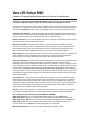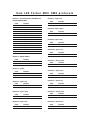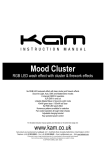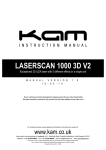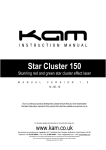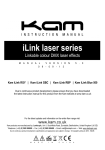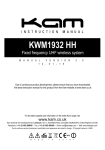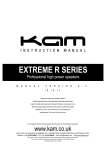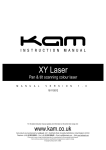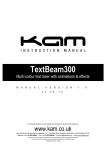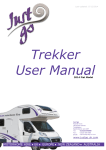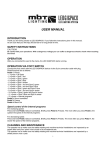Download Kam LED Parbar MKII
Transcript
IN STR UC TI ON M A NUA L Kam LED Parbar MKII Complete portable DMX LED lighting system I n s t r u c t i o n m a n u a l v e r s i o n 1 . 0 Technical specifications Power supply: 230V AC, 50 Hz~ Power consumption: 70W Number of DMX channels: 15 DMX-512 connection: 3-pin XLR Number of 10mm LEDs: 432 Beam angle: 25° Sound-control: via built-in microphone Maximum ambient temperature Ta: 45°C Maximum housing temperature TB (steady state): 60°C Min.distance from flammable surfaces: 0.50m Min.distance to lighted object: 0.10m Fuse: F 2A, 250V Dimensions (LxWxH): 1110 x 55 x 295mm Weight: 8Kg Due to continuous product development, specifications and appearance are subject to change. If this product is ever no longer functional please it take to a recycling plant for environmentally friendly disposal. For the latest product updates and information on the entire Kam range visit: www.kam.co.uk Kam products are manufactured by: Lamba plc, Unit 1, Southfields Road, Dunstable, Bedfordshire, United Kingdom LU6 3EJ Telephone: (+44) (0)1582 690600 • Fax: (+44) (0)1582 690400 • Email: [email protected] • Web: www.lambaplc.com Kam LED Parbar MKII Complete LED spotlight lighting system ideal for all forms of live performance Thank you for choosing the Kam LED Parbar MKII lighting system, we are sure you will have many years of use from this equipment but please read this user manual fully before attempting to use the kit. This device has left our premises in absolutely perfect condition. In order to maintain this condition and to ensure a safe operation, it is absolutely necessary for the user to follow the safety instructions and warning notes written in this user manual. Important: damages caused by the disregard of this user manual are not subject to warranty. Installation of the LED Parbar - Attach the LED Parbar to the top end of the stand and fasten the fixation screw making sure the unit’s weight is evenly balanced. Please note: for overhead rigging in public or industrial areas, a series of safety instructions have to be followed that this manual can only give in part. DMX-512 connection - Only use a stereo shielded cable and 3-pin XLR-plugs and connectors in order to connect the controller with the fixture or one fixture with another. Master/Slave operation - This enables several devices can be synchronized and controlled by one Master device.On the rear panel you can find an XLR jack and an XLR plug, which can be used for connecting several devices. Choose the device which is to control the effects. Connect the OUT jack with the IN plug of the next device. Set the Master device to SOUND mode and set each Slave device to the same DMX address. Mains connection - The device must only be connected with an electric installation carried out in compliance with the IEC standards. The electric installation must be equipped with a Residual Current Device (RCD) with a maximum fault current of 30mA. Lighting effects must not be connected to dimming-packs. Cleaning and maintenance - Look out for and maintain the following: 1) All screws used for installing the devices or parts of the device have to be tightly connected and must not be corroded. 2) There must not be any deformations on the housings, fixations and installation spots (ceiling, suspension, trussing). 3) The electric power supply cables must not show any damages, material fatigue (e.g. porous cables) or sediments. Further instructions depending on the installation spot and usage have to be adhered by a skilled installer and any safety problems have to be removed. Disconnect from mains before starting maintenance operation! We recommend frequent cleaning of the device. Please use a soft lint-free and moistened cloth. Never use alcohol or solvents! There are no serviceable parts inside the device except for the fuse. Maintenance and service operations are only to be carried out by authorized dealers. Replacing the fuse - If the fine-wire fuse of the device fuses, only replace it by a fuse of same type and rating. Before replacing the fuse, unplug mains lead. Step 1: Open the fuseholder on the rear panel with a screwdriver. Step 2: Remove the old fuse from the holder. Step 3: Install the new fuse in the fuseholder. Step 4: Replace the fuseholder in the housing. Should you need any spare parts, please use genuine parts. If the power supply cable of this device becomes damaged, it has to be replaced by a special power supply cable available at your dealer. Should you have further questions, please contact your dealer. Operation - After you have connected the unit to the mains, the LED Parbar starts running and the display lights up. The device has two operating modes. It can be operated in sound controlled or in DMX-controlled mode. You can choose the desired mode via the buttons MENU, UP and DOWN: When display shows A*** you can choose the desired DMX address via the UP or DOWN buttons. When display shows *512 the unit is in DMX mode. To switch to sound control mode, press the UP button. When display shows *SND the unit is in sound control mode. To switch to DMX mode, press the DOWN button. When display shows S*** you can choose the desired speed of the internal programs. Default is 51; for increasing speed press the DOWN button, for decreasing speed press the UP button. DMX controlled operation - You can control the spots individually via your DMX controller. 2 Kam LED Parbar MKII DMX protocols Channel 7 – Spot 2: red Channel 1 – Internal Programs, Auto Mode and Sound Controlled Mode Value 000 – 009 010 – 029 030 – 049 050 – 069 070 – 089 090 – 109 110 – 129 130 – 149 150 – 169 170 – 189 190 – 209 210 – 229 230 – 249 250 – 255 Value 000 – 255 Function Off Program 1 Program 2 Program 3 Program 4 Program 5 Program 6 Program 7 Program 8 Program 9 Program 10 Program 11 Auto Mode: Internal Programs Sound Controlled Mode Function Dimming from 0 – 100% Channel 8 – Spot 2: green Value 000 – 255 Function Dimming from 0 – 100% Channel 9 – Spot 2: blue Value 000 – 255 Function Dimming from 0 – 100% Channel 10 – Spot 3: red Value 000 – 255 Function Dimming from 0 – 100% Channel 2 – Master Dimmer Value 000 – 009 010 - 255 Function Off Dimming from 0 – 100% Channel 11 – Spot 3: green Value 000 – 255 Function Dimming from 0 – 100% Channel 3 – Strobe Channel 12 – Spot 3: blue Value 000 – 009 010 - 255 Function Off Flash, with increasing speed Value 000 – 255 Channel 13 – Spot 4: red Channel 4 – Spot 1: red Value 000 – 255 Value 000 – 255 Function Dimming from 0 – 100% Value 000 – 255 Function Dimming from 0 – 100% Function Dimming from 0 – 100% Channel 15 – Spot 4: blue Channel 6 – Spot 1: blue Value 000 – 255 Function Dimming from 0 – 100% Channel 14 – Spot 4: green Channel 5 – Spot 1: green Value 000 – 255 Function Dimming from 0 – 100% Value 000 – 255 Function Dimming from 0 – 100% 3 Function Dimming from 0 – 100% © COPYRIGHT LAMBA plc 2009. E&O E. Operation via the foot switch - Connect the foot switch with the LED Parbar device via the 5-pin conection cable with plug. The foot switch can be operated in sound controlled (*SND) or in DMX-controlled (*512) mode. Pedal functions are as follows: Pedal 4 Blackout Pedal 3 Hold Sound On Pedal 2 Pedal 1 Presets: 1 x press = White / 2 x press = Red / 3 x press = Green / 4 x press = Blue 5 x press = Cyan / 6 x press = Yellow / 7 x press = Violet 8 x press = Color change every second in a continuous loop as described above 9 x press = Color fade every 3 seconds in a continuous loop as described above To discontinue operation of the foot switch, press pedals 1 and 4 down simultaneously, then release both pedals simultaneously. When linking two or more LED Parbars together using one foot controller Setting up the first unit 1. Power up first unit (this will be known as the Master unit). 2. Press the left hand menu button until either AUTO or SND is displayed 3. When either AUTO or SND is displayed then choose which mode you require by pressing the centre button. AUTO = Automatic mode, SND = Sound-to-Light mode. The master unit is now set up and ready to use. Setting the second unit 1. Power up the second unit (this will be known as the Slave unit). Usually either AUTO or SND will be displayed. 2. Now press the left hand menu button until the display shows an (A) followed by a number. Using the right hand down button, press until the display shows A1. 3. Now press the menu button once again, the display will show either AUTO or SND depending on the setting. 4. Press the right button and 512 will be displayed. At this point you must wait approx 20 seconds and the display will automatically change to D1. The slave unit is now set. 5. Repeat the above section of the instructions on all other slave units that you require to be linked. 6. All Slave units must be set to D1. There can only be one Master unit. 7. Link the LED Parbars together using a 3 pin XLR to XLR DMX cable. 8. Connect the DMX Output socket on the Master unit to the DMX Input on the Slave unit. If you are connecting more LED Parbars, connect the DMX Output of the each Slave unit to the DMX Input socket of the next unit. Using the LED Parbar with a DMX controller Each LED Parbar uses fifteen DMX channels. To connect a single unit to a DMX controller you will need to decide what address you want the DMX to start at. Usually we suggest you set the address at channel 1 to begin with. The address settings on the LED Parbar are determined in the A section of the menu. 1. Power up the LED Parbar and press the left hand menu button until ‘A’ followed by a digit is displayed e.g. A8. 2. Using the up and down buttons you can change the display number, press the Down until A1 is displayed. 3. Now press the left hand menu button once more then press the right hand button once, this will now display 512. Wait approximately 20 seconds and the display will automatically change to D1 this is now set to DMX Address Channel 1, if a different starting address is required press the left hand menu button until A is displayed and using the up and down buttons, you can set the desired DMX start address. Follow step 3. in this section to complete the set up. Whatever number is selected in the A menu will be the DMX512 channel. Setting all linked LED Parbars to react in the same way via a DMX controller Set all LED Parbars to D1. Follow the instructions above in the ‘Setting the second unit’ section. Setting all linked LED Parbars to react independently via a DMX controller This will mean addressing the LED Parbars with different addresses. Make sure your DMX controller has enough channels available to do this. Set the first LED Parbar unit to D1. The second units needs to be 15 channels higher than this number, so in this case the start address will be 16. Press the menu button to access the A menu as described above. Next use the up and down buttons until A16 is displayed. Press the menu button once more then press the right hand down button. 512 will be displayed, wait approximately 20 seconds and the display will automatically change to D16, this is now set to DMX address channel 16. Continue using this formula adding 15 each time for connecting more LED Parbars. Always make sure your controller has enough free channels. Never overlap the DMX channels. 4