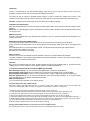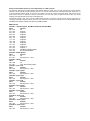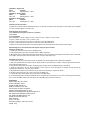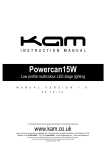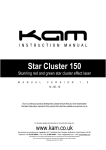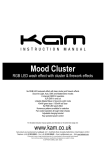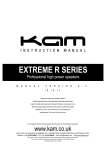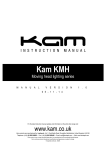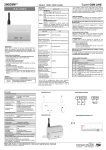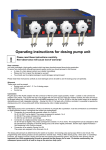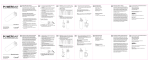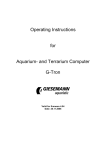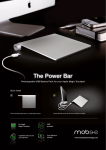Download LED Powerbar
Transcript
LED Powerbar Complete portable DMX lighting system M A N U A L 2 3 V E R S I O - 0 3 - 1 0 N 1 . 0 4 x RGB par cans Each has 7 x 3w tri-colour LEDs producing a high power colour wash Individual tilt and swivel for each par can T-bar incorporates built-in controller Sound-to-Light, Auto, DMX512 & Master/Slave modes Pre-programmed patterns in Auto mode 15 channel DMX512 operation XLR DMX in and out Dimmable light output Foot control pedal / one pedal will control several units Full colour mixing with additional DMX controller For the latest instruction manual updates and information on the entire Kam range visit: www.kam.co.uk Kam products are manufactured by: Lamba plc, Unit 1, Southfields Road, Dunstable, Bedfordshire, United Kingdom LU6 3EJ Telephone: (+44) (0)1582 690600 • Fax: (+44) (0)1582 690400 • Email: [email protected] • Web: www.lambaplc.com If this product is ever no longer functional please take it to a recycling plant for environmentally friendly disposal. Due to continuous product development, specifications and appearance are subject to change. © COPYRIGHT LAMBA plc 2010. E&O E. Introduction Thank you for purchasing the Kam LED Powerbar lighting system, we are sure you will have many years of use from this equipment, but please read this user manual fully before attempting to use the kit. This device has left our premises in absolutely perfect condition. In order to maintain this condition and to ensure a safe operation, it is absolutely necessary for the user to follow the safety instructions and warning notes written in the user manual. Important: damages caused by the disregard of this user manual are not subject to warranty. Installation of the LED Powerbar Attach the LED Powerbar to the top end of the stand and fasten with the fixation screw making sure the unit’s weight is evenly balanced. Please note: for overhead rigging in public or industrial areas, a series of safety instructions have to be followed that this manual can only give in part. DMX-512 connection Only use a stereo shielded cable, 3-pin XLR-plugs and connectors in order to connect the controller with the Powerbar or one Powerbar with another. Master/Slave operation without DMX controller The master/slave operation enables that several devices can be synchronized and controlled by one master device. On the rear panel of the LED Powerbar you can find an XLR-jack and an XLR-plug, which can be used for connecting several devices. Choose the device which is to control the Powerbar (master). Connect the OUT jack with the IN-plug of the next device. Set the Master device to SND or AUT mode Set each slave unit to address d1 see settings Mains connection The device must only be connected with an electric installation carried out in compliance with the IEC standards. The electric installation must be equipped with a Residual Current Device (RCD) with a maximum fault current of 30mA. Lighting effects must not be connected to dimming-packs. Operation After you have connected the unit to the mains, the LED Powerbar starts running and the display lights up. The device has three operating modes. It can be operated in sound controlled, automatic or in DMX-controlled mode. You can choose the desired mode via the buttons MENU, UP and DOWN: When the display shows A*** you can choose the desired DMX address via the UP or DOWN buttons. When the display shows *512 the device is in DMX mode. To switch to sound controlled mode, press the UP button. When the display shows *SND the device is in sound controlled mode. To switch to DMX mode, press the DOWN button. When the display shows S*** you can choose the desired speed of the internal programs. Default is 51; for increasing speed press the DOWN button, for decreasing speed press the UP button. DMX controlled operation You can control the spots individually via your DMX controller. Using the LED Powerbar with a DMX controller Each LED Powerbar uses fifteen DMX channels. To connect a single unit to a DMX controller you will need to decide what address you want the DMX to start at. Usually we suggest you set the address at channel 1 to begin with. The address settings on the LED Powerbar are determined in the A section of the menu. 1. Power up the LED Powerbar and press the left hand menu button until ‘A’ followed by a digit is displayed e.g. A8. 2. Using the up and down buttons you can change the display number, press the Down until A1 is displayed. 3. Now press the left hand menu button once more then press the right hand button once, this will now display. 512. Wait approximately 20 seconds and the display will automatically change to D1 this is now set to DMX Address Channel 1, if a different starting address is required press the left hand menu button until A is displayed and using the up and down buttons, you can set the desired DMX start address. Follow step 3 in this section to complete the set up. Whatever number is selected in the A menu will be the DMX512 channel. Setting all linked LED Powerbars to react in the same way via a DMX controller Set all LED Power bars to D1. Follow the instructions above in the ‘Setting the second unit’ section. Setting all linked LED Powerbars to react independently via a DMX controller This will mean addressing the LED Powerbars with different addresses. Make sure your DMX controller has enough channels available to do this. Set the first LED Powerbar unit to D1. The second units needs to be 15 channels higher than this number, so in this case the start address will be 16. Press the menu button to access the A menu as described above. Next use the up and down buttons until A16 is displayed. Press the menu button once more then press the right hand down button. 512 will be displayed, wait approximately 20 seconds and the display will automatically change to D16, this is now set to DMX address channel 16. Continue using this formula adding 15 each time for connecting more LED Powerbars. Always make sure your controller has enough free channels. Never overlap the DMX channels. Full RGB colour mixing is available only when using a DMX controller. DMX Protocols Channel 1 – Internal Programs, Auto Mode and Sound Controlled Mode Value Function 000 – 009 Off 010 – 032 Program 1 033 – 052 Program 2 053 – 073 Program 3 074 – 095 Program 4 096 – 116 Program 5 117 – 137 Program 6 138 – 158 Program 7 159 – 180 Program 8 181 – 201 Program 9 202 – 222 Program 10 223 – 243 Program 11 244 – 252 Auto Mode: Internal Programs 253 – 255 Sound Controlled Mode Channel 2 – Master Dimmer Value Function 000 – 009 Off 010 - 255 Dimming from 0 – 100% Channel 3 – Strobe Value Function 000 – 009 Off 010 - 255 Flash, with increasing speed Channel 4 – Spot 1: red Value Function 000 – 255 Dimming from 0 – 100% Channel 5 – Spot 1: green Value Function 000 – 255 Dimming from 0 – 100% Channel 6 – Spot 1: blue Value Function 000 – 255 Dimming from 0 – 100% Channel 7 – Spot 2: red Value Function 000 – 255 Dimming from 0 – 100% Channel 8 – Spot 2: green Value Function 000 – 255 Dimming from 0 – 100% Channel 9 – Spot 2: blue Value Function 000 – 255 Dimming from 0 – 100% Channel 10 – Spot 3: red Value Function 000 – 255 Dimming from 0 – 100% Channel 11 – Spot 3: green Value Function 000 – 255 Dimming from 0 – 100% Channel 12 – Spot 3: blue Value Function 000 – 255 Dimming from 0 – 100% Channel 13 – Spot 4: red Value Function 000 – 255 Dimming from 0 – 100% Channel 14 – Spot 4: green Value Function 000 – 255 Dimming from 0 – 100% Channel 15 – Spot 4: blue Value Function 000 – 255 Dimming from 0 – 100% Operation via the foot switch – Connect the foot switch with the LED Powerbar device via the 5-pin connection cable with plug. The foot switch can be operated in sound controlled (*SND) or (AUTO) mode. Pedal functions are as follows: Pedal 4 Blackout press again to return to on position Pedal 3 Hold Pedal 2 Sound On Pedal 1 Presets: 1 x press = White / 2 x press = Red / 3 x press = Green / 4 x press = Blue 5 x press = yellow / 6 x press = pink / 7 x press = cyan 8 x press = Colour change every second in a continuous loop as described above 9 x press = Colour fade every 3 seconds in a continuous loop as described above To black out at any point press pedal 4. By pressing pedal 4 once more the unit will return to the previous setting. When linking two or more LED Power bars together using one foot controller Setting up the first unit 1. Power up first unit (this will be known as the Master unit). 2. Press the left hand menu button until either AUTO or SND is displayed 3. When either AUTO or SND is displayed then choose which mode you require by pressing the centre button. AUTO = Automatic mode, SND = Sound-to-Light mode. The master unit is now set up and ready to use. Setting the second unit 1. Power up the second unit (this will be known as the Slave unit). Usually either AUTO or SND will be displayed. 2. Now press the left hand menu button until the display shows an (A) followed by a number. Using the right hand down button, press until the display shows A1. 3. Now press the menu button once again, the display will show either AUTO or SND depending on the setting. 4. Press the right button and 512 will be displayed. At this point you must wait approx 20 seconds and the display will automatically change to D1. The slave unit is now set. 5. Repeat the above section of the instructions on all other slave units that you require to be linked. 6. All Slave units must be set to D1. There can only be one Master unit. 7. Link the LED Power bars together using a 3 pin XLR to XLR DMX cable. 8. Connect the DMX Output socket on the Master unit to the DMX Input on the Slave unit. If you are connecting more LED Power bars, connect the DMX Output of the each Slave unit to the DMX Input socket of the next unit. Specification Power supply: 230 V AC, 50 Hz ~ Power consumption: 160 W Number of DMX channels: 15 DMX-512 connection: 3-pin XLR Sound-control: via built-in microphone Maximum ambient temperature Ta: 45° C Maximum housing temperature TB (steady state): 60° C Min. distance from flammable surfaces: 0.50 m Min. distance to lighted object: 0.10 m Number of 3x1W TCL LEDs: 28 Beam angle: 30° Fuse: F 2 A, 250V Dimensions (LxWxH): 1200 x 65 x 315 mm Weight: 15 kg