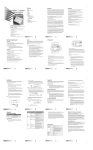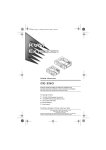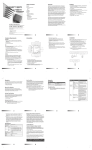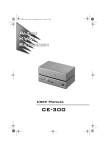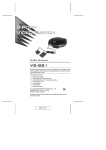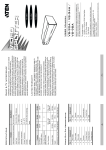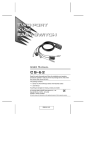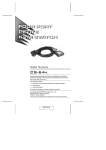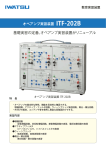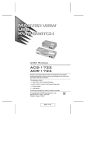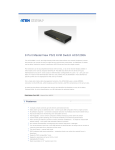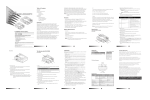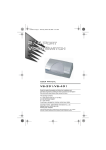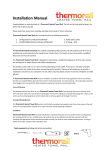Download KVM Extender CE-250 User Manual
Transcript
KVM Extender CE-250 User Manual Read this manual thoroughly and follow the installation procedures carefully to prevent any damage to the CE-250 and/or the devices it connects to. ©Copyright 2000-2003 Aten® International Co., Ltd. Manual Part No. PAPE-1221-100 Printed in Taiwan 01/2003 All brand names and trademarks are the registered property of their respective owners. Packing Checklist 1 x CE-250L KVM Extender Local Unit 1 x CE-250R KVM Extender Remote Unit 1 x CS Custom KVM Cable 2 x Power Adapters 1 x User Manual 1 x Quick Start Guide If anything is damaged or missing, contact your dealer. NOTE: This equipment has been tested and found to comply with limits for a Class B digital device, pursuant to Part 15 of the FCC Rules. These limits are designed to provide reasonable protection against harmful interference in a residential installation. This equipment generates, uses and can radiate radio frequency energy and, if not installed and used in accordance with the instructions, may cause harmful interference to radio communications. However, there is no guarantee that interference will not occur in a particular installation. If this equipment does cause harmful interference to radio or television reception, which can be determined by turning the equipment off and on, the user is encouraged to try to correct the interference by one or more of the following measures: Reorient or relocate the receiving antenna. Increase the separation between the equipment and receiver. Connect the equipment to an outlet on a circuit different from that to which the receiver is connected. Consult the dealer or an experienced radio/TV technician for help. Overview Because the CE-250 KVM Extender System allows access to a computer system from a remote console (keyboard, monitor, and mouse), it is perfect for factory and construction sites, or any type of installation where the console needs to be kept in an convenient location, but you want the system equipment to reside in a safe place - away from dust, dirt, and harsh environmental influences. The CE-250 System is also useful for control and security purposes, where you can have the system unit in a secure area at the same time that you put the console in a location that offers convenient access. The CE-250 KVM Extender provides the ideal means to access the remote box, since it improves on previous designs by using inexpensive Category cable - the kind commonly used in Ethernet networks - instead of bulkier, expensive, standard cables. Category 5 cabling makes for a much neater, convenient, more reliable data transfer connection. system 5 more more The CE-250 features a custom ASIC to ensure the utmost in reliability and compatibility, and can also sense the distance to the system, and automatically adjust the gain to compensate. Setup is as easy as can be - simply connect the computer system box and local console to the Local CE-250 Module; run the Cat. 5 cable to the Remote CE-250 Module (up to 150 meters away); and plug the remote console into the Remote Module. Note: You can control numerous remote systems from a single console by combining the CE-250 with a KVM switch. Features Built-in ASIC for Greater Reliability and Compatibility Category 5 Cable to Connect the Local and Remote Units - Up To 150 m Apart Dual Console Operation - Control Your System From Both the Local and Remote PS/2 Keyboard, Mouse, and Monitor Consoles Push Button Selection of the Active Console High Resolution Video - Up To 1280 x 1024 Supports VGA, SVGA, and Multisync Monitors Local Monitor Supports DDC; DDC2; DDC2B Automatic Gain Control - Automatically Adjusts Signal Strength to Compensate for Distance System Requirements Consoles The console must consist of the following components: A VGA, SVGA, or Multisync monitor capable of the highest resolution that you will be using on any computer in the installation A PS/2 style keyboard A PS/2 style mouse Note: 1. If you connect a DDC type monitor to the Local unit, the monitor that connects to the Remote unit must be able to support the highest video resolution that the DDC monitor can provide. 2. You must use the same brand and model of mouse on both the local and remote units. Computers The following equipment must be installed on each computer that is to be connected to the system: With PS/2 Type Connectors: A VGA, SVGA or Multisync card. A 6-pin mini-DIN mouse port. A 6-pin mini-DIN keyboard port. With AT Type Connectors: A VGA, SVGA or Multisync card. A DB-9 (standard serial), mouse port plus mouse adapter (part # 2A-105).* A 5-pin DIN (standard AT), keyboard port plus keyboard adapter (part # 2A-106).* * Not included - requires separate purchase. Cables Although it is possible to use standard extender cables to link computers with PS/2 type keyboard and mouse ports to the CE-250L, for optimum signal integrity and to simplify the layout, we strongly recommend that you use the high quality CS Custom KVM Cable that is provided with this package. It is not possible to use standard extender cables to link computers with AT type keyboard and mouse ports to the CE-250L. For those computers, using CS Custom KVM Cables must be used. Category 5 cable is required to connect the local and remote CE-250 units. Using cable of a lesser standard will result in degrading the video signal. Components CE-250L (Local Unit) Front View 1. Operating Mode Selection Switch Pressing this button cycles you through the operating mode choices: Local: only the local console can control the system(s); Auto: both consoles can control the system(s)). 2. LEDs The Local Unit has two LEDs to indicate the Operating Status of the Local and Remote units. 3. Mouse Port The local PS/2 mouse plugs into this connector. 4. Keyboard Port The local PS/2 keyboard plugs into this connector. 5. Monitor Port The local monitor plugs into this connector. 6. Remote I/O The Category 5 cable that connects to the Remote Unit plugs into this connector. 7. Power Jack The cable from the AC Power Adapter plugs into this jack. CE-250L (Local Unit) Rear View 1. Monitor Port The HDB-15 Video connector of the KVM cable that connects to the computer's Video port plugs into this connector. 2. Keyboard Port The keyboard connector of the KVM cable that connects to the computer's Video port plugs into this connector. 3. Mouse Port The mouse connector of the KVM cable that connects to the computer's Video port plugs into this connector. Note: If you are combining the CE-250 with a KVM switch, the KVM cable connects back to the respective ports on the Console section of the switch. CE-250R (Remote Unit) Front View 1. LEDs The Remote Unit has two LEDs (Power and On Line) to indicate the Operating Status of the Local and Remote units. 2. Mouse Port The remote PS/2 mouse plugs into this connector. 3. Keyboard Port The remote PS/2 keyboard plugs into this connector. 4. Monitor Port The remote monitor plugs into this connector. 5. Remote I/O The Category 5 cable that connects to the Local Unit plugs into this connector. 6. Power Jack The cable from the AC Power Adapter plugs into this jack. Installation Setting up the KVM Extender System is simply a matter of plugging in the cables: 1. Make sure that all the equipment to be connected up is powered Off. 2. Plug the cables from the local console devices (mouse, keyboard, monitor), into their ports on the Console side of the Local Unit (CE250L). Each port is marked with an appropriate icon to indicate which it is. 3. Plug the appropriate connectors on the KVM cable supplied with this unit into the CPU side of the CE-250L. Each connector is marked with an appropriate icon to indicate which it is. Note: The female monitor connector is the one that plugs into the CE250L. 4. Plug the connectors on the other end of the KVM cable into the appropriate ports on the computer (or Console section of the KVM switch - if you are using one). Each connector is marked with an appropriate icon to indicate itself. 5. Plug either end of the Category 5 cable into the CE-250L's Remote I/O port. 6. Plug one of the power adapters (supplied with this package) into an AC source; plug the adapter's power cable into the CE-250L's Power Jack. 7. Plug the other end of the Category 5 cable into the I/O port of the Remote Unit (CE-250R). 8. Plug the cables from the remote console devices (mouse, keyboard, monitor), into their ports on the Console side of the CE-250R. Each port is marked with an appropriate icon to indicate itself. 9. Plug the second power adapter (supplied with this package) into an AC source; plug the adapter's power cable into the CE-250R's Power Jack. Operation The Local and Remote Units each have two LEDs to indicate their operating status, as shown in the tables, below: CE-250L (Local Unit) Operating Mode LED Local Local Lights to indicate that the local console is active (the Remote LED is out). Auto 1. Lights when the local console is active (the Remote LED is out). 2. Turns off when the remote console is active (the Remote LED turns on) 3. Flashes on and off alternately with the Remote LED when neither console is active. Remote The LED is off. 1. Lights when the remote console is active (the Local LED is out). 2. Turns off when the local console is active (the Local LED turns on). 3. Flashes on and off alternately with the Local LED when neither console is active. CE-250R (Remote Unit) LED Power Indication 1. Lights steadily to indicate that the connection to the Local Unit (CE-250L) is ok. 2. Flashes when there is a problem with the connection to the Local Unit (CE-250L). On Line 1. Lights when the Remote console is active. 2. Turns off when the Local console is active. 3. Is Off when there is a problem with the connection to the Local Unit. Appendix Troubleshooting Symptom Action No Video Make sure that all cables are securely plugged into their sockets. TP Wiring Diagram TP Pin Assignments Pin Assignment 1 V OUT B 2 /V OUT B 3 V OUT G 4 V OUT R 5 /V OUT R 6 /V OUT G 7 /DO 8 DO Specifications Function Connectors CE-250L CE-250R Keyboard 2 x 6 pin mini-DIN female 6 pin mini-DIN female Mouse 2 x 6 pin mini-DIN female 6 pin mini-DIN female Monitor 1 x 15 pin HDB male 1 x 15 pin HDB female 1 x 15 pin HDB female Unit to Unit 8P8C Jack LEDs 1 Local 1 Remote 1 Power On 1 On Line Function Keys Local / Auto Select Button N/A Cable Length 150m [500'] (max.) Video Resolution 1280 x 1024; DDC; DDC2; DDC2B* Power Consumption AC 9V 2.7W (max.) Operating Temp. 5 to 40° C Storage Temp. -20 to -60° C Humidity 0 - 80% Housing Plastic Weight 300 g 220 g Dimensions (L x W x H) 130 x 100 x 35 mm 100 x 80 x 35 mm * DDC, DDC2, and DDC2B support is for the Local monitor only. Limited Warranty IN NO EVENT SHALL THE DIRECT VENDOR S LIABILITY EXCEED THE PRICE PAID FOR THE PRODUCT FORM DIRECT, INDIRECT, SPECIAL, INCIDENTAL, OR CONSEQUENTIAL DAMAGES RESULTING FROM THE USE OF THE PRODUCT, DISK, OR ITS DOCUMENTATION. The direct vendor makes no warranty or representation, expressed, implied, or statutory with respect to the contents or use of this documentation, and specially disclaims its quality, performance, merchantability, or fitness for any particular purpose. The direct vendor also reserves the right to revise or update device or documentation without obligation to notify any individual or entity of such revisions, or update. For further inquires please contact your direct vendor.