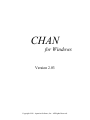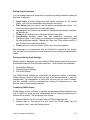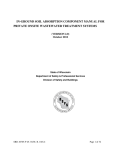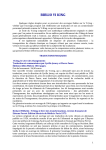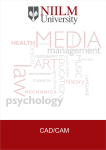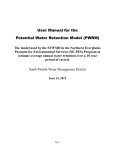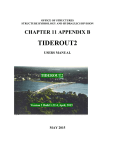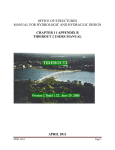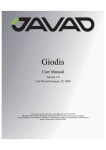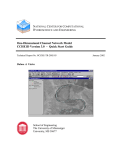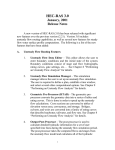Download the CHAN User`s Manual () file.
Transcript
CHAN for Windows Version 2.03 Copyright 1996. Aquarian Software, Inc. All Rights Reserved. Table of Contents Chapter 1. Installation Chapter 2. Introduction For New Modelers For Experienced Modelers Hardware Requirements Platform Requirements Software Requirements Chapter 3. Components of CHAN The CHAN Shell The CHAN Editor The CHAN Simulation and Retrieval System Chapter 4. General Concepts The Assignment of Physical Data Modeling Conventions Rainfall Excess Runoff Hydrograph Unsteady Open Channel Flow Flow Through Structures Stages in Lakes and Ponds Channel Cross-Section Properties Junctions of Channels Chapter 5. The CHAN File System The Control File The Monitor File The Network File The Initial Conditions File The Tailwater File The Runoff Hydrograph File The Offsite Inflows File CHAN Installation 1-2 Output Files File Naming Conventions Using Sub-Directories for Projects Chapter 6. Modeling Stormwater Systems First Considerations Determine the System to be Modeled Select Model Node Locations Segment the Watershed Into Basins Develop Physical Basin Data Develop Physical Node Data Develop Physical Reach Data Select Run Parameters Simulate Hydrology Simulate Hydrodynamics Chapter 7. Simulation and Retrieval Executing the Model Runtime Preferences Execution Sequence Running Hydrology Running Hydrodynamics Modifying Run Control Parameters During a Simulation Pausing a Simulation Checking Simulation Status Exiting from a Hydrodynamics Simulation Restarting a Hydrodynamics Simulation Using the Trace Option Retrieving Intermediate Results Printing Final Reports Saving and Using Report Settings Retrieving Basin Summaries Retrieving Basin Runoff Hydrographs Retrieving Simulation Time Series Data CHAN Installation 1-3 Performing Flood Duration Analysis Viewing Snapshots Retrieving Extremes Retrieving Flood Profiles Printing Retrieval Listings Viewing Graphs Editing Graph Properties Saving and Using Graph Settings Combining CHAN Graphs Exporting CHAN Graphs and Graph Data Importing CHAN Graph Data CHAN Installation 1-4 Chapter 1. Installation CHAN for Windows can be run on Microsoft Windows 95 and above operating systems. The installation instructions are the same for all operating systems. If you downloaded the program from the Internet, simply run setup.exe from your download directory. Setup.exe will ask you for a destination drive (C: is default). From that point on, simply follow the onscreen instructions. It is recommended that you accept CHAN’s default directory suggestions. CHAN is restricted by WIN32 file naming conventions, and will not recognize directory or file names that contain spaces, periods, dashes, or question marks. If you are installing from diskettes, or if your CD did not automatically run, choose Run from the startup menu and type in d:\setup.exe (d: being the media drive designation). You will be asked to confirm the destination drive (c: is default). Then simply follow the onscreen instructions. It is recommended that you accept CHAN’s default directory suggestions. CHAN is restricted by WIN32 file naming conventions, and will not recognize directory or file names that contain spaces, periods, dashes, or question marks. When setup is complete, you will have to run CHAN to access the password acquisition menu. To receive the password, you must choose the “want to acquire password” option. You will then be asked to supply the User Name and Serial Number. Your Serial Number was issued when payment was received, and can be found on the invoice at the bottom under the Aquarian Invoice Number. All of the entries in the Password Acquisition Menu are case specific and must be entered exactly the same ever time. Every space, comma, dash, period and capital letter is very important! The next screen will give you your ASI code number. This number is drive specific, and CHAN will work only on that hard drive after the password is issued. The next screen will give you several options on obtaining your password. It is highly recommended that you print the password request, because it will print the User Name, Serial Number, and ASI Code exactly as entered. You can then mail, FAX, telephone or E-mail your request to Aquarian Software. When the printing in completed, you will be returned to the original screen. If you have obtained your password, you can then choose the “authorize my software” option to enable CHAN on your machine. To authorize CHAN using the Password issued by Aquarian Software, you click on the option that says “I have a Password, and now I want to authorize my software”. The next screen will display a form for you to enter the User Name, Serial Number, and Password. Again, it is very important that the information is entered exactly as before, and the Password must be entered exactly as given to you. When the password is entered, CHAN is authorized and may be used on that computer without restriction. CHAN Installation 1-5 CHAN will be installed on the drive and in the directory that you choose, and can be accessed from the programs heading on the startup menu. CHAN Installation 1-6 Chapter 2. Introduction Thank you for your selection of CHAN for Windows, and welcome to the Real World of Hydrodynamic Simulation! CHAN Version 2.03 is a major update to an extremely powerful tool. A complete graphical user interface has been created for model development in a Windows environment. During simulation and retrieval, 32-bit performance speeds you through your work. Algorithms have been improved, resulting in an even more stable modeling system than the previous version. Import and export features provide avenues for exchanging data between applications, including CAD and GIS systems, spreadsheets and word processors. For New Modelers To begin modeling with CHAN, you simply need experience using the Windows operating system and an understanding of the Windows user interface. It is assumed that you have some expertise in the areas of surface water hydrology, hydraulics of structures and unsteady open channel hydrodynamics. However, the skills actually needed to create and edit a model database, perform a simulation and retrieve the simulations results are quite modest. CHAN is a very “user-friendly” tool. But it may be a bit challenging for the firsttime user. If you are new to hydrodynamic modeling of surface water systems, or are new to modeling with CHAN, you may find the following plan useful. • First, read this manual in its entirety. modeling with CHAN. • Second, on the Windows taskbar, press “Start”, select “Programs”, then select “CHAN for Windows”. This launches the CHAN Shell, from which you can edit, simulate and retrieve. Click once on the HELP icon at the bottom of the form. Browse through the online help file and the Windows system help files to become familiar with the features that are available to help you. • Third, as an added help, each function is preceded with “Intro Notes” which are triggered when a function is selected. If there is an example for the function chosen, that button at the bottom of the Intro Notes screen will be enabled. These notes are, by default, on when CHAN is run the first time. They can be turned off by clicking in the appropriate box in the lower right side of the Intro Notes Box. Thereafter, they can be toggled on and off by holding down the Ctrl key while clicking on the letter I. • Fourth, study the sample network and support files carefully, using the CHAN Shell and Editor, along with the resources provided to you in the online help system. These files can be accessed by clicking on the Files Icon. A CHAN Introduction It presents a brief introduction to 2-7 browser window will open, and you can choose the sample files by clicking on CHAN/Projects. You will then be able to choose from Channel 1, Channel 2, CULRIS, GATES, JunRis, LAKETEST, and Rating examples. The LAKETEST sample is the best example of a complete system model. For Experienced Modelers If you are already experienced in hydrodynamic modeling, you will still find the information provided in this manual and in the online help system very useful because CHAN has many capabilities that you are probably not used to having at your disposal! Hardware Requirements To model with CHAN Version 2.03, you need a computer with the following hardware: • A 386 or higher processor (Pentium recommended) • At least 8 megabytes of RAM (16 recommended) • Disk space for the program and sample files • Disk space for your data input files • Disk space for your simulation output files Your simulation output files can become quite large depending on the system being modeled and the output options selected by the user. Platform Requirements CHAN Version 2.03 requires Microsoft Windows 95 or greater. As there are frequently updates needed to reflect the changing Microsoft platforms, a patch to update CHAN to conform more efficiently to these changes may be available on Aquarian’s website, Aquarian-software.com. You can access this patch under the “downloads” window of the website. Software Requirements All of the software you need to build a model of a surface water drainage system, to perform hydrodynamic simulations of that system, and to retrieve simulation results is included in this software package. In addition, export features have been included so that you can exchange data with drawing, database, spreadsheet and word processing software, as desired. CHAN Introduction 2-8 Chapter 3. Components of CHAN CHAN for Windows is a program to generate runoff hydrographs for basins and perform hydrodynamic routings of that runoff through a surface water system comprised of lakes, ponds, channels and drainage structures. The CHAN Shell The CHAN Shell is your launch pad for modeling with CHAN. Four Icons line the right side of your screen labeled Edit, Simulate, Retrieve and Print. Clicking on one of those icons launches either the CHAN Editor or the CHAN Simulation and Retrieval system. Once launched, you can use the File pull-down menu to open a file and begin your session. The CHAN Shell also provides a graphical interface for management of your input data files. Click on the Files Icon at the bottom of the screen. The CHAN File Manager displays only CHAN input data files, allowing you to focus on the work at hand. Each file type is distinguishable by a unique, color coded folder. “Drag and Drop” a file folder onto one of the four Icons along the right side of your screen to launch that application with that particular file. Click on the Utilities Icon to gain access to the Network Merge tool, which you can use to combine network data sets. The CHAN Editor The CHAN Editor is the tool you use to build your hydrodynamic model. With the Editor, you create and maintain all of the files associated with your modeling project. Whether you want to model a simple pond system, or a complex watershed, the editor enables you to quickly build a network, define boundary conditions, and set runtime control parameters for simulation. The CHAN Simulation and Retrieval System The CHAN Simulation and Retrieval System is the tool you use to “run” the model and to evaluate your results. During simulation, you can vary the computational time interval, or change the list of reaches and nodes that you monitor. You can also retrieve results during a simulation run! You can retrieve time series values of computed runoff, stage, discharge, and velocity; perform flood duration analyses; view, export, import, and print graphs; and export tables of results for inclusion in spreadsheets or reports. Components of CHAN 3-9 Chapter 4. General Concepts CHAN operates on a user-specified network of basins, nodes and reaches. These network elements constitute the framework for computation of runoff, water surface elevations and discharges. Runoff is computed for each basin, stage is computed (or specified) at each node, while discharge and velocity are associated with each reach. The Assignment of Physical Data Certain types of input data and computed results are assigned to basins, nodes, or reaches. All hydrologic data are specified at basins. Examples of basin data include rainfall volume, contributing land area, land slope, and time of concentration (depending upon the method selected). All elevation data (bottom elevation, ground elevation, water surface elevation, etc.), storage or surface area data, runoff inputs, off-site inputs, and flow sources are specified at nodes. All conveyance properties (such as length, roughness and cross-sectional geometry), are assigned to reaches. These data are spatially assigned mid-way between upstream and downstream nodes. Each basin must be assigned to a single node. There are no limitations on the number of basins that can be assigned to a single node. Each reach must be bounded by one upstream node and one downstream node. There are no limitations on the number of reaches that can connect to a single node. Modeling Conventions Elevations are defined relative to an assumed datum (e.g., NGVD), and can therefore be either positive or negative. Depths, on the other hand, are defined “above” an associated elevation and can never be less than zero. Positive discharges are always computed in the direction progressing “from” the assigned upstream node “to” the assigned downstream node. If you choose these in the opposite sense, or if flow reversals occur, discharges and velocities will be output as negative values. Therefore, although the results will not be affected, you should try to assign nodes and reaches progressing in a downstream to upstream fashion to avoid confusion in interpretation of output data. The editor lends itself well to this topologic convention. CHAN General Concepts 4 - 10 Rainfall Excess Rainfall excess is that part of the rainfall that occurs as direct runoff from a basin. CHAN currently provides two methods for computing rainfall excess (see online help for in-depth discussion): • • SCS Runoff Curve Number Method Direct Input of Rainfall Excess Runoff Hydrograph The time sequence of runoff from a basin, at its receiving node, is called a Runoff Hydrograph. CHAN currently provides five methods for generating runoff hydrographs (see online help for in-depth discussion): • • • • • The SCS Unit Hydrograph Method Snyder’s Synthetic Unit Hydrograph Method User-Defined Unit Hydrographs The Santa Barbara Urban Hydrograph Method Kinematic Overland Flow Unsteady Open Channel Flow CHAN solves the dynamic equation of unsteady flow for all open channel reaches. Simultaneously the unsteady continuity equation is solved for all network nodes except at tailwater and simple junction nodes. These two equations are solved using a relatively simple explicit finite difference approach in what is termed the “leap frog” method. Flow Through Structures A wide array of structures and other conveyance features can be employed in your model network (see online help for in-depth discussion). • • • • • • • • • • Pipe Culverts Simple Bridges Junction Channels Weirs Gates Orifices Rating Curves Pumping Stations Serial Structures Complex Structures CHAN General Concepts 4 - 11 Stages in Lakes and Ponds CHAN computes stages for lakes and ponds using the continuity equation, under a “flat pool” assumption. That is, the entire lake or pond surface possesses the same elevation at any point in time. It is important that the user understand this assumption in determining the applicability of modeling natural depressional features as lakes or ponds. Channel Cross-Section Properties CHAN allows the use of natural, rectangular, trapezoidal, and parabolic crosssections in the simulation of Unsteady Open Channel, Junction Channel and Bridge reaches. How you specify section geometry has a significant impact on the accuracy of simulation results. Therefore you should have a feel for how conveyance through the section is being treated, not only for in-bank flow, but also for flood conditions when the water surface is no longer in contact with the channel itself. CHAN uses functional relationships to compute conveyance properties for all cross section types on an as-needed basis during the simulation. Therefore, the non-linearity of section properties is preserved. Junctions of Channels Junctions of channels can be handled in a number of ways depending on the physical configuration of the system (see online help for in-depth discussion). • • • Simple Channel Connections Junction Node Connections Junction Channel Reach Connections CHAN General Concepts 4 - 12 Chapter 5. The CHAN File System The CHAN input data file structure was developed to provide a logical and flexible system of database management. Because of its design, certain data can be used over and over again, eliminating the need for duplication of data. Files can reside anywhere on your hard drive, but it is recommended that general purpose files (rainfall mass curves, unit hydrograph files, etc.) be kept in your CHAN support directory, while project-specific files (network files, control files, etc.) be kept in the CHAN projects directory. During simulation and retrieval, CHAN automatically assigns the path and name of the three output database files to be identical to the path and name of the control file, but assigns its own special filename extensions to those output files. There are twelve types of files that can be used with CHAN. However, only three (the control, monitor and network files) are required to perform a simple simulation. Each file type has its own default extension and all files can be assigned their own description (up to 80 characters) for better identification. A summary of some of the most common types of files you will use with CHAN follows (see online help for in-depth discussion). The Control File Use of the Control File concept provides a way of making multiple runs without duplicating the network input data for each. As the name implies, the control file contains information that the user gives CHAN to control execution and output during a simulation. In addition, the control file can be used to override storm properties so that modifications to the Network File (Basins Data) do not become necessary. You must create this file. Default file extension: CTL The Monitor File The Monitor File simply contains a list of reach IDs for display during the simulation. For large networks, you can create a number of monitor files, each focused on a different area of interest. Then, during simulation, you can quickly change your view of the system. You must create at least one of these files for inclusion in the control file. Default file extension: MON The CHAN File System 5 - 13 The Network File The Network File contains all of the physical and hydraulic attributes of the system to be modeled. You must create this file and identify it in your control file. Default file extension: NET The Initial Conditions File The (optional) Initial Conditions File contains the stages and discharges at all nodes and reaches for a given instant of time. It can be used for starting the model with dynamically stable conditions. This file can be generated automatically by the CHAN retrieval system or composed manually in the CHAN Editor. Since initial conditions of stage and discharge are also indicated in the network file itself, this file is not always required. Default file extension: ICF The Tailwater File The (optional) Tailwater File contains time variable tailwater boundary condition data for a given run. If you are modeling different system configurations for the same storm event or, if tailwater conditions do not change for different storm frequencies, then this file will require no modification for successive runs. This file is not always required, because static (constant) tailwater conditions can be indicated in the network file itself. Default file extension: TWR The Runoff Hydrograph File The (optional) Runoff Hydrograph File contains time histories of runoff assigned to nodes within the model network. This file provides the means to manually input hydrographs for small projects or to use data generated for your project with other hydrology software (SEH, SCSUNIT, HEC-1, TR-20, etc.). Default file extension: CHY The Offsite Inflows File The (optional) Offsite Inflows File allows you to specify time histories of direct inflow to the system at specified nodes. It is identical in form and function to the Runoff Hydrograph File, thus providing the added flexibility of using two separate external input files at the same time. Default file extension: OFF The CHAN File System 5 - 14 Output Files Output files, constituting the output database, are generated for each simulation. CHAN automatically names the output files with the same path and name as the Control File, but appends the file extensions rn0, rn1, and rn2 to these files. During retrieval, CHAN reads the Control File to determine the name of the Network File that is associated with the output database. Indexing within the output database is determined by the topological order of basin and reach elements in that network file. If you change the topological order after the output database has been created, then the output data files can no longer be reliably used for retrieval, and the simulation should be performed again. File Naming Conventions The path and eight-character file name, preceding the filename extension, is used to distinguish between the various files that you create. Default file name extensions for the types of data files that are used by CHAN are hardwired into the editor, runtime module, and retrieval systems. Therefore, the user is not responsible for their assignment. The default filename extensions are designed to help you be consistent in file naming conventions from one project to another. You may be able to force the program to use different filename extensions, but it is strongly recommended that you adopt those default file extensions to avoid a loss of data. For most projects, you will need to distinguish network file names according to Existing, Alternative, or Proposed physical conditions. You will distinguish control file names according to the various storm frequencies and/or durations that are to be modeled. You should give this matter some thought before proceeding so that you choose a file naming system that is comfortable yet flexible. The time spent will save a great deal of confusion and frustration later. Using Sub-Directories for Projects CHAN accepts path specifications on file names. It is recommended that all files be maintained on a hard disk system, and that you place files for each project in its own sub-directory. Use of a floppy disk system during CHAN Editor sessions is NOT recommended, for performance reasons. It is recommended that support files that you use for more than one project (e.g., rainfall mass curves) be placed in a single sub-directory to be referenced by all projects (e.g., place all rainfall mass curves into the support file directory C:\Aquarian\CHAN\Support\rai). The CHAN File System 5 - 15 Chapter 6. Modeling Stormwater Systems First Considerations Before actually constructing the model network, you should give some thought to the extent of the system that is going to be modeled hydraulically, with the remainder being covered in the hydrologic analysis. For simple systems, such as one or two ponds with an outfall, this exercise is straight forward. However, if you are studying a large and/or complex system, it becomes an exercise of art and trade-offs between the level of desired detail and the length of time it takes to run the model. You should try to keep the network and your data as simple as possible while maintaining an acceptable level of accuracy. It is also wise to use different node and reach numbering schemes for separate systems. By doing so, you can easily merge the network data files together at a later time, if desired. Determine the System to be Modeled The watershed should be studied in detail to determine which conveyance systems are important for study. The degree of importance depends on a number of factors that can range from hydraulics to politics. For example, if problem areas have been previously defined, it is obvious that they should be included unless it is known for sure that their origins are not associated with the primary system of study. In many instances there is a temptation to exclude large undeveloped portions of the watershed in order to save effort. This may be done by computation of a runoff hydrograph for a large sub-basin and injecting it into the network at a specific node. However, one must first consider if the sub-basin in question provides significant storage that could be neglected in the process. If results are to be used in a regulatory context, it also may be wise to include such areas for provision of data for use in design and evaluation of future development. Select Model Node Locations Selection of locations for placement of nodes is governed by system planform geometry and homogeneity, as well as desired precision. Selection criteria in the most efficient order are: CHAN - Modeling Stormwater Systems 6 - 16 • • • • • • • • At upstream and downstream system extremities (Headwater and Tailwater) All channel junctions Upstream and downstream of all structures At all included ponds and lakes At locations where channel section geometry changes At locations where bed slope changes At locations where flood storage is not adequately provided by the above At additional locations where the above provide insufficient precision Segment the Watershed Into Basins This step is placed after construction of the node network because it results in time saving efforts later when decisions must be made regarding the assignment of runoff to network nodes. A sub-basin divide can be drawn for any point in a system. Therefore, it makes sense to draw it for a predetermined location where the model accepts runoff as inflow. Because CHAN defines nodes as affecting stages for a distance of one-half of a reach length (upstream and downstream), the most efficient location for subbasin definition is at the half reach position. This will also result in fewer subbasins per watershed than most other segmentation methods. Develop Physical Basin Data Basin data are compiled in accordance with instructions in online help for the Basin Data File. In general, there are four types of data required. These are: • • • • Identification Data Rainfall Excess Parameters Basin Hydrologic Data Meteorological Data Develop Physical Node Data Node data are compiled in accordance with instructions in online help for the Network Data File. In general, there are three types of data required. These are: • • • Identification Data Node Elevation Data Stage-Surface Area Relations Develop Physical Reach Data Reach data are compiled in accordance with instructions in online help for the Network Data File. In general, there are three types of data required. These are: CHAN - Modeling Stormwater Systems 6 - 17 • • • Identification Data Channel Cross Section Data Control Structure Geometry Data Select Run Parameters For nearly all flood routing methods, whether done by hand or by computer, the user must choose an appropriate computational time interval. The length of this interval is usually proportional to channel reach length and proportional to pond or reservoir storage characteristics. Where very short channel reaches are used, the computational time interval must be smaller. This is also true of very small ponds. If excessive detail is used in describing the network, the number of reaches and nodes for which discharge and stage are to be computed will increase and the number of times that they have to be computed within the duration of a run will also increase. Therefore, the net effect on run time is geometrically proportional to the level of detail (or discretization) employed. Exceptions to this rule are specialized reach types that are included in the model to handle flow through control structures, culverts, bridges, rating curves, pumps and junction channels. For example, the length of a culvert has very little effect on run time. There are also situations where a little judgment can save you a lot of computing. For example, if two tributary reaches enter a receiving channel within a short distance of each other, it may be desirable to idealize their inflow points to the same location in the receiving channel. This idealization would not only save a node, but would also avoid a very short reach in the receiving channel. Remember, short reaches require short computational time increments which are used for the entire network. Simulate Hydrology CHAN allows for the consecutive execution of hydrological and hydrodynamic simulations. However, computation of runoff hydrographs can occur at any point in time after the segmentation of the watershed into basins and the development of physical basin data. It may be desirable at times to perform hydrologic computations separately. The results of a hydrologic simulation can be used in subsequent hydrodynamic simulations as long as the basin-node assignments remain valid. This method is time-saving when designing ponds and structures for a given rainfall event since the runoff component does not change for each simulation of a modified network. Results of hydrological simulations should be thoroughly checked before performing hydrodynamic simulations. CHAN - Modeling Stormwater Systems 6 - 18 Simulate Hydrodynamics CHAN allows for the sequential execution of hydrological and hydrodynamic simulations. However, hydraulic computations can be performed in the absence of hydrologic data, as long as the development of physical node and reach data has been completed, and all boundary condition data provided. It may be desirable at times to perform hydraulic computations in this manner. For example, a steady state initial condition for a given network can be achieved by executing the simulation with only source flows applied at nodes where necessary. In addition, some applications of the model may make use of its ability to read offsite inflow data from other models or historical data, in which case the hydrologic portion of the model would not be used. CHAN - Modeling Stormwater Systems 6 - 19 Chapter 7. Simulation and Retrieval Hydrodynamic simulation employs an explicit finite difference procedure. The new algorithm employed by CHAN improves on this technique using an additional “look-ahead” feature that vastly improves the model’s stability. However, it will take additional run time for large networks. There is also a new bridge (and junction channel) dampening feature that improves stability for these structures when the ratio of conveyance to discharge is high. This algorithm kicks in when velocity drops to below one foot per second through one of these structure types. A new low-flow Algorithm has also been added to avoid channel dry out under initial conditions and when flow depths drop near the end of a run. It kicks in when channel depth (at a node) drops to less than one foot. As delivered, all of these algorithms are active in CHAN as the default. We recommend that you use them for all runs. However they can be de-activated individually if desired. Executing the Model CHAN can be run by dragging and dropping a selected control file, or clicking, on either the Execution icon or Retrieval icon of the CHAN Shell screen. Selection of the Execution icon allows you to run and retrieve results. Selection of the Retrieval icon disables the execution portions of the model and is a safer way to view results. If either icon is simply clicked (the Control File is not dragged onto the icon), then the appropriate Control File can be opened using the pull-down menu provided. CHAN will read this file and automatically gain access to all other files and data that it requires. The Execution Menu Screen will then appear with buttons provided for desired operations related to running CHAN and/or retrieval of information from its output data base. When this screen is present, Runtime Preferences can be selected from the above menu under File. Runtime Preferences Runtime Preferences can be selected from the Main Menu using the File pulldown menu. CHAN - Simulation and Retrieval 7 - 20 A dialog box will appear that you can use to control algorithms, tips, and automatic graph views for retrieval. If the Save Preferences box is checked, the current selections will be saved (after OK is pressed) and will remain in that state from run to run. If left unchecked, the settings remain in effect only until the Execution Module is exited. Execution Sequence CHAN requires that the following sequence be followed in running the model and retrieving output: 1. Execute Hydrology 2. Execute Hydrodynamics 3. Retrieve Output Data Running Hydrology Hydrology must be executed first if there are any sub-basins in the network. Output from this action is stored in its own data base and read from that file as simulation takes place. Therefore, it only needs to be executed at least once for each Control File. It must be re-executed only if you change basin data or basin topology in the network file or if you change the storm related parameters associated with Control File overrides. Press the “Run Hydrology” button on the Main Menu screen of the Execution Module. The Simulate Hydrology screen will appear. You must then press the Execute button to initiate computation. Note that this button changes into a Pause button at that point. If computation is not successfully completed for all sub-basins, or if you abort the computation, then this entire step must be repeated and completed in a single session. Running Hydrodynamics Hydrodynamics can be executed immediately after Hydrology or during subsequent CHAN sessions. For example, you can run hydrology and then run hydrodynamics days later using the previously generated hydrology data base. CHAN will remind you when hydrology has not been executed in the current session and, in the above case, you can elect to move ahead with simulation or quit if you need to re-run hydrology. Press the Run Hydrodynamics button on the Main Menu screen of the Execution Module. The Simulate Hydrodynamics screen will appear. You must then press the Execute button to initiate computation. Note that this button changes into a Pause button at that point. CHAN - Simulation and Retrieval 7 - 21 Above the list boxes containing monitored data, are a number of drop down lists (combo boxes) containing selection options for the viewable variable. Change these at will to observe other node and reach variables. During a simulation you can modify run control parameters or monitored reaches at any time (Control button), and observe monitored results and check simulation status (Status button) at any time. You can also return to the Main Menu (Menu button) and retrieve intermediate results as the simulation continues to execute. Modifying Run Control Parameters During a Simulation Computational time increment, monitor interval, output (to data base) interval and simulation end time can be modified by pressing the Control button on the Simulate Hydrodynamics screen. You can also modify the monitored reaches originally entered into the Monitored Reaches File which was specified in the Control File currently in use. In addition, you can request use of an alternate Monitored Reaches File. Changes made to run control parameters take effect immediately and remain in use until changed or until the CHAN session is finished. Computational and output overrides specified in the Control File are invalidated if changed during the simulation. If the simulation finishes, CHAN will notify you. You can extend the run by changing the Simulation End Time and pressing the Execute button. Pausing a Simulation Pressing the Pause button on the Simulate Hydrodynamics screen immediately stops execution of the model. You can then continue by pressing Execute or you can perform other activities (e.g., Retrieving intermediate results) and return to continue. The program can also be exited at this point and the simulation resumed in a later CHAN session. Checking Simulation Status This option provides a glimpse of the overall watershed status at any time during the simulation. Total system outflow and all inflows are expressed in inches over the entire watershed area. Simulation will be paused while this dialog is displayed. Exiting from a Hydrodynamics Simulation While at the Main Menu screen, performing a File-Exit or closing the program will safely exit the simulation module. The hydrodynamics output data base will then be up to date through the latest output written prior to the exit action. The model can be restarted from that time. CHAN - Simulation and Retrieval 7 - 22 Restarting a Hydrodynamics Simulation This applies to the case where a run was partially completed and the Execution Module was exited. You now wish to complete the run assuming that no network data, control data, or other data that would affect previous results needs to be repeated. Go directly to the Run Hydrodynamics button on the Main Menu screen. When the Simulate Hydrodynamics screen appears, press the Execute button. CHAN will sense that there was a previous run and ask you to choose from: • • • Restart from beginning Restart from selected time Restart from last data base output (default) Using the Trace Option Enabling Trace provides for the display of the node or reach locations that are currently being computed by CHAN. It has no effect on computed results. This option is useful in debugging your data set by locating nodes or reaches that are active when a run crash occurs. For example, if a simulation does crash, you can restart from the last data base output, activate Trace and wait for the simulation to crash again. When the simulation stops, observe the currently displayed node or reach and look for a data or hydraulic problem in the vicinity of that network element. Trace can significantly slow down a simulation. Therefore, it should normally be disabled (default). However, it also makes a good anchor if you want to observe rapidly changing phenomena in the monitored reaches displayed during simulation. Retrieving Intermediate Results Retrieving intermediate results provides a good vehicle for determining the success of designs and overall system performance before a simulation has been completed. This ability, along with proper use of the Restart capability of CHAN can make design iterations proceed rapidly. When a retrieval selection is made, the selected form is filled with information that is current at the time of the request (with respect to the model clock). If you do not destroy the form, it retains this information and is not automatically updated as the simulation continues. Re-selecting the data at a later time will update the form. Printing Final Reports Press the Print Final Report button on the Main Menu screen of the Execution or Retrieval Module. CHAN - Simulation and Retrieval 7 - 23 A default report setup is provided by CHAN which can be changed if desired. However, we recommend that you try the default setup before making changes. You have options related to the content of the report, fonts, colors, bordres, page setup, page numbering, and a mask for page numbering format. We recommend that you use the Test Print check box until you settle on a format that you like. Otherwise, you can waste a large amount of paper and time in experimentation. The Page Number Mask can contain any prefix to the actual page number. The default is “Page”. A number value is also required (integer value) to give CHAn a starting page number for the report. Printing borders can significantly slow the printing process with many printers and may not be advisable for large reports. The most voluminous reports are associated with Basin Runoff Hydrographs and Time Series Output Data. These are printed at your selected data base output intervals for the entire run duration. They will become more voluminous if large fonts are selected for the data sections of the report. Saving and Using Report Settings When the Print Final Reports screen is displayed, the Settings menu selection can be used to save or retrieve your favorite combinations of fonts, margins, and other report information in a settings file. The default settings are also used when printing listings of retrieved data directly from other retrieval forms. Retrieving Basin Summaries Basin summaries are retrieved from the hydrology output data base and viewed, printed, or exported. Press the Basin Summaries button on the Main Menu screen of the Execution Module. Retrieving Basin Runoff Hydrographs Basin runoff hydrographs are retrieved from the hydrology output data base and viewed, printed, exported or graphed. These data are stored and retrieved at the hydrology output interval specified in the Control File. Press the Basin Hydrographs button on the Main Menu screen of the Execution Module. CHAN - Simulation and Retrieval 7 - 24 Retrieving Simulation Time Series Data Time Series data are retrieved from the hydrodynamics output data base and viewed, printed, exported or graphed. Specific types of time series that can be accessed include: • • • • Runoff to Nodes Stages (water surface elevations) at Nodes Discharges in Reaches Velocities in Reaches These data are stored and retrieved at the hydrodynamics output interval specified in the Control File. Press the Time Series button on the Main Menu screen of the Execution Module. Performing Flood Duration Analysis Press the Flood Durations button on the Main Menu screen of the Execution Module. You then select a depth increment for the analysis and the node which you wish to investigate. Flood elevation, depth, duration, flooded area and volume are computed at each depth increment and at the maximum stage that was computed during the simulation. You can also adjust graph axes on this form to analyze any combination of the above parameters. The Export All button will generate an ASCII file containing the flood duration data for all flooded nodes in the network. The Flood Elevation that you placed at each node in the network file is used as a starting elevation for the analysis and for the determination of flood state. Viewing Snapshots Press the Stage Snapshot or the Flow Snapshot button on the Main Menu screen. A snapshot contains instantaneous data at locations in the network for a user specified time. These are available for stages at nodes as well as discharges and velocities at reaches. Retrieving Extremes Press the Max Stages or the Max Flows (and Velocities) button on the Main Menu screen. These retrievals contain instantaneous data at locations in the network for a user specified time. They are available for stages at nodes as well as discharges and velocities at reaches. CHAN - Simulation and Retrieval 7 - 25 Retrieving Flood Profiles Press the Flood Profiles button on the Main Menu form and then press the Select Button on the Profile Form that appears. A reach selection dialog box will appear. Make your selections by moving reach IDs from the left side to the right side. They should be selected in sequential order using a downstream to upstream convention. You can also select using the drop list with reach IDs arranged in alphabetical order. After pressing OK on the selection dialog, it will disappear and the 8 column list boxes will be filled with data. It is important to note that your selections were based on connected reaches but the retrieved data is based on Node locations as indicated in the first list. Node type is indicated by a single character in the second list. When a selection is made, CHAN uses channel reach lengths and structure dimensions to compute distances between nodes (third list). For lakes and ponds, it uses a length of 0.0 because it has no access to this data. However, you can enter values by double clicking on any distance value. Stationing will be automatically recomputed with each change. Points of intersection are entered at all nodes and at all structures. You can change these by double clicking also. They are not displayed on profile graphs but do appear in file exports and printouts. Exported data can be generated so that you can interface the resulting text file to other software packages. Also note that additional points are inserted into the lists for inverts at structures and supplemental lake and pond data that you may wish to enter to show an irregular lake bottom. Flood profiles are based on the maximum water surface elevations computed during a simulation. Therefore, they can occur at different times along the profile’s path. Printing Retrieval Listings Data from all retrieval screens can be printed using the Print option under the File Menu item. The default report settings are used to print these listings as well as Final Reports. Viewing Graphs View Graph buttons are present on all retrieval forms where viewing graphics are possible. You have a great deal of latitude for producing high quality results and for automating graph views for presentations and demonstrations. CHAN - Simulation and Retrieval 7 - 26 Editing Graph Properties You can change almost all properties of a graph by making selections under the Edit item of the menu. • • • • • • Graph Style provides background and border treatment for the overall graph. Use it to turn presentation level features on and off. Data Series gives you control over line styles, line weights and colors. You can also modify legend titles for each data series. Legend gives you control over placement, background and border treatment, as well as size. Titles lets you change text for the graph title and axes titles. Axes-Scaling provides control over axis placement, formatting, and background grid. It also gives you a means of zooming into parts of a graph by specifying scale ranges. Making Min, Max, and Ticks values equal to 0 tells CHAN to auto scale the graphics. Fonts gives you control over color, family, size, and text properties. We encourage you to experiment with all of the above options at your leisure. This will help you in producing the best formats for your printing and presentation needs. Saving and Using Graph Settings When a graph is displayed, you can change CHAN’s graph properties by going to Preferences under the File pull-down menu item. Three options are presented: • • • Save Default Settings Retrieve Default Settings Set CHAN Default The CHAN default settings are used when the execution module is activated. Default settings remain in effect until the end of the current session or until you change them. By manipulation of these files (as many as you wish to create), you can establish styles for presentations, printing to monochrome or color devices, and for other special purposes. Combining CHAN Graphs CHAN graphs can be combined to produce comparisons between different runs. This is useful for doing pre-post comparisons and for showing comparisons of different storm events. The procedure is as follows: 1. Retrieve data for the first run and Export a CHAN Graph Data File. 2. Retrieve data for the second run and Import the CHAN Graph Dat File created in step 1, using the Overlay option. CHAN - Simulation and Retrieval 7 - 27 You will now see both graphs combined into a single plot with common axes. The graph title will have “+Import” added to it and indicators will be added to legend titles to differentiate those which have been added. All graph properties can now be edited. The above process can be repeated until a maximum of 16 graphs are present on the screen. Exporting CHAN Graphs and Graph Data Graph exports can be made to (placeable) Windows Metafiles (.wmf), Device Independent Bitmaps (.dib) and to PCX (.pcx) bitmap files. Use the File Export pull-down menu available from the View Graph screen. In addition, a CHAN Graph Data File (.grf) can be exported for subsequent import into another CHAN graph. This is useful for comparing results from two or more runs. Use the pull-down menu under File to make these selections. Importing CHAN Graph Data Once a graph is displayed, a previously created exported CHAN Graph Data File (.grf) can be imported and combined with it. The resulting graph can then be manipulated as desired. Only one CHAN Graph Data File can be used in a given import. However, cumulative exports and imports can be made to compare more than two graphs. Use the pull-down menu under File to make these selections. Selecting the Overlay option will combine the imported graph with the current graph. The Tile option will create another window and place the imported graph into it. Printing Graphs It is recommended that you configure graph settings so that black is used for line colors when printing to a monochrome device. Some mono printers will either obliterate colors through attempts at dithering or they may disappear altogether. Using black as the color and differentiating data series through line weights will produce much better results. Effects of Re-sizing the Graph Window The graphics module used by CHAN employs Windows Metafiles for display and printing. Line weights and fonts are automatically chosen in some cases so that text and graphics will fit. Screen resolution and resizing of the graphics window have effects on these properties as well. These changes will be carried along to exported graphics. CHAN - Simulation and Retrieval 7 - 28 We recommend that you use the highest possible screen resolution for graphics production and that you use the same computer to produce all of the graphics for a given project. In addition, you should not resize the graphics window during the final retrieval process. Following these guidelines should produce consistently high quality results. Effects of Reconfiguring Screen Resolution The graphics module used by CHAN employs Windows Metafiles for display and printing. Line weights and fonts are automatically chosen in some cases so that text and graphics will fit. Screen resolution and resizing of the graphics window have effects on these properties as well. These changes will be carried along to exported graphics. We recommend that you use the highest possible screen resolution for graphics production and that you use the same computer to produce all of the graphics for a given project. In addition, you should not resize the graphics window during the final retrieval process. Following these guidelines should produce consistently high quality results. Interpreting Velocity Outputs Velocity is computed separately from discharge and is provided only for retrieval and interpretation. For unsteady open channels and open water reaches, velocity is computed as the average velocity (flow divided by cross sectional area) and is defined at the mid-point of the reach. For structures, velocity is defined at the structure in the case of weirs, gates and orifices which all have a theoretical breadth of zero feet. For culverts, bridges and junction channels, exit velocity is provided. For pumps and rating curves, velocity is set to zero. For structures with more than one element, interpretation of velocity becomes more complex. CHAN saves the maximum velocity that occurs among the elements. This parameter can actually move from one element to another depending upon the range of hydraulic conditions encountered during a simulation. For bridges, culverts and junction channels having upstream or downstream structures, velocity is reported as the exit value for the bridge, culvert or junction channel portion of the reach. Upstream or downstream structure velocities are not reported. Maximum reported velocity is the absolute value of the largest positive or negative velocity computed in the above described manner. Maximum velocity does not always occur at or near the time of maximum discharge. This is especially true for structures which can experience critical or supercritical flow under low discharge conditions. Instantaneous depth of flow can be very small, under these conditions, producing a very high maximum velocity for the reach. A review of velocity data with a time-series retrieval is recommended where this kind of behavior is suspected. CHAN - Simulation and Retrieval 7 - 29