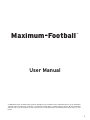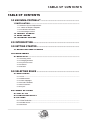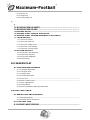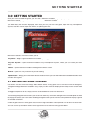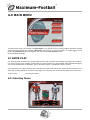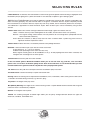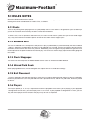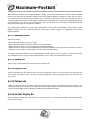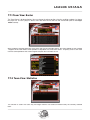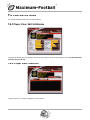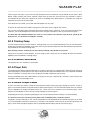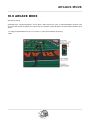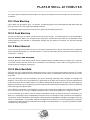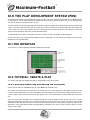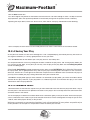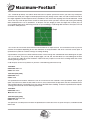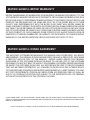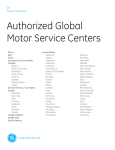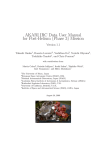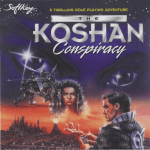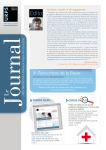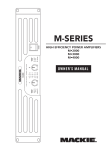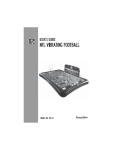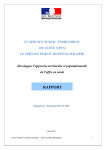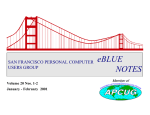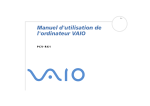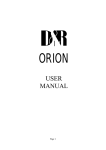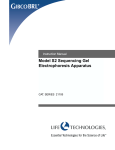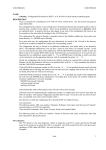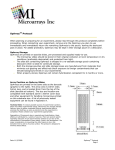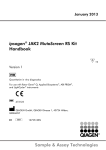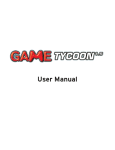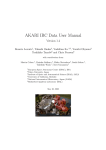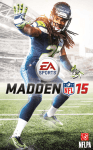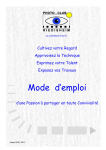Download Matrix Games Manual Template
Transcript
Maximum-Football ™ User Manual © 2006 Matrix Games and Wintervalley Software. All Rights Reserved. Matrix Games and Matrix Games logo are trademarks of Matrix Games and Maximum-Football™ is a trademark of Matrix Games and Wintervalley Software. All other trademarks and trade names are the properties of their respective owners and Matrix Games and Wintervalley Software make no claim thereto 1 TABLE OF CONTENTS TABLE OF CONTENTS 1.0 MAXIMUM-FOOTBALL™ ....................................................... 1.1 INSTALLATION ......................................................................................... 1.1.1 Minimum System Requirements ............................................................................................. 1.1.2 A Note on Graphics Adaptors................................................................................................ 1.1.3 Installation Procedures ........................................................................................................... 1.1.4 Uninstalling the Game ............................................................................................................ 1.2 PRODUCT UPDATES ................................................................................ 1.3 GAME FORUMS ........................................................................................ 1.4 TECHNICAL SUPPORT ............................................................................. 2.0 INTRODUCTION .................................................................. 3.0 GETTING STARTED ............................................................. 3.1 NAVIGATING GAME SCREENS ................................................................. 4.0 MAIN MENU ........................................................................ 4.1 QUICK PLAY ............................................................................................ 4.1.1 Selecting Teams...................................................................................................................... 4.1.2 Changing Uniforms ................................................................................................................. 4.1.3 Player Detail Level .................................................................................................................. 4.1.4 Stadiums ................................................................................................................................. 4.1.5 Weather ................................................................................................................................... 5.0 SELECTING RULES ............................................................. 5.1 RULES NOTES.......................................................................................... 5.1.1 Punts ....................................................................................................................................... 5.1.2 Rebound Nets ......................................................................................................................... 5.1.3 Clock Stoppages .................................................................................................................... 5.1.4 Missed Field Goals ................................................................................................................. 5.1.5 Ball Placement ........................................................................................................................ 5.1.6 Players .................................................................................................................................... 6.0 GAME OPTIONS .................................................................. 6.1 PLAY STYLE ............................................................................................ 6.2 CONTROLLER SELECT ............................................................................ 6.3 OPTIONS ................................................................................................. 6.3.1 Video Resolution ..................................................................................................................... 6.3.2 Shadow Detail......................................................................................................................... 6.3.3 Sound On ................................................................................................................................ 3 ™ Maximum-Football 6.3.4 Injuries On ............................................................................................................................... 6.3.5 Fatigue Ont ............................................................................................................................. 6.3.6 Instant Replay On ................................................................................................................... 7.0 LEAGUE DETAILS 7 7 LEAGUE VIEW: MAIN MENU & STANDINGS ............................................. 7.1 7.2 BUILDING NEW LEAGUES ....................................................................... 7.3 BUILDING NEW TEAMS ........................................................................... 7.4 LEAGUE RESET ....................................................................................... 7.5 LEAGUE VIEW: LEAGUE STATISTICS ...................................................... 7.6 LEAGUE VIEW: SEASON SCHEDULE & PLAYOFFS.................................. 7.7 TEAM DETAILS ........................................................................................ 7.7.1 Team View: Roster .................................................................................................................. 7.7.2 Team View: Statistics .............................................................................................................. 7.7.3 Team View: Depth Chart ......................................................................................................... 7.7.4 Team View: Draft Settings ....................................................................................................... 7.7.5 Team View: Training Camp ..................................................................................................... 7.8 PLAYER DETAILS .................................................................................... 7.8.1 Player View: Skill Attributes .................................................................................................... 7.8.2 Player View: Statistics............................................................................................................. 7.8.3 Player View: Biography ........................................................................................................... 7.8.4 Player Photos.......................................................................................................................... 8.0 SEASON PLAY 8.1 STARTING NEW SEASONS....................................................................... 8.1.1 Free Agent Generation ............................................................................................................ 8.1.2 Free Agent Draft...................................................................................................................... 8.1.3 Training Camp ......................................................................................................................... 8.1.4 Schedule Generation .............................................................................................................. 8.1.5 Player Cuts ............................................................................................................................. 8.1.6 Before League Games ............................................................................................................ 8.1.7 After League Games ............................................................................................................... 8.1.8 Playoff Games ........................................................................................................................ 8.1.9 Season Completion and Player Retirement ............................................................................ 9.0 ON THE FIELD ..................................................................... 9.1 NAVIGATION AND CONTROLS ................................................................. 9.1.1 Keyboard Controls .................................................................................................................. 9.1.2 Example Game Pad Controls ................................................................................................. 9.2 THE COIN TOSS ...................................................................................... 9.3 ARCADE MODE KICKING......................................................................... 4 TABLE OF CONTENTS 9.4 EXECUTING PLAYS ................................................................................. 9.4.1 Selecting a Play ...................................................................................................................... 9.5 SUBSTITUTING PLAYERS ....................................................................... 10.0 ARCADE MODE .................................................................. 11.0 PLAYER SKILL ATTRIBUTES AND HOW THEY ARE USED ........... 11.1 SKILL ATTRIBUTE DEFINITIONS ............................................................ 11.2 BLOCKING DETAILS ............................................................................... 11.2.1 Pass Blocking ....................................................................................................................... 10.2.2 Push Blocking ....................................................................................................................... 11.2.3 Block Nearest ....................................................................................................................... 11.2.4 Block and Release ................................................................................................................ 11.2.5 Block Backfield ..................................................................................................................... 11.3 PASSING DETAILS.................................................................................. 11.3.1 Passing on the Run............................................................................................................... 11.3.2 Defense Backs ...................................................................................................................... 11.3.3 Linebackers .......................................................................................................................... 12.0 THE PLAY DEVELOPMENT SYSTEM (PDS) ........................ 12.1 THE INTERFACE ..................................................................................... 12.2 TUTORIAL: CREATE A PLAY ................................................................. 12.2.1 Starting a New Play and Editing the Formation .................................................................... 12.2.2 Editing Motion....................................................................................................................... 12.2.3 Creating Player Routes ......................................................................................................... 12.2.4 Saving Your Play ................................................................................................................... 12.2.5 Command Points .................................................................................................................. 12.2.6 Blocking Commands ............................................................................................................ 12.2.7 Quarterback Passing Commands......................................................................................... 12.2.8 Other QB Specific Commands ............................................................................................. 12.2.9 Practicing Plays .................................................................................................................... 13.0 PLAY BOOKS ..................................................................... 13.1 PLAYS TAB ............................................................................................. 13.2 OFFENSIVE AND DEFENSIVE PROFILES TABS .................................... 14.0 CUSTOM ARTWORK ........................................................... 14.1 ARTWORK FOLDERS .............................................................................. 14.2 TEAM ART FILES .................................................................................. 15.0 CREDITS ............................................................................ 5 INTRODUCTION 1.0 MAXIMUM-FOOTBALLTM Thank you for purchasing Maximum-FootballTM. 1.1 INSTALLATION Please ensure your system meets the minimum requirements listed below in section 1.2. To install the game, refer to section 1.1.3, below. 1.1.1 Minimum System Requirements To Play Maximum-Football your computer system must meet these requirements: 1. 500Mhz Pentium III (Minimum); 800Mhz Pentium III or better/AMD Athlon 800 or better (recommended) 2. 128MB RAM (Minimum); 256MB DDR (Recommended) 3. 100MB Free Hard Drive Space (as you add to your play catalogue and database, more space may be required) 4. Geforce2MX or ATI Radeon7200 with at least 32MB (Minimum); GeForce3 or ATI Radeon7500 or better (Recommended). Graphic cards without these chipsets are not recommended (see A Note on Graphics Cards, below) 5. Mouse, Keyboard (Minimum); Mouse, Keyboard, and Gravis™ game pad if playing in arcade mode 6. Windows98, Windows 2000, or Windows XP 7. DirectX 8.1 (Minimum); DirectX9.0 or higher (Recommended) 1.1.2 A Note on Graphics Adaptors The graphics adaptor (video card) in your computer is responsible for displaying everything you see on your screen. Recently, graphics adaptors have also been tasked with performing much of the intense 3D mathematics that computer games use to display images to your screen. This ability to do intense 3D math on the hardware of the graphics adaptor is often refereed to as 3D Acceleration. There are a few types of 3D acceleration cards on the market. Some cards use on board hardware to do the calculations, others use onboard software. The type of 3D card you have in you system can greatly effect the performance of 3D games, including Maximum-Football. Maximum-Football requires a 3D graphics card with hardware based 3D acceleration. For this reason it is recommended that you use a graphics adaptor with one of the following chipsets: 1. ATI RADEON 7200 or better 2. nVidia Geforce3MX or better These two chipsets have been tested with Maximum-Football and are known to meet the games minimum performance specifications. Other graphic chipsets may work but they are not recommended. Always ensure you have installed the latest drivers for your devices. Using out of date drivers can, and probably will, affect game performance. 1.1.3 Installation Procedures To Install Maximum-Football insert the game CD into the CD-ROM drive. For machines with the CD auto play turned on, you should be prompted by the game installation screen. 7 ™ Maximum-Football Install DirectX – Click to install the latest version of DirectX (per the installation requirements, this should be at least 8.1, but there’s no harm in having the most up-to-date version; for assistance with installing DirectX please visit the Microsoft website at http://www.microsoft.com/directx). Install Game – Click to begin installation. Game Manual – Displays the current game manual (in PDF format). For machines without the CD auto play feature enabled, follow the steps below: a. Double click My Computer on your desktop, b. Navigate to your computer’s CD drive and double click its icon, and c. Double click Installer.exe and follow the on-screen installation procedures. 1.1.4 Uninstalling the Game Please use the Add/Remove Programs option from the Windows Control Panel to uninstall the game. 1.2 PRODUCT UPDATES In order to maintain our product excellence, Matrix Games releases updates containing new features, enhancements, and corrections to any known issues. Keeping up with these updates is made easy and is free by signing up for a Matrix Games Member account. When you’re signed up, you can then register your Matrix Games products in order to receive access to these important game-related materials. Doing so is a simple two step process: • Sign Up for a Matrix Games Member account – THIS IS A ONE TIME PROCEDURE; once you have signed up for a Matrix account, you are in the system and will not need to sign up again. Go to www.matrixgames.com and click the Members hyperlink at the top. In the new window, select Register NOW and follow the on-screen instructions. When you’re finished, click the Please Create My New Account button, and a confirmation e-mail will be sent to your specified e-mail account. • Register a New Game Purchase – Once you have signed up for a Matrix Games Member account, you can then register any Matrix Games title you own in your new account. To do so, log in to your account on the Matrix Games website (www.matrixgames.com). Click Register Game near the top to register your new Matrix Games purchase. 8 INTRODUCTION Once you’ve registered your game, when you log in to the Members section you can view your list of registered titles by clicking My Games. Each game title is a hyperlink that will take you to an information page on the game (including all the latest news on that title). Also on this list is a Downloads hyperlink that takes you to a page that has all the latest downloads, including patches, for that particular title. Remember, once you have signed up for a Matrix Games Member account, you do not have to sign up again – at that point you are free to register for any Matrix Games product you purchase. Thank you and enjoy your game! 1.3 GAME FORUMS Our forums are one of the best things about Matrix Games. Every game has its own forum with our designers, developers and the gamers playing the game. If you are experiencing a problem, have a question or just an idea on how to make the game better, post a message there. Go to http://www.matrixgames.com and click on the Forums hyperlink. 1.4 TECHNICAL SUPPORT Should you have a technical problem with the game, the best way to get help is to post a note in the Technical Support sub-forum within the Maximum-Football forum at http://www.matrixgames.com. You’ll then hear back from either Matrix or Wintervalley Software personnel, or from one of the many helpful players of the game. This is usually the fastest way to get help. Alternatively, you can email your problem to [email protected]. 9 ™ Maximum-Football 2.0 INTRODUCTION Welcome to Maximum-Footballll for the PC computer system. North American-style football traces its roots back to a particular soccer game played in Rugby, England in 1823. A player named William Webb Ellis suddenly picked up the ball and started to run with it, only to be tackled by an opponent. Rugby Football was born. In 1874 a British Army garrison in Montreal introduced the new game to North America; McGill University in Montreal soon picked it up and arranged to play a few games at Harvard. Harvard liked the new game so much it became a feature of the Ivy League. From those humble beginnings both the Canadian and American outdoor games evolved. Fast forward 100 years to 1986 when indoor football makes its debut in Rockford, Illinois, with the first game between Rockford and Chicago. Enter Maximum-Football, the only game that allows you to play with the rules of the three major styles of North American football. Maximum-Football allows you, the gamer, to play pretty much any style of football from any era. With the open source uniform textures you can create your favourite team from years gone by and put it in a self made league that uses the rules as they were then. Your team lost that college bowl in 1956 and you want another crack at it? Ever wondered what your favourite Canadian quarterback would have done with an extra down? Thought American football should have kept the goal posts on the goal line? Think you can build a better eight-man team? Here’s your chance to control it all. While Maximum-Football was designed to allow you to design your plays and coach your team to victory, you can also plug in your Gravis™ game controller and control the action on the field. Maximum-Football Edition 1 has been a long time in the making. It could not have been completed had it not been for two very dedicated people. Ed Early, master uniform artist and beta tester. And Larry Winegarden, coach and 11 man play designer. While there have been a number of testers and others helping with some portions of the game, these two have been there from day one. While Maximum-Football will no doubt evolve over time, I hope you will enjoy the first edition of the game. -David A. Winter 10 GETTING STARTED 3.0 GETTING STARTED After you have installed the game you will find a Maximum-Football program group on your task bar with a Maximum-Football program icon. Click this icon to start Maximum-Football. The Main Menu will then be displayed. From here you can start the core game, open the Play Development System, read this manual, open the utilities, or update game files. Maximum-Football’s main menu allows you to: Play Game – Begins a game of Maximum-Football by taking you to the Main Menu. Play Dev. System – Opens Maximum-Football’s Play Development System, where you can create your own plays. Utilities – Opens Maximum-Football’s Management Utilities screen. Manual – Opens this very manual that you are reading. Update Game – Brings you to the Matrix Games website where you can find information and download the latest versions of the game. 3.1 NAVIGATING GAME SCREENS Our forums are one of the best things about Matrix Games. Every game has its own forum with our designers, Navigation through Maximum Football is easy; simply use the menu bar displayed at the top of each screen to do so. To toggle an option on or off, simply click the associated box to select it or deselect it. The Scrolling Navigator feature allows you to click on arrow keys to the left and right of the selected option in order to display the choice you want. Some Scrolling Navigators allow you to click the centre portion to display a grid of all available selections. A note on grids and lists: some game areas like the League Schedule screen provide a list of items to select from. You can use the up and down arrows to the right of the list to scroll the listing up and down. 11 ™ Maximum-Football 4.0 MAIN MENU The Main Menu allows you to begin a League Game (if you do not have an existing League, Maximum-Football will prompt you to create one), choose a Quick Play game (which, as the name implies, is a single quickly set-up game), or Load Saved (load a saved game). You can also select Exit Game to close Maximum-Football and return to your Windows desktop. 4.1 QUICK PLAY The Quick Play feature allows you to jump right into the action. You don’t have to deal with leagues or schedules, just match up your teams and go. During Quick Play game statistics are accumulated and presented during play but are not recorded into the database. Once a Quick Play game is completed statistics are lost. Only valid teams are shown to select from. Valid teams are those with the correct number of active players on its roster and a valid playbook. If no teams in the league are valid, then you will be returned back to the main menu. To start, select Quick Play from the Main Menu. 4.1.1 Selecting Teams 12 MAIN MENU The teams that are available to you are those teams found in the currently selected League. To change Leagues, please refer to the League Details section. There are two ways to select a team. First, you can use the scrolling navigator (field with arrows pointing to either side) to cycle through each team or click the centre portion of the team’s scrolling navigator to display details of the team currently selected. From this screen you can view and select a different team (refer to the Team Details section). 4.1.2 Changing Uniforms To change a team’s currently displayed uniform, click on the Uniform scrolling navigator. This will cycle through the uniform folder for that team; a team can have up to 100 uniform folders. You can therefore create and import uniform sets for your favourite team. 4.1.3 Player Detail Level Due to the wide range of PC systems with varied performance, Maximum-Football provides three levels of player detail, allowing you to select the level of detail that works best on your system. The lower the detail, the better the performance you should experience on your system. The game will look much better with higher detail players, but may not perform well on all machines. 4.1.4 Stadiums There are four default stadiums that come with the game. You may also import stadium folders from third-party sources. Some stadiums have a maximum field size. For example if you select the ‘Arena’ you will be limited to the indoor size of field. Each stadium varies in complexity, so some stadiums may have a slight impact on performance. 4.1.5 Weather Maximum-Football provides four types of weather conditions: clear, snow, rain, and fog. Each condition affects the players on the field in a slightly different way. A rainy day will cause more fumbles. Snow will cause the player to run slower. Fog will make passing more difficult. A clear day has no effect on any player ratings. Although only for aesthetics, weather also impacts uniforms. A player’s uniform will become dirty when playing in inclement weather. 13 ™ Maximum-Football 5.0 SELECTING RULES The key Maximum-Football feature is the ability to play the game by the rules you are most comfortable with. It also allows you to experiment with other rule sets. Field: Switch between the 50 yard Indoor field, the 100 by 53 yard American Pro or Amateur field, or the 110 by 65 yard Canadian field. Downs: Switch between allowing a maximum of either three or four downs before turnover on downs (change of possession) occurs. Players: Switch between allowing 8, 11, or 12 players from each team on the field. Allow Fair Catch: Select to enable the Fair Catch rule, which allows a player fielding a kick (punt or kickoff) to catch the ball without fear of being hit and possibly fumbling the ball; the trade off is not allowing the fielding player to return the kick, and the team’s starting field position is at the spot the ball was caught. If this option is not selected, all kicks must be fielded. End Line Goal Posts: Select to place goal posts on the back of the end zone on the dead ball line. If this option is not selected, the goal posts are placed on the goal line on the front of the end zone. Unlimited Motion: Select to allow unlimited movement in the backfield. If not selected, only one player may be in motion in the backfield; if a play specifies more than one player in motion, the Designated Man In Motion is the only player that will move. If no such player is designated to be in motion for the play, no player will move and the play motion commands will be ignored. Live Field Goals: If selected, missed field goal attempts must be fielded; if the player is tackled in the end zone the ball is taken to a yard line determined by field length. If the player takes the ball out of the end zone, the ball is taken at the dead ball point. A missed field goal can be returned for a touchdown. Use Rouge: A rule unique to Canadian football that applies to the Live Field Goal rule. If selected, a missed field goal that is not returned out of the end zone results in a single point being awarded to the kicking team. This provides incentive to the fielding team to return the kick out of the end zone. This rule is not applicable if Live Field Goals is turned off. 14 SELECTING RULES 2 Point Converts: If selected, after a touchdown a team will be given the option of either kicking a single point after touchdown (PAT) or going for a 2 point conversion. If not selected, no option is given during a game. Ball: Maximum-Football provides four types of footballs: Canadian pro, American pro, Amateur, and Indoor. This does not affect gameplay, only how the ball looks in the game. A Canadian ball has stripes completely around the circumference. An Amateur ball has stripes only half away around, and an American pro ball has no stripes. The indoor ball is light brown in colour with blue stripes. Balls of other styles can be included by using custom artwork. Referee Calls: Select one of three settings to determine how tough a game the referees will call. Loose – Referees are truly close to being blind in this mode, and will almost never call a penalty. Normal – The regular setting, where referees will call penalties on an average basis (compared with the Loose and Hard selections). Hard – With this selection, it doesn’t take much to make a referee throw a yellow flag; there will be a significant number of penalties called. Referee Rules: Indoor, American, or Canadian penalties and yardage distances. Overtime: There are three major styles of over time to select from: A time interval (3, 5, 7, 10, or 15 minutes) Sudden Death (meaning the first team to score, wins) None; regular season games will be recorded as a tie (T). In tied playoff games with ‘None’ selected, the tied game will instead go into an extra quarter. Kick Off From: Select the yard line to kick off from. A note for Indoor games: Maximum-Football allows you to kick off from any yard line, even on indoor games. This can result in all kickoffs going out the back of the end zone. It’s recommended that you kick off from between the goal line and the 10 yard line when playing indoor games. PAT From: Select the yard line to attempt Point After Touchdown (PAT) kicks from. Two Point From: Yard line to attempt a 2 point conversion from. Scoring: Points for scoring can be adjusted for Touchdowns, PATs, Field Goals, and a Safety (where a ball carrier is tackled in end zone during a normal, e.g. non-kick, play). Play Clock: The length of the play clock. Min (Minute) Warning: The length of the ‘minute warning’ which is a point before halftime and the end of a game where the clock is automatically stopped. Quarter: The length of each quarter. Default: The scrolling navigator at bottom right allows you to quickly change between default rule types for American, Canadian, and Indoor rules. 15 ™ Maximum-Football 5.1 RULES NOTES While this edition of Maximum-Football provides the most rule flexibility possible, there are certain limitations when dealing with certain combinations of various rules, as follows. 5.1.1 Punts There is no punting when playing on the 50 yard (indoor) field. If a first down is not gained on your last down (or you’ve not scored in some fashion), the ball is turned over on downs. In some cases, such as penalties and clock rules, the rules will not match a particular style of real world league play. They are a Maximum-Football specific version of rules from various league styles. 5.1.2 Rebound Nets The use of “rebound nets” to keep kicks and passes in play is protected by a patent owned by the Arena Football League™. Maximum-Football does not make use of rebound nets. Instead, for kicks that go out the back of the end zone, the ball comes out to the five yard line. Additionally, kicks that go out of play before the goal line have the ball placed at the point the ball left the field of play. The net that is shown simply stops the ball from going into the stands. 5.1.3 Clock Stoppages The clock start and stop rules for Indoor football are the same as American outdoor football. 5.1.4 Missed Field Goals When playing Indoor rules, missed field goals are subject to the Live Field Goal settings. 5.1.5 Ball Placement If a kick is downed in the end zone the ball is taken out to a yard line determined by field size. With 50 yard fields the ball is placed on the 5, on 100 yard fields the ball is placed on the 20, and on 110 yard fields, the ball is placed on the 35. 5.1.6 Players The Players option (8, 11, or 12) is adjusted to match the playbook of the teams you’re playing. If your playbook is designed for 8 man rules, you cannot play with 11 or 12 men. If your playbook is designed for 12 men, you can play with fewer players on the field, but the plays may not run as expected. 16 GAME OPTIONS 6.0 GAME OPTIONS The Game Options screen allows you to select the game controller you wish to use, the style of game you wish to play, as well as other options such as screen resolution. 6.1 PLAY STYLE • Select Computer, Coaching, or Arcade from the Play Style scrolling navigator. • Computer: The computer will control this team. • Coaching: The player controls the teams play selection, player substitution, and general game strategy but not the players on the field. • Arcade: The player controls not only the play selection and strategy, but also the players on the field. 6.2 CONTROLLER SELECT The available controllers that your PC recognizes are displayed along the bottom of the screen. Above this, and beneath each team’s scrolling navigator, are boxes that indicate the current controller for that team (computercontrolled teams will not have a controller displayed). To change the current controller, drag and drop a controller from the bottom to the team you wish to control. If a controller is not displayed, but you know you have it (such as a Gravis gamepad), be sure that it is connected and that your system recognizes it. Your controller must be connected before starting. If it is not connected, you will have to restart the game. If a controller you wish to use is still not displayed it is possible you have too many other game controllers attached to your system. Unplug the unused game controllers leaving just the one(s) you wish to use for the game. 6.3 OPTIONS 6.3.1 Video Resolution This scrolling navigator displays the different screen resolutions available to your graphics card. Higher resolutions and colour depths can affect game performance. 17 ™ Maximum-Football When Maximum-Football starts the games graphics engine, it will cycle through various screen resolutions looking for ones that work with your graphics adaptor. With some graphics adaptors (notably ATI cards), this may cause the monitor to flicker or seem to turn on and off. This is normal for these types of cards. Also, the game will list all resolution combinations that the card supports. Some of these resolutions are not necessarily good for game play; some resolutions may stretch or squash the game screen. You will need to try what options are displayed to find the one that works best for you and your machine. Also, higher video resolutions can effect game performance as they require more graphics card memory. If your graphics card has less than 128MB of video ram and the game seems sluggish, it is suggested you use lower video resolutions. 6.3.2 Shadow Detail Maximum-Football has four options for shadow detail in the game: • None: No shadowing of any type is shown. • Basic: Goal post shadows and ball shadows are only displayed. • Normal: Same as Basic, but with simple player shadows displayed. • Advanced: Same as Basic, but with complex player shadows displayed. Particular games that would use artificial lighting, such as in domes or night games will cast more than one shadow. The Advanced player shadows are ‘cast’ depending on the light sources of the 3D engine. This technique can be very hardware intensive; if you are noticing performance issues, reduce the Shadow Detail setting. 6.3.3 Sound On Select to turns game sounds on; do not select to keep them off. 6.3.4 Injuries On Injuries in the game can be turned on or off. For Quick Play games injuries last a maximum of that game and are not stored in any database. Your star player may be injured during a Quick Play game but he’ll be around for the real season. 6.3.5 Fatigue On Fatigue can be turned on or off. Players fatigue based on the time they’ve spent performing certain actions. Pass blocking will fatigue your Offensive line faster than run blocking for example. Certain actions also let the player take a break and their fatigue level will go down. Walking and standing for example. 6.3.6 Instant Replay On With this option enabled, plays that gain over 15 yards, or result in a turnover or touchdown, will be played again from a different angle. 18 LEAGUE DETAILS 7.0 LEAGUE DETAILS 7 The league play aspects of Maximum-Football allow you to control the destiny of a team from the first game of the season to the championship game. Here you’ll play against computer or human controlled teams in your League, fighting for playoff spots and for championships. Each new season will require you to manage Free Agent drafts, run Training Camps, deal with player retirements, and adjust your rosters. The League Main Menu screen is divided into two sections. The top portion of the screen is used to change Leagues or teams and change detail views. The bottom portion shows detailed information about the selected view. 7 LEAGUE VIEW: MAIN MENU & STANDINGS 7.1 The League Main Menu screen gives you access to all the Leagues you have currently set up. From here, you can view details of the specific League such as the standings, the League schedule for regular seasons and playoffs, and view overall League statistics. The League Main Menu allows you to add teams to your League, view the details of the selected team, build new Leagues, and start new seasons. 7.2 BUILDING NEW LEAGUES Maximum-Football ships with three default leagues: the U.S. Maximum Football League (which is based on U.S.style football rules), the Maximum Football League (which is based on Canadian-style football rules), and the Maximum Indoor League (which is based on U.S. Arena-style football rules). Each League takes advantage of the unique rules offered by the game. However, if there is a specific League that you would like to model, you can do so by creating a new League. 19 ™ Maximum-Football To start a new League, click the New League button on the League Main Menu. You must provide a League Name, Name Abvr (which is an abbreviation of the League’s name, e.g. the “Maximum Football League” could be abbreviated “MFL”), and the league’s Championship Name before you can save the League. To set the ground rules for your League, click the Set Rules button to view the current League’s rules. Some ground rules are subject to other League settings. For example, if your league has 20-man rosters, you will be restricted to 8-man football. When you create a new League, a League folder is created in your Maximum-Football game folder. This League folder is labelled Teams_xxxx (where xxxx is the abbreviation you entered for your League). This is the folder your team’s graphic data will be stored in. See the section on Custom Art for more details. A League is created with a single default Conference and a single default Division in that Conference. Before you start your first season, you can create and modify the Conference and Division structure and create teams to place in the various Divisions. Once you have started a season these settings can not be changed. 20 LEAGUE DETAILS 7.3 BUILDING NEW TEAMS 7 To add teams to a new or existing League, click the Create Team button from the League Main Menu. You will be required to provide some basic information about the team before you can save it. The playbook for the team must match the League type, meaning that the playbook must be designed for the same numbers of players the League allows on the field. A 12-man playbook cannot be used with 11-man Leagues, for example. When you create a new team, a new folder is created in your League folder on your hard drive. This folder is the name of your team without spaces. This is where you would place custom uniform or team artwork for your team. WARNING: DO NOT MODIFY THESE FOLDER NAMES. Renaming League or team folders via Windows may cause problems for the game. Default profiles for draft and training camps are created when you first save your team. 7.4 LEAGUE RESET 7 The League Main Menu includes a Reset button. This allows you to completely reset a League to the state it would be if it were just created. Thus: - All statistics will be cleared. - All season history will be cleared. - Team rosters are cleared. - The current season will be stopped and cleared. - League teams and division structure remain intact. WARNING: USE LEAGUE RESET WITH CAUTION. RESET LEAGUES CANNOT BE RECOVERED! 21 ™ Maximum-Football 7.5 LEAGUE VIEW: LEAGUE STATISTICS 7 This will display the current statistics for the League. Statistical items for passing, rushing, receiving, and so forth are displayed by selecting the category from the Change View scrolling navigator. You can view the statistics for the League’s current season, or the League’s complete history. You can also export these statistics to a file on disk. 7.6 LEAGUE VIEW: SEASON SCHEDULE & PLAYOFFS 7 The season schedule view will show you the current schedule for the League. It will default to the currently playable week. You can view other weeks but you will not be able to play those games until the current week’s games are finished. Similar to the season schedule, the Playoffs screen displays the current playoff rounds for the League. 7.7 TEAM DETAILS 7 The Team Details screen is similar to the League screen, in that it is broken down into a top and bottom section. You can change teams by selecting them from the scrolling navigator along the top. Basic team information is shown in the team information box along the top. 22 LEAGUE DETAILS 7.7.1 Team View: Roster The Team Roster is displayed below. You can change the player position using the scrolling navigator just above the player list. To view a player in detail, select one from the list and click the View button (refer to the Player Details section). While scrolling navigators generally select items with the left and right arrows, the centre portion of the scrolling navigator on the Team Detail screen provides a drop down list of the team names. To quickly select a new team click the centre portion of the scroll navigator and pick the team from the list. 7.7.2 Team View: Statistics This function is used in the same way the league statistics are used but limited to only the currently selected team. 23 ™ Maximum-Football 7.7.3 Team View: Depth Chart The Depth Chart for the team displays what player on the roster is assigned to what position on the field for various formations. Players are assigned to a position in a formation. However, during game play in coaching or arcade mode, you can substitute a player for a specific play. To automatically fill the depth chart for a formation, select the formation name from the left hand list and click the Auto Fill button. The computer will select the appropriate player for the position. If there are not enough players on your roster to do this, the computer will leave spots blank. To manually insert a player into a position in the formation, click the icon for that position and you will be presented with the Player Detail screen. After you’ve selected your player, you will see his number on that icon and his name will be shown in the top left of the field graphic when the mouse is over his icon. If you change a team’s playbook during a season, you will need to rebuild your Depth Charts. If you edit your roster you will need to adjust your depth charts. 7.7.4 Team View: Draft Settings Before each season can begin, teams must fill their rosters with players. To do this. teams take part in drafts and sign players from the Free Agent lists. The Draft Settings view provides details on the draft profile for the team. 24 LEAGUE DETAILS The details are shown in two sections. On the right is the draft profile, which lists the selection criteria for each round. For example, in the above screenshot, Round One shows the team is looking to draft a QB with selection criterion based on Pass Accuracy (Criteria 1) and Pass Strength (Criteria 2). When drafting, the computer GM will look for a player in that position with the highest combined Criteria 1 and 2 rating. If there is more than one player located that meets these criterion, the computer will combine all skill attributes of that player and select the player with the highest. So, in our current example, the computer will select all the available quarterbacks and combine each of their Pass Accuracy (PSA) and Pass Strength (PSS) skill attributes and then compare them to each other. The computer will then draft the highest-rated one. If more than one quarterback is found with that same total, the computer will total all the skill attributes together and draft the player with the highest. The number of rounds in a League Draft is equal to the number of active players a team can have on its roster. This means that for the first season it is recommended to dip into the Free Agent pool and have a few extra players in Training Camp; this will allow you to see what players performed well in camp and cut those that didn’t make it. 7.7.5 Team View: Training Camp Like the Draft, Training Camp is completed before the beginning of a new season. At the start of each new season, teams run Training Camps to put their players through their paces and find the ones that are going to make the cut. Training camp in Maximum-Football allow players to hone their skills. The Training Camp view is used to allot training time to various positions for various drills. Different drills affect different skill attributes. The total time for each position is shown on the bottom and must total 100 percent. If the times don’t total 100 percent, then time will be added to, or removed from, physical training until the total is 100 percent. If you have zero drill time allotted for a position it is distinctly possible that skill attributes will go down. 25 ™ Maximum-Football 7.8 PLAYER DETAILS 7 This screen displays details for the selected player. 7.8.1 Player View: Skill Attributes The player Skill Attributes view displays the level of skill a player has for various attributes (refer to Player Attributes and How They Are Used). 7.8.2 Player View: Statistics Displays statistics, in various categories, for this player. 26 LEAGUE DETAILS 7.8.3 Player View: Biography Displays a text bio of this player, including what round he was drafted in, and so forth. 7.8.4 Player Photos Players can have photos displayed on this screen and in the game. To use a player photo, place a 96 by 96 pixelsized bitmap into the XXX\Common\Playerphotos\ folder of the game (where “XXX” is the installation folder you installed the game to). If no photo is currently assigned, the ‘No Photo’ image will be displayed. 27 ™ Maximum-Football 8.0 SEASON PLAY Maximum-Football can be played as a seasonal-based game. Players will be drafted, develop to the best of their abilities through Training Camps and games, then after a few seasons will retire and new players will take their places. Teams will come and go and every season a new champion is made. 8.1 STARTING NEW SEASONS To begin a new season, click the New Season button on the League Main Menu. You will be prompted with a warning informing you that once a season starts, many League and team settings cannot be changed until the season is over. Once you start a new season, you cannot edit your league, its structure, or its rules; you cannot put teams in different divisions; and you cannot remove or add teams to your league. 8.1.1 Free Agent Generation Before the draft begins, the game will insure that there are enough free agents available to the League. This is an automated process and generally takes less than one minute to perform depending on the numbers of teams in your League and the allowable roster sizes. Free agents are generally created one skill level below the League level. If you create a League that plays at the Professional level, the majority of free agents will be generated at the College / Junior skill level. This means most players drafted or signed as free agents will need a season or two to develop. The exception to this is Pee Wee; Pee Wee leagues generate players at the Pee Wee level. 8.1.2 Free Agent Draft Once you have started a new season, you will be taken to the League Draft screen. Here computer controlled teams will select their players based on the team draft profile. Human-controlled teams can follow the profile or 28 SEASON PLAY select a player manually. If you wish to let the computer make the selections for you based on your team’s draft profile, simply uncheck the human selection check mark the next time your team has the selection. If there is no selection for this round the computer will make it according to the draft profile. If a selection was made the computer will wait until the next round. Once the draft has started, you cannot edit draft profiles for any team. There are no restrictions on numbers of players on your roster at this stage of the season. You can exit to the Main Menu during the draft when making human selections. If you exit the game during your selection, you will be brought back to the Draft screen and your selection as soon as you restart the game. The draft must be completed before the start of a new season can continue. If you wish to speed up the draft process, set all teams to computer selection. 8.1.3 Training Camp The next step in the start of a new season is Training Camp. This is an automated process with no user interaction, based on the training camp profile set for each team. Players advance or decline their Skill Attributes based on the time allotted for the various training drills. Once training camp is started you can not edit any training camp profile for any team. Players have a maximum Skill Attribute. At some stage in their career they will no longer advance their abilities regardless of time allotted in Training Camp. 8.1.4 Schedule Generation The creation of a new schedule is automated. 8.1.5 Player Cuts The hardest part of being a General Manager is cutting a player that has worked hard in Training Camp. However, prior to playing any season game a team must comply with the league mandated roster size. Computer controlled teams will perform a ‘reverse draft’ to cut the players that did not perform well in camp. Human-controlled teams will need to do this manually or have the computer do it for them. Player releases are recorded in the team and league news. 8.1.6 Before League Games A team must have the correct number of active players before starting any game during the season. A team is given an unlimited number of Injured Reserve spots (injured players are not counted toward Active or Inactive status). Regardless of league mandated roster size, a team can have a maximum of five inactive players. These players are considered ‘on the team’ but cannot take part in the next game. Depending on the injury suffered, injured players can still be made Active but will play at a reduced ability. If a team has too few or too many active players the scheduled game cannot be started. Playbooks must be validated as well. A team’s playbook must be designed for the number of players on the field; a 12-man playbook cannot be used for an 11-man game, for example. There must be at least one formation and play in each of the categories (leagues with 50 yard fields do not require punt or punt return plays). 29 ™ Maximum-Football 8.1.7 After League Games After League games, a computer controlled team will automatically adjust its roster. If a player is injured, the computer will activate the closest matching inactive player. If there are no matching players on the roster, it will sign the closest matching free agent. Once the injured player is healthy again, the signed free agent is released or put on the inactive list if there is room. Human-controlled teams will need to perform this duty manually. Roster moves made after a game is recorded in the team and league news. 8.1.8 Playoff Games Once the season is complete, it’s time for the post season to determine the League Champion. Playoff games cannot be created or played until the regular season is complete. Playoff games are subject to the same roster rules as the regular season. Due to the unlimited numbers of Conferences, Divisions, and teams in Maximum-Football, there are no predefined playoff structures. Each playoff round must be created before the game is played. For round one of the playoffs, you will be shown the Division standings and a list of games. Select the home team from the Division list and apply it to the round list. Then select the visiting team and apply it to the round list. Continue until all the games in the round are completed. Subsequent rounds of the playoffs give you the option to select the winners of the previous round, or the divisional winners (allowing for byes into the playoffs). When saving a round with only a single game, you will be asked if this is the League Championship game. 8.1.9 Season Completion and Player Retirement Once the season is over and the new champion crowned, players will reflect on the past season and their accomplishments. Many will retire. Players retire for many reasons. Some leagues you create enforce a “retirement” after a specific number of seasons: League Level Pee Wee Bantam High School College or Junior Professional Level All Pro Maximum Seasons 2 Seasons 3 Seasons 4 Seasons 5 Seasons No set maximum 1 Season Notes Players retire in their own time Teams start with fresh rosters every season Players also retire if they have suffered a serious injury regardless of seasons played. Even though a player may not retire, he does grow a year older. Age begins to affect the player once he is past his mid 20’s. His physical-based Skill Attributes (SPD, STR, AGL) will begin to decline. A player may be willing to continue playing, but if there are stronger, faster youngsters available, it might be a good idea to let the older guy go and bring in fresh legs. Player retirement and advancement is completed in a few seconds and is an automated process. Once this process is complete the season is considered over and you can start a new season. 30 ON THE FIELD 9.0 ON THE FIELD 9.1 NAVIGATION AND CONTROLS Maximum-Football can be played with a keyboard, mouse, or game pad. A mouse is required for the option screens and some in game selections. If playing in Arcade mode, a Gravis™ game pad with at least 6 buttons is recommended. Maximum-Football’s arcade features have been designed with a Gravis™ game pad in mind. 9.1.1 Keyboard Controls KEY/BUTTON FUNCTION Space bar Used to select the highlighted item. Can also be used to skip passed the huddle up process, replays and the opening game sequence in all play modes. 1 Key Used to select the highlighted item. Arcade Mode: When on Defense, changes the selected defensive player. 2 Key When selecting a play, pressing 2 will move back from the play selection to the formation selection mode. 3 Key When selecting a play, pressing 3 will flip the play so it runs in the opposite direction. Arrow Keys During play selection, used to move from one play to another. Arcade Mode: Moves the player in the 8 compass directions. Keys 1 - 6 Arcade Mode: After the ball has been snapped, buttons 1 to 6 will throw the ball to the receiver with that number designation. 9.1.2 Example Game Pad Controls 31 ™ Maximum-Football PAD/BUTTON FUNCTION D-Pad Used for on screen navigation. Arcade Mode: Moves the player with the ball when on offence and the highlighted player when on defense. Note: Some game pads only provide 8 directions of movement due to the limitations of their D-Pad. Most Gravis game pads provide 360 degree player movement. 1 Selects the highlighted item. Snaps the ball. Arcade Mode: When on Defense, changes the selected defensive player. 2 When selecting a play, pressing 2 will move back from the play selection to the formation selection mode. Arcade Mode: Sets the players in motion before the snap 3 When selecting a play, pressing 3 will flip the play so it runs in the opposite direction. Buttons 1 to 6 Arcade mode: After the ball has been snapped, buttons 1 to 6 will throw to the receiver with that number designation. NOTE: Maximum-Football uses up to 6 buttons. If your controller does not have at least 6 buttons, you may not have complete control over the game. 9.2 THE COIN TOSS The game begins with the traditional tossing of the coin to determine who takes possession of the ball on the first drive of the game. Use the up or down arrow buttons, press up or down on the D-pad of your controller, or use the mouse, to navigate between selections. The visiting team calls heads or tails. The team that won the toss has the choice of receiving the kick or selecting what end to defend. 9.3 ARCADE MODE KICKING For coaching style games, the kicking game is handled by the kicker’s skill attributes. However, for arcade mode games, it’s the gamer that makes the kicks. Kicking is done in two steps, first by selecting the angle of the kick, then selecting the strength. When kicking field goals, keep in mind what part of the field you’re on. The goal posts may not be directly in front of you. 32 ON THE FIELD 9.4 EXECUTING PLAYS The main game screen shows the players on the field with a view up field from behind the offence. The game score and situation is shown on the top left. The play clock is shown on the top right. Some simplified game statistics are shown on the bottom right. These are only shown until the snap of the ball. 9.4.1 Selecting a Play Selecting plays in Coaching and Arcade mode is performed the same way. The offensive team always selects first. The first step is for the offensive team to select what sort of play to run. This ensures that the defense can respond by having the correct players and formation called to suit the offence’s call. Regular: A basic passing or running play. Punt: A punting play. Note this option is not available if playing on an Indoor field. Field Goal: A field goal attempt. Navigation of the formation/play window is done with the keyboard arrow keys or via the D-pad on your game controller. To select a formation or play use the space key or the 1 key on the keyboard or button 1 on your game controller. 33 ™ Maximum-Football Once the offensive team has selected their play and made any substitutions, the defensive team selects theirs. The defensive team is allotted the same amount of time to select a play as the offence. The offensive play clock counts down in white, while the defensive play clock counts down in yellow. In a real life game situation, both offence and defense select their plays at the same time. To simulate this in Maximum-Football Maximum-Footbal , the game clock does not count down while the defense is selecting their play. With either offence or defense, taking longer than the allotted amount of time will result in a penalty. When playing against the computer, you will see a ‘Computer Select’ message displayed in the play selection window. If the offensive team is computer controlled the game clock and play clock will be reduced a few seconds to simulate the time it takes a human team to select their plays. The computer will select the play based on the coaching profile set-up in the play book that team is using. See the ‘Create A Play Book’ Section. 9.5 SUBSTITUTING PLAYERS During play selection you can click on one of the player icons in the Player Substitution window with your mouse to enter Player Substitution Mode. Here you are shown a depth chart screen similar to the Team Details screen (see ‘Team Details’ section). You can substitute players for specific plays or formations by clicking on the icon of the position you wish to change then selecting the player from the displayed list. Remember, if you’re playing with a play clock, it is running while you’re substituting and you still have to pick your play. Be quick. 34 ARCADE MODE 10.0 ARCADE MODE Maximum-Football provides basic arcade control play to allow you to take control of the players on the field. Selecting plays, substituting players, and so forth is done exactly the same as Coaching Mode. However, now you must also control the players on screen. See the controller section for details on what button performs what action. It is highly recommended that you use a Gravis™ game pad controller for playing Maximum-Football in arcade mode. 35 ™ Maximum-Football 11.0 PLAYER SKILL ATTRIBUTES AND HOW THEY ARE USED Every on screen player in Maximum-Football has 16 Skill Attributes (SA’s) that dictate how well he will perform on the field. When you create new players, these SAs are generated based on the position you wish the player to play. For example, if you’re creating a Quarterback, the SAs will be generated to reflect that position. In many cases two or more SAs work together to provide feedback to the game. Also, the same SA can be used in slightly different ways for each position. 11.1 SKILL ATTRIBUTE DEFINITIONS Speed: The maximum running speed of the player. Strength: The maximum strength of the player. Agility: The overall agility of a player. This determines how sharp of an angle he can turn when running full speed. Intelligence: How well does this guy make decisions. Very important for quarterbacks. Endurance: Determines if he’s likely to get hurt. Low Endurance SA’s will result in more injuries that take longer to heal. Discipline: How likely is this person to take a penalty. The lower the SA, the more likely the penalty will be larger. Blocking: How long can this person hold his block for. See section on Blocking below. Blocking Avoid: How long does it take this player to get around a block. See section on blocking below. Pass Strength: How far can the player throw the ball. Pass Accuracy: How accurate is the passer. Longer throws become less accurate. Pocket Passer: How long does this player stay in the pocket to look for an open man. See Passing section below. Catching: How well this player catches the ball. Applies to any player, including defensive backs. Hands: How likely is this player to fumble when being tackled. Coverage: How aggressive this player is on pass coverage. The higher the SA, the closer he is to the intended receiver. See Defense Backs section below. Kicking Strength: How hard can this player kick the ball. Kicking Accuracy: How accurate can this player kick the ball. The longer the kick, the less accurate it becomes. See the kicking section below. 11.2 BLOCKING DETAILS To gain yardage up field, you need to have good blocking. Maximum-Football takes into account a number of different SA’s and player attributes to determine the outcome of a particular block. Blocking in Maximum-Football is based on time. The Blocking SA determines how long a blocker can hold off a defender and maintain his block. The Blocking Avoid SA is used to determine how long the defender will take to get around a block. 36 PLAYER SKILL ATTRIBUTES The various styles of blocking command given to a player have different maximum lengths of time the block can be held for: 11.2.1 Pass Blocking A pass block can be held for up to 1.5 seconds. The blocking player will be moving backwards down field and away from the line of scrimmage while holding this block. Pass blocking fatigues your player faster than any other type of blocking command. 11.2.2 Push Blocking Used for running plays, this block can be held for up to two seconds. The blocking player will be attempting to push forward on this block. The strengths of the two players involved determines how fast the defender can be pushed forward. If the defender is considerably stronger then the blocker, the blocker can find himself being pushed back. 11.2.3 Block Nearest Usually used for players not down on the line, this block command tells the player to find the closest, unblocked player, and attempt to block him. The block thrown is similar to a push block but the maximum time the block can be held for is 1 second. 11.2.4 Block and Release The player given this command will find the closest, unblocked player, and block him for no more than 0.5 seconds. He will then continue on with the rest of his commands. This command is often used on kicking plays but it can also be useful for setting up screen plays. 11.2.5 Block Backfield The player will wait in the backfield for a defender to enter his area. He’ll then move to block that player. This works differently than Block Nearest because the blocker will not seek out a defender but wait for one to enter his area of the field. These base blocking times are affected by the player’s Blocking, Blocking Avoid, Strength, and Weight skill attributes. These values are used to determine a percentage of the base time the player can either hold the block or how long it takes him to avoid the block. If the block is being held for longer than the base time percentage, the defender is knocked over. If the blocking avoid is longer than the blocking percentage of base time, the defender will be able to get through the block. Once a blocker or defender is knocked down he will have to stand up again before he can continue with the play. The time it takes him to stand up is randomly determined but is normally no longer than a couple of seconds. As was mentioned, push blocks have yet another consideration. When an offensive linemen is throwing a Push Block, he is attempting to push the defender back off the line of scrimmage to make a hole for his Running Back. The speed at which the defender is pushed back is determined by comparing the strengths and weights of the two players. If the defender is considerably larger and stronger than the blocker (a receiver attempting to push block a linebacker) the blocking player could find himself being the one pushed back. It is also likely the block wouldn’t be held for very long anyway. 37 ™ Maximum-Football 11.3 PASSING DETAILS A key component of the game of football is the forward pass. Maximum-Football uses several Skill Attributes to determine how successful each pass is. Most passing in football is performed by the Quarter Back. When drafting players or creating your own, you should put emphasis on the quarterback’s three main passing Skill Attributes. The Pocket Passer SA is used to determine how long the passer will stay in the pocket and wait to find an open man down field. A player with a very low Pocket Passer SA will not wait very long before scrambling off attempting to run down field. This can lead to many missed opportunities to throw the ball down field for larger yardage gains. A passer with a very high Pocket Passer SA will wait as long as he can before throwing the ball, even if there are receivers open. The passer will wait until they are as far down field as possible. This can lead to many sacks because the passer will wait until the defense is very close before throwing the ball. A high Pocket Passer SA will also take into account the Intelligence SA. A very smart QB will know to dump the ball off if he’s being pressured. The primary SA used by receivers is Catch. How well they run their routes (moving from command point to command point) is determined by their Agility. The proximity of defenders also affects the possibility of a reception. Not only can a defender knock the ball down, but if a defender is very close they could simply get in the way of the receiver attempting the catch. A receiver will not attempt any play on the ball unless his Look For Pass flag is set to True somewhere on is pass route. There are two types of passing plays in Maximum-Football: • Timed Pass: A timed pass is a pass to a specific spot at a specific time. A timed pass ignores the quarterback’s Pocket Passer SA and he will wait in the pocket until it’s time to throw the ball. It also doesn’t allow the QB to see if the target is open. He could be throwing directly into a defensive back’s hands. • Read Pass: A read pass uses all of the quarterback’s pass related SA’s. The quarterback will look downfield for an open receiver. Depending on his Intelligence, he’ll also take into account the game situation. If it’s 2nd and 5 yards to go and there are only 3 downs, the QB will try to hit the receiver that is at least five yards down field. A QB with a lower Intelligence may not always remember to do this and it only applies to the quarterback position. A running back throwing a pass will not take this into account. The Intelligence SA also determines how smart the quarterback is in throwing into coverage. Passers will not throw to receivers that are not looking for the pass. If a passer cannot find an open receiver he is likely to run down field on his own. Whether completed or not, long pass attempts fatigue the passer faster. 11.3.1 Passing on the Run Not all good quarterbacks are drop back passers. Maximum-Football allows for the quarterback to throw on the run. This is actually the default action when a Pass command of any type directly follows a Move To command in the PDS. If you wish to have your quarterback stop running and look downfield after a Move To command, insert a Wait For command for a quarter of a second (0.25 seconds). This will cause the quarterback to stop, but not wait very long, before moving to the next command. A quarterback that is scrambling will continue to try and read what’s going on down field; however, the chance of successfully finding an open receiver is greatly reduced. 38 PLAYER SKILL ATTRIBUTES 11.3.2 Defense Backs The primary defense against the pass is the defensive backfield. Defensive backs are generally as fast as receivers but do not have a Catch SA that is as high. They’re much better at knocking the ball down than trying to catch it. Defensive backs in Maximum-Football have two types of coverage: • Zone: The football field is divided up into a number of zones; the exact number depends on the field size you’re playing on. When a defensive back is told to cover a zone, he’ll cover the player that is deepest in his current zone. This will ensure that the deep man is covered but opens up the underneath passing game. It is also possible the offence will flood a zone by sending two or more deep routes into the same zone. If there is only one defender tasked with that zone, only one deep man is covered. With two or more defenders in the same zone, each will cover one receiver. If there are more defenders in a zone than receivers, the extra defender will move up to double cover the deepest man. • Man To Man: This is the simplest coverage. When a defender is given man to man coverage, he’ll line up in his assigned formation position and look for the receiver that is closest to him. As that receiver moves around the field, the defender will stay as close to him as possible, regardless of other coverage’s around him. This allows for deep and short pass coverage against an offence, but it requires quality defenders that can keep up with the speedy receivers. A defensive back can get left behind quickly and the offence will find they have an open man. Defenders in this coverage are also more prone to Illegal Contact penalties. How close a defender gets to a receiver is determined by his Coverage SA. A high SA will have the defender within a yard or so of the receiver. A low SA can see him as far away as five yards. A low SA means more completions but far fewer pass interference calls. When the ball is thrown the closest defender to the target will, depending on his Coverage SA, either break on the ball and try to knock it down, or simply wait for the receiver to make the catch then tackle him. If a defender is too far away from the ball to knock it down he’ll simply go after the receiver. Any time the defender can knock the ball down there is a chance he could catch it. The chance of a defender intercepting the ball is based on his Catch SA and random chance. A ball tipped by a defender can still be caught by the receiver it was intended for. 11.3.3 Linebackers Linebackers are your middle line of defense. They are responsible for runners coming out of the backfield and to cover any receiver coming into their area of the field. They can also be tasked to blitz the quarterback. You can assign specific tasks to a linebacker or you can simply have him read the offence. This will allow him to react (the speed he reacts is based on his Intelligence SA) to what the offence is doing. If the QB looks to be getting ready to pass, he’ll drop back into zone coverage. If the QB is looking to hand off the line backer will come up close to the line of scrimmage. The fake hand off can fool a linebacker and bring him up close to the line of scrimmage; the quarterback will likely then throw a pass to a receiver moving across the middle of the field. Linebackers will also follow the ball carrier as he runs. If a QB is rolling out the linebacker will slide to that side of the field and will break into a pursuit run as soon as the QB breaks outside the box. If the ball has been handed off to a running back then the Linebacker will start his sprint pursuit immediately. 39 ™ Maximum-Football 12.0 THE PLAY DEVELOPMENT SYSTEM (PDS) The Maximum-Football Play Development System (PDS) is the most flexible play designer for any football game for any platform. The PDS will allow you to design practically any play you can imagine, not just for offensive plays but also for defense and special teams as well. The PDS is basically a drawing board on which you point and click to draw routes by drawing connected ‘Command Points’. For each command point you can assign up to three commands to be performed. Most commands also have a variety of values. For example; The Pass command has three possible values (Timed Bullet, Timed Lob, Read). These commands and values will be detailed shortly. By combining various routes, commands and tasks, almost any play imaginable can be designed. The PDS also works for any of the field and player count combinations as well. So you can design a play for 8 man football on a 65 yard wide field. 12.1 THE INTERFACE The PDS uses a typical Microsoft Windows application interface. 12.2 TUTORIAL: CREATE A PLAY This tutorial will step you through the process of building a basic passing play. 12.2.1 Starting a New Play and Editing the Formation Open the PDS and click the New button (or select New from the File menu) You will be presented with the Create New Play Dialog that lists several formations and shows a preview of the currently selected formation. You also have options for selecting the team and number of players the play will use. For this tutorial, select Offence and 12 Man, play type is Pass, and the formation to select is Shot Gun. Then click OK. Once you select your formation you will be presented with the play editing screen. (A hint, the PDS is a multidocument application meaning you can create and edit many plays at the same time.) The player icons will be positioned in the formation you have selected and their captions indicate what position they’re in. Because the formation is fixed (and defined when creating/editing a formation) you won’t be able to create routes or move players in this mode. 40 THE PLAY DEVELOPMENT SYSTEM At this point you can define what stance the player will be in, using the Formation stance options. Select a player and using the dropdown list, give the HB a 3 point stance, and the FB a Running Back stance. If you wish to start by making a new formation for your play, select the drop down arrow beside the New Play button and select Formation from the list. 12.2.2 Editing Motion On the tool bar there are three option buttons, Formation, Motion, & After snap. Lets add some motion to this play so select the Motion option. The goal for this play will be to flood one side of the field with receivers. To do that lets move the FB out of his formation position and put him in motion to the outside. Click and drag the FB player icon to a position between the SB and R1 icons. At this point you should see a yellow line with extending from the formation position to the final destination. The formation position is covered by a red square. This square (a motion point) can be selected and dragged around the play design screen. Note when you do this, the grey square stays in place and cannot be moved. The grey square indicates your formation point. For motion, you only have one possible motion point and a final motion destination. Clicking anywhere on the play design screen will turn off the motion editing for that player. To change the motion for that player, simply select the player icon again. If you’re unhappy with the formation of the players, simply click the Delete All Motion button on the tool bar. This will delete all motion for the play, not just the selected player. 12.2.3 Creating Player Routes Now the fun part, creating routes and instructions for our players to execute during the play. Select receiver R1 and then click the Add Points button on the tool bar. Now click about 10 yards in front of the R1 icon and 45 degrees to the left; you should see a blue square connected to the player icon via a yellow line. Click 10 yards further up, but 45 degrees to the right of the player icon and you will see a second blue square connected to the first via a yellow line. This is our basic route for the R1 player. To stop adding points, simply right-click the mouse anywhere on the play design screen. When you stop drawing points for a player, the player becomes unselected, so we need to select it again by clicking the player icon. Notice that when you select the player now, the first command listed on the three command points drop downs is Move To: Next Point. If you click the first blue square you will also see its only command is Move To: Next Point. The last blue square is also Move To: Next Point, there is however no next point. So let’s change Next Point to End zone by picking it from the drop down list. ANY TIME YOU CHANGE COMMANDS YOU MUST CLICK THE ‘SAVE’ BUTTON OTHERWISE YOUR COMMAND CHANGES WILL BE LOST. 41 ™ Maximum-Football Click the Save button now. Press the triangular Play button on the tool bar and watch the R1 icon move though its route. To stop or reset the player positions, press the square Stop button on the tool bar (we’ll get to the practice field in a moment). Repeating the steps above, create new routes for R2, SB2 and FB. Your play should look like the following: For this example, ensure that the last command point on each route is either Move To: End zone or Stand. 12.2.4 Saving Your Play At this point we should save our work. Although this is not a completed play (and would yield very little results in actual game conditions). It is always good practice to save your work. Press the Save button on the tool bar (for a new play Save As also works) now. You are presented with a Save Play dialog that includes a field for the play name, and a listing of play books you can save the file too. Note, at this point you can only save the play to one play book. See the Editing Play Book section for adding plays. Select the pb_default.pbk play book and provide a name. We’ll call this SG-FBRight. You’re limited to 15 characters for a play name, but it’s good practice to try and call your plays something that is descriptive. In this case SG is Shot Gun, and the FB is to the right of the formation. All pro teams have different name conventions for plays so you may wish to model your play naming convention after your favourite team. Click Next. If the play book type you have selected is an advanced style play book, you’ll have to include a default scenario for this play. However, if your play book is a standard style then click Finished. Your play is now saved both on disk and in the play book file. 12.2.5 Command Points Command Points are the little blue squares that you move around to create the route the player will follow. They’re also the point in the route that will provide instructions to the player. You’ve already dealt with Command Points somewhat earlier in the tutorial. The on field players in Maximum-Football follow these commands (pretty much) to the letter. While some players such as linebackers have various layers of AI that allow them to be in zone coverage but still keep an eye out for a hand off, most other players do only as they’re told. While many commands are common for all positions (such as Stand or Move To), many others are specific only to certain positions. For example it is not possible to have the Centre pass the ball. 42 THE PLAY DEVELOPMENT SYSTEM Each Command Point can have three commands and command values. The order in which you apply your command points is extremely important to the success of your play. Some commands, most notably Move To and Stand, will stop execution of the rest of the commands for that Command Point. For example; COMMAND Wait For Move To Pass VALUE 0.5 Next Point Read These instructions will see the player wait for a value of 0.5 seconds and then move to the next command point. The pass command will never execute because you’ve already told the player to Move To the next point. Once it reaches the next point it will execute the commands for that point. The Pass command in this case should either come before the Move To command or be the first command of the next Command Point. Some commands, like Stand, have no values to provide. They are complete commands on their own. In these cases the value drop down beside the command will not be enabled. As stated above, players on the field will normally only ever do as they’re told. This also means they don’t do things they’re not told to do. This point comes into play for receivers. It is very important to have a Look For Pass flag set to True somewhere along their route. Otherwise, they could be wide open but never be looking to get the ball. It is generally a good idea to have the look for pass flag set as the first command of the second or third Command Point. Remember, if you try to set the flag after a move to command on the same command point, the flag will never be set. This is also true for MoveTo:Next Point commands. If your route is drawn in such as way as to instruct the player to run out of bounds, that’s exactly what he’ll do. 12.2.6 Blocking Commands Let’s get back to our play and have a look at how our blocking is set up. When we first created this play we selected a passing play. This selection set up some initial Command Point values for our offensive line. Our centre has an extra Command that snaps the ball to the quarterback. For a complete listing of Blocking Commands and what they do see the section earlier in the manual called Blocking Details. Select the centre and notice his command points. As mentioned, he has two set by default. Snap To: QB, and Block: Pass. Selecting the other offensive linemen will show they only have the Block: Pass commands set. As this is a passing play, this is really all we need to do for our linemen. What we want to do now is provide that extra little bit of help to protect our QB. Select the HB and set his first command to Block and his command value to Back Field. Remember to press the Save button after all edits. Select SB1 and set his command to Block and the command value to Nearest. 12.2.7 Quarterback Passing Commands The quarterback has a large number of commands at his disposal. Obviously the most important are the passing commands. 43 ™ Maximum-Football Pass: Timed lob (or bullet): The QB will throw the ball to a specific spot on the field. If you select any timed pass command the timed pass target will be displayed on the play design screen. Note, the QB will throw the ball to this target regardless of other open receivers, defenders in the area or take anything else into consideration. Timed passes are very useful for quick hitch screens or other passes when you don’t want the QB wasting time looking down field however it has its drawbacks. A lob pass will take longer to reach the target than a bullet pass so your intended target route and timing must be set up accordingly. A QB being told to throw a timed pass will not scramble if under pressure. Pass: Read: This will tell the QB to read the field and look for an open receiver. This command can take up to five seconds to complete depending on the Skill Attributes of the quarterback and when a receiver comes open. A quarterback is prone to scramble if things are taking too long. A quarterback using the Pass:Read command takes several things into consideration while looking for an open man. On 1st down, he’ll just try to find an open target. On 2nd, 3rd, and 4th down he’ll start looking for the best man to throw to in order to get the first down. A QB will also try to pass to a man who is running rather than a man standing waiting for a pass. A QB will pass on the run by default. If you have a the following command set up: Point One: Command: Move To Value: Next Point Point Two (last point): Command: Pass Value: Read The quarterback will read the field on the run for a maximum of two seconds. If the quarterback finds a player open in that time he’ll throw the ball while on the run. If he cannot throw the ball within that two second time he’ll stop and look around. A quarterback can see more of the field when standing. To force the quarterback to stop his running, plant and read use the following commands. Point One: Command: Value Move To: Next Point Point Two (last point): Command: Wait For Pass Value:.25 Read The quarter of a second pause will force the quarterback to come out of his run, plant for a pass, and look around down field. 44 THE PLAY DEVELOPMENT SYSTEM 12.2.8 Other QB Specific Commands Along with passing, the quarterback can perform many other tasks: - Kill Clock - Drop Back To Point - Hand Off / Pitch To 12.2.9 Practicing Plays Once you’ve created your play you will want to make sure the timing, passing, and blocking schemes are working the way you expect them to. For simple tests of timing and pattern movement (making sure you have all your Move To commands in the right place), you can use the Start and Stop buttons on the PDS tool bar. This will move the player icons through their route and provides a quick and easy way to test your movement commands as you’re working. For more in-depth testing you’ll want to go to the practice field. From the Tools menu, select Practice Play. You’ll be prompted to save the play if you’ve not already done so and you can only practice ‘offensive’ type plays such as offensive, punt, and field goal. Select the team you wish to use, the play mode (coach or arcade) and any defensive play you wish to run against (this allows you to practice defensive type plays against known good offensive plays). The game will switch to 3D mode and load the team and practice field. Game controls are exactly the same as in full game mode but no clocks are in use. The practice play will repeat itself until you press the Escape key. 45 ™ Maximum-Football 13.0 PLAY BOOKS Play books in Maximum-Football provide two things: your selection of plays when playing in coaching and arcade modes, and the computer with a base for which to make intelligent football decisions. The more complex and indepth the coaching profile, the smarter the computer opponent will be. To create a play book start the PDS and from the Play Books menu select Create New. You will be prompted for a play book name (this will also be the file name on disk) and the number of players the play book is designed to work with. Although Maximum-Football allows for playing different teams and leagues under different rules, not all combinations are completely compatible and you may need to create separate play books for different rule combinations. For example, making an 8-man play book and coaching profile will not work effectively when being used with 11- and 12-man rules. This is because there are players on the field that don’t have any assignments in the plays. As soon as you save a play book, special teams plays are automatically inserted. You can include more special teams plays (for example more punting return plays) but you must have at least one play in each special teams category. Once you have defined the play book name and the number of players you are presented with the coaching profiles dialog. The play book has three tabs: 13.1 PLAYS TAB This tab lists the current plays in the play book that are available to you when playing in coaching and arcade mode. Also on this tab are the offensive and defensive audible. To set an audible, select a play from the list to the left and then click the audible slot you wish to put it in. To give the computer AI a point at which to attempt a field goal, enter the distance from the goal posts (in yards) at which a field goal should be attempted on the last down. 13.2 OFFENSIVE AND DEFENSIVE PROFILES TABS These tabs are the offensive and defensive ‘coordinators’ for your computer team. During the course of the game, a computer controlled team will send the game situation to the play book and look for a profile group that matches. If the computer can not find a profiles that match the game situation it will simply randomly pick a play out of those available. Because some plays, like a play that simply has the quarterback kneel down and kill the clock, are only used in very specific situations, there is an option to set that play to situation use only (this is on the Plays tab). If the game situation includes the last down (i.e., 4th down) AND there is a matching situation group in the play book, the computer will select from a play in that group. So for example if the game situation has the offensive team winning, and there is less than 30 seconds in the game, and it’s 4th down, AND there is a situation in the play book for such an event, the computer will run one of the plays in that group (likely a down ball play). If there is no matching situation then the computer will look at the distance to the goal posts to attempt a field goal. If outside that range the computer will automatically punt. If no punting is allowed (as on a 50 yard field) then the computer will simply run a basic play. To create a new profile, click the New Group button. This is a grouping of plays that match a profile. Here you will be shown the group dialog. Using the options select the situation you wish to have these plays used in. 46 PLAY BOOKS On the offensive group there is a tendency section on the bottom of the Group dialog, which will weight the selection of passing or running plays. So, if you have five5 running plays and five passing plays, and set the tendency to 75 percent pass and 25 percent run, there is a 75 percent chance that one of the 5 passing plays will be selected by the computer. If you didn’t have any passing plays in the group, the computer would again pick a random play from those available. For defense there are no tendencies but the defense needs to know about the offensive personal on the field. So here you will specify the numbers of receivers, running backs, and slot backs (tight ends) that should be on the field and in this situation to call one of these defensive plays. Once you have defined your profile grouping, you need to add plays to it. Select the group from the listing on the bottom right of the dialog. Some text of the group situation is shown to the left. To add plays, left-click on the first empty play preview image. You’ll be presented with an open play dialog. Select the play you wish to use and click OK. The play is now added to the play group. If the play is not in the play book already (on the listing on the Plays tab), it will be added. Remember, that if this is a play you only use in very specific situations that you need to set that flag for that play in the Plays tab. If you have more than four plays you can use the scrolling buttons on the top of the tab to move forward and back through your plays. To delete a play, rightclick on the preview for that play. The deleted play will be filled in by the rest of the plays in that group. 47 ™ Maximum-Football 14.0 CUSTOM ARTWORK 14.1 ARTWORK FOLDERS Maximum-Football provides the ability for you to easily add custom artwork for your teams and players. The artwork for various teams comes in the form of basic Microsoft Windows Bitmap (BMP) format files. The location for the artwork depends on its intended use. When you installed Maximum-Football its program files and default folders were created in a folder on your hard drive. The location of this folder is probably; C:\Program Files\Wintervalley Software\Maximum-Football Some users install their applications into other folders, so for the sake of this manual, we’ll refer to the location of the game program files as the Install Folder. Team specific artwork is located in the uniform folders for the team. Each league you created builds a folder in the Install folder titled Teams_xxxx (where xxxx is the abbreviation for the League). Each team in the league has its own sub folder that is the team name with no spaces. Uniform folders and other team artwork are located here. The typical folder structure is as follows. Install Folder ->Teams_mil ->OrlandoDemons ->home ->away ->DetroitBruisers ->home ->away 14.2 TEAM ART FILES The break down of team related artwork is as follows. FILE USE Player Uniforms Team Logo Team Word Logo Centre Field Logo North End zone South End zone Goal Post Padding FILE NAME U0.bmp to U10.bmp L1.bmp L2.bmp L3A and L3B L4A and L4B L5A and L5B L6 LOCATION Uniform Folders Team Folder Team Folder Team Folder Team Folder Team Folder Team Folder NOTES B is for snow and rain. B is for snow and rain. B is for snow and rain. None of the artwork in the team folder is required. If items are missing the game will use the default graphics. For example if neither L4A or L5A is in that location, the team will use the default end zone graphics in the game. When creating artwork it is best to copy what is done in the existing team folders. This will give you an idea as to the artwork size. Keeping the graphics ratio is important to ensure your artwork looks good. Making larger files is not always better. The larger the file the more video memory it will use without necessarily looking any better on screen. 48 CREDITS 15.0 CREDITS Matrix Team Executive Producer David Heath Associate Producer Erik Rutins Logo Art Design Marc Schwanebeck Boxart Design Marc Schwanebeck Manual Editing and Content Michael Eckenfels Fortwengler, Stockbridge “Grumpus” Truslow, Milutin “OrionX” Vukmir Jr., CJ “Title95” Burch, Alvin “Praetor” Leadbetter Very Special Thanks Ron Tedesco, Debra Pugh, Renee Schoenfelder, Marti Nagy, Thomas Heath, Yvonne Heath Matrix NexGen David Vebber, Megan Vebber, Rowan Lieberman, Andrew Heath, Nicholas Heath, Shane Heath, Austin Stoltz, Noah Stoltz, Cameron Eckenfels, Hannah Eckenfels and Erik Conkling. Our Strength We thank God for giving us the ability and strength to complete this project and follow our dream. We would also like to thank our families and friends for giving us their non-stop love and support during this project. Manual Design and Layout Marti Nagy, Marc Schwanebeck Public Relations & Marketing Joe Lieberman Administration Liz Stoltz Customer Support Staff Marc Schwanebeck, Mike Vahan, Daniel Heath, Alex Fiedler, Erik Rutins, David Heath Forum Administration Paul Vebber, Marc Schwanebeck Erik Rutins , David Heath Web-Database Design & Development Alex Fiedler Network and System Administrator Mike Vahan Wintervalley Software Wintervalley Software David A. Winter Programming, 3D Modelling, Animation, & 2D Artwork David A. Winter Team Uniform and Field Artwork Ed Early. US Rules Play Design Larry Winegarden & Ed Early Network & PC Support Ron Duquesnel Wintervalley Software Early BETA Team Larry Wnegarden, Ed Early, Chris Felder Quality Assurance Lead Erik Rutins A very special thank you to; My wife, Jennifer. Without her dedication and understanding of my dream, this project would never have seen the light of day. Maximum-Football Beta Testers Ed Early , Larry F. “Old Coach” Winegarden, David Lane, Scott Fox, Brian Nichol, Chris “Rollntider” Felder, John Prchal, Matt Ausland, Uwe “Tullius” Heilmann, Bradford “BCtheQB” Wellington Collins, James “JaguarUSF” Allen, Adam “ajfortwengler” 49 MATRIX GAMES LIMITED WARRANTY MATRIX GAMES MAKES NO WARRANTIES, EITHER EXPRESS OR IMPLIED WITH RESPECT TO THE SOFTWARE PROGRAM RECORDED ON CD OR DISKETTE OR THE GAME DESCRIBED IN THIS RULE BOOK, THEIR QUALITY, PERFORMANCE, MERCHANTABILITY OR FITNESS FOR ANY PARTICULAR PURPOSE. THE PROGRAM AND THE GAME ARE SOLD “AS IS”. THE ENTIRE RISK AS TO THEIR QUALITY AND PERFORMANCE IS WITH THE BUYER. IN NO EVENT WILL MATRIX GAMES BE LIABLE FOR DIRECT, INDIRECT, INCIDENTAL OR CONSEQUENTIAL DAMAGES RESULTING FROM ANY DEFECT IN THE PROGRAM OR GAME, OR FOR LOST DATA RESULTING IN ANY WAY FROM USE OF THE PROGRAM OR GAME, IN ALL CASES EVEN IF MATRIX GAMES HAS BEEN ADVISED OF THE POSSIBILITY OF SUCH DAMAGES (SOME STATES DO NOT ALLOW THE EXCLUSION OR LIMITATION OF IMPLIED WARRANTIES OR LIABILITY FOR INCIDENTAL OR CONSEQUENTIAL DAMAGES, SO THE ABOVE LIMITATION OR EXCLUSION MAY NOT APPLY TO YOU). MATRIX GAMES LICENSE AGREEMENT THE ENCLOSED SOFTWARE PROGRAM AND THIS MANUAL ARE COPYRIGHTED. ALL RIGHTS ARE RESERVED. THE ORIGINAL PURCHASER MAY PRINT OR HAVE A PRINT/COPY SHOP MAKE A PRINTOUT AND/OR COPY OF THE MANUAL. MATRIX GAMES GRANTS THE ORIGINAL PURCHASER OF THIS SOFTWARE PACKAGE THE RIGHT TO USE ONE COPY OF THE SOFTWARE PROGRAM. YOU MAY NOT RENT OR LEASE IT, DISASSEMBLE, DECOMPILE, REVERSE ENGINEER, OR MODIFY THE SOFTWARE IN ANY WAY. ALL EDITORS MAY BE USED TO CREATE SCENARIOS THAT MAY BE FREELY DISTRIBUTED. ALL SCENARIO AUTHORS HOLD THE ULTIMATE RIGHTS TO THEIR DESIGNED SCENARIOS AND MATRIX GAMES MAKES NO CLAIMS THEREOF. YOU MAY NOT COPY OR DISTRIBUTE COPIES IN ANY MEDIA FORM. ANY PERSONS DOING SO SHALL BE GUILTY OF COPYRIGHT VIOLATION AND SUBJECT TO THE APPROPIATE CIVIL OR CRIMINAL ACTION AT THE DISCRETION OF THE COPYRIGHT HOLDER. © 2006 MATRIX GAMES. ALL RIGHTS RESERVED. MATRIX GAMES AND THE MATRIX GAMES LOGO ARE TRADEMARKS OF MATRIX GAMES ALL OTHER TRADEMARKS AND TRADE NAMES ARE THE PROPERTIES OF THEIR RESPECTIVE OWNERS AND MATRIX GAMES MAKE NO CLAIM THERETO. USE OF THIS PRODUCT IS SUBJECT TO THE ACCEPTANCE OF THE LICENSE AGREEMENT AND LIMITED WARRANTY 2006Matrix MatrixGames GamesAlland Wintervalley Software All Rights Reserved. Matrix Games Games are trademarks of Matrix ©© 2004 Rights Reserved. Matrix Games and the Matrix Games logo and are Matrix trademarks of logo Matrix Games. All other trademarks and trade Games. trademarks trade names areand theMatrix properties of make their respective owners and Matrix Games and Wintervalley Softwaremake no names areAll theother properties of theirand respective owners Games no claim thereto. claim thereto.