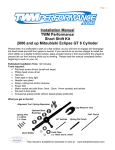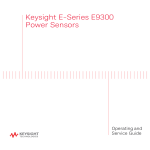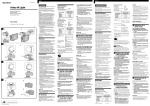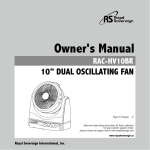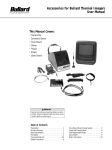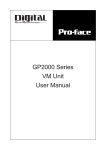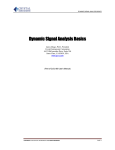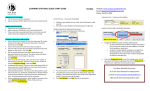Download gibbonsSECR v0.1: User Manual
Transcript
gibbonsSECR v0.1: User Manual January 12, 2015 Contents 1 Overview 3 2 Introduction to SECR 3 3 Launching the software 7 4 Data Import 4.1 Data files . . . . . 4.1.1 Detections . 4.1.2 Posts . . . . 4.1.3 Covariates . 4.2 Data details . . . . 4.3 GIS data . . . . . . 4.4 The Import button . . . . . . . . . . . . . . . . . . . . . . . . . . . . . . . . . . . . . . . . . . . . . . . . . . . . . . . . . . . . . . . . . . . . . . . . . . . . . . . . . . . . . . . . . . . . . . . . . . . . . . . . . . . . . . . . . . . . . . . . . . . . . . . . . . . . . . . . . . . . . . . . . . . . . . . . . . . . . . . . . . . . . . . . . . . . . . . . . . . . . . 8 8 9 9 10 11 11 11 5 Model specification 5.1 Choosing a mask . . . . . . . . . . . 5.1.1 Buffer . . . . . . . . . . . . . 5.1.2 Spacing . . . . . . . . . . . . 5.1.3 The Check button . . . . . . 5.2 Model Options . . . . . . . . . . . . 5.3 Model Components . . . . . . . . . . 5.3.1 Formulas . . . . . . . . . . . . 5.3.2 Fixing parameter values . . . 5.3.3 Estimating calling probability 5.4 The Fit button . . . . . . . . . . . . . . . . . . . . . . . . . . . . . . . . . . . . . . . . . . . . . . . . . . . . . . . . . . . . . . . . . . . . . . . . . . . . . . . . . . . . . . . . . . . . . . . . . . . . . . . . . . . . . . . . . . . . . . . . . . . . . . . . . . . . . . . . . . . . . . . . . . . . . . . . . . . . . . . . . . . . . . . . . . . . . . . . . . . . . . . . . . . . . . . . . . . . . . . . . . . . . . . . . . . . . . . . . . . . . . . . . . . . . . . . . . . . . . . . . . . . . . . . . . . . . . . . . . . . . . 12 13 13 14 14 14 15 15 16 16 16 . . . . . . . . . . . . . . . . . . . . . . . . . . . . . . . . . . . . . . . . . . . . . . . . . . . . . . . . . . . . . . . 6 Plotting results 17 7 Model Selection 18 1 7.1 7.2 AIC . . . . . . . . . . . . . . . . . . . . . . . . . . . . . . . . . . . . . . . . . . . Model plausibility . . . . . . . . . . . . . . . . . . . . . . . . . . . . . . . . . . . . 19 19 8 Menu options 19 8.1 Session . . . . . . . . . . . . . . . . . . . . . . . . . . . . . . . . . . . . . . . . . . 20 8.2 Help . . . . . . . . . . . . . . . . . . . . . . . . . . . . . . . . . . . . . . . . . . . 20 9 Reporting bugs 20 2 1 Overview The gibbonsSECR software package uses Spatially Explicit Capture-Recapture (SECR) methods to estimate the density of gibbon populations from acoustic survey data. This manual begins with a brief introduction to the theory behind SECR and then describes the main components of the software. 2 Introduction to SECR Over the past decade SECR has become an increasingly popular tool for wildlife population assessment and has been successfully applied to a diverse range of taxa. The main advantage of SECR over traditional capure-recapture techniques is that it allows direct estmation of population density rather than abundance. Density estimation is generally only acheieveable in traditional capture-recapture methods through the use of separate estimates (or assumptions) about the size of the sampled area. In SECR however, this is achieved by using the information contained in the pattern of the recapture data, relative to the locations of the detectors, to make inferences about the spatial location of animals. Extracting spatial information in this way means that SECR does not require the locations of the detected animals to be known in advance. The basic data collection setup for an SECR analysis consists of a spatial array of detectors. Detectors come in a variety of different forms, including traps which physically detain the animals, and ‘proximity’ detectors which do not. In the case of proximity detectors it is possible for an animal to be detected at more than one detector (i.e. recaptured) in a single sampling occasion. The plot below shows a hypothetical array of proximity detectors. The red squares represent detections of the same animal (or group of animals) and the contour lines show the probability contours for the unknown location of the animal (or group). 3 In the case of acoustic gibbon surveys the listening posts can be treated as proximity detectors and the same logic can be applied for inferring the unknown locations of the detected groups. However, the design above would obviously be impractical for gibbon surveys. The next figure shows a more reslistic array of listening posts where a group has been detected at two of the posts. Fewer posts results in less information on the unknown locations. However, SECR also allows additional information on group location to be included in the analysis – for example in the form of estimated bearings. The next figure illustrates how the probability contours changes shape when estimated bearings are taken into account. Using bearing estimates in this way provides better information on the unknown locations and gives density estimates that are likely to be less biased and more precise than using recapture data alone. Since the precision of bearing estimates is usually unknown, SECR methods need to estimate it from the data. This requires the choice of a bearing error distribution. The figure below shows two common choices of distribution for modelling bearing errors, with red lines indicating higher precision. The shape of each distribution is determined by the value of a parameter. 4 Another key feature of SECR is that the probability of detecting a (calling) gibbon group at a given location is modelled as a function of distance from the detector. This function – referred to as the ‘detection function’ – is typically assumed to belong to one of two main types of function: the ‘half normal’ or the ‘hazard rate’. The specific shape of the detection function depends on the value of its parameters. The half normal has two parameters: sigma and g0. The sigma parameter controls the width of the function and g0 controls the probability at zero distance (see the plot below). The hazard rate also has these parameters in additon to a third parameter called z which controls the shape of the shoulder and adds a greater degree of flexibility. The association of a detection function with each detector allows the overall probability of detection by at least one detector during the survey to be calculated for any given location. The 5 figure below illustrates this using a ‘detection surface’. In this example, the region near the centre of the surface is close to the listening posts and has a probability of 1, or very close to 1. This indicates that a group whose location is close to the listening posts will almost certainly be detected. This probability declines as distance from the listening posts increases. The figure below shows an alternative way to visualise the same surface. The shape of the detection surface is related to the size of the sampling area. Since the region close to the listening posts has a very high detection probability, most groups within this region will be detected and this region will therefore be almost completely sampled. However, regions where the detection probability is less than 1 will not be compltely sampled as some groups in these areas will be missed. For example, in a region where the detection probability is 0.5 we would only expect to detect 50% of the groups – this is the same number of groups that we would expect to detect if we were to perfectly sample half of this region. In other words, we would only effectively sample half of this region. This leads us to the concept of the effective sampling area of the entire survey, which is equal to the volume contained by the detection surface. 6 The plots in the figure below illustrate this idea using three arbitrary detection surfaces, each of which has the same effective sampling area. 3 Launching the software To launch the software: 1. Open either R or Rstudio 2. In the Console window type library(gibbonsSECR) and press ENTER 3. Then type gibbonsSECR() and press ENTER If using R, your code should look like this: 7 If using Rstudio, your code should look like this: 4 Data Import The first step in conducting an analysis using the gibbonsSECR software is to import your survey data. This is done via the Data Import tab. 4.1 Data files The first section in this tab has three text boxes which specify the file paths to three different data files. 8 By default, these boxes show the addresses of example data, but these entries need to be changed when using your own data (either by retyping or using the Browse button). The data must be stored in csv files and follow a specific format, described below. 4.1.1 Detections The detections file contains a record of each detection, with one row per detection. For example, if group 1 was recorded at listening posts A and B then this would count as 2 detections. This file needs to have the following columns: array occasion post group bearing ID for the array ID for day of the survey (typically an integer between 1 and 4) ID for the listening post ID for the group Estimated bearing The screenshot below shows the example detections file (you can open the example data files by clicking the View buttons). 4.1.2 Posts The posts file contains information on the location and usage of the listening posts. This file needs to have one row per listening post and should contain the following columns: 9 array post x y usage ID for the array ID for the listening post Longitude coordinate (in metric units) Latitude coordinate (in metric units) Binary indicator showing which occasions the posts were operated. E.g. if on a 3-day survey a particular post was used on days 1 and 3 but not on day 2, you would write 101 in the usage column for that row. Each row in the usage column should contain the same number of digits. The screenshot below shows the example posts file. These data come from a 1-day survey so the usage column is just a column of 1s. 4.1.3 Covariates The covariates file contains information on environmental and other variables associated with the survey data. This file needs to have one row per occasion for each listening post and should contain the following columns. array ID for the array post ID for the listening post occasion ID for day of the survey (typically an integer between 1 and 4) These columns can all be used as covariates themselves, but any additional covariates should be added using additional columns. Don’t use full stops or spaces in the column names. The screenshot below shows the example covaraiates file which contains the covariates habitat, weather and observer experience (these were all artificially generated for the purposes of illustration). 10 4.2 Data details Once the paths to the data files have been entered, check that the units in the Data details section agree with your data. If not, select the appropriate units using the drop-down menus. Note that the Distances drop-down menu can be safely ignored in the current version. 4.3 GIS data The GIS files section of the this tab is not currently implemented. 4.4 The Import button Once the paths to your data files have been added and the data details checksed, press the Import button at the bottom of the page. If your data imports successfully then a summary print out should appear in the output window. You can re-print this summary at any time by pressing the Summary button. Note that if you are using the example data, then you can ignore the CSV files and Data details sections and go straight to the Import button. The screenshot below shows the summary output for the example data. 11 5 Model specification Once your data has been successfully imported you can use the Model Specification tab to fit and compare a variety of different SECR models. Specifying a model requires three steps: (i) choosing a mask, (ii) choosing what kind of detection function and bearing error distribution you want to use, and (iii) deciding whether to fix any parameter values or model them using the available covariates. These steps are described in more detail below. 12 5.1 Choosing a mask SECR requires the use of a mask which is a fine grid of latitude and longitude coordinates around each array of listening posts. When an SECR model is fitted, the mask is used to take an average across all possible locations for each detected group. Fitting the models in this way means that group locations do not need to be known in advance. However, it is important to use a suitable mask to avoid unreliable results. There are two text entry boxes in the Mask section of the Model Specification tab: one for the buffer and one for the spacing. 5.1.1 Buffer The buffer defines the maximum distance between the mask points and the listening posts. It needs to be large enough so that the region it encompasses contains all plausible locations for the detected groups. Buffer distances that are too small will lead to underestimates of the effective sampling area and overestimates of density. However, increasing the buffer distance also increases the number of mask points which means that the models will take longer to run, so the buffer also shouldn’t be too large. One way to check whether the buffer distance is large enough is to look at the plot of the detection surface. The detection surface plot produced by gibbonsSECR is the same size as the mask, so the colour at the edge of the plot will show you the overall detection probability (i.e. the probability of a group being detected by at least one detector) at the buffer distance. The detection probability should be zero at the buffer distance – i.e. the edge of the plot should be red. If it is not, then the buffer is too small and you should re-fit the model using a larger buffer and re-check it. The plots below show a series of fits to the example data using buffers of 1000m, 10000m and 5000m respectively. (a) 10000m (D=0.2965) (b) 1000m (D=1.3282) (c) 5000m (D=0.2963) In this example, a buffer of 10000m has probably yielded a reliable density estimate (assuming a 13 suitable mask spacing) since the detection probability is zero at the buffer distance, but a smaller buffer would probably be more practical. However a buffer of 1000m looks to be too small since the detection probability at this distance is much greater than 1 and the density estimate has increased by a factor of 4 (due to underestimation of the effective sampling area). A buffer distance of 5000m on the other hand looks to be about right – the fitting time will be much less than for 10000m but the density estimate is almost identical. 5.1.2 Spacing The buffer spacing controls the resolution of the grid points; decreasing the spacing will increase the number of mask points. The spacing needs to be small enough so that there are enough mask points for the SECR fitting process to average over all plausibe locations in a reliable way. If the spacing is too large then the mask will be too coarse and the results may be unreliable. However, if the spacing is very small then the models may take an impractically long time to run. As a general rule of thumb, try to use the smallest spacing that is practical given the speed of your computer, but try not to use spacings greater than 500m. 5.1.3 The Check button A quick way to check the buffer settings is to use the Check button next to the text entry boxes. After pressing this button the number of mask points will be printed in the output window, along with a warning if the buffer and/or spacing appear too large or too small. The default settings in the text entry boxes use a buffer of 6000m and a spacing of 500m, which may be a reasonable starting point for most surveys. A recommended approach would be to fit an initial model using these settings, and then use the detection surface plot and the time taken to run the model to decide whether or not a different buffer distance and/or smaller spacing might be more appropriate. 5.2 Model Options The next section in this tab allows you to choose between different models for the detection function and bearing error distribution. In the detection function drop-down menu you can choose either the half normal (the default) or the hazard rate, and in the bearings distrbution drop-down menu you can choose from the von Mises (the default), the wrapped Cauchy, or none (in which case the bearings data will be ignored and density will be estimated from the recapture data only). Note that the drop-down menu for the distances distribution is disabled in the current version (future versions will hopefully allow the incorporation of estimated distances in addition to estimated bearings). 14 5.3 Model Components The third section in the Model Specification tab provides various options for refining your model. Each row in this section relates to a particular component. density The number of groups per square kilometer g0 The detection function intercept parameter. This gives the probability of hearing a calling group whose activity centre is zero distance from the listening post. sigma The detection function scale parameter. This defines the width of the detection function (larger values = wider functions). bearings The parameter of the distribution for the bearing errors. This defines the spread of the distribution (larger values = narrower distributions = more accurate estimates). pcall The probablity of a group calling on a given day (or alternatively, the proportion of groups which call on a given day). Don’t worry if you forget these definitions, hovering your cursor over the row labels will open a temporary help box to give you a reminder. For each component you can choose whether to (i) specify a formula or (ii) fix its value. 5.3.1 Formulas If you wish to specify a formula for a particular component you need to click the radio button on the right hand side of the Formula entry box for that component to activate the entry box. If the radio button is clicked but the box is left empty then the default formula using no covariates (i.e. an intercept only model) will be assumed. If you wish to specify a model using covariates then you need to type in the names of the covariates you wish to use, separated by plus signs. E.g. to model the detection function scale parameter in terms of habitat and weather then you would type, habitat + weather in the formula box for sigma. For users already familiar with R formula syntax, any standard R formula expression can be used in the formula boxes (exceptions include the gam functions s and te from the mgcv package). Note that in the current version of the software only the default model can be used for density. 15 5.3.2 Fixing parameter values Sometimes you many not want or need to estimate a particular parameter, in which case you can fix its value. To do this, click on the radio button on the right hand side of the Fixed entry box and type the value of the parameter in the box. Note that g0 is fixed at 1 for single occasion surveys. This is because the probability of detecting a calling group at zero distance from a listening post is extraordinarily unlikely to be anything other than 1. However, for multi-occasion surveys this is no longer the case since, in the context of SECR, group movement between days requires the concept of location to be redefined as the activity centre or average location. Note also that pcall is fixed at 1 for 1-day surveys. In this case the density parameter is interpreted as the number of calling groups per square kilometre, rather than the number of groups. However, if prior knowledge of the calling probability is available you can change this to a value of less than 1, in which case the density parameter can be interpreted as the number of groups per square kilometre. Bear in mind that fixing a parameter value will often lead to a more precise density estimate. If the fixed parmater is known with certainty then this would be a desirable effect. However, if there is uncertainty over the true value of that parameter (e.g. you may have used an estimate from a previous study) then this will not be incorporated into the undertainty of the density estimate and the precision of the density estimate will therefore be overestimated. 5.3.3 Estimating calling probability There are two possible options when analysing data from multi-occasion surveys in gibbonsSECR: 1. You can estimate the calling probability directly from the survey data provided that it contains temporal recatures – i.e. the group IDs should indicate which groups were detected on more than one survey day. However, the temporal recapture data needs to be reliable for this method to work. Note that recaptures between arrays are not required. 2. Fix the calling probability parameter (e.g. using data from a previous survey) and treat the data from each survey day indepedently. This can be done by entering a unique array ID for each survey occasion. For example, array 1 for day 1 could be re-labelled 1 1, array 1 for day 2 could be re-labelled 1 2, etc. You would need to do this re-labelling manually before importing your data. Bear in mind that fixing the value of pcall is likely to lead to an overestimate in the precision of your group density estimate. 5.4 The Fit button Once you have specified your model, press the Fit button at the bottom of the tab. Once your model has finished running a summary should appear in the output window. 16 You can re-print this summary at any time by pressing the Summary button. The Estimates button is a slightly more advanced option which will print a summary of the coefficients associated with the formulae that you specified in the Model Components section. 6 Plotting results Once you have successfully fitted a model you can produce plots using the Plots tab. The plots currently available are: 17 Posts Mask Detection function Bearings distribution The fitted detection surface (for the first array) overlayed onto the Listening post locations Listening post locations with the bound The fitted detection function (x-axis fro The fitted bearing error distribution. D mask Note that some of these plots cannot currently be produced in certain cases when covariates are used in model formulas. The plots below were generated using the example data and the default settings. 7 Model Selection An important element of statistical modelling is choosing a preferred model from a number of candidate models. For example, you may get a slightly different density estimate when using the hazard rate detection function instead of the half normal detection function – how do you decide which model, and therefore which density estimate, should be preferred? 18 7.1 AIC A common way of choosing between competing models is to use something called the AIC score, which is a number that can be calculated for any fitted model. The AIC score tries to measure how well a model balances having a good fit to the data whilst not being overly complex. When using AIC, it is important to bear in mind the following points: Lower AIC scores are preferred. For example, if model A has an AIC score of 10, and model B has a score of 100, then model A would be preferred to model B. Negative scores are preferred to postitive scores. For example, if model A has an AIC score of 10, model B has a score of -10 and model C has a scare of -100, then model C would be preferred to models A and B. Only models fitted to the same data can be compared using AIC. For example, you could use AIC to help you decide whether or not to use the von Mises distribution or the Wrapped Cauchy distribution to model the bearing errors. However you could not use AIC to compare two models where one used a bearing error distribution and one used no bearing error distribution, since in the former case the bearing data would be used and in the latter case the bearing data would be ignored. For a similar reason, you also should not use AIC to compare models fitted using different masks. The magnitude of the AIC score tells you nothing about how good a model is. The difference in AIC between two competing models helps you decide which one is better, but they might both be poor models. However, in the current version of the software there is no facility for calculating model goodness-of-fit. The AIC score can be found at the bottom of the Model fit summary printout in the output window (which is displayed after pressing the model Summary button). 7.2 Model plausibility Whilst AIC can be extremely useful it shouldn’t be used blindly and you should also ensure that any preferred model is plausible. For example, model A might have a lower AIC score than model B, but if model A looks entirely unrealistic (e.g. given your knowledge of the study system) then you should discard it. For example, a fitted bearing error distribution which implied that errors as large as 180 degrees were highly probable might be ignored if such an outcome is known to be highly unlikely under normal field conditions. 8 Menu options The following options are also available from the main menu bar. 19 8.1 Session This menu has three options: Saves the imported data, the current fitted model and all model settings Load workspace Loads a pre-saved workspace Set working directory Allows the default location of the data files to be chosen to help make browsing for files more convenient. Save workspace 8.2 Help This menu has two options: Examples Allows the example data files to be opened About gibbonsSECR Opens a popup window giving the email for reporting software bugs 9 Reporting bugs This version of the software is developmental and has not been thoroughly tested, so there are likely to be a number of bugs. We would be very grateful if you could report any bugs, along with any comments or advice on how you think the software could be improved, to Darren Kidney ([email protected]). 20