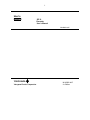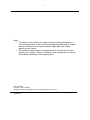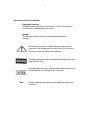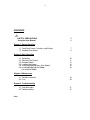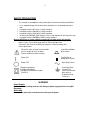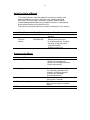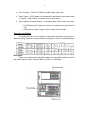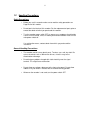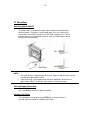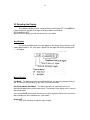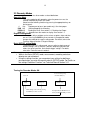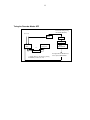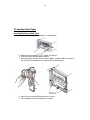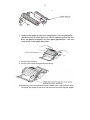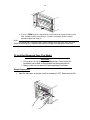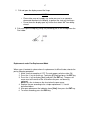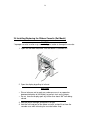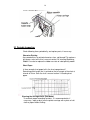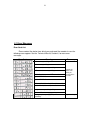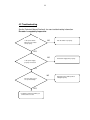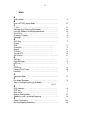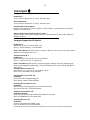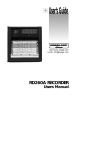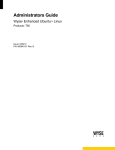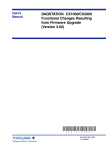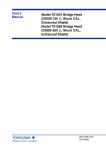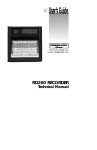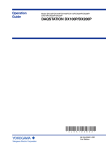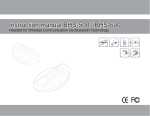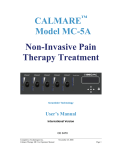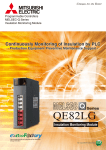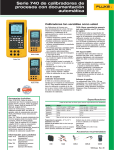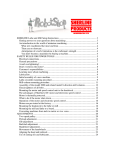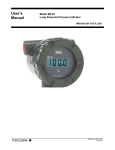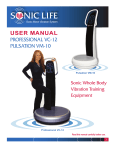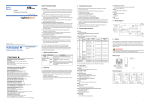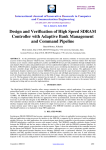Download User`s Manual
Transcript
1 User’s Manual SR 10 Recorder User’s Manual IM 4D8B2-01E YOKOGAWA Yokogawa Electric Corporation IM 4D8B2-01E 2nd Edition 2 Notes : • The contents of this manual are subject to change without prior notice as a result of improvements in the instruments performance and functions. Display contents illustrated in this manual may differ slightly from what actually appears on your screen. • Every effort has been made in the preparation of this manual to ensure the accuracy of its contents. However, should you have any questions or find any errors, please contact your sales representative. Disk No. MR32 nd 2 Edition : May 1999(YG) All Rights Reserved, Copyright © 1998 Yokogawa Electric Corporation IM 4D82-01E 3 Conventions Used in this Manual Displayed Characters Bold alphanumeric characters enclosed with [ ] refer to characters or setting values are displayed on the screen. Symbol The following symbol marks are used to attract the operator’s attention. Affixed to the instrument. Indicates danger to personnel or instrument and the operator must refer to the User’s manual. ThinUser’s manual to indicate the reference. Describes precautions that should be observed to prevent injury or death to the user. Describes precautions that should be observed to prevent minor or moderate injury, or damage to the instrument. Note: Provides important information for the proper operation of the instrument. 4 CONTENTS SAFETY PRECAUTIONS Using the User Manual 5 6 Chapter 1 Before Operation 1.1 Front/Rear Panels: Functions and Display 1.2 Handling Precautions 7 9 Chapter 2 Daily Operation 2.1 2.2 2.3 2.4 2.5 2.6 Recording Selecting The Display Recorder Mode Loading chart paper Installing/Replacing pens (Pen Model) Installing/Replacing the Ribbon Cassette(Dot Model) 10 11 12 14 16 18 Chapter 3 Maintenance 3.1 Periodic Inspection 3.2 Fuse 19 20 Chapter 4 Troubleshooting 4.1 Error Messages 4.2 Troubleshooting Index 21 22 5 SAFETY PRECAUTIONS This recorder is developed to satisfy and to be used under the following conditions: It is a component type instrument to be installed on an instrumentation panel or rack. • It complies with the IEC class II safety standard. • It complies with the EN61010-1 safety standard. • It complies with the CSA1010-1 Safety standard. • It is based on EN55011 (EMI) Group 1, Class A (for commercial and inclustrial use). • It complies with the EN50082-2 (EMS) safety standard. General definitions of safety symbols used on the recorder and in this manual: Make sure to comply with the following safety precautions. Not complying might result in injury, death of personal, or cause damage to the instrument. We assume no liability for customer’s failure to comply with these requirements. • Where this mark is found on the recorder there is danger of injury or death. Please check the manual carefully. In-position of bitable push control Power ON Out-Position of bitable push control Power OFF Alternating Current Equipment protected throughout by double insulation or reinforced insulation (CLASS II) Functional Earth terminal(This terminal should not be used as a “Protective Earth Terminal.”) WARNING Power Supply Ensure the source voltage matches the voltage of power supply before turning ON the power. Grounding Make sure to ground the recorder before turning on the power. 6 Using the Users’s Manual This manual contains information about the instrument’s functions and operating producers as well as precautions that should be observed during use. To ensure proper use of the instruments, please read this manual thoroughly before operating it. Keep the manual in a safe place for quick reference whenever the question arises. Two manuals are provided with the instrument, including this User’s Manual. Manual Name User’s Manual Manual No. IM 4D8B2-01 Description Basic Information for recorder operators. Technical Manual IM 4D8B2-04E Detailed technical manual for recorder engineer, including mounting, wiring and setting setting Information. Read this manual first. Structure of this Manual 1 Chapter Title Before Operation 2. Daily Operation 3 Maintenance 4 Troubleshooting INDEX Content Explains basic functions and display of the encoder and contains the handling precautions. Please read carefully. Contains all Information needed for simple daily operation of the recorder, including instructions on chart, pen and ribbon cassette replacement. About periodic inspection and cleaning of the recorder. Explains the meaning of some basic error messages on recorder display. 7 1.1 Front/Rear Panels: Functions and Display Front Panel 1. Power Switch (Push-Button Type) Pressing The Switch Turns The Power ON and OFF. 2. Key Panel (Push Key Type) The Panel Contains the Following five Keys: RCD key Pressing the key starts or stops the recording. DISP key ESC key DISP function: Cycles through the modes of display in the order of AUTO, MANUAL, and OFF. Also selects between the regular settings and operation modes. If this key is pressed for 3 sec. The recorders enter in regular setting mode. ESC function: Exits from the menu in the middle of setting procedures. Key Selects setting parameters (numeric or command codes) selecting step upward circulation. If the recorder is a pen model, pressing this key for three seconds causes the recorder to enter the pen-replacement mode. FEED key, key FEED Function: The chart is fed as long as this key is being pressed. Key function: Changes the number of digits for setting the numeric values. The digit moves from high to low. CH UP key ENT key CH UP function: Selects a channel; for which the display shows the screen in the manual display mode. Function: Makes a parameter entry or executes a function after selecting parameters (numerals or command codes.) Pressing the key executes the settings. 8 3. Chart Cassette: - Contains a Z-fold chart (width 100m, length 16m). 4. Status Display: - RCD indicator: illuminated when recording of measurement values is in process. ALM indicator: illuminates when an alarm occurs. 5. Seven-Segment Character Display: - Used display data, setting screen, and so on. • • DATA Display (left): Displays the channel no., type of alarm, and measured data Setting Screen (right): Displays various settings of the recorder. Characters on Display The display consists of seven segments, and therefore characters exist which are difficult to display. Characters are presened on the display as shown in the following table: Rear Panel Below, the rear panel of the dot model recorder, for more details and the rear of the pen model recorder see the Technical Manual, Section 1.7,and Wiring. 9 1.2 Handling Precautions Safety Precautions • Before you use this recorder make sure to read the safety precautions on Page No 2 of this module. • Do not touch the interior of this recorder. For the replacement of parts, please contact the dealer of which you purchased the recorder. • Turn the recorder power switch OFF as soon as any symptoms of malfunction such as unusual sound, smell, or smoke yield from the recorder. Also turn the main power switch off. If a malfunction occurs, contact dealer from which you purchased the instrument. General Handling Precautions • The recorder contains many plastic parts. To clean, use a soft, dry cloth. Do not use chemicals such as benzene or thinner, since this may cause discoloration or damage. • Do not bring any objects charged with static electricity near the signal terminal. This might cause malfunction. • Do not allow any voltage substances to the front or key panel. Do not allow rubber or vinyl to remain in contact with the recorder for long periods. • Whenever the recorder is not used, turn the power switch OFF. 10 2.1 Recording Switching Power ON/OFF The power switch is located at the lower right-hand corner of the front face behind the door. The switch is a push-button type. Press the switch to turn the recorder ON and Press again to turn OFF. After the power turns ON, the recorder executes a self-diagnostic check for several seconds before starting measurement and recording. NOTE: • The warm-up time is approximately 30 minutes, however, after the initial start-up, the recorder might need more time. • If the input wiring is connected parallel with other equipment, do not turn the power switch ON/OFF to prevent the functions in measuring values. Starting/Stopping Recording Press the RCD key to start or stop the recording. Feeding Chart Paper The chart paper is fed by pressing the FEED key as long as the key is pressed. See also section 2.4, Loading Chart Paper. 11 2.2 Selecting the Display Three different displays can be selected: Manual, and Display OFF. If the DISP key is pressed you the recorder will change the display modes in the order of AUTO>MANUAL>OFF, Note that manual display can’t be selected on the 1-pen model. Auto Display Channel No and Measured values will appear on the display. Every Channel will be shown approximately 2 sec. If the input is gather than the upper limit of the recording span, ------ will appear. Manual Display Pen Model: - The Measured values of specified channels are alternately displayed every 2 sec. The contents of the display are the same as that of auto mode. Dot-Printing Model (Dot Model): - The Measured values of specified channels are alternately displayed every measurement cycle. The contents of the display are the same as that of auto mode. Pressing the CH UP key changes the channel no. Being displayed (Channel No. Increases). Manual display can’t be selected on the 1-pen model. Display OFF Turns OFF all displays except the status Display. 12 2.3 Recorder Modes The recorder has three modes as described below: Operation Mode This is the mode for daily operation; when the power turns on, the recorder automatically enters this mode. Select from the following functions by pressing the appropriate keys on the key panel. Key Replacement of pens (pen model only). See chart paper. RCD Key Starting/Stopping the recording. FEED Key Feeding the chart. See section 2.1, Feeding chart Paper. DISP Key Selection from the modes on display. See section 1.1. Regular Setting Mode In this mode, daily-used data such as alarm set points, date, and time are set. Pressing the DISP key three seconds in the operation mode changes the mode to the regular setting mode. For details, refer to the Technical Manual Section 2, Regular Settings. Basic (SETUP) setting Mode In the basic (SETUP) setting mode, you can adjust a whole range of detailed settings such as the pen’s position, dot printing position and colors, the noise input filter, and remot4e trigger settings. For details, refer to the Technical manual section 3. Note • While in the Basic (SETUP) mode, measurement, recording and alarm detector are not carried out. • Using the settings function, you can protect your settings by defining a password when you enter the regular or basic (SETUP) mode. For Details on the settings Protection Function, see Technical Manual Section 3.12 Turning the Recorder Modes ON Power On while pressing the CH UP (ENT) key. Power ON Operation Mode Regular Setting mode Mode changes to the other by pressing the DISP key for three seconds. Basic SET UP mode Leaving the Basic SET UP mode is done by the SET UP END procedure. 13 Turing the Recorder Modes OFF Power ON while pressing the CH UP (ENT) key Power ON QUIT SET UP Password Regular Setting mode Operation Mode *1 *1 Basic SET UP model Password Leaving the Basic SET UP mode is done by the SET UP END * 1 Mode changes to the other by pressing the DISP key for three seconds. 14 2.4 Loading Chart Paper Installing/Replacing Chart Paper 1. Open the front door of the recorder, as shown below 2. Make Sure that recording is OFF. Power may be ON. 3. Riffle the chart thoroughly before loading. 4. While gently pressing the chart cassette stoppers, located at both front ends of the cassette, lift and draw the cassette out of the recorder case. 5. Open the chart retainer backward on the cassette. 6. Pull and open the front transparent chart guide. 15 7. Load the chart paper into the chart compartment; the small perforation should be at the left hand. Make sure that the sprocket teeth of the chart drives are properly engaged in the chart paper p[perforations. Take care not to load the chart paper backwards. 8. Close the chart retainer. 9. Close the chart guide (transparent plastic plate). 10. Replace the chart cassette back into the recorder case; hang the knurls of the cassette to the grooves of the case, and move the cassette to trap the stopper. 16 11. Press the FEED key on the key panel to assure that the chart moves two or more folds smoothly into the chart receiver. If it moves unsteadily, do the installing procedure again from step (4). NOTE A red band with a ‘RENEW CHART’ Notice appears when the chart nears to its end (length of remaining chat is approximately 40 cm) to suggest you to prepare a new chart. 2.5 Installing/Replacing Pens (Pen Model) • • CAUTION Do not press the felt tip to prevent deformation. Do not move the penholders up or down scale to protect the driving mechanism. Always make sure to remove the pen cap before installation. Simple Replacement 1 Open the front door, and make sure that recording is OFF. Power may be ON. 17 2 Pull and open the display around the hinge. CAUTION • • Please take care not to apply any undue pressure in an upward or downward direction to the display, to prevent the strain on the hinges. Do not force the display open any further than about 1000 from being closed. 3 Pull out the pen cartridge by pulling the protruding part of the cartridge from the Pen holder. Replacement under Pen-Replacement Mode When a pen is located at a place where its replacement is difficult to do, relocate the pen by following procedure: 1. Make sure that recording is OFF. The main power switch must be ON. 2. Press the key for three sec. To display [C_Pen] and press the ENT key. 3. Press the key to display [Yes], and press the ENT key. The pens will move near to the center of the scale where the pens can be easily replaced. Note that a line is drawn on the chart when the pens move. 4. Replace the pen according to the ‘simple replacement’ 2, 3 and 4 described above. 5. After pen replacement the indicator shows [End], then press the ENT key. 6. To restart recording, press the RCD key. 18 2.6 Installing/Replacing the Ribbon Cassette (Dot Model) CAUTION * Improper cassette insertion may cause faulty print cooler or damage the cassette. 1. Open the front door and make sure that power is switched OFF. 2. Open the display by pulling its left end. CAUTION • • Please take care not to apply any undue pressure in an upward or downward direction to the display, to prevent strain on the hinges. Do not force the display open any further than about 1000 from being closed. 3. Hold the printer carriage, and moves it to right. 4. Hold the left-hand part of the ribbon cassette, and pull it out from the recorder case while releasing the cassette holder snap. 19 3.1 Periodic Inspection Check following items periodically, and replace parts, if necessary. Character Printing Are recorded lines or printed characters clear, not blurred? To replace a felt-tip pen, refer to the User’s manual section 2.6 Installing/Replacing Ribbon Cassette to replace the ribbon cassette of a dot-printing model. Chart Paper Is there enough chart paper left in the chart compartment? Remaining chart length (cm) is printed on the left margin of the chart at interval of 20 cm. See also user’s manual section 2.4 loading chart paper. Cleaning the carriage shafts (Dot Model) To maintain proper recording functions, it is recommended to, if necessary, wipe up dust from the printer carriage with a piece of soft cloth or paper without fluffing. 20 3.2 Fuse WARNING Don’t replace the fuse by yourself. Never take the recorder apart to replace a fuse. Please contact you’re nearest Yokogawa sales representative if the fuse needs to be replaced. Fuse Rating Rated Voltage Rated Current Type Approved Standard : 250V : 1.25A : Time lag : ICE/VDE 21 4.1 Error Massages Error Code List Please contact the dealer from which you purchased the recorder in case the following errors appear. See the Technical Manual, Section 6, for more error massages. Error Codes Meaning Recovery Main memory reading error Main memory writing error A/D converter memory reading error A/D converter memory writing error Calibration data error of A/D converter System ROM failure Contact the dealer from which you purchased the recorder. System RAM failure Ribbon shift, ribbon feed failure(dot model). Printer failure(dot model). Range memory reading/writing error System failure. Attempt replace pen(C_PEn) while recording. Stop recording. 22 4.2 Troubleshooting See the Technical Manual Section 6, for more troubleshooting information. Recorder is completely inoperative. Is the power switch ON? Does the switch turn properly? NO Turn the switch on properly NO Contact the supply lines properly. YES Is the power supply properly connected? YES NO Does the power meet the specified rating? YES Contact the dealer from which you purchased the recorder. Supply the power with specified voltage/frequency. 23 INDEX A ALM indicator……………………………………………………. 8 B Basic (SETUP) setting Mode…………………………………… 12 C C_Pen…………………………………………………………….. Carriage Shaft Cleaning (Dot Model)…………………………... Cassette (Ribbon) Installing/Replacement……………………. CH UP Key……………………………………………………….. Characters Display………………………………………………. Copyright…………………………………………………………… 17 19 18 7 8 2 D DISP Key…………………………………………………………. Display Auto……………………………………………………….. Characters…….………………………………………….. Manual……….……………………………………………. Of Status….….…………………………………………… Turning OFF……………………………………………… Dot Printing…..………………………………………………….. 7 11 3 11 8 10 12 E ENT Key…………………………………………………………. Error Messages…………………………………………………. ESC Key…………………………………………………………. 7 6 7 F FEED Key………………………………………………………… Feeding Chart Paper……………………………………………. Functions…………………………………………………………. 6 10 7 O Operation Mode………………………………………………….. 12 P Pen Model Recorder…………………………………………… Pens, Installing/Reporting (Dot Model)…………………… 16,17 8 R RCD indicator…………………………………………………… RCD Key………………………………………………………… Rear Panel………………………………………………………. Regular Setting Mode………………………………………….. Ribbon cassette, Installing/Replacing………………………… 8 7 7 12 18 S Safety Precautions…………………………………………… Starting/Stopping Recording…………………………………... 5,9 10 24 YOKOGAWA Yokogawa Electric Corporation Headquarters 2-9-32, Nakacho, Mushashino-shi, Tokyo, 180-8750, Japan. State Headquarters 2-9-32, Nakacho, Mushashino-shi, Tokyo, 180-8750, Japan. Yokagawa Branch Sales Offices Nagoya, Osaka, Hiroshima, Fukuoka, Sapporo, Sendai, Ichihara, Toyoda, Kanazava, Takamatsu, Okayama, and Kitakyusuyu. Overseas Representative Officers/Service centers Beijing, Shanghai, (The peoples Republic Of China), Jakarta (Indonesia), Kula Lumpur (Malaysia), Bangkok (Thailand). Yokagawa Corporation Of America Headquarters 2.Dart Road, Newnan, Ga. 30265-1094, U.S.A. Phone: 1-770-253-7000 Fax: 1-770-251-0029 Branch Sales Officers/ Detroit, Chicago, Los Angeles, Massachusetts, New Jersey, North Carolina, Oklahoma, Pennsylvania, and Texas. Yokagawa Europe B. V. Headquarters Databankweg 20 Amersfoort 3821 AL, The Netherlands Phone: 31-334-64-1611 Fax: 31-334-64-1610 Branch Sales Offices/ Wien (Austria), Zaventem (Belgium), Ratingen (Germany), Madrid (Spain), Runcorn (United Kingdom), Milano (Italy), Velizy Villacoublay (France), Johannesburg (Republic Of South Africa.) Yokagawa America Do Sul S.A. Praca Akapulco, 31, santo amaro, sao Paulo/SP – Brazil Phone: 55-11-5681-2400 Fax: 65-444-6252 Yokagawa Electric Asia PTE. Ltd Head Office 5 Bedok South Road, 469270 Singapore Phone 65-241-3-9933 FAX 65-444-6252 Yokagawa Electric Korea Co. Ltd. Head Office’ 420-5 Chongchon 2dong pupyyong ku lunchon 403-032 Korea Phone 82-32-510-3107 Fax 82-32-529-6304 Yokogawa Australia PTY. LTD Head Office (Sydney) Center court D1 25-27 Paul Street North Ryde NSW 2113 Australia Phone 61-2-98050699 Fax 61-2-9888-1844 Yokagawa Blue Star Ltd. Head Office 40-4 leveler Road, Banglore 560001, India Phone 91-80-2271513 Fax 91-80-2274270 ====================================================