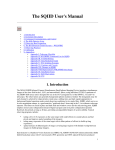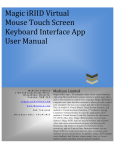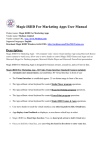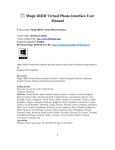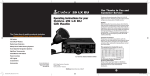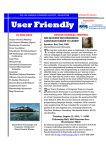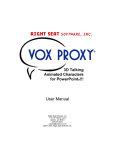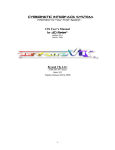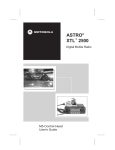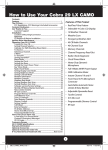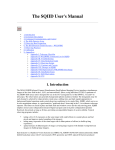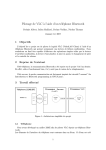Download Magic iRIID User Manual For 1st Time User
Transcript
Magic iRIID User Manual Product name: Magic iRIID Vendor name: Mydison Limited Vendor contact URL: https://www.Mydison.com Supported languages: English Download Magic iRIID 64-bit URL: https://mydison.com/Files/setup.exe Magic iRIID is listed in the Microsoft Windows Store. Magic iRIID has been tested to meet all of the technical requirements to be Windows® 8 Compatible. Keywords Magic iRIID; Kinect; Virtual Computer Interface; Business Product Service Presentation; Power Point Presentation; Media Center Movie TV Show Video Song Picture; Media Player Windows Calculator Selling details Price tier: $1,161.99 CAD / $999.99 US Category: Entertainment, Business Available on 5/12/2015 Listed in Microsoft Windows Store. Markets: United States, Japan, India, Germany, France, Australia, Austria, Belgium, Brazil, Canada, China, Hong Kong SAR, Ireland, Korea, Luxembourg, Mexico, New Zealand, Russia, Singapore, South Africa, Spain, Sweden, Switzerland, Taiwan, United Kingdom, Algeria, Argentina, Bahrain, Bulgaria, Chile, Colombia, Costa Rica, Croatia, Cyprus, Czech Republic, Denmark, Egypt, Estonia, Finland, Greece, Hungary, Indonesia, Israel, Italy, Jordan, Kazakhstan, Kuwait, Latvia, Lebanon, Libya, Lithuania, Malaysia, Malta, Morocco, Netherlands, Norway, Oman, Pakistan, Peru, Philippines, Poland, Portugal, Qatar, Romania, Saudi Arabia, Serbia, Slovakia, Slovenia, Sri Lanka, Thailand, Trinidad and Tobago, Tunisia, Turkey, Ukraine, United Arab Emirates, Uruguay, Venezuela, Vietnam, Iraq Age rating Windows Store age rating: 16+ Suitable for ages 16 and older 1 Description: App description: Magic iRIID is designed for business owners, executives, and sci-fi movie fans. Magic iRIID is The Best virtual interface program for people who love science fiction movies and want to control their computer and enjoy the fantasy of Sci-Fi movie entertainment style. App features * Magic iRIID automatic user measurement, and establishes Virtual Interface in front of user * The Virtual Interface is established approx. 25 cm distant range in front of the user. * Magic iRIID calibrate virtual keyboard for control Windows applications operations. * User move hands to touch the virtual interface zone, select and push hands to click keys. * Magic iRIID display visual feedback on displayer, so user knows which keys to select. Magic iRIID support to control Windows 8.1 applications: * Microsoft Windows Media Center - For Watching Movie, TV Show * Microsoft Windows Media Player - For Playing Music, Watching Videos, Pictures. * Microsoft Power Point - For Control Power Point presentation view Functions. * Microsoft Windows Calculator - For mortgage, vehicle lease, unit & data conversion …etc. Hardware & Software Requirements: Magic iRIID Program support 1 adult user (user height: 155cm ~ 195cm) Reading distant: 1m ~ 4.5 m. Magic iRIID requires a Kinect for Windows v2 sensor. You must already have Kinect v2 sensor Or xBox One Kinect sensor + The Kinect Adapter cable for Windows. iRIID virtual interface keys only can be access by Kinect sensor Computer Requirements: 1. 64-bit (x64) processor 2. Dual-core 3.1-GHz (2 logical cores per physical) or faster processor 3. 4 GB RAM 4. Graphics card that supports DirectX 11 5. 1 x USB 3.0 controller 6. Display Native screen Resolution 1920 x 1080. 2 Software Requirements: 1. Windows 8.1 2. 64 bits. 3. English version 4. Keyboard Layout Setting: US-English 5. Kinect SDK 2.0 6. .NET Framework 4.52+ The details guiding steps for 1st time user to follow: Magic iRIID Setup.exe Installation password "xxxxxxxx" *Please email to [email protected] by providing real name and company name to obtain installation password. Connect computer with Big Screen TV. Set Big Screen TV as Primary Displayer and Computer Monitor as 2nd Displayer. Step 1: Prepare your computer for Media Center, Media Player to be ready for Magic iRIID program. Step 2: To add songs, videos, pictures to create and add in Library for Media Center, Media Playlist and ready to play. Step 3: Open Magic iRIID, Click virtual key "iRIID", to show RIID Main Application Window to select Application. *Move the open Media Player show on Big Screen TV. *Move Magic iRIID Program show on computer monitor. The Virtual Interface is established approx. 25 cm distant range in front of you. When you move hands, Magic iRIID will display visual feedback on the monitor/displayer. You can see which keys that you have selected on. Move the highlight selection to “Media Player” and push hands to click, Magic iRIID will create Media Player Virtual Keyboard for you. On the Virtual Media Player Keyboard, move hands to select key commands. 3 If Magic iRIID visual feedback not respond hand moving selection well, • User can switch hand to select (Left & Right both virtual keyboard) • Put down hands to disengagement and raise hands to engage again. • Move stand position or walk little bit to change position. • If close Magic iRIID and open again, program will reset all original setting. Magic iRIID video vision reading distant is 1m ~ 4.5m range. User free to move, walk and sit Within Kinect sensor camera view area. The perfect user stand location is around 2.5 m to Kinect sensor, in center of Kinect sensor camera picture view. External environment factors that could affect video vision reading, Kinect sensor location, light source direction, ...etc. also, required User is able to Hold hands steady in front of, and move small movements "Up", "Down", "Left", "Right", "Pull", and "Push". Here are the steps to show How to select Playlist Library. • Click Virtual "Playlists" key, Magic iRIID will control Media Player program and set select on Playlist on the Left windows to list all the playlist in the library. • Click Virtual "Up, Down" Key to Select on playlist you have created, then Click Virtual "Tab" key, Magic iRIID will move to the Right to select on song item on the right window. To navigation, click "Up, Down, Left, Right" keys to select song item and Click "Enter" key to play To control song while playing, Click "Play/Pause" key to play/pause song. Click "Next" key to Next song. Click "Previous" key to play previous song. Click "Stop" key to End song. Click "Rewind" key to Rewind song. Click "Forward" key to Fast Forward song. Click "Shuffle" key to turn Shuffle ON/OFF. Click "Repeat" key to turn Repeat ON/OFF. Same way to play Video, Picture file. Advance search functions: • Click "Search" key to enter name (type 123 ... ABC...etc.) in "Search" field" and click “Enter" key. If have items match with search, it will automatic display on right window. • • • • 4 • • • • • To navigation, click "Up, Down, Left, Right" keys to select item and Click "Enter" key to play. If No item is matched with search, It display "There are no item matching...etc." message and un-Clickable, then Click "ReSearch" key to jump back to search field. Click "BSpace" key to delete entered character in search field. Click "Exit key to close Windows Media Player program. Click "Hide/Show" key to display. To Prevent Unintentional Click Input: Click LockUp Key to prevent unintentional gesture input during playing songs, watching video. Example: When selecting song to play, and by clicking on LockUp, Magic iRIID will display LockUp windows. This will prevent unintentional click; therefore user can continue to do other thing they want to. If user wants to control Magic iRIID, then by clicking virtual "Media Player" key, Magic iRIID will create Virtual Media Player Interface. User can control media player again. The recommend How to use magic iRIID for more productive way: Step 1: Have all the files you want to play ready and add in to library; therefore, you can click few virtual keys. To play the files you want to. Step 2: With few click on Magic iRIID, once play the song, video file, Step 3: click LockUp, You can do other work and Enjoy the entertainment. Simple steps as 1-2-3. All other program applications control is similar with operation method above. Hand-Sign Input Example: Magic iRIID has Hand-Sign function You can hand grab action to hold virtual key * Once you hold the virtual key, you can swing the hand in directions to enter same key. * Useful for repeating click on the same key, such as for Power Point presentation 5 functions. You can hold 2 virtual keys , ( keep hold 1 virtual key for each hand ) and free to walk within camera view. When you push hand out actions like hammer action, playing tennis, Magic iRIID will execute your command each time. For example, when you do business presentation, you can hand hold the virtual NextSlide Key, and click when you want to move to next presentation slide view. Example 2: Media Player, hold virtual key to repeating click Volume Up , Down, while playing music Example 3: Media Center, hold virtual key to repeating click Channel UP Down, while watching TV shows. Open 1 Power Point file show on Big Screen TV primary displayer, and move Magic iRIID show on computer monitor as the 2nd displayer. Select virtual key “Power Point”, Magic iRIID will create virtual Power Point virtual command keyboard, user can select keys to control opened Power Point presentation view function. Magic iRIID has Hand-Sign function (You can hand grab action to hold virtual key) Once you hold the virtual key, you can swing the hand in directions to enter same key. This Magic iRIID Hand-Sign Input function is useful for repeating click on the same key, such as for Power Point presentation functions. Magic iRIID total tracking, User allow to move, walk or sit within sensor camera view. Magic iRIID support windows displayer configuration, personalize setting Windows display setting, customize color, teleport program between monitors…etc. Screenshots: Here are the Magic iRIID virtual windows lists: 6 iRIID Main Application Selection Windows Windows Displayer Configuration Window Magic iRIID support 2 sides virtual keyboard allow user use left hand , right hand and both hands to enter commands. When user moving hands in front to touch the virtual interface surface, the selected virtual command keys will be display on Left and Right Selected Key Windows. For example " Windows" shows on the Left hand selected windows, and "TeleportMP~>" shows on the Right hand selected windows. Step 1: From "iRIID" main windows. Click virtual "Windows" The "Windows" will created instantly, and user can click virtual command keys to control program applications position, resize the windows, setting Windows Monitor setting, close opened programs, turn off the virtual key click "Beep" sound feedback...etc. "Windows" Virtual command keys: 1. click virtual "Width", 'Height" keys to iRIID windows resize. 2. click virtual " iRIID~>" key to teleport "iRIID" windows between monitor displayers. 3. click virtual "ExitMP" key to close opened Media Player program. 4. click virtual "ExitMC" key to close opened Media Center program. 5. click virtual "ExitPP" key to close opened Power Point program. 6. click virtual "ExitCAL" key to close Windows Calculator program. 7 7. click virtual "Screenshots" key to save Printt Screen Windows Desktop view in C: \Picture folder. 8. click virtual "MoveLeft", "Move right" keys to moving activate program position on monitor displayer. 9. click virtual "TeleportMP" to teleport Media Player between monitors. 10 click virtual "TeleportMC" to teleport Media Center between monitors. 11. click virtual "TeleportPP" to teleport Power Point File between monitors. 12. click virtual " BeepOn/Off" to turn On/Off Beep sound feedback. 13. Click virtual "Enter" key to select change monitor displayer setting. 14. Click virtual "iRIID" key to re-create "iRIID" main windows again. Media Center Virtual Keyboard Windows Media Center Virtual Commands Keys: 1. click "start" to display Media Center Start window 2. click "Exit" to close Media Center program 3. click "Pictures", "Music", "MyDVD", "Video", "LiveTV" to access Media Center entertainment features. 4. click "UP, Down, Left, Right" keys to navigation. 5. click "Enter" to click selected Media Center feature. 6. click "Clear", "BSpace" to delete previous enter key. 7. click "123m" to display numbers virtual keyboard to enter number 0 -9. 8. click "Windows" to display "Windows" setting windows. 9. click "Mute," to mute play sound volume. 8 10. click "ABCm" "ABC" to display character virtual keyboard to enter A-Z. 11. click "L~>R" key to swap to Right side virtual keyboard keys. 12. click "LockUp" to temporary lock gesture input access. 13. click "Hide/Show" to hide and show iRIID windows. 14. click "EasyMC" to display Easy Media Center Interface Windows, with large virtual key size, easy for use both hands to operate Magic iRIID to control Media Center program. 15. click " Tab" "Shift+Tab" to select item. 16. "Replay", " Play", "Pause", "Next, "ZoomIn", "Rewind", "Stop", "FFword", "Menu", "Record", "ChUp", "ChDn", "VolUp", "VolDown", "FullScreen" "PrePci", "NextPic", for control Media Center Entertainment features operations. 17. click "L<~R" to swap Left Side virtual keyboard keys. 18 click "QWERT" to display virtual QWERT keyboard to enter keys and numbers. Easy Media Center Virtual Keyboard Windows 9 Media Player Virtual Keyboard Windows Magic iRIID Virtual Keys can only access by Kinect sensor. Here are the steps to show How to select Playlist Library. * Click Virtual "Playlists" key, Magic iRIID will control Media Player program and set select on Playlist on the Left windows to list all the playlist in the library. * Click Virtual "Up, Down" Key to Select on playlist you have created, then Click Virtual "Tab" key, Magic iRIID will move to the Right to select on song item on the right window. * To navigation, click "Up, Down, Left, Right" keys to select song item and Click "Enter" key to play *To control song while playing, Click "Play/Pause" key to play/pause song. Click "Next" key to Next song. Click "Previous" key to play previous song. Click "Stop" key to End song. Click "Rewind" key to Rewind song. Click "Forward" key to Fast Forward song. Click "Shuffle" key to turn Shuffle ON/OFF. Click "Repeat" key to turn Repeat ON/OFF. Same way to play Video, Picture file. Advance search functions: * Click "Search" key to enter name (type 123 ... ABC...etc.) in "Search" field" and click 10 “Enter" key. If have items match with search, it will automatic display on right window. * To navigation, click "Up, Down, Left, Right" keys to select item and Click "Enter" key to play. * If No item is matched with search, It display "There are no item matching...etc." message and un-Clickable, then Click "ReSearch" key to jump back to search field. * Click "BSpace" key to delete entered character in search field. * Click "Exit key to close Windows Media Player program. * Click "Hide/Show" key to display. Easy Media Player Virtual Keyboard Windows Power Point Virtual Keyboard Widows Magic iRIID support to control 1 opened PowerPoint file. Set Big screen TV, or projector screen as Primary displayer, and move 1 opened PowerPoint file to the Big screen. set computer monitor as 2nd displayer, and Move iRIID Windows show on computer monitor. 11 From "iRIID" main windows, click virtual "Power Point" key to access virtual PowerPoint Windows. Virtual PowerPoint presentation command keys: 1. click "Show" to start presentation from the 1st slide. 2. click "showCurrent" to start presentation from current slide. 3. click "Tab" "Shift+Tab" to highlight select components on slide. Example a Video embed in slide. 4. click "1stSlide" "End" to go 1st and last page" 5. click "Black" to turn full screen in Black color. 6. click "LastSlide" "Next Slide" to view PowerPoint presentation. 7. click "Enter" to select item, example, to play the embed video. 8. click "MaxView" to make presentation view in maximum windows size. 9. click "White" to turn full screen in White color. 10 click "Play/Pause", "Rewind", "VolUp", "Mute", "Stop", "FFword", "VolDown" to control multiple media such as video, song, pictures. 11. click "EasyPP" to display Easy PowerPoint virtual interface with large virtual key size, easy for both hands to click and control presentation. 12. click "Lockup" to protect gesture input access. To combine additional features to enhance business professional presentation ability. Magic iRIID has Hand-Sign function: When user make PowerPoint presentation, user can hand grab and hold the virtual keys. Example, if user right hand grab & hold the virtual key "NextSlide" key, then user can do right hand action like hammering, playing tennis ...etc actions in all directions to change the presentation slides. User free to walk, sit, moving while hand hold the virtual key. Same way for Left hand to grab & hold virtual key. User can hand hold 2 virtual keys. Plus Easy PowerPoint virtual interface and bigger virtual key size to select and click, support features to makes user easier to make business PowerPoint presentation. 12 Easy Power Point Virtual Keyboard Windows User can setup Password protect to access Magic iRIID, also can use "LockUp" function to prevent unintentional gesture input while watching movie, playing songs. Once " LockUp", user free to keep do their works, fitness exercises, personal pleasure activates ...etc. and enjoy listening favorites songs playing, movie. In addition, For business professionals, From "iRIID" Main Windows, user can click " LockUp" to access "LockUp" windows. Magic iRIID will create the "LockUp" Windows, and user can set password to control gesture input access. When other users want to use the magic iRIID , Magic iRIID will require user to enter correct password. "LockUp" is temporary password protection, Useful Example, you have in trade shows, have use Magic iRIID to play your business product/service presentation videos, You can preset the presentation videos repeat playing, In the mean time, you want to limited the gesture input access, while you need to talk with customers about your products and accept their purchase orders. LockUp Virtual Password Setup Windows. Only click “LockUp” from iRIID windows will lock input access. If from application like Media Player, it will allow user to click “Media Player” on top to go back without having password restriction. 13 LockUp password is designed for temporary access control such as during presentation, or during playing movies, TV show, listing songs, you can access to LockUp; therefore, you are free to continue your work or do fitness exercise, Zumba dancing ...etc. In case of you forget the LockUp password, you can close Magic iRIID, password will be reset. Windows Calculator Basic Virtual Keyboard Windows Windows Calculator Scientific Virtual Keyboard Windows 14 Windows Calculator Programmer Virtual Keyboard Windows Windows Calculator Statistics Virtual Keyboard Windows 15 Personalize Setting Windows User can change their favor color windows, and text font colors. From "iRIID" main windows, click virtual key "Setting". Magic iRIID will create virtual "Setting" windows instantly. User can select the windows background color, font color, change video vision reading speed, and select manual video vision size. Virtual "Setting" windows control keys: 1. Click colors setting on the Left side of the windows, will change the windows Background color. 2. click colors setting on the Right side of the windows, will change the font color. 3. Click Standard 1, will set windows in Gray background color, and black font color. 4. Click standard 2, will set windows in Black background color, and white font color. 5. Click 6, 10, 14, 18 to change the virtual keys windows font size. 6. Click 24, 36, 48, and 72, to change Left and Right selected Windows font size. 7. Click Speed-S to slower video vision reading speed. 8. Click Speed-N to normal video vision reading speed. 9. Click Speed-F to faster video vision reading speed. 10. Click "Click-S" to manual setting virtual interface for shorter arm body measurement like young teen children. 11. Click "Click-M" to setting virtual interface for general adult body measurement. 12. Click "Click-L" to setting virtual interface for user tall & long arms body measurement like NBA basketball player. 13. Click "iRIID" to re-create "iRIID" main windows. 16 About Magic iRIID Windows RESTRICTIONS You may not modify, make derivative works of, copy, reproduce, publish, or reverse engineer the Software, except in the case of reverse engineering, only to the extent required by applicable law. You may not license, sell, transfer, distribute, rent, lease or otherwise transfer or exploit rights to the Software. You may not use the Software in any manner that could damage, disable, overburden or impair the Licensor, nor may you use the Software in any manner that could interfere with any other party's use and enjoyment of the Software. You agree that you will use the Software for lawful purposes and only in compliance with all applicable laws, including but not limited to copyright and other intellectual property laws. Your right to use the Software will terminate immediately if you violate any provision of this Software License. Upon termination, you may no longer use the Software. INTELLECTUAL PROPERTY The Software is licensed, not sold. You acknowledge that Licensor own all rights, title and interest, including without limitation all Intellectual Property Rights, in and to the Software, portions thereof, or software provided through or in conjunction with the Software. "Intellectual Property Rights" means all rights existing from time to time under patent law, copyright law, trade secret law, trademark law, unfair competition law and all other proprietary rights, and all applications, renewals, extensions and restorations thereof, now or hereafter in force and effect worldwide. You also agree not to remove, obscure, or alter Licensor's copyright notice, trademarks or other proprietary rights notices affixed to or contained within or accessed in conjunction with or through the Software. All rights not expressly granted to you are reserved by Licensor or its suppliers. NOTIFICATIONS, THIRD-PARTY MATERIALS The Software may be accessed only when one unit of Xbox One kinect sensor plus the kinect adaptor for Windows from Microsoft is attached to the user’s computer. By using the Product of Microsoft you shall abide by the terms and conditions of Microsoft for using their product and we shall not be liable for any dispute with Microsoft for using Xbox One kinect sensor plus the kinect adaptor for Windows. You agree that when using the Software with a Kinect for Windows v2 Sensor, Microsoft will collect telemetry data (e.g. operating system, number of processors, graphic chipset, memory, device type, locale, time) in order to improve Microsoft products and services. The data will not be used to identify specific individuals In addition, you acknowledge that Licensors may use certain features and/or monetization tools that display certain information and content to you while using the Software including without limitation systems updates, service announcements, administrative messages regarding the service, advertisements, coupons, sponsored messages, photographs, graphics and information about the Software. You understand that by using the Software and/or any of the External Services, you may be exposed to content from a variety of sources, and that Licensor is not responsible for the accuracy, usefulness, safety, or intellectual property rights of or relating to such content. You may be exposed to 17 content that is inaccurate, offensive, indecent, or objectionable, and you agree to waive, and hereby do waive, any legal or equitable rights or remedies you may have against Licensor with respect thereto. Please see End User license Agreement for full agreement details. Please review End User License Agreement for full details. Mydison Limited wwwMydison.com Email: [email protected] iRIID is patented. Copyright © 2015 Mydison Limited. All rights reserved. 18