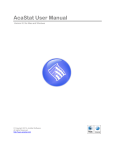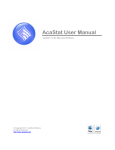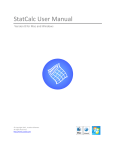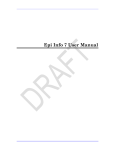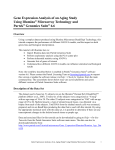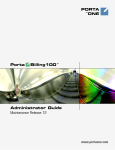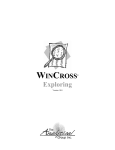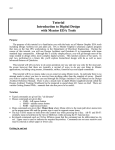Download AcaStat User Manual
Transcript
AcaStat User Manual Version 8.3 for Mac and Windows © Copyright 2014, AcaStat Software. All rights Reserved. http://www.acastat.com Table of Contents INTRODUCTION .......................................................................................................................... 5 GETTING HELP ........................................................................................................................... 5 INSTALLATION ............................................................................................................................. 5 UNINSTALLING ACASTAT ............................................................................................................. 5 TERMINOLOGY USED IN THE MANUAL .......................................................................................... 5 ACASTAT STARTUP SCREEN ....................................................................................................... 6 DATA MODULE............................................................................................................................ 7 Rows ..................................................................................................................................... 7 Columns ................................................................................................................................ 7 Cells ...................................................................................................................................... 7 Entering data ......................................................................................................................... 8 Editing data ........................................................................................................................... 8 Spreadsheet and Data File Limits...................................................................................... 8 Drag and Drop ....................................................................................................................... 8 FILE MENU ................................................................................................................................. 9 New ....................................................................................................................................... 9 Open Data File ...................................................................................................................... 9 Save Data File As.................................................................................................................. 9 Data File Information ............................................................................................................. 9 Import Tab Delimited Data .................................................................................................... 9 Import Comma Delimited Data .............................................................................................. 9 Import Other Delimited Text Data.......................................................................................... 9 Tips on Importing Data ........................................................................................................ 10 Tips on using a spreadsheet application to create a csv or txt file ...................................... 10 Pasting Data .................................................................................................................... 10 Importing Text Data Files................................................................................................. 10 Example of Import Error................................................................................................... 11 Export Data (Tab Delimited) ............................................................................................ 11 Export Data (Comma Delimited) ...................................................................................... 11 EDIT MENU ............................................................................................................................... 12 Replace Values ................................................................................................................... 12 Add Row .............................................................................................................................. 12 Add Column......................................................................................................................... 12 Delete Row .......................................................................................................................... 12 Delete Column..................................................................................................................... 12 Paste ................................................................................................................................... 13 Clear .................................................................................................................................... 13 Convert Output to Tab Delimited ......................................................................................... 13 DATA MENU.............................................................................................................................. 13 Copy Data from Spreadsheet .............................................................................................. 13 Paste Data into Spreadsheet .............................................................................................. 13 Split Large Data Files .......................................................................................................... 13 Merging Data Files to Add Records .................................................................................... 14 Create Data Dictionary ........................................................................................................ 14 Use Weight Variable............................................................................................................ 14 Filter Data ............................................................................................................................ 14 AcaStat User Manual 2 VARIABLE MENU ....................................................................................................................... 15 Format Variable ................................................................................................................... 15 Variable Name ................................................................................................................. 15 Variable Label .................................................................................................................. 15 Change Decimals ............................................................................................................ 15 Value Labels .................................................................................................................... 15 Missing Values................................................................................................................. 16 Recoding Values ................................................................................................................. 16 Computing New Variables ................................................................................................... 17 Combining Two Variables ................................................................................................... 17 CALCULATE MENU .................................................................................................................... 18 Run Procedure .................................................................................................................... 18 Run Chart ............................................................................................................................ 18 DATA EXAMPLES MENU ............................................................................................................ 18 DOCUMENTATION MENU ........................................................................................................... 18 Student Workbook ............................................................................................................... 18 Applied Statistics Handbook................................................................................................ 19 STATISTICAL PROCEDURES .................................................................................................. 20 CONTROLS ............................................................................................................................... 20 Variable List......................................................................................................................... 20 Dependent Variable............................................................................................................. 20 Independent Variable .......................................................................................................... 20 Control Variable................................................................................................................... 20 Tips for using the Control Box ............................................................................................. 21 PROCEDURES ........................................................................................................................... 21 Frequencies......................................................................................................................... 21 List Variables ....................................................................................................................... 21 Descriptives ......................................................................................................................... 21 Explore Means .................................................................................................................... 21 Crosstabulation ................................................................................................................... 22 T-tests of means.................................................................................................................. 23 Analysis of Variance (ANOVA) ............................................................................................ 23 Pearson Correlation ............................................................................................................ 23 OLS Regression .................................................................................................................. 23 Logistic Regression ............................................................................................................. 23 Diagnostic Accuracy ............................................................................................................ 24 Simulation............................................................................................................................ 24 Random Sample.................................................................................................................. 24 Repeated Sampling ............................................................................................................. 25 Appraisal Statistical Procedure ........................................................................................... 25 CHARTS MODULE .................................................................................................................... 26 SAVE CHART ............................................................................................................................ 26 PASTE CHART .......................................................................................................................... 26 VARIABLE LIMITS ...................................................................................................................... 27 EDITING CHARTS ...................................................................................................................... 27 USING THE “BY” VARIABLE LIST BOX .......................................................................................... 27 OUTPUT VIEWER MODULE ..................................................................................................... 28 FILE MENU ............................................................................................................................... 28 AcaStat User Manual 3 New ..................................................................................................................................... 28 Open Output File ................................................................................................................. 28 Save Output As ................................................................................................................... 29 Print Output ......................................................................................................................... 29 EDIT MENU ............................................................................................................................... 29 Cut ....................................................................................................................................... 29 Copy .................................................................................................................................... 29 Paste ................................................................................................................................... 29 Clear .................................................................................................................................... 29 Select All ............................................................................................................................. 29 Convert Output to Tab Delimited ......................................................................................... 29 OTHER MENU ITEMS AND ACASTAT FEATURES ................................................................. 31 HELP MENU .............................................................................................................................. 31 Help ..................................................................................................................................... 31 Statistics Glossary ............................................................................................................... 31 Check for Updates............................................................................................................... 31 AcaStat User Manual 4 Introduction AcaStat provides students, teachers, researchers, and managers with an inexpensive and easy to use data analysis tool and instructional aid. AcaStat includes a spreadsheet for entering and viewing data, statistical procedures, and an output log. A statistics glossary is provided and purchased versions of AcaStat include the Applied Statistics Handbook. Getting Help Application help can be found in this manual and in the Help module provided with AcaStat. A QuickStart guide is also available at http://www.acastat.com/universal.htm. In addition to application help, statistical help is provided in three formats: ! Glossary of statistical terms and definitions ! Applied Statistics Handbook in pdf format for licensed versions ! Student Workbook in pdf format Installation Download an evaluation version or purchase AcaStat from http://www.acastat.com or Mac App Store. The software is downloaded in a self-extracting file. Save the software and double-click on the file to begin the installation process. Uninstalling AcaStat For Mac versions, drag the program file to the Trash Bin. For Windows versions, use the Windows Control Panel option ADD/REMOVE programs to uninstall AcaStat. Files that were created or changed after installation of AcaStat must be removed separately by the manual file deletion procedures in Mac and Windows. Terminology Used in the Manual When discussing statistical procedures, the manual will refer to two general types of data -continuous and categorical. The following terms will be used for convenience and simplicity, but there are variations in these themes that will be apparent to those with statistics training. Please see the Statistics Glossary in AcaStat for more information on these and related terms. Continuous Data – This refers to data where it is reasonable to calculate an average. This type of data is also referred to in statistics as interval/ratio level of measurement or scale data. AcaStat User Manual 5 Categorical Data – This refers to data where averages would not be meaningful. This type of data is also referred to in statistics as nominal/ordinal level of measurement or discrete data. AcaStat Startup Screen AcaStat starts by displaying the Data module and an empty spreadsheet. A control panel along the left side of the application contains statistical procedure controls. Use the Statistical Procedures panel to select and run analyses. The Output Viewer module automatically displays the results for the current analysis and stores all analyses conducted after opening AcaStat. The output from all procedures, including the tutorial, is automatically appended to the output log. AcaStat User Manual 6 Data Module The Data module uses a spreadsheet to create, import, and export data files. Opening or importing a new file will replace the current contents. Rows Each row represents one observation (this is also known as the unit of analysis). If the data contain information on individuals, each row should contain the data for one person (observation). If the data contain information on cities, each row should contain the data relevant to one particular city. Columns Each column represents data for all observations relating to one variable or characteristic. As an example, if a column contains information on personal income in U.S. dollars, all data in that column should represent the income for each person in the data file. Cells Each cell represents a value for one observation for one variable. It can contain string data (words) or numerical data (numbers). Most research data files use numerical data to represent words. As an example, for the variable sex, it is common to code Male as "0" and Female as AcaStat User Manual 7 "1.” This makes data entry much easier since one number is entered instead of typing a word. It also simplifies recoding variables, identifying controls, and running analyses. Entering data To enter data, point and click on a cell and begin typing. Pressing an arrow key will save the entry and move the data entry point to another cell. As an example, pressing the right arrow key will save the entry and move the data entry point to the right. Pressing the Escape (Esc) key will cancel data entry. Pressing the Enter key will move the data entry point down one row. Editing data To edit data, click on the cell to edit. Pressing any of the arrow keys will save the entry and move the data entry point to the relevant cell. Do not enter characters such as a Comma, $, or % and avoid the use of strings (words) whenever possible. Spreadsheet and Data File Limits The spreadsheet edit capacity is limited to 60 columns. The number of rows is controlled by system memory and speed of the computer. AcaStat was not developed for large data files. Files larger than 100,000 observations will slow loading and analysis. If a file has more than 60 variables, the spreadsheet will display the first 60 variables, although all the variables and observations will be available for analysis. Large files can be reduced using the Split Data module found in the Data pull-down menu. This procedure will create a new file with fewer variables. The new file will have the same number of observations and formatting as the original larger file. If a file has a large number of observations, the random sample statistical procedure can be used to create a more manageable data file. Drag and Drop Variables can be added to analysis list boxes by clicking on a variable, holding the mouse button, and dragging to the intended list box and releasing the mouse button. The data spreadsheet accepts drag and drop for AcaStat data files and delimited text data files (tab and csv). The Output tab accepts drag and drop for AcaStat output text files. AcaStat User Manual 8 File Menu New Clears all data from the spreadsheet and resets the variable lists. Open Data File Use to open an existing AcaStat data file. AcaStat data files have the extension ".dcs”. AcaStat files contain data formatting, coding of missing values, and data file notes. Save Data File As Saves the contents and any formatting of the data into an AcaStat data file. Data File Information Displays file information and also has a section for file notes. Changes to the file notes will not be retained until the data file is saved. Import Tab Delimited Data Opens a text file that contains tabs between each variable so AcaStat is able to import the data into a spreadsheet format. These files normally have a filename extension of ".txt” or ".dat”. Import Comma Delimited Data Opens a text file that contains commas between each variable so AcaStat is able to import the data into a spreadsheet format. These files normally have a filename extension of ".csv”. The abbreviation “csv” represents comma separated values. Import Other Delimited Text Data If uncertain about how the file is delimited, use this option to view the file and identify the correct delimited character. The correct delimited value will separate the data into columns. AcaStat User Manual 9 Tips on Importing Data Import data from text data files or by pasting data copied from a word processor, spreadsheet, or database table. Please see the section below on using a spreadsheet application to create compatible data files. Tips on using a spreadsheet application to create a csv or txt file The first row in the spreadsheet should contain a column label that represents the data in that column (keep the labels 8 characters or less). These labels represent the variable names and identify columns when imported into the AcaStat spreadsheet (see example of spreadsheet format below). To save a delimited text file, use File/Save As and select the file type as either tab delimited or comma separated values (CSV) format. Pasting Data To paste data from a table, select and copy data in a word processor, spreadsheet, or database table. In the Data module, select "File/Import/Paste Data" or use the paste button on the toolbar. The paste procedure replaces all data in the current spreadsheet. Copied data must be consistent with the tips discussed below. Importing Text Data Files AcaStat assumes the first row in an imported file contains the variable names. If the data file is large, it may take a few moments to read the data. Once read, the data will be displayed in the spreadsheet and variable names (column headings) will be visible in the variable list box. After importing data, save the file as an AcaStat system file. This will increase loading speed and allows the file to retain variable formatting. As noted earlier, use the Split Data module to AcaStat User Manual 10 reduce the size of very large data files (it is not unusual to see social science data files with over 700 variables). Example of Import Error When creating a comma separated value file, make sure all commas have been removed from the cell contents before creating the file. If they are not removed, as might be the case with currency data, AcaStat’s import procedure will create an extra variable for each comma. This will cause the cell contents in the AcaStat spreadsheet to be out of alignment with the column. In the example below, the data in rows two and three do not align properly with the appropriate columns. 1 2 3 AGE 65 46000 SEX M 23 45 INCOME 33000 M F V4 Other import errors may occur if the text file does not exactly match the format specified above. The following list is not complete, but it contains common errors in importing data. • • • • No variable names in the first row Blank rows at the top of the data file Special embedded characters in the cells that are neither numbers nor words. This is especially common in data copied from an html table from the Internet. Embedded tabs in spreadsheet cells Export Data (Tab Delimited) Use Export Data to save the contents of the spreadsheet as a text file that contains tabs between each variable (column). These files are given the filename extension ".txt”. This file can be viewed and edited in word processing or spreadsheet software and can be imported into other statistical software. Export Data (Comma Delimited) Use Export Data to save the contents of the spreadsheet as a text file that contains commas between each variable (column). These files are given the filename extension ".csv”. This file can be viewed and edited in word processing or spreadsheet software and can be imported into other statistical software. AcaStat User Manual 11 Edit Menu Replace Values Use Replace Values to change cell contents within one or more variables. This feature is most useful for correcting data entry errors or changing string contents to values (e.g., to change “Male” and “Female” strings so that all “Male” strings are coded the value 0 and all “Female” strings are coded the value 1). Use Undo to return the cell contents to the immediate preceding value. This procedure can be used on one or multiple variables by holding the Control button [Mac Command button] while selecting variables. Procedure ! ! ! ! Select the variable to search by clicking on the variable name in the list box Enter the value or string of the search parameter Enter the value to use to replace the search parameter Click the "Replace" button Note: It may be helpful to conduct replace operations on duplicate variables so the original variable is not disturbed. Use the Compute procedure to duplicate a variable. Add Row Adds one row to the bottom of the spreadsheet. Add Column This adds one column to the far right of the spreadsheet up to 60 columns. In most cases, this feature will not be used. Columns are added automatically when data are entered into the next to last column. Delete Row Deletes the row for the currently selected cell. Delete one row at a time. The change will be complete when the data file is saved. Delete Column Deletes the column for the currently selected cell. Delete one column at a time. The change will be complete when the data file is saved. AcaStat User Manual 12 Paste When paste is used in the Data module, an import procedure places data copied from another application into the spreadsheet. Paste clears the spreadsheet before importing the data. The operation is identical to importing a tab delimited data file. Clear If the Data module is visible, this clears all data from the spreadsheet and resets the variable lists. If an output screen is visible, this will clear the contents and the output log. Convert Output to Tab Delimited If the Output module is visible, this formats the output with tabs to improve the alignment of tables copied from AcaStat for pasting into spreadsheet software. The tabs are used by spreadsheet software to align the table data properly into columns. Data Menu Copy Data from Spreadsheet Copies all the data in the spreadsheet for pasting in other software. Paste Data into Spreadsheet You can paste data copied from a word processor, spreadsheet, or database table. The data must have variable names on the first row of the copied data. To paste data from a table, use your mouse to select and copy data in a word processor, spreadsheet, or database table. In Data Grid, select Data/Paste Data Into Spreadsheet. A data module will display a portion of the data for review before importing. This procedure replaces all data in the current spreadsheet. Split Large Data Files Use Split Large Data Files to create a new data file that contains a subset of variables from the current file. This feature reduces the size of large data files to increase analysis speed and improve data editing capacity. The new file retains variable formatting. Click the Edit pull-down menu in the Data module and select the Split Large Data Files option. A list of the variables in the current data file is provided. Select variables from the current file list to include in the new file and click the right arrow button. To remove a variable from the new file list, select the AcaStat User Manual 13 variable and click the left arrow button. Click run to create the new data file. Merging Data Files to Add Records This procedure can be used to merge two identically formatted AcaStat data files so that the observations in one file are added to the observations of another AcaStat data file. Both files must have identical formatting so that the number of variables is the same in each file and the order of the variables from left to right is identical. This procedure is especially useful if the same data formatting (variable names, labels, value labels, missing values) is used to collect new data. Examples include repeated surveys or monthly data downloads from a website or bank account. Use the following process: Create and save a data file with all the formatting set for variable and value labels and missing values. Create additional AcaStat data files by entering the data or importing a delimited data file. The number and order of the variables (columns) must be identical to the original formatted data file. To merge files, 1. Open the file that has the formatting 2. Use the menu item [Data/Merge Data Files] to select and open the second file. The observations from the second file will be added to the first file. Create Data Dictionary This option creates a record of the data file variables, variable and value labels, and missing values formatting. The record is displayed in the Output Viewer for saving or printing. Use Weight Variable Select Use Weight Variable to identify a variable for weighting observations. Weights are often used to compensate for over or under sampling and also for producing population values from a random sample. Weights can be used in the frequency and descriptive procedures. Weights will not be applied to any other procedures. Only one weight can be selected at a time. Filter Data Select Filter Data to exclude observations from the analysis. This module can be used to limit the analysis to a finely defined set of observations. Use up to two variables to exclude observations from subsequent analyses. The rows excluded from the analyses are marked by a bolded X. Resetting the filter removes the filter from future analysis. No data are permanently lost when using a filter. AcaStat User Manual 14 A filter variable will be added to the spreadsheet. If the data file is saved after filtering, this filter variable will be saved and formatted with the filter specifications for later use as a control. Variable Menu Format Variable To make output easier to interpret, create variable names and assign short explanatory labels to variable names and values. Formatting information will be saved with the AcaStat data file and can be changed at any time. If data are exported, the formatting information will not be exported. Click the Copy Format button to copy value and missing settings for pasting into other variables with the same format, such as survey questions with identical response options. Variable Name Since variable names are used as column labels and are listed in the variable list boxes, it is important to create short but meaningful variable names (8 characters or less). As an example, level of education could be named DEGREE or EDUC or EDYRS. Variable Label Use variable labels to create a more detailed description of the variable. The variable label is used to create more meaningful output. Using the above example, DEGREE could be labeled "Respondent's Highest Degree." Change Decimals Specify the number of decimals displayed (and stored) for the selected variable. This option will permanently change the variable when the file is saved. Value Labels Use value labels to create a more detailed description of the values used in a categorical variable. The value label is used to create more meaningful output. If education is coded 0 through 4 to represent five general categories, the values would be more meaningful if labeled 0="< High School", 1="High school", 2="Junior college", 3="Bachelor", 4="Graduate". Without labels, the output would show the values 0 through 4. AcaStat User Manual 15 Missing Values Identify up to four numerical values to be excluded from the statistical analysis (blank cells are always considered missing). Values that are less than (<) or greater than (>) a set value can also be set as missing. Recoding Values Use the values of one variable to create a new variable. This is most useful when there are several categories in a variable that can be combined into fewer meaningful groups. As an example, recoding years of education into less than high school, high school, some college, and college graduate. Procedure ! Select the variable(s) to recode by clicking on the variable name in the list box. ! Select the operation to perform by clicking on a radio button. For coding less than 12 years of education, select the "<" button. ! Enter the value to use as the basis for the recode. For the above example, enter 12. ! Enter a variable name for the new variable (limit to 8 characters). Example "Edufmt" for education. ! Enter the new variable's value to represent the old values. For this example, use 1 to represent anyone with less than 12 years of education. ! Click the Recode button. A new column will be added to the spreadsheet that has the new variable name and the recoded value. Repeat the process until all values needed for the new variable have been recoded. A module is also available to conduct multiple recodes in a single operation (up 100). Click “Set Multiple Category Ranges,” select a variable, provide a name for the new variable, and then enter start and end values for each category range. The module automatically provides default values for the recodes but the values can be edited. This module should only be used with numerical data. More than one variable can be recoded at the same time. Select and recode multiple variables by holding the Control button [Mac Command button] while selecting variables in the list box. Leave the variable name blank. AcaStat will automatically name each new variable using the original variable name and adding "-2" to the name. This option should only be used if the variables have the same range of potential values (e.g.; 1 to 10; 1,2,3,4; etc.). AcaStat User Manual 16 Computing New Variables Create a new variable by mathematically manipulating the values of the original variable. This is most useful when transforming a variable by squaring or taking the square root of the original values. It is also useful for applying a constant to all observations in a variable to remove negative numbers or to develop an index. The Compute procedure can be used to create an exact duplicate of a variable or create a new variable that represents the natural log of another variable’s values. Procedure ! Select the variable to use for the compute from the list box. ! Enter a variable name for the new variable (limit to 8 characters). Example "AgeSq" for squaring age in years. ! Select the operation to perform by clicking on a radio button. ! Enter the value to use in the compute statement. Note that ^2=square and ^.5=square root. ! Click the Compute button. A new column will be added to the spreadsheet with the variable name and the computed values for all observations. Select and compute multiple variables by holding the Control button [Mac Command button] while selecting variables in the list box. Leave the variable name blank. AcaStat will automatically name each new variable using the original variable name and adding “-2” to the name. Combining Two Variables Use Combine Two Variables to create a third variable that is a mathematical combination of two other variables. This feature creates a new variable that contains the result of the computation. Repeat the operation to systematically combine several variables into one. Procedure ! ! ! ! ! Select the first variable to use from the list box and click the Var1 button. Select the second variable from the list box and click the Var2 button. Enter a variable name for the new variable (limit to 8 characters). Select the operation to perform by clicking a radio button. Click the Combine button. AcaStat User Manual 17 Calculate Menu Run Procedure Select Run Procedure to start an analysis. This has the same function as the Calculate button on the toolbar. Run Chart Select Run Chart to create a chart. This has the same function as the Calculate button on the toolbar. Data Examples Menu Use the example files to view variable and value formatting and learn how to use the statistical procedures and output log. Additional data files are available at http://www.acastat.com. Documentation Menu AcaStat includes a QuickStart guide and User Manual. All documentation is in pdf format and is available via an Internet link. To read these files, Adobe Acrobat Reader version 6.0 or later must be installed on the host computer. Acrobat Reader is a free download from Adobe. For more information, visit http://www.adobe.com for download information. You must have Internet access to view the documentation. Student Workbook The Student Workbook contains over 20 lessons designed to introduce basic statistical concepts while also demonstrating the functionality of AcaStat. The Student Workbook can be opened via the AcaStat Documentation menu. File Name: Workbook.pdf Availability: Website http://www.acastat.com/pdfdocs.htm AcaStat User Manual 18 Applied Statistics Handbook The Applied Statistics Handbook contains formulas, definitions, and examples along with annotated output from statistical software. It is designed to be a quick reference resource (not a complete statistics text). If you have a licensed version of AcaStat, the Handbook can be opened via the AcaStat Documentation menu. All AcaStat manuals are copyright protected. File Name: Statbook.pdf Availability: AcaStat Licensed Edition AcaStat User Manual 19 Statistical Procedures The Statistical Procedures control panel is used to select the type of analysis and variables. An options box is displayed for each procedure. Controls Variable List Use the Variable List to select the variables for analysis. As an example, to produce frequencies tables for the variables sex and race, select the sex variable in the variable list box. A [+] indicator will appear in the Analysis Variables header. To add the selected variable to the Analysis Variables list box, click the list box header or drag the variable to the Analysis Variables list box. Use the same procedure to select and place the race variable in the list box. Clicking the Calculate toolbar button will produce frequencies for both variables. Output from the analyses will be displayed automatically and recorded in the Output Viewer module. Dependent Variable The topmost variable list box is used for all univariate analyses (Frequencies and Descriptives) and one bivariate analysis (Correlation). At least one analysis or dependent variable must be placed into the Analysis Variables list box. Independent Variable With the exception of Frequencies, Descriptives, and Correlation procedures, an independent variable must also be selected (another list box will appear below the Analysis Variables list box). In the case of t-tests, subgroup values must be set in the options box for the independent variable so AcaStat compares the correct groups. Control Variable A control can be established for all procedures. This limits the analysis to a specific subgroup. As an example, to correlate income with education for females only, locate the Sex variable name from the variable list box and drag it into the control box, click the "=" button and indicate the value used for females. This would result in a correlation procedure that excludes all males. The control should be a value (number) not a string (character). If using a string control, only use the “=” control operator. AcaStat User Manual 20 Tips for using the Control Box If a control variable is selected without establishing a control value, the statistical procedure will run a separate analysis for each value of the control. This is handy for categorical controls such as sex and race but is not recommend for continuous controls such as age, body weight, and income unless they are first recoded into fewer groups as categorical values. Procedures One of the statistical procedures must be selected to run an analysis. Frequencies This produces a listing of all the values in a variable, the number of times the values occur in the variable, and the percent of cases represented by each value. Frequencies can be produced on numerical and string data. List Variables This produces a listing of observations for up to ten variables. Observations are listed in the order they appear in the data file. Descriptives Calculates measures of central tendency (mean, median) and variation (variance, standard deviation). Explore Means Explore Means produces descriptive statistics (sum, count, mean, sample standard deviation, standard error, 95% confidence interval) for each subgroup in the selected categorical variable(s). Explore requires continuous data for the analysis variable. The categorical variable can be a numeric or string variable. Explore “Options” limits the output to selected summary statistics. This is very useful when using a categorical “By” variable. An example of the "limited" version of output is provided below. AcaStat User Manual 21 Explore Means EDUC by WRKSTAT WRKSTAT Count Mean Median ---------------------------------------------------------Full-time 915 14.0984 14.0000 Part-time 234 13.5726 13.0000 Temp not working 33 13.8182 13.0000 Unemployed 143 12.6224 12.0000 Retired 319 13.0721 12.0000 School 93 13.9032 14.0000 Keeping House 234 12.1581 12.0000 Other 65 11.7846 12.0000 Crosstabulation This is a useful procedure for representing the association between two categorical variables in a contingency table. Each cell in a contingency table represents a subgroup. For each cell, the count, row percent, column percent, and total percent are reported (default). This procedure also automatically produces a chi-square statistic. Crosstabulations are easiest to interpret when the number of rows and columns in the contingency table are 5 or less. Crosstabulation “Options” limits the cell contents of the output. An example of the output when cell contents are limited to count and column percent is provided below. Column Variable Label: Respondent Sex Row Variable Label: Race of Respondent Count | Col % |Male |Female | Total --------------------------------------------White | 689| 861| 1550 | 77.33| 74.67| --------------------------------------------Black | 118| 193| 311 | 13.24| 16.74| --------------------------------------------Other | 84| 99| 183 | 9.43| 8.59| --------------------------------------------| 891| 1153| 2044 AcaStat User Manual 22 T-tests of means Compare the difference between two sample means. For t-tests, the dependent variable must be a continuous variable to produce the means for analysis. The independent variable must be a categorical variable (often it will be a dichotomous variable such as sex: 0=male, 1=female). Values representing the comparison groups for the independent variable must be set in the option frame. These values are used to separate the dependent variable into two groups. Be careful to use the correct values or there may be an error reported that indicates there are not enough cases to compute the t-test. If there are more than two values in the independent variable, the other subgroups will be excluded from the analysis. Analysis of Variance (ANOVA) Compare the difference between two or more sample means. Like t-tests, the dependent variable must be a continuous variable to produce the means for analysis. The independent variable must be a nominal level variable (e.g., race: 1=white, 2=black, 3=Asian, 4=Hispanic. or ordinal (e.g., political ideology: 1=conservative, 2= moderate, 3=liberal). ANOVA optional output includes summary statistics for each subgroup and the Bonferroni post hoc test for multiple comparisons. Pearson Correlation Calculates the Pearson correlation coefficient to represent the association between two continuous variables. There are two options: create matrix or a scatterplot. The scatterplot option provides basic statistics and displays a visual representation of the association between two variables. For multiple comparisons, a correlation matrix is often the best choice. OLS Regression Calculates simple regression (one independent variable) or multiple regression (two or more independent variables). Ordinary least squares (OLS) regression requires a continuous dependent variable. As an option, ordinary least squares regression will add new variables to the spreadsheet representing residuals or predicted values for each observation. OLS also allows models with no constant (regression through the origin). Summary statistics for the variables included in the model are automatically included in the output. Logistic Regression Logistic regression requires a dichotomous (two values) dependent variable. Logistic regression will automatically produce summary statistics and, as an option, will add a new variable to the spreadsheet representing the predicted values for each observation. AcaStat User Manual 23 Diagnostic Accuracy Diagnostic accuracy compares a test result to a dichotomous reference standard. It is used to evaluate the sensitivity and specificity of a diagnostic test. The reference variable can only be two values (usually 0 for non-disease and 1 for disease). This represents the gold standard to compare to the test results. Each cell in the table holds counts. The test variable can be nominal, ordinal, or interval/ratio. The lowest value for the reference standard must always represent non-disease. The cutpoint (T+ >) represents the point beyond which the test is positive (disease indicated). As an example, if possible test results range from 1 to 4, a cutpoint of 1 means a negative test result and a positive test is indicated by a value of 2, 3, or 4. A practice data file “Carotid Stenosis” is included with AcaStat. Simulation Two simulation procedures can be used for manipulating data in the spreadsheet. They were designed to help students develop a better understanding of random sampling. The Random Sample option creates a random sample from a larger data file. Assuming the larger data file represents the entire population, a smaller random sample helps students discover how summary sample measures such as means and proportions will vary from population parameters. The Repeated Sampling procedure conducts multiple random samples to build a data set that reflects summary measures for each random sample. This procedure helps students test the Central Limit Theorem: Central Limit Theorem As sample size increases, the sampling distribution of means approximates a normal distribution and is close to normal at a sample size of 30. Random Sample This procedure is used to create a data file that is a randomly selected subset of the current spreadsheet. Enter the sample size desired. The sample size must be less than the total number of observations in the current data file. Click the Run button to replace the current data with a random sample. AcaStat User Manual 24 Repeated Sampling This procedure creates repeated random samples for one variable in the current spreadsheet. For each sample (iteration), the mean and standard deviation are computed and placed into the spreadsheet. This results in a new data file where each row represents the summary statistics for one random sample. Enter the size of the samples (n) and the number of random samples (Iterations) desired. Select a variable to conduct the random sampling on and place it in the list box. Only one variable will be used for the random sampling. Please note that the sample size must be less than the total number of observations in the current data. Click the Run button to replace the current data with a sampling distribution. When the sampling is complete, AcaStat will run the Descriptives procedure on the mean variable. Appraisal Statistical Procedure The Appraisal procedure is used to determine tax assessment values of real estate. Use of this procedure requires data on the market (selling) price and the assessed value of homes to compute ratios and other statistics. A practice data file “Tax Assessments” is included with AcaStat. AcaStat User Manual 25 Charts Module Click the chart icon below the variable list box to open the charts module. The Charts module produces graphic displays of data. The chart can be saved, printed, and copied by using the toolbar buttons or menu pull-down. The chart can also be formatted to adjust background, titles, and decimals. Only one variable at a time can be used. The control variable option available for conducting statistical procedures is also available to chart subgroups of data. Save Chart If using Windows and the system does not have QuickTime installed, the chart is saved as a ".bmp" file. Enter a file name and add the extension “.bmp” to ensure the file is saved as an image file. For Mac systems and Windows with QuickTime, other file type options are available such as gif, png, and jpg. Paste Chart If using Windows, use Paste Special/Bitmap to paste the chart into other software such as Microsoft Word. Mac users should only need to use Paste to insert the chart into a document. AcaStat User Manual 26 Variable Limits Some charts only use one variable (e.g., column and pie charts), while others use two variables (scatterplot). Editing Charts Most features of the charts are automatic based on the data and the labeling of variables and values in the data file. However, some settings can be changed by clicking the Edit Chart button to view chart options. Options include changing the chart title, axis labels, and the chart background. Decimal values and minimum and maximum values for the Y and X axis (currently only available for scatterplots) can also be changed. Click OK to rebuild the chart using the new settings. Click Cancel to close without making the changes. The chart procedure will return to the default settings when a new chart is created. Using the “By” Variable List box To produce a chart with group comparisons, place the grouping variable in the “By” variable list box. An example is shown below where marital status in analyzed by the sex of the respondent. AcaStat User Manual 27 Output Viewer Module The Output Viewer module displays the results of the analysis in a text window for editing, printing, and saving as a text file. Each time a statistical procedure is run, the results are automatically sent to the output log. Notes can be added to the output before printing or saving. The Output Viewer uses Courier font. This is a fixed font that ensures proper alignment of the tables. When copying output to a word processor, the default font may not be Courier in the word processor. This will result in tables that are out of alignment. To correct this, highlight the output in the word processor and change the font to Courier. The font size may also need to be reduced to ensure the output fits widthwise on one page. File Menu New Click the "New" button to erase all output. Open Output File This feature will load output saved from AcaStat statistical software products to include Windows AcaStat Plus and AcaStat Universal for Mac and Windows and StatCalc. AcaStat User Manual 28 Save Output As This menu item saves output as a text file with the file extension ".txt”. This file can be opened in any word processor or spreadsheet application. Save all output or selected items in the output log. To select multiple items in the Mac version, press and hold the Command key while selecting items in the output log. For the Windows version, use the Control key for the same function. Print Output This menu item prints all output or selected items in the output log. To select multiple items in the Mac version, press and hold the Command key while selecting items in the output log. For the Windows version, use the Control key for the same function. By default, AcaStat prints a date and time header and a Notes section on each page printed. Edit Menu Cut Use this menu item to remove selected output text and save the text to the system clipboard. Copy Use this menu item to copy selected output text to the system clipboard. Paste Use this menu item to paste text from the system clipboard into the output screen. Clear Use this menu item to delete all output log entries. Select All Selects all the text in the output screen. Convert Output to Tab Delimited AcaStat User Manual 29 Use this option to convert output to improve copying and pasting tables into a spreadsheet. This option inserts tabs into the output so that pasted output aligns properly in the columns of a spreadsheet. Use the Edit menu item Convert Output to Tab Delimited to convert the text. The operation will automatically select the converted text. Click the copy button and open a spreadsheet program, select a cell in the spreadsheet, and click the paste button in the spreadsheet. Check the results carefully to ensure the table is formatted and aligned properly. AcaStat User Manual 30 Other Menu Items and AcaStat Features Help Menu Help Click Help to open the help module. The contents can be sorted or searched by topic. Statistics Glossary The glossary contains over 200 terms and definitions. The search button will find matching records and sort the list box so all topics matching the search are listed at the top in bold. Pressing the Enter key after entering a search term will also initiate the search. Press Reset before conducting another search. Check for Updates The Help menu contains an option to check for updates. AcaStat connects to the Internet and automatically compares the installed version with the version of the update. If a newer update is available, the appropriate installation file may be downloaded to the computer desktop. The update option is only available for licensed users. It is not available for versions purchase from Mac App Store. Updates for Mac App Store purchases are automatically pushed to licensed users. System Requirements (recommended minimum) Mac OS X 10.7 or later Windows XP or later AcaStat Software 43584 Merchant Mill Terrace Leesburg, VA 20176 USA [email protected] http://www.acastat.com AcaStat User Manual 31