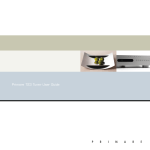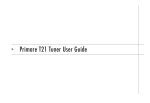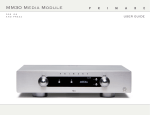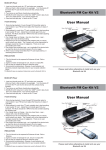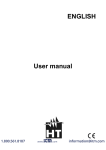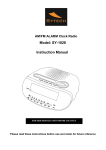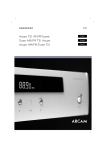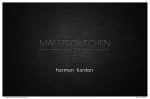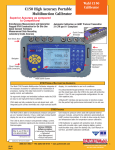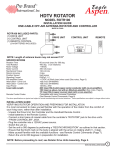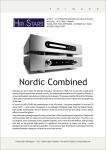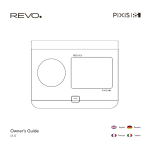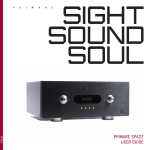Download T22 user manual
Transcript
>
Primare T22 Tuner User Guide
i
§ 0 Preface
1
14/1/05, 10:30 am
>
Preface
COPYRIGHT AND ACKNOWLEDGMENTS
Connect the mains power using the enclosed mains cable.
Copyright © 2002-2004 Primare Systems AB. All rights reserved.
Note: Always disconnect the amplifier from the mains power before
Primare Systems AB
connecting or disconnecting any of the cables.
Renvägen 1
Safety instructions: To prevent fire or shock hazard, do not expose this
352 45 Växjö
appliance to dripping or splashing. No objects filled with liquids, such as
Sweden
vases, should be placed on the unit.
The information in this guide is believed to be correct as of the date of
If you want to build in the unit you need to be sure to allow space of at least
publication. However, our policy is one of continuous development and so the
20cm behind, 10cm on both sides and 30cm above the top panel of the unit.
information is subject to change without notice, and does not represent a
This is to prevent fire or damage caused by overheating. Also make sure that
commitment on the part of Primare Systems AB.
the main switch is accessible.
Primare is a trademark of Primare Systems AB. All rights reserved. All other
Warning: Dangerous voltages inside. Do not open the cabinet. There are no
product names are trademarks or registered trademarks of their respective
user serviceable parts inside. Repairs should be carried out by qualified
owners.
service personnel only.
Part number: T22/1
FCC Warning: This equipment generates and can radiate radio frequency
This guide was produced by Human-Computer Interface Ltd.
http://www.interface.co.uk
energy and if not installed and used correctly in accordance with our
instructions may cause interference to radio communications or radio and
television reception. It has been type-tested and complies with the limits set out
POWER CONNECTION
in Subpart J, Part 15 of FCC rules for a Class B computing device. These limits
are intended to provide reasonable protection against such interference in
Warning: Before connecting power check that the
required supply voltage, indicated on the back panel, corresponds to
home installations.
your local AC supply. If a different voltage is stated on the type plate do not
EEC: This product has been designed and type-tested to comply with the limits
connect the amplifier to the mains power, and seek advice from your dealer.
set out in EN55013 and EN55020.
ii
§ 0 Preface
2
14/1/05, 10:30 am
>
Contents
Introduction
Connecting the T22 Tuner
W E L C O M E T O T H E T 2 2 T U N E R ........................
(1
USING THE T22 TUNER WITH OTHER
P R I M A R E P R O D U C T S .............................................
(2
T E C H N I C A L S P E C I F I C A T I O N .............................
(2
B A C K P A N E L C O N N E C T I O N S ...........................
{11
A N T E N N A C O N N E C T I O N ..................................
{12
A U D I O O U T P U T S ....................................................
{12
Index
Using the T22 Tuner
F R O N T P A N E L C O N T R O L S ..................................
(3
S W I T C H I N G O N A N D O F F ................................
(4
F R O N T P A N E L D I S P L A Y ........................................
(4
T U N I N G T O A S T A T I O N ......................................
(4
S E L E C T I N G A P R E S E T S T A T I O N ........................
(5
Advanced use
R D S D A T A D I S P L A Y .................................................
(7
A D J U S T I N G T H E I F / B L E N D ................................
(8
A D J U S T I N G T H E M U T E M O D E ...........................
(9
iii
§ 0 Preface
3
14/1/05, 10:30 am
>
Preface
iv
§ 0 Preface
4
14/1/05, 10:30 am
>
Introduction
Welcome to the Primare T22 Tuner! This chapter introduces you to its key
features, and explains how you can use them to achieve superb sound quality
from your FM reception.
WELCOME TO THE T22 TUNER
The T22 is an advanced tuner for sophisticated systems that provides Primare
performance and build quality with an intuitive user interface. Every component
of the T22 Tuner has been designed to achieve the highest possible audio
performance.
Enjoy FM reception at its best
The T22 Tuner uses Primare’s proven design approach to guarantee the highest
quality sound across the entire FM bandwidth. With a good aerial, FM
broadcasts should give you close to CD quality sound.
Provides the latest Radio Data System features
The Primare T22 also provides all the benefits of the Radio Data System or
RDS, to display the station name, program type, and text information from the
tuned station.
Careful design for mechanical stability
As with all Primare units, the T22 Tuner is housed in an alloy, heavy gauge
steel chassis, which provides strength, rigidity, and screening, while being
effective at damping vibrations from external sources. The front panel design
isolates the display circuitry from the audio circuitry to avoid interference.
Intuitive user interface
In keeping with the philosophy of the Primare range of systems, the T22 can
be controlled through a very simple and intuitive interface, designed so that it
will not distract you from the pleasure of listening to music on your system.
In fact most of the features of the T22 can be accessed through just seven front
panel push buttons. Alternatively, some of the functions of the T22 can be
controlled by the optional C22 or C32 Remote Control, along with the other
Primare components in your system.
No compromise power supply for the highest possible
performance
The T22 has three separate, regulated power supplies for ultra-low noise
operation. The result is extremely high signal to noise ratio, allowing you to
take full advantage of the dynamic range available from FM broadcasts.
1
§ 1 Introduction
1
14/1/05, 10:30 am
>
Introduction
USING THE T22 TUNER WITH OTHER PRIMARE
Frequency response
30Hz – 15kHz, ±1.5dB
PRODUCTS
Stereo separation
40dB at 1kHz (Wide)
Although the T22 Tuner is flexible enough to work with virtually any other
equipment you have in your system, it is ideally suited to use with the Primare
I30 Integrated Amplifier. A particular benefit of using the T22 with a Primare
preamplifer is that you can control your entire system with a single remote
control, to give you a fully integrated system with the simplest possible user
40dB at 70Hz – 10kHz
Output voltage
0.775V
Output impedance
10kΩ
Muting level
17.2dBf, 2µV, 75Ω
Antenna impedance
75Ω
Functions:
interface.
T E C H N I C A L S P E C I F I C AT I O N
Tuning range (50kHz steps)
87.5 – 108.0MHz
Tuning range Japan (50kHz steps)
75.5 – 90.5MHz
Usable sensitivity:
Mono
1.8µV, 75Ω, DIN
Stereo
36µV, 75Ω, DIN
Capture ratio
1.5dB
Image rejection ratio
80dB
IF Rejection Ratio
90dB
Signal-to-noise ratio: Mono
70dB
Stereo
65dB
Alternate channel attenuation
Antenna inputs
1
IF Narrow/Wide, RDS, Stereo/Mono
60dB, IHF
AM suppression ratio
50dB
Subcarrier product rejection
60dB
THD:
Mono
0.1% (Wide)
Stereo
0.2% (Wide)
2
§ 1 Introduction
2
14/1/05, 10:30 am
>
Using the T22 Tuner
This chapter explains how to operate the T22 Tuner, using either the front panel
push button controls or the C22/C32 Remote Control.
FRONT PANEL CONTROLS
]D The
button switches the T22 between Preset and Tune mode.
The main functions of the T22 Tuner can be accessed using the seven front
]E The
button stores a chosen frequency to memory.
panel push buttons, and information about its operation is displayed on the
front panel’s display:
button toggles between IF, BLEND, and MUTE status.
]G The button steps through the various display settings.
]A Display indicators.
]B The
button scans or steps down in frequency or preset station.
]C The
button scans or steps up in frequency or preset station.
BBC R4
]F The
S7
]H The
button switches the T22 to standby, or brings it out of standby.
P11
]A
]B
]C
]D
]E
]F
]G
]H
3
§ 2 Using
3
14/1/05, 10:30 am
>
Using the T22 Tuner
SWITCHING ON AND OFF
Each time you press the button, the display will step between the following
options:
To switch on
• Use the switch under the left-hand edge of the front panel.
During normal operation you can leave the T22 switched on and in standby
mode.
Display option
Example
Station Name
Classics
RadioTEXT
The
93.300M
Frequency
S8
P11
Easter
Story
S8
P11
To switch to standby
• Press the
button on the front panel.
T U N I N G T O A S TAT I O N
When the PRESET indicator is off you can use the A and V buttons to
To switch on from standby
• Press the
button on the front panel, or the CHA or CHV button on the
C22/C32 Remote Control.
engage scan or manual tuning up and down the frequency band.
To enter Tune mode
F R O N T PA N E L D I S P L AY
• Press the
The display on the front of the T22 Tuner is controlled by the button and
To scan tune
allows you to see various details about the broadcast:
• Press the A or V button for more than one second and then release it.
]A
]B
]C
button until the PRESET indicator turns off.
The tuner will scan for the first strong signal from a radio station and stop.
• Press and hold either the A or V button again to continue searching.
Classics S1
P13
To manually tune
• Press the A or V button briefly.
]A Station name or frequency.
]B Signal strength.
]C Preset number (if assigned).
With each successive press of the A or V button, the T22 will tune in
0.05MHz steps, allowing you to tune manually to a precise frequency.
4
§ 2 Using
4
14/1/05, 10:30 am
Using the T22 Tuner
While you are searching for a specific frequency the front panel display shows
the frequency and signal strength (from 0-9):
]A
]B
]C
<
S E L E C T I N G A P R E S E T S TAT I O N
When the PRESET indicator is lit you can use the A and V buttons to search
through your stored stations.
To enter Preset mode
91.900M S6 - -
• Press the
button until the PRESET indicator lights up.
To store a station as a preset
]A Station frequency.
]C Preset number (if assigned).
The Primare T22 Tuner allows you to store up to 30 preset stations, named P 1
to P30, so that you can select them immediately from the front panel or C22/
]B Signal strength.
C32 Remote Control.
In addition to the display there are three tuning indicators:
• Tune to the radio station you wish to enter as a preset.
• The STEREO indicator lights up when the T22 is receiving a stereo
• Press the
button on the front panel.
broadcast.
The display will indicate the next available preset number by flashing digits, eg
• The CENTER indicator lights up when the T22 is tuned to the exact
P12.
frequency of the transmitter.
To use the suggested preset number press the
button again.
• The RDS indicator lights up when a station broadcasting RDS data is
The station will now be stored with that number and the preset digits will stop
received.
flashing.
If you want to allocate a different preset number:
• Press the A or V button until the desired preset number appears flashing in
the display.
• Press the
button a second time.
5
§ 2 Using
5
14/1/05, 10:31 am
>
Using the T22 Tuner
The station will be stored with that preset number.
To select a preset station
• Select Preset mode by pressing the
button so that the PRESET indicator
lights up.
• Press the A or V buttons on the front panel, or the CHA or CHV keys on
the C22/C32 Remote Control, to search for the desired preset.
The preset number will be shown on the display.
To remove a preset station
• Select the preset station you want to remove.
• Press the
button followed by the
button.
The display will show:
DELETE
• Press the
P14 ?
button again within three seconds.
The selected preset will be deleted.
6
§ 2 Using
6
14/1/05, 10:31 am
Advanced use
>
This chapter explains how to use the more advanced features of the T22 Tuner,
which you can access from the front panel buttons.
To view RadioTEXT
R D S D ATA D I S P L AY
RDS, or Radio Data System, is a system which allows stations to transmit useful
text information along with their broadcasts. It typically includes the station
name, programme content type, and descriptive text called RadioTEXT.
If the station you have tuned to transmits RDS data, your T22 Tuner will
automatically show the station name (limited to eight characters) in place of the
frequency:
• Press the button on the front panel.
The display will now show RadioTEXT if the station tuned to supports this.
Pressing
again returns the display to the RDS station name and frequency or
the manually entered name.
If the station is not transmitting RDS data, then just the station frequency will be
shown. However the T22 Tuner also allows you to enter a station name to
make it easier to identify which station is stored in the memory preset.
CLASSICS S7
P 6
To manually store a station name
The Primare T22 Tuner allows you to enter a station name (up to eight
Other RDS information, known as RadioTEXT, can also be received by the T22
characters) to make it easier to identify which station is stored in the memory
Tuner. This might include useful information about the presenter, station or
preset.
programme you are listening to. For example, BBC Radio 1’s RadioTEXT gives
information about the presenter and programme, eg Steve Lamacq - Lamacq
Live etc.
• Select the preset station that you want to name.
• Press the
button on the front panel.
The display will change to show the preset number flashing.
• Press the button.
7
§ 3 Advanced
7
14/1/05, 10:31 am
>
Advanced use
The first position on the 16-character display will flash.
ADJUSTING THE IF/BLEND
• Use the A or V button to select the first character.
The Primare T22 Tuner allows you to adjust the Intermediate Frequency (IF)
This steps through the available characters in the sequence: 0–9, punctuation,
A–Z, and a–z.
Adjusting the IF mode enables you to choose between two IF settings: wide
When you have selected the character:
• Press the
button to move the cursor to the next character position.
When the station name is complete:
• Press the
button to store the completed name.
Storing a station name overrides the RDS station name, if there is one. To
display the RDS name, delete the stored name as described below.
To delete a stored name
• Press the
control and the Blend mode of the tuner.
button.
and narrow. For the best possible quality sound with strong signals select IF
WIDE. To remove interference between stations that are very close to each
other in frequency select IF NARROW.
Adjusting the BLEND mode enables you to choose between two BLEND
settings: ON and OFF. You can reduce noise and hiss on remote or weak
stations by choosing BLEND ON. However, this will be at the expense of
reduced stereo separation, so for strong signals choose BLEND OFF.
To adjust the Intermediate Frequency
• Press the
button on the front panel.
The display will show the current IF status; for example:
The display will change so that the preset number is flashing eg P14.
• Press the button.
• Press the
IF NARROW
button again to delete the name.
• Press the A or V button to change between IF WIDE and IF NARROW.
8
§ 3 Advanced
8
14/1/05, 10:31 am
Advanced use
To adjust the Blend
• Press the
button on the front panel twice.
The display will show the current blend setting; for example:
<
ADJUSTING THE MUTE MODE
The Primare T22 Tuner allows you to switch between Stereo mode with Muting
(Mute on) and Mono mode with Muting off (Mute off). Muting suppresses
stations that have too weak a signal to be received well. With Muting
BLEND OFF
• Press the A or V button to choose between BLEND ON and BLEND
OFF.
switched off, even very weak signals may be heard. As these will be too weak
for stereo reception, Mono is activated automatically.
To change the Mute mode
• Press the
button on the front panel three times.
The display will show the current mute mode; for example:
MUTE ON
STEREO
• Press the A or V button to choose between MUTE OFF MONO and
MUTE ON STEREO.
9
§ 3 Advanced
9
14/1/05, 10:31 am
>
Advanced use
10
§ 3 Advanced
10
14/1/05, 10:31 am
>
Connecting the T22 Tuner
This chapter explains how to connect the T22 Tuner to other components in your
system, using the connections on the back panel.
B A C K PA N E L C O N N E C T I O N S
LINE OUT
ANTENNA
L
]A
R
]B
]C
]A Antenna connection.
]B Analogue audio outputs.
]C Mains power input.
11
§ 4 Connecting
11
14/1/05, 10:31 am
>
Connecting the T22 Tuner
ANTENNA CONNECTION
For FM reception a suitable VHF antenna or VHF cable signal should be
connected to the socket marked Antenna. You are advised to use a highquality, low-loss coaxial cable. Cables which have a solid screen will give
superior performance.
AUDIO OUTPUTS
The T22 provides stereo phono connections for connection to a conventional
stereo amplifier.
12
§ 4 Connecting
12
14/1/05, 10:31 am
>
Index
A
M
antenna connections .............................. 12
manual tuning ......................................... 4
audio outputs ........................................ 12
Mute mode, adjusting .............................. 9
B
P
back panel connections .......................... 11
PRESET indicator ................................. 4, 5
Blend, adjusting ....................................... 8
Preset mode ............................................. 5
standby ................................................... 4
deleting .............................................. 8
storing ................................................ 7
STEREO indicator .................................... 5
presets
C
station name
removing ............................................ 6
T
technical specification .............................. 2
Tune mode .............................................. 4
selecting ............................................. 6
CENTER indicator .................................... 5
storing ................................................ 5
connections ........................................... 11
R
F
front panel controls .................................. 3
front panel display ................................... 4
I
RadioTEXT, viewing .................................. 7
RDS (Radio Data System) .......................... 7
RDS indicator .......................................... 5
S
Intermediate Frequency (IF), adjusting ....... 8
scan tuning ............................................. 4
signal strength .................................... 4, 5
13
§ 5 Index
13
14/1/05, 10:31 am
>
Index
14
§ 5 Index
14
14/1/05, 10:31 am