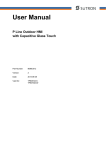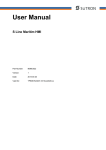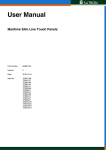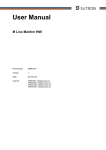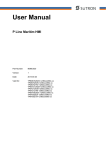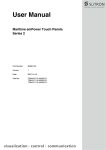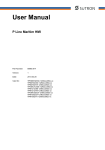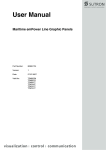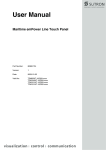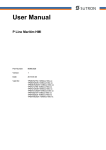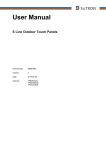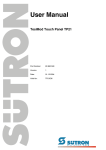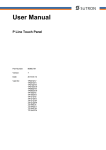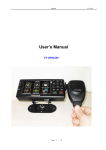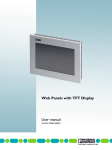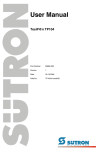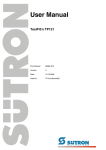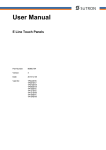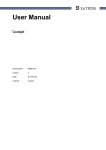Download User Manual P Line Outdoor Touch Panel
Transcript
User Manual P Line Outdoor Touch Panel Part Number: 80860.798 Version: 2 Date: 2013-08-14 Valid for: TPE057ZGV TPE070ZGW TPE121ZGS TPE150ZGX P Line Outdoor Touch Panel Version 1 2 Date 2012-05-04 2013-08-14 Modifications First edition TPE121ZGS, TPE150ZGX added. This manual, including all illustrations contained herein, is copyright protected. Use of this manual by any third party in departure from the copyright provision is forbidden. No part of this manual may be reproduced, translated or electronically or photographically archived or altered without the express written consent from Sütron electronic GmbH. Violations shall be cause for damage liability. Sütron electronic reserves the right to make any changes that contribute to technical improvement. P Line Outdoor Touch Panel Overall Table of Contents Overall Table of Contents 1 2 Important Notes .......................................................................................................... 7 1.1 Symbols ....................................................................................................... 7 1.2 Safety Notes ................................................................................................ 7 1.3 Intended Use................................................................................................ 8 1.4 Target Group................................................................................................ 8 Installation and Commissioning .................................................................................. 9 2.1 Unpacking the Device .................................................................................. 9 2.2 Mounting the Device .................................................................................... 9 2.2.1 Front Panel Dimensions ....................................................................... 10 2.2.1.1 TPE057ZGV ................................................................................................................ 10 2.2.1.2 TPE070ZGW ...............................................................................................................11 2.2.1.3 TPE121ZGS ................................................................................................................ 12 2.2.1.4 TPE150ZGX ................................................................................................................ 13 2.2.2 Mounting Cutout ................................................................................... 14 2.2.2.1 TPE057ZGV ................................................................................................................ 14 2.2.2.2 TPE070ZGW ...............................................................................................................15 2.2.2.3 TPE121ZGS ................................................................................................................ 16 2.2.2.4 TPE150ZGX ................................................................................................................ 17 2.2.3 Side View, Mounting Depth .................................................................. 18 2.2.3.1 TPE057ZGV ................................................................................................................ 18 2.2.3.2 TPE070ZGW ...............................................................................................................19 2.2.3.3 TPE121ZGS ................................................................................................................ 20 2.2.3.4 TPE150ZGX ................................................................................................................ 21 2.3 2.3.1 Supply Voltage...................................................................................... 22 2.3.2 Grounding ............................................................................................. 23 2.4 Switching On.............................................................................................. 24 2.4.1 Cockpit .................................................................................................. 24 2.4.1.1 Menu Structure ............................................................................................................ 25 2.4.1.2 Settings and Functions ................................................................................................ 26 2.4.1.2.1 Language Selection............................................................................................... 26 2.4.1.2.2 FTP........................................................................................................................ 26 2.4.1.2.3 Date and Time....................................................................................................... 26 2.4.1.2.4 Administration........................................................................................................27 2.4.1.2.5 Network ................................................................................................................. 29 2.4.1.2.6 Password............................................................................................................... 29 2.4.1.2.7 Update................................................................................................................... 30 2.4.1.2.8 Display................................................................................................................... 31 2.4.1.2.9 File Manager ......................................................................................................... 31 2.5 3 Connecting the Device............................................................................... 22 Identification............................................................................................... 32 Control and Display Elements .................................................................................. 33 3.1 Touch Screen............................................................................................. 33 3.2 Display ....................................................................................................... 33 3 Overall Table of Contents 4 Interfaces of the Device ............................................................................................ 35 4.1 Pin Assignment ..................................................................................... 36 4.1.2 Cable..................................................................................................... 36 4.1.3 Diagnosis .............................................................................................. 37 4.2.1 4.3 Serial Interfaces ......................................................................................... 38 RS422 / RS485 (X14) ........................................................................... 39 Pin Assignment............................................................................................................ 39 4.3.1.2 Termination.................................................................................................................. 40 4.3.1.3 Transmitter Control...................................................................................................... 41 4.3.1.4 Diagnosis..................................................................................................................... 41 4.3.2 RS232 (X11) ......................................................................................... 42 4.3.2.1 Pin Assignment............................................................................................................ 42 4.3.2.2 Diagnosis..................................................................................................................... 42 Field Bus Interfaces ................................................................................... 43 4.4.1 CAN (X12, X13) .................................................................................... 43 4.4.1.1 Pin Assignment............................................................................................................ 44 4.4.1.2 Cable ........................................................................................................................... 45 4.4.1.3 Termination.................................................................................................................. 45 4.4.1.4 Diagnosis..................................................................................................................... 45 Memory Card ............................................................................................. 46 4.5.1 Inserting the memory card .................................................................... 46 4.5.2 Ejecting the memory card ..................................................................... 46 4.6 4 Cable..................................................................................................... 37 4.3.1.1 4.5 7 USB............................................................................................................ 37 4.3.1 4.4 6 Ethernet...................................................................................................... 36 4.1.1 4.2 5 P Line Outdoor Touch Panel Shielding D-SUB Connectors..................................................................... 47 Maintenance and Servicing....................................................................................... 49 5.1 Maintenance Interval.................................................................................. 49 5.2 Front Panel................................................................................................. 49 5.3 Fuse ........................................................................................................... 49 5.4 Battery........................................................................................................ 49 5.4.1 Changing the Battery ............................................................................ 50 5.4.2 Battery Disposal .................................................................................... 51 Technical Data .......................................................................................................... 53 6.1 General ...................................................................................................... 53 6.2 TPE057ZGV............................................................................................... 56 6.3 TPE070ZGW.............................................................................................. 58 6.4 TP121ZGS ................................................................................................. 60 6.5 TPE150ZGX............................................................................................... 62 Ordering Data............................................................................................................ 65 P Line Outdoor Touch Panel A Overall Table of Contents Index ......................................................................................................................... 67 5 Overall Table of Contents 6 P Line Outdoor Touch Panel P Line Outdoor Touch Panel 1 Important Notes Important Notes 1.1 Symbols The symbols in this manual are used to draw your attention on notes and dangers. This is the safety alert symbol. It is used to alert you to potential personal injury hazards. Obey all safety messages that follow this symbol to avoid possible injury or death. DANGER This indicates a hazardous situation which, if not avoided, will result in death or serious injury. WARNING This indicates a hazardous situation which, if not avoided, could result in death or serious injury. CAUTION This indicates a hazardous situation which, if not avoided, could result in minor or moderate injury. NOTICE This symbol together with the signal word NOTE and the accompanying text alert the reader to a situation which may cause damage or malfunction to the device, hardware/software, or surrounding property. This symbol and the accompanying text provide the reader with additional information or refer to detailed sources of information. 1.2 Safety Notes – Read this manual carefully before using the operating device. Keep this manual in a place where it is always accessible to all users. – Proper transportation, handling and storage, placement and installation of this product are prerequisites for its subsequent flawless and safe operation. – This user manual contains the most important information for the safe operation of the device. – The user manual, in particular the safety notes, must be observed by all personnel working with the device. – Observe the accident prevention rules and regulations that apply to the operating site. – Installation and operation must only be carried out by qualified and trained personnel. 7 Important Notes P Line Outdoor Touch Panel 1.3 Intended Use – The device is designed for use in the industry. – The device is state-of-the art and has been built to the latest standard safety requirements. However, dangerous situations or damage to the machine itself or other property can arise from the use of this device. – The device fulfills the requirements of the EMC directives and harmonized European standards. Any modifications to the system can influence the EMC behavior. NOTICE: Radio Interference This is a class A device. This device may cause radio interference in residential areas. In this case, the user may be required to introduce appropriate countermeasures, and to bear the cost of same. 1.4 Target Group The use of products described in this manual is oriented exclusively to: 8 – Qualified electricians or persons instructed by them, who are familiar with applicable standards and other regulations regarding electrical engineering and, in particular, the relevant safety concepts. – Qualified application programmers and software engineers, who are familiar with the safety concepts of automation technology and applicable standards. P Line Outdoor Touch Panel 2 Installation and Commissioning Installation and Commissioning 2.1 Unpacking the Device Unpack all parts carefully and check the contents for any visible damage in transit. Also check whether the shipment matches the specifications on your delivery note. If you notice damages in transit or discrepancies, please contact us immediately. 2.2 Mounting the Device NOTICE: Damage When installing the device, leave a gap of at least 30 mm (1.181") around the device to ensure sufficient air circulation. NOTICE: Damage When the operating device is installed horizontally, please note that additional sources of heat beneath the operating device may result in heat accumulation. Make sure to allow sufficient heat dissipation! Please observe the permissible temperature range specified in the technical data of the user manual when operating the device. NOTICE: Damage To maintain the specified degree of protection, make sure the seal is evenly seated on the installation surface and the hexagon nuts are tightened uniformly to a maximum torque of 1 Nm. The operating device can be easily and quickly mounted from the rear of the operating device. A panel thickness of approx. 1 mm to 6 mm (0.039" to 0.236") is permitted for proper mounting. 1. Cut out the mounting rectangle from the mounting plate. 2. Drill the holes with the given diameter. 3. Remove the burrs from the cutting edges and drillings. 4. Insert the operating device from the front through the mounting cutout. 5. Fasten the operating device using hexagon nuts. 9 Installation and Commissioning 10 P Line Outdoor Touch Panel 2.2.1 Front Panel Dimensions 2.2.1.1 TPE057ZGV Figure 2-1 TPE057ZGV P Line Outdoor Touch Panel Installation and Commissioning 2.2.1.2 TPE070ZGW Figure 2-2 TPE070ZGW 11 Installation and Commissioning 12 P Line Outdoor Touch Panel 2.2.1.3 TPE121ZGS Figure 2-3 TPE121ZGS P Line Outdoor Touch Panel Installation and Commissioning 2.2.1.4 TPE150ZGX Figure 2-4 TPE150ZGX 13 Installation and Commissioning P Line Outdoor Touch Panel 2.2.2 Mounting Cutout 2.2.2.1 TPE057ZGV Figure 2-5 TPE057ZGV A Mounting Cutout B Front Panel 14 P Line Outdoor Touch Panel Installation and Commissioning 2.2.2.2 TPE070ZGW Figure 2-6 TPE070ZGW A Mounting Cutout B Front Panel 15 Installation and Commissioning P Line Outdoor Touch Panel 2.2.2.3 TPE121ZGS Figure 2-7 TPE121ZGS A Mounting Cutout B Front Panel 16 P Line Outdoor Touch Panel Installation and Commissioning 2.2.2.4 TPE150ZGX Figure 2-8 TPE150ZGX A Mounting Cutout B Front Panel 17 Installation and Commissioning 18 P Line Outdoor Touch Panel 2.2.3 Side View, Mounting Depth 2.2.3.1 TPE057ZGV Figure 2-9 TPE057ZGV 1 Front Panel 2 Circumferential Seal 3 Press-in Threaded Bolt M4 x 16 mm (0.629") 4 Mounting Surface Thickness 1 mm to 6 mm (0.039" to 0.236") 5 Spring Lock Washer B4 DIN 127 Form B (not supplied) 6 Nut M4 DIN 934 (not supplied) P Line Outdoor Touch Panel Installation and Commissioning 2.2.3.2 Figure 2-10 TPE070ZGW TPE070ZGW 1 Front Panel 2 Circumferential Seal 3 Press-in Threaded Bolt M4 x 16 mm (0.629") 4 Mounting Surface Thickness 1 mm to 6 mm (0.039" to 0.236") 5 Spring Lock Washer B4 DIN 127 Form B (not supplied) 6 Nut M4 DIN 934 (not supplied) 19 Installation and Commissioning 2.2.3.3 Figure 2-11 20 P Line Outdoor Touch Panel TPE121ZGS TPE121ZGS 1 Front Panel 2 Circumferential Seal 3 Press-in Threaded Bolt M4 x 16 mm (0.629") 4 Mounting Surface Thickness 1 mm to 6 mm (0.039" to 0.236") 5 Spring Lock Washer B4 DIN 127 Form B (not supplied) 6 Nut M4 DIN 934 (not supplied) P Line Outdoor Touch Panel Installation and Commissioning 2.2.3.4 Figure 2-12 TPE150ZGX TPE150ZGX 1 Front Panel 2 Circumferential Seal 3 Press-in Threaded Bolt M4 x 16 mm (0.629") 4 Mounting Surface Thickness 1 mm to 6 mm (0.039" to 0.236") 5 Spring Lock Washer B4 DIN 127 Form B (not supplied) 6 Nut M4 DIN 934 (not supplied) 21 Installation and Commissioning P Line Outdoor Touch Panel 2.3 Connecting the Device 2.3.1 Supply Voltage The supply voltage is supplied via pin strip X1. A suitable socket strip is supplied. Refer to the technical data for the permissible supply voltage of the operating device. The device has reverse polarity protection. In case of wrong polarity, the device will not operate. This is a protection class I device. For safe operation, safety extra-low voltage (SELV) in accordance with DIN EN 61131 must be used for the supply voltage. Connector in the operating device: 3 pin pin strip Table 2-1 Pin Pin assignment supply voltage Designation 1 2 Function Noiseless ground / functional earth ground (FE) 0V 3 Supply voltage 0 V (GND) 24 V Supply voltage 24 V NOTICE: Damage Cables with finely stranded copper conductors with a minimum cross-section of 0.75 mm² (18 AWG) and a maximum cross-section of 2.5 mm² (14 AWG) must be used for the supply voltage. You must adhere to the following torques at the connector: Screw connection of terminal blocks: 0.22 Nm (minimal) to 0.25 Nm (maximum) Screw flange: 0.3 Nm (maximum) DANGER: Hazardous voltages Hazardous voltages can exist inside electrical installations that can pose a danger to humans. Coming in contact with live parts may result in electric shock! Use the following procedure to connect the device to the supply voltage: 1. Strip approx. 30 mm (1.181") off the outer cable sheath and approx. 5 mm (0.197") off the wires. Figure 2-13 Preparing the cable 2. Fit the wires with wire end ferrules and connect the wires to the socket strip. 3. Plug the socket strip onto pin strip X1. 4. Secure the socket strip in place with a screw-type locking to prevent it from slipping out. 22 P Line Outdoor Touch Panel 2.3.2 Installation and Commissioning Grounding The grounding is performed - depending on the type of device - with a slip-on sleeve (noiseless ground / functional earth ground) or a ring cable lug (protective ground). NOTICE: Damage A separate copper conductor must always be provided for the grounding. The conductor must have a minimum cross-section of 1.5 mm² (16 AWG) and must be kept as short as possible. You must adhere to a maximum torque of 1 Nm at an protective grounding on the threaded bolt. 1. Strip approx. 5 mm (0.197") off the wires. 2. Fit the stripped wires - depending on the type of device - with a slip-on sleeve or a ring cable lug. 3. Plug the slip-on sleeve on the flat tab or mount the ring cable lug with the nut to the threaded bolt. Figure 2-14 Noiseless ground / protective ground 23 Installation and Commissioning 2.4 P Line Outdoor Touch Panel Switching On When switching on the operating system loads. The interface for SD/SDHC cards is available for applications and other data. 2.4.1 Cockpit The operating device allows you - by starting the cockpit during the startup phase - to make changes to the device configuration. Start cockpit at system startup To start the cockpit, do the following: 1. Wait during the startup phase until the following dialog is displayed: Figure 2-15 Cockpit startup phase 2. Press the button to start the cockpit before the progress bar is down. You can customize the language of the cockpit interface at the language menu item. 3. Press the button Language Selection. 4. Select the desired language. 5. Confirm your selection with the green check. Using desktop icon to start cockpit You can start the cockpit via the desktop icon at already started operating devices with active desktop: 1. Briefly press twice on the desktop icon. 2. Press the button to start the cockpit before the progress bar is down. You can customize the language of the cockpit interface at the language menu item. 3. Press the button Language Selection. 4. Select the desired language. 5. Confirm your selection with the green check. 24 P Line Outdoor Touch Panel Installation and Commissioning 2.4.1.1 Menu Structure Start Normal Cockpit Language Selection English German FTP Current Users Add User Delete User Date and Time Administration Administration Start Batch File Apply Admin.ini Registry Restore Default Registry Save Registry Fonts Don’t Install Fonts Fonts Directory Information Network IP Address WINS / DNS Device Name SNTP Password Update Image Bootloader Backup Backup Device Restore Backup Display Brightness Orientation Calibrate Touch File Manager 25 Installation and Commissioning 2.4.1.2 P Line Outdoor Touch Panel Settings and Functions Some settings are password-protected. The default password is "+-+-". 2.4.1.2.1 Language Selection You can customize the language of the cockpit interface at the language menu item. 1. Select the desired language. 2. Confirm your selection with the green check. 2.4.1.2.2 FTP You can configure FTP access to the operating device via the FTP menu. Current Users The list box displays all existing FTP users. Add User 1. Enter a user name and password for the new FTP user. 2. Press the Add User button. To change the password of an existing user, follow these steps: 1. Select the user name in the list box. 2. Enter the new password. 3. Press the Add User button to confirm the password. Delete User 1. Select a user name in the Current Users list. 2. Press the Delete User button to delete the selected user. Allow anonymous This option allows FTP access with the user name and password „Anonymous“: 1. Select the Allow anonymous option. 2. Confirm your selection with the green check. 3. Restart the operating device for the changes to take effect. 2.4.1.2.3 Date and Time You set up date, time and time zone via the Date and Time menu item. 26 P Line Outdoor Touch Panel 2.4.1.2.4 Installation and Commissioning Administration The Administration menu allows you to run the Project.bat or Admin.ini and backup and restore the registry. In addition, you see device information. Administration Start Batch File 1. Open your FTP program or the Windows Explorer and enter the ip address of the operating device (example: ftp://149.208.160.232). 2. Download an existing file „project.bat“ from the root directory on your local file system or create a new file with this name. 3. Edit the file „project.bat“ with your favorite editor (e.g. „Notepad“) and add the following content: \FlashDrv\MyFolder\MyProgram.exe -parameter With the appropriate paths, different memory areas of the operating device can be accessed. Some paths are dependent on the product line of the operating device: Product line(s) Memory type Path All USB stick \HardDisk\ S Line, E Line, M Line, P Line Internal \FlashDrv\ E Line, M Line, P Line Memory card \StorageCard\ 4. Save the file. 5. Copy the file „project.bat“ with the FTP program or the Windows Explorer into the root directory of the operating device. 6. Restart the operating device and press the cockpit button during startup. 7. Press the button Administration. 8. Press Administration to activate the area. 9. Press the Start Batch File button. Your application will be started immediately. Apply Admin.ini 1. Edit the file „Admin.ini“ in the root directory of your USB stick with your favorite editor (e.g. „Notepad“). If the „Admin.ini“ does not exist, create the file. 2. Add the desired functions (see table) to the file or edit an existing entry. 3. Save the file. 4. Insert a USB stick into the female connector of the operating device. 5. Press the cockpit button during startup of the operating device. 6. Press the button Administration. 7. Press Administration to activate the area. 8. Press the Apply Admin.ini button. The activated parameters are confirmed with a dialog. 9. Confirm this and the following dialogs with the OK button to complete the administration. 10. Remove the USB stick and restart the operating device. Observe upper and lower case for all entries! 27 Installation and Commissioning P Line Outdoor Touch Panel Possible contents for the Admin.ini file: Registry Start=explorer.exe Starts the explorer Start=MyProgram.exe Starts the application MyProgram.exe Initial directory is windows. Use the following syntax to start an application on the usb stick: Start=\\\\HardDisk\\MyProgram.exe Use multiple entries to start several applications. Registry=Default Destroys the current registry and activates the default registry of the image. The change becomes effective on the next device reboot. Lock=On The button to start the cockpit is locked. The button is only active when a USB stick with the file Admin.ini is detected. Lock=Off The button to start the cockpit is activated. Mode=Development The shell has full functionality. The change becomes effective on the next device reboot. Mode=Standard The Shell is restricted: No task bar and task switch available. Desktop contains the cockpit icon only. The change becomes effective on the next device reboot. DeviceName=MyName Defines the device name of the operating device ;DeviceName=MyName Comment, no impact Restore Default Registry Destroys the current registry and activates the default registry of the image. Save Registry The registry is saved completely. Fonts Install Fonts The fonts in the default directory or user-specific directory will be installed automatically when you start the operating device. Depending on the number and size of fonts, the system start-up take correspondingly more time. Fonts Directory The fonts in this directory are used if the „Install Fonts“ option is active. If no directory is given the appropriate default directory is used: 28 Product line(s) Memory type Default directory S Line Internal \FlashDrv\Fonts\ E Line, M Line, P Line Memory card \StorageCard\Fonts\ P Line Outdoor Touch Panel Information Installation and Commissioning The following informations are displayed: – Device type, – Serial number, – Image name, – Image date, – Operating system, – Operating system version. 2.4.1.2.5 Network You can configure the network settings with the Network menu item. IP Address Use Dynamic IP (DHCP) The network configuration is automatically obtained from the DHCP server. Confirm your selection with the green check. Use Static IP Manually assign an ip address, subnet mask and gateway of the operating device. Confirm your selection with the green check. WINS / DNS Optionally, enter the addresses for the WINS / DNS server. Confirm your selection with the green check. The input fields are only active when you set up a static ip. Device Name You can define a device name with a maximum of 15 characters. Via network, the device can be accessed with the device name instead of the ip address. Confirm your selection with the green check. SNTP Enter the address of an intranet or internet time server. Define an interval in milliseconds for time synchronization. Confirm your selection with the green check. 2.4.1.2.6 Password The menu item Password allows you to protect certain menu items in the cockpit with a password. Current password 1. Enter a password for the protected menu items. 2. Confirm your selection with the green check. Password protected 1. Select the menu items which shall get a password protection. 2. Confirm your selection with the green check. 29 Installation and Commissioning 2.4.1.2.7 P Line Outdoor Touch Panel Update You can update the image and the bootloader with the menu item Update. The image includes the operating system and product-specific data. The bootloader starts the operating system and product-specific functions. Image Start update 1. Press the Open button. 2. Navigate with the dialog into the folder with the image file. 3. Select the image file. 4. Press the OK button. 5. Press the Start Update button. 6. Press the OK button at the dialog to start the update. NOTICE Please do not interrupt the power supply during the process. After canceling an process, the operating device may not be operational anymore. The successful update will be confirmed with a dialog. 7. Restart the operating device. Bootloader Start update 1. Press the Open button. 2. Navigate with the dialog into the folder with the bootloader file. 3. Select the bootloader file. 4. Press the OK button. 5. Press the Start Update button. 6. Press the OK button at the dialog to start the update. NOTICE Do not interrupt the power supply during the process. After canceling an process, the operating device may not be operational anymore. The successful update will be confirmed with a dialog. 7. Restart the operating device. Backup Backup Device 1. Insert a USB stick into the female connector of the operating device. 2. Press the button Backup Device. The files are copied to the directory "Backup" on the USB stick. If there is already a "Backup“ directory with data on the USB stick the backup is not performed. The successful backup will be confirmed with a dialog. Restore Backup NOTICE When restoring the backup all data in the flash memory of the operating device will be deleted. The process of backup and restore all settings is possible only with identical device types. 1. Insert a USB stick into the female connector of the operating device. 30 P Line Outdoor Touch Panel Installation and Commissioning 2. Press the Restore Backup button. NOTICE Do not interrupt the power supply during the process. After canceling an process, the operating device may not be operational anymore. The backup files are copied from the directory "Backup" to the flash memory of the operating device. The successful update will be confirmed with a dialog. 3. Restart the operating device. 2.4.1.2.8 Display You can carry out settings such as brightness and orientation of the display and the calibration of the touch via the Display menu item. Brightness 1. Adjust the brightness using the slider or the arrow symbols. 2. Confirm your selection with the green check. Dim Backlight The brightness of the backlight is reduced after the defined time (minutes). The value „0“ disables the function. Switch Off Backlight The brightness of the backlight is switched off after the defined time (minutes). The value „0“ disables the function. Orientation 1. Turn the orientation using the buttons Turn left and Turn right to the desired position. 2. Confirm your selection with the green check. Depending on device type, the new orientation is accepted immediately or after a reboot of the operating device. 3. Press the OK button. Calibrate Touch 1. Press the Recalibrate button. Depending on device type the calibration is automatically started immediately or after a reboot of the operating device. 2. Press the displayed marks to calibrate the touch. 2.4.1.2.9 File Manager Use the file manager to copy files and directories between the storage medias (USB stick <-> device memory). You can also delete files and directories. Copy file(s) / folder(s) 1. Select one or multiple files / folders. 2. Press the << button to copy the data to the USB stick or >> to copy the data on the device memory. Delete file(s) / folder(s) 1. Select one or multiple file(s) / folder(s). 2. Press the Delete button to delete the data from the USB stick or the device memory. 31 Installation and Commissioning 2.5 P Line Outdoor Touch Panel Identification The operating device can be identified using the nameplate on the rear of the device. Figure 2-16 32 Nameplate (example) 1 Order number 2 Version key (at time of delivery) 3 MAC address 4 Voltage and power specification 5 Serial number P Line Outdoor Touch Panel 3 Control and Display Elements Control and Display Elements 3.1 Touch Screen The device is equipped with a touch screen. You operate the device using this touch screen. 3.2 Display DANGER: Toxic If the display is damaged, avoid touching, swallowing or breathing in the liquids or gases which may leak out! DANGER: Corrosive If the display is damaged, avoid touching, swallowing or breathing in the liquids or gases which may leak out! The operating device is equipped with different displays depending on variant. 33 Control and Display Elements 34 P Line Outdoor Touch Panel P Line Outdoor Touch Panel 4 Interfaces of the Device Interfaces of the Device Figure 4-1 Rear view 1 Slot for SD / SDHC Memory Card 2 Ethernet X7 (10/100/1000 MBit) 3 Female Connector X2 - X5 (USB Host - Type A) 4 Supply Voltage 5 Threaded Bolt For Protective Grounding 35 Interfaces of the Device P Line Outdoor Touch Panel 4.1 Ethernet 10/100/1000 Base-T Ethernet interfaces are available at the operating device. 4.1.1 Pin Assignment Connector in the operating device: RJ45 female connector. Table 4-1 Pin assignment of the Ethernet interface Pin Designation Function 1 D1+ Data Line 1, Positive Polarity 2 D1- Data Line 1, Negative Polarity 3 D2+ Data Line 2, Positive Polarity 4 D3+ Data Line 3, Positive Polarity 5 D3- Data Line 3, Negative Polarity 6 D2- Data Line 2, Negative Polarity 7 D4+ Data Line 4, Positive Polarity 8 D4- Data Line 4, Negative Polarity 4.1.2 Cable ACHTUNG Use a twisted pair cable of category 5 or 6 (CAT 5 or 6). Use twisted pair cable of category 6 for optimal transfer rate at 1000 Base-T. The maximum cable length is 100 m (328.084 feet). See the IEEE 802.3 standard for further information. 36 P Line Outdoor Touch Panel Interfaces of the Device 4.1.3 Diagnosis Ethernet diagnostics LEDs are located at the operating device. Figure 4-2 Position of the ethernet diagnostics LEDs Table 4-2 Function of the ethernet diagnostics LEDs No. Color State Function 1 Green Flashing Sending / Receiving activity 100/1000 MBit Yellow Flashing Sending / Receiving activity 10 MBit Yellow On 1000 MBit Green On 100 MBit - Off 10 MBit 2 4.2 USB USB interfaces are available at the operating device to connect periphery equipment (for example: Mass memory, printer, scanner, mouse, keyboard etc.). NOTICE Using hardware not suitable for industrial use (e.g. keyboard, mouse, memory card) may decrease safety of operation. This includes hardware intended for home and office use. 4.2.1 Cable For the specification of a suitable cable, please refer to the „Universal Serial Bus Specification Rev. 2.0“. NOTICE The maximum cable length for the cable used is 2.5 m (8.202 feet). 37 Interfaces of the Device P Line Outdoor Touch Panel 4.3 Serial Interfaces Figure 4-3 Rear view RS422 / RS485, RS232 1 Slot for SD / SDHC Memory Card 2 Ethernet X7 (10/100/1000 MBit) 3 Female Connector X2 - X5 (USB Host - Type A) 4 Supply Voltage 5 Diagnostics LEDs (RS422/RS485) 6 Termination Switch (RS422/RS485) 7 Male Connector X14 (RS422/RS485) 8 Diagnostics LEDs (RS232) 9 Male Connector X15 (RS232) 10 Threaded Bolt For Protective Grounding 38 P Line Outdoor Touch Panel Interfaces of the Device 4.3.1 RS422 / RS485 (X14) The interface standard RS422 / RS485 is suitable for point-to-point and multipoint connections. The wires belonging together are marked with „A“ and „B“. Some descriptions refer to the pins with „-“ and „+“ , where A = - and B = +. Signal Logic 1 UA - UB <= -0.3 V i.e. (UA < UB) Signal Logic 0 UA - UB >= +0.3 V i.e. (UA > UB) The interface is assigned to the port COM4. At an image version before 181 and operating system Windows CE 6.0 the port COM1 is assigned. 4.3.1.1 Pin Assignment Figure 4-4 9 pin D-SUB male connector strip Connector in the operating device: 9 pin D-SUB male connector strip. Table 4-3 Pin assignment RS422/RS485 Pin Designation Function 1 SGND Signal Ground 2 T(B) Transmitted Data + P 3 T(A) Transmitted Data - N 4 R(A) Received Data - N 5 R(B) Received Data + P 6 nc Not Connected 7 nc Not Connected 8 nc Not Connected 9 nc Not Connected NOTICE The D-SUB connector strips must be shielded sufficiently. See chapter “Shielding D-SUB Connectors“ on page 47. 39 Interfaces of the Device P Line Outdoor Touch Panel 4.3.1.2 Termination Always turn on the termination in a 4-wire point-to-point connection (RS422 / RS485). A sender termination for the quiescent level of the receiver must exist on the remote station. Turn on the termination only at the two ends of the lines in a 2 or 4-wire multi-point connection (RS422 / RS485). Figure 4-5 Table 4-4 Termination possibilities RS422 / RS485 (intern) Resistance values termination RS422 / RS485 Designation Value R1 120 Ohm The switch positions for ON or OFF are printed onto the operating device. Only the specified switch positions are allowed. Table 4-5 40 Termination switch RS422 / RS485 Switch position Function ON Receiver termination (120 Ohm) OFF No receiver termination P Line Outdoor Touch Panel 4.3.1.3 Interfaces of the Device Transmitter Control Switching between half-duplex and full-duplex is carried out by the DTR signal. Full-duplex (DTR inactive / off): The transmitter is always active and is not turned off on intermissions. The receiver is always active. Full-duplex (DTR active / on): The transmitter is activated during the transmission. On intermissions, the transmitter is highly resistive. The receiver is disabled during the transmission. The operating device does not receive the own transmit data at the receiver. 4.3.1.4 Diagnosis Diagnostics LEDs are located on the rear of the operating device. The diagnostic LEDs at the operating device have the following functions: Table 4-6 Functions of the RS422 / RS485 diagnostics LEDs Designation Color State Function Rx Green Flashes Data transfer active Tx Yellow Flashes Data transfer active 41 Interfaces of the Device P Line Outdoor Touch Panel 4.3.2 RS232 (X11) The serial RS232 interface is suitable to establish a point-to-point connection. The interface is assigned to the port COM3. At an image version before 181 and operating system Windows CE 6.0 the port COM0 is assigned. 4.3.2.1 Pin Assignment Figure 4-6 9 pin D-SUB male connector strip Connector in the operating device: 9 pin D-SUB male connector strip. Table 4-7 Pin assignment RS232 Pin Designation Function 1 nc Not Connected 2 RD Received Data 3 TD Transmitted Data 4 nc Not Connected 5 GND Ground 6 nc Not Connected 7 RTS Request to Send 8 CTS Clear to Send 9 nc Not Connected NOTICE The D-SUB connector strips must be shielded sufficiently. See chapter “Shielding D-SUB Connectors“ on page 47. 4.3.2.2 Diagnosis Diagnostics LEDs are located on the rear of the operating device. The diagnostic LEDs at the operating device have the following functions: Table 4-8 42 Functions of the RS232 diagnostics LEDs Designation Color State Function RD Green Flashes Data transfer active TD Yellow Flashes Data transfer active P Line Outdoor Touch Panel Interfaces of the Device 4.4 Field Bus Interfaces 4.4.1 CAN (X12, X13) Figure 4-7 Rear view CAN 1 Slot for SD / SDHC Memory Card 2 Ethernet X7 (10/100/1000 MBit) 3 Female Connector X2 - X5 (USB Host - Type A) 4 Supply Voltage 5 Male Connector X12 (CAN1) 6 Termination Switch (CAN1) 7 Diagnostics LEDs (CAN1) 8 Diagnostics LEDs (Microcontroller) 9 Male Connector X13 (CAN2) 10 Termination Switch (CAN2) 11 Diagnostics LEDs (CAN2) 12 Diagnostics LEDs (RS422/RS485) 13 Termination Switch (RS422/RS485) 14 Male Connector X14 (RS422/RS485) 15 Diagnostics LEDs (RS232) 16 Male Connector X15 (RS232) 17 Threaded Bolt For Protective Grounding 43 Interfaces of the Device P Line Outdoor Touch Panel 4.4.1.1 Pin Assignment Figure 4-8 5 pin M12 male connector Connector in the operating device: 5 pin M12 male connector. Table 4-9 Pin assignment CAN 1 Pin Designation Function 1 PE Shielding 2 Reserved Reserved for DeviceNet 3 CAN1_GND CAN Ground 4 CAN1_H CAN_H Bus Line 5 CAN1_L CAN_L Bus Line Table 4-10 Pin assignment CAN 2 Pin Designation Function 1 PE Shielding 2 Reserved Reserved for DeviceNet 3 CAN2_GND CAN Ground 4 CAN2_H CAN_H Bus Line 5 CAN2_L CAN_L Bus Line NOTICE The M12 connectors must be connected to the cable shield. 44 P Line Outdoor Touch Panel 4.4.1.2 Interfaces of the Device Cable NOTICE A shielded twisted-pair cable complying with ISO 11898-2 must be used. A suitable cable with the designation „SAC-5P- 2,0-920/FS SCO“ is offerd by Phoenix Contact GmbH with article number 1518216. The maximum cable length depends on the data transfer rate used. Table 4-11 Bit rate CAN Bit rate Cable length 125 kBit/s 500 m 500 kBit/s 100 m 1 MBit/s 40 m 4.4.1.3 Termination Terminate the CAN bus at both ends by terminating resistors (120 Ohm). The switch positions for ON or OFF are printed onto the operating device. Only the specified switch positions are allowed. Table 4-12 Termination switch CAN Switch position Function ON Termination (120 Ohm) OFF No termination 4.4.1.4 Diagnosis Diagnostics LEDs are located on the rear of the operating device. The LEDs show the states of the bus system. The diagnostics LEDs at the operating device have the following functions: Table 4-13 Functions of the CAN diagnostics LEDs Designation Color State Function CAN1 Green On Node is operational Green Flashes Node is not operational Green Ein Node is operational Green Flashes Node is not operational Green Off Microcontroller inactive Green Flashes slowly Microcontroller is operational Green Flashes slowly and fast Microcontroller is operational Requests of the host CPU are received and processed CAN2 µC 45 Interfaces of the Device P Line Outdoor Touch Panel 4.5 Memory Card At the underside of the operating device you can plug in an SD card. NOTICE Using hardware not suitable for industrial use (e.g. keyboard, mouse, memory card) may decrease safety of operation. This includes hardware intended for home and office use. 4.5.1 Inserting the memory card If you insert the card, the back side (side with contacts) of the card must be visible. Insert the card until it clicks. Figure 4-9 Inserting the memory card 4.5.2 Ejecting the memory card To remove, push the card into the operating device until it clicks. The memory card bounces when released automatically out of the operating device. Now you can remove the card. 46 P Line Outdoor Touch Panel Interfaces of the Device 4.6 Shielding D-SUB Connectors You must shield D-SUB connectors as follows: Figure 4-10 Shielding D-SUB connectors 1 D-SUB connector 2 Shield 3 Cable clip 4 Cable The shield must be folded back into a flat position over the cable sheath. When fastening the cable with the cable clip, as much of the shielding as possible must be in contact with the housing and sufficient strain relieve must be ensured. 47 Interfaces of the Device 48 P Line Outdoor Touch Panel P Line Outdoor Touch Panel 5 Maintenance and Servicing Maintenance and Servicing 5.1 Maintenance Interval The following maintenance intervals are recommended for this operating device: Table 5-1 Maintenance interval Maintenance work Interval Changing the Battery 4 Years 5.2 Front Panel Only use a damp cloth to remove any dirt from the front panel. 5.3 Fuse NOTICE: Damage The semiconductor fuse cannot be replaced! A semiconductor fuse is used to protect the device. Once the fuse has been tripped, the device must be disconnected from the supply voltage to allow the semiconductor fuse to regenerate. At an ambient temperature of 20 °C (68 °F), the regeneration takes approximately 20 seconds. The higher the ambient temperature, the longer the regeneration takes. 5.4 Battery The minimum battery life is 5 years, even under unfavorable operating conditions. We recommend you change the battery approximately every 4 years as part of the regular maintenance work. 49 Maintenance and Servicing P Line Outdoor Touch Panel 5.4.1 Changing the Battery NOTICE: Damage Batteries must only be changed by authorized and trained experts! NOTICE: Damage Electrostatic discharge can damage electronic components. Observe the ESD protective measures! CAUTION: Explosive Do not throw lithium batteries into fire, do not heat to 100 °C or higher and do not recharge. CAUTION: Toxic Do not open lithium batteries. After a battery change, you must set the date and time newly! 1. Remove the connector of the supply voltage. 2. Remove the screws with the help of a screwdriver (see picture). 3. Remove the enclosure. 4. Disconnect the connector from the battery and remove the dead battery. 5. Plug in the cable of the new battery. 6. Use a provided glue strip to attach the new battery. 7. Place the enclosure cover back onto the device, 8. Carefully tighten the screws of the enclosure cover. Take care at the assembly of the enclosure cover that all enclosure latches click into the corresponding slits of the underlying enclosure. 9. Put the connector for the supply voltage on again. 10. Set the current date and time. Figure 5-1 50 Enclosure screws at the operating device P Line Outdoor Touch Panel 5.4.2 Maintenance and Servicing Battery Disposal The manufacturer is obliged to mark batteries with this symbol before first placing into market. The symbol is extended by the chemical symbols if the following limiting values are exceeded: More than 0.0005 mass percent mercury Hg More than 0.002 mass percent cadmium Cd More than 0.004 mass percent lead Pb Batteries can be given back free of charge after use at the place of purchase. According to the §11 of the battery law, final consumers are obligedly to give old batteries back to gathering points which attached to the common take back system or manufacturer-specific take back systems. NOTICE: Damage To prevent short circuitry in the collection boxes, insulate the poles of each battery with insulation tape or put each single battery into a plastic bag. 51 Maintenance and Servicing 52 P Line Outdoor Touch Panel P Line Outdoor Touch Panel 6 Technical Data Technical Data 6.1 General Touch Screen Type Low Reflective GFG (glass film glass), analog resistive, 4 wire technology Activation force Input area A (area within 20 mm, circulating): Minimum / maximum: 0,3 N / 1,5 N Average: 0,9 N Input area B (marginal area of 20 mm, circulating): Minimum / maximum: 0,5 N / 2,5 N Average: 1,2 N With R8 silicon rubber Durability No damages or malfunctions after 10 million keystrokes as the following: Keystroke element: R8 silicon rubber Keystroke load: 250 g Keystroke frequency: 2 Hz Ethernet Ethernet 10/100/1000 Mbit/s USB In accordance with the „Universal Serial Bus Specification Rev. 2.0“ Min.: 1.5 Mbit/s Max.: 480 Mbit/s Max. output current: 100 mA per output Field Bus Interfaces Variable baud rates and data formats X12 / X13 CAN In accordance with ISO 11898 Galvanically Isolated Serial Interfaces Variable baud rates and data formats X14 RS422 / RS485 In accordance with DIN 66259-4 Transmission length: 0 - 1200 m, twisted pair wire, shielded, galvanically isolated X15 RS232 In accordance with DIN 66259 T1, CCITT V.28 Transmission length: 0 - 15 m, conductors layered in strands, shielded, galvanically isolated 53 Technical Data P Line Outdoor Touch Panel Connection Method Female and male connector strip Phoenix MINI COMBICON, 3 pin RJ45 female connector USB female connector A Environmental Conditions Temperature during operation - 20 °C to + 60 °C (- 4 °F to + 158 °F) Temperature during storage, transport - 30 °C to + 80 °C (- 22 °F to + 176 °F) Relative air humidity for operation and storage Front: 5 % to 95 % Rear: 20 % to 85 %, no condensation Operating altitude (above sea level) 0 m to 4000 m Application area Degree of pollution 2, overvoltage category III Standards and Guidelines Interference immunity EN 61000-4-2 EN 61000-4-3 EN 61000-4-4 EN 61000-4-5 EN 61000-4-6 EN 61000-6-2 Emitted interference EN 61000-6-4 EN 50011 limit class value A EN 50022 limit class value A Equipment requirements EN 61131 Storage and transportation EN 61131 part 2 Power supply EN 61131 part 2 Electromagnetic compatibility 2004/108/EG Degree of protection EN 60529 Impact load, shocks EN 60068 part 2-27 Sinusoidal vibrations EN 60068 part 2-6 Corrosion protection IEC 60068 54 P Line Outdoor Touch Panel Technical Data NOTICE: Radio Interference This is a class A device. This device may cause radio interference in residential areas. In this case, the user may be required to introduce appropriate countermeasures, and to bear the cost of same. Approvals CE 55 Technical Data P Line Outdoor Touch Panel 6.2 TPE057ZGV Central Processing Unit Central processing unit Intel® Atom™ Clock frequency 1.1 GHz / 1.33 GHz Display Size (diagonal) in cm (inch) 14.48 (5.7) Type TFT (color) Resolution (pixels) 640 x 480 Colors 262144 Reading angle (vertical / horizontal) 107° / 130° Half-life backlighting 40,000 h Brightness in cd/m 2 Display area (H x W) in mm (Inch) 400 86.4 x 115.2 (3.402 x 4.535) Memory DDR 512 MByte / 1 GByte Flash 2 GByte / 8 GByte SD/SDHC interface 2 GByte / 32 GByte maximum Electrical Data Supply voltage 24 V DC (SELV / PELV in accordance with DIN EN 61131) Residual ripple 10 % maximum Power consumption (typical at 24 V) 0.5 A Connected load 12 W Fuse Semiconductor fuse, self-resetting Protection against polarity reversal Integrated 56 P Line Outdoor Touch Panel Technical Data Front Panel and Enclosure Enclosure Steel sheet, galvanized Front panel material Aluminium, brushed, anodized natural finish Front panel (H x W x D) in mm (Inch) 153 x 195 x 5 (6.023 x 7.677 x 0.196) Seal Circumferential rubber seal on the rear Mounting cutout (H x W) in mm (Inch) 119 x 161 (4.685 x 6.338) Mounting depth in mm (Inch) About 64 (2.519) Degree of protection Front: IP67 Rear: IP20 Total weight About 800 g 57 Technical Data P Line Outdoor Touch Panel 6.3 TPE070ZGW Central Processing Unit Central processing unit Intel® Atom™ Clock frequency 1.1 GHz / 1.33 GHz Display Size (diagonal) in cm (inch) 17.78 (7) Type TFT (color) Resolution (pixels) 800 x 480 Colors 262144 Reading angle (vertical / horizontal) 130° / 140° Half-life backlighting 40,000 h Brightness in cd/m 2 Display area (H x W) in mm (Inch) 350 91.4 x 152.4 (3.598 x 6.0) Memory DDR 512 MByte / 1 GByte Flash 2 GByte / 8 GByte SD/SDHC interface 2 GByte / 32 GByte maximum Electrical Data Supply voltage 24 V DC (SELV / PELV in accordance with DIN EN 61131) Residual ripple 10 % maximum Power consumption (typical at 24 V) 0.7 A Connected load 16.8 W Fuse Semiconductor fuse, self-resetting Protection against polarity reversal Integrated 58 P Line Outdoor Touch Panel Technical Data Front Panel and Enclosure Enclosure Steel sheet, galvanized Front panel material Aluminium, brushed, anodized natural finish Front panel (H x W x D) in mm (Inch) 174 x 234 x 5 (6.85 x 9.212 x 0.196) Seal Circumferential rubber seal on the rear Mounting cutout (H x W) in mm (Inch) 140 x 200 (5.511 x 7.874) Mounting depth in mm (Inch) - (standard / field bus) About 76 / 99 (2.992 / 3.897) Degree of protection Front: IP67 Rear: IP20 Total weight About 1100 g 59 Technical Data P Line Outdoor Touch Panel 6.4 TP121ZGS Central Processing Unit Central processing unit Intel® Atom™ Clock frequency 1.6 GHz Display Size (diagonal) in cm (inch) 30.73 (12.1) Type TFT (color) Resolution (pixels) 800 x 600 Colors 262144 Reading angle (vertical / horizontal) 140° / 160° Half-life backlighting 50,000 h Brightness in cd/m 2 Display area (H x W) in mm (Inch) 350 184.5 x 246 (7.263 x 9.685) Memory RAM 2 GByte DDR2 Flash 8 GByte / 16 GByte / 32 GByte / 64 GByte SD/SDHC interface 2 GByte / 32 GByte maximum Electrical Data Supply voltage 24 V DC (SELV / PELV in accordance with DIN EN 61131) Residual ripple 10 % maximum Power consumption (typical at 24 V) 1.0 A Connected load 24 W Fuse Semiconductor fuse, self-resetting Protection against polarity reversal Integrated 60 P Line Outdoor Touch Panel Technical Data Front Panel and Enclosure Enclosure Steel sheet, galvanized Front panel material Aluminium, brushed, anodized natural finish Front panel (H x W x D) in mm (Inch) 280 x 359,2 x 5 (10.023 x 14.141 x 0.196) Seal Circumferential rubber seal on the rear Mounting cutout (H x W) in mm (Inch) 244 x 323 (9.606 x 12.716) Mounting depth in mm (Inch) - (standard / field bus) About 87 / 110 (3.425 / 4.33) Degree of protection Front: IP67 Rear: IP20 Total weight About 2400 g 61 Technical Data P Line Outdoor Touch Panel 6.5 TPE150ZGX Central Processing Unit Central processing unit Intel® Atom™ Clock frequency 1.1 GHz / 1.33 GHz Display Size (diagonal) in cm (inch) 38.1 (15) Type TFT (color) Resolution (pixels) 1024 x 768 Colors 262144 Reading angle (vertical / horizontal) 140° / 160° Half-life backlighting 50,000 h Brightness in cd/m 2 Display area (H x W) in mm (Inch) 320 228 x 304 (8.976 x 11.969) Memory DDR 512 MByte / 1 GByte Flash 2 GByte / 8 GByte SD/SDHC interface 2 GByte / 32 GByte maximum Electrical Data Supply voltage 24 V DC (SELV / PELV in accordance with DIN EN 61131) Residual ripple 10 % maximum Power consumption (typical at 24 V) 1,1 GHz / 1,33 GHz 1.3 A / 0.8 A Connected load (1,1 GHz / 1,33 GHz) 31.2 W / 19.2 W Fuse Semiconductor fuse, self-resetting Protection against polarity reversal Integrated 62 P Line Outdoor Touch Panel Technical Data Front Panel and Enclosure Enclosure Steel sheet, galvanized Front panel material Aluminium, brushed, anodized natural finish Front panel (H x W x D) in mm (Inch) 325,2 x 416,21 x 5 (12.803 x 16.386 x 0.196) Seal Circumferential rubber seal on the rear Mounting cutout (H x W) in mm (Inch) 290 x 381 (11.417 x 15) Mounting depth in mm (Inch) - (standard / field bus) About 87 / 110 (3.425 / 4.33) Degree of protection Front: IP67 Rear: IP20 Total weight About 3700 g 63 Technical Data 64 P Line Outdoor Touch Panel P Line Outdoor Touch Panel 7 Ordering Data Ordering Data Table 7-1 Accessories Description Part No. SD card 512 MB 81152.513 USB 2.0 stick 1 GB 81152.100 USB 2.0 stick 2 GB 81152.200 USB 2.0 stick 8 GB 81152.800 Battery, assembled with cable and connector (Type: CR2450) 66779.100 65 Ordering Data 66 P Line Outdoor Touch Panel A Index A N Accessories.........................................................65 Administration .....................................................27 Nameplate.......................................................... 32 Network .............................................................. 29 B O Battery.................................................................49 Battery disposal ..................................................51 Ordering data ..................................................... 65 C Cable CAN ............................................................45 Ethernet ......................................................36 USB ............................................................37 Changing the battery...........................................50 Cockpit Structure .....................................................25 Connecting..........................................................22 D Date ....................................................................26 Diagnosis CAN ............................................................45 RS232 .........................................................42 RS422 .........................................................41 RS485 .........................................................41 Dimensions Cutout .........................................................14 Front panel..................................................10 Display ........................................................31, 33 E Ethernet ..............................................................36 F File manager .......................................................31 FTP .....................................................................26 Functions ............................................................26 Fuse ....................................................................49 I Identification........................................................32 Intended use .........................................................8 Interface CAN ............................................................43 RS232 .........................................................42 RS422 .........................................................39 RS485 .........................................................39 USB ............................................................37 P Password ........................................................... 29 Pin assignment CAN ........................................................... 44 Ethernet ..................................................... 36 RS232 ........................................................ 42 RS422 ........................................................ 39 RS485 ........................................................ 39 R Rear view CAN ........................................................... 43 RS422 / RS485, RS232 ............................. 38 S Safety notes ......................................................... 7 Servicing ............................................................ 49 Settings .............................................................. 26 Standards........................................................... 54 Structure Cockpit ....................................................... 25 Supply Voltage ................................................... 22 Switching on....................................................... 24 T Target group......................................................... 8 Technical data.................................................... 53 Termination CAN ........................................................... 45 RS485 ........................................................ 40 Time ................................................................... 26 Touch screen ..................................................... 33 U Unpacking ............................................................ 9 V Version key ........................................................ 32 M Maintenance .......................................................49 Maintenance interval...........................................49 Memory card .......................................................46 Mounting ...............................................................9 67 68 SÜTRON electronic GmbH Kurze Straße 29 D-70794 Filderstadt Phone: 0049 711 / 77098-0 Fax: 0049 711 / 77098-305 E-Mail: [email protected] Internet:www.suetron.com