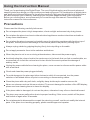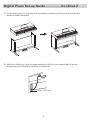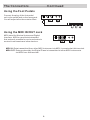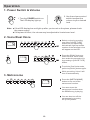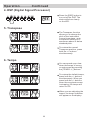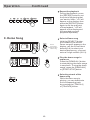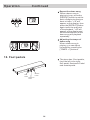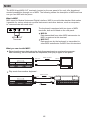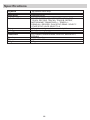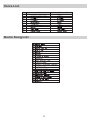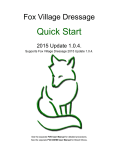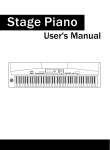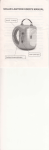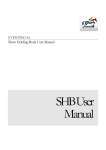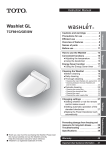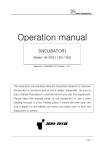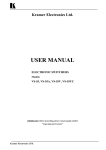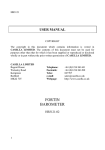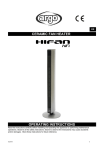Download DIGITAL PIANO
Transcript
User Manual DIGITAL PIANO DP 40 BP / DP 40 RW By Thomann December 2003 Using the Instruction Manual Thank you for purchasing this Digital Piano. The use of high technology and the most advanced sampling technique brings you high quality sound and enjoyment. The combination of digital piano and electronic keyboard features let you perform perfectly. We hope this skilfully built digital piano will able to explore your creativity, and brings you unlimited happiness and music enjoyment. Before you use the piano, we recommend you to read through this manual. Please keep this instruction manual for future reference. Precautions Please read the following carefully before use: Do not expose the piano to high temperature, direct sunlight and excessively dusty places. Do not place the piano too close to other electrical appliances such as television and radio or it may cause interference. Do not place the piano to excessive humidity area. Avoid putting container with liquid on top of the piano, this will prevent the damage of the internal parts of the piano by flowing liquid. Always unplug cables by gripping the plug firmly, but not pulling on the cable. Do not apply excessive force to the switches and buttons. When the piano is not in use or during a thunderstorm, disconnect the power supply. Avoid adjusting the volume level to the maximum or to the levels that you feel uncomfortable, we recommend you to limit the volume level to two-third of the max to prevent the damage of audiory sense Unplug the power cable before cleaning the piano, never connect or disconnect the power cable with a wet hand. Check and clean the power plug periodically. To avoid damage to the piano and other devices to which it is connected, turn the power switches of all related device off prior to connecting or disconnecting cables. Clean the piano with a dry soft cloth, a slightly damp cloth may be used to remove dirt. Never use cleaners such as thinner or alcohol. To prevent damage the surface of the LED display, please use lens cleaning tissue to clean the display. If the piano cable is damaged, do not use the piano, otherwise it may a fire or electrical hazard. The piano may cause malfunction due to improper handling, if this occurs, switch off the piano and switch on again after 30 seconds. Do not attempted to disassemble or repair the piano by yourself, and do not modify the internal parts. If the piano is not working properly, please contact approved repairer. 1 Contents Digital Piano Set-up Guide General Guide The Connectors - Using the AC power jack - Using Headphones - Using the AUX.OUT jack - Using the Foot Pedals - Using the MIDI IN/OUT jack Operation 1. Power Switch & Volume 2. Voice/Dual Voice 3. Metronome 4. DSP (Digital Signal Processor) 5. Transpose 6. Tempo 7. Touch Response 8. Record & Playback 9. Demo Song 10. Foot Pedals MIDI - What is MIDI? - What you can do with MIDI? Specifications Voice List Demo Song List 3-5 6-7 8-9 8 8 8 9 9 10-14 10 10 10 11 11 11 12 12-13 13-14 14 15 15 15 16 17 17 2 Digital Piano Set-up Guide 1. Open the package, and check whether the following parts are available: 1. Piano body 2. Music stand 3. Right leg component 4. Left leg component 5. Back panel skirt 6. Foot pedal unit 7. Hand screw (4 pcs.) 8. Screws (8 pcs.) 9. Screw caps (8 pcs.) 10. Power cable stabling hook (2 pcs.) 3 Digital Piano Set-up Guide................Continued 2. Follow the illustration below and finish off the set-up procedures. A. Put the foot pedal unit(6) in between the left and right legs components (3&4), use 4 pieces of screws (2 on each side) to stable the legs onto the foot pedal unit. (Make sure the direction of the placement is correct before screwing) B. Use 4 pieces of screws (2 on each side) to tighten the back panel skirt (5) onto the assembly finished in Part A. 4 Digital Piano Set-up Guide................Continued C. Put the piano body(1) on the top of the assembly finished in part B, use 4 pieces of hand screws to stable afterward. D. After the initial set-up, stick the cable stabling hook(10) on the internal side of the leg component (see the below illustration for reference). Cable stabling hook 5 General Guide Top View Rear View Front View 1 2 3 4 5 6 Control Panel Pedal Jack MIDI IN/OUT Jack AUX. OUT Jack AC Power Jack Headphones Jack 7 8 9 10 11 6 Soft Pedal Sostenuto Pedal Sustain Pedal Music Stand Piano Keyboard General Guide............Continued POWER SWITCH MASTER VOLUME DUAL DSP TOUCH RECORD TRACK A TRACK B REPEAT METRONOME TRANSPOSE +/TEMPO +/DEMO ALL RECORD - PLAY - STOP 15 DEMO - SELECT - START/STOP 1 2 3 4 5 6 7 8 9 10 11 12 13 14 VOICE TYPE & DEMO SONG SELECT 0 - PIANO 1 1 - PIANO 2 2 - E.PIANO 1 3 - E.PIANO 2 4 - HARPSICHORD 5 - VIBES 6 - STRINGS ENSEMBLE 7 - CHORUS 8 - JAZZ ORGAN 9 - CHURCH ORGAN 17 LED - TEMPO - SONG - TRANSPOSE 16 7 The Connectors Using the AC power jack 1. Connect the power cable to the AC power jack on the underside of the piano body. 3. Turn the volume switch anti-clockwise to reach the minimum volume level. 2. Ensure the piano is turned off when connecting and disconnecting the power. 4. Plug the power cable into an AC power outlet. 5. If you have done the above procedures you are now safe to turn on the piano. Caution: When the piano is not in use or during a thunderstorm, disconnect the power for safety sake. Using Headphones An optional set of stereo headphones can be connected to the headphones jack located on the left underside of the piano body. When a pair of headphones is connected to the jack, the internal speakers will switch off automatically. Caution: Never use the headphone with high volume, as it may damage your sense of hearing. To prevent the damage of the speakers, ensure that the volume is set to the minimum level before connecting the power and other device. Using the AUX.OUT jack Connect the rear-panel AUX.OUT jack to amplified speakers, amplifiers or domestic hi-fi-units for external amplification. Note: Connect both left(L) and right(R) channels for the stereo result. If you only connect either one of the channels, the connected channel will only take effect. 8 The Connectors..................Continued Using the Foot Pedals Connect the plug of the foot pedal unit to the pedal jack on the rear panel. You will experience the sustain effect. Using the MIDI IN/OUT Jack MIDI stand for Musical Instrument Digital Interface. MIDI is a world wide standard that makes it possible for various electronic musical instruments and other devices. MIDI IN: Data transmitted from other MIDI instrument via MIDI, is received at this terminal. MIDI OUT: Data produced by the Digital Piano is transmitted to other MIDI instruments via MIDI from this terminal. 9 Operation 1. Power Switch & Volume 1. Turn the POWER switch on. The LED display light up. Note: 2. Use the volume control switch to adjust the volume to your desired level If the LED display has not light up after you turned on the piano, please check the power supply. If the piano is silent, the volume may be adjusted to its minimum level. 2. Voice/Dual Voice Select a voice by pressing one of the [VOICE TYPE] button,the corresponding indicatorwill light up and the number of the selected voice will appear on the LED. Press the [DUAL] button to enter the Dual Voice mode, then select the second voice by pressing a [VOICE TYPE] button. To quit the Dual Voice mode, press the [DUAL] button again. While recording, Voice 2 will turn off automatically. 3. Metronome Press the [METRONOME] button to turn on/off the metronome function. You cannot use the metronome function when the DEMO song is playing. You can also turn off the metronome by pressing the [STOP] button. 10 Operation............Continued 4. DSP (Digital Signal Processor) Press the [DSP] button to turn on/off the DSP. The status will show clearly on the LED. 5. Transpose The Transpose function allows you to change the pitch of the instrument in semi-tone steps, up to a maximum setting of 12 semitones above or below standard pitch. To restore the normal Transpose position, press both the +/- buttons simultaneously. 6. Tempo You can speed up or slow down the tempo of a song or metronome by pressing the [TEMPO +/-] buttons. To restore the default tempo, press both the +/- buttons simultaneously. When you press both the +/- buttons when the song/metronome is stopping, the tempo will return to 120. When you are adjusting the tempo, the tempo indicator will appear on the display. 11 Operation............Continued 7. Touch Response The piano has touch response function and it is a default setting when you turn on the piano. You can press the [TOUCH] button to adjust the touch response level, ranges from 1 to 3, where 2 is the default level. To turn of the touch response function, press the [TOUCH] button repeatedly until "OFF" appear on the display. 8. Record & Playback Record Press the [RECORD] button, the indicator lights up, then press [TRACK A] or [TRACK B] to select a track to record. Play a key on the keyboard to start recording. Press the [STOP] button to stop the recording. Playback Press the [RECORD - PLAY] button to start the playback. You can deactivate a track that you recorded. For example, if you have record Track A and Track B, you can deactivate Track A and playback Track B only. Press the [RECORD - STOP] button to stop the playback. 12 Operation............Continued Repeat the playback During the playback, press the [REPEAT] button to set the point of beginning that you want to listen, "r-A" will appear on the display, then press the [REPEAT] button again to set the end point of the playback, "r-B" will appear on the display and the recorded song will playback repeatedly. 9. Demo Song Use the Voice button twice to select a Demo song. Select a Demo song Hold the [SELECT] button, the number of the current Demo song will appear on the display, use the Voice Select buttons(0-9) to select your desired demo song, you must enter a 2-digit number (00-19). Play the demo songs in sequence Press the [DEMO ALL] button to start playing the demo songs in sequence. To stop the demo songs, press the [DEMO ALL] or [START/STOP] button. Selecting a track of the demo song While the demo song is playing, you can deactivate the corresponding track by pressing the [TRACK A] or [TRACK B] button. 13 Operation............Continued Repeat the demo song When a demo song is playing in loop, press the [REPEAT] button to set the point of beginning that you want to listen, "r-A" will appear on the display, then press the [REPEAT] button again to set the end point of the playback, "r-B" will appear on the display and the selected section of the demo song will playback repeatedly. Adjusting the tempo of demo song When a demo song is playing, you can adjust its tempo by pressing the [TEMPO +/-] buttons. 10. Foot pedals The piano has 3 foot pedals, from the left to the right: Soft pedal, Sostenuto Pedal and sustain pedal. Sustain Pedal Soft Pedal Sostenuto Pedal 14 MIDI The MIDI IN and MIDI OUT terminals, located on the rear panel of the unit, offer broadened musical possibilities through use of MIDI. The following shows the description of MIDI and how can you use MIDI with the piano. What is MIDI? MIDI stand for Musical Instrument Digital Interface. MIDI is a world wide standard that makes it possible for various electronic musical instruments and other devices, such as computers, to "communicate with each other". The keyboard is equipped with two types of MIDI terminals, both are located on the rear panel. MIDI IN Data transmitted from other MIDI instruments via MIDI, is received at this terminal. MIDI OUT Data produces by the keyboard, is transmitted to other MIDI instruments via MIDI from this terminal. MIDI IN/OUT Terminals What you can do with MIDI? Record performance data using the Auto Accompaniment on a external sequencer . After recording, edit the data with the sequencer, then play it again on the piano. MIDI transmit MIDI OUT MIDI IN MIDI IN MIDI OUT Play music from another keyboard . MIDI transmit MIDI OUT MIDI IN MIDI IN MIDI OUT MIDI receive 15 Specifications Keyboard Voice Demo Song Display Switch and Buttons Transpose Pedals Touch Response Connectors Speaker Dimension Weight 88 hammer action keys 10 Voices 20 Demo Songs LED POWER SWITCH, VOLUME SWITCH, DUAL, DSP, TOUCH, RECORD, TRACK A, TRACK B, REPEAT, METRONOME, TRANSPOSE +/-, TEMPO +/-, DEMO ALL, RECORD - PLAY/STOP, DEMO - SELECT/ START/STOP, VOICE SELECT 0-9 12 semi tones above or below standard pitch Soft, Sostenuto, Sustain Hard, Medium, Soft, Off DC POWER, HEADPHONES, AUX.OUT, MIDI IN/OUT, PEDALS 8ohm 25w x 2 1380 x 520 x 830 62kg 16 Voice List No Name of Voice Demo Song List 17 Name of Voice on Panel