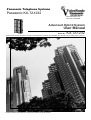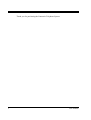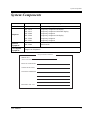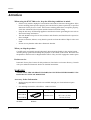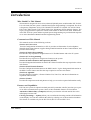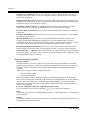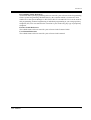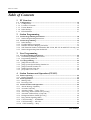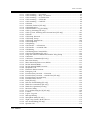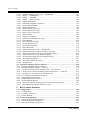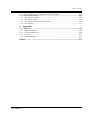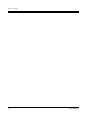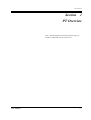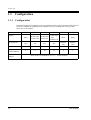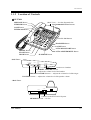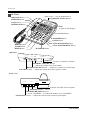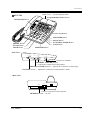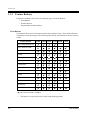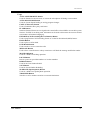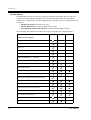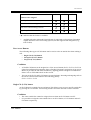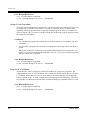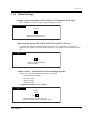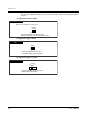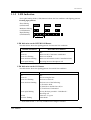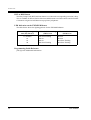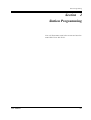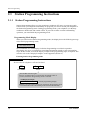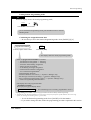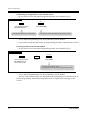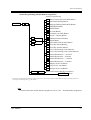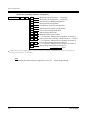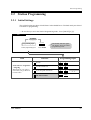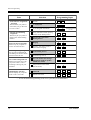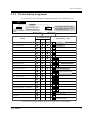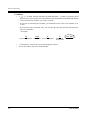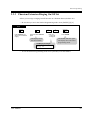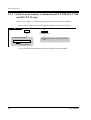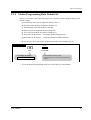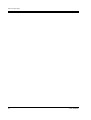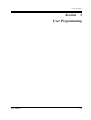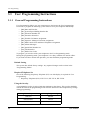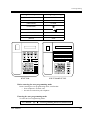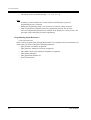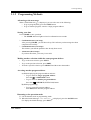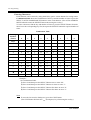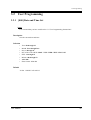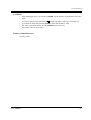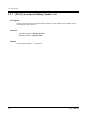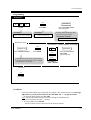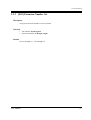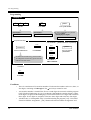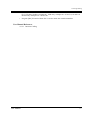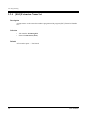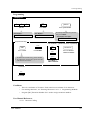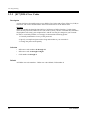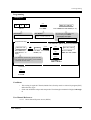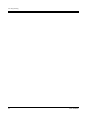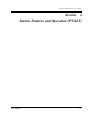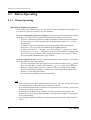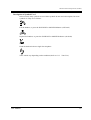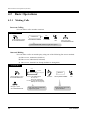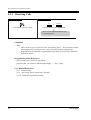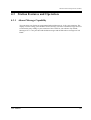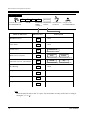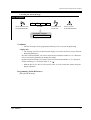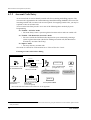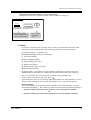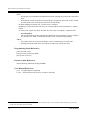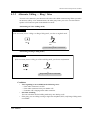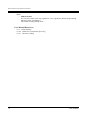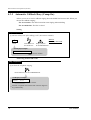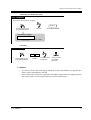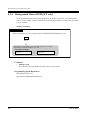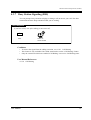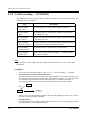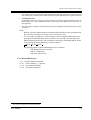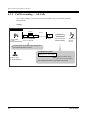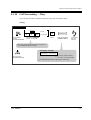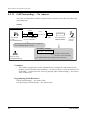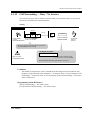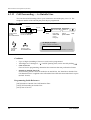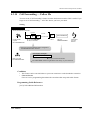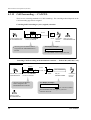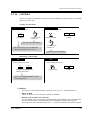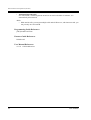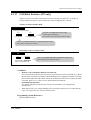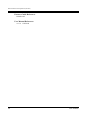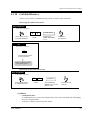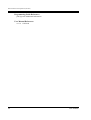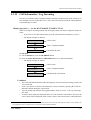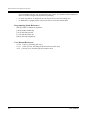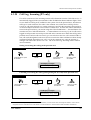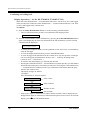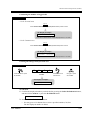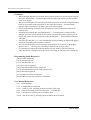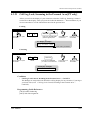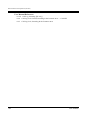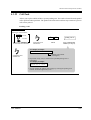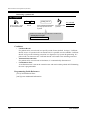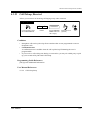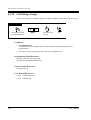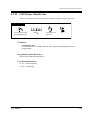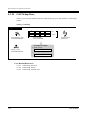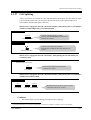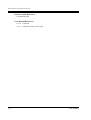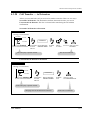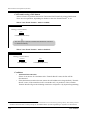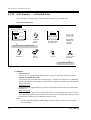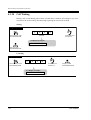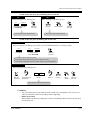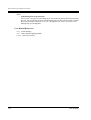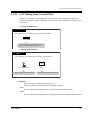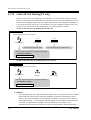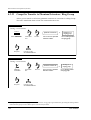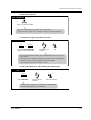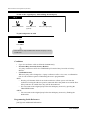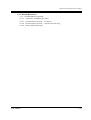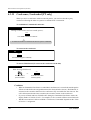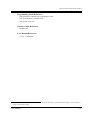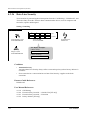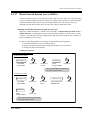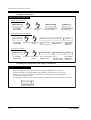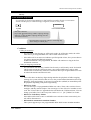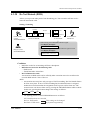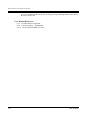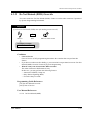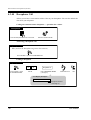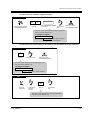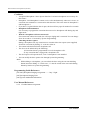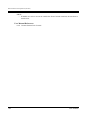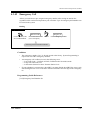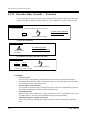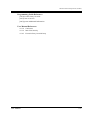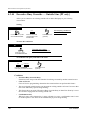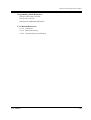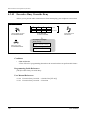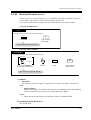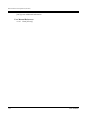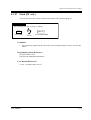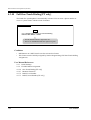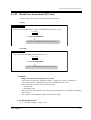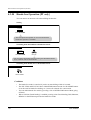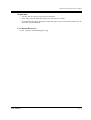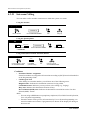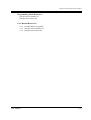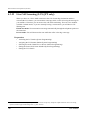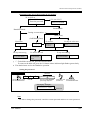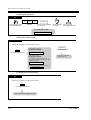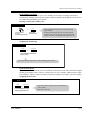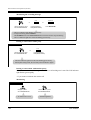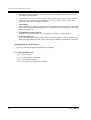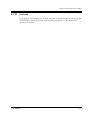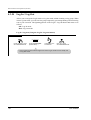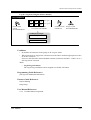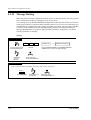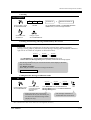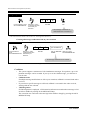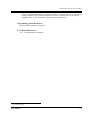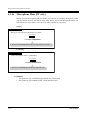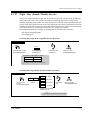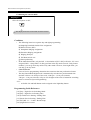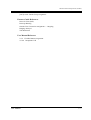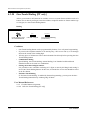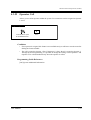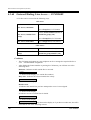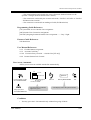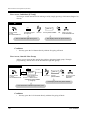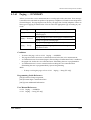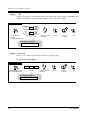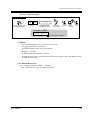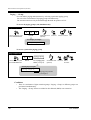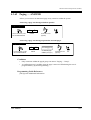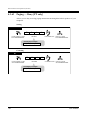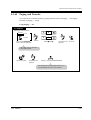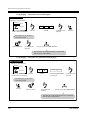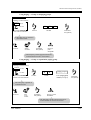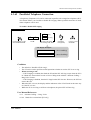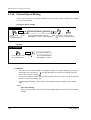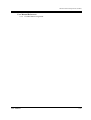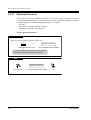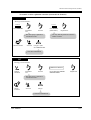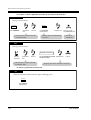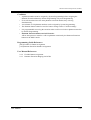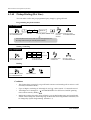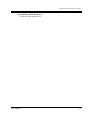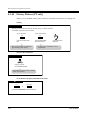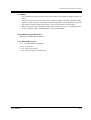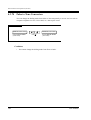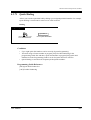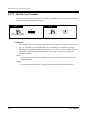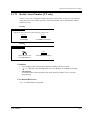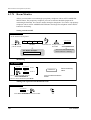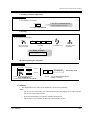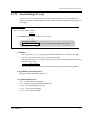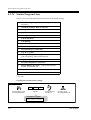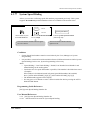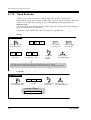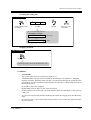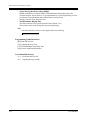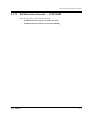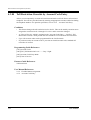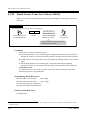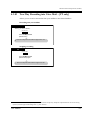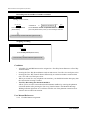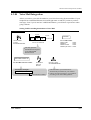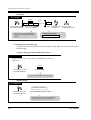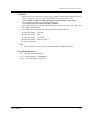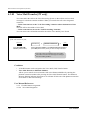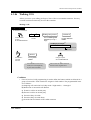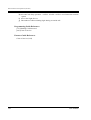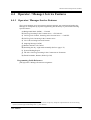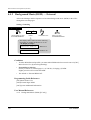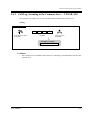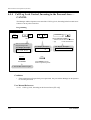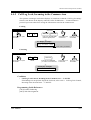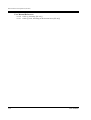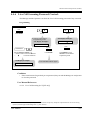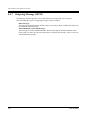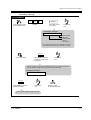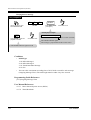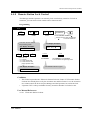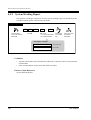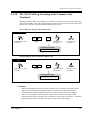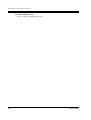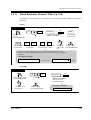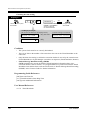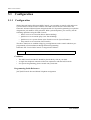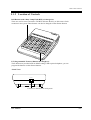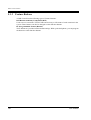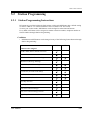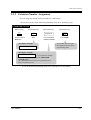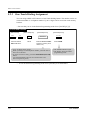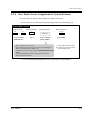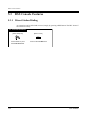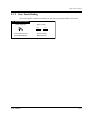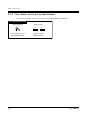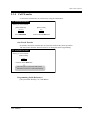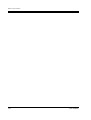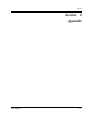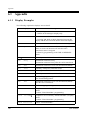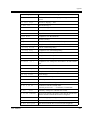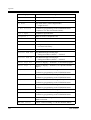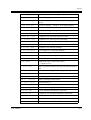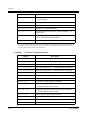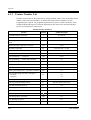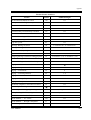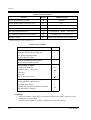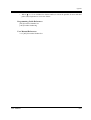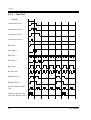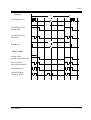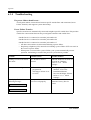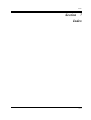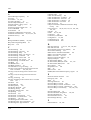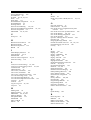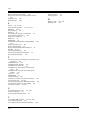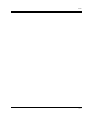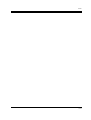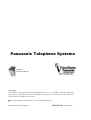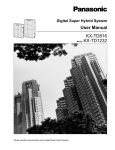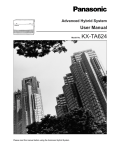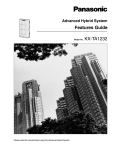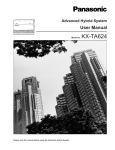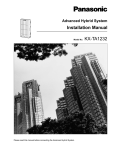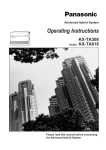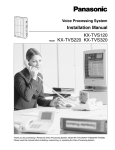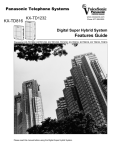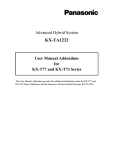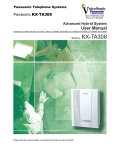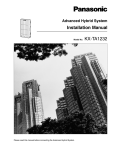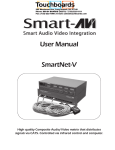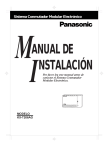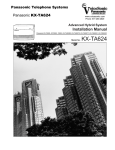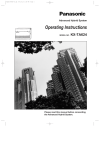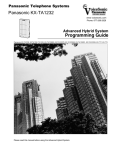Download KX-TA1232 User Manual
Transcript
3DQDVRQLF7HOHSKRQH6\VWHPV
Panasonic KX-TA1232
www.voicesonic.com
Phone: 877-289-2829
A1232
ADVANCED
HYBRID SYSTEM
KX-TA1232
Advanced Hybrid System
Panasonic
User Manual
Model No. KX-TA1232
Panasonic KX-TA1232, KXTA1232, TA1232, KX-TA123260, KX-TA123270, KX-TA123280, KX-TA123291, KX-TA123293, KX-T77, KX-T73
Please read this manual before using the Advanced Hybrid System.
Thank you for purchasing the Panasonic Telephone System.
2
User Manual
System Components
System Components
Model No.
Description
Service Unit
KX-TA1232
Advanced Hybrid System (Main Unit)
Telephone
KX-T7130
KX-T7135
KX-T7020
KX-T7030
KX-T7050
KX-T7055
Proprietary telephone with display
Proprietary telephone with backlit display
Proprietary telephone
Proprietary telephone with display
Proprietary telephone
Proprietary telephone
Optional
Equipment
KX-T7040
DSS Console
User-supplied
Equipment
Single Line Telephones
For your future reference
SERIAL NO.
(found on the bottom of the unit)
DATE OF PURCHASE
NAME OF DEALER
DEALER'S ADDRESS
DEALER'S TEL. NO.
User Manual
3
Attention
Attention
When using the KX-T7000 series, keep the following conditions in mind:
• If there is any trouble, unplug the extension line and connect a known working phone. If the
known working phone operates properly, have the defective phone repaired by a specified
Panasonic Factory Service Center. If the known working phone does not operate properly,
check the Advanced Hybrid System and the internal extension wiring.
• Keep the unit away from heating appliances and electrical noise generating devices such as
fluorescent lamps and motors.
• The unit should be kept free of dust, moisture and vibration, and should not be exposed to
direct sunlight.
• Do not use benzine, thinner, or any abrasive powder to clean the cabinet. Wipe it with a soft
cloth.
• Do not use any handset other than a Panasonic handset.
When you ship the product
Carefully pack and send it prepaid, adequately insured and preferably in the original carton.
Attach a postage-paid letter, detailing the symptom, to the outside of the carton. DO NOT send
the product to the Executive or Regional Sales offices. They are NOT equipped to make repairs.
Product service
Panasonic Factory Servicenters for this product are listed in the servicenter directory. Consult
with your authorized Panasonic dealer for detailed instructions.
WARNING
TO PREVENT FIRE OR SHOCK HAZARD, DO NOT EXPOSE THIS PRODUCT TO
RAIN OR ANY TYPE OF MOISTURE.
Accessory Order Information
• Replacement parts and accessories are available through your local authorized parts
distributor.
• For ordering accessories, call toll free: 1-800-332-5368.
Part No.
Picture
KX-J07W/B
KX-J15W/B
KX-J25W/B
W:White
4
Description
Comment
Handset cord
213.36 cm (7 feet)
457.2 cm (15 feet)
762 cm (25 feet)
B:Black
User Manual
Introduction
Introduction
Who Should Use This Manual
This manual is designed for users of an Advanced Hybrid System, model number KX-TA1232.
It is to be used after the system is installed and System Programming is completed. The focus
is Proprietary Telephones (PTs); KX-T7020/KX-T7030/KX-T7130/KX-T7135/KX-T7050/
KX-T7055, DSS Console; KX-T7040, Single Line Telephones (SLTs) and their features. The
step-by-step procedures required to activate each feature are discussed in detail. Illustrations
of the KX-TA1232 system and the required System Programming are provided under separate
cover in the Installation Manual and the Programming Guide.
Construction of This Manual
This manual consists of the following sections:
(Section 1) PT Overview
Provides configuration information on PTs. It provides an illustration of each telephone,
identifies their feature buttons, supplies background information on these feature buttons, and
provides initial settings.
(Section 2) Station Programming
Provides the steps required to assign features to PT flexible buttons and to the PT system.
(Section 3) User Programming
Provides the steps required to assign some features to the system.
(Section 4) Station Features and Operation (PT/SLT)
Provides background information on the PT/SLT features and lists the steps required to activate
each feature.
(Section 5) DSS Console Features
Provides configuration information on the DSS Console. It gives background information on
the DSS Console features and lists the steps required to activate each feature.
(Section 6) Appendix
Provides Display Examples, a Feature Number List, Tone List, and other information are
explained in this section.
(Section 7) Index
Provides the important words and phrases to help you access the required information easily.
Features and Capabilities
KX-TA1232 systems is sophisticated and powerful system that satisfies just what you expect
of an office communications system. Some of the remarkable features are listed below.
Automatic Callback Busy (Camp-On) informs you when the selected outside line or the
called party becomes idle.
Call Log, Incoming (— Option) allows you to confirm the incoming outside call information
on the display. You can also call back the caller by selecting one of the memorized numbers.
This feature is available only for the KX-T7030, KX-T7130 and KX-T7135.
User Manual
5
Introduction
Conference, Unattended allows you to leave the conference and let the other two parties
continue conversation when you are in a conference with two outside parties. You can also
return to the conference.
Data Line Security prohibits various tones, such as a call waiting tone or hold recall tone, from
sounding at the extension in the data communication mode. It also blocks overriding by other
extensions, such as Executive Busy Override.
Doorphone and Door Opener (— Option) enables the conversation between you and a
visitor at the door. You can also unlock the door a few seconds from your phone.
Executive Busy Override allows you to enter into an existing conversation at an extension/
outside line.
Full One-Touch Dialing allows you to have easy access to a desired party or system feature
by pressing just one button.
Message Waiting allows you to leave a message notification for another extension. The
message waiting lamp (MESSAGE indicator) gives a visual indication that a message
notification has been received. Even if the Message button is not provided or assigned, a special
tone after going off-hook indicates that a message notification has been received.
Paralleled Telephone Connection allows you to connect your PT in parallel with an SLT.
Each telephone can have the same extension number so that you can use either telephone.
VPS Integration (— Option) enables forwarding any incoming call to Voice Mail. Recording
or Playing back the message(s) is also available. To use Voice Mail services, installing a Voice
Processing System (VPS) is required.
Terms used in the Descriptions
Feature Numbers
A feature number is an access code for various functions when programming or executing
features using proprietary or single line telephones connected to the system. You can access
available features by dialing the corresponding feature number (and additional number, if
required).
There are two types of feature numbers as follows:
• Flexible feature number
• Fixed feature number
While fixed feature numbers cannot be changed, flexible feature numbers can be changed.
Refer to the Features Guide for details. In this manual, the default numbers are used to describe
each operation and illustration. Use the new programmed number if you have changed a
flexible feature number. The lists of fixed numbers and default flexible feature numbers are
shown in the Appendix .
If you use a dial pulse (DP) type single line telephone (SLT);
It is not possible to access features that have " " or "#" in their feature numbers.
Tones
Various tone types, such as a Confirmation tone, Dial tone, Call Waiting tone, etc. are explained
in the Appendix.
Display
The display examples are in each operation step, if required. The display information list is in
the Appendix for your convenience.
6
User Manual
Introduction
Programming Guide References
The related and required programming titles are noted for your reference in the Programming
Guide. System Programming should be done by the extension which is connected to Jack
number 01 or the System Manager. A KX-T7030, KX-T7130 and KX-T7135 can be used for
this programming. Station Programming is individual programming at your own proprietary
telephone (PT). You can customize the extension to your needs using any type of proprietary
telephone.
Features Guide References
The related feature titles are noted for your reference in the Features Guide.
User Manual References
The related feature titles are noted for your reference in this manual.
User Manual
7
Table of Contents
Table of Contents
1
PT Overview
1.1 Configuration ............................................................................................................... 14
1.1.1 Configuration.............................................................................................................. 14
1.1.2 Location of Controls................................................................................................... 15
1.1.3 Feature Buttons........................................................................................................... 20
1.1.4 Initial Settings............................................................................................................. 25
1.1.5 LED Indication ........................................................................................................... 27
2
Station Programming
2.1 Station Programming Instructions ............................................................................ 30
2.1.1 Station Programming Instructions .............................................................................. 30
2.2 Station Programming .................................................................................................. 35
2.2.1 Initial Settings............................................................................................................. 35
2.2.2 Flexible Button Assignment ....................................................................................... 37
2.2.3 Phantom Extension Ringing On/Off Set .................................................................... 39
2.2.4 Self-Extension Number Confirmation (KX-T7030, KX-T7130 and KX-T7135 only)..40
2.2.5 Station Programming Data Default Set ...................................................................... 41
3
User Programming
3.1 User Programming Instructions................................................................................. 44
3.1.1 General Programming Instructions............................................................................. 44
3.1.2 Programming Methods ............................................................................................... 47
3.2 User Programming ...................................................................................................... 49
3.2.1 [000] Date and Time Set............................................................................................. 49
3.2.2 [001] System Speed Dialing Number Set................................................................... 52
3.2.3 [003] Extension Number Set ...................................................................................... 55
3.2.4 [004] Extension Name Set.......................................................................................... 58
3.2.5 [017] DISA User Codes.............................................................................................. 60
4
Station Features and Operation (PT/SLT)
4.1 Before Operating ......................................................................................................... 64
4.1.1 Before Operating ........................................................................................................ 64
4.2 Basic Operations .......................................................................................................... 66
4.2.1 Making Calls .............................................................................................................. 66
4.2.2 Receiving Calls........................................................................................................... 68
4.3 Station Features and Operation ................................................................................. 69
4.3.1 Absent Message Capability ........................................................................................ 69
4.3.2 Account Code Entry ................................................................................................... 72
4.3.3 Alternate Calling — Ring / Voice............................................................................... 75
4.3.4 Answering, Direct Outside Line [PT only] ................................................................ 77
4.3.5 Automatic Callback Busy (Camp-On) ....................................................................... 78
4.3.6 Background Music (BGM) [PT only] ........................................................................ 80
4.3.7 Busy Station Signaling (BSS) .................................................................................... 81
4.3.8 Call Forwarding — SUMMARY................................................................................ 82
4.3.9 Call Forwarding — All Calls...................................................................................... 84
4.3.10 Call Forwarding — Busy.......................................................................................... 85
8
User Manual
Table of Contents
4.3.11
4.3.12
4.3.13
4.3.14
4.3.15
4.3.16
4.3.17
4.3.18
4.3.19
4.3.20
4.3.21
4.3.22
4.3.23
4.3.24
4.3.25
4.3.26
4.3.27
4.3.28
4.3.29
4.3.30
4.3.31
4.3.32
4.3.33
4.3.34
4.3.35
4.3.36
4.3.37
4.3.38
4.3.39
4.3.40
4.3.41
4.3.42
4.3.43
4.3.44
4.3.45
4.3.46
4.3.47
4.3.48
4.3.49
4.3.50
4.3.51
4.3.52
4.3.53
4.3.54
4.3.55
4.3.56
4.3.57
4.3.58
4.3.59
User Manual
Call Forwarding — No Answer ................................................................................86
Call Forwarding — Busy / No Answer .....................................................................87
Call Forwarding — to Outside Line..........................................................................88
Call Forwarding — Follow Me .................................................................................89
Call Forwarding — CANCEL...................................................................................90
Call Hold ...................................................................................................................91
Call Hold, Exclusive [PT only] .................................................................................93
Call Hold Retrieve.....................................................................................................95
Call Information / Log, Incoming .............................................................................97
Call Log, Incoming [PT only] ...................................................................................99
Call Log Lock, Incoming in the Personal Area [PT only] ......................................103
Call Park ..................................................................................................................105
Call Pickup, Directed ..............................................................................................107
Call Pickup, Group ..................................................................................................108
Call Pickup, Outside Line .......................................................................................109
Call Pickup Deny.....................................................................................................110
Call Splitting ...........................................................................................................111
Call Transfer — to Extension..................................................................................113
Call Transfer — to Outside Line .............................................................................116
Call Waiting.............................................................................................................118
Call Waiting from Central Office ............................................................................121
Caller ID Call Waiting [PT only] ............................................................................122
Camp-On Transfer to Phantom Extension / Ring Group ........................................124
Conference ..............................................................................................................126
Conference, Unattended [PT only]..........................................................................130
Data Line Security...................................................................................................132
Direct Inward System Access (DISA).....................................................................133
Do Not Disturb (DND)............................................................................................137
Do Not Disturb (DND) Override.............................................................................139
Doorphone Call .......................................................................................................140
Electronic Station Lockout......................................................................................143
Emergency Call .......................................................................................................145
Executive Busy Override — Extension...................................................................146
Executive Busy Override — Outside Line [PT only]..............................................148
Executive Busy Override Deny ...............................................................................150
External Feature Access ..........................................................................................151
Flash [PT only]........................................................................................................153
Full One-Touch Dialing [PT only] ..........................................................................154
Hands-free Answerback [PT only]..........................................................................155
Hands-free Operation [PT only]..............................................................................156
Intercom Calling......................................................................................................158
Live Call Screening (LCS) [PT only]......................................................................160
Lockout....................................................................................................................167
Log-In / Log-Out .....................................................................................................168
Message Waiting .....................................................................................................170
Microphone Mute [PT only] ...................................................................................174
Night / Day (Lunch / Break) Service ......................................................................175
One-Touch Dialing [PT only]..................................................................................178
Operator Call ...........................................................................................................179
9
Table of Contents
4.3.60 Outward Dialing, Line Access — SUMMARY ..................................................... 180
4.3.61 Paging — SUMMARY........................................................................................... 183
4.3.62 Paging — ANSWER .............................................................................................. 187
4.3.63 Paging — Deny [PT only] ...................................................................................... 188
4.3.64 Paging and Transfer ................................................................................................ 189
4.3.65 Paralleled Telephone Connection ........................................................................... 193
4.3.66 Personal Speed Dialing........................................................................................... 194
4.3.67 Phantom Extension ................................................................................................. 196
4.3.68 Pickup Dialing (Hot Line) ...................................................................................... 200
4.3.69 Privacy Release [PT only] ...................................................................................... 202
4.3.70 Pulse to Tone Conversion ....................................................................................... 204
4.3.71 Quick Dialing ......................................................................................................... 205
4.3.72 Redial, Last Number............................................................................................... 206
4.3.73 Redial, Saved Number [PT only]............................................................................ 207
4.3.74 Room Monitor ........................................................................................................ 208
4.3.75 Secret Dialing [PT only]......................................................................................... 211
4.3.76 Station Program Clear ............................................................................................ 212
4.3.77 System Speed Dialing............................................................................................. 213
4.3.78 Timed Reminder ..................................................................................................... 214
4.3.79 Toll Restriction Override — SUMMARY.............................................................. 217
4.3.80 Toll Restriction Override by Account Code Entry ................................................. 218
4.3.81 Toll Restriction Override for System Speed Dialing .............................................. 219
4.3.82 Trunk Answer From Any Station (TAFAS)............................................................ 220
4.3.83 Two-Way Recording into Voice Mail [PT only]..................................................... 221
4.3.84 Voice Mail Integration ............................................................................................ 223
4.3.85 Voice Mail Transfer [PT only]................................................................................ 226
4.3.86 Walking COS .......................................................................................................... 227
4.4 Operator / Manager Service Features ..................................................................... 229
4.4.1 Operator / Manager Service Features ....................................................................... 229
4.4.2 Background Music (BGM) — External ................................................................... 230
4.4.3 Call Log, Incoming in the Common Area — CLEAR ALL .................................... 231
4.4.4 Call Log Lock Control, Incoming in the Personal Area — CANCEL..................... 232
4.4.5 Call Log Lock, Incoming in the Common Area....................................................... 233
4.4.6 Live Call Screening Password Control ..................................................................... 235
4.4.7 Outgoing Message (OGM) ....................................................................................... 236
4.4.8 Remote Station Lock Control ................................................................................... 239
4.4.9 System Working Report............................................................................................ 240
4.4.10 The 301st Call Log, Incoming in the Common Area Treatment............................ 241
4.4.11 Timed Reminder, Remote (Wake-Up Call) ............................................................ 243
5
DSS Console Features
5.1 Configuration ............................................................................................................. 246
5.1.1 Configuration............................................................................................................ 246
5.1.2 Location of Controls................................................................................................. 247
5.1.3 Feature Buttons......................................................................................................... 248
5.2 Station Programming ................................................................................................ 249
5.2.1 Station Programming Instructions ............................................................................ 249
5.2.2 Extension Number Assignment ................................................................................ 251
5.2.3 One-Touch Dialing Assignment ............................................................................... 252
10
User Manual
Table of Contents
5.2.4 One-Touch Access Assignment for System Features................................................253
5.3 DSS Console Features ................................................................................................254
5.3.1 Direct Station Dialing................................................................................................254
5.3.2 One-Touch Dialing ....................................................................................................255
5.3.3 One-Touch Access for System Features....................................................................256
5.3.4 Call Transfer..............................................................................................................257
6
Appendix
6.1 Appendix .....................................................................................................................260
6.1.1 Display Examples......................................................................................................260
6.1.2 Feature Number List..................................................................................................266
6.1.3 Tone List....................................................................................................................270
6.1.4 Troubleshooting.........................................................................................................272
Index .....................................................................................................273
User Manual
11
Table of Contents
12
User Manual
PT Overview
Section 1
PT Overview
Note: All illustrations used in the initial setting are
based on model KX-T7130 / KX-T7135.
User Manual
13
PT Overview
1.1
Configuration
1.1.1
Configuration
Panasonic Proprietary Telephones (PTs) are available to utilize various features of KX-TA1232
System, in addition to supporting basic telephone services (making and receiving calls).
There are six PT models.
KX-T7020
Display
None
Speakerphone
KX-T7030
KX-T7130
KX-T7135
16 char./line,
16 char./line, 16 char./line,
1-line,
1-line LCD 1-line LCD
backlit LCD
KX-T7050
KX-T7055
None
None
Yes
Yes
Yes
Yes
Monitor
only
Monitor
only
CO Buttons
12
12
12
12
12
3
Programmable
Feature Buttons
4
4
12
12
4
3
Fixed Feature
Buttons
14
Refer to the "Fixed Buttons" in 1.1.3
Feature Buttons
User Manual
PT Overview
1.1.2
Location of Controls
KX-T7020
(Back View) — See the diagram below.
MESSAGE Button
Programmable Feature Buttons
FWD/DND Button
CONF Button
INTERCOM Button
Flexible CO Buttons
TRANSFER Button
PAUSE Button
AUTO DIAL/STORE Button
REDIAL Button
FLASH Button
HOLD Button
AUTO ANSWER/MUTE Button
SP-PHONE Button
<Side View>
VOLUME
MAX
MIN
RINGER
HIGH
HANDSET
VOLUME
TO HANDSET
Off
LOW
NORMAL
HIGH
Connects to a handset.
HANDSET VOLUME Selector
— Adjusts the volume level of the handset.
RINGER VOLUME Selector — Adjusts the volume level of the ringer.
VOLUME Control — Adjusts the volume level of the speaker volume.
<Back View>
TO EMSS
MEMORY
SET • • PROGRAM
Connects to the KX-TA1232 System.
MEMORY Switch — No Use
User Manual
15
PT Overview
KX-T7030
(Back View) — See the diagram below.
Programmable Feature Buttons
MESSAGE Button
FWD/DND Button
CONF Button
INTERCOM Button
LCD
(Liquid Crystal Display)
Flexible CO Buttons
TRANSFER Button
PAUSE Button
AUTO DIAL/STORE Button
REDIAL Button
FLASH Button
HOLD Button
AUTO ANSWER/MUTE Button
SP-PHONE Button
<Side View>
VOLUME
MAX
MIN
HANDSET
VOLUME
RINGER
HIGH
TO
HANDSET/HEADSET
Off
LOW
NORMAL
HIGH
Connects to a handset or headset.
HANDSET VOLUME Selector
— Adjusts the volume level of the handset.
RINGER VOLUME Selector — Adjusts the volume level of the ringer.
VOLUME Control — Adjusts the volume level of the speaker volume.
<Back View>
TO EMSS
CONTRAST
MEMORY
HIGH • • • LOW HANDSET • • HEADSET SET • • PROGRAM
MID
Connects to the KX-TA1232 System.
MEMORY Switch — No Use
HANDSET/HEADSET Selector
— Set to “HANDSET”. To connect the headset, set to “HEADSET”.
CONTRAST Selector — Adjusts the contrast of the Liquid Crystal Display.
16
User Manual
PT Overview
KX-T7130 / KX-T7135
MESSAGE Button
(Back View) — See the diagram below.
Programmable Feature Buttons
SAVE Button
FWD/DND Button
KX-T7135 has a backlit LCD.
LCD
(Liquid Crystal Display)
CONF Button
INTERCOM Button
Flexible CO Buttons
TRANSFER Button
PAUSE Button
REDIAL Button
FLASH Button
HOLD Button
AUTO DIAL/STORE Button
AUTO ANSWER/MUTE Button
SP-PHONE Button
<Side View>
VOLUME
MAX
MIN
HANDSET
VOLUME
RINGER
HIGH
TO
HANDSET/HEADSET
Off
LOW
NORMAL
HIGH
Connects to a handset or headset.
HANDSET VOLUME Selector
— Adjusts the volume level of the handset.
RINGER VOLUME Selector — Adjusts the volume level of the ringer.
VOLUME Control — Adjusts the volume level of the speaker volume.
<Back View>
TO EMSS
CONTRAST
MEMORY
HIGH • • • LOW HANDSET • • HEADSET SET • • PROGRAM
MID
Connects to the KX-TA1232 System.
MEMORY Switch — No Use
HANDSET/HEADSET Selector
— Set to “HANDSET”. To connect the headset, set to “HEADSET”.
CONTRAST Selector — Adjusts the contrast of the Liquid Crystal Display.
User Manual
17
PT Overview
KX-T7050
(Back View) — See the diagram below.
MESSAGE Button
Programmable Feature Buttons
INTERCOM Button
Flexible CO Buttons
TRANSFER Button
PAUSE Button
AUTO DIAL/STORE Button
REDIAL Button
FLASH Button
HOLD Button
CONF Button
MONITOR Button
<Side View>
VOLUME
MAX
MIN
RINGER
HIGH
HANDSET
VOLUME
TO HANDSET
Off
LOW
NORMAL
HIGH
Connects to a handset.
HANDSET VOLUME Selector
— Adjusts the volume level of the handset.
RINGER VOLUME Selector — Adjusts the volume level of the ringer.
VOLUME Control — Adjusts the volume level of the speaker volume.
<Back View>
TO EMSS
MEMORY
SET • • PROGRAM
Connects to the KX-TA1232 System.
MEMORY Switch — No Use
18
User Manual
PT Overview
(Back View) — See the diagram below.
Programmable Feature Buttons
KX-T7055
INTERCOM Button
Flexible CO Buttons
TRANSFER Button
PAUSE Button
AUTO DIAL/STORE Button
REDIAL Button
FLASH Button
HOLD Button
CONF Button
MONITOR Button
<Side View>
VOLUME
MAX
MIN
RINGER
HIGH
HANDSET
VOLUME
TO HANDSET
Off
LOW
NORMAL
HIGH
Connects to a handset.
HANDSET VOLUME Selector
— Adjusts the volume level of the handset.
RINGER VOLUME Selector — Adjusts the volume level of the ringer.
VOLUME Control — Adjusts the volume level of the speaker volume.
<Back View>
TO EMSS
MEMORY
SET • • PROGRAM
Connects to the KX-TA1232 System.
MEMORY Switch — No Use
User Manual
19
PT Overview
1.1.3
Feature Buttons
Proprietary telephones (PTs) have the following types of Feature Buttons:
• Fixed Buttons
• Flexible Buttons
• Programmable Feature Buttons
Fixed Buttons
Fixed buttons have specific functions permanently assigned to them. These default function
assignments cannot be changed. The following table lists the fixed buttons located on each PT
model.
Feature Button
T7020 T7030 T7130 T7135 T7050 T7055
AUTO ANSWER/MUTE
AUTO DIAL/STORE
*
CONF
FLASH
FWD/DND
HOLD
INTERCOM
MESSAGE
MONITOR
*
PAUSE
REDIAL
SAVE
SP-PHONE
TRANSFER
"
" indicates the button is available.
*
20
The button is not provided with an LED (Light Emitting Diode).
User Manual
PT Overview
Usage
AUTO ANSWER/MUTE Button
Used for Hands-free answer back; or it turns the microphone off during a conversation.
AUTO DIAL/STORE Button
Used for System Speed Dialing or storing program changes.
CONF (Conference) Button
Used to establish a three-party conference.
FLASH Button
Sends an External Feature Access signal to the central office or host PBX to access their system
features. If a PBX is not being used, this button can be used to disconnect the current call and
start another call without hanging up.
FWD/DND (Call Forwarding/Do Not Disturb) Button
Used to program the Call Forwarding feature or set the Do Not Disturb (DND) feature.
HOLD Button
Used to place a call on hold.
INTERCOM Button
Used to make or receive extension calls.
MESSAGE Button
Used to leave a notification to a busy extension or call back the message notification sender.
MONITOR Button
Used for a hands-free dialing operation.
PAUSE Button
Inserts a pause in speed dial numbers or in other numbers.
REDIAL Button
Used for the Last Number Redial.
SAVE Button
Used for Saved Number Redialing.
SP-PHONE (Speakerphone) Button
Used for a hands-free speakerphone operation.
TRANSFER Button
Transfers a call to another extension or external destination.
User Manual
21
PT Overview
Flexible Buttons
Flexible Buttons do not have specific features permanently assigned to them. Features are
assigned to Flexible Buttons through System or Station Programming. "Flexible Button
Assignment" is addressed in "Station Programming". The three types of Flexible Buttons are
as follows:
• Flexible CO buttons (located on PT only)
• Flexible DSS buttons (located on DSS Console only)
• Programmable Feature (PF) buttons (located on PT and DSS Console)
The following table outlines the features that can be assigned to the Flexible Buttons:
Button
CO
DSS
PF
Features to be assigned
Single-CO
Group-CO
Loop-CO
Caller ID Indication — Personal
Caller ID Selection — Personal
Caller ID Indication — Common
Caller ID Selection — Common
DSS (Direct Station Selection)
Phantom Extension
ONE-TOUCH (One-Touch Dialing)
MESSAGE (Message Waiting)
MESSAGE (Another/Phantom Extension)
FWD/DND (Call Forwarding/Do Not Disturb)
SAVE (Saved Number Redial)
ACCOUNT (Account Code Entry)
CONF (Conference)
Voice Mail (VM) Transfer
Log-In/Log-Out
Two-Way Record*
22
User Manual
PT Overview
Button
CO
DSS
PF
Features to be assigned
Two-Way Transfer*
LCS (Live Call Screening)*
LCS (Live Call Screening) Cancel*
Night/Day (Lunch/Break) Service
"
" indicates that the feature is available.
*
Available when the Advanced Hybrid System is connected to a Proprietary Telephone
capable Panasonic Voice Processing System (one that supports DPT Integration; e.g.,
KX-TVS50).
Line Access Buttons
The following three types of CO buttons can be used to seize an outside line when making a
call.
• Single-CO (S-CO) button
• Group-CO (G-CO) button
• Loop-CO (L-CO) button
Conditions
• A flexible CO button can be assigned as a Line Access Button (S-CO, G-CO or L-CO) in
either System/Station Programming. Once a flexible CO button is assigned as a Line Access
Button, it provides the line status condition by lighting patterns and green/red indication.
Please refer to "LED Indication" in this section.
• You can set the G-CO and L-CO buttons on one telephone. Incoming and outgoing calls on
the line are shown on the button in the following priority.
S-CO > G-CO > L-CO
Single-CO (S-CO) button
An S-CO button is a outside line access button. This allows you to access a specific outside line
by pressing an S-CO button. An incoming outside call can be directed to an S-CO button.
Conditions
• The same outside line cannot be assigned to more than one S-CO button on a PT.
• It is possible to assign the same outside line to an S-CO button, a G-CO button and an LCO button respectively.
User Manual
23
PT Overview
User Manual References
2.2.2 Flexible Button Assignment
4.3.60 Outward Dialing, Line Access — SUMMARY
Group-CO (G-CO) button
To support efficient utilization of outside lines, a group of outside lines (outside line group) can
be assigned to a CO button. This button is referred to as Group-CO (G-CO) button. Any
incoming calls from any outside line in the same trunk group arrive at the G-CO button. To
make an outside call, you can access an idle outside line in the trunk group by simply pressing
the assigned G-CO button.
Conditions
• It is possible to assign the same outside line to an S-CO button, a G-CO button, and an LCO button.
• It is necessary to program the extension for making and/or receiving calls in outside line
groups.
• When your extension is assigned as an incoming call destination for an outside line, you
cannot receive any incoming outside calls unless a G-CO, L-CO or S-CO button associated
with the outside line is assigned.
User Manual References
2.2.2 Flexible Button Assignment
4.3.60 Outward Dialing, Line Access — SUMMARY
Loop-CO (L-CO) button
All outside lines can be assigned to a flexible CO button on a proprietary telephone. The
assigned button serves as an L-CO button. An incoming call on any outside line arrives at the
L-CO button, unless there are S-CO or G-CO buttons associated with the line or unless the
button is already in use. To make a outside call, you simply press the dedicated L-CO button.
Pressing the L-CO button provides the same operation as dialing an automatic line access code.
User Manual References
2.2.2 Flexible Button Assignment
4.3.60 Outward Dialing, Line Access — SUMMARY
24
User Manual
PT Overview
1.1.4
Initial Settings
Display Contrast Adjustment (KX-T7030, KX-T7130 and KX-T7135 only)
The CONTRAST selector is used to adjust the display contrast.
PT
CONTRAST
HIGH
LOW
MID
Adjust the CONTRAST lever to the
desired setting (LOW/MID/HIGH).
When using the headset (KX-T7030, KX-T7130 and KX-T7135 only)
The Panasonic Advanced Hybrid System supports the use of a headset on a proprietary
telephone (PT). When you use the headset (optional), you should switch the selection mode
first.
PT
HANDSET
HEADSET
Adjust the HANDSET/HEADSET
lever to “HEADSET”.
Volume Control — Handset Receiver/Headset/Ringer/Speaker
Allows you to adjust the following volumes as required.
— Handset Receiver volume
— Headset volume
— Ringer volume
— Speaker volume
To adjust the handset receiver volume
PT
HANDSET
VOLUME
NORMAL
HIGH
Adjust the HANDSET VOLUME lever to the
desired setting (three levels from NORMAL to HIGH).
User Manual
25
PT Overview
• You may also adjust the handset receiver volume during a conversation using the handset
receiver.
To adjust the headset volume
PT
Be sure the headset is connected.
HANDSET
VOLUME
NORMAL
HIGH
Adjust the HANDSET VOLUME lever to the
desired setting (three levels from NORMAL to HIGH).
To adjust the ringer volume
PT
RINGER
HIGH
OFF
LOW
Adjust the RINGER Volume lever to
the desired setting (OFF/LOW/HIGH).
To adjust the speaker volume
PT
VOLUME
MAX
MIN
Adjust the VOLUME Control lever to the
desired setting (MAX to MIN).
26
User Manual
PT Overview
1.1.5
LED Indication
The Light Emitting Diode (LED) buttons indicate the line conditions with lighting patterns.
Flashing light patterns
Slow flashing
(60 flash/min)
Moderate flashing
(120 flash/min)
Rapid flashing
(240 flash/min)
1s
LED Indication on the INTERCOM Button
The table below shows the lighting patterns for intercom line conditions.
INTERCOM button
Off
Green On
Green slow flashing
Green moderate flashing
Green rapid flashing
Intercom Line Condition
Idle
Intercom call / Conference established
Intercom call hold
Intercom call exclusive hold / Consultation hold
Incoming intercom/doorphone call
LED Indication on the CO Button
The table below shows the lighting patterns for outside line conditions.
CO Button
Off
Green On
Green slow flashing
Green moderate flashing
Green rapid flashing
Red On
Red slow flashing
Outside Line Condition
Idle
You are using the line.
You have a held call.
You have one of the following:
(1) Exclusive hold,
(2) Outside-to-Outside line call, or
(3) Conference, Unattended
Privacy Release possible* / Hold Recall /
Incoming call
Other-use / Log-out
Other-hold*
— Items marked with "*" are only available on the Single-CO button.
User Manual
27
PT Overview
BLF on DSS Button
The Busy Lamp Field (BLF) indicator button is red when the corresponding extension is busy.
This is available for Direct Station Selection (DSS) buttons on a DSS console and for flexible
CO buttons assigned as DSS buttons on proprietary telephones.
LED Indication on the FWD/DND Button
The table below shows the lighting patterns for the FWD/DND Button.
System Programming [990]
Area (09), Bit (4,3)
11 (default)
10
01
00
When Call Forwarding
(FWD) is set
Red Slow Flashing
Red On
Red On
Red Slow Flashing
When Do Not Disturb
(DND) is set
Red On
Red On
Red Slow Flashing
Red Slow Flashing
Programming Guide Reference
[990] System Additional Information
28
User Manual
Station Programming
Section 2
Station Programming
Note: All illustrations used in this section are based on
model KX-T7130 / KX-T7135.
User Manual
29
Station Programming
2.1
Station Programming Instructions
2.1.1
Station Programming Instructions
Station Programming allows you, the proprietary telephone (PT) users, to program certain
features from your telephone individually. To program, you need to switch your telephone to
the Station Programming mode. During programming mode, your telephone is in the busy
condition to both inside and outside callers. If you want to make a normal call handling
operation, you must finish the programming mode.
Programming Mode Display
When you enter into the Station Programming mode, the display shows the following message
as the initial programming mode;
PT-PGM Mode
We recommend a PT with display for Station Programming to avoid mis-operation.
The display also gives you helpful or stored data information related to your programming
steps. In this section, we note the display example in the programming steps, if required. You
can also refer to the "Display Examples" in the Appendix (Section 6).
Entering Station Programming mode
PT
Be sure that the telephone is idle and on-hook.
PAUSE
9
Press PAUSE.
9
Dial 99.
The STORE indicator lights.
If 99 is not dialed within 5 seconds after the PAUSE button is
pressed, the Station Programming mode is canceled.
<PT Display Example>
PT-PGM Mode
-Initial programming display
If there is no entry within one minute, the Station Programming mode
is canceled and normal call handling mode resumes automatically.
30
User Manual
Station Programming
Exiting Station Programming mode
PT
When the display shows the initial programming mode;
PAUSE
or
Press PAUSE or lift the handset.
To exit the Station Programming mode, press PAUSE. You are in the call
handling mode.
Confirming the assigned function data
— Be sure that you are in the Station Programming mode: Press [PAUSE] [9] [9].
PT
program access number
Enter the program access number.
HOLD
Press HOLD (END).
The display shows the initial programming mode.
Enter the program access number* as follows.
- 1:Preferred Line Assignment - Outgoing
- 2:Preferred Line Assignment - Incoming
- 3:Full One-Touch Dialing Assignment
- 4:Intercom Alert Assignment
- 5:Call Waiting Tone Type Assignment
- 6:Self-Extension Number Confirmation
- 7:Live Call Screening Mode Set†
-81:Initial Display Selection
-01:Remote Station Look Control (- Operator / Manager only)
-02:Call Log Lock Control, Incoming (- Operator / Manager only)
-03:Live Call Screening Password Control† (- Operator / Manager only)
- #:Station Programming Data Default Set
The display shows the programmed data.
<PT Display Example>
When you press [5], the display shows:
C.W. Tone1
(- The Call Waiting tone is currently programmed to Tone 1.)
* A programming access number is required to program/confirm the function data by Station Programming.
† : Available when the Advanced Hybrid System is connected to a Proprietary Telephone capable Panasonic Voice Processing
System (one that supports DPT Integration; e.g., KX-TVS50)
— To exit the Station Programming mode: Press [PAUSE] or lift the handset.
— If you wish to change the data, follow the programming procedure explained in this section.
User Manual
31
Station Programming
Confirming the assigned data on the Flexible button
— Be sure that you are in the Station Programming mode: Press [PAUSE] [9] [9].
PT
HOLD
Press the desired Flexible
(CO, DSS, PF) button.
Press HOLD (END).
The display shows the current status.
The display shows the initial programming mode.
— To exit Station Programming mode: Press [PAUSE] or lift the handset.
— If you wish to change the data, follow the programming procedure explained in this section.
Clearing the data on the Flexible button
— Be sure that you are in the Station Programming mode: Press [PAUSE] [9] [9].
PT
AUTO DIAL
2
STORE
Press the desired Flexible
(CO, DSS, PF) button
that you wish to clear.
Dial 2.
Press STORE.
The STORE indicator lights.
The display shows the initial programming mode.
— To exit Station Programming mode: Press [PAUSE] or lift the handset.
— The lists on the following pages are the buttons and programming access numbers used for
Station Programming. Detailed operating instructions are explained on each page in this
section.
32
User Manual
Station Programming
Station Programming [Flexible Button Assignment]
(Station Programming)
PAUSE
9
9
CO
DSS
PF
1
2
3
4
5
6
70
71
72
73
8
90
91
92
93
94
95
96
97
0
Direct Station Selection (DSS) Button
One-Touch Dialing Button
Message Waiting (MESSAGE) Button
FWD/DND Button
SAVE Button
Account Button
Conference (CONF) Button
Log-In / Log-Out Button
Phantom Extension Button
Night Button
Voice Mail (VM) Transfer Button
Two-Way Record Button
Two-Way Transfer Button
Live Call Screening (LCS) Button
Live Call Screening (LCS) Cancel Button
Caller ID Indication — Personal
Caller ID Selection — Personal
Caller ID Indication — Common
Caller ID Selection — Common
Single-CO (S-CO) Button
Loop-CO (L-CO) Button
#
Phantom Phantom
Group-CO (G-CO) Button
(Phantom Extension Ringing On/Off Set)
(Exit)
PAUSE
: Available when the Advanced Hybrid System is connected to a Proprietary Telephone capable Panasonic Voice Processing System (one
that supports DPT Integration; e.g., KX-TVS50).
Note
For details about the flexible buttons assignment, refer to 2.2.2
User Manual
Flexible Button Assignment.
33
Station Programming
Station Programming [Function Assignment]
PAUSE
9
9
1
2
3
4
5
6
7
8
0
1
1
0
2
0
3
#
(Preferred Line Assignment - Outgoing)
(Preferred Line Assignment - Incoming)
(Full One-Touch Dialing Assignment)
(Intercom Alert Assignment)
(Call Waiting Tone Type Assignment)
(Self-Extension Number Confirmation)
(Live Call Screening Mode Set)
(Initial Display Selection)
(Remote Station Lock Control)
- see "Operator / Manager Service Features" (Section 4.4)
(Call Log Lock Control, Incoming in the Personal Area — CANCEL)
- see "Operator / Manager Service Features" (Section 4.4)
(Live Call Screening Password Control)
- see "Operator / Manager Service Features" (Section 4.4)
(Station Programming Data Default Set)
(Exit)
PAUSE
: Available when the Advanced Hybrid System is connected to a Proprietary Telephone capable Panasonic Voice Processing System (one
that supports DPT Integration; e.g., KX-TVS50).
Note
For details about the function assignment, refer to 2.2
34
Station Programming.
User Manual
Station Programming
2.2
Station Programming
2.2.1
Initial Settings
The original setting are shown in bold letters in the shaded boxes. Find and mark your desired
selections for programming.
— Be sure that you are in the Station Programming mode : Press [PAUSE] [9] [9].
PT
To enter the programme mode
To continue
AUTO DIAL
programming input
STORE
Follow programming input.
Press STORE.
Item
Preferred Line Assignment
– Outgoing
Which line do you prefer to
seize when you go off-hook
to make calls?
User Manual
The STORE indicator lights.
The display shows the initial
programming mode.
Selection
Programming Input
No line
1
1
An idle outside line
1
2
A pre-assigned outside line
1
3
The Intercom line
1
Outside line no.
(01–12)
INTERCOM
35
Station Programming
Item
Selection
Programming Input
No line
2
1
A ringing line
2
2
A pre-assigned outside line
2
3
Going Off-hook and then pressing
the One-Touch Dialing button.
3
1
Pressing the One-Touch
Dialing button.
3
2
Intercom Alert Assignment
Which way do you prefer to
receive an intercom call?
Ringing
4
1
Directly – the party's voice is
heard without ringing.
4
2
Call Waiting Tone Type Assignment
Do you prefer to distinguish the
Call Waiting tone from an outside
line and an intercom call?
No. Use the same tone.
(Call Waiting Tone 1)
5
1
Yes. Use a different tone.
(Call Waiting Tone 2)
5
2
You can monitor the message
through the telephone speaker.
(Hands-free mode)
7
Only an alert tone is heard.
(Private mode)
7
2
Caller ID
8
1
1
Outside line name
8
1
2
Preferred Line Assignment
– Incoming
Which line do you prefer to
seize when you go off-hook
to receive calls?
Full One-Touch Dialing
Assignment
Which way do you prefer to
dial the One-Touch Dialing
feature?
Live Call Screening Mode Set
Which voice mail service do
you prefer when a caller is
recording a message in your
mailbox?
Initial Display Selection
Which display do you prefer
when a call is received?
Outside line no.
(01–12)
1
— To exit the Station Programming mode: Press [PAUSE] or lift the handset.
36
User Manual
Station Programming
2.2.2
Flexible Button Assignment
— Be sure that you are in the Station Programming mode: Press [PAUSE] [9] [9].
PT
To continue
The STORE indicator lights.
The display shows the initial
programming mode.
AUTO DIAL
programming input
STORE
Press the desired
Flexible (CO, DSS, PF) Follow programming input.
button.
Button
Press STORE.
Programmable Button
CO
DSS
Programming Input
PF
Direct Station Selection (DSS)
1
Extension no.
One-Touch Dialing
2
Desired no.*1
MESSAGE (Own Extension)
3
FWD/DND (Forward/Do Not Disturb)
4
SAVE
5
Account
6
CONF (Conference)
7
0
Log-In/Log-Out
7
1
Phantom Extension
7
2
Night/Day (Lunch/Break)
7
3
Voice Mail Transfer *2
8
Voice mail extension no.
Two-Way Record *2
9
0
Voice mail extension no.
Two-Way Transfer *2
9
1
Voice mail extension no.
Live Call Screening *2
9
2
Live Call Screening Cancel *2
9
3
Caller ID Indication — Personal
9
4
Caller ID Selection — Personal
9
5
Caller ID Indication — Common
9
6
Caller ID Selection — Common
9
7
Single-CO
0
(max. 16 digits)
Phantom extension no.
Outside line no. (01–12)
Loop-CO
Group-CO
Outside line group no. (1–8)
— To exit the Station Programming mode: Press [PAUSE] or lift the handset.
User Manual
37
Station Programming
Conditions
• *1 " ", "#", FLASH, PAUSE, SECRET (INTERCOM) and — (CONF) can also be stored.
– If you do not want to display the stored number, press the SECRET (INTERCOM) button
before and after the numbers you wish to conceal.
– If you store an external party's number, you should first store a line access number (9, 81
to 88).
– If you need to enter an account code, you can enter the specified account code before the
line access number.
<Example>
SECRET
49
1234
Account code feature no. Account code
#
9
[ 123 4567 ]
Account code delimiter
Automatic line
access number
Phone number
• *2 This button is used for the voice mail integration feature.
• To exit the mode at any time, lift the handset.
38
User Manual
Station Programming
2.2.3
Phantom Extension Ringing On/Off Set
Allows you to assign a ringing On/Off function on a Phantom button (default: On).
— Be sure that you are in the Station Programming mode: Press [PAUSE] [9] [9].
PT
AUTO DIAL
(Phantom)
1
or
2
STORE
Press Phantom you
wish to turn On/Off the
ringing.
Press the same Phantom
again.
Dial 1or 2.
-1: Ring Off
-2: Ring On
The display shows
the current status.
<PT Display Example>
Press STORE.
The STORE indicator lights.
The display shows the initial
programming mode.
Ring On
— To exit the Station Programming mode: Press [PAUSE] or lift the handset.
User Manual
39
Station Programming
2.2.4
Self-Extension Number Confirmation (KX-T7030, KX-T7130
and KX-T7135 only)
Allows you to display your extension port physical number and extension number.
— Be sure that you are in the Station Programming mode: Press [PAUSE] [9] [9].
PT
6
Dial 6.
<PT Display Example>
Jack01<=>EXT101
HOLD
Press HOLD (END).
The display shows the initial programming
mode.
extension port
physical number
— To exit the Station Programming mode: Press [PAUSE] or lift the handset.
40
User Manual
Station Programming
2.2.5
Station Programming Data Default Set
Allows you to return each of the following items assigned by Station Programming to their
default settings.
a) Call Waiting Tone Type Assignment (default: Tone 1)
b) Full One-Touch Dialing Assignment (default: on)
c) Initial Display Selection (default: Caller ID)
d) Intercom Alert Assignment (default: Ring Call)
e) Live Call Screen Mode Set (default: Hands-free)
f) Preferred Line Preference — Incoming (default: Ringing Line)
g) Preferred Line Preference — Outgoing (default: INTERCOM Line)
— Be sure that you are in the Station Programming mode: Press [PAUSE] [9] [9].
PT
AUTO DIAL
STORE
Dial #.
<PT Display Example>
Clear Ready?
Press STORE.
The STORE indicator lights.
The display shows the initial programming
mode.
— To exit the Station Programming mode: Press [PAUSE] or lift the handset.
User Manual
41
Station Programming
42
User Manual
User Programming
Section 3
User Programming
User Manual
43
User Programming
3.1
User Programming Instructions
3.1.1
General Programming Instructions
User Programming allows you, any extension user who knows the User Programming
Password, to program the following system features from your telephone individually.
• [000] Date and Time Set
• [001] System Speed Dialing Number Set
• [003] Extension Number Set
• [004] Extension Name Set
• [005] Flexible CO Button Assignment
• [006] Operator / Manager Extension Assignment
• [007] DSS Console Port and Paired Telephone Assignment
• [008] Absent Messages
• [009] Quick Dial Number Set
• [014] VM Name Set
• [017] DISA User Codes
To program, you need to switch your telephone to the User Programming mode.
During the programming mode, your telephone is in a busy condition for outside callers.
If you want to make a normal call operation, you must finish the programming mode.
Default Setting
This system has default factory settings. Any required changes can be written in the
"Programming Tables".
Required Telephone Set
One of the following Proprietary Telephone (PT) sets with display is required for User
Programming:
• Proprietary Telephone (PTs): KX-T7135, KX-T7130, KX-T7030.
Using the Overlay
A programming overlay is packed with the telephone at the factory. This overlay should be
used at all times in the programming mode since the functions of the telephone keys change
during programming.
44
During Normal Operation
During Programming
(PAUSE)
PAUSE
(SP-PHONE)
NEXT
(REDIAL)
PREV (PREVIOUS)
User Manual
User Programming
During Normal Operation
During Programming
(AUTO ANSWER / MUTE)
SELECT
(FLASH)
FLASH
(TRANSFER)
CLEAR
(FWD/DND)
(CONF)
–/
(INTERCOM)
SECRET
(AUTO DIAL / STORE)
STORE
(HOLD)
END
SECRET
PREV
–/
FLASH
SECRET – /
END
CLEAR
CLEAR
PAUSE
PAUSE
STORE
STORE
AUTO
SELECT
AUTO
SELECT
NEXT
PREV
KX-T7030
FLASH
END
NEXT
KX-T7130/KX-T7135
Before entering the user programming mode
Before entering the user programming mode, confirm that:
• Your telephone is on-hook, and
• No calls are on hold at your telephone.
Entering the user programming mode
To enter the User Programming mode:
Press PAUSE +
User Manual
+
+ User Programming Password (default:1234)
45
User Programming
• The display shows the Initial Message: USR-PGM NO?
Note
• If nothing is entered within five seconds after the PAUSE button is pressed,
programming mode is canceled.
• During the programming mode, your extension is treated as a busy extension.
• Only one proprietary telephone can be in programming mode at any one time.
• The User Programming Password is not shown on the display for security reason. The
password can be changed by System Programming.
Programming Guide References
[120] User Password
In this section, programs [001] through [004] and [017] are explained. Please consult with your
dealer when you need to change the following programs:
• [005] Flexible CO Button Assignment
• [006] Operator / Manager Extension Assignment
• [007] DSS Console Port and Paired Telephone Assignment
• [008] Absent Messages
• [009] Quick Dial Number Set
• [014] VM Name Set
46
User Manual
User Programming
3.1.2
Programming Methods
Advancing to the next stage
When "USR-PGM NO? " is displayed, you can select one of the following:
• To go to program [000], press the NEXT button.
• To go to another program, enter the 3-digit program address.
Storing your data
Press STORE to store your data.
• The STORE indicator lights red and a confirmation tone sounds.
* Confirmation tone (one beep)
After pressing STORE, you will hear a beep. This informs you that storage has been
completed successfully.
* Confirmation tone (two beeps)
This informs you that the parameter has already been stored.
* Alarm tone (three beeps)
If you hear this alarm, your entry is not valid.
Making another selection within the same program address
• To go to the next selection, press NEXT.
• To go to the previous selection, press PREV.
• To make a specific selection, press SELECT and then enter the number.
Accessing another program address
a) While displaying the program address and title:
• To go to the next Larger program address:
Press the
or MESSAGE button.
• To go to the next Smaller program address:
Press the
or SECRET (INTERCOM) button.
b) While programming:
• To go to a specific program address:
Press END, then enter the program address.
Returning to the operation mode
1. Lift the handset while in programming mode.
2. When the Initial Message: USR-PGM NO? is displayed, press the PAUSE button.
(To display the Initial Message, press END.)
User Manual
47
User Programming
Entering Characters
Each character can be entered by using the dial key pad or various buttons for storing names.
Combination Table shows the combination of the keys and the number of times to press the
SELECT (AUTO ANSWER/MUTE) button to enter each character. (The AUTO ANSWER/
MUTE button becomes the SELECT button when using the overlay.)
To enter a character, find the key and number of times to press the SELECT button from the
table. Press the corresponding key first, then press the SELECT button the required number of
times.
Combination Table
Pressing
SELECT
(Times)
0
1
2
3
4
5
6
1
1
Q
q
Z
z
!
?
2
2
A
a
B
b
C
c
3
3
D
d
E
e
F
f
4
4
G
g
H
h
I
i
5
5
J
j
K
k
L
l
6
6
M
m
N
n
O
o
7
7
P
p
Q
q
R
r
8
8
T
t
U
u
V
v
9
9
W
w
X
x
Y
y
0
0
.
,
’
:
;
/
+
-
=
<
>
$
%
&
@
(
)
7
8
S
s
Z
z
Keys
#
#
<Example>
See Combination Table.
1)
2)
3)
4)
Press 6 and then press the SELECT button once to enter "M".
Press 4 and then press the SELECT button six times to enter "i".
Press 5 and then press the SELECT button four times to enter "k".
Press 3 and then press the SELECT button four times to enter "e".
Note
• To erase the last word (to backspace), press the CONF button.
(The CONF button becomes the " " (backspace) key when using the overlay.)
48
User Manual
User Programming
3.2
User Programming
3.2.1
[000] Date and Time Set
Notice
It is assumed that you have read Section 3.1 "User Programming Instructions".
Description
Sets the current date and time.
Selection
•
•
•
•
•
•
•
•
Year: 00 through 99
Month: Jan. through Dec.
Day: 1 through 31
Day of the week: SUN / MON / TUE / WED / THU / FRI / SAT
Hour: 1 through 12
Minute: 00 through 59
AM / PM
Hour format: 12 or 24
Default
'01 Jan. 1 MON 12:00 AM 12
User Manual
49
User Programming
Programming
Display PT
<Date Setting>
NEXT
0
0
year
0
Dial 000.
Press NEXT.
<PT Display>
<PT Display Example>
000 DATE / TIME
To change the current entry, press
CLEAR and enter the new year.
01 Jan. 1 MON
SELECT
SELECT
day
Keep pressing SELECT until
the desired month is displayed.
Press →.
Press →.
Enter the year
(last 2 digits).
Press →.
Enter the day
(1 through 31).
Keep pressing SELECT until
the desired day of the week is
displayed.
To change the current entry, press
CLEAR and enter the new day.
<Time Setting>
STORE
NEXT
minute
hour
Press STORE.
Press NEXT.
<PT Display Example>
12:00 AM
12
Enter the hour
(1 through 12).
To change the current entry,
press CLEAR and enter the
new hour.
SELECT
Press →.
50
Press SELECT for
AM or PM.
Press →.
SELECT
Press →.
Press SELECT for
12 or 24 (hour
format).
Enter the minute
(00 through 59).
To change the current entry,
press CLEAR and enter the
new minute.
STORE
Press STORE.
END
Press END.
User Manual
User Programming
Conditions
• After changing an entry, you can press STORE. You do not have to perform the rest of the
steps.
•
•
•
•
To return to the previous field, press
in steps 4 through 9 and steps 13 through 18.
If you hear an alarm after pressing STORE, check that the date is valid.
The clock starts immediately after the STORE button is pressed.
You cannot leave an entry empty.
Features Guide References
Display, in Idle
User Manual
51
User Programming
3.2.2
[001] System Speed Dialing Number Set
Description
Used to program the System Speed Dialing numbers. These numbers are available for any
extension user in the system.
Selection
• Speed dial numbers: 000 through 499
• Telephone number: 24 digits (max.)
Default
All speed dial numbers — Not Stored
52
User Manual
User Programming
Programming
Display PT
NEXT
0
0
speed dial no.
1
Dial 001.
<PT Display>
001 SYS SPD DIAL
Press NEXT.
Enter a speed dial number
(000 through 499).
<PT Display>
To enter speed dial number 000,
you can also press NEXT.
<PT Display Example>
SPD Code?→
000:Not Stored
Repeat these steps
<To continue:>
STORE
telephone no.
Enter a telephone number.
Press STORE.
To delete the current entry, press CLEAR.
To change the current entry, press CLEAR
and enter the new number.
NEXT
PREV
[When SELECT is pressed]
speed dial no.
Enter the desired speed
dial number
(000 through 499).
SELECT
Press NEXT or
PREV or SELECT.
<To end:>
END
Press END.
Conditions
• Each speed dial number has a maximum of 24 digits. The valid characters are 0 through
9, , and # keys, and the FLASH, PAUSE, SECRET and "–" (hyphen) buttons.
— To store the flash signal, press FLASH.
Note: The Stored flash will only be effective during an established call.
— To store a hyphen, press the "–" button.
— To store a pause, press PAUSE.
(Refer to Pulse to Tone Conversion in the Features Guide)
User Manual
53
User Programming
•
•
•
•
— To store a feature number to convert pulse signals to DTMF (Dual Tone MultiFrequency) signals, press the and # keys. (Refer to Pulse to Tone Conversion in the
Features Guide.)
— To prevent displaying of all or part of the number, press SECRET before and after the
secret number, or your entry will not be stored. (Refer to Secret Dialing in the Features
Guide.)
If you are storing an external number, enter the line access code (default: 9, 81 through 88)
before the number. When dialing, a pause is automatically inserted after the code.
If you are storing an account code, enter the account code before the line access code. (Refer
to Account Code Entry in the Features Guide)
It is possible to store a number consisting of 25 digits or more by storing it in two speed dial
numbers. The line access code should be stored in the first speed dial number.
To access another speed dial number in step 3 through 6, press SELECT and start with step
3.
• To display parts of the number which have scrolled off the display, press
or
.
User Manual References
4.3.77
54
System Speed Dialing
User Manual
User Programming
3.2.3
[003] Extension Number Set
Description
Assigns an extension number to each extension.
Selection
• Jack number: 01 through 32
• Extension Number: 2 through 4 digits
Default
Jack 01 through 32 = 101 through 132
User Manual
55
User Programming
Programming
Display PT
NEXT
0
0
jack no.
3
Dial 003.
<PT Display>
003 EXT NUMBER
Press NEXT.
Enter a jack number.
<PT Display>
To enter jack number 01, you can
also press NEXT.
<PT Display Example>
Jack NO?→
#01:EXT101
Repeat these steps
<To continue:> [When SELECT is pressed]
STORE
NEXT
jack no.
extension no.
Enter the extension no.
Press STORE.
PREV
Enter the desired
jack number.
SELECT
To delete the current entry, press CLEAR.
To change the current entry, press CLEAR
and enter the new name.
Press NEXT or
PREV or SELECT.
<To end:>
END
Press END.
Conditions
• There is a maximum of 32 extension numbers. Each extension number can be two, three, or
four digits, consisting of 0 through 9. The and # keys cannot be used.
• An extension number is invalid if the first or second digits do not match with the program
[100] "Flexible Numbering, (01)-(16) 1st through 16th hundred extension blocks" setting.
If one digit is assigned as the leading digit, some extensions have two digits and some have
three digits. If two digits are assigned, some have three digits and some have four digits.
• A double entry or incompatible entry is invalid including the program [118] "Voice Mail
Extension Number Assignment", [124] "Phantom Extension Number Assignment" and
56
User Manual
User Programming
[813] "Floating Number Assignment". Valid entry examples are: 10 and 11; 10 and 110.
Invalid entry examples are: 10 and 106.
• Program [004] "Extension Name Set" is used to name the extension numbers.
User Manual References
4.3.51
User Manual
Intercom Calling
57
User Programming
3.2.4
[004] Extension Name Set
Description
Assigns names to the extension numbers programmed in program [003] Extension Number
Set.
Selection
• Jack number: 01 through 32
• Name: 10 characters (max.)
Default
All extension ports — Not Stored
58
User Manual
User Programming
Programming
Display PT
NEXT
0
0
4
jack no.
Dial 004.
Press NEXT.
<PT Display>
Enter a jack number.
To enter jack number 01, you can
also press NEXT.
<PT Display Example>
<PT Display>
004 EXT NAME SET
Jack NO?→
#01:Not Stored
Repeat these steps
<To continue:> [When SELECT is pressed]
STORE
NEXT
name
Enter a name.
Press STORE.
To delete the current entry, press CLEAR.
To change the current entry, press CLEAR
and enter the new name.
PREV
extension no.
Enter the desired
extension number.
SELECT
Press NEXT or
PREV or SELECT.
<To end:>
END
Press END.
Conditions
• There is a maximum of 32 names. Each name has a maximum of 10 characters.
• For entering characters, see "Entering Characters" in 3.1.2 Programming Methods.
• Program [003] Extension Number Set is used to assign extension numbers.
User Manual References
4.3.51
User Manual
Intercom Calling
59
User Programming
3.2.5
[017] DISA User Codes
Description
Assigns the Direct Inward System Access (DISA) User Codes and a Class of Service (COS) to
each code. The code COS determines the toll restriction level of the DISA caller.
Warning
When you enable the Outside-Outside Line Call feature of DISA function, if a third party
discovers the password (a DISA User Code) of the system, you have a risk that they will make
illegal phone calls using your telephone line, and the cost may be charged to your account.
In order to avoid this problem, we strongly recommend the following points:
1: Carefully maintain the secrecy of the password.
2: Specify a complicated password as long and random as you can make it.
3: Change the password frequently.
Selection
• DISA user code number: 01 through 32
• DISA user code: 4 through 10 digits
• COS number: 1 through 8
Default
All DISA user code numbers - DISA user code=Blank; COS number=8
60
User Manual
User Programming
Programming
Display PT
NEXT
0
1
7
DISA user code no.
Dial 017.
Press NEXT.
<PT Display>
Enter a DISA user code number (01-32).
<PT Display>
017 USER CODES
User Code NO?→
To enter user code number 01,
you can also press NEXT.
<PT Display Example>
01:
C:8
Repeat these steps
<To continue:> [When SELECT is pressed]
STORE
DISA user code
NEXT
COS no.
Enter a DISA user
code (Blank or 4-10
digits).
Press →. Enter COS Press STORE.
number (1-8).
To delete the current entry, press CLEAR.
To change the current entry, press CLEAR
and enter the new name.
PREV
DISA user code no.
Enter the desired
DISA user code number.
SELECT
Press NEXT or
PREV or SELECT.
<To end:>
END
Press END.
Conditions
• This setting is required if Trunk (Outside line) Security mode is selected in program [809]
DISA Security Type.
• Each code should be unique and composed of four through ten numerical digits, 0 through
9.
User Manual References
4.3.37
User Manual
Direct Inward System Access (DISA)
61
User Programming
62
User Manual
Station Features and Operation (PT/SLT)
Section 4
Station Features and Operation (PT/SLT)
User Manual
63
Station Features and Operation (PT/SLT)
4.1
Before Operating
4.1.1
Before Operating
What kind of telephone do you use?
In this manual, you will find your way to operate the feature depending on the telephone you
use. Please use the proper operation for your telephone.
If you use a Panasonic proprietary telephone which has the special function button and/or
the display, you will follow the operation with the button or display for easy access.
• If you use a Panasonic proprietary telephone which does not have the function button,
you may change one of the unused buttons to another button. Refer to 2.2 Station
Programming.
• A Panasonic proprietary telephone has the Light Emitting Diode (LED) button
indicators, so you can see the line conditions by the lighting patterns.
• If "Idle Line Preference — Outgoing", "No Line Preference — Outgoing" or "Prime
Line Preference (CO Line) — Outgoing" is assigned on the extension, it is not possible
to have access to any PT features after simply going off-hook. To access PT features,
press the INTERCOM button after going off-hook.
If you use single line devices such as a single line telephone or data terminal, you will follow
the steps which enter the feature number.
• If you use a dial pulse (DP) type single line device which does not have the " " and "#"
keys, it is impossible to access features that have " " or "#" in their feature numbers.
• When the "Pickup Dialing (Hot Line)" feature is set on your telephone, the dialing
sequence should be done within a certain period of time (Pickup Dial Waiting Time —
default: 1 s) after lifting the handset.
This time can be changed by System Programming.
Note
• If your telephone is not noted in the operating step box (ex. only "PT" is noted), this means
your telephone does not have the ability to execute that feature.
• If your telephone has the ability to perform several operations for one feature, you can select
the method according to your needs.
• In this manual, the default feature numbers are used to describe each operation and
illustration. Use the new programmed numbers if default feature numbers are changed by
System Programming.
• For proprietary telephone operations, all button illustrations are based on the model KXT7130.
64
User Manual
Station Features and Operation (PT/SLT)
Description of Symbols Used
In this section, many symbols are used. Most symbols do not need a description, but some
symbols do. They are as follows.
Lift the handset, or press the SP-PHONE or MONITOR button. (Off-hook)
Replace the handset, or press the SP-PHONE or MONITOR button. (On-hook)
Flash the hookswitch on a single line telephone.
Tones which vary depending on the condition (Refer to 6.1.3
User Manual
Tone List).
65
Station Features and Operation (PT/SLT)
4.2
Basic Operations
4.2.1
Making Calls
Intercom Calling
You can make a call to another extension.
Any Telephone
extension no.
Lift the handset or press
SP-PHONE/MONITOR.
(DSS)
or
Dial extension number.
Press DSS.
Hang up or press
SP-PHONE/MONITOR.
Talk.
The INTERCOM indicator light turns green.
Outward Dialing
You can make a call to an outside party using one of the following line access methods.
a) Line Access, Automatic (default: 9)
b) Line Access, Individual (CO button)
c) Line Access, Outside Line Group (default: 81 through 88)
PT and SLT
(CO)
For PT
line access code
Lift the handset or press
SP-PHONE/MONITOR.
Hang up or press
SP-PHONE/MONITOR.
66
phone no.
For SLT, PT
For PT: Press CO assigned
as Loop-CO /
Group-CO / Single-CO.
For SLT, PT: Dial the line access
code (9 or 81 through 88).
The selected CO indicator
light turns green.
Dial tone
Dial the phone number.
Talk.
The display shows the
phone number.
User Manual
Station Features and Operation (PT/SLT)
Conditions
<PT>
• There are four types of Line Preference for outgoing calls (— Idle Line/No Line/Prime
Line/Prime INTERCOM Line). Each preference can be selected by Station or System
Programming.
• With the KX-T7135, KX-T7130 or KX-T7030, you can execute the "Intercom Calling"
feature to extensions by using the "Extension Dialing" display feature.
• Helpful hints for the Handsfree (speakerphone) operation are noted in the "Handsfree
Operation" feature.
User Manual References
2.2.1 Initial Settings
4.3.50 Hands-free Operation [PT only]
4.3.51 Intercom Calling
4.3.60 Outward Dialing, Line Access — SUMMARY
User Manual
67
Station Features and Operation (PT/SLT)
4.2.2
Receiving Calls
Any Telephone
PT
(CO)
INTERCOM
or
Lift the handset or press SP-PHONE.
Press a rapid flashing CO or INTERCOM.
The CO or INTERCOM indicator light
turns steady green.
Conditions
<PT>
• There are three types of Line Preference for incoming calls (— No Line/Prime Outside
Line/Ringing Line). Each preference can be selected by Station Programming.
• Helpful hints for the Handsfree (speakerphone) operation are noted in the "Handsfree
Operation" feature.
Programming Guide References
[400] Outside Line Connection Assignment
[603-604] DIL 1:N Extension and Delayed Ringing —— Day / Night
User Manual References
2.2.1 Initial Settings
4.3.4 Answering, Direct Outside Line [PT only]
4.3.50 Hands-free Operation [PT only]
68
User Manual
Station Features and Operation (PT/SLT)
4.3
Station Features and Operation
4.3.1
Absent Message Capability
You can select one of nine pre-programmed Absent Messages (1-9) for your extension. The
display PT users calling your extension see the message you select. Absent messages are used
to inform the party calling to your extension of the reason for your absence. By default,
Messages No. 1-6 are provided with default messages and the other three messages are left
blank.
User Manual
69
Station Features and Operation (PT/SLT)
Any Telephone
7
Lift the handset or press
SP-PHONE/MONITOR.
5
Dial 750.
DISPLAY MESSAGE
0
X
Parameters
Dial message Dial parameters Confirmation tone
if required
number.
and dial tone
(1 through 9)
Hang up or press
SP-PHONE/MONITOR.
PARAMETER
MESSAGE NO.
Will Return Soon
1
None
Gone Home
2
None
At Ext %%%
3
extension no.
Dial extension number.
Back at %%:%%(time)
4
hour
minute
Enter hour (00 through 23) and minute (00 through 59).
Out Until %%/%% (month/day)
5
month
day
Enter month (01 through 12) and day (01 through 31).
In a Meeting
6
None
(Programmable)
7
(Programmable)
8
(Programmable)
9
Note
Enter the desired value in the "%" space. You must make an entry in all of the %s using 0
through 9, "#" or " ".
70
User Manual
Station Features and Operation (PT/SLT)
Canceling the absent message
Any Telephone
7
5
0
0
Dial 7500.
Lift the handset or press
SP-PHONE/MONITOR.
Confirmation tone
and dial tone
Hang up or press
SP-PHONE/MONITOR.
<PT Display Example>
Message Cancel
Conditions
• All nine messages can be programmed either by User or System Programming.
<display PT>
• The message you select is shown on the display of your PT whenever you go off-hook.
• Regarding Message 3;
a) If the extension number you want to enter has more than the number of "%" characters,
refer to System Programming to change the setting.
b) If the extension number you want to enter has less than the number of "%" characters,
fill the remaining "%" characters with "#" or " ".
• With the KX-T7135, KX-T7130 or KX-T7030, you can execute this feature using the
display operation.
Programming Guide References
[008] Absent Messages
User Manual
71
Station Features and Operation (PT/SLT)
4.3.2
Account Code Entry
An Account Code is used to identify outside calls for accounting and billing purposes. The
account code is appended to the "Station Message Detail Recording (SMDR)" call record. For
incoming outside calls, account code are not required. For outgoing outside calls, you may be
required to enter an account code.
Your Account Code Entry mode is set to one of the following three modes by System
Programming.
In "Verified - All Calls" mode
• You must always enter a system-registered account code to make an outside call.
In "Verified - Toll Restriction Override" mode
• You can override the Toll Restriction imposed on your extension by entering a
system-registered account code before making an outside call (Toll Restriction
Override by Account Code Entry).
In "Option" mode
• You may enter any account code.
One mode is selected for each extension on a "Class of Service*1" basis.
Entering account codes before dialing
PT and SLT
(Account)
For PT
4
Lift the handset or press
SP-PHONE/MONITOR.
9
account code
For SLT, PT
For PT: Press Account
(flexible button).
For SLT, PT: Dial 49.
Dial tone 3*
Enter an account code
(10 digits max., 0...9).
If you dial a feature
number, you hear no tone.
Dial #.
You may dial 99
instead of "#".
(CO)
Confirmation tone
and dial tone
line access code
phone no.
Press CO or enter a line
access code
(9 or 81 through 88).
Dial the phone number.
* One of the dial tones. Refer to the "Tone List" in the Appendix.
*1
Class of Service (COS) is used to define the features which are allowed for a group of extensions. For more details, please cousult
with your dealer.
72
User Manual
Station Features and Operation (PT/SLT)
Entering account codes during or after a conversation
During a conversation or within 15 seconds after the other party hangs up;
PT
(Account)
account code
Press Account Enter an account code
(flexible button). (10 digits max., 0...9).
The corresponding
indicator light turns on.
You can keep talking.
Dial #.
You may dial
99 instead
of "#".
Conditions
• In Verified - All Calls mode, you must always enter a pre-assigned account code when
making any of the following calls unless it has previously been stored in memory.
a) Call Forwarding — to Outside Line
b) Manual Dialing (Selecting an outside line)
c) One-Touch Dialing
d) Personal Speed Dialing
e) Pickup Dialing (Hot Line)
f) Redial, Last Number
g) Redial, Saved Number (PT only)
h) System Speed Dialing
• In Option mode, it is possible to record a calling or called party's account code in the
SMDR, during a conversation or within fifteen seconds after the other party hangs up.
• There is no need for an account code entry when receiving incoming calls.
• To clear and re-enter the account code, press " ".
• An account code can be up to 10 numeric digits (0 through 9). FLASH, PAUSE, etc. are not
allowed. After entering an account code, the delimiter "#" or "99" must be entered.
• Memory Dialing
An account code can be stored into Memory Dialing ("One-Touch Dialing", "System /
Personal Speed Dialing" ). The sequence to enter an account code into Memory Dialing is:
— [Feature Number] [Account Code] [#] [Line Access Code] [Phone Number]
or
— [Feature Number] [Account Code] [99] [Line Access Code] [Phone Number]
User Manual
73
Station Features and Operation (PT/SLT)
<PT>
• Pressing the Account button (flexible button) while entering an account code cancels the
entry.
• If an entered account code does not match the pre-assigned account code, in the verifiedall calls mode or the verified-toll restriction override mode;
a) When making an outside call, a reorder tone is returned.
b) During a conversation, the code entry is accepted and the call is maintained (= Option
mode).
c) After a CPC signal*1 has been detected, the code entry is accepted (= Option mode).
• Account button
The Account button can be used instead of dialing the feature number. It can be assigned
to a flexible (CO, DSS, PF) button by Station, User or System Programming.
<SLT>
• You cannot enter an account code during a call or while hearing a reorder tone.
• Flashing the hookswitch while entering an account code cancels the entry.
Programming Guide References
[105] Account Codes
[508] Account Code Entry Mode
[601] Class of Service
Features Guide References
Station Message Detail Recording (SMDR)
User Manual References
2.2.2 Flexible Button Assignment
4.3.80 Toll Restriction Override by Account Code Entry
*1
A Calling Party Control (CPC) signal is an on-hook indication sent from a CO line when the other end hangs up. You hear a
reorder tone when then signal is detected.
74
User Manual
Station Features and Operation (PT/SLT)
4.3.3
Alternate Calling — Ring / Voice
You can voice-announce your intercom call or have the called extension ring. When you make
an intercom call by voice-announcement, the other party hears your voice over the built-in
speaker of PT and can speak in the hands-free mode.
Alternating (to Voice-Calling mode)
Any Telephone
If the extension you are calling is in Ring-Calling mode, you hear a ringback mode.
Dial
.
Confirmation
tone
Voice-Calling mode is established.
Alternating (to Ring-Calling mode)
Any Telephone
If the extension you are calling is in Voice-Calling mode, you hear a confirmation.
Dial
.
Ringback tone
Ring-Calling mode is established.
Conditions
• Voice-signaling is not available in the following cases:
— if the other extension is an SLT.
— if the other extension is busy on another call.
— if another call is ringing on the other extension.
• One time switching
You can switch the desired calling mode only once during a call.
• If the party you are calling is using a single line telephone (SLT), only Ring-Calling mode
is available.
User Manual
75
Station Features and Operation (PT/SLT)
<PT>
• Mode Selection
You can select either to be ring-signaled or voice-signaled by Station Programming
(Intercom Alert Assignment).
The default is Ring-Calling mode.
User Manual References
2.2.1 Initial Settings
4.3.49 Hands-free Answerback [PT only]
4.3.51 Intercom Calling
76
User Manual
Station Features and Operation (PT/SLT)
4.3.4
Answering, Direct Outside Line [PT only]
You can answer an outside call by pressing a flashing a CO button directly. You do not have to
lift the handset or press the SP-PHONE/MONITOR button.
To answer an incoming outside call
PT
(CO)
Press CO which is flashing green or red rapidly.
The indicator light turns green and a hands-free conversation is established.
Conditions
• You can choose the desired line to answer when more than one call is ringing on your PT
by this feature.
• There are three types of CO buttons: Group-CO (G-CO) button, Loop-CO (L-CO) button
and Single-CO (S-CO) button. These can be assigned to flexible CO buttons by Station,
User or System Programming.
User Manual References
2.2.1 Initial Settings
2.2.2 Flexible Button Assignment
4.3.50 Hands-free Operation [PT only]
User Manual
77
Station Features and Operation (PT/SLT)
4.3.5
Automatic Callback Busy (Camp-On)
Allows you to set to receive callback ringing when the dialed line becomes idle. When you
answer the callback ringing;
For an extension: The called extension starts ringing without dialing.
For an outside line: The line is seized.
Setting
Any Telephone
If you hear a busy tone after making a call (intercom or outside);
Wait for
the Camp-On recall.
6
Dial 6.
Confirmation tone
and reorder tone
Hang up or press
SP-PHONE/MONITOR.
<PT Display Example>
Callback Extxxxx
extension number
Answering an intercom recall
Any Telephone
If you hear the telephone ringing;
Lift the handset or press SP-PHONE/MONITOR.
<PT Display Example>
xxxx:
Free
extension number
You hear a ringback tone and the other extension begins to
ring automatically.
78
User Manual
Station Features and Operation (PT/SLT)
Answering an outside line recall
Any Telephone
If you hear the telephone ringing;
phone no.
Dial tone
Lift the handset or press
SP-PHONE/MONITOR.
Dial the phone number.
<PT Display Example>
COXX:
Free
outside line number
Canceling
Any Telephone
4
Lift the handset or press
SP-PHONE/MONITOR.
6
Dial 46.
Confirmation tone
and dial tone
Hang up or press
SP-PHONE/
MONITOR.
Conditions
• If you do not answer the recall ringing within 10 seconds (four callback ring signals), this
feature will be automatically canceled.
• If the called party becomes busy again after the callback ringing starts, the ringing stops but
this feature will be executed again when the extension becomes free.
User Manual
79
Station Features and Operation (PT/SLT)
4.3.6
Background Music (BGM) [PT only]
You can hear background music through the built-in speaker of your PT. An external music
source, such as a radio, must be connected. The music stops whenever a call comes in or when
you go off-hook.
Setting / Canceling
PT
When the handset is on the cradle and the SP-PHONE/MONITOR button is off;
1
Dial 1.
The display shows either one of the following for five seconds
depending on whether BGM is on or off:
<PT Display Example>
BGM On
or
BGM Off
Conditions
• Turning on/off
You can turn on/off the BGM only when your PT is not in use.
Programming Guide References
[803] Music Source Use
[990] System Additional Information
80
User Manual
Station Features and Operation (PT/SLT)
4.3.7
Busy Station Signaling (BSS)
You can prompt a busy extension (ringing or during a call) to answer your call. The other
extension hears three beeps and knows that you are waiting.
Any Telephone
If you hear a busy tone after making an intercom call;
1
Wait for an
answer and talk.
Dial 1.
Conditions
• To answer the signal from the calling extension, see 4.3.30 Call Waiting.
• This feature is only available if the called extension has set the "Call Waiting" feature.
• Only the extensions which have enabled "Call Waiting" can receive Call Waiting tones.
User Manual References
4.3.30
User Manual
Call Waiting
81
Station Features and Operation (PT/SLT)
4.3.8
Call Forwarding — SUMMARY
Automatically transfers incoming calls to another extension or to an external destination. The
following types are available:
Type
Description
Call Forwarding
— All Calls
All incoming calls are forwarded to another extension.
Call Forwarding
— Busy
All incoming calls are forwarded to another extension when
your extension is busy.
Call Forwarding
— No Answer
All incoming calls are forwarded to another extension when you
do not answer the call.
Call Forwarding
— Busy/No Answer
All incoming calls are forwarded to another extension when you
do not answer or when your extension is busy.
Call Forwarding
— to Outside Line
All incoming calls are forwarded to an outside line.
Call Forwarding
— Follow Me
Allows you to set the "Call Forwarding — All Calls" feature
from another extension.
Note
You can also set Voice Mail as the forwarding destination. Refer to 4.3.84
Integration.
Voice Mail
Conditions
• To cancel Call Forwarding features, refer to 4.3.15 Call Forwarding — CANCEL.
• Forwarded call is not forwarded furthermore
Call Forwarding can only be extended to one target telephone. For example, extension A is
forwarded to extension B, and extension B is forwarded to extension C. A call to extension
A is forwarded to extension B, but the call would not be forwarded to extension C.
Consequently, extension B is treated as the final destination of Call Forwarding.
Ext A
(Yes)
Ext B
(No)
Ext C
• Setting a new "Call Forwarding" function (All Calls, Busy, Busy/No Answer, etc.) cancels
any other "Call Forwarding" functions.
• Floating Station
A floating station such as a DISA (Direct Inward System Access) or external pager cannot
be programmed as a forwarding destination.
82
User Manual
Station Features and Operation (PT/SLT)
• Two extensions can set each other as the destination extension. In this case, an intercom call
to the other party while he/she is absent will not be forwarded back to the original extension.
• Confirmation tone
Confirmation tone 2 (two beeps) is sent when the previously programmed data is same as
the new data. If it is not, confirmation tone 1 (one beep) is sent. Refer to the "Tone List" in
the Appendix.
• You can call the original extension from the Call Forwarding destination extension. (Boss
Secretary)
<PT>
• Both the Call Forwarding and Do Not Disturb (DND) functions can be programmed at
the same time, but either one of them can be activated at a time.
• You can enable or disable the Call Forwarding or Do Not Disturb (DND) function by
pressing the FWD/DND button while on-hook. If you set both Call Forwarding and
DND, alternating the mode is also available by pressing the FWD/DND button. In this
case, pressing the button changes the setting as follows:
DND
FWD
OFF
The lighting patterns of the FWD/DND button are as follows:
Off: Both functions are canceled.
Red on : DND mode*1
Red flash : FWD mode*1
User Manual References
2.2.2 Flexible Button Assignment
4.3.15 Call Forwarding — CANCEL
4.3.38 Do Not Disturb (DND)
4.3.84 Voice Mail Integration
*1
This setting can changed by System Programming.
User Manual
83
Station Features and Operation (PT/SLT)
4.3.9
Call Forwarding — All Calls
All of calls coming to your extension are forwarded to the pre-assigned extension
automatically.
Setting
PT and SLT
FWD/DND
7
1
For PT
0
For SLT, PT
For PT: Press FWD/DND.
Lift the handset
For SLT, PT: Dial 710.
or press
SP-PHONE/MONITOR.
2
extension no.
Dial 2.
Enter the destination
extension number.
Confirmation
tone and
dial tone
You may press the flexible button assigned as
the FWD/DND button instead.
<PT Display Example>
FWD(All) Extxxxx
Hang up or press
SP-PHONE/MONITOR.
extension number where
the call is to be forwarded
The FWD/DND indicator light flashes red slowly.
84
User Manual
Station Features and Operation (PT/SLT)
4.3.10
Call Forwarding — Busy
You can forward calls to another extension when your extension is busy.
Setting
PT and SLT
FWD/DND
7
Lift the handset
or press
SP-PHONE/MONITOR.
1
For PT
0
For SLT, PT
For PT: Press FWD/DND.
For SLT, PT: Dial 710.
3
extension no.
Dial 3.
Enter the destination
extension number.
Confirmation
tone and
dial tone
You may press the flexible button assigned as
the FWD/DND button instead.
<PT Display Example>
FWD(BSY) Extxxxx
Hang up or press
SP-PHONE/MONITOR.
extension number where
the call is to be forwarded
The FWD/DND indicator light flashes red slowly.
User Manual
85
Station Features and Operation (PT/SLT)
4.3.11
Call Forwarding — No Answer
Your calls are forwarded to another extension when you do not answer the call within a predetermined time.
Setting
PT and SLT
FWD/DND
7
Lift the handset
or press
SP-PHONE/MONITOR.
1
For PT
0
For SLT, PT
For PT: Press FWD/DND.
For SLT, PT: Dial 710.
4
extension no.
Dial 4.
Enter the destination
extension number.
Confirmation
tone and
dial tone
You may press the flexible button assigned as
the FWD/DND button instead.
<PT Display Example>
FWD(NA) Extxxxx
extension number where
the call is to be forwarded
Hang up or press
SP-PHONE/MONITOR.
The FWD/DND indicator light flashes red slowly.
Conditions
• The number of rings before a call is forwarded can be changed for each extension with
program "[619] Extension Call Forwarding — No Answer Time". If "[619] Extension Call
Forwarding — No Answer Time" is not set, program "[202] Call Forwarding — No Answer
Time" will be used.
Programming Guide References
[202] Call Forwarding — No Answer Time
[619] Extension Call Forwarding — No Answer Time
86
User Manual
Station Features and Operation (PT/SLT)
4.3.12
Call Forwarding — Busy / No Answer
You can forward your calls to another extension when your extension is busy or you do not
answer the call within a pre-determined time.
Setting
PT and SLT
FWD/DND
7
1
For PT
0
For SLT, PT
For PT: Press FWD/DND.
Lift the handset
For SLT, PT: Dial 710.
or press
SP-PHONE/MONITOR.
5
extension no.
Dial 5.
Enter the destination
extension number.
Confirmation
tone and
dial tone
You may press the flexible button assigned as
the FWD/DND button instead.
<PT Display Example>
FWD(B/NA)Extxxxx
extension number where
the call is to be forwarded
Hang up or press
SP-PHONE/MONITOR.
The FWD/DND indicator light flashes red slowly.
Conditions
• The number of rings before a call is forwarded can be changed for each extension with
program "[619] Extension Call Forwarding — No Answer Time". If "[619] Extension Call
Forwarding — No Answer Time" is not set, program "[202] Call Forwarding — No Answer
Time" will be used.
Programming Guide References
[202] Call Forwarding — No Answer Time
[619] Extension Call Forwarding — No Answer Time
User Manual
87
Station Features and Operation (PT/SLT)
4.3.13
Call Forwarding — to Outside Line
You can forward all incoming calls to your extension to an outside party via a CO. The
telephone number of the outside party must be pre-programmed.
PT and SLT
FWD/DND
7
Lift the handset
or press
SP-PHONE/MONITOR.
1
For PT
0
For SLT, PT
For PT: Press FWD/DND.
For SLT, PT: Dial 710.
6
line access code
Dial 6.
Enter a line
access code
(9 or 81
through 88).
phone no.
Dial the
phone number.
Dial #.
<PT Display Example>
When you dial "1234567":
FWD(CO) 91234567
Confirmation
tone and
dial tone
Hang up or press
SP-PHONE/MONITOR.
The FWD/DND indicator light flashes red slowly.
Conditions
• Up to 16 digits (including a line access code) can be programmed.
• Valid digits are "0 through 9", " ". PAUSE (pausing time) can be stored by dialing
.
• Class of Service
Class of Service programming determines the extensions that can perform this feature.
• Outside-to-Outside Line Call
If an incoming outside call is forwarded to an outside line, the "Outside-to-Outside Line
Call Duration Time" is applied to the call and the line will be disconnected when it expires
(default: 10 min).
Programming Guide References
[206] Outside-to-Outside Line Call Duration Time
[504] Call Forwarding to Outside Line
[601] Class of Service
88
User Manual
Station Features and Operation (PT/SLT)
4.3.14
Call Forwarding — Follow Me
You can set the "Call Forwarding" feature from the destination extension. This is useful if you
forget to set "Call Forwarding — All Calls" before you leave your desk.
Setting
PT and SLT
At the destination extension;
FWD/DND
7
Lift the handset
or press
SP-PHONE/MONITOR.
1
For PT
0
For SLT, PT
For PT: Press FWD/DND.
For SLT, PT: Dial 710.
7
Dial 7.
your extension no.
Dial your
extension number.
Confirmation
tone and
dial tone
You may press the flexible button assigned as
the FWD/DND button instead.
<PT Display Example>
FWD(From)Extxxxx
your extension number
Hang up or press
SP-PHONE/MONITOR.
The FWD/DND indicator light flashes red slowly at your extension.
Conditions
• This feature can be canceled either at your own extension or at the destination extension.
• Class of Service
Class of service programming determines the extensions that can perform this feature.
Programming Guide References
[991] COS Additional Information
User Manual
89
Station Features and Operation (PT/SLT)
4.3.15
Call Forwarding — CANCEL
There are two canceling methods for "Call Forwarding". The canceling method depends on the
Call Forwarding type that is assigned.
Canceling Call Forwarding at your (original) extension
PT and SLT
FWD/DND
7
For PT
1
0
0
For SLT, PT
For PT: Press FWD/DND.
For SLT, PT: Dial 710.
Lift the handset or press
SP-PHONE/MONITOR.
Confirmation
tone and
dial tone
Dial 0.
You may press the flexible button
assigned as the FWD/DND button
instead.
Hang up or press
SP-PHONE/MONITOR.
<PT Display Example>
FWD/DND Cancel
The FWD/DND indicator light turns off.
Canceling Call Forwarding at the destination extension — "Follow Me (All Calls)" only
PT and SLT
FWD/DND
7
Lift the handset or press
SP-PHONE/MONITOR.
1
For PT
0
For PT: Press FWD/DND.
For SLT, PT: Dial 710.
• You may press the flexible
button assigned as the
FWD/DND button instead.
For SLT, PT
8
your extension no.
Dial 8.
Dial your
extension number.
Confirmation
tone and
dial tone
<PT Display Example>
FWD Cancel EXXXX
your extension number.
The FWD/DND indicator light on your own
extension turns off.
Hang up or press
SP-PHONE/MONITOR.
90
User Manual
Station Features and Operation (PT/SLT)
4.3.16
Call Hold
Allows you to place an intercom or outside call on hold. While the call is on hold, you can make
and receive other calls.
To place a call on hold
PT
During a conversation;
SLT
During a conversation;
HOLD
5
Press HOLD.
Confirmation tone
and dial tone
Flash the hookswitch.
0
Dial 50.
You may replace the handset.
The corresponding CO or INTERCOM
indicator light flashes green slowly.
Confirmation tone
and dial tone
You may replace the handset.
Retrieving a call on hold
SLT
PT
At the holding extension;
(CO)
At the holding extension;
INTERCOM
5
or
Press CO or INTERCOM which
is flashing green slowly.
Lift the handset.
0
Dial 50.
The CO or INTERCOM indicator light
turns steady green.
Conditions
• To retrieve a call on hold at another extension, refer to 4.3.18 Call Hold Retrieve.
• Music on Hold
"Music on Hold" is sent to the party on hold, if available.
• What if a call on hold is not retrieved?
If a call on hold is not retrieved in a specified period of time (default: 60 s), Hold Recall (if
the extension on-hook) or Hold Warning tone (if engaged in another call) rings the
extension where the call is held. Refer to 6.1.3 Tone List for details about Tone Patterns.
User Manual
91
Station Features and Operation (PT/SLT)
• Automatic Disconnection
If a call (outside, extension) placed on hold is not retrieved within 30 minutes, it is
automatically disconnected.
<PT>
• With outside calls, you can put multiple calls on hold. However, with intercom calls, you
can put only one call on hold.
Programming Guide References
[200] Hold Recall Time
Features Guide References
Hold Recall
User Manual References
4.3.18
92
Call Hold Retrieve
User Manual
Station Features and Operation (PT/SLT)
4.3.17
Call Hold, Exclusive [PT only]
Allows you to prevent other extension users from retrieving your held call. A call put on
exclusive hold can only be retrieved from the extension that placed it on hold.
To place a call on exclusive hold
PT
During a conversation;
HOLD
The CO or INTERCOM indicator light
flashes green moderately.
The current call is placed on exclusive hold.
HOLD
Press HOLD.
Press HOLD again.
The CO or INTERCOM indicator light flashes green slowly.
The current call is placed on hold.
Retrieving a call on exclusive hold
PT
(CO)
INTERCOM
or
Press the CO or INTERCOM
which is on exclusive hold.
The CO or INTERCOM indicator light turns steady green.
You can talk to the held party again.
Conditions
• What if a call on Exclusive Hold is not retrieved?
If a call on Exclusive Hold is not retrieved in a specific period of time (default: 60 s), Hold
Recall (if the extension is on-hook) or Hold Warning tone (if engaged in another call) rings
the extension where the call is held. After this, the held call can be retrieved from any other
extension. Refer to 6.1.3 Tone List for details about Tone Patterns.
• Automatic Disconnection
If a outside call placed on hold is not retrieved in 30 minutes, it is automatically
disconnected.
• With outside calls, you can put multiple calls on exclusive hold. However, with intercom
calls, you can put only one call on exclusive hold.
Programming Guide References
[200] Hold Recall Time
User Manual
93
Station Features and Operation (PT/SLT)
Features Guide References
Hold Recall
User Manual References
4.3.16
94
Call Hold
User Manual
Station Features and Operation (PT/SLT)
4.3.18
Call Hold Retrieve
Allows you to retrieve a call that has been placed on hold at other extensions.
Retrieving an outside call on hold
Any Telephone
At the other extension;
5
Lift the handset or press
SP-PHONE/MONITOR.
outside line no.
3
Enter the held
outside line number.
(01-12)
Dial 53.
Confirmation
tone (optional)
PT
At the other extension;
(CO)
Press CO whose indicator
is flashing red slowly.
The CO indicator light
turns steady green.
Retrieving an intercom call on hold
Any Telephone
At the other extension;
5
Lift the handset or press
SP-PHONE/MONITOR.
Dial 51.
1
extension no.
Dial the extension
number at which a call is
placed on hold.
Confirmation tone
(optional)
Conditions
• Confirmation Tone
A confirmation tone is sent to the extension user who retrieved the held call. Eliminating
the tone is programmable.
• "Call Park" cannot be retrieved by this feature.
User Manual
95
Station Features and Operation (PT/SLT)
Programming Guide References
[990] System Additional Information
User Manual References
4.3.16
96
Call Hold
User Manual
Station Features and Operation (PT/SLT)
4.3.19
Call Information / Log, Incoming
Provides you with the caller’s telephone number and name simultaneously on the outside (CO)
line assigned to receive Caller ID service*1 calls. If the call is not answered, the call information
is automatically recorded.
Display Operation ( — for the KX-T7030/KX-T7130/KX-T7135)
While receiving an incoming outside call, the display shows the caller’s telephone number or
name.
• If you want to see other information, press the Caller ID Selection button or press #.
• The display changes as follows:
JOHN WHITE
caller's name
0111111111
caller's telephone number
CO 01:AB COMPANY
CO number & name
To call back
1. Lift the handset or press the SP-PHONE button.
2. Press the Caller ID Selection or FWD/DND button to see other information.
• The display changes as follows:
JOHN WHITE
caller's name
0111111111
caller's telephone number
CO 01
CO number & call duration
0:01'52
Conditions
• The Caller ID Indication button indicator light may turn on when an incoming outside call
is not answered.
• Even if you answer a call, the call information can be recorded by pressing the Caller ID
Indication button during the conversation.
• You can modify and call back the logged numbers. Refer to 4.3.20 Call Log, Incoming
[PT only].
• A caller’s name will not be displayed unless it is sent from the Central Office. However, the
caller’s name will be displayed when a caller’s name is not sent from the Central Office but
*1
The Caller ID service provides you with the caller’s information, such as the name and telephone number, on the outside (CO)
line assigned to receive Caller ID service calls. Refer to the Installation Manual.
User Manual
97
Station Features and Operation (PT/SLT)
the sent number matches one programmed in the system. A CO name will not displayed
unless it has been assigned by System Programming.
• If "OUT OF AREA" is displayed, the call may be from out of the calling area.
• If "PRIVATE" is displayed, the caller chose not to reveal their information.
Programming Guide References
[005] Flexible CO Button Assignment
[100] Flexible Numbering
[110] Caller ID Code Set
[111] Caller ID Name Set
[406] Caller ID Assignment
User Manual References
4.3.20 Call Log, Incoming [PT only]
4.3.21 Call Log Lock, Incoming in the Personal Area [PT only]
4.4.5 Call Log Lock, Incoming in the Common Area
98
User Manual
Station Features and Operation (PT/SLT)
4.3.20
Call Log, Incoming [PT only]
If a call is not answered, the incoming outside call information from the Caller ID service*1 is
automatically logged in the system and the Caller ID Indication button indicator lights. There
are two kinds of call log areas available in the system. One is the personal area, which stores
call logs for each extension. The other is the common area, which stores call logs for the
system. A call comes directly to a certain extension is stored in the extension's personal area.
A call for multiple extensions is stored in the common area. To check the caller's information
stored in the personal area, you need to assign the Caller ID Indication — Personal button. For
common area, the Caller ID Indication — Common button is necessary. Up to 20 calls can be
logged in each personal area and up to 300 calls in the common area. When the call log in the
personal area is full (20 calls are stored), you can select how the 21st call is treated. Either a
new call can be disregarded or the new call can overwrite the oldest call that have been already
confirmed (Default: Record the new call.). As for the common area, only the operator or
manager can control this. (Refer to 4.4.10 The 301st Call Log, Incoming in the Common
Area Treatment.)
Setting overwriting the call log in the personal area
PT
5
Lift the handset or press
SP-PHONE.
6
1
Dial 1.
Dial 56.
Confirmation tone
and dial tone
Hang up or press
SP-PHONE.
<PT Display Example>
Incoming Log On
Canceling overwriting the call log (Disregarding the 21st call) in the personal area
PT
5
Lift the handset or press
SP-PHONE.
6
Dial 56.
0
Dial 0.
Confirmation tone
and dial tone
Hang up or press
SP-PHONE.
<PT Display Example>
Incoming Log Off
*1
The Caller ID service provides you with a caller's information, such as his/her name and telephone number, on the CO line
assigned to receive Caller ID service calls. Refer to "Caller ID Service" in the Features Guide for further information.
User Manual
99
Station Features and Operation (PT/SLT)
Confirming and calling back
Display Operation (— for the KX-T7030/KX-T7130/KX-T7135)
When the Caller ID Indication — Personal button indicator is red, there are new calls logged
in the personal area. When the Caller ID Indication — Common button indicator is red, there
are new calls logged in the common area.
To confirm
1. Press the Caller ID Indication button to see the incoming call information.
• The new information that you have not confirmed will be displayed first.
001:0111111111
2. You can confirm another caller's information by pressing the Caller ID Indication button
again. After displaying all of the new information, the old information you have already
confirmed will be displayed.
002:0924773333
• To modify the telephone number, use the button to erase and "0 to 9" to add numbers
from the first digit.
• To clear the displayed information, press the TRANSFER button.
• To clear all logged call information in the common area, only the operator or manager
can clear all logged call information. (Refer to 4.4.3 Call Log, Incoming in the
Common Area — CLEAR ALL.)
• To return to the initial display, go off-hook and on-hook.
• Pressing the Caller ID Selection — Personal button or # button provides you with further
information about the party stored in the personal area. Pressing the Caller ID Selection
— Common button or # button provides you with further information about the party
stored in the common area.
The display changes as follows:
<Example>
If the information is stored in log 003,
003:BOB HANKS
caller's name
003:0011223344
caller's number
Oct30 09:00PM 3
Number of calls
date and time
• Only twelve digits (or characters) of caller's number (or name) can be displayed even
though fifteen digits (or characters) of information may have been received. To scroll the
display, press
100
(the FWD/DND button).
User Manual
Station Features and Operation (PT/SLT)
Confirming the number of logged calls
PT
— In the Personal Area
(CID-P S)
Press Caller ID Selection — Personal (flexible button) while on-hook.
<PT Display Example>
New:002
Old:003
The above information will be displayed for 3 seconds.
— In the Common Area
(CID-C S)
Press Caller ID Selection — Common (flexible button) while on-hook.
<PT Display Example>
New:002
Old:003
The above information will be displayed for 3 seconds.
Clearing all call logs in the personal area
PT
5
Lift the handset or press
SP-PHONE.
9
0
Dial 5901.
1
Confirmation tone
and dial tone
Hang up or press
SP-PHONE.
<PT Display Example>
CID Log Clear
To call back
1. Confirm the displayed number you desired after pressing the Caller ID Indication button,
and then lift the handset or press the SP-PHONE button.
003:0011223344
2. Press the Caller ID Indication button.
• You may press a CO button first to select a specified outside (CO) line.
The last displayed number is dialed.
User Manual
101
Station Features and Operation (PT/SLT)
Conditions
• When "Disregarding the 21st call in the personal area" has been set and 20 calls are logged,
the Caller ID Selection — Personal button indicator lights and informs you that no more
calls can be logged.
• When "Overwriting the 21st call in the personal area" has been set and all of old information
has been overwritten in the personal area, the Caller ID selection — Personal button
indicator lights and informs you that no more calls can be logged.
• System Programming determines who can check the caller's information stored in the
common area.
• If nobody has assigned the Caller ID Indication — Common button, a call directed to
multiple extensions will be stored in an extension's personal area that is connected to the
lowest jack number and the extension's Caller ID Indication — Personal button indicator
will light.
• If a Direct In Lines (DIL) 1 : 1 call is forwarded by Call Forwarding, the data will be logged
at both the forwarding and forwarded extension.
• You can lock the display so that incoming call information is not shown on the display.
(Refer to 4.3.21 Call Log Lock, Incoming in the Personal Area [PT only].)
• If you modify the displayed telephone number, the new number will be memorized.
• Only operators or a manager can set or cancel overwriting the call log in the common area.
Programming Guide References
[100] Flexible Numbering
[110] Caller ID Code Set
[111] Caller ID Name Set
[125] Area Code Assignment
[126] Caller ID Modification for Local Call
[127] Caller ID Modification for Long Distance Call
[406] Caller ID Assignment
[417] Outside Line Name Assignment
[624] Common Area Call Log Check Assignment
User Manual References
2.2.1
2.2.2
4.3.21
4.4.3
4.4.5
4.4.10
102
Initial Settings
Flexible Button Assignment
Call Log Lock, Incoming in the Personal Area [PT only]
Call Log, Incoming in the Common Area — CLEAR ALL
Call Log Lock, Incoming in the Common Area
The 301st Call Log, Incoming in the Common Area Treatment
User Manual
Station Features and Operation (PT/SLT)
4.3.21
Call Log Lock, Incoming in the Personal Area [PT only]
Allows you to lock the display of your extension so that the "Call Log, Incoming" feature is
not shown on the display, when you press the Caller ID Indication — Personal button, if you
do not want others to see the information stored in the personal area.
Locking
PT
same code
5
Lift the handset or press
SP-PHONE.
7
lock code
Dial 57.
lock code
Confirmation tone
and dial tone
Enter the 3-digit lock code
(000 through 999) twice.
Hang up or press
SP-PHONE.
<PT Display Example>
Log Locked :XXX
Lock code you dialed
Unlocking
PT
5
Lift the handset or press
SP-PHONE.
7
lock code
Dial 57.
Enter the same lock code
you used to lock the extension.
Confirmation tone
and dial tone
Hang up or press
SP-PHONE.
<PT Display Example>
Unlocked
Conditions
• Call Log Lock Control, Incoming in the Personal Area — CANCEL
The Manager or an Operator can unlock the call log display for any extension, if you forget
your lock code (4.4.4 Call Log Lock Control, Incoming in the Personal Area —
CANCEL).
Programming Guide References
[100] Flexible Numbering
[406] Caller ID Assignment
User Manual
103
Station Features and Operation (PT/SLT)
User Manual References
4.3.20 Call Log, Incoming [PT only]
4.4.4 Call Log Lock Control, Incoming in the Personal Area — CANCEL
4.4.5 Call Log Lock, Incoming in the Common Area
104
User Manual
Station Features and Operation (PT/SLT)
4.3.22
Call Park
Allows you to place a held call into a system parking area. You can be released from the parked
call to perform other operations. The parked call can be retrieved from any extension. Up to ten
calls can be parked.
Parking a call
PT and SLT
During a conversation;
TRANSFER
For PT
5
For SLT
For PT: Press TRANSFER.
For SLT:Flash the hookswitch.
Confirmation tone
and dial tone
2
Dial 52.
parking zone no.
Enter a parking zone
number (0 through 9).
<PT Display Example>
Call. Parked at x
Parking zone number
(0 through 9)
Confirmation tone
and dial tone
If you hear a busy tone, it indicates the specified parking zone is
unavailable.
<PT Display Example>
Park at x
N/A
You can change the parking zone simply by entering the parking zone
number while hearing the busy tone.
User Manual
105
Station Features and Operation (PT/SLT)
Retrieving a parked call
Any Telephone
5
Lift the handset or press
SP-PHONE/MONITOR.
2
Dial 52.
parking zone no.
Enter a parking zone number
(0 through 9) where the call
is parked.
You can talk
to the party.
Confirmation tone
(optional)
If there is no held call, you will hear a reorder tone.
<PT Display Example>
No Held Call
Conditions
• Call Park Recall
If a parked call is not retrieved in a specific period of time (default: 12 rings), "Call Park
Recall" occurs. If a parked call is an outside call, it is possible to select whether "Call Park
Recall" will go to the initiating extension or to Operator 1 by System Programming. If a
parked call is an intercom call, "Call Park Recall" will return to the initiating extension.
• Automatic Disconnection
If a parked call is not retrieved in 30 minutes, it is automatically disconnected.
• Confirmation Tone
A confirmation tone is sent to the extension user who retrieved the parked call. Eliminating
the tone is programmable.
Programming Guide References
[219] Call Park Recall Time
[990] System Additional Information
106
User Manual
Station Features and Operation (PT/SLT)
4.3.23
Call Pickup, Directed
Allows you to answer an incoming call ringing at any other extension.
Any Telephone
4
Lift the handset or press
SP-PHONE/MONITOR.
1
Dial 41.
extension no.
Dial the extension
number where the
call is ringing.
Confirmation tone
(optional)
Talk.
Conditions
• Doorphone calls can be picked up from extensions that are not programmed to answer
doorphone calls.
• Confirmation tone
A confirmation tone is audible when the call is picked up. Eliminating the tone is
programmable.
• If you receive a call waiting tone during a conversation, you may ask a third party to pick
up your second call by Directed Call Pickup.
Programming Guide References
[990] System Additional Information
User Manual References
4.3.26
User Manual
Call Pickup Deny
107
Station Features and Operation (PT/SLT)
4.3.24
Call Pickup, Group
Allows you to answer a call that is ringing at another telephone within your extension group.
Any Telephone
4
Lift the handset or press
SP-PHONE/MONITOR.
0
Dial 40
4 .
Confirmation tone
(optional)
Talk.
Conditions
• Confirmation tone
A confirmation tone is audible when the call is picked up. Eliminating the tone is
programmable.
• You can pick up an incoming outside, intercom or doorphone call.
Programming Guide References
[602] Extension Group Assignment
[990] System Additional Information
Features Guide References
Extension Group
User Manual References
4.3.26
4.3.30
108
Call Pickup Deny
Call Waiting
User Manual
Station Features and Operation (PT/SLT)
4.3.25
Call Pickup, Outside Line
Allows you to answer an incoming outside call that is ringing at another extension.
Any Telephone
4
Lift the handset or press
SP-PHONE/MONITOR.
Dial 4 .
Confirmation tone
(optional)
Talk.
Conditions
• Confirmation Tone
A confirmation tone is audible when the call is picked up. Eliminating the tone is
programmable.
Programming Guide References
[990] System Additional Information
User Manual References
4.3.26
4.3.30
User Manual
Call Pickup Deny
Call Waiting
109
Station Features and Operation (PT/SLT)
4.3.26
Call Pickup Deny
Allows you to prevent another extension from picking up your calls with the "Call Pickup"
feature.
Setting / Canceling
Any Telephone
Lift the handset or press
SP-PHONE/MONITOR.
7
2
0
1
To set.
7
2
0
0
To cancel.
To set: Dial 7201.
To cancel: Dial 7200.
Confirmation tone
and dial tone
<PT Display Example>
When setting:
Hang up or press
SP-PHONE/MONITOR.
C.Pickup Deny
When canceling:
C.Pickup Allow
User Manual References
4.3.23
4.3.24
4.3.25
110
Call Pickup, Directed
Call Pickup, Group
Call Pickup, Outside Line
User Manual
Station Features and Operation (PT/SLT)
4.3.27
Call Splitting
Allows you to have two callers on a line and alternate between them. If a call comes in while
you are already on the line, you can place the current call (1st call) on hold and have a
conversation with the other party (2nd call).
When you are engaged in the 2nd call (inside/outside), while placing the 1st call (inside/
outside) on hold temporarily (Consultation Hold*1)
PT
TRANSFER
Press TRANSFER.
You are connected to the 1st caller.
Pressing the TRANSFER button alternates
between two callers.
SLT
Flash the hookswitch.
You are connected to the 1st caller.
Flashing the switchhook alternates between two
callers.
When you are engaged in the 2nd call (inside), while placing the 1st call (inside) on
(exclusive) hold
PT
Between two extensions;
HOLD
Pressing the HOLD button alternates
between two callers.
Press HOLD.
When you are engaged in the 2nd call (inside/outside), while placing the 1st call (inside/
outside) on (exclusive) hold
PT
(CO)
HOLD
INTERCOM
or
Press HOLD.
Press CO or INTERCOM.
Repeating these operations (steps 1 and 2)
alternates between two callers.
Conditions
• This feature does not work during a doorphone call or paging.
*1
Consultation Hold places a call on hold temporarily to transfer it or makes a Conference call or Call Splitting.
User Manual
111
Station Features and Operation (PT/SLT)
Features Guide References
Consultation Hold
User Manual References
4.3.16
4.3.17
112
Call Hold
Call Hold, Exclusive [PT only]
User Manual
Station Features and Operation (PT/SLT)
4.3.28
Call Transfer — to Extension
Allows you to transfer the call you received to another extension. There are two ways.
Screened Call Transfer: The destination confirms the transfer before you send it.
Unscreened Call Transfer: The line is released after transferring the call without
confirmation.
Screened Call Transfer to Extension
PT and SLT
During a conversation;
TRANSFER
For PT
extension no.
For SLT
For PT: Press TRANSFER.
For SLT: Flash the hookswitch.
Confirmation Dial the destination
tone and
extension number.
dial tone
Ringback
tone
The other party is placed on hold.
Wait for
an answer.
Announce. Hang up or press
SP-PHONE.
The call is transferred.
Unscreened Call Transfer to Extension
PT and SLT
During a conversation;
TRANSFER
For PT
extension no.
For SLT
For PT: Press TRANSFER.
For SLT: Flash the hookswitch.
Confirmation
tone and
dial tone
Dial the destination
extension number.
Ringback
tone
Hang up or press
SP-PHONE/MONITOR.
The other party is placed on hold.
Ringing starts at the destination extension.
User Manual
The call is transferred.
113
Station Features and Operation (PT/SLT)
Call Transfer using a DSS button
Allows PT users to perform Screened or Unscreened Call Transfer by using a DSS button.
There are two operations, depending on whether or not One-Touch Transfer*1 is set.
When "One-Touch Transfer" mode is enabled:
PT
During a conversation;
(DSS)
Press DSS (flexible button).
The other party is placed on hold and the destination extension
is called immediately.
When "One-Touch Transfer" mode is disabled:
PT
During a conversation;
TRANSFER
Press TRANSFER.
(DSS)
Press DSS (flexible button).
Conditions
• Automatic Disconnection
If there is no answer for 30 minutes after "Transfer Recall" starts, the line will be
disconnected.
• If the destination extension does not answer the call within twelve rings (default), "Transfer
Recall" occurs. If the transferred call is an outside call, it is possible to select whether
Transfer Recall will go to the initiating extension or to Operator 1 by System Programming.
*1
One-Touch Transfer allows you to hold an outside call and transfer it to an extension by pressing one key. This feature provides
automatic hold and transfer, without pressing the TRANSFER button. System Programming is required to use this function.
114
User Manual
Station Features and Operation (PT/SLT)
<PT>
• The destination extension shows the Caller ID and the extension number where the call
was transferred from on the display.
<Example> The Caller ID number "123456789" is transferred from extension 101.
101 123456789
•
•
•
•
•
The priority of the display is:
Caller ID name > Caller ID number > Outside line name > Blank (if none of these is
assigned).
A flexible CO button can be assigned as a DSS button.
To use "One-Touch Transfer", System Programming is required.
Pressing the FLASH button while dialing clears the display. Then you can enter the
revised number.
If you want to return to the held call, press the TRANSFER button or corresponding CO,
INTERCOM button before the destination extension answers.
When "Transfer Recall" occurs, the display shows:
<Example>
RCL: Ext 103
<SLT>
• If you want to return to the held call, flash the hookswitch before the destination
extension answers.
Programming Guide References
[108] Automatic Hold by CO / DSS Button
[201] Transfer Recall Time
[990] System Additional Information
User Manual References
4.3.22
User Manual
Call Park
115
Station Features and Operation (PT/SLT)
4.3.29
Call Transfer — to Outside Line
You can transfer a call (intercom, outside) to an outside party via outside line.
Screened Call Transfer
PT and SLT
During a conversation;
TRANSFER
(CO)
For PT
phone no.
For SLT
For PT: Press TRANSFER.
For SLT: Flash the hookswitch.
line access code
Confirmation
tone and
dial tone
Press CO or enter
a line access code
(9 or 81 through 88).
Dial the phone
number where
calls will be
transferred.
The current call is placed on hold.
Ringback tone
Wait for
an answer.
Announce.
Hang up or press
SP-PHONE.
The call is transferred.
Conditions
• Class of Service
Class of Service programming determines the extensions that can perform this feature.
• Outside-to-Outside Line Call
If an outside call is transferred to an outside party, "outside-to-outside call" is established
and the call duration is restricted by a system timer "Outside-to-Outside Line Call Duration
Time (1-64 min)".
Hold Recall tone
Hold Recall tone is generated to the extension who transferred the call 50 seconds before
the time-out.
Hold Alarm tone
Hold Alarm tone is generated to both outside parties 15 seconds before the time-out. The
call is disconnected at the time-out unless the extension user (who transferred the call) joins
the outside-to-outside call to establish a conference call.
<PT>
• Pressing the FLASH button while dialing clears the display. Then you can enter the
revised number.
116
User Manual
Station Features and Operation (PT/SLT)
• If you want to return to the held call, press the TRANSFER button or corresponding CO
or INTERCOM button before the destination party answers.
• If you want to join the conversation after transferring the call or while hold recall tone
is sent, press the corresponding CO button. A conference call is established.
Programming Guide References
[206] Outside-to-Outside Line Call Duration Time
[503] Call Transfer to Outside Line
[601] Class of Service
Features Guide References
Hold Recall
User Manual
117
Station Features and Operation (PT/SLT)
4.3.30
Call Waiting
During a call, a Call Waiting tone informs you that there is another call waiting for you. You
can answer the second call by disconnecting or placing the current call on hold.
Setting
Any Telephone
7
3
1
1
Dial 7311.
Lift the handset or press
SP-PHONE/MONITOR.
Confirmation tone
and dial tone
<PT Display Example>
Call Waiting On
Hang up or press
SP-PHONE/MONITOR.
Canceling
Any Telephone
7
Lift the handset or press
SP-PHONE/MONITOR.
3
1
0
Dial 7310.
Confirmation tone
and dial tone
Hang up or press
SP-PHONE/MONITOR.
<PT Display Example>
Call Waiting Off
118
User Manual
Station Features and Operation (PT/SLT)
To talk to the new party by terminating the current call
SLT
PT
While hearing a Call Waiting tone;
While hearing a Call Waiting tone;
(CO)
INTERCOM
or
Press the flashing CO
or INTERCOM.
Hang up.
Talk to the
new caller.
The current call is disconnected.
Talk to the
new caller.
Lift the handset.
The current call is disconnected.
To talk to the new party by holding the current call
PT
While hearing the Call Waiting tone and the CO or INTERCOM indicator is flashing rapidly;
HOLD
(CO)
INTERCOM
or
Press HOLD.
Press the flashing
CO or INTERCOM.
Talk to the
new caller.
The current call is placed on hold.
If both the current call and new call are extension calls,
you will be connected to the new caller simply by pressing HOLD.
SLT
While hearing a Call Waiting tone;
5
Flash the
hookswitch.
Confirmation tone
and dial tone
Dial 50.
0
Dial tone
Hang up.
Lift the
handset.
Talk to the
new caller.
The current call is placed on hold.
Conditions
• The call waiting tone is generated when an outside call, a doorphone call is received, or
when an extension caller executes Busy Station Signaling.
• Data Line Security
Setting Data Line Security temporarily cancels Call Waiting which has been turned on by
an extension user.
User Manual
119
Station Features and Operation (PT/SLT)
<PT>
• Call Waiting Tone Type Selection
For PT users, two types of call waiting tones are provided to prevent them from missing
the tone. You can change the desired Call Waiting tone for an incoming outside call and
intercom call (Tone 1 and Tone 2). As for a doorphone call, Tone 1 is used as a Call
Waiting tone (not changeable).
User Manual References
2.2.1 Initial Settings
4.3.7 Busy Station Signaling (BSS)
4.3.36 Data Line Security
120
User Manual
Station Features and Operation (PT/SLT)
4.3.31
Call Waiting from Central Office
During a conversation, a call waiting tone offered by the local Central Office signals your
extension that there is another call waiting. You can answer the second call by placing the first
call on hold.
Using the FLASH button
PT
While hearing a Call Waiting tone through the handset;
FLASH
Press FLASH.
• The current call is placed on hold and
you can talk to the second caller.
Using the feature number
SLT
While hearing a Call Waiting tone through the handset;
6
Flash the hookswitch.
• The first party is placed on hold.
Dial 6.
• You can talk to the second party.
Conditions
• This is an optional telephone company service.
For more information, consult the local telephone company.
<PT>
• You can return to the original party by pressing the FLASH button again.
<SLT>
• You can return to the original party by flashing the hookswitch and then dialing 6 again.
User Manual
121
Station Features and Operation (PT/SLT)
4.3.32
Caller ID Call Waiting [PT only]
During a conversation, a Call Waiting tone offered by your Central Office informs you that
there is a call waiting. If the Caller ID service provides you with a caller's information, such as
the name and telephone number, the new caller's information will be displayed (flashing) on
your extension (KX-T7030, KX-T7130 and KX-T7135 only) during the assigned time. You
can answer the second call by disconnecting the first call or placing it on hold.
To talk to the new party by holding the current call
PT
While talking to an external party
Call Waiting tone
FLASH
FLASH
Press FLASH.
Press FLASH.
• You can talk to the new caller.
• You can return to the original caller.
• The new caller's information is displayed (flashing).
<PT Display Example>
JOHN WHITE
To talk to the new party by terminating the current call
PT
While talking to an external party
Call Waiting tone
Hang up.
Lift the handset.
• The new caller's information is displayed (flashing).
<PT Display Example>
JOHN WHITE
Conditions
• You can program the new caller information display timer. If you do not press the FLASH
button while the information is displayed (flashing), the display stops flashing. In this
situation, the caller information is automatically recorded in your personal area and your
Caller ID Indication — Personal button indicator lights if the call has been directed to your
extension. A call directed to multiple extensions (Direct In Lines [DIL] 1:N) is
automatically recorded in the common area and all corresponding Caller ID Indication —
122
User Manual
Station Features and Operation (PT/SLT)
Common button indicators light. However in this case, if nobody has assigned the Caller ID
Indication — Common button, the call information is recorded in an extension's personal
area that is connected to the lowest jack number and the extension's Caller ID Indication —
Personal button indicator lights.
• A contract with your Central Office may be required for the Caller Waiting service. Consult
the Central Office for details.
Programming Guide References
[221] Caller ID Call Waiting Time
[462] Caller ID Call Waiting Assignment
User Manual References
4.3.19 Call Information / Log, Incoming
User Manual
123
Station Features and Operation (PT/SLT)
4.3.33
Camp-On Transfer to Phantom Extension / Ring Group
Allows you to transfer a call to busy phantom extensions or extensions in a Ring Group*1.
The call is transferred when at least one extension becomes free.
PT
During a conversation;
TRANSFER
phantom extension no.
Press TRANSFER.
Busy tone
Confirmation
tone
Dial tone
or
Dial the destination phantom
extension number.
floating no. of
ringing group.
Dial the floating number
of ringing group.
Hang up or press
SP-PHONE/MONITOR.
SLT
During a conversation;
phantom extension no.
Flash the
hookswitch.
Busy tone
*1
Confirmation
tone
Dial tone
Dial the destination phantom
extension number.
or
floating no. of
ringing group.
Dial the floating number
of ringing group.
Hang up or press
SP-PHONE/MONITOR.
A Ring Group is a station hunting type where all extensions in a ring group ring simultaneously by dialing the floating number
of the extension group. For more details, please consult with your dealer.
124
User Manual
Station Features and Operation (PT/SLT)
Conditions
• If the destination extension does not become free within twelve rings (default), "Transfer
Recall" occurs. If the transferred call is an outside call, it is possible to select whether
Transfer Recall will go to the initiating extension or to Operator 1 by System Programming.
• If there is no answer within thirty minutes after "Transfer Recall" starts, the line will be
disconnected.
<PT>
• If you misdial, press the FLASH button, and re-enter the number.
<SLT>
• If you want to return to the held call, flash the hookswitch before the destination
extension answers.
Programming Guide References
[201] Transfer Recall Time
[990] System Additional Information
Feature Guide References
Ring Group
User Manual References
4.3.67
User Manual
Phantom Extension
125
Station Features and Operation (PT/SLT)
4.3.34
Conference
During a two-party conversation, you can add a third party to make a three-party conference.
The members of a conference on a line may be three extensions, one extension and two outside
lines, or two extensions and one outside line.
To establish a conference
PT
During a two-party conversation;
CONF
A three-party
conference
is now established.
CONF
phone no.
Press CONF. Confirmation
tone and dial
tone
Dial the phone
number of the
third party.
Talk to the Press CONF. Confirmation
tone (optional)
third party.
The CONF indicator light turns steady red.
The corresponding CO or INTERCOM
indicator light turns green.
You must dial a line access code (9 or 81 through 88)
as the first digit when calling an outside party.
The current party is placed on hold.
The CONF indicator light flashes red slowly.
SLT
During a two-party conversation;
phone no.
3
A three-party
conference
is now established.
Flash the
Confirmation Dial the phone Talk to the Flash the
Dial 3. Confirmation
hookswitch. tone and dial number of the third party. hookswitch.
tone (optional)
tone
third party.
You must dial a line access code (9 or 81 through 88)
as the first digit when calling an outside party.
The other party is placed on hold.
126
User Manual
Station Features and Operation (PT/SLT)
To leave the conference
Any Telephone
Hang up or press SP-PHONE.
The other two parties may continue their conversation.
If both other two parties are on outside lines, they will be disconnected.
To terminate one party and talk to the other
PT
(CO)
INTERCOM
or
Press the CO or INTERCOM of
the party to remain connected.
Confirmation tone
(optional)
Talk.
Aconversation with the desired party is established and the other party is
disconnected.
This operation is available only when the extension user established the
conference call by using two different line access buttons.
(Not available when only one button is used.)
To talk to the third party while holding the original party
PT
TRANSFER
Press TRANSFER.
Confirmation tone
(optional)
Talk to the third party.
If both other two parties are extensions, the INTERCOM
indicator light flashes green moderately.
User Manual
127
Station Features and Operation (PT/SLT)
To talk to the original party while holding the third party
SLT
Flash the switchhook.
Confirmation tone
(optional)
Talk to the original party.
To put both parties on hold
PT
HOLD
Press HOLD.
• This feature is only available when at least one party is on an
outside line.
Conditions
• Up to six conference calls are allowed simultaneously.
• Executive Busy Override, Privacy Release
A 3-party conference call is also established by Executive Busy Override or Privacy
Release.
• Confirmation tone
When a 2-party call is changed to a 3-party conference call or vice versa, a confirmation
tone is sent to all three parties. Eliminating the tone is programmable.
<PT>
• Pressing a CO button which is not in the conference, allows you to exit from the
conference leaving the other two parties connected unless they both are on outside lines.
If they both are on outside lines, they will be disconnected.
• You can return to the original party before the third party answers by pressing the
TRANSFER button.
<SLT>
• You can return to the original party before the third party answers by flashing the
hookswitch.
Programming Guide References
[990] System Additional Information
128
User Manual
Station Features and Operation (PT/SLT)
User Manual References
2.2.2 Flexible Button Assignment
4.3.35 Conference, Unattended [PT only]
4.3.43 Executive Busy Override — Extension
4.3.44 Executive Busy Override — Outside Line [PT only]
4.3.69 Privacy Release [PT only]
User Manual
129
Station Features and Operation (PT/SLT)
4.3.35
Conference, Unattended [PT only]
When you are in a conference with two outside parties, you can leave the three-party
conference allowing the other two parties to continue their conversation.
To establish an Unattended Conference
PT
During a conversation with two outside parties;
CONF
Press CONF to leave the conference.
• An outside-to-outside line call between the other two parties is established.
To return to the conference
PT
(CO)
Press CO flashing green moderately.
To answer Hold Recall (To return to the conference on the line)
PT
While hearing Hold Recall;
(CO)
or
Lift the handset or
press SP-PHONE.
Press CO button which
is flashing rapidly.
Conditions
• When an Unattended Conference is established, an alarm tone is sent to both outside parties
fifteen seconds before the assigned duration time limit (default: 10 min). "Hold Recall" is
activated to the extension that leaves the conference fifty seconds before the time out. The
call is disconnected at the time out unless the extension returns to the conference.
• If you are off-hook and hear "Hold Recall" during the Unattended Conference mode, the
display flashes "CO 02 & CO 03", for example, for five seconds at fifteen second intervals.
• Whether an extension is able to establish a "Conference, Unattended" depends on the "Class
of Service*1" assignment.
130
User Manual
Station Features and Operation (PT/SLT)
Programming Guide References
[206] Outside-to-Outside Line Call Duration Time
[503] Call Transfer to Outside Line
[601] Class of Service
Features Guide References
Hold Recall
User Manual References
4.3.34
*1
Conference
Class of Service (COS) is used to define the features which are allowed for a group of extensions. Refer to "Class of Service
(COS)" in the Features Guide.
User Manual
131
Station Features and Operation (PT/SLT)
4.3.36
Data Line Security
Your extension is protected against interruptions from the "Call Waiting", "Hold Recall", and
"Executive Busy Override" features. Data communication devices, such as computers and
facsimiles, operate uninterrupted.
Setting / Canceling
Any Telephone
Lift the handset or press
SP-PHONE/MONITOR.
7
3
0
1
To set.
7
3
0
0
To cancel.
To set: Dial 7301.
To cancel: Dial 7300.
Confirmation tone
and dial tone
<PT Display Example>
• When setting:
Hang up or press
SP-PHONE/MONITOR.
Data Mode On
• When canceling:
Data Mode Off
Conditions
• Automatic Privacy
Assigning Data Line Security always offers conversation privacy unless Privacy Release is
executed.
• If one extension in a conversation has set Data Line Security, it applies to the both
extensions.
Features Guide References
Hold Recall
User Manual References
4.3.30
4.3.44
4.3.43
4.3.69
132
Call Waiting
Executive Busy Override — Outside Line [PT only]
Executive Busy Override — Extension
Privacy Release [PT only]
User Manual
Station Features and Operation (PT/SLT)
4.3.37
Direct Inward System Access (DISA)
Allows an outside caller to access specific system features as if the caller is an extension in the
system. A DISA outgoing message is used to give outside callers assistance, such as listing the
extension numbers in the system. The pre-assigned DISA user code may be necessary
depending on the mode to have direct access to the features within the system.
Warning for the Direct Inward System Access Users
When you enable the Outside - Outside Line Call feature of Direct Inward System Access
(DISA) function, if a third party discovers the password (a DISA User Code) of the system,
you have a risk that they will make illegal phone calls using your telephone line, and the cost
may be charged to your account.
In order to avoid this problem, we strongly recommend the following points:
1: Carefully maintain the secrecy of the password.
2: Specify a complicated password as long and random as you can make it.
3: Change the password frequently.
Calling an extension
From Outside Telephone
In Non Security Mode:
DISA phone no.
Dial the DISA
phone number.
extension no.
Ringback tone
DISA outgoing
message
Dial the
extension number.
Ringback tone
• You can dial the DISA AA(Automated
Attendant) number instead.
In All Security Mode:
DISA phone no.
Dial the DISA
phone number.
DISA user code
Ringback tone
DISA outgoing
message
Enter the pre-assigned
DISA user code.
Dial tone
extension no.
Dial the
extension number.
Ringback tone
• You can dial the DISA AA(Automated
Attendant) number instead.
User Manual
133
Station Features and Operation (PT/SLT)
Calling an outside party
From Outside Telephone
In Non Security Mode:
DISA phone no.
Dial the DISA
phone number.
line acccess code
Ringback tone
DISA outgoing
message
Enter a line access code
(9 or 81 through 88).
phone no.
Dial the phone number
of the outside party.
In Outside Line Security Mode:
DISA phone no.
Dial the DISA
phone number.
line acccess code
DISA user code
Ringback tone DISA outgoing Enter a line access Enter the pre-assigned
code
DISA user code.
message
(9 or 81 through 88).
phone no.
Dial the phone
number of the
outside party.
In All Security Mode:
DISA user code
DISA phone no.
Dial the DISA
phone number.
Ringback tone DISA outgoing
message
Enter the pre-assigned
DISA user code.
line acccess code
phone no.
Enter a
Dial the phone
line access code
number of the
(9 or 81 through 88). outside party.
Extending the call duration while calling an outside line
From Outside Telephone
When you make a call to any outside line using the DISA feature, the line is
disconnected after a preprogrammed time (default: 10 min). However, you can
prolong your call by pressing a key. Your call is prolonged by a preprogrammed
period of time (default: 3min).
You prolong a call an infinite number of times by default (this can be limited to ten times).
any key except " "
Dial any key except " "
after the warning tone.
134
User Manual
Station Features and Operation (PT/SLT)
Re-try
From Outside Telephone
It is possible (by System Programming) to dial a different number during a conversation
with an outside party or while hearing a ringback, reorder, or busy tone.
desired no.
Press
.
Dial the desired number.
• You hear a dial tone.
• If you dial " "while hearing a DISA outgoing message,
dial tone, or after the DISA outgoing message, the call
will be disconnected.
• You must dial a line access code (9 or 81 through 88)
when calling an outside party.
Conditions
Calling an extension
• You can choose Non Security or All Security mode. In All Security mode, the caller
must enter a pre-assigned DISA user code to make intercom calls.
• If the DISA call is not answered within a specified period of time, the system redirects
it to the pre-determined IRNA destination.
If IRNA destination is not programmed, the DISA call continues to ring at the first
destination extension.
Calling an outgoing outside line
• You can choose Non Security, Outside Line Security or All Security mode. In Outside
Line Security mode, the caller must enter a pre-assigned DISA user code to make
outside calls. In All Security mode, the caller must enter a pre-assigned DISA user code
to make both outside and intercom calls.
General
• If the caller does not dial any digits during and after the playback of DISA outgoing
message, the system will direct him or her to the pre-determined destination (Intercept
Routing). "Intercept Routing" is activated 5 seconds after (default) or immediately after
the playback depending on System Programming.
• DISA User Code
You can store up to 32 programmable DISA user codes. These codes can have four to
ten digits, and they must be unique. You can assign a "Class of Service" number to each
code. The "Class of Service" appended to the code denies the "Toll Restriction". You can
change your DISA User Code at any time. Refer to 3.2.5 [017] DISA User Codes.
• DISA User Code Entry Failure
If the DISA caller fails to enter a valid DISA user code three times consecutively, the
call will be disconnected.
• DISA built-in Automated Attendant Number
This system supports up to ten programmable DISA built-in auto attendant numbers.
User Manual
135
Station Features and Operation (PT/SLT)
Each number must be one digit.
The DISA built-in auto attendant number may be the same as the first digit of other
numbers (extension number, Floating Number, etc.). To avoid confusion, the system
waits for the second digit for a pre-programmed amount of time (default: 1 s). If the
second digit is not dialed until the timer expires, the system assumes that the first digit
is a DISA built-in auto attendant number.
• DISA Call Duration
Extending the call duration can be enabled (from 1 to 7 minutes) or disabled by System
Programming. The caller can extend the call duration up to 10 times, or as many times
as the caller wants (no limit) depending on System Programming.
• Outside-to-Outside Line Call Duration
When the "Outside-to-Outside Line Call Duration Time" expires, both lines are
disconnected unless the caller re-tries or extends the time (default: 3 min), if available.
A warning tone is sent at five second intervals to both parties, fifteen seconds before the
time limit.
Programming Guide References
<To enable DISA feature>
[017] DISA User Codes
[407-408] DIL 1:1 Extension —— Day / Night
[809] DISA Security Type
[813] Floating Number Assignment
[815] DISA Built-in Auto Attendant
[990] System Additional Information
<To set DISA timer values>
[202] Call Forwarding — No Answer Time
[206] Outside-to-Outside Line Call Duration Time
[214] DISA Prolong Time
[218] DISA AA Wait Time
<To enable the Intercept Routing feature>
[203] Intercept Time
[409-410] Intercept Extension —— Day / Night
[990] System Additional Information
Features Guide References
Intercept Routing
User Manual References
3.2.5
4.4.7
136
[017] DISA User Codes
Outgoing Message (OGM)
User Manual
Station Features and Operation (PT/SLT)
4.3.38
Do Not Disturb (DND)
Allows you to prevent other parties from disturbing you. Your extension will not receive
intercom and outside calls.
Setting / Canceling
PT and SLT
FWD/DND
7
Lift the handset
or press
SP-PHONE/MONITOR.
1
0
For PT: Press FWD/DND.
For SLT, PT: Dial 710.
For PT
1
To set.
For SLT, PT
0
To cancel.
To set: Dial 1.
To cancel: Dial 0.
Confirmation tone
and dial tone
• When setting, the FWD/DND indicator lights.
<PT Display Example>
Do Not Disturb
• When canceling, the FWD/DND indicator light turns off.
<PT Display Example>
Hang up or press
SP-PHONE/MONITOR.
FWD/DND Cancel
Conditions
• DND also works for an incoming call from a doorphone.
• DND does not work for the following calls:
— Hold Recall
— Timed Reminder Alarm Tone
• Do Not Disturb Override
An extension in DND mode can be called by other extension users who are allowed to
override DND in their Class of Service.
<PT>
• An extension user may have only one type of Call Forwarding / Do Not Disturb feature
in effect at any time. If one of Call Forwarding/Do Not Disturb feature is assigned,
another does not function but the assignment itself is preserved for future use. The
extension user can choose either one by pressing the FWD/DND button while on-hook.
In this case, pressing the button changes the settings as follows:
DND
FWD
Off
• The lighting patterns of the FWD/DND button are as follows:
Off : Both functions are canceled
Red on : DND mode
This setting can be changed
Red flash : FWD mode
by System Programming.
User Manual
137
Station Features and Operation (PT/SLT)
• A PT user in DND mode can answer a call by pressing a flashing button which shows
the arrival of the call.
User Manual References
2.2.2 Flexible Button Assignment
4.3.8 Call Forwarding — SUMMARY
4.3.39 Do Not Disturb (DND) Override
138
User Manual
Station Features and Operation (PT/SLT)
4.3.39
Do Not Disturb (DND) Override
You can override the "Do Not Disturb (DND)" feature set on the other extension, if permitted
by System Programming beforehand.
Any Telephone
If you hear Do Not Disturb (DND) tone after making an intercom call;
1
DND tone
Dial 1.
Wait for an answer and talk.
<PT Display Example>
101:
DND
Conditions
• Class of Service
Class of Service (COS) programming determines the extension that can perform this
feature.
• If you hear a reorder tone after dialing 1, your extension is not permitted to execute "Do Not
Disturb (DND) Override" feature by System Programming.
• What if a busy tone is heard after DND override?
The other extension in DND mode is busy.
In this case, you may perform the following features.
— Automatic Callback (Camp-on)
— Busy Station Signaling (BSS)
— Executive Busy Override
Programming Guide References
[507] Do Not Disturb Override
[601] Class of Service
User Manual References
4.3.38
User Manual
Do Not Disturb (DND)
139
Station Features and Operation (PT/SLT)
4.3.40
Doorphone Call
Allows you to have a conversation with a visitor at your doorphone. You can also unlock the
door from your telephone.
Calling an extension from a doorphone — operation for a visitor
Doorphone
Wait for an answer and talk.
Press the Doorphone button for one second.
Answering a doorphone call
Any Telephone
When you hear the doorphone ring tone at the extension;
Lift the handset or press SP-PHONE/MONITOR.
Calling a doorphone
Any Telephone
3
Lift the handset or press
SP-PHONE/MONITOR.
Dial 31.
1
doorphone no.
Enter a doorphone number
(1 through 4).
Confirmation tone
Talk.
<PT Display Example>
Doorphone
x
doorphone number
(1 through 4)
140
User Manual
Station Features and Operation (PT/SLT)
To unlock the door from an assigned extension
Any Telephone
5
Lift the handset or press
SP-PHONE/MONITOR.
5
Dial 55.
door opener no.
Enter a doorphone number
Confirmation
(1 through 4).
tone
Hang up or press
SP-PHONE/MONITOR.
• The door is left unlocked for the preprogrammed
amount of time (default: 5 s).
<PT Display Example>
Door 1 Open
door opener number
(1 through 4)
To unlock the door while talking to the visitor at the doorphone from any extension
PT
5
Dial 5.
Confirmation tone
Hang up or press
SP-PHONE/MONITOR.
• The door is left unlocked for the preprogrammed
amount of time (default: 5 s).
<PT Display Example>
Door 1 Open
door opener number
SLT
5
Flash the
switchhook.
Confirmation
tone and
dial tone
Dial 5.
Confirmation
tone
• The door is left unlocked for the preprogrammed
amount of time (default: 5 s).
User Manual
141
Station Features and Operation (PT/SLT)
Conditions
• An optional Doorphone / Door Opener Interface Card and a doorphone are necessary for
this feature.
• Doorphone 1 and Doorphone 2 cannot receive calls simultaneously when one is in use, an
extension user cannot have a conversation with the other. This is the same for Doorphone 3
and Doorphone 4.
• If you dial "5" again while the door is open, the door will stay open for another five seconds.
• Doorphone Call Destination
It is necessary to program the extensions that can receive doorphone calls during day and
night mode.
• What if a doorphone call is not answered?
If not answered within 30 seconds, the call stops ringing and is canceled. You can change
from 30 seconds to 15 seconds by System Programming.
• Unlocking the door opener
During a doorphone call, any extension user can unlock the door opener (user-supplied)
from their extensions by dialing "5" to let the visitor in.
• You cannot hold and transfer the doorphone call.
• The door can be unlocked by the following:
1) Extensions that are programmed to receive doorphone calls.
2) Any extension that is engaged in a doorphone call.
• The door opener will open the door, even if a doorphone is not installed.
• You can modify the door opener time through System Programming.
<PT>
• While talking to a doorphone, you can unlock the door using the one-touch dialing
button instead of dialing "5". In this case, "5" must be stored in the one-touch dialing
button by Station or System Programming.
Programming Guide References
[607-608] Doorphone Ringing Assignment —— Day / Night
[820] Doorphone Ringing Time
[990] System Additional Information
User Manual References
2.2.2
142
Flexible Button Assignment
User Manual
Station Features and Operation (PT/SLT)
4.3.41
Electronic Station Lockout
Allows you to lock your extension so that other users cannot make outgoing outside calls from
your extension.
Locking
Any Telephone
same code
7
7
Dial 77.
Lift the handset or press
SP-PHONE/MONITOR.
lock code
lock code
Confirmation tone Hang up or press
and dial tone
SP-PHONE/MONITOR.
Enter a 3-digit lock code
(000 through 999) twice.
<PT Display Example>
Locked NO. : xxx
lock code
Unlocking
Any Telephone
7
Lift the handset or press
SP-PHONE/MONITOR.
7
Dial 77.
lock code
Enter the same lock code
you used to lock the
extension.
Confirmation tone
and dial tone
Hang up or press
SP-PHONE/MONITOR.
<PT Display Example>
Unlocked
Conditions
• How does this feature restrict the extension?
This feature restricts the extension from making an outside call only. Other operations are
not affected.
• Remote Station Lock
Remote Station Lock Control overrides Electronic Station Lockout. If the Manager or an
Operator sets Remote Station Lock on an extension that has already been locked by the
extension user, the extension user cannot unlock it.
<PT>
• If someone tries to make an outgoing outside call from a locked extension, he or she
hears a reorder tone and "Restricted" is shown on the display.
User Manual
143
Station Features and Operation (PT/SLT)
<SLT>
• If another user tries to access an outside line from a looked extension, the user hears a
reorder tone.
User Manual References
4.4.8
144
Remote Station Lock Control
User Manual
Station Features and Operation (PT/SLT)
4.3.42
Emergency Call
Allows you to dial out a pre-assigned emergency number after seizing an outside line
regardless of the restrictions imposed on your extension. Up to 10 emergency dial numbers can
be stored in the system.
Dialing
Any Telephone
line access code
Lift the handset or press
SP-PHONE/MONITOR.
Dial the line access code
(9 or 81 through 88).
emergency no.
Dial tone
Dial the emergency number.
• You may press a CO button instead.
Conditions
• The emergency number "911" is already stored at the factory. System Programming is
required to store other emergency numbers.
• An emergency call is allowed even in the following cases;
— in Account Code – Verified (All Calls, Toll Restriction Override) mode
— in any toll restriction level
— in Electronic Station Lockout / Remote Station Lock
• If your telephone is connected to a host PBX, you must dial the host PBX line access code
after dialing the line access code and it must be included as the first digit of the emergency
no.
Programming Guide References
[334] Emergency Dial Number Set
User Manual
145
Station Features and Operation (PT/SLT)
4.3.43
Executive Busy Override — Extension
You can interrupt an existing extension call (either between two inside parties or between an
outside party and an inside party) by dialing "2". This establishes a 3-party conference call.
Any Telephone
If you hear a busy tone after making an intercom call;
A three-party conference
is now established.
2
Dial 2.
Confirmation tone (optional)
To leave the conference
Any Telephone
The other two parties
continue their conversation.
Hang up or press
SP-PHONE.
To terminate one party and talk to the other
PT
INTERCOM
(CO)
or
Press the CO or INTERCOM
of the party to remain connected.
Confirmation tone (optional)
Conditions
• Class of Service
Class of Service programming determines the extension that can perform this feature.
• This feature does not work when "Data Line Security" or "Executive Busy Override Deny"
is set at either or both of the other parties.
• Executive Busy Override Deny
It is possible for extension users (if allowed by Class of Service Programming) to prevent
this feature from being executed by another extension user.
• Confirmation tone
When a 2-party call is changed to a 3-party call and vice versa, a confirmation tone is sent
to all three parties. This tone can be eliminated by System Programming.
• Terminate one party and talk to the other
This feature can be performed only during conference with an outside party and inside
party.
146
User Manual
Station Features and Operation (PT/SLT)
Programming Guide References
[505] Executive Busy Override
[601] Class of Service
[990] System Additional Information
User Manual References
4.3.34
4.3.36
4.3.45
User Manual
Conference
Data Line Security
Executive Busy Override Deny
147
Station Features and Operation (PT/SLT)
4.3.44
Executive Busy Override — Outside Line [PT only]
Allow you to connect to an existing outside call or add a third party to your existing
conversation.
Setting
PT
A three-party conference
is now established.
(CO)
Lift the handset or press
SP-PHONE/MONITOR.
Press the red lit CO
corresponding to the
desired caller.
Confirmation tone
(optional)
To leave the conference
PT
The other two parties
continue their conversation.
Hang up or press
SP-PHONE/MONITOR .
To terminate one party and talk to the other
PT
(CO)
INTERCOM
or
Press CO or INTERCOM
of the party to remain connected.
Confirmation tone
(optional)
Conditions
• Executive Busy Override Deny
Extension users can prevent this function from being executed by another extension user.
• Class of Service
Class of Service programming determines the extension that can perform this feature.
• The pre-assigned extension users can interrupt an existing outside call even if access to that
line is not allowed by System Programming.
• This feature does not work if Executive Busy Override Deny or Data Line Security is set at
the extension engaged in the existing outside call.
• Confirmation tone
When a 2-party call is changed to a 3-party call and vice versa, a confirmation tone is sent
to all three parties. This tone can be eliminated by System Programming.
148
User Manual
Station Features and Operation (PT/SLT)
Programming Guide References
[505] Executive Busy Override
[601] Class of Service
[990] System Additional Information
User Manual References
4.3.34
4.3.36
4.3.45
User Manual
Conference
Data Line Security
Executive Busy Override Deny
149
Station Features and Operation (PT/SLT)
4.3.45
Executive Busy Override Deny
Allows you to prevent other extension users from interrupting your telephone conversation.
Any Telephone
7
3
3
1
To set.
7
3
3
0
To cancel.
To set: Dial 7331.
To cancel: Dial 7330.
Lift the handset or press
SP-PHONE/MONITOR .
Confirmation tone
and dial tone
<PT Display Example>
When setting:
Hang up or press
SP-PHONE/MONITOR.
Busy Ovrde Deny
When canceling:
Busy Ovrde Allow
Conditions
• Class of Service
"Class of Service" programming determines the extensions that can perform this feature.
Programming Guide References
[506] Executive Busy Override Deny
User Manual References
4.3.44
4.3.43
150
Executive Busy Override — Outside Line [PT only]
Executive Busy Override — Extension
User Manual
Station Features and Operation (PT/SLT)
4.3.46
External Feature Access
Allows you to access special features (e.g., Call Waiting) offered by a host PBX, Centrex or
Central Office. This feature is effective only during an outside call.
You can access the feature by using either the FLASH button or the feature number.
Using the FLASH button
PT
During a conversation with an outside party;
FLASH
code
Press FLASH.
Enter the desired
service code.
• The current call is placed on hold.
Using the feature number
PT and SLT
During a conversation with an outside party;
TRANSFER
For PT
6
For SLT
For PT: Press TRANSFER.
For SLT: Flash the hookswitch.
Dial tone
Dial 6.
code
Enter the desired
service code.
• The current call is placed on hold.
Conditions
• Flash Time
The flash time must be assigned as required by the Centrex, host PBX or outside line.
<PT>
• Memory Dialing
During outside calls, a FLASH stored in System Speed Dialing or One-Touch Dialing
works as External Feature Access, not as Flash (Disconnect Signal).
<SLT>
• This feature does not function, if an SLT has a call on Consultation Hold.
Programming Guide References
[413] Flash Time
User Manual
151
Station Features and Operation (PT/SLT)
[990] System Additional Information
User Manual References
4.3.47
152
Flash [PT only]
User Manual
Station Features and Operation (PT/SLT)
4.3.47
Flash [PT only]
You can disconnect the current call and make another call without hanging up.
PT
While hearing any tone, dialing, or talking;
FLASH
phone no.
Press FLASH.
Dial tone
Dial the phone number.
Conditions
• A disconnection signal must be selected by System Programming in order to execute this
feature.
Programming Guide References
[414] Disconnect Time
[990] System Additional Information
User Manual References
4.3.46
User Manual
External Feature Access
153
Station Features and Operation (PT/SLT)
4.3.48
Full One-Touch Dialing [PT only]
The hands-free speakerphone is automatically activated. You can enter a phone number or
access a system feature with the touch of a button.
PT
Press a flexible button assigned as One-Touch Dialing,
Phantom, DSS, REDIAL,
. or SAVE.
• The SP-PHONE indicator light turns red.
• The CO or INTERCOM indicator light turns green.
Conditions
• DSS buttons on a DSS Console can also activate this feature.
• This feature must be initially assigned by Station Programming (Full One-Touch Dialing
Assignment).
User Manual References
2.2.1 Initial Settings
2.2.2 Flexible Button Assignment
4.3.58 One-Touch Dialing [PT only]
4.3.67 Phantom Extension
4.3.72 Redial, Last Number
4.3.73 Redial, Saved Number [PT only]
154
User Manual
Station Features and Operation (PT/SLT)
4.3.49
Hands-free Answerback [PT only]
You can answer an intercom call without lifting the handset.
Setting
PT
When the SP-PHONE and the AUTO ANSWER/MUTE indicator are off;
AUTO ANSWER
MUTE
Press AUTO ANSWER/MUTE.
The AUTO ANSWER/MUTE indicator turns on.
Canceling
PT
When the AUTO ANSWER/MUTE indicator is on;
AUTO ANSWER
MUTE
Press AUTO ANSWER/MUTE.
The AUTO ANSWER/MUTE indicator turns off.
Conditions
• Ring/Voice Intercom Alerting Mode Override
This feature overrides the "Alternate Calling — Ring/Voice" feature. A hands-free
conversation mode is established as soon as a confirmation tone is sent.
• This feature does not work for the following calls:
— Outside calls
— Doorphone calls
• When an outside call is transferred to your extension, this feature is overridden and a ringing
tone is heard.
• This feature is not available for KX-T7050 and KX-T7055.
User Manual References
4.3.3
User Manual
Alternate Calling — Ring / Voice
155
Station Features and Operation (PT/SLT)
4.3.50
Hands-free Operation [PT only]
You can answer an intercom call without lifting the handset.
Setting
PT
SP-PHONE
Press SP-PHONE.
The microphone and speaker are now activated and the
hands-free operation is available.
Switching from the handset to hands-free mode
PT
SP-PHONE
Press SP-PHONE.
Hang up.
• Do not replace the handset without pressing the SP-PHONE button
first, or the line will be disconnected.
Switching from hands-free to the handset mode
PT
Lift the handset.
Conditions
• The hands-free mode is canceled if you do not start dialing within 10 seconds.
• The KX-T7050 and KX-T7055 have a MONITOR button instead of a SP-PHONE button.
It can be used for hands-free dialing, etc., but not for a hands-free conversation.
• You can enable hands-free mode by pressing a CO or INTERCOM button without going
off-hook.
• When "Full One-Touch Dialing" is enabled, pressing a One-Touch Dialing, DSS, Phantom,
REDIAL or SAVE button provides the hands-free mode.
156
User Manual
Station Features and Operation (PT/SLT)
Helpful hints
• Use this unit in a quiet room for best performance.
• If the other party has difficulty hearing you, decrease the volume.
• If you and the other party speak at the same time, parts of your conversation will be lost. To
avoid this, speak alternately.
User Manual References
4.3.48
User Manual
Full One-Touch Dialing [PT only]
157
Station Features and Operation (PT/SLT)
4.3.51
Intercom Calling
You can make a call to another extension user within the system or a tenant.
Using the handset
Any Telephone
extension no.
Lift the handset.
Dial the extension number.
Talk.
Hang up.
Using the Speakerphone
PT
INTERCOM
SP-PHONE
Press SP-PHONE
or INTERCOM.
SP-PHONE
extension no.
or
Dial the extension number.
Talk.
Press SP-PHONE.
Using a DSS (Direct Station Selection) button
PT
(DSS)
Lift the handset or press
SP-PHONE/MONITOR.
Press DSS
(flexible button).
Talk.
Hang up or press
SP-PHONE/MONITOR.
Conditions
• Extension Number Assignment
Extension numbers are assigned to all extensions according to [003] Extension Number Set
in the Programming Guide.
• Call Progress Tone
After dialing an extension number, you will hear one of the following tones:
Ringback tone: Indicates the destination extension is being called.
Confirmation tone: Indicates you can perform voice calling (e.g., Paging).
Busy tone: Indicates the destination extension is busy.
Do Not Disturb (DND) tone: Indicates the destination extension has set the "Do Not
Disturb (DND)" feature.
<PT>
• You can assign a DSS button on a proprietary telephone (PT) or DSS Console by Station,
User or System Programming.
• Extension names can be given to all extensions by User or System Programming. An
extension number and a name, if programmed, are shown on the display PT during an
intercom call.
158
User Manual
Station Features and Operation (PT/SLT)
Programming Guide References
[003] Extension Number Set
[004] Extension Name Set
User Manual References
2.2.2
3.2.3
3.2.4
User Manual
Flexible Button Assignment
[003] Extension Number Set
[004] Extension Name Set
159
Station Features and Operation (PT/SLT)
4.3.52
Live Call Screening (LCS) [PT only]*1
When you have set a Voice Mail extension as the Call Forwarding destination and have
activated the LCS feature, you can monitor a message while a caller is leaving the message in
your mailbox. If desired, you can answer the call while monitoring. There are two methods
available. In both modes, if you are currently having a conversation, you will hear a Call
Waiting tone.
Hands-free mode: You can monitor a message automatically through the telephone speaker at
the same time.
Private mode: You will hear an alert tone while the caller is leaving a message.
Preparation
•
•
•
•
•
*1
Activating the LCS mode (System Programming)
Assigning the LCS button (Station/System Programming)
Selecting the mode, Hands-free or Private (Station Programming)
Setting the Password (Feature Number/System Programming)
Setting the LCS feature
Available when the Advanced Hybrid System is connected to a Proprietary Telephone capable Panasonic Voice Processing
System (one that supports DPT Integration; e.g., KX-TVS50).
160
User Manual
Station Features and Operation (PT/SLT)
Flowchart of the Live Call Screening (LCS) Feature
To set LCS on
Press LCS button.
Enter the password.
To cancel LCS
Press LCS button.
Private Mode
Handsfree Mode
During a conversation
(Alert Tone)
(Call Waiting Tone)
To monitor
(No operation)
To stop monitoring
Press FLASH or the
LCS Cancel button.
To stop the alert tone
To monitor
Hang up*
Press SP-PHONE/ Lift the handset.
MONITOR, or
LCS button.
1
Press the LCS cancel
button.
To answer the call
To stop monitoring
Press the LCS or
the SP-PHONE
button.
Press FLASH or the Hang up.
LCS Cancel button.
Lift the handset.
* 1 : To hold the current call, press the HOLD button.
To return to the held call, press the CO button whose indicator light flashes green slowly.
The shaded areas are for the Handsfree operation.
Setting the password
PT
password
7
Lift the handset or press
SP-PHONE/MONITOR.
9
Dial 799.
9
password
password
Enter the 3-digit password
(000 through 999) twice.
Confirmation tone Hang up or press
and dial tone
SP-PHONE/MONITOR.
<PT Display Example>
Password :XXX
password
Note
In order to change the password, cancel the current password and then set a new password.
User Manual
161
Station Features and Operation (PT/SLT)
Canceling the password
PT
7
Lift the handset or press
SP-PHONE/MONITOR.
9
9
Dial 799.
password
Enter the same password
you used to set.
Confirmation tone
and dial tone
Hang up or press
SP-PHONE/MONITOR.
<PT Display Example>
Password Cancel
Setting Live Call Screening
PT
When the telephone is idle and on-hook;
– In the Hands-free mode;
(LCS)
<PT Display Example>
password
Enter the password.
Live Call Screen
Press LCS (flexible button).
– In the Private mode;
<PT Display Example>
The LCS indicator
light turns on.
If a caller ID call is received at your
extension, the display will show the caller's
telephone number:
1234567
In all other cases, the display will show:
Live Call Screen
Canceling Live Call Screening
PT
When the telephone is idle and on-hook;
(LCS)
Press LCS (flexible button).
• The LCS indicator light turns off.
162
User Manual
Station Features and Operation (PT/SLT)
In the Hands-free mode;
When callers are connected to your voice mailbox, the message recording is monitored
automatically through your extension speaker. While monitoring in the Hands-free mode, the
LCS indicator light flashes green slowly.
Having a conversation with a party
PT
(LCS)
or
Press LCS
Lift the handset
(flexible button).
or press
SP-PHONE/MONITOR.
• The LCS indicator light turns red from flashing
green slowly.
• In Keep Recording mode, the Two-Way Record
indicator turns on. Pressing the Two-Way Record
button cancel the recording and the light turns off.
Stopping the monitoring
PT
(LCS Cancel)
FLASH
or
Press FLASH or LCS Cancel
(flexible button).
• The LCS indicator light turns red from flashing green slowly.
In the Private mode;
When callers are connected to your voice mailbox, an alert tone is sent. The LCS indicator light
flashes green rapidly when a caller is connected to your voice mailbox. (When using a single
line telephone, which is connected with a proprietary telephone in parallel, you hear ringing.)
Stopping the alert tone
PT
(LCS Cancel)
FLASH
or
Press FLASH orLive Call
Screening Cancel button.
User Manual
• The LCS indicator light turns red from flashing
green rapidly
• The alert tone stops.
163
Station Features and Operation (PT/SLT)
Monitoring the recording message
PT
(LCS)
INTERCOM
or
Lift the handset or press
SP-PHONE/MONITOR.
or
Press the flashing
LCS (flexible button).
Press INTERCOM.
• The LCS indicator light flashes green slowly.
• To stop monitoring, lift the handset.
The FLASH button or the LCS Cancel button can also be used to stop monitoring.
The LCS indicator light turns red from flashing green slowly.
Having a conversation with a party
PT
(LCS)
or
Lift the handset or press
SP-PHONE/MONITOR.
Press the flashing
LCS (flexible button).
• The LCS indicator light turns red from flashing green slowly.
• In Keep Recording mode, the Two-Way Record indicator lights.
During a conversation with another party;
When the extension user is having a conversation, a call waiting tone is sent. The LCS indicator
light flashes green rapidly.
- If you want to terminate the current call
Monitoring
PT
Hang up or press
SP-PHONE/MONITOR.
• An alarm tone is sent.
164
Lift the handset or press
SP-PHONE/MONITOR.
• Monitoring Starts.
User Manual
Station Features and Operation (PT/SLT)
Having a conversation with a party
PT
(LCS)
or
Lift the handset or press
SP-PHONE/MONITOR.
Press the flashing
LCS (flexible button).
- If you want to hold the current call
Monitoring
PT
HOLD
Hang up or press
SP-PHONE/MONITOR.
Press HOLD.
An alarm tone is sent.
Lift the handset or press
SP-PHONE/MONITOR.
Monitoring Starts.
Having a conversation with the party
PT
(LCS)
or
Press the flashing LCS
(flexible button).
Lift the handset or press
SP-PHONE/MONITOR.
Conditions
• The LCS indicator shows the feature status as follows.
Red (steady) : The Live Call Screening mode is on.
Off : The Live Call Screening mode is off.
Flashing green slowly : Live Call Screening is acting.*1
Flashing green rapidly : Alarm tone is ringing in the Private mode.*1
• The Two-Way Record indicator shows the feature status as follows.
On : Recording the conversation
Off : Not recording
*1
The DSS button indicator lights red steady while Live Call Screening is active.
User Manual
165
Station Features and Operation (PT/SLT)
• During Keep Recording mode, if you want to stop recording the conversation, press the
Two-Way Recording button.
• An incoming call via a voice mail service can be monitored by the LCS feature while the
caller is leaving a message in your mailbox even when you have not set a Voice Mail
extension as the Call Forwarding destination.
• Call Waiting
If the extension user is busy on a call when a caller begins to leave a message, a call waiting
tone is sent (if programmed beforehand). The extension user can put the current call on hold
before accessing LCS.
• LCS button/LCS Cancel button
A flexible CO and DSS button can be assigned as an LCS/LCS Cancel button.
• LCS Password Clear
To prevent unauthorized monitoring, a 3-digit password must be set by the extension user.
If the user forgets their password, it can be cleared by the Manager extension or an Operator.
Programming Guide References
[610] Live Call Screening Recording Mode Assignment
User Manual References
2.2.1 Initial Settings
2.2.2 Flexible Button Assignment
4.3.84 Voice Mail Integration
4.4.6 Live Call Screening Password Control
166
User Manual
Station Features and Operation (PT/SLT)
4.3.53
Lockout
If one party in a conversation goes on-hook, they both are disconnected from the speech path
automatically. A reorder tone is sent to the off-hook party before it is disconnected. No
operation is necessary.
User Manual
167
Station Features and Operation (PT/SLT)
4.3.54
Log-In / Log-Out
Allows you to assign the Log-In mode or Log-Out mode within a hunting or ring group. When
in the Log-Out mode, you can leave the group temporarily, preventing hunting calls from being
sent to your extension. The lightning patterns of the Log-In / Log-Out button and status are as
follows.
Off : Log-In mode
Red : Log-Out mode
Log-In / Log-Out (Using the Log-In / Log-Out button)
PT
(Log-In/Log-Out)
Lift the handset or press
SP-PHONE/MONITOR.
Press Log-In/Log-Out
(flexible button).
Confirmation tone
and dial tone
Hang up or press
SP-PHONE/MONITOR.
• The Log-In/Log-Out indicator light turns off in Log-In mode or turns steady red
in Log-Out mode.
168
User Manual
Station Features and Operation (PT/SLT)
Log-In / Log-Out (Using the feature number)
Any Telephone
4
5
1
To Log-In.
4
5
0
To Log-Out.
For Log-In mode: Dial 451.
For Log-Out mode: Dial 450.
Lift the handset
or press
SP-PHONE/MONITOR.
Confirmation tone
and dial tone
Hang up or press
SP-PHONE/MONITOR.
<PT Display Example>
Log-in
or
Log-out
Conditions
• By default, all extensions in the group are in "Log-In" mode.
• When extensions are logged out, calls directed to the above mentioned group do not come
in on their extension.
However, calls directed to their individual extension (extension call, DIL 1:1, DIL 1:N, etc.)
still ring at their extension.
<PT>
• Log-In/Log-Out button
The Log-In/Log-Out button can be assigned to a flexible CO button.
Programming Guide References
[990] System Additional Information
Features Guide References
Station Hunting
Ring Group
User Manual References
2.2.2
User Manual
Flexible Button Assignment
169
Station Features and Operation (PT/SLT)
4.3.55
Message Waiting
When the called extension or phantom extension is busy or does not answer your call, you can
leave a notification so that the called party may call you back.
As a message receiver, the MESSAGE button light and an indication tone which you will hear
when going off-hook let you know that a call has been received. If you receive notification, you
can call back the original party with a simple operation. If required, you can assign a Flexible
CO button as the Another Extension Message Waiting button or the Phantom Extension
Message Waiting button by program "[005] Flexible CO Button Assignment". For details,
consult your dealer or manager.
Setting
Any Telephone
7
1
Dial 701.
Lift the handset or press
SP-PHONE/MONITOR.
Confirmation
tone and
dial tone
0
extension no.
or
phantom extension no.
Dial the extension number or the phantom extension
number where you left a message notification.
Hang up or press
SP-PHONE/MONITOR.
PT
If the called extension or phantom extension is busy or does not answer;
MESSAGE
Press MESSAGE.
170
Confirmation tone
and dial tone
Hang up or press
SP-PHONE/MONITOR.
User Manual
Station Features and Operation (PT/SLT)
Canceling
Any Telephone
7
0
0
extension no.
phantom extension no.
Dial the extension number or the phantom extension
number where you left a message notification.
Dial 700.
Lift the handset or press
SP-PHONE/MONITOR.
or
Hang up or press
SP-PHONE/MONITOR.
Confirmation tone
and dial tone.
Checking and Selecting a message notification by the receiver
Display PT
If there is any message notification, the message waiting lamp, another extension
message waiting lamp or phantom extension message waiting lamp (MESSAGE indicator)
light will be on. When the telephone is idle and on-hook;
MESSAGE
or
MESSAGE
MESSAGE
or
(Another Extension
Message Waiting)
(Phantom Extension
Message Waiting)
Press MESSAGE button, Another Extension Message Waiting button or the
Phantom Extension Message Waiting button repeatedly until the desired message appears.
• The message notifications you received are shown on the display in the order
they were received.
<PT Display Example>
When Tony at extension 123 left a message notification:
123:Tony
Calling back the message notification sender
PT
MESSAGE
or
MESSAGE
or
(Another Extension
Message Waiting)
Lift the handset or press
SP-PHONE/MONITOR.
Dial tone 4*, when
a message has been
received at your
extension.
MESSAGE
(Phantom Extension
Message Waiting)
Press MESSAGE button, Another Extension
Message Waiting button or the Phantom Extension
Message Waiting button.
• If there are more than one message
notification left on your extension, you
can choose the desired message sender
(display PT only).
Talk.
• The message notification is
cleared after the conversation.
* One of the dial tones. Refer to the "Tone List" in the Appendix (Section 6).
User Manual
171
Station Features and Operation (PT/SLT)
Any Telephone
7
Lift the handset or press
SP-PHONE/MONITOR.
Dial tone 4*, when
a message has been
received at your
extension.
0
2
Dial 702.
Talk.
• The message notification is
cleared after the conversation.
* One of the dial tones. Refer to the "Tone List" in the Appendix (Section 6).
Clearing all message notifications left on your extension
PT
7
Lift the handset or
Dial tone 4*, when
press
a message has been
SP-PHONE/MONITOR. received at your
extension.
0
0
your extension no.
Dial your extension Hang up or press
SP-PHONE/MONITOR.
number.
Dial 700.
• All message notifications are cleared.
* One of the dial tones. Refer to the "Tone List" in the Appendix (Section 6).
Conditions
• The system supports a maximum of 128 simultaneous messages. Except these, up to 128
phantom messages can be recorded. If you try to set the 129th message, you will hear a
reorder tone.
• Callback Order
If multiple message notifications are left at your extension, callback is executed in the order
received.
• If you select a specific message to call back, callback is executed in the order received,
starting with the one selected.
• VPS Integration
If VPS Integration is employed, a VM extension informs an extension that a message is left
in his/her mailbox by turning on the MESSAGE lamp.
The extension user can listen to the message in the mailbox simply by pressing the red lit
MESSAGE lamp.
172
User Manual
Station Features and Operation (PT/SLT)
• Even if the MESSAGE buttons are neither provided nor assigned, dial tone 4*1 after going
off-hook informs you if a message has been received at your extension. For single line
telephone users, a special ring tone can be provided as notification.
Programming Guide References
[005] Flexible CO Button Assignment
User Manual References
2.2.2
*1
Flexible Button Assignment
One of the dial tones.
User Manual
173
Station Features and Operation (PT/SLT)
4.3.56
Microphone Mute [PT only]
During a conversation in the hands-free mode, you can turn off your PT's microphone so that
you can consult privately with others in the room. When you activate Microphone Mute, you
can still listen to your caller's voice but your caller cannot hear your voice.
Setting
PT
During a conversation in the hands-free mode;
AUTO ANSWER
MUTE
Press AUTO ANSWER/MUTE.
The AUTO ANSWER/MUTE indicator light flashes red slowly.
Canceling
PT
When microphone mute is established;
AUTO ANSWER
MUTE
Press AUTO ANSWER/MUTE.
• The AUTO ANSWER/MUTE indicator light turns off.
Conditions
• This feature is only available during a hands-free conversation.
• This feature is not available for KX-T7050 and KX-T7055.
174
User Manual
Station Features and Operation (PT/SLT)
4.3.57
Night / Day (Lunch / Break) Service
This system supports both the night and day modes of operation. The day mode includes the
lunch and break modes. The system operation for originating and receiving calls can be
changed depending on the mode. You can transfer received outside calls to assigned extension
groups while in the lunch or break mode. Toll restriction calls can be programmed to prevent
unauthorized toll calls at night. The Day/Lunch/Break/Night modes can be switched manually
at any desired time by a pre-assigned extension user, operator or manager.
If the Night/Day button is assigned, its lighting patterns and status are as follows:
Off: Day/Lunch/Break mode
Red: Night mode
Switching Day/Night mode (Night/Day button operation)
PT
(Night/Day)
Lift the handset or press
SP-PHONE/MONITOR.
Press Night/Day
(flexible button).
Confirmation tone
and dial tone
Hang up or press
SP-PHONE/MONITOR.
The status of Night/Day indicator.
Day mode
Off
Night mode On (Red)
The display shows the current mode.
Switching Day/Night modes (Feature number operation)
Any Telephone
7
Lift the handset
or press
SP-PHONE/MONITOR.
8
Dial 78.
0
Day Mode
1
Night Mode
2
Lunch Mode
3
Break Mode
Confirmation
tone
Hang up or press
SP-PHONE/MONITOR.
Enter the desired mode
number (0 to 3).
The display shows the current mode.
User Manual
175
Station Features and Operation (PT/SLT)
Confirming the current mode
Display PT
When the telephone is idle;
Press #.
The display shows the current mode for three seconds.
Conditions
• The following items have separate day and night programming.
a) Outgoing Permitted Outside Line Assignment
b) Direct In Lines (DIL)
c) Doorphone Ringing Assignment
d) Extension Ringing Assignment
e) Ringing, Delayed
f) Toll Restriction Level
g) Intercept Routing
• In the lunch/break mode, only the DIL 1:1 destination of [457-458] is effective; if it is not
assigned, DIL 1:1 (Day)/DIL 1:N (Day) perform in the day mode as usual. Using feature
numbers, you can go from day mode to any other mode. However, from night mode, you
can only go to day mode.
• Class of Service
Class of Service programming determines the extensions that can perform this feature.
• The Day/Lunch/Break/Night mode is automatically switched at a predetermined time
(default: 9:00 a.m. for all days of the week; 12:00 p.m – 12:59 p.m for lunch;
3:00 p.m – 3:29 p.m for break; 5:00 p.m. for all nights of the week) if automatic switching
mode is selected in System Programming.
<PT>
• A flexible CO and DSS button can be assigned as the Night/Day button.
Programming Guide References
[101] Day / Night Service Switching Mode
[102] Day / Night Service Starting Time
[150] Lunch Service Starting / Ending Time
[151] Break Service Starting / Ending Time
[457-458] DIL 1:1 — Lunch / Break Group
[510] Night Service Access
176
User Manual
Station Features and Operation (PT/SLT)
[620] Lunch / Break Group Assignment
Features Guide References
Direct In Lines (DIL)
Intercept Routing
Outside Line Connection Assignment — Outgoing
Ringing, Delayed
Toll Restriction
User Manual Reference
2.2.2 Flexible Button Assignment
4.3.40 Doorphone Call
User Manual
177
Station Features and Operation (PT/SLT)
4.3.58
One-Touch Dialing [PT only]
Allows you to make a call (intercom or outside) or access a system feature with the touch of a
button. This is done by storing an extension number, telephone number or feature number (up
to 16 digits) in a One-Touch Dialing button.
Dialing
PT
(CO)
Lift the handset or press
SP-PHONE/MONITOR.
Press CO, if required.
(One-Touch)
Press One-Touch Dialing
(Flexible button).
Conditions
• One-Touch Dialing button can be programmed by Station, User or System Programming.
• If you store the telephone number of an outside party, a line access code (9, or 81 through
88) must be stored as the leading digit.
• You may press a CO button to select a desired outside line directly before pressing the OneTouch Dialing button.
• Combination dialing
Speed Dialing, One-Touch Dialing, manual dialing, Last Number Redial and Saved
Number Redial can be used in a combination.
• Storing more than 16 digits number
It is possible to store a number consisting of 17 digits or more by dividing it and storing it
in two One-Touch Dialing buttons. In this case, an outside line access code should be stored
in the first button.
• Full One-Touch Dialing
If "Full One-Touch Dialing" is enabled by Station Programming, you can press the OneTouch Dialing button directly without going off-hook.
User Manual References
2.2.2 Flexible Button Assignment
4.3.48 Full One-Touch Dialing [PT only]
178
User Manual
Station Features and Operation (PT/SLT)
4.3.59
Operator Call
Allows you to call an operator within the system. Two extensions can be assigned as Operator
1 and 2.
Any Telephone
0
Lift the handset or press
SP-PHONE/MONITOR.
Dial 0.
Conditions
• If no operator is assigned, this feature is not available and you will hear a reorder tone after
dialing the feature number.
• The call is routed to Operator 1 first. If Operator 1 is busy, then it is routed to Operator 2.
Through System Programming, it is possible to change the routing so that Operator 1 and
Operator 2 are called simultaneously when the operator is called.
Programming Guide References
[990] System Additional Information
User Manual
179
Station Features and Operation (PT/SLT)
4.3.60
Outward Dialing, Line Access — SUMMARY
A CO line can be accessed in the following ways.
<PT users>
Line Access, Automatic
Dial the feature number (9).
or
Press a Loop-CO (L-CO) button
Line Access, Outside Line
Group
Dial the feature number (8) and an
outside line group (1-8).
or
Press a Group-CO (G-CO) button.
Line Access, Individual
Press a Single-CO (S-CO) button.
<SLT users>
Line Access, Automatic
Dial the feature number (9).
Line Access, Outside Line
Group
Dial the feature number (8) and an
outside line group number (1-8).
Conditions
• The CO button assignment on your telephone can be re-arranged as required. Refer to
2.2.2 Flexible Button Assignment.
• After dialing the feature number or pressing the CO button, you will hear one of the
following tones:
Dial tone : Indicates an idle outside line is accessed.
COXX
—is shown on the display. (xx: outside line number)
Busy tone : Indicates the selected outside line is busy.
CO in use
—is shown on the display.
Reorder tone :
1) Indicates the outside line you have attempted to access is not assigned.
CO Not Assigned
—is shown on the display.
2) Indicates access to outside lines is denied.
Restricted
—is shown on the display.
•
180
Restricted
may show on the display or if you hear a reorder tone, the call is
restricted for one of the following reasons.
User Manual
Station Features and Operation (PT/SLT)
—The extension has been locked by the owner (Electronic Station Lockout) or the
operator / manager (Remote Station Lock Control).
—The extension is restricted by the account code mode, "Verified - All Calls" or "Verified
- Toll Restriction Override".
—The extension is restricted from making toll calls (Toll Restriction).
Programming Guide References
[103] Automatic Access Outside Line Assignment
[400] Outside Line Connection Assignment
[605-606] Outgoing Permitted Outside Line Assignment —— Day / Night
Features Guide References
Toll Restriction
User Manual References
2.2.2 Flexible Button Assignment
4.3.2 Account Code Entry
4.3.44 Executive Busy Override — Outside Line [PT only]
4.4.8 Remote Station Lock Control
Line Access, Automatic
Allows you to select an available outside line automatically.
PT and SLT
(CO)
For PT
9
Lift the handset or press
SP-PHONE/MONITOR.
Hang up or press
SP-PHONE/MONITOR.
phone no.
For SLT, PT
For PT: Press CO assigned
as Loop-CO.
For SLT, PT: Dial 9.
• The selected CO indicator
light turns green.
Dial tone
Dial the phone number.
Talk.
• The display shows the phone number.
Conditions
• You may press the L-CO button directly without first going off-hook.
User Manual
181
Station Features and Operation (PT/SLT)
Line Access, Individual [PT only]
You can get an idle outside line for making a call by simply pressing a CO button (Single-CO)
directly.
PT
(CO)
phone no.
Press CO assigned
as single-CO.
Lift the handset
or press
SP-PHONE/MONITOR.
Dial tone
Dial the phone number.
• The CO indicator light turns green.
Talk.
Hang up or press
SP-PHONE/MONITOR.
• The display shows the phone number.
Conditions
• You may press the CO button directly without first going off-hook.
Line Access, Outside Line Group
Allows you to select an idle outside line within a designated trunk group. Through
programming, outside lines can be divided into eight line groups.
PT and SLT
(CO)
For PT
8
Lift the handset
or press
SP-PHONE/MONITOR.
outside line
group no.
phone no.
For SLT, PT
For PT: Press CO assigned
as Group-CO.
For SLT, PT: Dial 8 and the
outside line group number
(1 through 8).
Dial tone
Dial the
phone number.
Talk.
Hang up or press
SP-PHONE/
MONITOR.
• The display shows the phone number.
• The selected CO indicator light turns green.
Conditions
• You may press the G-CO button directly without first going off hook.
182
User Manual
Station Features and Operation (PT/SLT)
4.3.61
Paging — SUMMARY
Allows you to make a voice announcement to several people at the same time. Your message
is announced over the built-in speakers of proprietary telephones (PT) and/or external speakers
(External Pagers). The paged person can answer your page from a nearby telephone. There are
three types of paging as shown below. You can select the appropriate type according to your
needs.
Type
Paging — All
Paging — External
Description
Paging through both the built-in speakers of PTs and
external pagers.
Paging through all of the external pagers simultaneously.
Paging to a specific external pager.
Paging to all paging groups simultaneously.
Paging — Group
Paging to a particular group of extensions through the builtin speakers of PTs.
Conditions
• To answer the page, refer to 4.3.62 Paging — ANSWER.
• The paged extension users hear a confirmation tone before the voice announcement.
• A confirmation tone from external pagers (External Pager Confirmation Tone) is audible at
the paged side, before the voice announcement. Eliminating the tone is programmable.
• A confirmation tone is sent to extension before making the voice announcement.
Eliminating the tone is programmable by System Programming.
<PT>
• To deny receiving the page, refer to 4.3.63 Paging — Deny [PT only].
Programming Guide References
[602] Extension Group Assignment
[805] External Pager Confirmation Tone
[990] System Additional Information
User Manual References
4.3.62
4.3.63
User Manual
Paging — ANSWER
Paging — Deny [PT only]
183
Station Features and Operation (PT/SLT)
Paging — All
Allows you to make a voice announcement to all extensions. Your message is announced over
the built-in speakers of the proprietary telephones (PT) and external pagers.
Any Telephone
3
2
or
3
Lift the handset
or press
SP-PHONE/MONITOR.
3
Dial 32
or 33
.
Confirmation tone
(Optional)
Announce.
Wait for
an answer.
Talk.
<PT Display Example>
All Call Page
Paging — External
Allows you to make a voice announcement over external pagers.
To access all external pagers
Any Telephone
3
Lift the handset or press
SP-PHONE/MONITOR.
2
0
Dial 320.
Confirmation tone
(optional)
Announce.
Wait for
an answer.
Talk.
<PT Display Example>
Extrnl Page All
184
User Manual
Station Features and Operation (PT/SLT)
To access a particular pager
Any Telephone
3
Lift the handset or press
SP-PHONE/MONITOR.
2
Dial 32.
external pager no.
Dial external pager
number (1 through 2).
Confirmation
tone (optional)
Announce. Wait for
an answer.
Talk.
<PT Display Example>
Extrnl Page X
external pager number
Conditions
• If the designated pager is in use, a busy tone is heard.
• The paging priorities are as follows:
a) TAFAS (Trunk Answer From Any Station)
b) Paging – External
c) Background Music (BGM) – External
If a higher priority page is requested when a lower priority page is active, the higher priority
overrides the lower one.
User Manual References
4.4.2 Background Music (BGM) — External
4.3.82 Trunk Answer From Any Station (TAFAS)
User Manual
185
Station Features and Operation (PT/SLT)
Paging — Group
You can make a paging announcement by selecting a particular paging group.
You can select a maximum of 8 paging groups simultaneously.
The announcement can only be heard through the built-in speakers of PTs.
To access all paging groups (1-8) simultaneously
Any Telephone
3
3
0
Dial 330.
Lift the handset or press
SP-PHONE/MONITOR.
Confirmation tone
(optional)
Announce.
Wait for an answer.
Talk.
<PT Display Example>
Group Page All
To access a particular paging group
Any Telephone
3
Dial 33.
Lift the handset or press
SP-PHONE/MONITOR.
3
paging group no.
Enter the paging group
number (1 through 8).
Talk.
Confirmation tone Announce. Wait for
an answer.
(optional)
<PT Display Example>
Group Page X
paging group number
(1 through 8)
Conditions
• There is a maximum of eight extension groups. "Paging – Group" to different groups can
performed simultaneously.
• The "Paging – Group" feature overrides Do Not Disturb (DND) at an extension.
186
User Manual
Station Features and Operation (PT/SLT)
4.3.62
Paging — ANSWER
Allows you to answer an announced page at any extension within the system.
Answering a page sent through a built-in speaker
Any Telephone
4
Lift the handset or press
SP-PHONE/MONITOR.
3
Dial 43.
Confirmation tone
(optional)
Talk.
Answering a page sent through a particular external pager
Any Telephone
4
Lift the handset or press
SP-PHONE/MONITOR.
Dial 42.
2
external pager no.
Dial external pager
number (1 through 2).
Confirmation tone
(optional)
Talk.
Conditions
• Only extensions within the paged group can answer "Paging — Group".
• A confirmation tone is audible when the page is answered. Eliminating the tone is
programmable by System Programming.
Programming Guide References
[990] System Additional Information
User Manual
187
Station Features and Operation (PT/SLT)
4.3.63
Paging — Deny [PT only]
Allows you to deny receiving paging announcement through the built-in speakers of your
telephone.
Setting
PT
7
2
1
1
Dial 7211.
Lift the handset or press
SP-PHONE/MONITOR.
Confirmation tone
Hang up or press
SP-PHONE/MONITOR.
Confirmation tone
Hang up or press
SP-PHONE/MONITOR.
<PT Display Example>
Paging Deny On
Canceling
PT
7
Lift the handset or press
SP-PHONE/MONITOR.
2
1
Dial 7210.
0
<PT Display Example>
Paging Deny Off
188
User Manual
Station Features and Operation (PT/SLT)
4.3.64
Paging and Transfer
You can transfer a call after making a paging announcement via Paging — All, Paging —
External, or Paging — Group.
Using Paging — All
PT and SLT
During a conversation;
3
TRANSFER
For PT
2
or
For SLT
3
For PT: Press TRANSFER.
For SLT: Flash the hookswitch.
Dial tone
Dial 32
3
or 33
.
Confirmation tone
(optional)
Announce.
The other party is placed on
consultation hold.
Wait for an answer.
Confirmation tone
(optional)
Hang up or press SP-PHONE/MONITOR.
• The held party and the paged extension are
connected and can start a conversation.
User Manual
189
Station Features and Operation (PT/SLT)
Using Paging — External: to all external pagers
PT and SLT
During a conversation;
TRANSFER
For PT
3
For SLT
For PT: Press TRANSFER.
For SLT: Flash the hookswitch.
2
0
Dial 320.
Dial tone
Confirmation tone
(optional)
Announce.
The other party is placed on
consultation hold.
Wait for an answer.
Confirmation tone
(optional)
Hang up or press SP-PHONE/MONITOR.
• The held party and paged extension are connected
and can start a conversation.
Using Paging — External: to a particular external pager
Any Telephone
During a conversation;
TRANSFER
For PT
3
For SLT
For PT: Press TRANSFER.
For SLT: Flash the hookswitch.
Dial tone
2
Dial 32.
external pager no.
Dial external pager number
( 1 through 2).
Confirmation tone
(optional)
• The other party is placed on
consultation hold.
Announce.
Wait for an answer.
Confirmation tone
(optional)
Hang up or press SP-PHONE/MONITOR.
• The held party and paged extension are connected
and can start a conversation.
190
User Manual
Station Features and Operation (PT/SLT)
Using Paging — Group: to all paging groups
PT and SLT
During a conversation;
TRANSFER
For PT
3
For SLT
0
Dial 330.
Dial tone
For PT: Press TRANSFER.
For SLT: Flash the hookswitch.
3
Confirmation
tone (optional)
The other party is placed on
consultation hold.
Announce.
Wait for
an answer.
Hang up or
press
SP-PHONE.
Confirmation
tone (optional)
The held party and the paged extension are
connected and can start a conversation.
Using Paging — Group: to a particular paging group
PT and SLT
During a conversation;
TRANSFER
For PT
3
For SLT
For PT: Press TRANSFER.
For SLT: Flash the hookswitch.
3
Dial 33.
Dial tone
paging group no.
Enter a paging group
number (1 through 8).
Confirmation
tone (optional)
The other party is placed on
consultation hold.
Announce.
Wait
for an
answer.
Confirmation
tone (optional)
Hang up or press
SP-PHONE.
The held party and the paged extension are
connected and can start a conversation.
User Manual
191
Station Features and Operation (PT/SLT)
Conditions
• A confirmation tone is audible before making the voice announcement.
Eliminating the tone is programmable.
Programming Guide References
[602] Extension Group Assignment
[805] External Pager Confirmation Tone
[990] System Additional Information
192
User Manual
Station Features and Operation (PT/SLT)
4.3.65
Paralleled Telephone Connection
A Proprietary Telephone (PT) can be connected in parallel with a single line telephone (SLT).
This feature allows you to enable or disable SLT ringing. When a parallel connection is made,
either telephone can be used.
To enable / disable SLT ringing
PT
3
Lift the handset or press
SP-PHONE/MONITOR.
9
Dial 39.
1
Ring
0
No Ring
For Ring mode: Dial 1.
For No Ring mode: Dial 0.
Confirmation
tone (optional)
Hang up or press
SP-PHONE.
<PT Display Example>
Parallel On
— (when enabling)
Parallel Off
— (when disabling)
Conditions
• The default is "Parallel Off (No ring)".
• The PT can be used to perform normal operations whether or not the SLT is set to ring.
• When receiving a call:
—If SLT ringing is enabled, then both the PT and the SLT will ring except when the PT is
in "Hands-free Answerback" mode or Voice-Calling mode with the "Alternate Calling —
Ring/Voice" feature.
—If SLT ringing is disabled, then the PT rings but the SLT does not. However, the SLT can
answer the call.
• When the SLT is in use, the display and the indicators of the PT will work in the same way
as if the PT is in use.
• While the PT is receiving a call from a doorphone, the paired SLT will not ring.
User Manual References
4.3.3 Alternate Calling — Ring / Voice
4.3.49 Hands-free Answerback [PT only]
User Manual
193
Station Features and Operation (PT/SLT)
4.3.66
Personal Speed Dialing
Allows you to store up to 10 speed dial numbers at your extension. These numbers are available
for your extension only.
Storing the phone number
Any Telephone
3
0
personal speed dial no.
Dial 30.
Lift the handset
or press
SP-PHONE/MONITOR.
desired no.
Dial #. Confirmation Hang up or press
Enter the personal speed Enter the
tone and dial SP-PHONE/MONITOR.
dial number (0 through 9). desired number.
tone
Dialing
Any Telephone
3
Lift the handset or press
SP-PHONE/MONITOR.
personal speed dial no.
Dial 3 .
Enter the personal speed
dial number (0 through 9).
Conditions
• You can store an extension number, a telephone number, or a feature number up to 16 digits.
Valid digits are "0 through 9", " " and PAUSE button. For SLT users, PAUSE (pausing
time) can be stored by dialing
.
• To store the telephone number of an outside party, the line access code (9 or 81 through 88)
must be stored as the leading digit.
• "Personal Speed Dialing" can be followed by manual dialing to supplement the dialed
digits.
<PT>
• One-Touch Dialing
A PT user may make a call with One-Touch Dialing button, instead of Personal Speed
Dialing.
194
User Manual
Station Features and Operation (PT/SLT)
User Manual References
2.2.2
User Manual
Flexible Button Assignment
195
Station Features and Operation (PT/SLT)
4.3.67
Phantom Extension
Allows you to route calls to a phantom extension. The call arrives at the extension who has the
corresponding Phantom button. A flexible CO button can be assigned as the Phantom button.
The lighting patterns of Phantom button and status are as follows.
Off : Idle
Red : You are calling a phantom extension.
Flashing green rapidly : Incoming call
To call a phantom extension
PT
While the Phantom button indicator light is off;
(Phantom)
or
Press Phantom (flexible button).
phantom extension no.
Dial the phantom extension number.
You may dial the phantom extension number instead.
The Phantom indicator light turns red (steady).
SLT
phantom extension no.
Lift the handset.
196
Dial the phantom extension number.
Talk.
User Manual
Station Features and Operation (PT/SLT)
To transfer a call to a phantom extension (Screened Call Transfer)
PT
During a conversation;
(Phantom)
TRANSFER
Press TRANSFER.
Confirmation
tone
Dial tone
The other party is placed on
consultation hold.
Wait for an answer.
Announce.
Press Phantom
(flexible button).
Ringback tone
You may dial the phantom extension
number instead.
Hang up or press
SP-PHONE/MONITOR.
The call is transferred.
SLT
During a conversation;
phantom extension no.
Flash the
switchhook.
Confirmation
tone
Dial tone
Dial the destination phantom
extension number.
Ringback tone
The other party is placed on
consultation hold.
Wait for
an answer.
Announce.
Hang up.
The call is transferred.
User Manual
197
Station Features and Operation (PT/SLT)
To transfer a call to a phantom extension (Unscreened Call Transfer)
PT
During a conversation;
(Phantom)
TRANSFER
Press TRANSFER.
Confirmation
tone
Dial tone
Press Phantom
(flexible button).
Ringback tone
Ringing starts at the destination
extension.
The other party is placed on hold.
consultation hold.
Hang up or press
SP-PHONE/MONITOR.
The call is
transferred.
SLT
During a conversation;
phantom extension no.
Flash the
switchhook.
Confirmation
tone
Dial tone
Dial the destination phantom Ringback tone
extension number.
The other party is placed on hold.
consultation hold.
Hang up.
Ringing starts at the destination extension.
To answer a phantom extension call
PT
While the Phantom button indicator light is flashing green;
(Phantom)
Press Phantom
(flexible button).
198
User Manual
Station Features and Operation (PT/SLT)
Conditions
• A phantom number must be assigned by System Programming before assigning the
Phantom Extension button by Station Programming or System Programming.
• If several extensions have the same phantom extension number, they will ring
simultaneously.
• A maximum of 128 phantom numbers can be assigned by System Programming.
• The Phantom button cannot be used for feature settings such as "Call Forwarding".
• It is programmable not to ring the extension when a call is received at a phantom extension
by Station Programming.
• Phantom Extension button on a DSS Console:
Allows the operator to transfer a call to a phantom extension by the Phantom Extension
button on the DSS Console.
Programming Guide References
[005] Flexible CO Button Assignment
[124] Phantom Extension Number Assignment
User Manual References
2.2.2
2.2.3
User Manual
Flexible Button Assignment
Phantom Extension Ringing On/Off Set
199
Station Features and Operation (PT/SLT)
4.3.68
Pickup Dialing (Hot Line)
You can make a call to the pre-programmed party simply by going off-hook.
Programming the phone number
Any Telephone
7
Lift the handset or press
SP-PHONE/MONITOR.
4
2
Dial 742.
phone no.
Enter the phone number. Dial #.
Confirmation Hang up or press
SP-PHONE/MONITOR.
tone and
dial tone
• You must dial a line access code (9 or 81 through 88) as the
first digit when storing an outside phone number.
Setting / Canceling
Any Telephone
Lift the handset or press
SP-PHONE/MONITOR.
7
4
1
To set.
7
4
0
To cancel.
To set: Dial 741.
To cancel: Dial 740.
Confirmation tone
and dial tone
Hang up or press
SP-PHONE/MONITOR.
Dialing
Any Telephone
Lift the handset or press
SP-PHONE/MONITOR.
Wait for an answer.
Talk.
Conditions
• This feature does not work if you go off-hook to answer an incoming call or retrieve a call
on hold (Consultation Hold).
• Up to 16 digits, consisting of "0 through 9" and " ", can be stored. "#" cannot be stored.
• Valid digits are "0 through 9", " " and PAUSE button. For SLT users, PAUSE (pausing
time) can be stored by dialing
.
• During the waiting time after going off-hook, you can dial another party and override this
feature. This waiting time (between going off-hook and connecting with the called line) can
be changed by System Programming. (Default: 1 s)
200
User Manual
Station Features and Operation (PT/SLT)
Programming Guide References
[204] Pickup Dial Waiting Time
User Manual
201
Station Features and Operation (PT/SLT)
4.3.69
Privacy Release [PT only]
Allows you to establish a three-party conference call while connected to an existing call.
Setting
PT
During a conversation with an outside party, to allow another
extension to join the conversation;
-at your extension
-at the other extension
(CO)
(CO)
Press the corresponding
CO.
Press the flashing CO
within five seconds.
The corresponding CO indicator
light flashes green rapidly.
Confirmation tone
(optional)
A three-party conference is now
established.
To leave the conference
PT
Hang up or press
SP-PHONE/MONITOR.
The other two parties may continue
their conversation.
To terminate one party and talk to the other
PT
(CO)
INTERCOM
or
Press CO or INTERCOM of the desired party.
202
User Manual
Station Features and Operation (PT/SLT)
Conditions
• The CO button pressed to join the conversation needs to be assigned as a Single-CO (S-CO)
button.
• After the user presses the CO button, the CO indicator light of the other extension flashes
rapidly for only 5 seconds. Pressing the CO button again gives you an additional 5 seconds.
• This feature overrides "Data Line Security" and "Executive Busy Override Deny".
• When a two-party call is changed to a three-party call and vice versa, a confirmation tone
is sent to all three parties. Eliminating the tone is programmable.
Programming Guide References
[990] System Additional Information
User Manual References
2.2.2 Flexible Button Assignment
4.3.34 Conference
4.3.36 Data Line Security
4.3.45 Executive Busy Override Deny
User Manual
203
Station Features and Operation (PT/SLT)
4.3.70
Pulse to Tone Conversion
You can change the dialing mode from Pulse to Tone temporarily to access services such as
computer telephone services, Voice Mail, etc., that require a tone.
phone no. (Pulse mode)
Dial the phone number
(Pulse mode).
desired no. (Tone mode)
Dial
#.
Dial the desired number
(Tone mode).
Conditions
• You cannot change the dialing mode from Tone to Pulse.
204
User Manual
Station Features and Operation (PT/SLT)
4.3.71
Quick Dialing
Allows you to make a quick dial call by dialing a pre-assigned quick dial number. For example,
Quick Dialing is convenient for room service calls in a hotel.
Dialing
Any Telephone
quick dial no.
Lift the handset or press
SP-PHONE/MONITOR.
Dial the quick dial number.
Conditions
• Up to eight quick dial numbers can be stored by System Programming.
• You must assign a feature number in program [100] Flexible Numbering in the
programming Guide first and then a quick dial number in program [009] Quick Dial
Number Set in the Programming Guide in order for Quick Dial to be effective.
• Quick Dialing is convenient for frequently dialed phone numbers.
Programming Guide References
[009] Quick Dial Number Set
[100] Flexible Numbering
User Manual
205
Station Features and Operation (PT/SLT)
4.3.72
Redial, Last Number
Automatically saves the last outside call number you dialed so that you can make a call to the
same party later with a simple operation.
PT
SLT
REDIAL
Lift the handset or press
SP-PHONE/MONITOR.
Press REDIAL.
Lift the handset.
Dial #.
Conditions
• Up to 24 digits can be stored and redialed; this does not include an outside line access code.
• " ", "#", "PAUSE", and "INTERCOM" (for secret dialing) are counted as one digit.
• The memorized telephone number is replaced by a new one if at least one digit sent to an
outside line is dialed. Dialing an outside line access code alone does not change the
memorized number.
<PT>
• If you hear a busy tone when attempting to redial, select another line and press the
REDIAL button.
<SLT>
• If you hear a busy tone when attempting to redial, select another line and dial "#".
206
User Manual
Station Features and Operation (PT/SLT)
4.3.73
Redial, Saved Number [PT only]
Allows you to store a telephone number during the conversation, so that you can redial the
same party later with a simple operation. The saved number can be redialed until another
number is stored.
Storing
PT
During a conversation or while hearing a busy tone;
AUTO DIAL
(SAVE)
STORE
Press STORE.
Press SAVE (flexible button).
Dialing
PT
(SAVE)
Lift the handset or press
SP-PHONE/MONITOR.
Press SAVE (flexible button).
Conditions
• Up to 24 digits can be stored and redialed; excluding a line access code.
• " ", "#", "PAUSE", and "INTERCOM" (for secret dialing) are counted as one digit.
• SAVE button
A flexible button can be assigned as the SAVE button by Station, User or System
Programming.
User Manual References
2.2.2
User Manual
Flexible Button Assignment
207
Station Features and Operation (PT/SLT)
4.3.74
Room Monitor
Allows you to monitor a room through a proprietary telephone with an AUTO ANSWER/
MUTE button. The proprietary telephone you want to monitor should be prepared for
monitoring beforehand. You can also monitor through a doorphone. You can use a proprietary
telephone with an AUTO ANSWER/MUTE button and single line telephone with a MUTE
button for monitoring.
Setting a monitored PT
PT
At the monitored telephone
AUTO ANSWER
7
3
4
1
MUTE
Lift the handset or
press SP-PHONE.
Dial 7341.
Confirmation tone Hang up or press Press
AUTO ANSWER/MUTE.
SP-PHONE.
The AUTO ANSWER/MUTE
button indicator is flashing.
<PT Display Example>
Room Monitor On
Monitoring
PT and SLT
SP-PHONE
AUTO ANSWER
For PT
MUTE
extension no.
MUTE
For SLT
For PT: Press SP-PHONE and then
AUTO ANSWER/MUTE.
For SLT: Lift the handset and press MUTE.
Room monitoring
starts.
Enter the monitored extension
number.
Talking with a person in the monitored room
PT
AUTO ANSWER
or
MUTE
Press AUTO ANSWER/MUTE or lift the handset.
208
Talk.
User Manual
Station Features and Operation (PT/SLT)
Canceling a monitor temporarily
PT
At the monitored telephone
• The AUTO ANSWER/MUTE
button indicator turns off.
AUTO ANSWER
MUTE
Press AUTO ANSWER/MUTE.
Canceling
PT
At the monitored telephone
7
3
4
0
Confirmation tone
Dial 7340.
Lift the handset or
press SP-PHONE.
Hang up or press
SP-PHONE.
<PT Display Example>
Room Monitor Off
Monitoring through a doorphone
PT and SLT
SP-PHONE
AUTO ANSWER
For PT
MUTE
MUTE
3
1
doorphone no.
Monitoring starts.
For SLT
For PT: Press SP-PHONE and then
AUTO ANSWER/MUTE.
For SLT: Lift the handset and press MUTE.
Dial 31.
Enter the monitored doorphone
number (1 through 4).
Conditions
• The doorphone access tone can be disabled by System Programming.
<PT>
• The access tone will not be sent to the monitored PT. The paging access tone will also
not be sent to the monitored PT.
• System Programming is required to monitor through a PT.
• This feature is not available for the KX-T7050 and KX-T7055.
User Manual
209
Station Features and Operation (PT/SLT)
Programming Guide References
[625] Room Monitor Assignment
[819] Doorphone Access Tone Selection
210
User Manual
Station Features and Operation (PT/SLT)
4.3.75
Secret Dialing [PT only]
Allows you to conceal all or part(s) of a "System Speed Dialing" or "One-Touch Dialing"
number assigned to a flexible button on your PT and DSS console which normally appears on
the display.
PT
When storing the phone number;
INTERCOM
Press INTERCOM before and after the part you wish to conceal.
<PT Display Example>
9-1-[123]...
– "123" is not shown on the display when you dial.
Conditions
• The secret code, "[" or "]" (pressing the INTERCOM button), are counted as one digit.
• You can conceal one or more parts of a telephone number.
• If the phone number "9-1-[123]-456-7890" has been stored, the display shows the following
when the call is made:
-1-...-456-7890
• The concealed part will be printed out by Station Message Detail Recording (SMDR).
Programming Guide References
[001] System Speed Dialing Number Set
User Manual References
2.2.2 Flexible Button Assignment
3.2.2 [001] System Speed Dialing Number Set
4.3.58 One-Touch Dialing [PT only]
4.3.66 Personal Speed Dialing
4.3.77 System Speed Dialing
User Manual
211
Station Features and Operation (PT/SLT)
4.3.76
Station Program Clear
Allows you to reset the following station features to the default settings.
(a)
Absent Message Capability (The message set on your
extension)
(b)
Automatic Callback Busy (Camp-On)
(c)
Background Music that has been turned on*
(d)
Call Forwarding
(e)
Call Log, Incoming
(f)
Call Pickup Deny
(g)
Call Waiting
(h)
Data Line Security
(i)
Do Not Disturb (DND)
(j)
Executive Busy Override Deny
(k)
Log-In / Log-Out
(l)
Message Waiting (All messages that have been left on
your extension by other extension users)
(m)
Paging Deny*
(n)
Paralleled Telephone Connection*
(o)
Pickup Dialing (Hot Line) – (The stored telephone
number will be removed)
(p)
Room Monitor
(q)
Timed Reminder
*: PT only
Clearing the current feature settings
Any Telephone
7
Lift the handset or press
SP-PHONE/MONITOR.
9
0
Dial 790.
Confirmation tone
and dial tone
Hang up or press
SP-PHONE/MONITOR.
<PT Display Example>
Ext Data Clear
212
User Manual
Station Features and Operation (PT/SLT)
4.3.77
System Speed Dialing
Allows you to make a call using speed dial numbers programmed previously. This system
supports five hundred speed dial numbers which are available to all extension users.
PT and SLT
AUTO DIAL
For PT
STORE
system speed dial no.
For SLT
Lift the handset or press
SP-PHONE/MONITOR.
For PT: Press AUTO DIAL/STORE.
For SLT: Dial .
The AUTO DIAL/STORE indicator lights.
No tone is heard.
Enter the system speed dial number
(000 through 499).
The AUTO DIAL/STORE indicator
light turns off.
Conditions
• System Speed Dial numbers must be stored either by the User (Manager) or System
Programming.
• It is possible to cancel toll restriction with this feature (Toll Restriction Override for System
Speed Dialing). In this case, System Programming is necessary.
<PT>
• "Speed Dialing", "One-Touch Dialing", "Redial, Last Number/Saved Number" and
manual dialing can be used together.
• Continuous use of a speed dial number is possible, if the number is divided when stored.
<Example>
If the number is divided and stored in System Speed Dial numbers 001 and 002;
Press: [AUTO DIAL/STORE] [0] [0] [1] [AUTO DIAL/STORE] [0] [0] [2]
• The dialed number appears on the display.
• You may press a CO button to select a desired outside line before pressing the AUTO
DIAL/STORE button.
Programming Guide References
[001] System Speed Dialing Number Set
User Manual References
3.2.2 [001] System Speed Dialing Number Set
4.3.81 Toll Restriction Override for System Speed Dialing
User Manual
213
Station Features and Operation (PT/SLT)
4.3.78
Timed Reminder
Allows you to set your extension to sound an alarm once or daily at a preset time.
Each telephone can be set to generate an alarm tone at a preset time as a reminder. When this
feature is set, an alarm tone will ring for 30 seconds (default) at the programmed time.
Wake-Up Call
If a voice message is recorded beforehand, wake-up message is heard instead of an alarm tone
when an extension user goes off-hook.
This feature can be activated only once or everyday at a specified time.
Setting
Any Telephone
7
Lift the handset or press
SP-PHONE/MONITOR.
0
or
2
1
Dial 761.
0
1
hour
minute
Enter the hour
(01 through 12).
Enter the minute
(00 through 59).
1
or
For a one time alarm*1 : Dial 0.
For a daily alarm*2 : Dial 1.
For AM: Dial 0.
For PM: Dial 1.
1
6
Confirmation
tone and
dial tone
Hang up or press
SP-PHONE/MONITOR.
An alarm will be heard at the preset time and then the setting is cleared.
An alarm will be heard daily at the preset time until the setting is changed or canceled.
Canceling
Any Telephone
7
Lift the handset or press
SP-PHONE/MONITOR.
6
0
Dial 760.
Confirmation tone
and dial tone
Hang up or press
SP-PHONE/MONITOR.
<PT Display Example>
Alarm Cancelled
214
User Manual
Station Features and Operation (PT/SLT)
Checking the setting time
Display PT
7
6
2
Dial 762.
Lift the handset or press
SP-PHONE.
Dial tone
Hang up or press
SP-PHONE.
If "10:10 AM" has been set:
<PT Display Example>
Alarm
10:10AM
– one time
or
Alarm
10:10AM
– daily
Stopping the alarm
Any Telephone
Lift the handset.
Pressing any key also stops the alarm (PT only).
Conditions
• System Time
The system clock must be set before the alarm is set.
• Timed Reminder message can be recorded by the Manager or an Operator. ("Outgoing
Message (OGM)"). When the alarm is heard, you can hear the message by going off-hook,
if it has been recorded. You hear an intermittent tone (dial tone 3) instead of the message in
the following cases:
a) A DISA Card is not equipped.
b) All DISA ports are busy or OUS (Out-of-Service).
• If other extension user calls your extension when the alarm is sounding, he or she will hear
a busy tone.
• If you receive an incoming outside call during the alarm, the ringing starts after the alarm
stops.
• If you are having a conversation at the time the alarm is set to sound, the alarm starts after
the conversation.
User Manual
215
Station Features and Operation (PT/SLT)
• Station Message Detail Recording (SMDR)
SMDR automatically records the detailed Timed Reminder information (data, time,
extension number, start/no answer). It is programmable by System Programming to print
out when the Timed Reminder starts and the alarm is not answered.
• Setting a new time clears the preset time.
• Timed Reminder Ringing Time
The alarm continues for a specified period of time (default: 30 s).
This period of time can be changed by System Programming.
<PT>
• If an alarm time has not been set, the display shows the following:
Alarm Not Stored
Programming Guide References
[000] Date and Time Set
[215] Outgoing Message Time
[217] Timed Reminder Alarm Ring Time
[990] System Additional Information
User Manual References
3.2.1
4.4.7
216
[000] Date and Time Set
Outgoing Message (OGM)
User Manual
Station Features and Operation (PT/SLT)
4.3.79
Toll Restriction Override — SUMMARY
There are two types of toll restriction override:
• Toll Restriction Override by Account Code Entry
• Toll Restriction Override for System Speed Dialing
User Manual
217
Station Features and Operation (PT/SLT)
4.3.80
Toll Restriction Override by Account Code Entry
Allows you to temporarily override toll restriction and make a toll call from a toll-restricted
telephone. You can carry out this feature by entering an appropriate account code before dialing
the telephone number. For operation procedure, refer to 4.3.2 Account Code Entry.
Conditions
• This feature changes the toll restriction level to level 2. This can be used by extension users
assigned to restriction levels 3 through 8. Levels 1 and 2 can not be changed.
• A "Class of Service" which is assigned to the "Account Code Entry — Verified - Toll
Restriction Override" mode permits the class members to override their toll restrictions.
• Up to 128 account codes can be programmed for the Verified mode.
• If you do not enter an account code or you enter an invalid account code, standard toll
restriction is in effect.
Programming Guide References
[105] Account Codes
[500]-[501] Toll Restriction Level —— Day / Night
[508] Account Code Entry Mode
[601] Class of Service
Features Guide References
Toll Restriction
User Manual References
2.2.2
4.3.2
218
Flexible Button Assignment
Account Code Entry
User Manual
Station Features and Operation (PT/SLT)
4.3.81
Toll Restriction Override for System Speed Dialing
Allows you to cancel toll restriction in "System Speed Dialing". Normally, calls originated by
"System Speed Dialing" are restricted depending on the extension's toll restriction level. Once
this option is set, it permits all extension users to make "System Speed Dialing" calls with no
restrictions. You can override toll restriction for "System Speed Dialing" through System
Programming.
Programming Guide References
[300] TRS Override for System Speed Dialing
Features Guide References
Toll Restriction
User Manual References
4.3.77
User Manual
System Speed Dialing
219
Station Features and Operation (PT/SLT)
4.3.82
Trunk Answer From Any Station (TAFAS)
Allows you to answer an incoming outside call, paged through an external pager, from any
extension.
Any Telephone
While hearing a tone from the external pager;
4
Lift the handset or press
SP-PHONE/MONITOR.
2
Dial 42.
external pager no.
Enter an external pager
number (1 through 2).
Confirmation
tone (optional)
You are connected to the ringing line
and can talk to the caller.
Conditions
• TAFAS can be used in the following cases:
a) The floating number*1 of an external pager is assigned as the Direct in Lines (DIL) 1:1
destination. In this case all of the incoming calls on the specified line will be signaled.
b) A DISA (Direct Inward System Access) caller dials the floating number of an external
pager.
c) The floating number of an external pager is assigned as the Intercept Routing
destination. In this case incoming calls redirected to the destination will be signaled.
• Confirmation Tone
A confirmation tone is sent to the extension user before being connected to the caller.
Eliminating the tone is programmable.
Programming Guide References
[407-408] DIL 1:1 Extension —— Day / Night
[409-410] Intercept Extension —— Day / Night
[813] Floating Number Assignment
[990] System Additional Information
Features Guide References
Floating Station
*1
A Floating Number (FN) is a virtual extension number which appears to be an extension. Refer to "Floating Station" in the
Features Guide.
220
User Manual
Station Features and Operation (PT/SLT)
4.3.83
Two-Way Recording into Voice Mail *1 [PT only]
Allows you to record a conversation into your mailbox or the desired mailbox.
Recording into your mailbox
PT
During a conversation;
(Two-Way-Rec)
Press Two-Way Record
(flexible button).
The Two-Way Record indicator light turns red.
Stopping recording
PT
(Two-Way-Rec)
Press Two-Way Record
(flexible button) again.
The Two-Way Record indicator light turns off.
*1
Available when the Advanced Hybrid System is connected to a Proprietary Telephone capable Panasonic Voice Processing
System (one that supports DPT Integration; e.g., KX-TVS50).
User Manual
221
Station Features and Operation (PT/SLT)
Recording into the mailbox of another extension
PT
During a conversation;
(Two-Way-Tran)
extension no.
Press Two-Way Transfer
(flexible button).
or
phantom extension no.
or
(DSS)
Dial the extension number, the phantom extension number or
press DSS (flexible button) where you left a message notification.
The Two-Way Transfer indicator light turns red.
Stopping recording
PT
(Two-Way-Tran)
Press Two-Way Transfer(flexible button).
The Two-Way Transfer indicator light turns off.
Conditions
• A flexible CO and DSS button can be assigned as a Two-Way Record button or a Two-Way
Transfer button.
• Pressing the Two-Way Record button sends an alarm tone, if no idle voice mail port exists.
• Pressing the Two-Way Transfer button followed by an extension number sends an alarm
tone, if no idle voice mail port exists.
• When you record Two-way telephone conversations, you should inform the other party that
the conversation is being recorded.
• Two-Way Recording into Phantom mailbox:
Allows you to record a conversation into the Phantom mailbox by entering the phantom
extension number after pressing the Two-way Transfer button. The Phantom Message
Waiting indicator light turns on. It will turn off after one of the phantom extension users
listens to the recorded conversation.
User Manual References
2.2.2
222
Flexible Button Assignment
User Manual
Station Features and Operation (PT/SLT)
4.3.84
Voice Mail Integration
Allows you to have your calls forwarded to your Voice Processing System mailbox. If your
telephone has a MESSAGE button, the button light turns on and lets you know you have
messages. Even if you do not have a MESSAGE button, you will hear a special tone when
going off-hook.
Setting Call Forwarding destination to Voice Mail
PT and SLT
FWD/DND
7
Lift the handset
or press
SP-PHONE/MONITOR.
1
For PT
0
FWD no.
For SLT, PT
For PT: Press FWD/DND.
For SLT, PT: Dial 710.
Dial the FWD number.
FWD-All Calls
: Dial 2.
FWD-Busy
: Dial 3.
FWD-No Answer
: Dial 4.
FWD-Busy No Answer : Dial 5.
You may press the
flexible button assigned
as the FWD/DND
button instead.
Voice Mail extension no.
Dial Voice Mail extension number.
Confirmation
tone and
dial tone
<PT Display Example>
FWD(All) Extxxxx
VM extension number
User Manual
Hang up or press
SP-PHONE/MONITOR.
Calls directed to your extension are
automatically forwarded to your mailbox.
Callers can leave messages in your mailbox,
according to the Voice Mail guidance.
223
Station Features and Operation (PT/SLT)
Canceling
PT and SLT
FWD/DND
7
Lift the handset or press
SP-PHONE/MONITOR.
1
For PT
0
For SLT, PT
0
Dial 0. Confirmation tone Hang up or press
SP-PHONE/MONITOR.
and dial tone
For PT: Press FWD/DND.
For SLT, PT: Dial 710.
<PT Display Example>
You may press the flexible button
assigned as the FWD/DND button
instead.
FWD/DND Cancel
Listening to a stored message
You can listen to the messages stored in your mailbox easily. There are two operations to play
back messages.
Using the Message Waiting (MESSAGE) button
PT
If there is a message in the mailbox, the MESSAGE indicator
light is on.
MESSAGE
Lift the handset or press
SP-PHONE/MONITOR.
Press MESSAGE.
You can listen to the stored message.
Manual dialing
Any Telephone
Voice Mail extension no.
Lift the handset or press
SP-PHONE/MONITOR.
Enter the Voice Mail extension number.
You can listen to the stored message by
following the Voice Mail guidance.
224
User Manual
Station Features and Operation (PT/SLT)
Conditions
• Outside callers can leave their messages in your mailbox. When an incoming outside call
arrives, the Operator answers the call and transfers it to your extension. And...
—If you set the "Call Forwarding" function whose destination is Voice Mail;
The call will be forwarded to Voice Mail automatically.
—If you do not set the "Call Forwarding" function;
The Operator will retrieve the call. Then the Operator transfers the call to Voice Mail with
Voice Mail Transfer button.
• Voice Mail can be assigned as the destination of the following features.
a) Call Forwarding — All Calls
b) Call Forwarding — Busy
c) Call Forwarding — No Answer
d) Call Forwarding — Busy/No Answer
e) Intercept Routing
<PT>
• A flexible button can be assigned as the MESSAGE or FWD/DND button.
User Manual References
2.2.2 Flexible Button Assignment
4.3.8 Call Forwarding — SUMMARY
4.3.85 Voice Mail Transfer [PT only]
User Manual
225
Station Features and Operation (PT/SLT)
4.3.85
Voice Mail Transfer [PT only]
You can transfer the calls to the Voice Processing System so that callers can leave their
messages in a desired extension mailbox. When you transfer the call to the designated
extension;
—If the extension has set the "Call Forwarding" function whose destination is Voice
Mail;
The call will be forwarded to Voice Mail.
—If the extension has not set the "Call Forwarding" function;
You can retrieve the call and then transfer the call to Voice Mail by One-Touch.
PT
If the call returns to you;
(VM Transfer)
Press Voice Mail (VM)
Transfer (flexible button).
(DSS)
extension no.
or
phantom extension no.
or
Dial the extension number or the phantom extension number or
press DSS (flexible button) where you left a message notification.
The call will be forwarded to the Voice Mail.
The caller can leave the message according to
the Voice Mail guidance.
Conditions
• A flexible button can be assigned as the Voice Mail (VM) Transfer button.
• Voice Mail Transfer to Phantom Mailbox:
Allows you to transfer received outside calls to the Phantom Mailbox by entering the
phantom extension number after pressing the Voice Mail Transfer button. The Phantom
Message Waiting indicator light turns on. It will turn off after one of the phantom extension
users listens to the stored message.
User Manual References
2.2.2 Flexible Button Assignment
4.3.84 Voice Mail Integration
226
User Manual
Station Features and Operation (PT/SLT)
4.3.86
Walking COS
Allows you to use your calling privileges (Class of Service) at another extension. You may
override restrictions which may be set at the extension.
Making a call
Any Telephone
At another extension;
4
Lift the handset
or press
SP-PHONE/MONITOR.
7
Walking COS password
Dial 47.
Enter the Walking COS
password (4 through 7
digits).
extension no.
Dial your extension
number.
<PT Display Example>
Set COS of Exxxx
your extension
number
phone no.
Confirmation
tone and
dial tone
Dial the phone
number.
You must dial a line access
code (9 or 81 through 88)
or press the CO button.
Hang up or press
SP-PHONE/MONITOR
The COS level of the extension
returns to the original level.
Conditions
• Class of Service (COS) programming is used to define the features which are allowed for a
group of extensions. Each extension is assigned a COS number. The programmable items
are as follows:
a) Outgoing call restriction level (Day mode / Night mode) – 1 through 8
b) Restriction of an outside call duration
c) Transfer a call to an outside party
d) Forward a call to an outside party
e) Executive Busy Override
f) Executive Busy Override Deny
g) Override Do Not Disturb of the called extension
User Manual
227
Station Features and Operation (PT/SLT)
h) Account Code Entry operation – verified – all calls / verified – to toll restriction override
/ option
i) Access the Night Service
j) The number of allowed dialing digits during an outside call
Programming Guide References
[121] Walking COS Password
[601] Class of Service
Features Guide References
Class of Service (COS)
228
User Manual
Station Features and Operation (PT/SLT)
4.4
Operator / Manager Service Features
4.4.1
Operator / Manager Service Features
The system supports up to two operators and one manager. An extension assigned as the
Manager or an Operator by System Programming has the ability to perform the following
special features:
a) Background Music (BGM) — External
b) Call Log, Incoming in the Common Area— CLEAR ALL
c) Call Log Lock Control, Incoming in the Personal Area — CANCEL
d) Call Log Lock, Incoming in the Common Area
e) Live Call Screening Password Control*1
f) Outgoing Message (OGM)
g) Remote Station Lock Control
h) Switching the day / night mode manually (Refer to page 175).
i) System Working Report
j) The 301st Call Log, Incoming in the Common Area Treatment
k) Timed Reminder, Remote (Wake-Up Call)
Programming Guide References
[006] Operator / Manager Extension Assignment
*1
Available when the Advanced Hybrid System is connected to a Proprietary Telephone capable Panasonic Voice Processing
System (one that supports DPT Integration; e.g., KX-TVS50).
User Manual
229
Station Features and Operation (PT/SLT)
4.4.2
Background Music (BGM) — External
Allows the Manager and the Operators to broadcast background music (BGM) in the office
through the external pagers.
Setting / Canceling
Any Telephone
3
Lift the handset or press
SP-PHONE/MONITOR.
5
Dial 35.
Confirmation tone
Hang up or press
SP-PHONE/MONITOR.
The display shows either one of the following
depending on whether the BGM is on or off.
<PT Display Example>
External BGM On
— BGM is on
or
External BGM Off — BGM is off
Conditions
• To make BGM-External possible, you must enable BGM and select a music source in [803]
Music Source Use (System Programming).
• External Pager Priority
Priority of access to external pager is: (1) TAFAS; (2) Paging; (3) BGM
Higher priorities will override the BGM.
• The default is "External BGM Off".
Programming Guide References
[803] Music Source Use
[804] External Pager BGM
[990] System Additional Information
User Manual References
4.3.6
230
Background Music (BGM) [PT only]
User Manual
Station Features and Operation (PT/SLT)
4.4.3
Call Log, Incoming in the Common Area — CLEAR ALL
The operator or manager can clear all call information stored in the common area.
Setting
PT
5
Lift the handset or press
SP-PHONE.
9
0
2
Dial 5902.
Hang up or press
SP-PHONE.
<PT Display Example>
CID Log Clear
Conditions
• This operation is not available while someone is checking a call information stored in the
common area.
User Manual
231
Station Features and Operation (PT/SLT)
4.4.4
Call Log Lock Control, Incoming in the Personal Area —
CANCEL
The Manager and the Operators can cancel the "Call Log Lock, Incoming in the Personal Area"
feature set at any other extension.
Programming
PT
PAUSE
9
Press PAUSE.
9
Dial 99.
You are in the Station
Programming mode:
<PT Display Example>
0
2
Dial 02.
<PT Display Example>
EXT No?
extension no.
or
Dial the extension number or .
- extension number:to clear one extension
:to clear all extensions
<PT Display Example>
1234:Unlock?
PT—PGM Mode
AUTO DIAL
PAUSE
STORE
Press STORE.
Press PAUSE to exit the
Station Programming mode.
The STORE indicator lights.
Conditions
• If the extension user forgets their preset password, they can ask the Manager or an Operator
to clear the password.
User Manual References
4.3.21
232
Call Log Lock, Incoming in the Personal Area [PT only]
User Manual
Station Features and Operation (PT/SLT)
4.4.5
Call Log Lock, Incoming in the Common Area
The operator or manager can lock the displays of extensions so that the "Call Log, Incoming"
feature is not shown on the displays when the Caller ID Indication — Common button is
pressed. It prevents others from seeing the information stored in the common area.
Locking
PT
same code
5
Lift the handset or press
SP-PHONE.
7
lock code
Dial 57.
lock code
Confirmation tone
and dial tone
Enter the 3-digit lock code
(000 through 999) twice.
Hang up or press
SP-PHONE.
<PT Display Example>
Log Locked :XXX
Lock code you dialed
Unlocking
PT
5
Lift the handset or press
SP-PHONE.
7
lock code
Dial 57.
Enter the same lock code
you used to lock the extension.
Confirmation tone
and dial tone
Hang up or press
SP-PHONE.
<PT Display Example>
Unlocked
Conditions
• Call Log Lock Control, Incoming in the Common Area — CANCEL
If the Manager or an Operator forgets the lock code, refer to 4.4.4 Call Log Lock Control,
Incoming in the Personal Area — CANCEL.
Programming Guide References
[100] Flexible Numbering
[406] Caller ID Assignment
User Manual
233
Station Features and Operation (PT/SLT)
User Manual References
4.3.20
4.3.21
234
Call Log, Incoming [PT only]
Call Log Lock, Incoming in the Personal Area [PT only]
User Manual
Station Features and Operation (PT/SLT)
4.4.6
Live Call Screening Password Control*1
The Manager and the Operators can clear the Live Call Screening password of any extension.
Programming
PT
PAUSE
9
Press PAUSE.
9
0
Dial 99.
3
Dial 03.
You are in the Station
Programming mode:
<PT Display Example>
<PT Display Example>
EXT No?
PT—PGM Mode
AUTO DIAL
extension no.
PAUSE
or
STORE
Dial the extension number or .
- extension number:to clear one extension
:to clear all extensions
<PT Display Example>
Press STORE.
Press PAUSE or lift the
handset to exit the Station
Programming mode.
The STORE indicator lights.
1234:Cancel?
Conditions
• If the extension user forgets their pre-set password, they can ask the Manager or an Operator
to clear the password.
User Manual References
4.3.52
*1
Live Call Screening (LCS) [PT only]
Available when the Advanced Hybrid System is connected to a Proprietary Telephone capable Panasonic Voice Processing
System (one that supports DPT Integration; e.g., KX-TVS50).
User Manual
235
Station Features and Operation (PT/SLT)
4.4.7
Outgoing Message (OGM)
The Manager and the Operators can record and play back outgoing voice messages.
The following three types of outgoing messages can be recorded.
DISA message:
This message is played when an outside caller accesses the system via DISA line. There are
two different DISA messages.
Timed Reminder (wake-up) message:
This message is used in Timed Reminder. When answering the Timed Reminder alarm
(often used as a wake-up call), the extension user will hear this message. There is only one
Timed Reminder message.
236
User Manual
Station Features and Operation (PT/SLT)
Recording a message
Any Telephone
3
6
1
OGM no.
Dial 361.
Lift the handset or press
SP-PHONE/MONITOR.
Enter OGM number
(1 through 3).
Confirmation
tone
<PT Display Example>
OGM 2
Rec.:00
Time counter
(seconds)
OGM number
selected
(1 through 3)
The STORE indicator light flashes red slowly
Recording starts after the confirmation tone.
AUTO DIAL
STORE
Record a message.
Press STORE or wait until
a maximum recording time
has elapsed.
Confirmation
tone
The recording is stopped and STORE indicator light turns steady red.
The recorded message will be played back automatically.
<PT Display Example>
OGM 2
Play:28
AUTO DIAL
STORE
Press STORE or wait until
playback is finished
Confirmation
tone
Hang up or press
SP-PHONE/MONITOR.
The STORE indicator light turns off.
User Manual
237
Station Features and Operation (PT/SLT)
Playing back a message
Any Telephone
3
Lift the handset or press
SP-PHONE/MONITOR.
6
2
Dial 362.
OGM no.
Enter OGM number
(1 through 3).
Confirmation tone
<PT Display Example>
AUTO DIAL
OGM 1
STORE
Press STORE or wait until
playback is finished.
Play:28
Time counter (seconds)
Confirmation tone
The STORE indicator lights.
The message is played back and the counter starts.
The STORE indicator light turns off.
Conditions
• OGM Type
1: for DISA Message 1
2: for DISA Message 2
3: for Timed Reminder Message
4: No Use
• You can select a maximum recording time of 0/16/32/64 seconds for each message
(Outgoing Message Time). The total length must be under sixty four seconds.
Programming Guide References
[215] Outgoing Message Time
User Manual References
4.3.37
4.3.78
238
Direct Inward System Access (DISA)
Timed Reminder
User Manual
Station Features and Operation (PT/SLT)
4.4.8
Remote Station Lock Control
The Manager and the Operators can remotely lock or unlock any extension. To lock an
extension, you can select to lock outside calls or intercom calls.
Programming
PT
PAUSE
9
Press PAUSE.
9
0
Dial 99.
1
extension no.
Dial 01.
You enter into the Station
Programming mode.
<PT Display Example>
or
Dial the extension number or .
- extension number:to clear one extension
:to clear all extensions
<PT Display Example>
EXT No?
PT-PGM Mode
1
or
2
or
3
AUTO DIAL
PAUSE
STORE
Dial 1 or 2 or 3.
-1 : to unlock
-2 : to lock outside calls
-3 : to lock intercom calls
(except operator calls)
Press STORE.
<PT Display Example>
Press PAUSE or lift the handset
to exit the Station Programming mode.
The STORE indicator lights.
1234:CO Lock
Conditions
• This feature supersedes the "Electronic Station Lockout" feature. If "Electronic Station
Lockout" has already been set by the extension user and this feature is set, the extension
user cannot cancel the lock. Only the Manager and the Operators can cancel the lock.
• "Operator Call" is always available from any extension whether it is locked or not.
User Manual References
4.3.41
User Manual
Electronic Station Lockout
239
Station Features and Operation (PT/SLT)
4.4.9
System Working Report
The operator or manager can print or clear the system working report. For details about the
recorded contents, please consult with your dealer.
Any Telephone
7
Lift the handset
or press SP-PHONE
/MONITOR.
9
4
1
or
0
Dial 1 or 0.
– 1: to print out the data
– 0: to clear the data
Dial 794.
Confirmation
tone and dial
tone
Hang up or press
SP-PHONE
/MONITOR.
<PT Display Example>
SWR Data Dump
– 1: to print out
SWR Data Clear
– 0: to clear
Conditions
• A printer connected to the Serial Interface (RS-232C) connector can be used to print the
recorded data.
• If the recorded data is cleared, new data will be recorded.
Features Guide References
System Working Report
240
User Manual
Station Features and Operation (PT/SLT)
4.4.10
The 301st Call Log, Incoming in the Common Area
Treatment
When the call log is full in the common area (300 calls are stored), you can select how the 301st
call is treated. Either a new call can be disregarded or the new call can overwrite the oldest call
that has been already confirmed (Default: Record the new call.).
Overwriting the call log in the common area
PT
5
Lift the handset or press
SP-PHONE.
6
3
Dial 3.
Dial 56.
Confirmation tone
and dial tone
Hang up or press
SP-PHONE.
<PT Display Example>
Incoming Log On
Disregarding the 301st call in the common area
PT
5
Lift the handset or press
SP-PHONE.
6
Dial 56.
2
Dial 2.
Confirmation tone
and dial tone
Hang up or press
SP-PHONE.
<PT Display Example>
Incoming Log Off
Conditions
• When "Disregarding the 301st call in the common area" has been set and 300 calls are
logged or all of the old information has been overwritten, the Caller ID Selection —
Common button indicator lights and informs you that no more calls can be logged.
• When "Overwriting the 301st call in the common area" has been set and all of old
information has been overwritten in the common area, the Caller ID selection — Common
button indicator lights and informs you that no more calls can be logged.
User Manual
241
Station Features and Operation (PT/SLT)
User Manual References
4.3.20
242
Call Log, Incoming [PT only]
User Manual
Station Features and Operation (PT/SLT)
4.4.11
Timed Reminder, Remote (Wake-Up Call)
The Manager and the Operators can remotely set or cancel the Timed Reminder to the desired
extension.
Setting
Any Telephone
7
0
Enter the minute
(00 through 59).
extension no.
1
or
0
or
(DSS)
hour
Enter the hour
(01 through 12).
1
For a one time alarm*1 : Dial 0.
For a daily alarm*2 : Dial 1.
For AM: Dial 0.
For PM: Dial 1.
or
Dial the desired extension
number or press DSS.
Dial 7 1.
Lift the handset
or press
SP-PHONE/MONITOR.
minute
1
Confirmation
tone and dial
tone
Hang up or press
SP-PHONE/MONITOR.
*1 You hear an alarm ringing at the preset time and then the setting is cleared.
*2 You hear an alarm ringing daily at the preset time until the setting is changed or
canceled.
<PT Display Example>
Alarm
01:00AM
– only one time
Alarm
01:00AM
– daily
Canceling
Any Telephone
7
0
Lift the handset or press
SP-PHONE/MONITOR.
Dial 7 0.
Confirmation tone
and dial tone
Hang up or press
SP-PHONE/MONITOR.
extension no.
or
(DSS)
Dial the desired extension
number or press DSS on
which you have set
the Timed Reminder.
<PT Display Example>
User Manual
Alarm
Cancelled
243
Station Features and Operation (PT/SLT)
Checking the time setting
Display PT
7
2
Dial 7 2.
Lift the handset or press
SP-PHONE.
extension no.
(DSS)
Dial the desired extension
number or press DSS on
which you have set
the Timed Reminder.
<PT Display Example>
If "10:10" has been set, the display shows;
Alarm 10:10AM
or
– only one time
Hang up or press
SP-PHONE.
If time setting is not stored.
Alarm Not Stored
or
Alarm 10:10AM
– daily
Conditions
• The system clock must be set correctly beforehand.
• There is no limit to the number of the extensions who can set the Timed Reminder at the
same time.
• Only the latest time setting is valid at the extension whether it was set by the extension user
(Timed Reminder) or by the Manager extension or an Operator (Timed Reminder, Remote).
• Station Message Detail Recording (SMDR)
SMDR automatically records the detailed Timed Reminder information (date, time,
extension number, start/no answer). It is programmable to be printed out when the Timed
Reminder starts and the alarm is not answered. Refer to "Station Message Detail Recording
(SMDR)" in the Features Guide for further information.
Programming Guide References
[000] Date and Time Set
[217] Timed Reminder Alarm Ring Time
[990] System Additional Information
User Manual References
4.3.78
244
Timed Reminder
User Manual
DSS Console Features
Section 5
DSS Console Features
Note: All illustrations of the PT (paired telephone) used
in these operating instructions are based on model KXT7130 / KX-T7135.
User Manual
245
DSS Console Features
5.1
Configuration
5.1.1
Configuration
With a Directed Station Selection (DSS) Console, you can make or transfer calls and access
system features with the touch of a button. The DSS Console must be connected to the
Panasonic Advanced Hybrid System and paired with a PT. System Programming is required to
designate the jack number of the paired PT. With a paired telephone, you can carry out the
following operations using the DSS Console:
• Direct access to an extension (Direct Station Dialing)
• Quick access to an outside party (One-Touch Dialing)
• Quick access to a system feature (One-Touch Access for System Features)
• Easy transfer to an extension (Call Transfer)
The above functions are enabled simply by pressing buttons on the console which are preprogrammed as function buttons through Station Programming.
Panasonic KX-T series DSS Console is categorized as follows:
KX-T7040 DSS Console (32-DSS buttons, 16-PF buttons)
Conditions
• The DSS Console and the PT should be placed side by side on your desk.
• A single line telephone cannot be utilized in conjunction with the DSS Console.
• For System Programming, please consult with your dealer.
Programming Guide References
[007] DSS Console Port and Paired Telephone Assignment
246
User Manual
DSS Console Features
5.1.2
Location of Controls
DSS Buttons with a Busy Lamp Field (BLF) (01 throgh 32):
These are used to access extensions. The BLF indicates the busy or idle status of each
extension in the system. These buttons can also be changed to other feature buttons.
PF (Programmable Features) Buttons (01 throgh 16):
These buttons are provided with no default settings. With a paired telephone, you can
program the buttons as other feature buttons.
<Back View>
TO EMSS
Connects to the KX-TA1232 System.
User Manual
247
DSS Console Features
5.1.3
Feature Buttons
A DSS Console has the following types of Feature Buttons:
DSS Buttons with Busy Lamp Field (BLF)
Used to access extensions. The BLF indicates the busy or idle status of each extension in the
system. These buttons can also be changed to other function buttons.
PF (Programmable Feature) Buttons
These buttons are provided with no default settings. With a paired telephone, you can program
the buttons as other function buttons.
248
User Manual
DSS Console Features
5.2
Station Programming
5.2.1
Station Programming Instructions
PF buttons are provided with no default settings, while each DSS button has a default setting
as follows. DSS 01-32: extension numbers 101-132 (DSS 33-66: not stored).
To meet your various needs, DSS buttons can be changed to other function buttons.
Every DSS or PF button can be assigned to another extension number, telephone number or
feature number through Station Programming.
Conditions
• DSS buttons and PF buttons can be changed to any of the following feature buttons through
Station Programming:
Button
DSS
PF
Features to be assigned
Another DSS (Direct Station Selection)
Phantom Extension
ONE-TOUCH (One-Touch Dialing)
MESSAGE (Message Waiting)
FWD/DND (Call Forwarding/Do Not Disturb)
SAVE (Saved Number Redial)
ACCOUNT (Account Code Entry)
CONF (Conference)
Voice Mail (VM) Transfer
Two-Way Record*
Two-Way Transfer*
LCS (Live Call Screening)*
LCS (Live Call Screening) Cancel*
Night/Day (Lunch/Break) Service
User Manual
249
DSS Console Features
*
Available when the Advanced Hybrid System is connected to a Proprietary Telephone
capable Panasonic Voice Processing System (one that supports DPT Integration; e.g.,
KX-TVS50).
"
" indicates that the feature is available.
• When the STORE button is pressed after programming, you will hear beep tones as follows.
– One beep: The entry is changed from one that was stored previously.
– Two beeps: The entry is the same as on stored previously.
Programming Guide References
[007] DSS Console Port and Paired Telephone Assignment
User Manual References
2.2.2
250
Flexible Button Assignment
User Manual
DSS Console Features
5.2.2
Extension Number Assignment
You can assign the desired extension number to a DSS button.
– Be sure that you are in the Station Programming mode: Press [PAUSE] [9] [9].
PT and DSS Console
[DSS Console]
[Paired telephone]
[Paired telephone]
1
extension no.
AUTO DIAL
(DSS)
Press the desired
DSS button.
[Paired telephone]
Dial 1.
STORE
Enter the desired
extension number.
<PT Display Example>
EXT–
Press STORE.
The STORE indicator lights.
The display shows the initial
programming mode.
<PT Display Example>
EXT–xxxx
(-xxxx:extension number)
To erase an incorrect entry, press the TRANSFER
(CLEAR) button.
(The TRANSFER button becomes the CLEAR button in the
Station Programming mode.)
— To exit the Station Programming mode: Press [PAUSE] or lift the handset.
User Manual
251
DSS Console Features
5.2.3
One-Touch Dialing Assignment
You can assign a DSS or PF button as a One-Touch Dialing button. The number can be an
extension number or a telephone number. Up to 16 digits can be stored into each memory
location.
—Be sure that you are in the Station Programming mode: Press [PAUSE] [9] [9].
PT and DSS Console
[DSS Console]
(DSS)
(PF)
or
[Paired telephone]
[Paired telephone]
2
desired no.
[Paired telephone]
AUTO DIAL
STORE
Press the desired
DSS or PF button.
Dial 2.
Enter the desired number
(extension number, phone
number, etc.).
Up to 16 digits can be stored.
When you assign an outside phone number, you must enter a
line access code first.
To erase an incorrect entry, press the TRANSFER (CLEAR)
button.
Press STORE.
The STORE indicator lights.
The display shows the initial
programming mode.
(The TRANSFER button becomes the CLEAR button in the
Station Programming mode.)
— To exit the Station Programming mode: Press [PAUSE] or lift the handset.
252
User Manual
DSS Console Features
5.2.4
One-Touch Access Assignment for System Features
You can assign the desired feature number to a DSS or PF button.
—Be sure that you are in the Station Programming mode: Press [PAUSE] [9] [9].
PT and DSS Console
[DSS Console]
(DSS)
(PF)
or
[Paired telephone]
2
[Paired telephone]
[Paired telephone]
AUTO DIAL
feature no.
STORE
Press the desired
DSSor PFbutton.
Dial 2.
Enter the desired
feature number.
Up to 16 digits can be stored.
For example, if you wish to gain access to the "Paging-All"
feature, enter the feature number 330.
To erase an incorrect entry, press the TRANSFER (CLEAR)
button.
Press STORE.
The STORE indicator lights.
The display shows the initial
programming mode.
(The TRANSFER button becomes the CLEAR button in the
Station Programming mode.)
— To exit the Station Programming mode: Press [PAUSE] or lift the handset.
User Manual
253
DSS Console Features
5.3
DSS Console Features
5.3.1
Direct Station Dialing
An extension can be called and accessed, simply by pressing a DSS button. The BLF shows if
the extension is busy.
PT and DSS Console
[Paired telephone]
[DSS Console]
(DSS)
Lift the handset or press
SP-PHONE/MONITOR.
254
Press the desired DSS button.
User Manual
DSS Console Features
5.3.2
One-Touch Dialing
The stored number is dialed automatically by pressing a programmed DSS or PF button.
PT and DSS Console
[Paired telephone]
[DSS Console]
(DSS)
(PF)
or
Lift the handset or press
SP-PHONE/NOMITOR.
User Manual
Press the desired
DSS or PF button.
255
DSS Console Features
5.3.3
One-Touch Access for System Features
You can access system features by pressing a programmed DSS or PF button.
PT and DSS Console
[Paired telephone]
[DSS Console]
(DSS)
(PF)
or
Lift the handset or press
SP-PHONE/NOMITOR.
256
Press the desired
DSS or PF button.
User Manual
DSS Console Features
5.3.4
Call Transfer
A call can be transferred to an extension by using the DSS button.
PT and DSS Console
During a conversation;
[Paired telephone]
[DSS Console]
TRANSFER
(DSS)
Press TRANSFER.
Press the desired DSS button.
One-Touch Transfer
An outside call can be transferred to an extension with an One-Touch operation.
The One-Touch Transfer function must be set through System Programming.
PT and DSS Console
During a conversation;
[DSS Console]
(DSS)
Press the desired DSS button.
The other party is placed on hold and the
destination extension is called immediately.
Programming Guide References
[108] Automatic Hold by CO / DSS Button
User Manual
257
DSS Console Features
258
User Manual
Appendix
Section 6
Appendix
User Manual
259
Appendix
6.1
Appendix
6.1.1
Display Examples
The following explains the displays in more detail.
Display
Description
Set Time & Date
Factory setting.
— Shown on the manager's display only.
FRI JAN01 12:00A
The current date and time are not set.
— Pressing " " while on-hook alternates between this
display and the self extension number and name display.
123:
Make or receive an intercom call, name is not assigned.
123:Tony Viola
Make or receive an intercom call; name is assigned.
Make or receive an intercom call after the call is
transferred; name is assigned.
Confirm key programming on the DSS or MESSAGE
button.
123
Called by an outside line after a call is transferred.
CO02:
234:
Busy
Destination extension is busy.
Destination extension is busy after the call is transferred.
456:
DND
Destination extension is set to "Do Not Disturb (DND)".
567:
Free
Called by "Camp-On" (intercom recall).
1234567890
Called by an outside line with the Caller ID*1-number.
Panasonic
Called by an outside line, with the Caller ID*-number.
950-1001PP12345&
Confirm key programming on the REDIAL, SAVE, or
One-Touch Dialing button.
456:
Destination extension is set to "Do Not Disturb (DND)"
after the call is transferred.
DND
Confirm key programming on the Account button.
Account
Alarm
Alarm
10:15AM
10:15AM
Alarm Cancelled
260
Complete to set or called by "Timed Reminder" (one-time
mode).
Confirm "Timed Reminder" programming.
Complete to set or called by "Timed Reminder" (everyday
mode).
Confirm "Timed Reminder" programming.
Cancel "Timed Reminder".
User Manual
Appendix
Display
Description
Alarm Not Stored
Confirm "Timed Reminder" programming when it is not
stored.
All Call Page
Access to "Paging — All".
At Ext 123
Absent Message 3.
Back at 11:00
Absent Message 4.
BGM On
Start BGM.
BGM Off
Stop BGM.
Break Mode
Complete to set "Break Mode".
Busy
Resource is busy.
Busy Ovrde Allow
Cancel "Executive Busy Override Deny".
Busy Ovrde Deny
Complete to set "Executive Busy Override Deny".
C.Pickup Allow
Cancel "Call Pickup Deny".
C.Pickup Deny
Complete to set "Call Pickup Deny".
Callback Ext1234
Complete to set "Camp-On".
Callback CO01
Complete to set "Camp-On".
Callback TRG 1
Complete to set "Camp-On".
Callback
Complete to set "Camp-On" when there is no idle outside
line.
CO *
Call Parked at 1
Complete to set "Call Park".
Call Waiting Off
Cancel "Call Waiting".
Call Waiting on
Complete to set "Call Waiting".
CID Log Clear
Clear all logs.
CO 01
Idle outside line is captured.
CO01:
Called by an outside line.
CO 01
0:01'15
Duration time of incoming outside call.
CO 01 & CO 02
Conference with two outside lines.
Called by hold recall. — "Conference, Unattended"
CO 03:
Called by "Camp-On" (Outside line recall).
Free
CO 02:AB COMPANY
Received an outside call with a Caller ID; the outside line
number and the outside line name are assigned.
Conference
Confirm key programming on the Conference button.
CO in Use
The selected outside line is busy.
CO Not Assigned
The desired outside line is restricted (not assigned).
User Manual
261
Appendix
Display
262
Description
Data Mode Off
Cancel "Data Line Security".
Data Mode On
Complete to set "Data Line Security".
Day Mode
Day mode status. (Cancel Night mode.)
— "Night Service"
Do Not Disturb
Confirm key programming on the FWD/DND button.
Complete to set "Do Not Disturb (DND)".
Door 1 Open
Complete to open the door.
Doorphone 1
Make or receive a doorphone call.
E123 & CO 01
Conference with an extension and CO line.
E123 & E234
Conference with two extensions.
Enter ACCNT Code
Pressing Account Button.
— "Account Code Entry"
Ext Data Clear
Execute "Station Feature Clear".
External BGM Off
Stop BGM through external pager.
— "Background Music (BGM) — External"
External BGM On
Start BGM through external pager.
— "Background Music (BGM) — External"
Extrnl Page All
Access to "Paging — External" (- to all external pagers).
Extrnl Page
Access to "Paging — Externa" (- to a specific external
pagers).
1
FWD(ALL) Ext123
Complete to set "Call Forwarding — All Calls".
Confirm key programming on the FWD/DND button.
FWD(B/NA)Ext100
Complete to set "Call Forwarding — Busy/No Answer".
Confirm key programming on the FWD/DND button.
FWD(BSY) Ext234
Complete to set "Call Forwarding — Busy".
Confirm key programming on the FWD/DND button.
FWD(CO) 91201431
Complete to set "Call Forwarding — to Outside Line".
Confirm key programming on the FWD/DND button.
FWD(From)Ext123
Complete to set "Call Forwarding — Follow Me".
FWD(NA)Ext345
Complete to set "Call Forwarding — No Answer".
Confirm key programming on the FWD/DND button.
FWD Cancel E123
Cancel "Call Forwarding — Follow Me (All Calls)" at
another extension.
FWD/DND Cancel
Cancel "Call Forwarding" or "Do Not Disturb (DND)".
User Manual
Appendix
Display
Description
Gone Home
Absent Message 2.
Group Page 1
Access to "Paging — Group" (- to a particular paging
group).
Group Page All
Access to "Paging — Group" (- to all paging groups).
In a Meeting
Absent Message 6.
Incoming Log Off
Cancel "Incoming Call Log".
Incoming Log On
Complete to set "Incoming Call Log".
Locked NO. :123
Complete to set "Electronic Station Lockout".
Log Locked :123
Complete to set "Call Log Lock, Incoming".
Lunch Mode
Complete to set "Lunch Mode".
Message Cancel
Cancel Absent Message.
MW at Ext 1234
Complete to set "Message Waiting".
MW Not Accepted
Not complete to set "Message Waiting".
MW Cancel:E1234
Cancel "Message Waiting" of desired extension.
MW Cancelled
Cancel one's own "Message Waiting".
New:002
Confirm the number of logged calls.
Old:003
Night Mode
Night mode status. (Cancel Day mode.)
— "Night Service"
No Held Call
There is no held call when retrieving call on hold or parked
call.
No Incoming Call
There is no incoming call when trying to pick up the call.
Not Valid
Illegal operation.
OGM 1
Play:28
When playing back the OGM.
OGM 1
Rec:12
When recording back the OGM.
Out Until 12/12
Absent Message 5.
Paging Deny Off
Cancel "Paging — DENY".
Paging Deny On
Complete to set "Paging — DENY".
Parallel Off
Cancel "Paralleled Telephone Connection".
Parallel On
Complete to set "Paralleled Telephone Connection".
Park at 0 N/A
Not complete to set "Call Park".
PT-PGM Mode
Entered the Station Programming mode.
RCL:Tony Viola
Called by transfer recall, with name. — "Call Transfer"
User Manual
263
Appendix
Display
Description
RCL:Ext 1234
Called by transfer recall, without name.
— "Call Transfer"
Restricted
An outgoing call is restricted.
Room Monitor Off
Cancel "Room Monitor".
Room Monitor On
Complete to set "Room Monitor".
Transfer to CO
The destination extension is set "Call Forwarding — to
Outside Line".
Unlocked
Cancel "Call Log Lock, Incoming".
Cancel "Electronic Station Lockout".
Will Return Soon
Absent Message 1.
*1
Provides you with a caller's information, such as his/her name and telephone number, on the outside line
assigned to receive Caller ID service calls. This requires a subscription for caller identification services.
For more details, please consult with your dealer.
Examples — in Station Programming mode
Display
264
Description
Account
Account button is assigned.
CID-C Indication
The Caller ID Indication — Common button is assigned.
CID-P Indication
The Caller ID Indication — Personal button is assigned.
CID-C Selection
The Caller ID Selection — Common button is assigned.
CID-P Selection
The Caller ID Selection — Personal button is assigned.
C.W. Tone1
Select Call Waiting tone.
Clear Ready?
Available to clear Station Programming data.
CO-01
Single-CO (S-CO) button is assigned.
Conference
Conference (CONF) button is assigned.
140:CO Lock
Complete to lock the outside calls of other extension.
— "Remote Station Lock Control".
140:ICM Lock
Complete to lock the intercom calls of other extension.
— "Remote Station Lock Control".
140:Unlock
Cancel "Remote Station Lock Control".
Ext-123
DSS button is assigned.
FWD/DND
FWD/DND button is assigned.
Hands-free:Off
Disable "Full One-Touch Dialing" mode.
User Manual
Appendix
Display
Hands-free:On
Description
Enable "Full One-Touch Dialing" mode.
Jack04 <=> EXT104 Confirm jack number and extension number.
Loop-CO
Loop-CO (L-CO) button is assigned.
Message Waiting
Message Waiting (MESSAGE) button is assigned.
MW-123
The Another Extension Message Waiting button is
assigned.
NIGHT
Night/Day button is assigned.
Not Stored
No programming is assigned.
Pref.In :CO-02
Select "Prime Line (Outside Line) Preference —
Incoming".
Pref.In :NO
Select "No Line Preference — Incoming".
Pref.In :Ring
Select "Ring Line Preference — Incoming".
Pref.Out:CO-02
Select "Prime Line (Outside Line) Preference —
Outgoing".
Pref.Out:ICM
Select "Prime Line (INTERCOM) Preference —
Outgoing".
Pref.Out:Idle
Select "Idle Line Preference — Outgoing".
Pref.Out:No
Select "No Line Preference — Outgoing".
Save
SAVE button is assigned.
Tone Call
Select Ring-Calling mode.
TRK GRP-3
Group-CO (G-CO) button is assigned.
VTR-101
Voice Mail (VM) Transfer button is assigned.
Voice Call
Select Voice-Calling mode.
092-555-2111
One-Touch Dialing button is assigned.
Conditions
• If the displayed characters exceed sixteen digits, "&" is shown at the right-hand edge.
• The duration time display is only shown when you make or receive an outside call. Count
start time for outgoing calls can be programmed as desired.
• When you confirm key programming, be sure to press a button while on-hook. If the "Full
One-Touch Dialing" feature is set, dialing mode will start when pressing PF (Programmable
Feature), DSS (Direct Station Selection), SAVE or REDIAL button.
User Manual
265
Appendix
6.1.2
Feature Number List
Numbers listed below are the initial factory settings (default value). There are flexible feature
numbers and fixed feature numbers. To change the flexible feature numbers, System
Programming is required. For programming instructions, please consult with dealer. Some
Additional Required Digits are different depending on the mode of the Advanced Hybrid
System your telephone is connected to.
Flexible Feature Numbers
Feature
Default
Additional Digits
1st hundred block extension
1
0-9, 00-99
2st hundred block extension
2
0-9, 00-99
3st through 16th hundred block extension
block
—
0-9, 00-99
Absent Message capability set/cancel
750
1-9/0
Account Code Entry
49
Account code + # (99)
Automatic Callback Busy (Camp-On) cancel
46
Background Music (BGM) — External on/off
35
Call Forwarding — set/cancel
710
2-6/0
Call Forwarding — Follow Me set/cancel
710
7/8
Call Hold
50
Call Hold, Retrieve outside call
53
01-12
Call Hold, Retrieve intercom call
51
extension no.
Call Log Incoming clear — personal / common
590
1/2
Call Log Incoming overwrite / disregard
— personal
— common
56
1/0
3/2
Call Log Lock Incoming lock
57
000-999 twice
Call Log Lock Incoming Unlock
57
000-999 (same lock code)
Call Park/Call Park Retrieve
52
0-9
Call Pickup, Directed
41
EXTN. (extension no.)
Call Pickup, Group
40
Call Pickup, Outside Line
4
Call Pickup Deny set/cancel
720
1/0
Call Waiting set/cancel
731
1/0
Data Line Security set/cancel
730
1/0
266
User Manual
Appendix
Flexible Feature Numbers
Feature
Default
Additional Digits
710
1/0
31 / 55
1-4
Electronic Station Lockout set
77
000-999 twice
Electronic Station Lockout cancel
77
000-999
Executive Busy Override Deny set/cancel
733
1/0
Do Not Disturb (DND) set/cancel
Doorphone Call calling / door open
External Feature Access
6
Live Call Screening (LCS) Password set
799
000-999 twice
Live Call Screening (LCS) Password cancel
799
000-999
Log-In/Log-Out
45
1/0
Message Waiting set/cancel
70
1+extension no. / 0+extension no.
Message Waiting call back
70
2
Night Service (Day / Night / Lunch / Break)
78
0-3
Operator Call
0
Outgoing Message (OGM) recording/playback
36
Outward Dialing — Line Access, Automatic
9
Outward Dialing — Outside Line Group
8
Paging — All
1+OGM No. (1-4) / 2+OGM No. (1-4)
1-8
32 / 33
Paging — Deny set / cancel
721
1/0
Paging — External all
32
0
Paging — External particular
32
1-2
Paging — External Answer/TAFAS Answer
42
1-2
Paging — Group all / particular
33
0/1-8
Paging — Group Answer
43
Paralleled Telephone Connection set/cancel
39
1/0
Personal Speed Dialing
3
0-9
Personal Speed Dialing programming
30
(0-9)+phone no. +#
Pickup Dialing (Hot Line) assign/set/cancel
74
2+phone no. +#/1/0
Redial, Last Number (for SLT)
#
Room Monitor — set / cancel
734
Room Monitor — through a doorphone
31
Station Program clear
790
User Manual
1/0
267
Appendix
Flexible Feature Numbers
Feature
Default
Additional Digits
System Speed Dialing (for SLT)
000-499
System Working Report print out / clear
794
1/0
Timed Reminder set
76
1+hhmm*1+(0/1)+(0/1)
Timed Reminder cancel/confirm
76
0/2
Timed Reminder, Remote set
7
1+extension no. +hhmm*1+(0/1)+(0/1)
Timed Reminder, Remote cancel/confirm
7
0+extension no. /2+extension no.
Walking COS set
47
*1
Walking COS password+your extension no.
hhmm hh: hour(01-12) mm: minute(00-59)
Fixed Feature Numbers
Feature
While a busy tone is heard:
Automatic Callback Busy (Camp-On)
Busy Station Signaling (BSS)
Executive Busy Override
While Do Not Disturb tone is heard:
Do Not Disturb (DND) Override
During calling or talking:
Account Code Delimiter
Alternate Calling — Ring/Voice
Conference
Door open
Pulse to Tone Conversion
When the telephone is on-hook:
Background Music (BGM) on/off
Day/Night mode display
Date and Time display/Self-Extension Number
and name display switching
Default
6
1
2
1
#/99
3
5
#
1
#
Conditions
• Extension numbers can be three or four digits in length. Any number can be set as the
leading first or second digit.
• Flexible feature numbers can only be dialed while a dial tone is heard.
268
User Manual
Appendix
• When " " or "#" are included in a feature number, it will not be possible for users with dial
pulse (DP) telephones to access the feature.
Programming Guide References
[003] Extension Number Set
[100] Flexible Numbering
User Manual References
3.2.3 [003] Extension Number Set
User Manual
269
Appendix
6.1.3
Tone List
<TONE>
1s
Confirmation Tone 1
Confirmation Tone 2
Confirmation Tone 3
Confirmation Tone 4
Dial Tone 1
Dial Tone 2
Dial Tone 3
Dial Tone 4
Busy Tone
Reorder Tone
Ringback Tone 1
Ringback Tone 2
Do Not Disturb (DND)
Tone
Outside-to-Outside Line
Call Limit Warning Tone
270
User Manual
Appendix
<TONE>
15 s
Call Waiting Tone 1
5s
Call Waiting Tone 2
(outside line)
Call Waiting Tone 2
(intercom)
15 s
Hold Recall
<RING TONE>
1s
Outside Calls /
Outside Call Hold Recall
Intercom Calls /
Intercom Hold Recall
Timed Reminder
Callback Ringing
(Camp-on Recall)
User Manual
271
Appendix
6.1.4
Troubleshooting
If a power failure should occur...
Your System enables conversations between specific outside lines and extensions (Power
Failure Transfer), and supports system data backup.
Power Failure Transfer
Specific extensions are automatically connected straight to specific outside lines. This provides
outside line conversations between the pre-assigned extensions and outside lines:
Outside line 01 is connected to extension jack number 01.
Outside line 03 is connected to extension jack number 09.
Outside line 09 is connected to extension jack number 17.
• All other conversations are disconnected during a power failure.
• Proprietary telephones (PTs) cannot be used during a power failure. SLTs can work in
the event of a power failure.
• When power is restored after a power failure, your system automatically restarts
operation, maintaining as much of the previous system data as possible.
Problem
Probable Cause
Possible Solution
Nothing is heard in the handsfree mode.
The "Headset" mode is
selected.
When the headset is not used, set
the mode to "Handset".
Refer to "1.1.4 Initial
Settings".
The unit does not ring.
• The outside number is not • For programming outside
programmed.
numbers, refer to the
Installation Manual.
• The Ringer Volume is set
to "OFF".
• Increase the Ringer Volume.
Refer to "1.1.4 Initial
Settings".
The display flashes the
following message:
The system internal clock
does not work properly.
Set Time & Date
Consult with an authorized
Panasonic Factory Service
Center.
THU JAN01 12:00A
272
User Manual
Index
Section 7
Index
273
Index
A
Absent Message Capability
69
Accessory 4
ACCOUNT 22, 249
Account Code Entry 72
Advanced Hybrid System
4, 5
Alternate Calling - Ring / Voice 75
Another DSS 249
Answering, Direct Outside Line 77
AUTO ANSWER 20
AUTO DIAL 20
Automatic Callback Busy (Camp-On) 78
Automatic Disconnection 92, 93, 106, 114
Automatic Privacy 132
B
Background Music (BGM) 80, 230
Busy Station Signaling (BSS) 81
Busy tone 158
C
Call Forwarding
82
Call Forwarding - All Calls
84
Call Forwarding - Busy 85
Call Forwarding - Busy / No Answer 87
Call Forwarding - CANCEL 90
Call Forwarding - Follow Me 89
Call Forwarding - No Answer
86
Call Forwarding - to Outside Line 88
Call Hold
91
Call Hold Retrieve 95
Call Hold, Exclusive 93
Call Information / Log, Incoming
97
Call Log Lock Control, Incoming in the Personal
Area - CANCEL
103, 232, 233
Call Log Lock, Incoming in the Common Area
233
Call Log Lock, Incoming in the Personal Area
103
Call Log, Incoming 99
Call Log, Incoming in the Common Area - CLEAR
ALL
231
Call Park
105
Call Park Recall
106
Call Pickup Deny
110
Call Pickup, Directed
107
Call Pickup, Group
108
Call Pickup, Outside Line 109
Call Splitting
111
Call Transfer 257
Call Transfer - to Extension 113
Call Transfer - to Outside Line 116
Call Waiting 118, 166
Call Waiting from Central Office 121
Call Waiting Tone Type Assignment 36
Call Waiting Tone Type Selection 120
274
Callback Order
172
Caller ID Call Waiting
122
Caller ID Indication - Common
22
Caller ID Indication - Personal
22
Caller ID Selection - Common
22
Caller ID Selection - Personal
22
Caller ID service
97
Camp-On Transfer to Phantom Extension / Ring
Group
124
Class of Service 60, 88, 89, 116, 139, 146, 148,
150, 227
CLEAR
45
CONF
20, 22, 249
Conference
126
Conference, Unattended
130
Configuration
14, 246
Confirmation tone
158
Consultation Hold
200
D
Data Line Security
119, 132, 146, 148, 203
Date and Time Set
49
Direct Inward System Access (DISA)
133
Direct Station Dialing 254
DISA built-in Automated Attendant 136
DISA User Code Entry Failure
135
DISA User Codes
60, 135
Display Contrast Adjustment
25
Display Examples 260
Do Not Disturb (DND)
137
Do Not Disturb (DND) Override
137, 139
Do Not Disturb (DND) tone
158
Door Opener
142
Doorphone Call
140
DSS
22
DSS Console
246
DTMF (Dual Tone Multi-Frequency) signal 54
E
Electronic Station Lockout
143
Emergency Call
145
END
45
Entering Characters 48
Executive Busy Override
128
Executive Busy Override - Extension
146
Executive Busy Override - Outside Line
148
Executive Busy Override Deny
146, 148, 150,
203
Extension Name Set
58
Extension Number Assignment
158, 251
Extension Number Set
55
External Feature Access 151
External Pager Priority
230
F
Feature Buttons
20, 248
Index
Feature Number List
266
Fixed Buttons
20
FLASH
20, 38, 45, 121
Flash 153
Flash Time
151
Flexible Button Assignment
33, 37
Flexible Buttons
22
Floating Station 82
Full One-Touch Dialing
154, 178
Full One-Touch Dialing Assignment
36, 154
Function Assignment
34
FWD/DND
20, 22, 249
G
Group-CO
22
H
Hands-free Answerback
155
Hands-free mode
160
Hands-free Operation
156
HOLD
20
I
N
NEXT
44
Night / Day (Lunch / Break) Service
249
O
One time switching 75
ONE-TOUCH
22, 249
One-Touch Access Assignment for System
Features
253
One-Touch Access for System Features
256
One-Touch Dialing
178, 255
One-Touch Dialing Assignment
252
One-Touch Transfer
257
Operator / Manager Service Features
229
Operator Call
179
Outgoing Message (OGM)
236
Outside-to-Outside Line Call
88, 116, 136
Outward Dialing, Line Access
180
Overlay 44
P
LCS (Live Call Screening)
23, 249
LCS (Live Call Screening) Cancel
23, 249
LCS Password
166
LED Indication 27
Line Access, Automatic
180
Line Access, Individual
180
Line Access, Outside Line Group
180
Live Call Screening (LCS)
160
Live Call Screening Mode Set
36
Live Call Screening Password Control
235
Location
15, 247
Lockout
167
Log-In / Log-Out
22, 168
Loop-CO
22
Paging
183
Paging - All
183
Paging - ANSWER
187
Paging - Deny
188
Paging - External
183
Paging - Group
183
Paging and Transfer 189
Paralleled Telephone Connection
PAUSE
20, 38, 44
Personal Speed Dialing
194
Phantom
22, 249
Phantom Extension
196
Phantom Extension Ringing
39
Pickup Dialing (Hot Line)
200
Power Failure Transfer
272
Preferred Line Assignment
35
PREV
44
Privacy Release
128, 202
Private mode
160
Programming Methods
47
Programming Mode
30
Proprietary Telephone
5
Pulse to Tone Conversion
204
M
Q
Making Calls
66
Memory Dialing
73, 151
MESSAGE
20, 22, 249
Message Waiting
170
Microphone Mute
174
MONITOR
20
Music on Hold
91
MUTE
20
Quick Dialing
Initial Display Selection
36
Initial Settings
25, 35
INTERCOM
20
Intercom Alert Assignment
36, 76
Intercom Calling
158
L
23, 175,
193
205
R
Receiving Calls
68
REDIAL
20
Redial, Last Number 206
Redial, Saved Number 207
Remote Station Lock
143
275
Index
Remote Station Lock Control 239
Ring/Voice Intercom Alerting Mode Override
155
Ringback tone 158
Room Monitor 208
S
SAVE 20, 22, 249
Screened Call Transfer 113, 116, 197
SECRET 38, 45
Secret Dialing 211
SELECT 45
Self-Extension Number Confirmation
40
Serial Interface (RS-232C) 240
Single Line Telephone 5
Single-CO 22
SP-PHONE 20
Station Message Detail Recording (SMDR) 216,
244
Station Program Clear 212
Station Programming 30
Station Programming Data Default Set 41
STORE 20, 45
System Speed Dialing 213
System Speed Dialing Number Set 52
System Working Report 240
T
The 301st Call Log, Incoming in the Common Area
Treatment
241
Timed Reminder 214
Timed Reminder, Remote 243
Toll Restriction Override 217
Toll Restriction Override by Account Code
Entry
218
Toll Restriction Override for System Speed
Dialing
219
Tone List 270
TRANSFER 20
Troubleshooting 272
Trunk Answer From Any Station (TAFAS) 220
Two-Way Record
22, 249
Two-Way Recording into Phantom mailbox 222
Two-Way Recording into Voice Mail 221
Two-Way Transfer 23, 249
U
Unscreened Call Transfer
113, 198
User Programming
44
User Programming Password
45
V
Voice Mail (VM) Transfer
22, 226, 249
Voice Mail Integration
223
Voice Mail Transfer to Phantom Mailbox 226
276
Volume Control
VPS Integration
25
172
W
Wake-Up Call
Walking COS
214, 243
227
Index
277
Index
278
Index
279
3DQDVRQLF7HOHSKRQH6\VWHPV
See More
Panasonic Manuals
www.voicesonic.com
Phone: 877-289-2829
Copyright:
This manual is copyrighted by Kyushu Matsushita Electric Co., Ltd. (KME). Under the applicable
copyright laws, this manual may not be reproduced in any form, in whole or part, without the prior
written consent of KME and its licensee.
C
2001 Kyushu Matsushita Electric Co., Ltd. All Rights Reserved.
Printed in the United Kingdom
PSQX2424ZA KA0401HK0