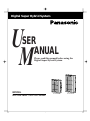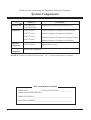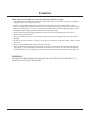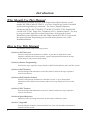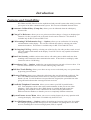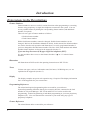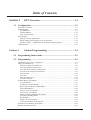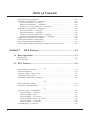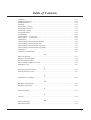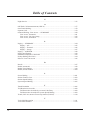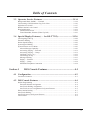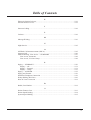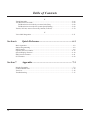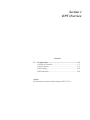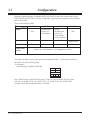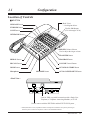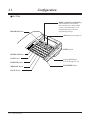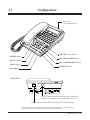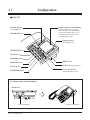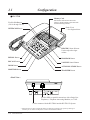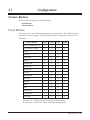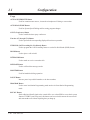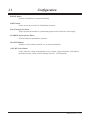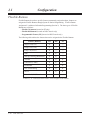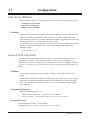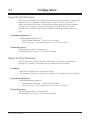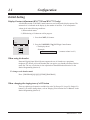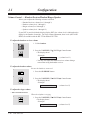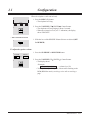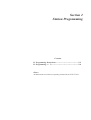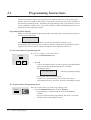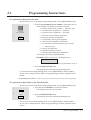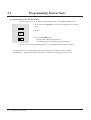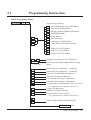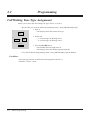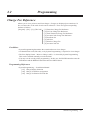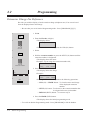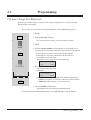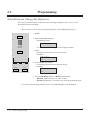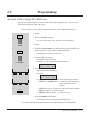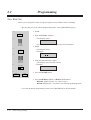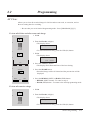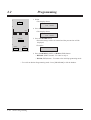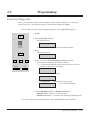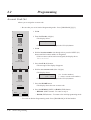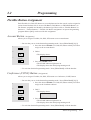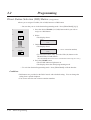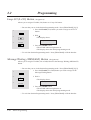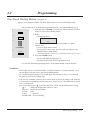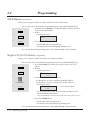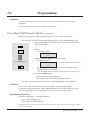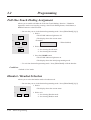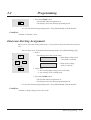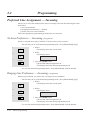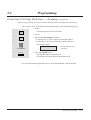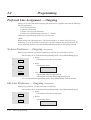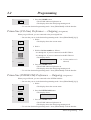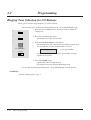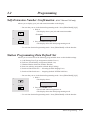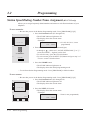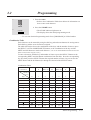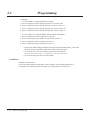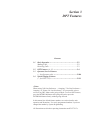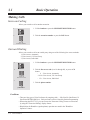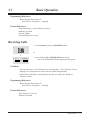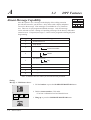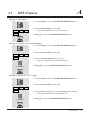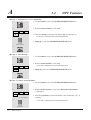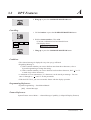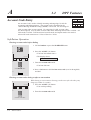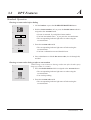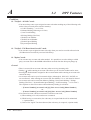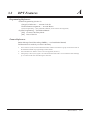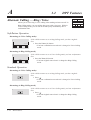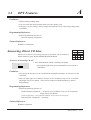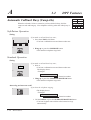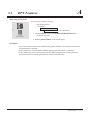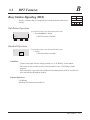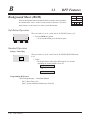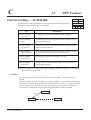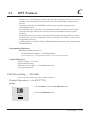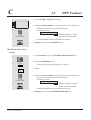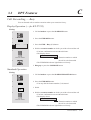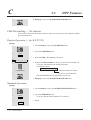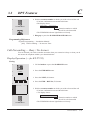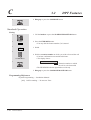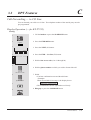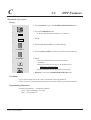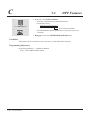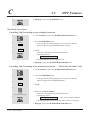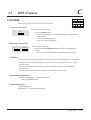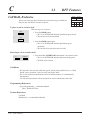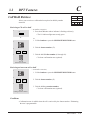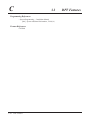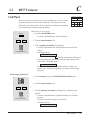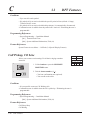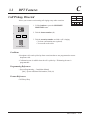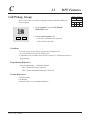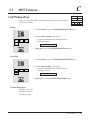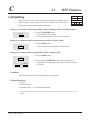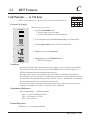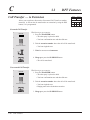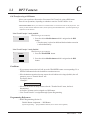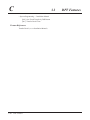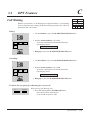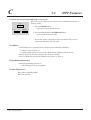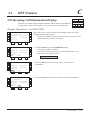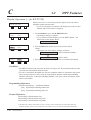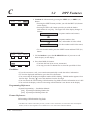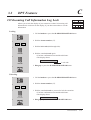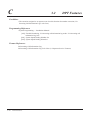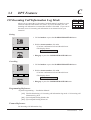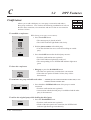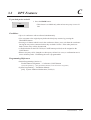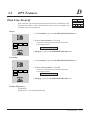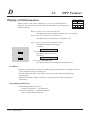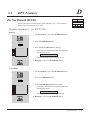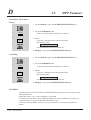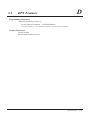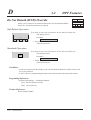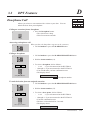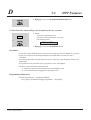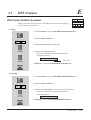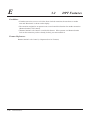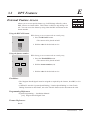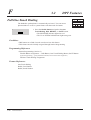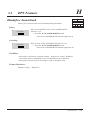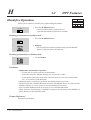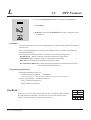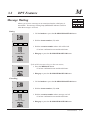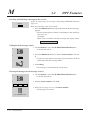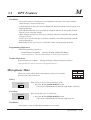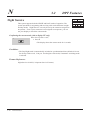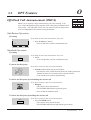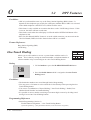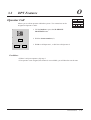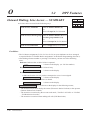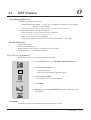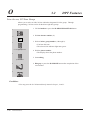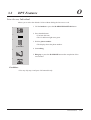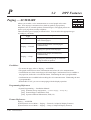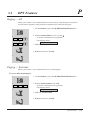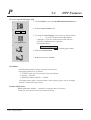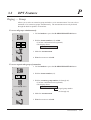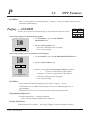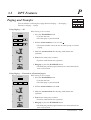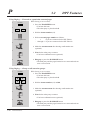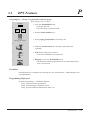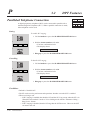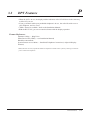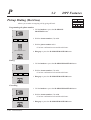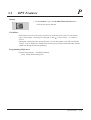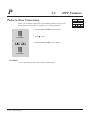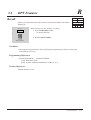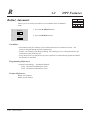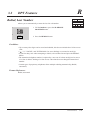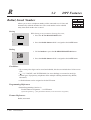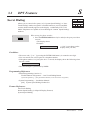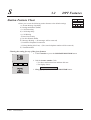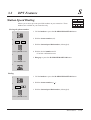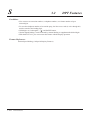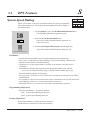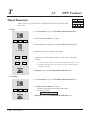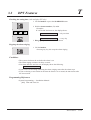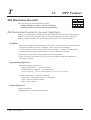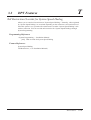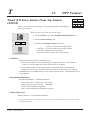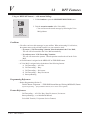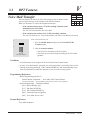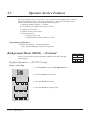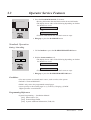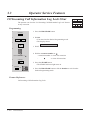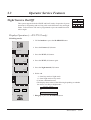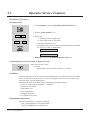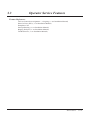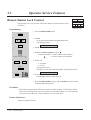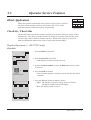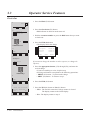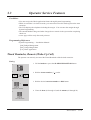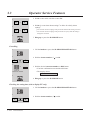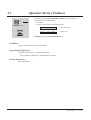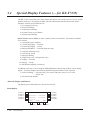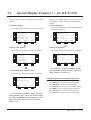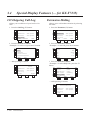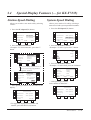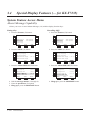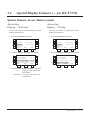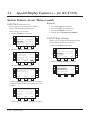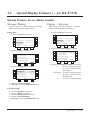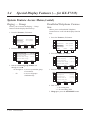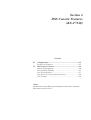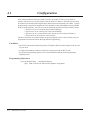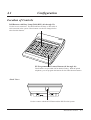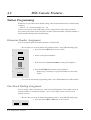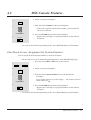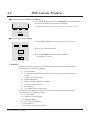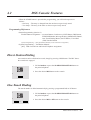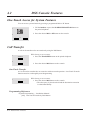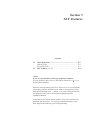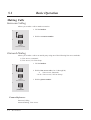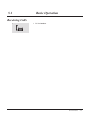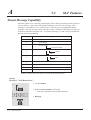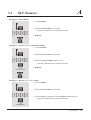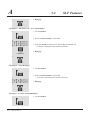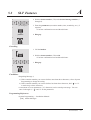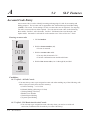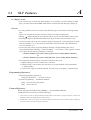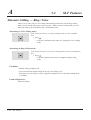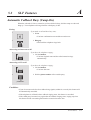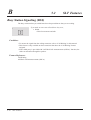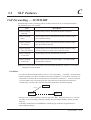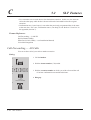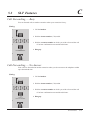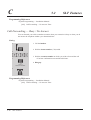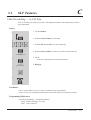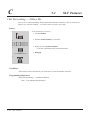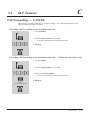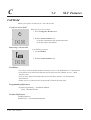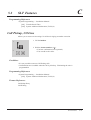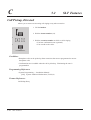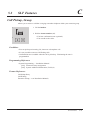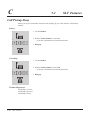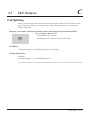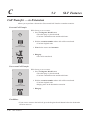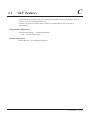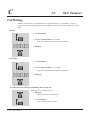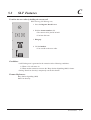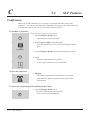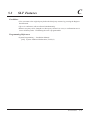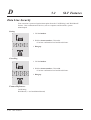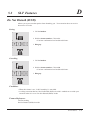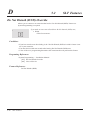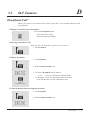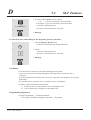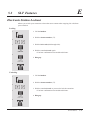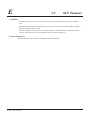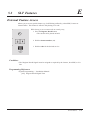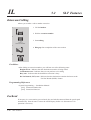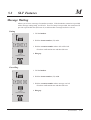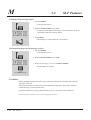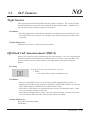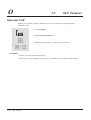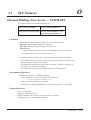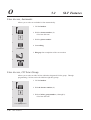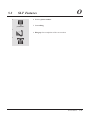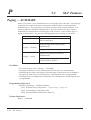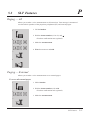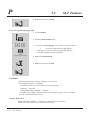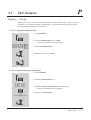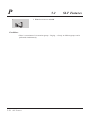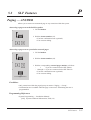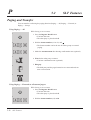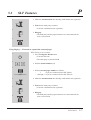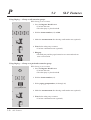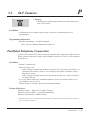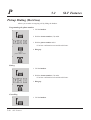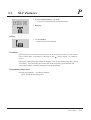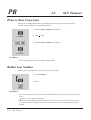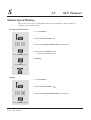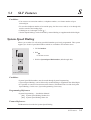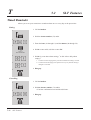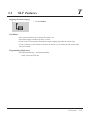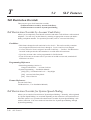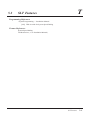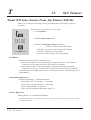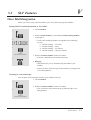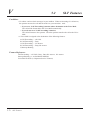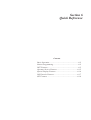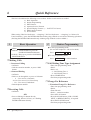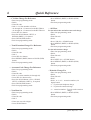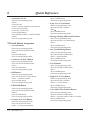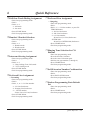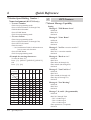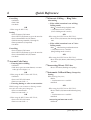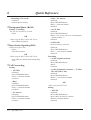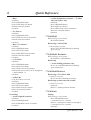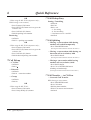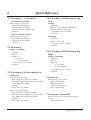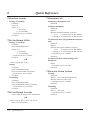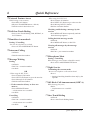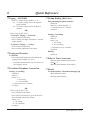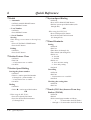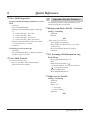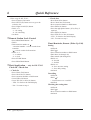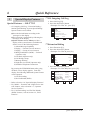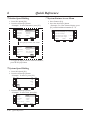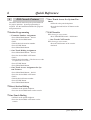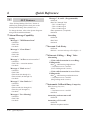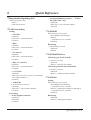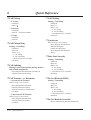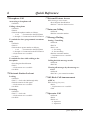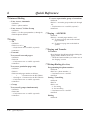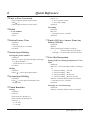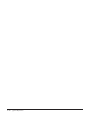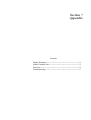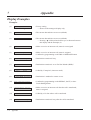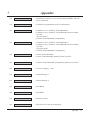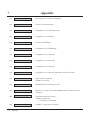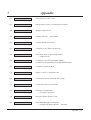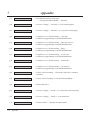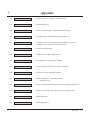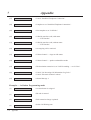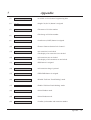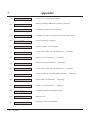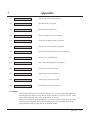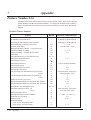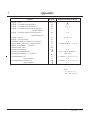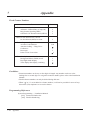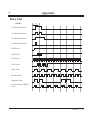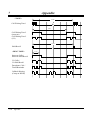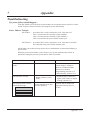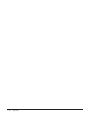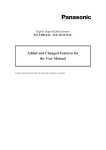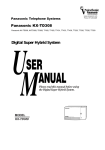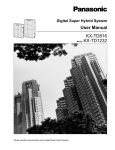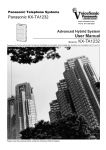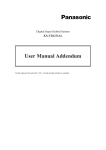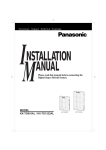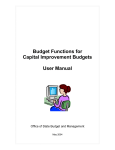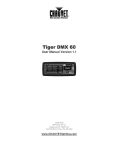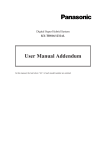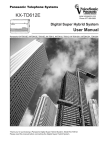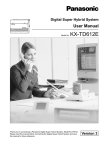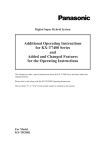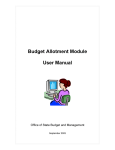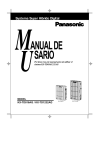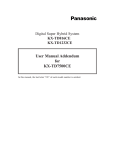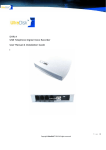Download TD816 and TD1232 user Manual
Transcript
Digital Super Hybrid System
U
M
SER
ANUAL
Please read this manual before using the
Digital Super Hybrid System.
D1232
DIGITAL SUPER
HYBRID SYSTE
M
D816
DIGITAL SUPER
HYBRID SYSTE
M
MODEL
KX-TD816AL / KX-TD1232AL
Panaso
Panaso
nic
KX-TD816AL
nic
KX-TD1232AL
Thank you for purchasing the Panasonic Telephone Systems.
System Components
Model No.
Description
Service Unit
KX-TD816AL/
KX-TD1232AL
Digital Super Hybrid System (Main Unit)
Telephone
KX-T7220AL
Digital Proprietary Telephone with SP-Phone
KX-T7230AL
Digital Proprietary Telephone with Display
KX-T7235AL
Digital Proprietary Telephone with Large Display
KX-T7250AL
Digital Proprietary Telephone with Monitor
KX-T7240AL
Digital DSS Console
Optional
Equipment
User-supplied
Single Line Telephones
Equipment
NOTICE: In this User Manual, the last letter "AL" of each model number is omitted.
For your future reference
SERIAL NO._____________ DATE OF PURCHASE______________
(found on the bottom of the unit)
NAME OF DEALER__________________________________________
DEALER'S ADDRESS________________________________________
2
Cautions
When using the KX-T7200 series, keep the following conditions in mind:
• 114 and 000 can be dialed on the apparatus after accessing the CO line for the purpose of making
outgoing calls to the emergency service.
• If there is any trouble, unplug the extension line and connect a known working phone. If the
known working phone operates properly, have the defective phone repaired by one of the specified
Panasonic Factory Service Centers. If the known working phone does not operate properly, check
the Digital Super Hybrid System and the Internal extension wiring.
• Keep the unit away from heating appliances and electrical noise generating devices such as
fluorescent lamps and motors.
• The unit should be kept free of dust, moisture and vibration, and should not be exposed to direct
sunlight.
• Do not use benzine, thinner, or the like, or any abrasive powder to clean the cabinet. Wipe it with a
soft cloth.
• Do not use any handset other than a Panasonic handset.
• These apparatuses are capable of being used in conjunction with hearing aids fitted with inductive
coil pick-ups. The handset should be held as for normal conversation. For operation the hearing
aid should be set to it's "T" position or as directed in the operating instructions for the hearing aid.
WARNING:
TO PREVENT FIRE OR SHOCK HAZARD, DO NOT EXPOSE THIS PRODUCT TO
RAIN OR ANY TYPE OF MOISTURE.
3
Introduction
Who Should Use This Manual
This manual is designed for users of the Digital Super Hybrid System, model
number KX-TD816 and KX-TD1232. It is to be used after the system is installed
and System Programming is completed. The focus is Digital Proprietary
Telephones (DPTs); KX-T7220/KX-T7230/KX-T7235/KX-T7250, Digital DSS
Console; KX-T7240, Single Line Telephones (SLTs), and their features. The stepby-step procedures required to activate each feature are discussed in detail.
Information on the illustration of the KX-TD816 and the KX-TD1232 system and
the required System Programming are provided under separate cover in the
Installation Manual.
How to Use This Manual
This manual consists of the following sections:
(Section 1) DPT Overview
Provides configuration information on DPTs. It provides an illustration of each
telephone, identifies their feature buttons, supplies background information on these
feature buttons, and provides initial setting.
(Section 2) Station Programming
Provides the steps required to assign features to DPT flexible buttons and to the DPT system.
(Section 3) DPT Features
Provides background information on the DPT features and lists the steps required to
activate each feature.
(Section 4) DSS Console Features
Provides configuration information on the DSS Console. It gives background
information on the DSS Console features and lists the steps required to activate each
feature.
(Section 5) SLT Features
Provides background information on the SLT features and lists the steps required to
activate each feature.
(Section 6) Quick Reference
Simply describes operating instructions for the features within the system.
(Section 7) Appendix
Provides Display Examples, Feature Number List, Tone List, and other information is
explained in this section.
4
Introduction
Features and Capabilities
KX-TD816 and KX-TD1232 are the sophisticated and powerful systems that satisfy just what
you expect of an office communications system. We list some remarkable features below.
■ Automatic Callback Busy (Camp-On) allows you to be informed when the called party
becomes idle.
■ Charge Fee Reference allows you to see, print out and clear charges. Charges are displayed per
extension, CO line, account code, or the total of each can be referred to. This feature is
available only for KX-T7230 and KX-T7235.
■ CO Incoming Call Information Log (— Option) allows you to confirm the CO incoming
call information on the display. You can also call back the caller by selecting one of the
memorized numbers. This feature is available only for KX-T7230 and KX-T7235.
■ CO Outgoing Call Log redials by selecting one of the last five CO calls you have made, according to the number information on the display. Your KX-T7235 is only capable of automatic
storing system.
■ Data Line Security prohibits various tones such as call waiting tone or hold recall tone from
sounding at the extension in data communication mode. It also blocks overriding by other
extensions such as Call Waiting.
■ Doorphone Call (— Option) enables the conversation between you and a visitor at a door. You
can also unlock the door for a few seconds without going to the door.
■ Full One-Touch Dialing allows you to have an easy access to a desired party or a system feature
by pressing just one button.
■ Message Waiting allows you to inform the called party that you call and want a call back. The
user, with a MESSAGE button, knows there is a message if the LED of the MESSAGE
button is lit red. Even if the button is not provided nor assigned, the special dial tone after
going off-hook indicates that a message has been received.
■ Paralleled Telephone Connection allows you to connect your DPT in parallel with a
SLT. Each telephone can have the same extension number so that you can use either
telephone. If the eXtra Device Port (XDP) feature is available through System Programming, each telephone can be connected to the same extension jack but have
different extension numbers so that they can act as completely different extensions.
■ System Feature Access Menu allows you to access various features by an easy operation with
viewing the display. This feature is available only for KX-T7235.
■ Voice Mail Integration (— Option) enables forwarding any incoming calls to the Voice Mail.
Recording or playing back the message(s) are also available. For getting these Voice Mail
services, installing the Voice Processing System (VPS) is required.
5
Introduction
Expressions in the Descriptions
Feature Numbers
Feature number is an access code for various functions when programming or executing
features using proprietary or single line telephones connected to the system. You can
access possible features by dialing the corresponding feature number (and additional
number, if required).
There are two types of feature numbers as follows:
• Flexible feature number
• Fixed feature number
While fixed feature numbers cannot be changed, flexible feature numbers can be
changed. Refer to the Installation Manual for details. In this manual, the default numbers
are used to describe each operation and illustration. Use newly programmed number if
you have changed the flexible feature number. The lists of the fixed numbers and default
flexible feature numbers are shown in the Appendix (Section 7).
If you use loop disconnect (LD) type single line telephone (SLT):
It is not possible to have access to the features that have "
numbers.
" or "#" in their feature
Illustration
All illustrations of DPTs used in the operating instructions are KX-T7235's.
Tones
Various tone types, such as Confirmation tone, Dial tone, Call Waiting tone, etc. are
explained in the Appendix (Section 7).
Display
The display examples are put in each operation step, if required. The display information
list is in the Appendix for your convenience.
Programming References
The related and required programming titles are noted for your reference.
System Programming should be done by the extension which is connected to the Jack
number 01 or System Manager. KX-T7230 and KX-T7235 can be used for this
programming. Station Programming is individual programming at your own proprietary
telephone (PT). You can customize the extension to your needs using any type of
proprietary telephone.
Feature References
The related feature titles are noted for your reference.
6
Table of Contents
Section 1
DPT Overview .........................................................1-1
1.1 Configuration ..................................................................................1-2
Location of Controls .......................................................................................................1-3
Feature Buttons ...............................................................................................................1-9
Fixed Buttons .............................................................................................................1-9
Flexible Buttons .......................................................................................................1-12
Line Access Buttons ................................................................................................1-13
Initial Setting .................................................................................................................1-15
Display Contrast Adjustment ...................................................................................1-15
When changing the ringing tone of a CO button .....................................................1-15
Volume Control — Handset Receiver/Headset/Ringer/Speaker .............................1-16
LED Indication ..............................................................................................................1-18
Section 2
Station Programming .............................................2-1
2.1 Programming Instructions.............................................................2-2
2.2 Programming ..................................................................................2-6
Call Waiting Tone Type Assignment ..............................................................................2-6
Charge Fee Reference .....................................................................................................2-7
Extension Charge Fee Reference ...............................................................................2-8
CO Line Charge Fee Reference .................................................................................2-9
Total Extension Charge Fee Reference ....................................................................2-10
Account Code Charge Fee Reference ......................................................................2-11
New Rate Set ............................................................................................................2-12
All Clear ...................................................................................................................2-13
Print the Charge Fee .................................................................................................2-15
Account Code Set ....................................................................................................2-16
Flexible Button Assignment ..........................................................................................2-17
Account Button ........................................................................................................2-17
Conference (CONF) Button .....................................................................................2-17
Direct Station Selection (DSS) Button ....................................................................2-18
FWD/DND Button ...................................................................................................2-19
Group-CO (G-CO) Button .......................................................................................2-19
Loop-CO (L-CO) Button .........................................................................................2-20
Message Waiting (MESSAGE) Button ...................................................................2-20
One-Touch Dialing Button ......................................................................................2-21
SAVE Button ...........................................................................................................2-22
Single-CO (S-CO) Button ........................................................................................2-22
Voice Mail (VM) Transfer Button ...........................................................................2-23
Full One-Touch Dialing Assignment ............................................................................2-24
Handset/Headset Selection ............................................................................................2-24
7
Table of Contents
Intercom Alerting Assignment ......................................................................................2-25
Preferred Line Assignment — Incoming ......................................................................2-26
No Line Preference — Incoming .............................................................................2-26
Ringing Line Preference — Incoming .....................................................................2-26
Prime Line (CO Line) Preference — Incoming .......................................................2-27
Preferred Line Assignment — Outgoing ......................................................................2-28
No Line Preference — Outgoing .............................................................................2-28
Idle Line Preference — Outgoing ............................................................................2-28
Prime Line (CO Line) Preference — Outgoing .......................................................2-29
Prime Line (INTERCOM) Preference — Outgoing ................................................2-29
Ringing Tone Selection for CO Buttons .......................................................................2-30
Self-Extension Number Confirmation ..........................................................................2-31
Station Programming Data Default Set .........................................................................2-31
Station Speed Dialing Number/Name Assignment ( KX-T7235 only) ........................2-32
Section 3
DPT Features ..........................................................3-1
3.1 Basic Operation...............................................................................3-2
Making Calls ...................................................................................................................3-2
Receiving Calls ...............................................................................................................3-3
3.2 DPT Features ..................................................................................3-4
A
Absent Message Capability .............................................................................................3-4
Account Code Entry ........................................................................................................3-8
Alternate Calling — Ring / Voice .................................................................................3-12
Answering, Direct CO Line ..........................................................................................3-13
Automatic Callback Busy (Camp-On) ..........................................................................3-14
B
Background Music (BGM) ...........................................................................................3-16
Busy Station Signaling (BSS) .......................................................................................3-17
C
Call Forwarding — SUMMARY ..................................................................................3-18
Call Forwarding — All Calls ...................................................................................3-19
Call Forwarding — Busy .........................................................................................3-21
Call Forwarding — No Answer ...............................................................................3-22
Call Forwarding — Busy / No Answer ....................................................................3-23
Call Forwarding — to CO Line ...............................................................................3-25
Call Forwarding — Follow Me ................................................................................3-27
Call Forwarding — CANCEL ......................................................................................3-29
8
Table of Contents
Call Hold .......................................................................................................................3-31
Call Hold, Exclusive .....................................................................................................3-32
Call Hold Retrieve.........................................................................................................3-33
Call Park ........................................................................................................................3-35
Call Pickup, CO Line ....................................................................................................3-36
Call Pickup, Directed ....................................................................................................3-37
Call Pickup, Group ........................................................................................................3-38
Call Pickup Deny ..........................................................................................................3-39
Call Splitting .................................................................................................................3-40
Call Transfer — to CO Line..........................................................................................3-41
Call Transfer — to Extension .......................................................................................3-42
Call Waiting ..................................................................................................................3-45
CO Incoming Call Information Display ........................................................................3-47
CO Incoming Call Information Log ..............................................................................3-49
CO Incoming Call Information Log Lock ....................................................................3-51
CO Incoming Call Information Log Mode ...................................................................3-53
Conference ....................................................................................................................3-54
Conference, Unattended ................................................................................................3-56
D
Data Line Security.........................................................................................................3-57
Display Call Information ..............................................................................................3-58
Do Not Disturb (DND)..................................................................................................3-59
Do Not Disturb (DND) Override ..................................................................................3-62
Doorphone Call .............................................................................................................3-63
E
Electronic Station Lockout ............................................................................................3-65
External Feature Access ................................................................................................3-67
F
Full One-Touch Dialing ................................................................................................3-68
H
Handsfree Answerback .................................................................................................3-69
Handsfree Operation .....................................................................................................3-70
I
Intercom Calling............................................................................................................3-71
L
Lockout .........................................................................................................................3-72
M
Message Waiting ...........................................................................................................3-73
Microphone Mute ..........................................................................................................3-75
9
Table of Contents
N
Night Service .................................................................................................................3-76
O
Off-Hook Call Announcement (OHCA) .......................................................................3-77
One-Touch Dialing........................................................................................................3-78
Operator Call .................................................................................................................3-79
Outward Dialing, Line Access — SUMMARY ...........................................................3-80
Line Access, Automatic ...........................................................................................3-81
Line Access, CO Line Group ...................................................................................3-82
Line Access, Individual ...........................................................................................3-83
P
Paging — SUMMARY .................................................................................................3-84
Paging — All ...........................................................................................................3-85
Paging — External ...................................................................................................3-86
Paging — Group ......................................................................................................3-87
Paging — ANSWER .....................................................................................................3-88
Paging and Transfer ......................................................................................................3-89
Paralleled Telephone Connection .................................................................................3-92
Pickup Dialing (Hot Line) .............................................................................................3-94
Pulse to Tone Conversion .............................................................................................3-96
R
Recall.............................................................................................................................3-97
Redial, Automatic .........................................................................................................3-98
Redial, Last Number .....................................................................................................3-99
Redial, Saved Number ................................................................................................3-100
S
Secret Dialing ..............................................................................................................3-101
Station Feature Clear ...................................................................................................3-102
Station Speed Dialing ..................................................................................................3-103
System Speed Dialing .................................................................................................3-105
T
Timed Reminder .........................................................................................................3-106
Toll Restriction Override ............................................................................................3-108
Toll Restriction Override by Account Code Entry ................................................3-108
Toll Restriction Override for System Speed Dialing .............................................3-109
Trunk (CO Line) Answer From Any Station (TAFAS) ..............................................3-110
V
Voice Mail Integration ................................................................................................3-111
Voice Mail Transfer ....................................................................................................3-113
10
Table of Contents
3.3 Operator Service Features .........................................................3-114
Background Music (BGM) — External ......................................................................3-114
CO Incoming Call Information Log Lock Clear .........................................................3-116
Night Service On/Off ..................................................................................................3-117
Remote Station Lock Control......................................................................................3-120
Hotel Application ........................................................................................................3-121
Check-In/Check-Out ..............................................................................................3-121
Timed Reminder, Remote (Wake-Up Call) ...........................................................3-123
3.4 Special Display Features (— for KX-T7235)............................3-126
CO Outgoing Call Log ................................................................................................3-128
Extension Dialing ........................................................................................................3-128
Station Speed Dialing ..................................................................................................3-129
System Speed Dialing .................................................................................................3-129
System Feature Access Menu .....................................................................................3-130
Absent Message Capability ....................................................................................3-130
Answering, Paging — External .............................................................................3-131
Answering, Paging — Group .................................................................................3-131
Call Park (Operator only) ................................................................................................................ 3-132
Call Pickup, Group .................................................................................................3-132
Message Waiting ....................................................................................................3-133
Paging — External .................................................................................................3-133
Paging — Group ....................................................................................................3-134
Paralleled Telephone Connection ..........................................................................3-134
Section 4
DSS Console Features.............................................4-1
4.1 Configuration ..................................................................................4-2
Location of Controls .......................................................................................................4-3
4.2 DSS Console Features ....................................................................4-4
Station Programming ......................................................................................................4-4
Extension Number Assignment .................................................................................4-4
One-Touch Dialing Assignment ................................................................................4-4
One-Touch Access Assignment for System Features ................................................4-5
Direct Station Dialing .....................................................................................................4-7
One-Touch Dialing..........................................................................................................4-7
One-Touch Access for System Features .........................................................................4-8
Call Transfer....................................................................................................................4-8
11
Table of Contents
Section 5
Single Line Telephone (SLT) ..................................5-1
5.1 Basic Operation...............................................................................5-2
Making Calls ...................................................................................................................5-2
Receiving Calls ...............................................................................................................5-3
5.2 SLT Features ...................................................................................5-4
A
Absent Message Capability .............................................................................................5-4
Account Code Entry ........................................................................................................5-8
Alternate Calling — Ring / Voice .................................................................................5-10
Automatic Callback Busy (Camp-On) ..........................................................................5-11
B
Busy Station Signaling (BSS) .......................................................................................5-12
C
Call Forwarding — SUMMARY ..................................................................................5-13
Call Forwarding — All Calls ...................................................................................5-14
Call Forwarding — Busy .........................................................................................5-15
Call Forwarding — No Answer ...............................................................................5-15
Call Forwarding — Busy / No Answer ....................................................................5-16
Call Forwarding — to CO Line ...............................................................................5-17
Call Forwarding — Follow Me ................................................................................5-18
Call Forwarding — CANCEL ......................................................................................5-19
Call Hold .......................................................................................................................5-20
Call Hold Retrieve .........................................................................................................5-21
Call Park ........................................................................................................................5-22
Call Pickup, CO Line ....................................................................................................5-23
Call Pickup, Directed ....................................................................................................5-24
Call Pickup, Group ........................................................................................................5-25
Call Pickup Deny ..........................................................................................................5-26
Call Splitting .................................................................................................................5-27
Call Transfer — to Extension .......................................................................................5-28
Call Waiting ..................................................................................................................5-30
Conference ....................................................................................................................5-32
D
Data Line Security .........................................................................................................5-34
Do Not Disturb (DND)..................................................................................................5-35
Do Not Disturb (DND) Override ..................................................................................5-36
Doorphone Call .............................................................................................................5-37
12
Table of Contents
E
Electronic Station Lockout ............................................................................................5-39
External Feature Access ................................................................................................5-41
I
Intercom Calling............................................................................................................5-42
L
Lockout .........................................................................................................................5-42
M
Message Waiting ...........................................................................................................5-43
N
Night Service .................................................................................................................5-45
O
Off-Hook Call Announcement (OHCA) .......................................................................5-45
Operator Call .................................................................................................................5-46
Outward Dialing, Line Access — SUMMARY ...........................................................5-47
Line Access, Automatic ...........................................................................................5-48
Line Access, CO Line Group ...................................................................................5-48
P
Paging — SUMMARY .................................................................................................5-50
Paging — All ...........................................................................................................5-51
Paging — External ...................................................................................................5-51
Paging — Group ......................................................................................................5-53
Paging — ANSWER .....................................................................................................5-55
Paging and Transfer ......................................................................................................5-56
Paralleled Telephone Connection .................................................................................5-59
Pickup Dialing (Hot Line) .............................................................................................5-60
Pulse to Tone Conversion .............................................................................................5-62
R
Redial, Last Number .....................................................................................................5-62
S
Station Feature Clear .....................................................................................................5-63
Station Speed Dialing ....................................................................................................5-64
System Speed Dialing ...................................................................................................5-65
13
Table of Contents
T
Timed Reminder............................................................................................................5-66
Toll Restriction Override ..............................................................................................5-68
Toll Restriction Override by Account Code Entry ..................................................5-68
Toll Restriction Override for System Speed Dialing ...............................................5-68
Trunk (CO Line) Answer From Any Station (TAFAS) ................................................5-70
V
Voice Mail Integration ..................................................................................................5-71
Section 6
Quick Reference ......................................................6-1
Basic Operation ...............................................................................................................6-2
Station Programming ......................................................................................................6-2
DPT Features ...................................................................................................................6-6
Operator Service Features .............................................................................................6-17
Special Display Features ...............................................................................................6-19
DSS Console Features ...................................................................................................6-21
SLT Features .................................................................................................................6-22
Section 7
Appendix..................................................................7-1
Display Examples............................................................................................................7-2
Feature Number List .....................................................................................................7-12
Tone List .......................................................................................................................7-15
Troubleshooting ............................................................................................................7-17
14
Section 1
DPT Overview
Contents
1.1
Configuration ..................................................................1-2
Location of Controls.........................................................1-3
Feature buttons ................................................................1-9
Initial Setting ..................................................................1-15
LED Indication ...............................................................1-18
<Note>
All illustrations used in the initial setting are KX-T7235’s.
1.1
Configuration
Panasonic Digital Proprietary Telephones (DPT) are provided to utilize the various features of the
KX-TD816 and the KX-TD1232 systems, in addition to supporting basic telephone service (making
and receiving calls).
There are four models of DPT.
KX-T7220
KX-T7230
KX-T7235
none
16 charac./line,
2-line LCD,
3 Soft Buttons
Tilt-up,
24 charac./line,
6-line LCD,
3 Soft Buttons
10 Func. Buttons
Speakerphone
Yes
Yes
Yes
Monitor only
CO Buttons
24
24
12
6
Display
Fixed Feature
Buttons
KX-T7250
none
Refer to the "Fixed Buttons" (1.1/Configuration) section.
The features available vary for each system and each model of DPT. To check the availability of
the feature refer to the following table.
<For Example>
Absent Message Capability FEATURE
TD816
TD1232
✔
✔
DPT (72**)
20
✔
30
✔
35
✔
50
✔
Here "TD816" refers to the KX-TD816 system, "TD1232" refers to the KX-TD1232 system.
"20" refers to the KX-T7220, "30" to KX-T7230, "35" to KX-T7235, "50" to KX-T7250.
And the ✔ mark indicates that the feature is available.
1-2
DPT Overview
1.1
Configuration
Location of Controls
■ KX-T7220
(Back View)
— See diagram below.
MESSAGE Button
FWD/DND Button
Flexible CO Buttons
(CO 01 through CO 24)
CONF Button
DI
GI
INTERCOM Button
TA
L
19
20
13
21
14
7
1
IN
RC
OM
NF
D/D
1
18
11
4
FW
ND
12
5
ME
24
17
10
3
CO
23
16
9
2
TE
22
15
8
SS
AG
4
E
2
6
PR
OG
RA
M
7
5
SF
ER
ER
6
L
IA
D
E
R
8
G
IN
R
O
E
M
U
L
O
L
ST
RINGER Volume Selector
Used to adjust the ringer volume.
O
R
R
H
-P
E
SP
T
U
E
M
SW
N
A
E
O
D
T
L
U
O
A
H
IA
/D
TO
U
L
A
L
A
C
E
R
9
H
IG
EH
EE W
FF LO
V
0
TR
AN
3
E
N
O
TRANSFER Button
REDIAL Button
PROGRAM Button
RECALL Button
VOLUME Control Button
HOLD Button
AUTO DIAL/STORE Button
SP-PHONE Button
Microphone
AUTO ANSWER/MUTE Button
<Back View>
TO EMSS
TO TEL
Used for XDP* or parallel connections with a Single Line
Telephone, a Telephone Answering Machine, or a FAX.
Used to connect with the KX-TD816 and the KX-TD1232 System.
* XDP (eXtra Device Port) expands the number of telephones available in the system by allowing an
extension port to contain two telephones. Refer to the Installation Manual.
DPT Overview 1-3
1.1
Configuration
■ KX-T7230
Display (Liquid Crystal Display)
with 16-character/2-line readout:
Shows the date, time, dialed number
or name, call duration time, etc. In
Programming mode, it shows the
Programming messages.
PROGRAM Button
Soft Buttons (S1 through S3)
DIG
ITA
L
PR
OG
Pana
RA
soni
M
c
19
20
13
21
14
7
1
ERC
OM
F
/DN
D
INTERCOM Button
SAG
E
4
2
7
SE
TRA
3
8
0
6
PAU
5
CONF Button
SHIFT Button
12
5
MSS
24
18
11
4
FWD
1
T
17
10
3
CON
IF
23
16
9
2
INT
SH
22
15
8
6
9
FWD/DND Button
NSF
ER
Flexible CO Buttons
(CO 01 through CO 24)
ME
LD
EN
MESSAGE Button
PAUSE Button
1-4
DPT Overview
TRANSFER Button
1.1
Configuration
(Back View)
— See diagram below.
DIG
ITA
L
PRO
GR
AM
19
20
13
21
14
7
INT
OM
NF
D/D
ND
1
12
5
ME
SSA
GE
4
6
PAU
2
SE
ER
6
8
TRA
NSF
3
5
7
18
11
4
FW
24
17
10
3
CO
T
23
16
9
2
ERC
SHIF
22
15
8
1
VO
RE
LU
DIA
L
0
RE
ME
9
AU
CA
TO
LL
AU
TO
HO
LD
DIA
L
ST
OR
AN
E
SW
ER
MU
TE
SP-P
HO
NE
VOLUME Control Button
REDIAL Button
AUTO DIAL/STORE Button
RECALL Button
AUTO ANSWER/MUTE Button
HOLD Button
SP-PHONE Button
Microphone
<Back View>
TO EMSS
TO TEL
Used for XDP* or parallel connections with a Single Line
Telephone, a Telephone Answering Machine, or a FAX.
Used to connect with the KX-TD816 and the KX-TD1232 System.
* XDP (eXtra Device Port) expands the number of telephones available in the system by allowing an
extension port to contain two telephones. Refer to the Installation Manual.
DPT Overview 1-5
1.1
Configuration
■ KX-T7235
Display (Liquid Crystal Display)
Function Buttons
(F1 through F5)
with 24-character/6-line readout:
Shows the date, time, dialed number
or name, call duration time, etc. In
Programming mode, it shows the
Programming messages.
PROGRAM Button
L
A
IT
IG
D
Function Buttons
(F6 through F10)
M
RA
G
O
PR
7
1
8
9
RC
2
TE
IN
INTERCOM Button
OM
T
IF
10
NF
SH
3
CO
11
ND
D/D
4
FW
1
CONF Button
ME
5
SS
4
AG
12
E
2
5
E
US
6
PA
7
ER
8
SF
AN
TR
3
FWD/DND Button
6
0
SHIFT Button
9
MESSAGE Button
N
DE
EL
M
PAUSE Button
TRANSFER Button
Soft Buttons (S1 through S3)
Flexible CO Buttons
(CO 01 through CO 12)
To tilt-up or take down the display:
DIG
IT
AL
<Back View>
LCD ADJ
PUSH
TO EMSS
TO TEL
Press this button.
1-6
DPT Overview
Lift up or take down.
1.1
Configuration
L
A
IT
IG
D
(Back View)
— See diagram below.
PR
M
RA
G
O
7
1
8
IN
2
RC
TE
9
OM
IF
10
NF
SH
3
CO
T
4
D
FW
1
/D
11
ND
ME
5
SS
4
AG
12
E
2
5
E
US
6
PA
7
TR
SF
AN
3
ER
AL
DI
8
RE
6
0
LU
VO
E
LL
M
CA
9
RE
TO
AU
ST
E
TO
OR
AU
LD
AL
DI
HO
ER
SW
AN
-P
E
SP
UT
M
HO
REDIAL Button
NE
VOLUME Control Button
RECALL Button
AUTO DIAL/STORE Button
HOLD Button
AUTO ANSWER/MUTE Button
Microphone
SP-PHONE Button
<Back View>
LCD ADJ
PUSH
TO EMSS
TO TEL
Used for XDP* or parallel connections with a Single Line
Telephone, a Telephone Answering Machine, or a FAX.
Used to connect with the KX-TD816 and the KX-TD1232 System.
* XDP (eXtra Device Port) expands the number of telephones available in the system by allowing an
extension port to contain two telephones. Refer to the Installation Manual.
DPT Overview 1-7
1.1
Configuration
■ KX-T7250
Memory Card
Pull out the card and write down the
names or phone numbers associated with
automatic dialing numbers.
Flexible CO Buttons
(CO 01 through CO 06)
(Back View)
— See diagram below.
INTERCOM Button
DI
GI
TA
L
CO
DE
NA
ME
CO
DE
NA
1
ME
DE
O
C
R
E
T
2
IN
CO
M
NA
3
ME
4
1
5
4
6
2
R
E
7
G
IN
5
R
M
A
R
G
O
PR
3
H
IG
6
L
IA
ED
R
8
EH
EEW
FF O
O L
V
0
M
U
L
O
E
A
C
E
R
9
L
L
/D
TO
U
A
IA
R
E
SF
N
E
A
R
R
O
L
ST
T
LD
O
H
RINGER Volume Selector
Used to adjust the ringer
volume.
R
O
IT
N
O
M
REDIAL Button
PROGRAM Button
RECALL Button
VOLUME Control Button
HOLD Button
AUTO DIAL/STORE Button
MONITOR Button
TRANSFER Button
<Back View>
TO EMSS
TO TEL
Used for XDP* or parallel connections with a Single Line
Telephone, a Telephone Answering Machine, or a FAX.
Used to connect with the KX-TD816 and the KX-TD1232 System.
* XDP (eXtra Device Port) expands the number of telephones available in the system by allowing an
extension port to contain two telephones. Refer to the Installation Manual.
1-8
DPT Overview
1.1
Configuration
Feature Buttons
DPTs have the following types of Feature Buttons:
• Fixed Buttons
• Flexible Buttons
Fixed Buttons
Fixed buttons have specific functions permanently assigned to them. These default function
assignments cannot be changed. The following table lists the fixed buttons located on each
DPT model.
Feature Buttons
T7220
T7230
T7235
AUTO ANSWER/MUTE
✔
✔
✔
AUTO DIAL/STORE
✔
✔
✔
CONF
✔
✔
✔
T7250
✔✝
✔
Function
FWD/DND
✔
✔
✔
HOLD
✔
✔
✔
✔
INTERCOM
✔
✔
✔
✔
MESSAGE
✔
✔
✔
✔
MONITOR
PAUSE
✔
✔
PROGRAM
✔
✔
✔
✔
RECALL
✔
✔
✔
✔
REDIAL
✔
✔
✔
✔
SHIFT
✔
✔
Soft
✔
✔
SP-PHONE
✔
✔
✔
TRANSFER
✔
✔
✔
✔
VOLUME
✔
✔
✔
✔
In the list, " ✔ " indicates the button is located on each telephone.
✝ : The button is not provided with an LED (Light Emitting Diode).
DPT Overview 1-9
1.1
Configuration
Usage
AUTO ANSWER/MUTE Button
Used for extension auto answer; it turns the microphone off during a conversation.
AUTO DIAL/STORE Button
Used for System Speed Dialing and for storing program changes.
CONF (Conference) Button
Used to establish a three-party conference.
Function (F1 through F10) Button
Used to perform the corresponding displayed function or operation.
FWD/DND (Call Forwarding/Do Not Disturb) Button
Used to program the Call Forwarding feature or set the Do Not Disturb (DND) feature.
HOLD Button
Used to place a call on hold.
INTERCOM Button
Used to make or receive extension calls.
MESSAGE Button
Used to call back the message sender.
MONITOR Button
Used for handsfree dialing operation.
PAUSE Button
Inserts a pause in speed dial numbers or in other numbers.
PROGRAM Button
Used to enter into Station Programming mode and to exit from Station Programming
mode.
RECALL Button
Sends a Register Recall signal to the central office or to a host PBX to access their system
features. If a PBX is not being used, this button can be used to disconnect the current call
and start another call without requiring that you hang up.
1-10
DPT Overview
1.1
Configuration
REDIAL Button
Used for Last Number or Automatic Redialing.
SHIFT Button
Used to access the second level of Soft Button functions.
Soft (S1 through S3) Button
Used to perform the function or operation that appears on the bottom line of the display.
SP-PHONE (Speakerphone) Button
Used for handsfree speakerphone operation.
TRANSFER Button
Transfers a call to another extension or to an external destination.
VOLUME Control Button
Used to adjust the volume of the handset receiver, headset, ringer and speaker; it also adjusts
the display contrast. Refer to "Initial Setting" (Section 1.1/Configuration).
DPT Overview 1-11
1.1
Configuration
Flexible Buttons
Flexible Buttons do not have specific features permanently assigned to them; features are
assigned to Flexible Buttons through System or Station Programming. "Flexible Button
Assignment" is addressed in Station Programming (Section 2). The three types of Flexible
Buttons are as follows:
• Flexible CO buttons (located on PT only)
• Flexible DSS buttons (located on DSS Console only)
• Programmable Feature (PF) (located on DSS Console only)
The following table outlines the features that can be assigned to the Flexible Buttons:
Features (Buttons)
CO
DSS
PF
Single-CO (S-CO)
✔
—
—
Group-CO (G-CO)
✔
—
—
Loop- CO (L-CO)
✔
—
—
DSS
✔
✔
—
Message Waiting (MESSAGE)
✔
✔
—
Account
✔
✔
✔
Conference (CONF)
✔
✔
✔
FWD/DND
✔
✔
✔
One-Touch Dialing
✔
✔
✔
SAVE
✔
✔
✔
Voice Mail (VM) Transfer
✔
✔
✔
In the list, "✔" indicates that the feature can be assigned to the button.
1-12
DPT Overview
1.1
Configuration
Line Access Buttons
The following three types of CO button can be used to seize a CO line when making a call.
• Group-CO (G-CO) button
• Loop-CO (L-CO) button
• Single-CO (S-CO) button
Conditions
• A flexible CO button can be assigned as a Line Access Button (G-CO, L-CO or S-CO) in
either System/Station Programming. Once a flexible CO button is assigned as a Line
Access Button, it provides a line status condition in the form of a lighting pattern and color
indication. Please refer to "LED Indication" in this section.
• It is possible to have multiple appearance of the same G-CO or L-CO buttons on the same
telephone. Incoming and outgoing calls on the line are shown on the button in the
following priority.
S-CO > G-CO > L-CO
Group-CO (G-CO) button
To support efficient utilization of CO lines, a group of CO lines (CO line group) can be
assigned to a CO button. This button is referred to as Group-CO (G-CO) button. Any
incoming calls from any CO line in the CO line group arrive at the G-CO button. To make a
CO call, you can access an idle CO line in the group by simply pressing the dedicated G-CO
button.
Conditions
• It is possible to assign the same line to an S-CO button, a G-CO button, and an L-CO
button.
• It is needed to program the extension for making and/or receiving calls on CO line groups.
• When your extension is assigned as incoming call destination for a CO line, you cannot
receive any incoming CO call unless a G-CO, L-CO or S-CO button associated with the
line is assigned.
Programming References
• Station Programming (Section 2)
Flexible Button Assignment — Group-CO (G-CO) Button
(System Programming — [005] (Installation Manual) can be used for this assignment.)
Feature References
Flexible Buttons (Section 1.1/Configuration)
Outward Dialing, Line Access — Line Access, CO Line Group
DPT Overview 1-13
1.1
Configuration
Loop-CO (L-CO) button
All CO lines can be assigned to a flexible CO button on a proprietary telephone. The assigned
button serves as an L-CO button. An incoming call on any CO line arrives at the L-CO
button, unless there are S-CO nor G-CO buttons associated with the line or unless the button
is already in use. To make a CO call, you can simply press the dedicated L-CO button.
Pressing the L-CO button provides the same operation as dialing the automatic line access
code.
Programming References
• Station Programming (Section 2)
Flexible Button Assignment — Loop-CO (L-CO) Button
(System Programming — [005] (Installation Manual) can be used for this assignment.)
Feature References
Flexible Buttons (Section 1.1/Configuration)
Outward Dialing, Line Access — Line Access, Automatic
Single-CO (S-CO) button
An S-CO button is a CO line access button. This allows you to access a specific line by
pressing an S-CO button. An incoming call can be directed to an S-CO button.
Conditions
• Only one S-CO button can be assigned to a CO line.
• It is possible to assign one CO line to an S-CO button, a G-CO button, and an L-CO button.
Programming References
• Station Programming (Section 2)
Flexible Button Assignment — Single-CO (S-CO) Button
(System Programming — [005] (Installation Manual) can be used for this assignment.)
Feature References
Flexible Buttons (Section 1.1/Configuration)
Outward Dialing, Line Access — Line Access, Individual
1-14
DPT Overview
1.1
Configuration
Initial Setting
Display Contrast Adjustment (KX-T7230 and KX-T7235 only)
A Soft button and the VOLUME Control button are used to adjust the display contrast. The
contrast level is indicated on the display by the number of asterisks. You can adjust the
volume level in the following conditions:
1.) When on-hook status.
2.) While having a CO/intercom call in progress.
1. Press the CONT (S1) button.
1
CONT
S1
S2
S3
2
VOLUME
2. Press the VOLUME (UP /DOWN ) Control button.
• The display shows:
<Example>
Contrast: ***
— (contrast volume level 3)
When using the headset
Panasonic Digital Super Hybrid System supports the use of a headset on a proprietary
telephone (PT). When you use the headset, that is an option, you should switch the selection
mode first. The way of selection is also explained on "Handset/Headset Selection" in the
Station Programming (Section 2).
To change to the headset mode
Press : [PROGRAM][9][9][9][2][STORE][PROGRAM]
When changing the ringing tone of a CO button
There are eight ringer frequencies available for each CO (Group-CO, Loop-CO, Single-CO)
button. If you wish to change them, refer to "Ringing Tone Selection for CO Buttons" in the
Station Programming (Section 2).
DPT Overview 1-15
1.1
Configuration
Volume Control — Handset Receiver/Headset/Ringer/Speaker
Allows you to adjust the following volumes as desired:
— Handset Receiver volume (level 1 through 3)
— Headset volume (level 1 through 3)
— Ringer volume (level 0 through 3)
— Speaker volume (level 1 through 12)
If your DPT is provided with the display (display DPT), the volume level is indicated on the
display by the number of asterisks. For ringer volume adjustment, three levels (OFF/LOW/
HIGH) are available with the KX-T7220 and the KX-T7250.
To adjust the handset receiver volume
1
1. Lift the handset.
2
2. Press the VOLUME (UP
• The display shows:
<Example>
VOLUME
/DOWN
Handset: ***
) Control button.
— (volume level 3)
• You may also adjust the handset receiver volume during a
conversation using the handset receiver.
To adjust the headset volume
1
SP-PHONE
2
VOLUME
Be sure the headset is connected.
1. Press the SP-PHONE button.
2. Press the VOLUME (UP
• The display shows:
<Example>
Headset: ***
/DOWN
) Control button.
— (volume level 3)
To adjust the ringer volume
— KX-T7230 and KX-T7235
1
VOLUME
When the telephone is ringing;
1. Press the VOLUME (UP
• The display shows:
<Example>
Ringer: ***
1-16
DPT Overview
/DOWN
) Control button.
— (volume level 3)
1.1
Configuration
When the telephone is idle and on-hook;
1. Press the RING (S2) button.
• The telephone will ring.
1
RING
S1
S2
S3
2. Press the VOLUME (UP /DOWN ) Control button.
• The telephone will stop ringing in about 3 seconds.
• When the volume level is 0 (no "*" indication), the display
shows "RNGOFF."
2
VOLUME
— KX-T7220 and KX-T7250
1. Slide the lever of the RINGER Volume Selector as desired (OFF/
LOW/HIGH).
1
OFF • • • HIGH
LOW
To adjust the speaker volume
1. Press the SP-PHONE or MONITOR button.
1
SP-PHONE
MONITOR
or
2
VOLUME
2. Press the VOLUME (UP /DOWN ) Control button.
• The display shows:
<Example>
SP: ************
— (volume level 12)
• You may also adjust the speaker volume while listening to the
BGM (BGM On mode), receiving a voice call or receiving a
page.
DPT Overview 1-17
1.1
Configuration
LED Indication
The Light Emitting Diode (LED) button indicators provide the line conditions with lighting
patterns.
Flashing light patterns
Slow flash
(60 flash/min.)
Moderate flash
(120 flash/min.)
Rapid flash
(240 flash/min.)
←
1 sec. →
LED Indication on INTERCOM Button
The table below shows the lighting patterns and the intercom line conditions.
INTERCOM button
Off
Green On
Green slow flash
Green moderate flash
Green rapid flash
Intercom Line Condition
Idle
Intercom call / Conference established
Intercom call hold
Intercom call exclusive hold / Consultation hold
Incoming intercom/doorphone call
LED Indication on CO Button
The table below shows the lighting patterns and the CO line conditions.
CO button
Off
Green On
Green slow flash
Green moderate flash
Green rapid flash
Red On
Red slow flash
CO Line Condition
Idle
I-use
I-hold
I-exclusive hold / CO-to-CO call /
Conference, Unattended
Hold Recall / Incoming call
Other-use
Other-hold*
— Item with * is available at Single-CO button only.
BLF on DSS Button
The Busy Lamp Field (BLF) indicator button is red when the corresponding extension is
busy. This is available for DSS buttons of DSS consoles and for flexible CO buttons
assigned as DSS buttons on proprietary telephones.
1-18
DPT Overview
Section 2
Station Programming
Contents
2.1 Programming Instructions .................................................2-2
2.2 Programming (A - Z) ...........................................................2-6
<Note>
All illustrations used in these operating instructions are KX-T7235’s.
2.1
Programming Instructions
Station Programming allows you, the proprietary telephone (PT) users, to program certain
features from your telephone individually. To program, you need to switch your telephone to
the Station Programming mode. And during the programming mode, your telephone is put in
a busy condition to outside caller. If you want to make a normal call handling operation, you
should finish the programming mode.
Programming Mode Display
When you enter the Station Programming mode, the display shows the following message as
initial programming mode;
PT-PGM Mode
And the display gives you the helpful or stored data information relating to your
programming steps. In this section, we note the display example at the programming steps if
required. You can also refer to "Display Examples" in the Appendix (Section 7).
To enter into Station Programming mode
1
Be sure the telephone is idle and on-hook.
1. Press the PROGRAM button.
PROGRAM
2
9
9
2. Dial 99.
• If 99 is not dialed within 5 seconds of pressing the PROGRAM
button, the Station Programming mode is cancelled.
• The display shows:
PT-PGM Mode
(— initial programming display)
• The STORE indicator light turns on.
• If there is no operational entry for 1 minute, the Station
Programming mode is cancelled. Normal call handling resumes.
To exit from Station Programming mode
1
PROGRAM
or
2-2
Station Programming
When the display shows the initial programming mode;
1. Press the PROGRAM button or lift the handset.
• Programming is completed and the normal call handling
resumes.
• If you go off-hook while programming, the mode is cancelled
and the normal call handling resumes.
2.1
Programming Instructions
To confirm the assigned function data
1
2
— Be sure that you are in the Station Programming mode : Press [PROGRAM] [9] [9].
1. Enter the programming access number* (0 through 9 and #).
• Each number corresponds to the data as follows:
- 0 : Remote Station Lock Control (— Operator only)
- 1 : Preferred Line Assignment — Outgoing
access number
- 2 : Preferred Line Assignment — Incoming
- 3 : Full One-Touch Dialing Assignment
HOLD
- 4 : Intercom Alerting Assignment
- 5 : Call Waiting Tone Type Assignment
- 6 : Self-Extension Number Confirmation
- 7 : CO Incoming Call Information Log Lock Clear
(— Operator only)
- 8 : Charge Fee Reference
- 9 : Handset /Headset Selection
- # : Station Programming Data Default Set
• The display shows the programmed data.
<Example> When you press [5], the display shows:
C.W. Tone 1
(— Call Waiting tone is now programmed to Tone 1)
2. Press the HOLD (END) button.
• The display shows the initial programming mode.
— To exit from Station Programming mode : Press [PROGRAM] or lift the handset.
— If you wish to change the data, follow the programming procedure explained in this
section.
* Programming access number is required to program/confirm the function data by Station Programming.
To confirm the assigned data on the Flexible button
— Be sure that you are in the Station Programming mode : Press [PROGRAM] [9] [9].
1. Press the desired Flexible (CO, DSS, PF) button.
• The display shows the current status.
1
2
HOLD
2. Press the HOLD (END) button.
• The display shows the initial programming mode.
— To exit from Station Programming mode : Press [PROGRAM] or lift the handset.
— If you wish to change the data, follow the programming procedure explained in this
section.
Station Programming
2-3
2.1
Programming Instructions
To clear the data on the Flexible button
— Be sure that you are in the Station Programming mode : Press [PROGRAM] [9] [9].
1. Press the desired Flexible (CO, DSS, PF) button that you wish to
clear.
1
2
2. Dial 2.
2
3
AUTO DIAL
STORE
3. Press the STORE button.
• The STORE indicator light turns on.
• The display shows the initial programming mode.
— To exit from Station Programming mode : Press [PROGRAM] or lift the handset.
— The following is a list of the buttons and programming access numbers used for Station
Programming. Detailed operating instructions are explained at each page in this section.
2-4
Station Programming
2.1
Programming Instructions
Station Programming Outline
PROGRAM
9
9
(Station Programming)
1
2
3
4
5
6
7
8
9
0
CO
DSS
PF
#
CO CO
Function
(F1 - F10)
1
2
3
4
5
6
7
Direct Station Selection (DSS) Button
One-Touch Dialing Button
Message Waiting (MESSAGE) Button
FWD/DND Button
SAVE Button
Account Button
Conference (CONF) Button
Voice Mail (VM) Transfer Button
Single-CO (S-CO) Button
Loop-CO (L-CO) Button
Group-CO (G-CO) Button
(Ringing Tone Selection for CO Buttons)
(Station Speed Dialing Number/Name Assignment)
(Preferred Line Assignment — Outgoing)
(Preferred Line Assignment — Incoming)
(Full One-Touch Dialing Assignment)
(Intercom Alerting Assignment)
(Call Waiting Tone Type Assignment)
(Self-Extension Number Confirmation)
(CO Incoming Call Information Log Lock Clear)
— see "Operator Service Features" (Section 3.3)
8
9
0
(Charge Fee Reference)
(Handset / Headset Selection)
(Remote Station Lock Control)
— see "Operator Service Features" (Section 3.3)
#
(Station Programming Data Default Set)
PROGRAM (Exit)
Station Programming
2-5
2.2
Programming
Call Waiting Tone Type Assignment
Allows you to select the call waiting tone type (Tone 1 or Tone 2).
— Be sure that you are in the Station Programming mode : Press [PROGRAM] [9] [9].
1. Dial 5.
• The display shows the current tone type.
1
5
2
1
3
or
2
2. Dial 1 or 2.
- 1: for selecting Call Waiting Tone 1
- 2: for selecting Call Waiting Tone 2
AUTO DIAL
STORE
3. Press the STORE button.
• The STORE indicator light turns on.
• The display shows the initial programming mode.
— To exit from Station Programming mode : Press [PROGRAM] or lift the handset.
Conditions
• The tone type patterns are illustrated in the Appendix (Section 7).
• Default is "Tone 1" mode.
2-6
Station Programming
2.2
Programming
Charge Fee Reference
Allows you to view, print out and clear charges. Charges are displayed per extension, CO
line, account code, or the total of each can be referred to. There are eight corresponding
features as follows:
[Program]—[99]—[8]—[ID Code] — [1] Extension Charge Fee Reference
— [2] CO Line Charge Fee Reference
— [3] Total Extension Charge Fee Reference
— [4] Account Code Charge Fee Reference
— [5] New Rate Set
— [6] All Clear
— [7] Print the Charge Fee
— [8] Account Code Set
Conditions
• System Programming determines the extension that can view charges.
• An identification code (ID code), set by System Programming, is required to view charges.
• The first display format – Meter or Charge (AS$) – is selected by System Programming.
This can be switched manually at each extension.
• You may use the overlay while programming. In this case, the HOLD button becomes the
END button and the REDIAL button becomes the PREV button.
Programming References
• System Programming — Installation Manual
[117] Charge Display Selection
[118] Charge Verification Assignment
[119] Charge Verification ID Code Set
Station Programming
2-7
2.2
Programming
Extension Charge Fee Reference
Provides you with the display of each extension charge (telephone rate). You can refer and
clear the displayed meter and charge.
— Be sure that you are in Station Programming mode : Press [PROGRAM] [9] [9].
1. Dial 8.
1
8
2. Enter the ID code (4 digits).
• The display shows:
Charge Meter
2
• To erase an incorrect entry, press the CLR (S2) button.
ID code
3. Dial 1.
3
1
4. Dial the extension number or press the NEXT (S3) button until the
extension number is designated.
• The display shows the meter.
<Example> If you assign the extension number 201;
201:00005
SEL
CLR NEXT
4
extension number
5
SEL
S1
6
S2
S3
HOLD
5. Press the SEL (S1) button.
• The display shows the charge.
<Example>
201:$00001.5
SEL
CLR NEXT
• Pressing each button corresponds to the following operations:
— CLR (S2) + STORE button : To clear the meter and charge
of the displayed extension
number.
— NEXT (S3) button : To advance to the extension number that
is assigned at the next jack number.
— REDIAL (PREV) button : To return to step 4.
6. Press the HOLD (END) button.
• The display shows the initial programming mode.
— To exit from Station Programming mode : Press [PROGRAM] or lift the handset.
2-8
Station Programming
2.2
Programming
CO Line Charge Fee Reference
Provides you with the display of each CO line charge (telephone rate). You can refer the
displayed meter and charge.
— Be sure that you are in Station Programming mode : Press [PROGRAM] [9] [9].
1. Dial 8.
1
8
2. Enter the ID code (4 digits).
• To erase an incorrect entry, press the CLR (S2) button.
2
3. Dial 2.
ID code
3
2
4
CO line number
5
SEL
S1
6
S2
HOLD
S3
4. Dial the CO line number (01 through 08) or (01 through 24), or
press the NEXT (S3) button until the CO line number is designated.
– 01 through 08 : if you are connected to the KX-TD816
– 01 through 24 : if you are connected to the KX-TD1232
• The display shows the meter.
< Example> If you assign the CO line number 08;
CO08:00005
SEL
NEXT
5. Press the SEL (S1) button.
• The display shows the meter.
< Example>
CO08:$00001.5
SEL
NEXT
• Pressing each button corresponds to the following operations:
— NEXT (S3) button : To advance to the next CO line number.
— REDIAL (PREV) button : To return to step 4.
6. Press the HOLD (END) button.
• The display shows the initial programming mode.
— To exit from Station Programming mode : Press [PROGRAM] or lift the handset.
Station Programming
2-9
2.2
Programming
Total Extension Charge Fee Reference
Provides you with the display of the total extension charge (telephone rate). You can refer
the displayed meter and charge.
— Be sure that you are in Station Programming mode : Press [PROGRAM] [9] [9].
1. Dial 8.
1
8
2. Enter the ID code (4 digits).
• The display shows:
Charge Meter
2
• To erase an incorrect entry, press the CLR (S2) button.
ID code
3
3. Dial 3.
• The display shows the total extension meter.
<Example>
Sum:00450
SEL
3
4
SEL
S1
S2
S3
5
REDIAL
HOLD
or
4. Press the SEL (S1) button.
• The display shows the total extension charge.
<Example>
Sum:$00045.0
SEL
5. Press the REDIAL (PREV) or HOLD (END) button.
— REDIAL (PREV) button : To return to step 3.
— HOLD (END) button : To return to the initial programming mode.
— To exit from Station Programming mode : Press [PROGRAM] or lift the handset.
2-10
Station Programming
2.2
Programming
Account Code Charge Fee Reference
Provides you with the display of each account code charge (telephone rate). You can refer
and clear the displayed meter and charge.
— Be sure that you are in Station Programming mode : Press [PROGRAM] [9] [9].
1. Dial 8.
1
8
2. Enter the ID code (4 digits).
• To erase an incorrect entry, press the CLR (S2) button.
2
3. Dial 4.
ID code
3
4. Dial the location number (01 through 40) or press the NEXT (S3)
button until the location number will be designated.
• The display shows the account code.
4
4
location number
5
SEL
S1
S2
S3
S2
S3
6
SEL
S1
7
HOLD
5. Press the SEL (S1) button.
• The display shows the meter.
<Example> If you assign the location number 01.
01:00005
SEL
CLR NEXT
6. Press the SEL (S1) button.
• The display shows the charge.
<Example>
01:$00000.5
SEL
CLR NEXT
• Pressing each button corresponds to the following operations:
— CLR (S2) + STORE button : To clear the meter and charge
of the displayed location
number.
— NEXT (S3) button : To advance to the next location number.
— SEL (S1) button : To return to step 5.
— REDIAL (PREV) button : To return to step 4.
7. Press the HOLD (END) button.
• The display shows the initial programming mode.
— To exit from Station Programming mode: Press [PROGRAM] or lift the handset.
Station Programming
2-11
2.2
Programming
New Rate Set
Allows you to assign how many Charge are equal to a unit of Meter when calculating.
— Be sure that you are in Station Programming mode : Press [PROGRAM] [9] [9].
1. Dial 8.
1
8
2. Enter the ID code (4 digits).
• The display shows:
Charge Meter
2
• To erase an incorrect entry, press the CLR (S2) button.
3. Dial 5.
• The display shows:
<Example>
Rate:x.x
ID code
3
5
4
4. Enter the new rate with 2 digits.
• The display shows the new call rate.
<Example>
Rate:1.2
new rate
5
AUTO DIAL
STORE
6
REDIAL
HOLD
5. Press the STORE button.
or
6. Press the REDIAL (PREV) or HOLD (END) button.
— REDIAL (PREV) button : To return to step 3.
— HOLD (END) button : To return to the initial programming mode.
— To exit from Station Programming mode: Press [PROGRAM] or lift the handset.
2-12
Station Programming
2.2
Programming
All Clear
Allows you to clear all recorded charge for CO line and account code, or extension, and set
the new starting time for recording.
— Be sure that you are in Station Programming mode : Press [PROGRAM] [9] [9].
To clear all CO line and all account code charge
1. Dial 8.
1
8
2. Enter the ID code (4 digits).
• The display shows:
Charge Meter
2
ID code
• To erase an incorrect entry, press the CLR (S2) button.
3
3. Dial 6.
• The display shows:
Meter Sum Clear?
CLR NEXT
6
4
CLR
S1
S2
S3
5
4. Press the CLR (S2) button.
• The display shows Date and Time of the last clearing.
5. Press the STORE button.
• Recorded charge will be all cleared and the present time will be
displayed.
AUTO DIAL
STORE
6
HOLD
REDIAL
or
6. Press the REDIAL (PREV) or HOLD (END) button.
— REDIAL (PREV) button : To return to step 4.
— HOLD (END) button : To return to the initial programming mode.
To clear all extension charge
1. Dial 8.
1
8
2. Enter the ID code (4 digits).
• The display shows:
Charge Meter
2
ID code
• To erase an incorrect entry, press the CLR (S2) button.
Station Programming
2-13
2.2
Programming
3. Dial 6.
• The display shows:
Meter Sum Clear?
CLR NEXT
3
6
4
NEXT
S1
S2
S3
4. Press the NEXT (S3) button.
• The display shows:
Meter Ext Clear?
CLR NEXT
5
AUTO DIAL
STORE
6
REDIAL
HOLD
or
5. Press the STORE button.
• Recorded charge will be all cleared and the present time will be
displayed.
<Example>
Jan 1 12:00AM
6. Press the REDIAL (PREV) or HOLD (END) button.
— REDIAL (PREV) button : To return to step 4.
— HOLD (END) button : To return to the initial programming mode.
— To exit from Station Programming mode : Press [PROGRAM] or lift the handset.
2-14
Station Programming
2.2
Programming
Print the Charge Fee
Allows you to print the charge of total telephone charge (total CO charge, each CO charge,
each account code, ) all extension charge or each extension charge by SMDR.
— Be sure that you are in Station Programming mode : Press [PROGRAM] [9] [9].
1. Dial 8.
1
8
2. Enter the ID code (4 digits).
• The display shows:
Charge Meter
2
• To erase an incorrect entry, press the CLR (S2) button.
ID code
3. Dial 7.
• The display shows:
Print Mode?
3
7
4
1
or
2
or
3
5
HOLD
REDIAL
or
4. Dial 1, or 2, or 3 + extension number (2-4 digits) button.
• Each number corresponds to the data as follows:
— 1 : To print total telephone charge (total CO charge, each CO
charge, each account code charge)
Total CHG Print
— 2 : To print all extension charge
Ext CHG Print
— 3 + extension no. : To print each extension charge
EXT NO? xxxx
(xxxx: extension number)
5. Press the REDIAL (PREV) or HOLD (END) button.
— REDIAL (PREV) button : To return to step 4.
— HOLD (END) button : To return to the initial programming mode.
— To exit from Station Programming mode : Press [PROGRAM] or lift the handset.
Station Programming
2-15
2.2
Programming
Account Code Set
Allows you to assign the account code.
— Be sure that you are in Station Programming mode : Press [PROGRAM] [9] [9].
1. Dial 8.
1
8
2. Enter the ID code (4 digits).
• The display shows:
Charge Meter
2
• To erase an incorrect entry, press the CLR (S2) button.
ID code
3
3. Dial 8.
8
4. Dial the location number (01 through 40) or press the NEXT (S3)
button until the location number is designated.
• If the account code has not been assigned, the display shows
"Not Stored."
4
Location number
5. Press the CLR (S2) button.
• The message of the display disappears.
5
CLR
S1
S2
S3
6
6. Dial the new account code (Max. 5 digits).
• The display shows:
xx : aaaaa
(xx : location number)
CLR NEXT
(—aaaaa: account code number)
• To erase an incorrect entry, press the CLR (S2) button.
Account code
7. Press the STORE button.
• The display shows the new account code.
7
AUTO DIAL
STORE
8
HOLD
REDIAL
or
8. Press the REDIAL (PREV) or HOLD (END) button.
— REDIAL (PREV) button : To return to step 4.
— HOLD (END) button : To return to the initial programming mode.
— To exit from Station Programming mode: Press [PROGRAM] or lift the handset.
2-16
Station Programming
2.2
Programming
Flexible Button Assignment
Each Flexible (CO, DSS, PF) button on your telephone and on the console can be assigned as
various feature buttons such as an Account Button, DSS Button, or FWD/DND Button, etc..
The features assignable are limited by the button type. Please refer to "Flexible Buttons" in
Section 1.1, "Feature Buttons." "Flexible CO Button Assignment" in System Programming
(program address [005]) can be used for this assignment.
Account Button (Assignment)
Allows you to assign a Flexible (CO, DSS, PF) button as an Account button.
1
— Be sure that you are in the Station Programming mode : Press [PROGRAM] [9] [9].
1. Press the desired Flexible (CO, DSS, PF) button which you wish to
assign as the Account button.
2
6
3
2. Dial 6.
• The display shows:
Account
AUTO DIAL
STORE
3. Press the STORE button.
• The STORE indicator light turns on.
• The display shows the initial programming mode.
— To exit from Station Programming mode : Press [PROGRAM] or lift the handset.
Conference (CONF) Button (Assignment)
Allows you to assign a Flexible (CO, DSS, PF) button as a Conference (CONF) button.
1
— Be sure that you are in the Station Programming mode : Press [PROGRAM] [9] [9].
1. Press the desired Flexible (CO, DSS, PF) button which you wish to
assign as the Conference button.
2
7
3
2. Dial 7.
• The display shows:
Conference
AUTO DIAL
STORE
3. Press the STORE button.
• The STORE indicator light turns on.
• The display shows the initial programming mode.
— To exit from Station Programming mode : Press [PROGRAM] or lift the handset.
Station Programming
2-17
2.2
Programming
Direct Station Selection (DSS) Button (Assignment)
Allows you to assign a Flexible (CO or DSS) button as a DSS button.
— Be sure that you are in the Station Programming mode : Press [PROGRAM] [9] [9].
1. Press the desired Flexible (CO, DSS) button which you wish to
assign as a DSS button.
1
2
1
3
extension number
4
AUTO DIAL
STORE
2. Dial 1.
• The display shows:
EXTCLR
3. Dial the extension number.
• The display shows:
EXT-xxxx
CLR
(—xxxx: extension number)
• To erase an incorrect entry, press the CLR (S2) button or the
TRANSFER (CLEAR) button.
(The TRANSFER button becomes the CLEAR button when using the overlay.)
4. Press the STORE button.
• The STORE indicator light turns on.
• The display shows the initial programming mode.
— To exit from Station Programming mode : Press [PROGRAM] or lift the handset.
Conditions
• DSS buttons are provided on the DSS Console with a default setting. You can change the
setting from a paired telephone.
• You cannot enter the non-existent extension numbers.
2-18
Station Programming
2.2
Programming
FWD / DND Button (Assignment)
Allows you to assign a Flexible (CO, DSS, PF) button as the FWD/DND button.
1
— Be sure that you are in the Station Programming mode : Press [PROGRAM] [9] [9].
1. Press the desired Flexible (CO, DSS, PF) button which you wish to
assign as the FWD/DND button.
2
4
3
2. Dial 4.
• The display shows:
FWD/DND
AUTO DIAL
STORE
3. Press the STORE button.
• The STORE indicator light turns on.
• The display shows the initial programming mode.
— To exit from Station Programming mode : Press [PROGRAM] or lift the handset.
Group-CO (G-CO) Button (Assignment)
Allows you to assign a Flexible (CO) button as a Group-CO button.
1
— Be sure that you are in the Station Programming mode : Press [PROGRAM] [9] [9].
1. Press the Flexible (CO) button you wish to assign as a G-CO
button.
2. Dial #.
• The display shows:
TRK GRPCLR
2
3
CO line group number
4
3. Enter the CO line group number (1 through 8).
• To erase an incorrect entry, press the CLR (S2) button or the
TRANSFER (CLEAR) button.
(The TRANSFER button becomes the CLEAR button when using the overlay.)
AUTO DIAL
STORE
4. Press the STORE button.
• The STORE indicator light turns on.
• The display shows the initial programming mode.
— To exit from Station Programming mode : Press [PROGRAM] or lift the handset.
Station Programming
2-19
2.2
Programming
Loop-CO (L-CO) Button (Assignment)
Allows you to assign a Flexible (CO) button as a Loop-CO button.
1
— Be sure that you are in the Station Programming mode : Press [PROGRAM] [9] [9].
1. Press the Flexible (CO) button you wish to assign as the L-CO
button.
2. Dial .
• The display shows:
Loop-CO
2
3
AUTO DIAL
STORE
3. Press the STORE button.
• The STORE indicator light turns on.
• The display shows the initial programming mode.
— To exit from Station Programming mode : Press [PROGRAM] or lift the handset.
Message Waiting (MESSAGE) Button (Assignment)
Allows you to assign a Flexible (CO or DSS) button as the Message Waiting (MESSAGE)
button.
1
— Be sure that you are in the Station Programming mode : Press [PROGRAM] [9] [9].
1. Press the Flexible (CO, DSS) button you wish to assign as the
Message Waiting button.
2
3
3
2. Dial 3.
• The display shows:
Message Waiting
AUTO DIAL
STORE
3. Press the STORE button.
• The STORE indicator light turns on.
• The display shows the initial programming mode.
— To exit from Station Programming mode : Press [PROGRAM] or lift the handset.
2-20
Station Programming
2.2
Programming
One-Touch Dialing Button (Assignment)
Allows you to assign a Flexible (CO, DSS, PF) button as a One-Touch Dialing button.
— Be sure that you are in the Station Programming mode : Press [PROGRAM] [9] [9].
1. Press the desired Flexible (CO, DSS, PF) button which you wish to
assign as a One-Touch Dialing button.
1
2
2
3
CLR
desired number
4
2. Dial 2.
• The display shows:
AUTO DIAL
STORE
3. Enter the desired number (an extension number or a phone
number, etc.).
• Up to 16 digits can be stored.
• To erase an incorrect entry, press the CLR (S2) button or the
TRANSFER (CLEAR) button.
(The TRANSFER button becomes the CLEAR button when using the overlay.)
4. Press the STORE button.
• The STORE indicator light turns on.
• The display shows the initial programming mode.
— To exit from Station Programming mode : Press [PROGRAM] or lift the handset.
Conditions
• The number can be an extension number, a telephone number, or a feature number. Up to
sixteen digits can be stored on a One-Touch Dialing button.
• To store the telephone number of an outside party, the line access code (9, or 81 through
88) must be stored as the leading digit.
• You can store a number consisting of seventeen digits or more by dividing it and assigning
it in two One-Touch Dialing buttons. In this case, the line access code should not be stored
on the second button.
• You can use 0 through 9, , #, PAUSE, RECALL, CONF, and INTERCOM for storing:
#
: change the dialing mode (Pulse to Tone)
RECALL : Register Recall Signal
PAUSE : pause
CONF
: — (hyphen)
INTERCOM : for secret dialing
Station Programming
2-21
2.2
Programming
SAVE Button (Assignment)
Allows you to assign a Flexible (CO, DSS, PF) button as the SAVE button.
1
2
3
— Be sure that you are in the Station Programming mode : Press [PROGRAM] [9] [9].
1. Press the desired Flexible (CO, DSS, PF) button which you wish to
assign as the SAVE button.
2. Dial 5.
• The display shows:
5
Save
AUTO DIAL
STORE
3. Press the STORE button.
• The STORE indicator light turns on.
• The display shows the initial programming mode.
— To exit from Station Programming mode : Press [PROGRAM] or lift the handset.
Single-CO (S-CO) button (Assignment)
Allows you to assign a Flexible (CO) button as a Single-CO button.
1
2
3
— Be sure that you are in the Station Programming mode : Press [PROGRAM] [9] [9].
1. Press the Flexible (CO) button you wish to assign as an S-CO
button.
2. Dial 0.
• The display shows:
0
CO—
CLR
CO line number
4
AUTO DIAL
STORE
3. Enter the CO line number as follows:
– 01 through 08 : if you are connected to the KX-TD816
– 01 through 24 : if you are connected to the KX-TD1232
• The display shows:
CO—xx
(—xx: CO line number)
CLR
• To erase an incorrect entry, press the CLR (S2) button or the
TRANSFER (CLEAR) button.
(The TRANSFER button becomes the CLEAR button when using the overlay.)
4. Press the STORE button.
• The STORE indicator light turns on.
• The display shows the initial programming mode.
— To exit from Station Programming mode : Press [PROGRAM] or lift the handset.
2-22
Station Programming
2.2
Programming
Conditions
• You can not assign the same CO line to more than one S-CO button on a proprietary
telephone.
• You can assign a CO line to a S-CO and a G-CO button.
Voice Mail (VM) Transfer Button (Assignment)
Allows you to assign a Flexible (CO, DSS, PF) button as the VM Transfer button.
— Be sure that you are in the Station Programming mode : Press [PROGRAM] [9] [9].
1. Press the Flexible (CO, DSS, PF) button you wish to assign as the
VM Transfer button.
1
2
8
3
VM extension number
4
AUTO DIAL
STORE
2. Dial 8.
• The display shows:
VTRCLR
3. Dial the extension number of the Voice Mail.
• The display shows:
VTR-xxxx
(— xxxx: VM extension number)
CLR
• To erase an incorrect entry, press the CLR (S2) button or the
TRANSFER (CLEAR) button.
(The TRANSFER button becomes the CLEAR button when using the overlay.)
4. Press the STORE button.
• The STORE indicator light turns on.
• The display shows the initial programming mode.
— To exit from Station Programming mode : Press [PROGRAM] or lift the handset.
Conditions
• You cannot enter the non-existent extension numbers and the floating number*.
• Through System Programming, "VM Command DTMF Set" and "Station Hunting Type"
must be programmed to match the operation of your Voice Processing System.
Programming References
• System Programming — Installation Manual
[106] Station Hunting Type
[114] VM Command DTMF Set
* Floating Number (FN) is a virtual extension number for resources to make it appear to be an extension. Refer to
the Installation Manual.
Station Programming
2-23
2.2
Programming
Full One-Touch Dialing Assignment
Allows you to enable or disable the "Full One-Touch Dialing" function. "Handsfree
Operation" mode is activated by pressing a One-Touch Dialing button, a DSS button, a
REDIAL button or a SAVE button.
— Be sure that you are in the Station Programming mode : Press [PROGRAM] [9] [9].
1. Dial 3.
• The STORE indicator light turns off.
3
• The display shows the current status.
<Example>
Hands-free:Off
(— When disabled)
or 2
1
2
1
3
2. Dial 1 or 2.
- 1: for selecting the off mode
- 2: for selecting the on mode
AUTO DIAL
STORE
3. Press the STORE button.
• The STORE indicator light turns on.
• The display shows the initial programming mode.
— To exit from Station Programming mode : Press [PROGRAM] or lift the handset.
Conditions
• Default is "On" mode.
Handset / Headset Selection
Allows you to select the handset mode or headset mode.
— Be sure that you are in the Station Programming mode : Press [PROGRAM] [9] [9].
1. Dial 9.
• The display shows the current status.
9
1
2
1
2-24
or
2
Station Programming
2. Dial 1 or 2.
- 1: for selecting Handset mode
- 2: for selecting Headset mode
2.2
Programming
3
3. Press the STORE button.
• The STORE indicator light turns on.
• The display shows the initial programming mode.
AUTO DIAL
STORE
— To exit from Station Programming mode : Press [PROGRAM] or lift the handset.
Conditions
• Default is "Handset" mode.
Intercom Alerting Assignment
Allows you to select the alerting mode (tone / voice) when receiving an intercom (extension)
call.
— Be sure that you are in the Station Programming mode : Press [PROGRAM] [9] [9].
1. Dial 4.
• The display shows the current status.
4
Tone Call
(— When Ring-Calling (Tone
Call) mode is selected)
1
2
1
3
or
2
Voice Call
(— When Voice-Calling
mode is selected)
AUTO DIAL
STORE
2. Dial 1 or 2.
- 1: for selecting Ring-Calling (Tone Call) mode
- 2: for selecting Voice-Calling mode
3. Press the STORE button.
• The STORE indicator light turns on.
• The display shows the initial programming mode.
— To exit from Station Programming mode : Press [PROGRAM] or lift the handset.
Conditions
• Default is "Ring-Calling (Tone Call)" mode.
Station Programming
2-25
2.2
Programming
Preferred Line Assignment — Incoming
Allows you to select the method used to answer incoming calls from the following three line
preferences:
1.) No Line Preference
2.) Ringing Line Preference (— default)
3.) Prime Line (CO Line) Preference
Follow the appropriate programming procedure for your selection.
No Line Preference — Incoming (Assignment)
No line is selected when you go off-hook. You must select a line to answer.
1
— Be sure that you are in the Station Programming mode : Press [PROGRAM] [9] [9].
1. Dial 2.
• The display shows the current status.
2
2
1
3
AUTO DIAL
STORE
2. Dial 1.
• The display shows:
Pref.In :No
3. Press the STORE button.
• The STORE indicator light turns on.
• The display shows the initial programming mode.
— To exit from Station Programming mode : Press [PROGRAM] or lift the handset.
Ringing Line Preference — Incoming (Assignment)
When you go off-hook, you answer any call ringing at your telephone.
1
— Be sure that you are in the Station Programming mode : Press [PROGRAM] [9] [9].
1. Dial 2.
• The display shows the current status.
2
2
2
3
AUTO DIAL
STORE
2. Dial 2.
• The display shows:
Pref.In :Ring
3. Press the STORE button.
• The STORE indicator light turns on.
• The display shows the initial programming mode.
— To exit from Station Programming mode : Press [PROGRAM] or lift the handset.
2-26
Station Programming
2.2
Programming
Prime Line (CO Line) Preference — Incoming (Assignment)
When you go off-hook, you answer a call on the line which is assigned as the prime line.
1
— Be sure that you are in the Station Programming mode : Press [PROGRAM] [9] [9].
1. Dial 2.
• The display shows the current status.
2
2. Dial 3.
2
3
3
CO line number
4
AUTO DIAL
STORE
3. Dial the CO line number as follows:
– 01 through 08 : if you are connected to the KX-TD816
– 01 through 24 : if you are connected to the KX-TD1232
• The display shows:
Pref.In :CO-xx
(— CO line number xx is
selected)
4. Press the STORE button.
• The STORE indicator light turns on.
• The display shows the initial programming mode.
— To exit from Station Programming mode : Press [PROGRAM] or lift the handset.
Station Programming
2-27
2.2
Programming
Preferred Line Assignment — Outgoing
Allows you to select the desired outgoing line preference to originate calls from the following
four line preferences:
1.) No Line Preference
2.) Idle Line Preference
3.) Prime Line (CO line) Preference
4.) Prime Line (INTERCOM) Preference (— default)
Follow the programming procedure for your selection.
<Note>
When setting "Idle Line Preference," "No Line Preference" or "Prime Line (CO Line)
Preference," it is not possible to have access to any DPT features after going off-hook. To
access these DPT features, press the INTERCOM button before or after going off-hook.
No Line Preference — Outgoing (Assignment)
When you go off-hook, you are not connected to any line. You must make a choice.
1
— Be sure that you are in the Station Programming mode : Press [PROGRAM] [9] [9].
1. Dial 1.
• The display shows the current status.
1
2
1
3
2. Dial 1.
• The display shows:
Pref.Out:No
AUTO DIAL
3. Press the STORE button.
STORE
• The STORE indicator light turns on.
• The display shows the initial programming mode.
— To exit from Station Programming mode : Press [PROGRAM] or lift the handset.
Idle Line Preference — Outgoing (Assignment)
When you go off-hook, you are connected to an idle line.
1
— Be sure that you are in the Station Programming mode : Press [PROGRAM] [9] [9].
1. Dial 1.
• The display shows the current status.
1
2
2
2-28
Station Programming
2. Dial 2.
• The display shows:
Pref.Out:Idle
2.2
Programming
3
AUTO DIAL
STORE
3. Press the STORE button.
• The STORE indicator light turns on.
• The display shows the initial programming mode.
— To exit from Station Programming mode : Press [PROGRAM] or lift the handset.
Prime Line (CO Line) Preference — Outgoing (Assignment)
When you go off-hook, you are connected to the pre-assigned line.
1
— Be sure that you are in the Station Programming mode : Press [PROGRAM] [9] [9].
1. Dial 1.
• The display shows the current status.
1
2
2. Dial 3.
3
3
CO line number
4
AUTO DIAL
3. Dial the CO line number as follows:
– 01 through 08 : if you are connected to the KX-TD816
– 01 through 24 : if you are connected to the KX-TD1232
• The display shows:
Pref.Out:CO-xx
(— xx: CO line number xx is
selected)
4. Press the STORE button.
• The STORE indicator light turns on.
• The display shows the initial programming mode.
— To exit from Station Programming mode : Press [PROGRAM] or lift the handset.
STORE
Prime Line (INTERCOM) Preference — Outgoing (Assignment)
When you go off-hook, you are connected to the INTERCOM line.
1
— Be sure that you are in the Station Programming mode : Press [PROGRAM] [9] [9].
1. Dial 1.
• The display shows the current status.
1
2
3
INTERCOM
2. Press the INTERCOM button.
• The display shows:
Pref.Out:ICM
AUTO DIAL
STORE
3. Press the STORE button.
• The STORE indicator light turns on.
• The display shows the initial programming mode.
— To exit from Station Programming mode : Press [PROGRAM] or lift the handset.
Station Programming
2-29
2.2
Programming
Ringing Tone Selection for CO Buttons
Allows you to assign a ringer frequency to each CO button.
1
2
CO
— Be sure that you are in the Station Programming mode : Press [PROGRAM] [9] [9].
1. Press the desired CO button for which you wish to change the
ringing tone.
2. Press the same CO button again.
• The display shows the current status.
CO
3
tone type number
4
3. Enter the tone type number (1 through 8).
• The display shows the selected tone type number and you hear
the selected tone until the STORE button is pressed.
Tone Type-x
(—x: tone type number)
AUTO DIAL
STORE
• If you want to change the tone type, enter another tone type
number in succession.
4. Press the STORE button.
• The STORE indicator light turns on.
• The display shows the initial programming mode.
— To exit from Station Programming mode : Press [PROGRAM] or lift the handset.
Conditions
• Default is Ringing Tone Type 2.
2-30
Station Programming
2.2
Programming
Self-Extension Number Confirmation
(KX-T7230 and 7235 only)
Allows you to display your jack and extension number on the display.
1
— Be sure that you are in the Station Programming mode : Press [PROGRAM] [9] [9].
1. Dial 6.
• The display shows your jack and extension number.
6
<Example>
JACK01<=>EXT101
2
HOLD
2. Press the HOLD (END) button.
• The display shows the initial programming mode.
— To exit from Station Programming mode : Press [PROGRAM] or lift the handset.
Station Programming Data Default Set
Allows you to return each of the following programmable items to their default settings.
a) Call Waiting Tone Type Assignment (default: Tone 1)
b) Full One-Touch Dialing Assignment (default: On)
c) Handset/Headset Selection (default: Handset)
d) Intercom Alerting Assignment (default: Ring-Calling)
e) Preferred Line Preference — Incoming (default: Ringing Line)
f) Preferred Line Preference — Outgoing (default: INTERCOM Line)
1
2
— Be sure that you are in the Station Programming mode : Press [PROGRAM] [9] [9].
1. Dial #.
• The display shows:
Clear Ready?
AUTO DIAL
STORE
2. Press the STORE button.
• The STORE indicator light turns on.
• The display shows the initial programming mode.
— To exit from Station Programming mode : Press [PROGRAM] or lift the handset.
Station Programming
2-31
2.2
Programming
Station Speed Dialing Number/Name Assignment (KX-T7235 only)
Allows you to assign frequently dialed numbers and names to each Function button of your
telephone.
To store a number
— Be sure that you are in the Station Programming mode : Press [PROGRAM] [9] [9].
1. Press the Function button (F1 through F10).
• The STORE indicator light turns off.
F6
F7
• The display shows the current status.
F8
<Example>
F9
PT-PGM Mode
F10
9-431-2111
(— CO call, 431-2111, is now
CLR NEXT
programmed)
1
F1
F2
F3
F4
F5
2
2. Enter the desired number (up to sixteen digits).
• 0 through 9, , #, RECALL, PAUSE, INTERCOM ("[" or "] " :
secret) and CONF (–: hyphen) can be used.
• To erase the entry, press the CLR (S2) button.
• To store a name, press the NEXT (S3) button and go to step 3 of
"To store a name" described next.
desired number
3
AUTO DIAL
STORE
3. Press the STORE button.
• The STORE indicator light turns on.
• The display shows the initial programming mode.
— To exit from Station Programming mode : Press [PROGRAM] or lift the handset.
To store a name
— Be sure that you are in the Station Programming mode : Press [PROGRAM] [9] [9].
1. Press the Function button (F1 through F10).
• The STORE indicator light turns off.
F6
F7
• The display shows the current status.
1
F1
F2
F8
F3
F9
F4
PT-PGM Mode
F5
F10
2
NEXT
S1
2-32
S2
S3
Station Programming
2. Press the NEXT (S3) button.
• The display shows the current status.
<Example>
Bob Graham
(— Name is now programmed)
CLR NEXT
2.2
Programming
3. Enter the name.
• Refer to the Combination Table down below for information on
how to enter each character.
3
name
4
4. Press the STORE button.
• The STORE indicator light turns on.
• The display shows the initial programming mode.
AUTO DIAL
STORE
— To exit from Station Programming mode: Press [PROGRAM] or lift the handset.
Combination Table
Each character can be entered by using the dial key pad and some buttons for storing names.
Each dial key pad has seven characters assigned.
The table down below shows the combination of the keys and the number of times to press
the SELECT (AUTO ANSWER/MUTE) button, or the combination of the key and the
SHIFT and Soft buttons to make each character. (The AUTO ANSWER/MUTE button becomes the
SELECT button when using the overlay.)
To enter a character, find the key and number of times to press the SELECT button or the
corresponding SHIFT and Soft button combination from the table. Press the corresponding
key first, then press the SELECT button the required number of times. Or you can use the
SHIFT button and the Soft button (S1 through S3) instead of the SELECT button.
Combination Table
SHIFT & Soft
Combination
S1
SHIFT +S1
S2
SHIFT +S2
S3
SHIFT +S3
Pressing
SELECT
(Times)
Keys
0
1
2
3
4
5
6
1
1
Q
q
Z
z
!
?
2
2
A
a
B
b
C
c
3
3
D
d
E
e
F
f
4
4
G
g
H
h
I
i
5
5
J
j
K
k
L
l
6
6
M
m
N
n
O
o
7
7
P
p
R
r
S
s
8
8
T
t
U
u
V
v
9
9
W
w
X
x
Y
y
0
0
.
,
'
:
;
/
+
-
=
<
>
$
%
&
@
(
)
#
#
Station Programming
2-33
2.2
Programming
<Example>
— To enter "Mike" by using the SELECT button;
1. Press 6 and then press the SELECT button once to enter "M."
2. Press 4 and then press the SELECT button six times to enter "i."
3. Press 5 and then press the SELECT button four times to enter "k."
4. Press 3 and then press the SELECT button four times to enter "e."
— To enter "Mike" by using the SHIFT button and the Soft button;
1. Press 6 and then press the S1 button to enter "M."
2. Press 4 and then press the SHIFT and S3 button to enter "i."
3. Press 5 and then press the S2 button to enter "k."
4. Press 3 and then press the S2 button to enter "e."
• Pressing the SHIFT button alternates between capital and small letters. Once this
button is pressed, the SHIFT mode lasts until it is pressed again.
• To erase the last word (to backspace), press the CONF button.
(The CONF button becomes the "←" (backspace) key when using the overlay.)
• To erase all data, press the CLR (S2) button.
Conditions
• Default is "Not Stored."
• Up to ten dialing numbers and names can be assigned. Each dialing number has a
maximum of sixteen digits and each name has a maximum of ten characters.
2-34
Station Programming
Section 3
DPT Features
Contents
3.1
3.2
3.3
3.4
Basic Operation ..............................................................3-2
Making Calls ...................................................................3-2
Receiving Calls ...............................................................3-3
DPT Features (A - Z) .....................................................3-4
Operator Service Features
(— for Operator only) .....................................................3-104
Special Display Features
(— for KX-T7235) ...........................................................3-111
<Note>
When setting "Idle Line Preference — Outgoing," "No Line Preference —
Outgoing," or "Prime (CO Line) Preference," it is not possible to have
access to any DPT features after going off-hook. To access DPT features,
press the INTERCOM button after going off-hook or press the
INTERCOM button directly without going off-hook.
In this manual, the default feature numbers are used to describe each
operation and illustration. Use newly programmed numbers if you have
changed the number by System Programming.
All illustrations used in these operating instructions are KX-T7235’s.
3.1
Basic Operation
Making Calls
Intercom Calling
Allows you to make a call to another extension.
1
1. Lift the handset or press the SP-PHONE/MONITOR button.
2
2. Dial the extension number or press the DSS button.
extension number
Outward Dialing
Allows you to make a call to an outside party using one of the following line access methods:
1.) Line Access, Automatic
2.) Line Access, CO Line Group
3.) Line Access, Individual
1
1. Lift the handset or press the SP-PHONE/MONITOR button.
2
2. Dial the line access code (9 or 81 through 88), or press a CO
button.
- 9 : Line Access, Automatic
- 81-88 : Line Access, CO Line Group
- CO : Line Access, Individual
line access code
3
3. Dial the phone number.
phone number
Conditions
• There are four types of Line Preference for outgoing calls (— Idle Line/No Line/Prime CO
Line/Prime INTERCOM Line). Each preference can be selected by Station Programming.
• When using the KX-T7235, you can execute the "Intercom Calling" feature to extensions
by using the "Extension Dialing" display feature.
• Helpful hints for Handsfree (speakerphone) operation are noted in the "Handsfree
Operation" feature.
3-2
DPT Features
3.1
Basic Operation
Programming References
• Station Programming (Section 2)
Preferred Line Assignment — Outgoing
Feature References
Extension Dialing (3.4/Special Display Features)
Handsfree Operation
Intercom Calling
Outward Dialing, Line Access
Receiving Calls
1. Lift the handset or press the SP-PHONE button.
1
or
or
1
CO
INTERCOM
or
1. Press a flashing CO or INTERCOM button directly.
• The CO or INTERCOM indicator light turns steady green.
Conditions
• There are three types of Line Preference for incoming calls (— No Line/Prime CO Line/
Ringing Line). Each preference can be selected by Station Programming.
• Helpful hints for Handsfree (speakerphone) operation are noted in the "Handsfree
Operation" feature.
Programming References
• Station Programming (Section 2)
Preferred Line Assignment — Incoming
Feature References
Answering, Direct CO Line
Handsfree Operation
DPT Features
3-3
A
3.2
DPT Features
Absent Message Capability
TD816
TD1232
✔
✔
Once this option is set, a message on the display of the calling extension
20 30
provides the reason for your absence. Only callers with a display telephone
✔ ✔
can receive the message. Nine messages are available for every extension
user. There are six pre-programmed default messages. Only one message
can be selected at a time. Setting or Cancelling a message can be done by individual
extension users. If required, messages 7, 8 and 9 can be programmed through System
Programming.
DPT (72**)
Message No.
Message
1
Will Return Soon
2
Gone Home
3
At Ext %%%
Extension number
Back at %%:%%
4
Minute
Hour
Out until %%/%%
Day
Month
5
6
In a Meeting
7
—
8
—
9
—
Note: % indicates the area where you enter the desired parameter.
Setting
Message 1. "Will Return Soon"
1. Lift the handset or press the SP-PHONE/MONITOR button.
1
2. Dial the feature number (750) and 1.
• You hear confirmation tone and then dial tone.
2
7
5
1
3
3-4
DPT Features
0
3. Hang up or press the SP-PHONE/MONITOR button.
35
✔
50
✔
3.2
A
DPT Features
Message 2. "Gone Home"
1
1. Lift the handset or press the SP-PHONE/MONITOR button.
2
2. Dial the feature number (750) and 2.
• You hear confirmation tone and then dial tone.
7
5
0
2
3. Hang up or press the SP-PHONE/MONITOR button.
3
Message 3. "At Ext %%%" (extension number)
1. Lift the handset or press the SP-PHONE/MONITOR button.
1
2
2. Dial the feature number (750) and 3.
7
5
0
3
3. Dial the extension number where you are.
• You hear confirmation tone and then dial tone.
3
4. Hang up or press the SP-PHONE/MONITOR button.
extension number
4
Message 4. "Back at %% : %% " (time)
1
1. Lift the handset or press the SP-PHONE/MONITOR button.
2
2. Dial the feature number (750) and 4.
7
5
4
3
0
3. Enter the hour (00 through 23) and the minute (00 through 59).
• You hear confirmation tone and then dial tone.
4. Hang up or press the SP-PHONE/MONITOR button.
hour and minute
4
DPT Features
3-5
A
3.2
DPT Features
Message 5. "Out until %% / %%" (month/day)
1
1. Lift the handset or press the SP-PHONE/MONITOR button.
2
2. Dial the feature number (750) and 5.
7
5
0
5
3. Enter the month (01 through 12) and the day (01 through 31).
• You hear confirmation tone and then dial tone.
3
4. Hang up or press the SP-PHONE/MONITOR button.
month and day
4
Message 6. "In a Meeting"
1. Lift the handset or press the SP-PHONE/MONITOR button.
1
2. Dial the feature number (750) and 6.
• You hear confirmation tone and then dial tone.
2
7
5
0
6
3. Hang up or press the SP-PHONE/MONITOR button
3
Message 7, 8, and 9. (Programmable)
1. Lift the handset or press the SP-PHONE/MONITOR button.
1
2
7
5
0
X
(X: 7 through 9)
3
parameters
3-6
DPT Features
2. Dial the feature number (750) and a desired message number
(7 through 9).
3. Enter the parameters (extension number, time, month/day, etc.), if
required.
• You hear confirmation tone and then dial tone.
3.2
A
DPT Features
4. Hang up or press the SP-PHONE/MONITOR button.
4
Cancelling
1. Lift the handset or press the SP-PHONE/MONITOR button.
1
2
7
5
0
0
2. Dial the feature number (750) and 0.
• You hear confirmation tone and then dial tone.
• The display shows:
Message Cancel
3
3. Hang up or press the SP-PHONE/MONITOR button.
Conditions
• The selected message is displayed every time you go off-hook.
• Regarding Message 3;
1) If the extension number you want to dial has more than three characters, refer to
System Programming to change the setting.
2) If the extension number you want to dial has less than three characters, dial " " or "#"
to make it up to three characters.
• A maximum of seven parameters ("%" characters) can be stored per message. You can
enter "0 through 9," " " and "#" for the parameters.
• With the KX-T7235, you can execute this feature with the display operation.
Programming References
• System Programming — Installation Manual
[008] Absent Messages
Feature References
System Feature Access Menu — Absent Message Capability (3.4/Special Display Features)
DPT Features
3-7
A
3.2
DPT Features
Account Code Entry
TD816
TD1232
✔
✔
An Account Code is used to identify incoming and outgoing CO calls for
20 30 35
accounting and billing purposes. The account code is appended to the
✔ ✔ ✔
"Station Message Detail Recording (SMDR)" call record. For incoming CO
calls, account codes are not required. For outgoing CO calls, account codes
are often required. You can enter account codes in the following three modes: Verified - All
Calls mode; Verified - Toll Restriction Override mode; and Option mode. One mode is
selected for each extension on a "Class of Service*1" basis.
DPT (72**)
Soft Button Operation
Entering account codes before dialing
1. Lift the handset or press the SP-PHONE button.
1
2
ACCNT
S1
S2
S3
3
2. Press the ACCNT (S3) button.
• You hear intermittent tone.*2
• The display shows:
Enter ACCNT Code
3. Enter the account code and #.
• You hear dial tone.
account code and #
4
CO
4. Press a CO button or dial the line access code (9 or 81 through 88)
and dial.
Entering account codes during or after a conversation
1
ACCNT
S1
S2
S3
2
2. Enter the account code and #.
account code and #
3-8
While having a conversation or hearing reorder tone after the other party
hangs up (within 15 seconds);
1. Press the ACCNT (S3) button.
• You can keep talking.
DPT Features
50
✔
3.2
A
DPT Features
Standard Operation
Entering account codes before dialing
1. Lift the handset or press the SP-PHONE/MONITOR button.
1
2
4
9
3
account code and #
4
CO
2. Dial the feature number (49), or press the flexible button which is
assigned as the Account button.
• No tone is returned, if you dial the feature number.
• You hear intermittent tone,*2 if you press the Account button.
• The corresponding indicator light turns on when using the
Account button.
3. Enter the account code and #.
• The corresponding indicator light turns off when using the
Account button.
• You hear confirmation tone and then dial tone.
4. Press a CO button or dial the line access code (9 or 81 through 88)
and dial.
Entering account codes during or after a conversation
While having a conversation or hearing reorder tone after the other party
hangs up (within 15 seconds);
1. Press the flexible button which is assigned as the Account button.
• The corresponding indicator light turns on when using the
Account button.
• You can keep talking.
1
2
account code and #
2. Enter the account code and #.
• The corresponding indicator light turns off when using the
Account button.
DPT Features
3-9
A
3.2
DPT Features
Conditions
In "Verified - All Calls" mode
• You must always enter a pre-assigned account code when making any of the following calls
unless it has previously been stored in memory:
a) Call Forwarding — to CO Line
b) Manual Dialing (Selecting a CO line)
c) One-Touch Dialing
d) Pickup Dialing (Hot Line)
e) Redial, Last Number
f) Redial, Saved Number
g) Station Speed Dialing
h) System Speed Dialing
In "Verified - Toll Restriction Override" mode
• You can enter a pre-assigned account code only when you need to override toll restriction
(Toll Restriction Override by Account Code Entry).
In "Option" mode
• You can enter any account code when needed. It is possible to record a calling or called
party's account code in the SMDR within fifteen seconds after the other party hangs up.
General
• There is no need for an account code entry when receiving incoming calls.
• Dialing " " while entering an account code allows you to clear the number and re-enter.
• Pressing the flexible button assigned as the Account button while entering an account code
cancels the entry.
• An account code can be up to five numeric digits (0 through 9). RECALL, PAUSE, etc.
are not allowed. After entering an account code, the delimiter "#" or "99" must be entered.
• An account code can be stored into Memory Dialing ("One-Touch Dialing," "Pickup
Dialing (Hot Line)," "System/Station Speed Dialing," "Call Forwarding — to CO Line").
The sequence to enter an account code into Memory Dialing is as follows:
— [Feature Number] [Account Code] [#] [Line Access Code] [Phone Number]
or
— [Feature Number] [Account Code] [99] [Line Access Code] [Phone Number]
• If an entered account code does not match a stored account code,
1) When making a CO call, reorder tone is returned.
2) While having a conversation, the code entry is accepted and the call is maintained
(= Option mode).
3) After a CPC signal*3 has been detected, the code entry is accepted (= Option mode).
3-10
DPT Features
3.2
A
DPT Features
Programming References
• Station Programming (Section 2)
Charge Fee Reference — Account Code Set
Flexible Button Assignment — Account Button
(System Programming — [005] (Installation Manual) can be used for this assignment.)
• System Programming — Installation Manual
[508] Account Code Entry Mode
[601] Class of Service
Feature References
Station Message Detail Recording (SMDR) (→ see Installation Manual)
Toll Restriction Override by Account Code Entry
*1
Class of Service (COS) is used to define the features which are allowed for a group of extensions. Refer to
the Installation Manual for programming and more details.
*2
*3
One of the dial tones. Refer to "Tone List" in the Appendix (Section 7).
Calling Party Control (CPC) signal is an on-hook indication sent from a CO line when the other end hangs
up. You hear reorder tone when this signal is detected.
DPT Features
3-11
A
3.2
DPT Features
Alternate Calling — Ring / Voice
Allows you to select ring or voice calling when making an intercom call. In
Ring-Calling mode, you can call the other party with a ring tone. While in
Voice-Calling mode, you can talk to the other party immediately after a
confirmation tone.
TD816
TD1232
✔
✔
DPT (72**)
20
✔
30
✔
35
✔
Soft Button Operation
Alternating (to Voice-Calling mode)
1
Voice
S1
S2
S3
If the called extension is set to Ring-Calling mode, you hear ringback
tone.
1. Press the Voice (S3) button.
• You hear confirmation tone when it is changed to Voice-Calling
mode.
Alternating (to Ring-Calling mode)
1
Tone
S1
S2
S3
If the called extension is set to Voice-Calling mode, you hear confirmation
tone.
1. Press the Tone (S2) button.
• You hear ringback tone when it is changed to Ring-Calling
mode.
Standard Operation
Alternating (to Voice-Calling mode)
1
If the called extension is set to Ring-Calling mode, you hear ringback
tone.
1. Press .
• You hear confirmation tone when it is changed to Voice-Calling
mode.
Alternating (to Ring-Calling mode)
1
3-12
DPT Features
If the called extension is set to Voice-Calling mode, you hear confirmation
tone.
1. Press .
• You hear ringback tone when it is changed to Ring-Calling
mode.
50
✔
3.2
A
DPT Features
Conditions
• Default is Ring-Calling mode.
• You can switch the desired calling mode only once during a call.
• If the party you are calling is using a single line telephone (SLT), only Ring-Calling mode
is available.
Programming References
• Station Programming (Section 2)
Intercom Alerting Assignment
Feature References
Handsfree Answerback
Answering, Direct CO Line
Allows you to answer a CO call by pressing a CO button; you do not have to
lift the handset or press the SP-PHONE/MONITOR button.
TD816
TD1232
✔
✔
DPT (72**)
20
✔
30
✔
35
✔
50
✔
To answer an incoming CO call
1
1. Press the CO button which is flashing red rapidly.
• The indicator light turns green and handsfree conversation is
established.
CO
Conditions
• Just specify the line that is to be connected when multiple incoming CO calls arrive at the
same time.
• There are three types of CO buttons: Group-CO (G-CO) button, Loop-CO (L-CO) button
and Single-CO (S-CO) button. These can be assigned on flexible buttons by Station
Programming.
Programming References
• Station Programming (Section 2)
Flexible Button Assignment — Group-CO (G-CO) Button, Loop-CO (L-CO) button,
Single-CO (S-CO) Button
(System Programming — [005] (Installation Manual) can be used for this assignment.)
Preferred Line Assignment — Incoming
Feature References
Handsfree Operation
DPT Features
3-13
A
3.2
DPT Features
Automatic Callback Busy (Camp-On)
When the selected CO line or extension you have dialed is busy, dial the
camp-on code and hang up. Your telephone will ring when the called party is
idle.
TD816
TD1232
✔
✔
DPT (72**)
20
✔
30
✔
Soft Button Operation
Setting
1
C.BCK
S1
S2
If you make a call and hear busy tone;
1. Press the C.BCK (S3) button.
• You hear confirmation tone and then reorder tone.
S3
2
2. Hang up or press the SP-PHONE button.
• Wait until the telephone rings back.
Standard Operation
Setting
1
6
2
If you make a call and hear busy tone;
1. Dial 6.
• You hear confirmation tone and then reorder tone.
The display shows:
<Example>
Callback Extxxxx
Extension number
2. Hang up or press the SP-PHONE/MONITOR button.
• Wait until the telephone rings back.
Answering an intercom recall
1
If you hear the telephone ringing;
• The display shows:
<Example>
xxxx:
Free
Extension number
1. Lift the handset or press the SP-PHONE/MONITOR button.
• You hear ringback tone and the called extension rings
automatically.
3-14
DPT Features
35
✔
50
✔
3.2
A
DPT Features
Answering a CO recall
If you hear the telephone ringing;
• The display shows:
<Example>
COxx: Free
1
2
phone number
CO line number
1. Lift the handset or press the SP-PHONE/MONITOR button.
• You hear dial tone.
2. Dial the phone number of the outside party.
Conditions
• If you do not answer before four callback ring signals (within 10 seconds), this feature will
be automatically cancelled.
• If the telephone is off-hook before callback ringing starts, this feature is cancelled.
• If the called party becomes busy again after the callback ringing starts, ringing stops but
this feature will be executed again when the extension becomes free.
DPT Features
3-15
3.2
B
DPT Features
Busy Station Signaling (BSS)
The busy extension that you called hears three beeps and knows that you are
waiting.
TD816
TD1232
✔
✔
DPT (72**)
20
✔
30
✔
35
✔
50
✔
Soft Button Operation
If you make an intercom call and hear busy tone;
1. Press the BSS (S1) button.
• Wait for an answer and talk.
1
BSS
S1
S2
S3
Standard Operation
1
2
If you make an intercom call and hear busy tone;
1. Dial 2.
• Wait for an answer and talk.
Conditions
• To answer the signal from the calling extension, see "Call Waiting" in this manual.
• This feature is only available to those extensions that have the "Call Waiting" feature
assigned.
• If the called party is provided with "Off-Hook Call Announcement (OHCA)" function, the
caller can announce through the speaker.
Feature References
Call Waiting
Off-Hook Call Announcement (OHCA)
DPT Features
3-17
B
3.2
DPT Features
Background Music (BGM)
You hear background music through the built-in speaker of the telephone.
An external music source, such as a radio, must be connected. The music
stops whenever a call comes in or when you lift the handset.
TD816
TD1232
✔
✔
DPT (72**)
20
✔
30
✔
35
✔
Soft Button Operation
1
BGM
S1
S2
When the handset is on the cradle and the SP-PHONE button is off;
1. Press the BGM (S3) button.
• To turn off the BGM, press this button again.
S3
Standard Operation
Setting / Cancelling
1
1
When the handset is on the cradle and the SP-PHONE/MONITOR button
is off;
1. Dial 1.
• The display shows either of the following for five seconds
depending on whether BGM is on or off:
BGM On
or
BGM Off
Programming References
• System Programming — Installation Manual
[803] Music Source Use
[990] System Additional Information, Field (20)
3-16
DPT Features
50
✔
C
3.2
DPT Features
Call Forwarding — SUMMARY
Automatically transfers incoming calls to another extension or to an external
destination. The following types are available:
Type
TD816
TD1232
✔
✔
DPT (72**)
20
✔
30
✔
35
✔
Description
Call Forwarding
— All Calls
All incoming calls are forwarded to another extension.
Call Forwarding
— Busy
All incoming calls are forwarded to another extension when
your extension is busy.
Call Forwarding
— No Answer
All incoming calls are forwarded to another extension when
you do not answer the call.
Call Forwarding
— Busy/No Answer
All incoming calls are forwarded to another extension when
you do not answer or when your extension is busy.
Call Forwarding
— to CO Line
All incoming calls are forwarded to a CO line.
Call Forwarding
— Follow Me
Allows you to set the "Call Forwarding – All Calls" feature
from another extension.
Note: You can also set the Voice Mail to the forwarding destination. Refer to "Voice Mail
Integration" in this manual.
Conditions
• To cancel Call Forwarding features, refer to "Call Forwarding — CANCEL" in this
manual.
• Call Forwarding can only be extended to one target telephone. For example, extension A is
forwarded to extension B, and extension B is forwarded to extension C. A call to extension
A is forwarded to the extension B, but the call would not be forwarded to extension C.
Consequently, extension B is treated as the final destination of Call Forwarding.
Ext. A
(Yes)
Ext. B
3-18
DPT Features
(No)
Ext. C
50
✔
3.2
C
DPT Features
• Setting a new "Call Forwarding" function (All Calls, Busy, Busy/No Answer, etc.) cancels
any other "Call Forwarding" functions and the "Do Not Disturb (DND)" feature that has
been set.
• A floating extension such as MODEM or external pager cannot be programmed as a
forwarding destination.
• Two extensions can set each other as the destination extension. In this case, the intercom
call to the other party while he/she is absent will not be forwarded back to the original
extension.
• Confirmation tone 2 (two beeps) is sent when the previously programmed data is the same
as the new data. If it is not, confirmation tone 1 (one beep) is sent. Refer to "Tone List" in
the Appendix (Section 7).
• A flexible button on the KX-T7250 (no FWD/DND button provided) can be assigned as the
FWD/DND button.
Programming References
• Station Programming (Section 2)
Flexible Button Assignment — FWD/DND Button
(System Programming — [005] (Installation Manual) can be used for this assignment.)
Feature References
Call Forwarding — CANCEL
Do Not Disturb (DND)
EXtra Device Port (XDP) (→ see Installation Manual)
Voice Mail Integration
Call Forwarding — All Calls
You can re-direct all of your calls to another extension.
Display Operation (— for KX-T7235)
Setting
1. Lift the handset or press the SP-PHONE button.
1
2. Press the FWD/DND button.
2
FWD/DND
DPT Features
3-19
C
3.2
3. Press the FWD – All Calls (F3) button.
3
F3
DPT Features
FWD-All Calls (→ ext)
F4
F5
4
extension number
5
4. Dial the extension number to which you wish to forward the call.
• You hear confirmation tone and then dial tone.
• The display shows:
FWD(All) Extxxxx
Extension number to which
the call is to be forwarded
• The FWD/DND indicator light flashes red slowly.
5. Hang up or press the SP-PHONE button.
Standard Operation
Setting
1. Lift the handset or press the SP-PHONE/MONITOR button.
1
2
FWD/DND
3
2. Press the FWD/DND button.
• You may dial the feature number (710) instead.
3. Dial 2.
2
4
extension number
5
4. Dial the extension number to which you wish to forward the call.
• You hear confirmation tone and then dial tone.
• The display shows:
FWD(All) Extxxxx
Extension number to which
the call is to be forwarded
• The FWD/DND indicator light flashes red slowly.
5. Hang up or press the SP-PHONE/MONITOR button.
3-20
DPT Features
3.2
C
DPT Features
Call Forwarding — Busy
You can forward calls to another extension when your extension is busy.
Display Operation (— for KX-T7235)
Setting
1. Lift the handset or press the SP-PHONE button.
1
2
2. Press the FWD/DND button.
FWD/DND
3
F4
FWD-Busy
(→ ext)
3. Press the FWD – Busy (F4) button.
F5
4
extension number
5
4. Dial the extension number to which you wish to forward the call.
• You hear confirmation tone and then dial tone.
• The display shows:
FWD(BSY) Extxxxx
Extension number to which
the call is to be forwarded
• The FWD/DND indicator light flashes red slowly.
5. Hang up or press the SP-PHONE button.
Standard Operation
Setting
1. Lift the handset or press the SP-PHONE/MONITOR button.
1
2
FWD/DND
2. Press the FWD/DND button.
• You may dial the feature number (710) instead.
3
3
4
extension number
3. Dial 3.
4. Dial the extension number to which you wish to forward the call.
• You hear confirmation tone and then dial tone.
• The display shows:
FWD(BSY) Extxxxx
Extension number to which
the call is to be forwarded
• The FWD/DND indicator light flashes red slowly.
DPT Features
3-21
C
3.2
DPT Features
5. Hang up or press the SP-PHONE/MONITOR button.
5
Call Forwarding — No Answer
Your calls are forwarded to another extension when you do not answer the telephone within a
pre-determined time.
Display Operation (— for KX-T7235)
Setting
1. Lift the handset or press the SP-PHONE button.
1
2. Press the FWD/DND button.
2
FWD/DND
3. Press the FWD – No Answer (F5) button.
3
F5
FWD-No Answer (→ ext)
4
extension number
5
4. Dial the extension number to which you wish to forward the call.
• You hear confirmation tone and then dial tone.
• The display shows:
FWD(NA) Extxxxx
Extension number to which
the call is to be forwarded
• The FWD/DND indicator light flashes red slowly.
5. Hang up or press the SP-PHONE/MONITOR button.
Standard Operation
Setting
1. Lift the handset or press the SP-PHONE/MONITOR button.
1
2
FWD/DND
3
3. Dial 4.
4
3-22
2. Press the FWD/DND button.
• You may dial the feature number (710) instead.
DPT Features
3.2
C
DPT Features
4
extension number
5
4. Dial the extension number to which you wish to forward the call.
• You hear confirmation tone and then dial tone.
• The display shows:
FWD(NA) Extxxxx
Extension number to which
the call is to be forwarded
• The FWD/DND indicator light flashes red slowly.
5. Hang up or press the SP-PHONE/MONITOR button.
Programming References
• System Programming — Installation Manual
[202] Call Forwarding — No Answer Time
Call Forwarding — Busy / No Answer
You can forward your calls to another extension when your extension is busy or when you do
not answer the telephone within a pre-determined time.
Display Operation (— for KX-T7235)
Setting
1. Lift the handset or press the SP-PHONE button.
1
2
2. Press the FWD/DND button.
FWD/DND
3
3. Press the NEXT (S3) button.
NEXT
S1
S2
S3
4. Press the FWD – BSY/NA (F1) button.
4
F1
FWD-BSY/NA
(→ ext)
F2
F3
F4
F5
5
extension number
5. Dial the extension number to which you wish to forward the call.
• You hear confirmation tone and then dial tone.
• The display shows:
FWD(B/NA)Extxxxx
Extension number to which
the call is to be forwarded
• The FWD/DND indicator light flashes red slowly.
DPT Features
3-23
C
3.2
DPT Features
6. Hang up or press the SP-PHONE button.
6
Standard Operation
Setting
1. Lift the handset or press the SP-PHONE/MONITOR button.
1
2
FWD/DND
2. Press the FWD/DND button.
• You may dial the feature number (710) instead.
3
5
3. Dial 5.
4
extension number
5
4. Dial the extension number to which you wish to forward the call.
• You hear confirmation tone and then dial tone.
• The display shows:
FWD(B/NA)Extxxxx
Extension number to which
the call is to be forwarded
• The FWD/DND indicator light flashes red slowly.
5. Hang up or press the SP-PHONE/MONITOR button.
Programming References
• System Programming — Installation Manual
[202] Call Forwarding — No Answer Time
3-24
DPT Features
3.2
C
DPT Features
Call Forwarding — to CO Line
You can forward your calls to a CO line. The telephone number of the outside party must be
pre-programmed.
Display Operation (— for KX-T7235)
Setting
1. Lift the handset or press the SP-PHONE button.
1
2. Press the FWD/DND button.
2
FWD/DND
3
3. Press the NEXT (S3) button.
NEXT
S1
S2
S3
4. Press the FWD – CO Line (F2) button.
4
F2
FWD-CO Line (→ dial)
F3
F4
5. Dial the line access code (9 or 81 through 88).
F5
5
6. Dial the phone number to which you wish to forward the call.
line access code
6
phone number
7
8
7. Dial #.
• You hear confirmation tone and then dial tone.
<Example>
When entered 2011234 at step 6, the display shows:
FWD(CO) 92011234
• The FWD/DND indicator light flashes red slowly.
8. Hang up or press the SP-PHONE button.
DPT Features
3-25
C
3.2
DPT Features
Standard Operation
Setting
1. Lift the handset or press the SP-PHONE/MONITOR button.
1
2
FWD/DND
2. Press the FWD/DND button.
• You may dial the feature number (710) instead.
3
6
3. Dial 6.
4
4. Dial the line access code (9 or 81 through 88).
line access code
5. Dial the phone number to which you wish to forward the call.
5
phone number
6
7
6. Dial #.
• You hear confirmation tone and then dial tone.
<Example>
When entered 2011234 at step 5, the display shows:
FWD(CO) 92011234
• The FWD/DND indicator light flashes red slowly.
7. Hang up or press the SP-PHONE/MONITOR button.
Conditions
• Up to sixteen digits (line access code is included) can be programmed.
• "Class of Service" programming determines the extension that can perform this feature.
Programming References
• System Programming — Installation Manual
[504] Call Forwarding to CO Line
[601] Class of Service
3-26
DPT Features
3.2
C
DPT Features
Call Forwarding — Follow Me
You can set a "Call Forwarding" feature from the destination extension. This is useful if you
forget to set "Call Forwarding — All Calls" before you leave your desk.
Display Operation (— for KX-T7235)
Setting
– at the destination extension;
1. Lift the handset or press the SP-PHONE button.
1
2
FWD/DND
2. Press the FWD/DND button.
3
NEXT
S1
S2
3. Press the NEXT (S3) button.
S3
4
F3
FWD-From
(→ ext)
4. Press the FWD – From (F3) button.
F4
F5
5
your extension number
6
5. Dial your own extension number.
• You hear confirmation tone and then dial tone.
• The display shows:
FWD(From)Extxxxx
Your extension number
• The FWD/DND indicator light flashes red slowly at your own
extension.
6. Hang up or press the SP-PHONE button.
Standard Operation
Setting
– at the destination extension;
1. Lift the handset or press the SP-PHONE/MONITOR button.
1
2
FWD/DND
3
7
2. Press the FWD/DND button.
• You may dial the feature number (710) instead.
3. Dial 7.
DPT Features
3-27
C
3.2
4
your extension number
5
DPT Features
4. Dial your own extension number.
• You hear confirmation tone and then dial tone.
• The display shows:
FWD(From)Extxxxx
Your extension number
• The FWD/DND indicator light flashes red slowly at your own
extension.
5. Hang up or press the SP-PHONE/MONITOR button.
Conditions
• This feature can be cancelled at your extension or at the destination extension.
Programming References
• System Programming — Installation Manual
[991] COS Additional Information
3-28
DPT Features
3.2
C
DPT Features
Call Forwarding — CANCEL
There are two cancelling methods for "Call Forwarding." The cancellation
depends on the Call Forwarding type that is assigned.
TD816
TD1232
✔
✔
DPT (72**)
20
✔
30
✔
35
✔
50
✔
Display Operation (— for KX-T7235)
Cancelling Call Forwarding at your (original) extension
1. Lift the handset or press the SP-PHONE button.
1
2. Press the FWD/DND button.
2
FWD/DND
3
F1
3. Press the FWD/DND Cancel (F1) button.
• You hear confirmation tone and then dial tone.
• The display shows:
FWD/DND Cancel
FWD/DND Cancel
F2
F3
F4
F5
• The FWD/DND indicator light turns off.
4
4. Hang up or press the SP-PHONE button.
Cancelling Call Forwarding at the destination extension — "Follow Me (All Calls)" only
1. Lift the handset or press the SP-PHONE button.
1
2. Press the FWD/DND button.
2
FWD/DND
3
3. Press the NEXT (S3) button.
NEXT
S1
S2
S3
4. Press the FWD – From Cancel (F4) button.
4
F4
FWD-From Cancel
F5
5
your extension number
5. Dial your extension number.
• You hear confirmation tone and then dial tone.
• The display shows:
FWD Cancel E xxx — (xxx: your extension number)
• The FWD/DND indicator light turns off at your own extension.
DPT Features
3-29
C
3.2
DPT Features
6. Hang up or press the SP-PHONE button.
6
Standard Operation
Cancelling Call Forwarding at your (original) extension
1. Lift the handset or press the SP-PHONE/MONITOR button.
1
2
FWD/DND
3
0
4
2. Press the FWD/DND button.
• You may dial the feature number (710) or press the flexible
button assigned as the FWD/DND button instead.
3. Dial 0.
• You hear confirmation tone and then dial tone.
• The display shows:
FWD/DND Cancel
• The FWD/DND indicator light turns off.
4. Hang up or press the SP-PHONE/MONITOR button.
Cancelling Call Forwarding at the destination extension — "Follow Me (All Calls)" only
1. Lift the handset or press the SP-PHONE/MONITOR button.
1
2
FWD/DND
3
8
2. Press the FWD/DND button.
• You may dial the feature number (710) or press the flexible
button assigned as the FWD/DND button.
3. Dial 8.
4
your extension number
5
4. Dial your extension number.
• You hear confirmation tone and then dial tone.
• The display shows:
FWD Cancel E xxx — (xxx: your extension number)
• The FWD/DND indicator light turns off at your own extension.
5. Hang up or press the SP-PHONE/MONITOR button.
3-30
DPT Features
3.2
C
DPT Features
Call Hold
Allows you to place an intercom or CO call on hold.
TD1232
✔
✔
DPT (72**)
20
✔
To place a call on hold
1
TD816
30
✔
35
✔
50
✔
While having a conversation;
1. Press the HOLD button.
• The corresponding CO or INTERCOM indicator light flashes
green slowly.
• You hear confirmation tone.
• You may replace the handset.
HOLD
Retrieving a call on hold
1
CO
INTERCOM
or
– at the holding extension;
1. Press the CO or INTERCOM button which is flashing green
slowly.
• The CO or INTERCOM indicator light turns steady green.
Conditions
• To retrieve a call on hold at another extension, refer to "Call Hold Retrieve" in this manual.
• If a held call is not retrieved within the specific period of time (default: 60 sec.), "Hold
Recall" occurs.
• If a CO call is placed on hold and not retrieved in thirty minutes, it is automatically
disconnected.
• CO calls and one intercom call can be placed on hold at the same time.
Programming References
• System Programming — Installation Manual
[200] Hold Recall Time
Feature References
Call Hold Retrieve
Hold Recall (→ see Installation Manual)
DPT Features
3-31
C
3.2
DPT Features
Call Hold, Exclusive
Allows you to prevent other extension users from retrieving your held call.
Only the user who held it can retrieve the call.
TD816
TD1232
✔
✔
DPT (72**)
20
✔
30
✔
35
✔
To place a call on exclusive hold
1
HOLD
2
HOLD
While having a conversation;
1. Press the HOLD button.
• The CO or INTERCOM indicator light flashes green slowly.
• The current call is placed on hold.
2. Press the HOLD button again.
• The CO or INTERCOM indicator light flashes green
moderately.
• The current call is placed on exclusive hold.
Retrieving a call on exclusive hold
1
CO
INTERCOM
or
1. Press the CO or INTERCOM button which is on exclusive hold.
• The CO or INTERCOM indicator light turns steady green.
• The held call is released.
Conditions
• If a held call is not retrieved within the specific period of time (default: 60 sec.), "Hold
Recall" occurs, and turns "exclusive hold" into simple "hold."
• If a CO call is placed on hold and not retrieved in thirty minutes, it is automatically
disconnected.
• CO calls and one intercom call can be placed on exclusive hold at the same time.
Programming References
• System Programming — Installation Manual
[200] Hold Recall Time
Feature References
Call Hold
Hold Recall (→ see Installation Manual)
3-32
DPT Features
50
✔
3.2
C
DPT Features
Call Hold Retrieve
Allows you to retrieve a call that has been placed on hold by another
extension.
TD816
TD1232
✔
✔
DPT (72**)
20
✔
30
✔
35
✔
50
✔
Retrieving a CO call on hold
1
— at another extension;
1. Press the CO button whose indicator is flashing red slowly.
• The CO indicator light turns steady green.
CO
or
1
or
1. Lift the handset or press the SP-PHONE/MONITOR button.
2
2. Dial the feature number (53).
5
3
3
3. Dial the held CO line number (01 through 24).
• You hear confirmation tone (optional).
held CO line number
Retrieving an intercom call on hold
— at another extension;
1. Lift the handset or press the SP-PHONE/MONITOR button.
1
2
5
1
2. Dial the feature number (51).
3
3. Dial the holding extension number.
• You hear confirmation tone (optional).
holding extension number
Conditions
• Confirmation tone is audible when the call is retrieved by the feature number. Eliminating
the tone is programmable.
DPT Features
3-33
C
3.2
Programming References
• System Programming — Installation Manual
[990] System Additional Information, Field (16)
Feature References
Call Hold
3-34
DPT Features
DPT Features
3.2
C
DPT Features
Call Park
Allows you to place a held call into a system parking area. You are released
from the parked call to perform other operations. The parked call can be
retrieved by any extension user. If your extension is assigned as an operator,
you can perform the operation using the display.
TD816
TD1232
✔
✔
DPT (72**)
20
✔
30
✔
35
✔
50
✔
While having a conversation;
1. Press the TRANSFER button.
• You hear confirmation tone and then dial tone.
1
TRANSFER
2
5
2
3
parking zone number
2. Dial the feature number (52).
3. Dial a parking zone number (0 through 9).
• You hear confirmation tone and then dial tone when the call is
parked.
• The display shows:
Call Parked at X
Parking zone number (0 through 9)
• If you hear busy tone, that indicates the specified parking zone is
unavailable. The display shows:
Park at X N/A
• It is not necessary to redial the feature number to change the
parking zone. Just enter the parking zone number while hearing
busy tone.
Retrieving a parked call
1. Lift the handset or press the SP-PHONE/MONITOR button.
1
2. Dial the feature number (52).
2
5
2
3
parking zone number
3. Dial the parking zone number (0 through 9) at which the call is
parked.
• You hear confirmation tone (optional) and then you can talk to
the party.
• You hear reorder tone if there is no held call.
The display shows:
No Held Call
DPT Features
3-35
C
3.2
DPT Features
Conditions
• Up to ten calls can be parked.
• If a parked call is not retrieved within the specific period of time (default: 12 rings),
"Transfer Recall" occurs.
• If a parked call is not retrieved within thirty minutes, it is automatically disconnected.
• Confirmation tone is audible when the parked call is retrieved. Eliminating the tone is
programmable.
Programming References
• System Programming — Installation Manual
[201] Transfer Recall Time
[990] System Additional Information, Field (16)
Feature References
System Feature Access Menu — Call Park (3.4/Special Display Features)
Call Pickup, CO Line
Allows you to answer an incoming CO call that is ringing at another
extension.
TD1232
✔
✔
DPT (72**)
20
✔
1
1. Lift the handset or press the SP-PHONE/
MONITOR button.
2
2. Dial the feature number (4 ).
• You hear confirmation tone (optional).
• You can talk to the caller.
4
Conditions
• It is not possible to answer Call Waiting calls.
• Confirmation tone is audible when the call is picked up. Eliminating the tone is
programmable.
Programming References
• System Programming — Installation Manual
[990] System Additional Information, Feild (16)
Feature References
Call Pickup Deny
Call Waiting
3-36
TD816
DPT Features
30
✔
35
✔
50
✔
3.2
C
DPT Features
Call Pickup, Directed
Allows you to answer an incoming call ringing at any other extension.
TD816
TD1232
✔
✔
DPT (72**)
20
✔
30
✔
35
✔
50
✔
1. Lift the handset or press the SP-PHONE/
MONITOR button.
1
2. Dial the feature number (41).
2
4
1
3. Dial the extension number at which a call is ringing.
• You hear confirmation tone (optional).
• You can talk to the caller.
3
extension number
Conditions
• Doorphone calls can be picked up from extensions that are not programmed to answer
doorphone calls.
• Confirmation tone is audible when the call is picked up. Eliminating the tone is
programmable.
Programming References
• System Programming — Installation Manual
[990] System Additional Information, Field (16)
Feature References
Call Pickup Deny
DPT Features
3-37
C
3.2
DPT Features
Call Pickup, Group
Allows you to answer a call that is ringing at another telephone within your
extension group.
1. Lift the handset or press the SP-PHONE/
MONITOR button.
1
2
4
0
2. Dial the feature number (40).
• You hear confirmation tone (optional).
• You can talk to the caller.
Conditions
• You can pick up an incoming CO, intercom or doorphone call.
• It is not possible to answer Call Waiting calls.
• Confirmation tone is audible when the call is picked up. Eliminating the tone is
programmable.
Programming References
• System Programming — Installation Manual
[602] Extension Group Assignment
[990] System Additional Information, Field (16)
Feature References
Call Pickup Deny
Call Waiting
Extension Group (→ see Installation Manual)
3-38
DPT Features
TD816
TD1232
✔
✔
DPT (72**)
20
✔
30
✔
35
✔
50
✔
3.2
C
DPT Features
Call Pickup Deny
Allows you to prevent another extension from picking up your calls with the
"Call Pickup" features.
TD816
TD1232
✔
✔
DPT (72**)
20
✔
30
✔
35
✔
50
✔
Setting
1. Lift the handset or press the SP-PHONE/MONITOR button.
1
2
7
2
0
1
2. Dial the feature number (720) and 1.
• You hear confirmation tone and then dial tone.
• The display shows:
C.Pickup Deny
3
3. Hang up or press the SP-PHONE/MONITOR button.
Cancelling
1. Lift the handset or press the SP-PHONE/MONITOR button.
1
2
7
2
0
0
3
2. Dial the feature number (720) and 0.
• You hear confirmation tone and then dial tone.
• The display shows:
C.Pickup Allow
3. Hang up or press the SP-PHONE/MONITOR button.
Feature References
Call Pickup, CO Line
Call Pickup, Directed
Call Pickup, Group
DPT Features
3-39
C
3.2
DPT Features
Call Splitting
Allows you to have two callers on a line and alternate between them. If a call
comes in while you are already on the line, you can place the current call on
hold and have a conversation with the other party.
TD816
TD1232
✔
✔
DPT (72**)
20
✔
30
✔
Having a conversation while having another call on hold temporarily (Consultation Hold * )
1
TRANSFER
1. Press the TRANSFER button.
• The first held call is released.
• Pressing this button alternates between the callers.
Having a conversation while having an intercom call on (exclusive) hold
1
1. Press the HOLD button.
• Pressing this button alternates between the callers.
HOLD
Having a conversation while having another call on (exclusive) hold
1. Press the HOLD button.
1
2
HOLD
CO
INTERCOM
or
2. Press the CO or INTERCOM button of the first held call.
• Repeating these operations (steps 1 and 2) alternates between
the callers.
Conditions
• This feature does not work during doorphone call or paging.
Feature References
Call Hold
Call Hold, Exclusive
Consultation Hold* (→ see Installation Manual)
* Consultation Hold makes a call placed on hold temporarily to transfer it or make a Conference call or Call
Splitting.
3-40
DPT Features
35
✔
50
✔
3.2
C
DPT Features
Call Transfer — to CO Line
Allows you to transfer your call to a CO line by a Screened Call Transfer.
2
TRANSFER
CO
3
TD1232
✔
✔
DPT (72**)
20
✔
Screened Call Transfer
1
TD816
30
✔
35
✔
50
✔
While having a conversation;
1. Press the TRANSFER button.
• The other party is placed on hold.
• You hear confirmation tone and then dial tone.
2. Press a CO button or dial the line access code (9 or 81 through 88).
3. Dial the phone number where calls will be transferred.
phone number
4
4. Wait for an answer and announce.
5
5. Hang up or press the SP-PHONE button.
• The call is transferred.
Conditions
• Pressing the FLASH button while dialing clears the display; you can enter the revised number.
• If you want to return to the held call, press the TRANSFER button or corresponding CO or
INTERCOM button before the destination party answers.
• Execution of this feature is determined by the "Class of Service" assigned to the extension.
• If a call between two external parties is established, the alarm tone is sent to both parties fifteen
seconds before the assigned duration time limit (default: 10 min.). "Hold Recall" is generated to
the transferring extension fifty seconds before the time out.
• If you want to join the conversation after transferring the call or while hold recall tone is sent,
press the corresponding CO button. A conference call is established.
Programming References
• System Programming — Installation Manual
[206] CO-to-CO Call Duration Time
[503] Call Transfer to CO Line
[601] Class of Service
Feature References
Hold Recall (→ see Installation Manual)
DPT Features
3-41
C
3.2
DPT Features
Call Transfer — to Extension
Allows you to perform a Screened or Unscreened Call Transfer to another
extension. A call can also be transferred to an extension by using the DSS
button, if it is programmed.
TD816
TD1232
✔
✔
DPT (72**)
20
✔
30
✔
Screened Call Transfer
1
TRANSFER
2
extension number
While having a conversation;
1. Press the TRANSFER button.
• The other party is placed on hold.
• You hear confirmation tone and then dial tone.
2. Dial the extension number where the call will be transferred.
• You hear ringback tone.
3
3. Wait for an answer and announce.
4
4. Hang up or press the SP-PHONE button.
• The call is transferred.
Unscreened Call Transfer
1
TRANSFER
2
extension number
3
While having a conversation;
1. Press the TRANSFER button.
• The other party is placed on hold.
• You hear confirmation tone and then dial tone.
2. Dial the extension number where the call will be transferred.
• You hear ringback tone.
• Ringing starts at the destination extension.
3. Hang up or press the SP-PHONE button.
3-42
DPT Features
35
✔
50
✔
3.2
C
DPT Features
Call Transfer using a DSS button
Allows you to perform a Screened or Unscreened Call Transfer by using a DSS button.
There are two operations, depending on whether or not One-Touch Transfer* is set.
* One-Touch Transfer allows you to hold a CO call and transfer it to an extension with one key depression. This
feature provides automatic hold and transfer, without pressing the TRANSFER button. System Programming is
required to use this function.
"One-Touch Transfer" mode enabled:
While having a conversation;
1
1. Press the desired flexible button which is assigned as the DSS
button.
• The other party is placed on hold and the destination extension
is called immediately.
"One-Touch Transfer" mode disabled:
1
TRANSFER
2
While having a conversation;
1. Press the TRANSFER button.
2. Press the desired flexible button which is assigned as the DSS
button.
Conditions
• If you want to return to the held call, press the TRANSFER button or corresponding CO or
INTERCOM button before the destination extension answers.
• If the destination extension does not answer the call within twelve rings (default), the call
returns to you as a "Transfer Recall" call.
The display shows:
<Example>
RCL: Ext 103
• If there is no answer for thirty minutes after the "Transfer Recall" starts, the line is
disconnected.
• A flexible CO button can be assigned as a DSS button.
• "One-Touch Transfer" is assigned through System Programming.
Programming References
• Station Programming (Section 2)
Flexible Button Assignment — DSS Button
(System Programming — [005] (Installation Manual) can be used for this assignment.)
DPT Features
3-43
C
3.2
• System Programming — Installation Manual
[108] One-Touch Transfer by DSS Button
[201] Transfer Recall Time
Feature References
Transfer Recall (→ see Installation Manual)
3-44
DPT Features
DPT Features
3.2
C
DPT Features
Call Waiting
While in conversation, a Call Waiting tone signals that there is a call waiting.
You can respond to the waiting call by disconnecting from the first call or by
placing the first call on hold.
TD816
TD1232
✔
✔
DPT (72**)
20
✔
30
✔
35
✔
50
✔
Setting
1. Lift the handset or press the SP-PHONE/MONITOR button.
1
2
7
3
1
1
2. Dial the feature number (731) and 1.
• You hear confirmation tone and then dial tone.
• The display shows:
Call Waiting On
3
3. Hang up or press the SP-PHONE/MONITOR button.
Cancelling
1. Lift the handset or press the SP-PHONE/MONITOR button.
1
2
7
3
1
0
2. Dial the feature number (731) and 0.
• You hear confirmation tone and then dial tone.
• The display shows:
Call Waiting Off
3
3. Hang up or press the SP-PHONE/MONITOR button.
To talk to the new party by terminating the current call
1
CO
or
INTERCOM
While hearing Call Waiting tone;
1. Press the flashing CO or INTERCOM button.
• The current call is disconnected.
• You can talk to the new caller.
DPT Features
3-45
C
3.2
DPT Features
To talk to the new party by holding the current call
1
2
While hearing Call Waiting tone and the CO or INTERCOM indicator is
flashing rapidly;
1. Press the HOLD button.
• The current call is placed on hold.
HOLD
INTERCOM
CO
or
2. Press the flashing CO or INTERCOM button.
• You can talk to the new caller.
— If both the current call and new call are extension calls, you can
skip step 2 and talk to the new caller.
Conditions
• Call Waiting tone is generated at the extension in the following conditions:
1) When a CO call comes in.
2) When another extension executes the "Busy Station Signaling (BSS)" feature.
• Setting "Data Line Security" temporarily cancels this feature.
• You can change the desired Call Waiting tone (Tone 1 or Tone 2).
Programming References
• Station Programming (Section 2)
Call Waiting Tone Type Assignment
Feature References
Busy Station Signaling (BSS)
Data Line Security
3-46
DPT Features
3.2
C
DPT Features
CO Incoming Call Information Display
Provides you with the caller's telephone number and the name on the ISDN S0
line provided with the CLIP feature.* You can also record the information.
TD816
TD1232
✔
✔
DPT (72**)
20
30
✔
35
✔
50
Display Operation (— for KX-T7235)
F1
F2
F3
F4
F5
0111111111
JOHN WHITE
Extension
STA Speed
Features
SYS Speed
Call Log
S1
F1
F2
F3
F4
F5
F1
F2
F3
F4
F5
F1
F2
F3
F4
F5
CO 02
S2
When you receive a CO incoming call, the display shows the caller's
telephone number and the name.
• If you are assigned as an operator, the display shows the CO line
number and CO line name, if assigned.
F6
F7
F8
F9
F10
1. Lift the handset or press the SP-PHONE button.
• The display changes as follows.
• If you want the normal display, press the SHIFT button. The
bottom line of the display shows:
CONT EFA ACCNT
F6
F7
F8
F9
F10
2. Press the INFO (S1) button if you want to see the caller's
information.
F6
F7
F8
F9
F10
3. Press the LOG (S2) button if you want to record the information.
S3
12: 00'30
Extension
STA Speed
Features
SYS Speed
Call Log
INFO
LOG
S1
S2
S3
CO 02
F6
F7
F8
F9
F10
12: 00'30
Extension
STA Speed
Features
SYS Speed
Call Log
INFO
LOG
S1
S2
S3
0111111111
JOHN WHITE
Extension
STA Speed
Features
SYS Speed
Call Log
INFO
LOG
S1
S2
S3
DPT Features
3-47
C
3.2
DPT Features
Display Operation (— for KX-T7230)
0111111111
JOHN WHITE
S1
CO 02
INFO
S1
S2
12: 00'30
LOG
S2
CO 02
INFO
S1
S3
S3
12: 00'30
LOG
S2
S3
S2
1. Lift the handset or press the SP-PHONE button.
• The display changes as follows:
• If you want the normal display, press the SHIFT button. The
bottom line of the display shows:
CONT EFA ACCNT
2. Press the INFO (S1) button if you want to know who is
calling.
• The upper line of the display changes as follows:
0111111111
(caller's telephone number)
JOHN WHITE
(caller's name)
3. Press the LOG (S2) button if you want to record the information.
JOHN WHITE
INFO
LOG
S1
When you receive a CO incoming call, the display shows the caller's
telephone number and the name.
• If you are assigned as an operator, the display shows the CO line
number and CO line name, if assigned.
S3
Conditions
• The SHIFT indicator light may turn on when receiving a call. Pressing this button provides
you with more information about the caller.
• If a call is carried from the ISDN line, only the telephone number is informed to the system.
The system provides the caller's name by comparing the number with the Speed Dialling
Numbers and Names. If the Speed Dialling Number is not given a name, the display of the
name is unavailable.
Programming References
• System Programming — Installation Manual
[001] System Speed Dialing Number Set
[002] System Speed Dialing Name Set
Feature References
CO Incoming Call Information Log
CO Incoming Call Information Log Lock
CO Incoming Call Information Log Mode
* The ISDN line with the CLIP feature provides you with a caller's information, such as his/her name and
telephone number, on the CO line assigned to receive ISDN service call. Refer to the Installation Manual.
3-48
DPT Features
3.2
C
DPT Features
CO Incoming Call Information Log
Allows you to confirm the CO incoming call information on the display from
the ISDN line provided with the CLIP feature*. You can also call back the
caller by selecting one of the memorized numbers.
TD816
TD1232
✔
✔
DPT (72**)
20
30
✔
35
✔
50
Display Operation (— for KX-T7235)
F1
F2
F3
F4
F5
1 Jan 3:00PM
Extension
STA Speed
Features
SYS Speed
Call Log
OLD7
NEW5
S1
S2
S3
F6
F7
F8
F9
F10
F1
F2
F3
F4
F5
CO12:AB COMPANY
0102030405
BOB HANKS
30 09:00PM
SEQ01 2Call
MENU
CLR
NEXT
S1
S2
S3
F6
F7
F8
F9
F10
F1
F2
F3
F4
F5
CO04:CD COMPANY
0011223344
Nancy Home
30 10:00PM
SEQ05 3Call
MENU
CLR
NEXT
S1
S2
S3
F6
F7
F8
F9
F10
F1
F2
F3
F4
F5
CO04:CD COMPANY
0011223344
Nancy Home
30 10:00PM
SEQ05 3Call
CALL
S1
S2
S3
F6
F7
F8
F9
F10
1. Press the OLD (S1) or NEW (S2) button to see the CO incoming
call information.
– OLD : Information that you have already confirmed by pressing
NEW (S2) button.
– NEW : Information that you have not confirmed yet.
2. Confirm the information by pressing the NEXT (S3) or PREV
(S3) button.
• Pressing the SHIFT button provides you with the PREV (S3)
button on the display.
• The display shows the CO line number and CO line name, the
telephone number, the caller's name, the date and time, sequence
number and the number of times called.
3. Lift the handset or press the SP-PHONE button if you want to call
back the party on the display.
4. Press the CALL (S1) button.
• You hear dial tone (Line access, Automatic).
• You may press the CO button first to select the specified CO
line.
Display Operation (— for KX-T7230)
1
Jan 12:00AM
OLD7 NEW5
S1
S2
S3
1. Press the OLD (S1) or NEW (S2) button to see the CO incoming
call information.
– OLD : Information that you have already confirmed by pressing
NEW (S2) button.
– NEW : Information that you have not confirmed yet.
DPT Features
3-49
C
3.2
01:0111111111
INFO
CLR NEXT
S1
S2
S3
DPT Features
2. Confirm the information by pressing the NEXT (S3) or PREV (S3)
button.
• Pressing the SHIFT button provides you with the PREV (S3) button
on the display.
• Pressing the INFO (S1) button provides you with the further
information for one party. The upper line of the display changes as
follows:
01:BOB HANKS
(sequence number and a name)
01:30 09:00PM 2
(sequence number, date,
time, and number of times called)
CO12:AB COMPANY
(CO line number and CO line name)
• To exit from this mode, press the SHIFT button and then EXIT (S1)
button.
05:0011223344
INFO
CLR NEXT
S1
S2
S3
3. Lift the handset or press the SP-PHONE button if you want to call
back the party on the display.
S3
4. Press the CALL (S1) button.
• You hear dial tone (Line access, Automatic).
• You may press the CO button first to select the specified CO line.
05:0011223344
CALL
S1
S2
Conditions
• If you do not answer a call, your extension automatically records the caller's information.
• To clear the displayed information, press the CLR (S2) button.
• You can modify the displayed telephone number before dialling. Dialled number appears from
the first digit. Pressing " " erases the numbers from the first digit.
• You can control the CO Incoming Call Information Log Mode when the information area is full.
• You can lock the display so that CO incoming call information is not shown on the display.
Programming References
• System Programming — Installation Manual
[001] System Speed Dialing Number Set
[002] System Speed Dialing Name Set
Feature References
CO Incoming Call Information Log Lock
CO Incoming Call Information Log Mode
* The ISDN line with the CLIP feature provides you with a caller's information, such as his/her name and telephone
number, on the CO line assigned to receive ISDN service call. Refer to the Installation Manual.
3-50
DPT Features
3.2
C
DPT Features
CO Incoming Call Information Log Lock
Allows you to lock the display of your extension so that CO incoming call
information is not shown on the display, if you don't want others to see the
information.
TD816
TD1232
✔
✔
DPT (72**)
20
30
✔
35
✔
50
Locking
1. Lift the handset or press the SP-PHONE/MONITOR button.
1
2. Dial the feature number (57).
2
5
7
3. Dial the lock code (000 through 999).
3
lock code
4
lock code
4. Dial the same lock code again.
• You hear confirmation tone and then dial tone.
• The display shows:
Locked NO. : xxx
Lock code
5. Hang up or press the SP-PHONE/MONITOR button.
5
Unlocking
1
1. Lift the handset or press the SP-PHONE/MONITOR button.
2
2. Dial the feature number (57).
5
7
3
lock code
4
3. Dial the same lock code as you used to lock the extension.
• You hear confirmation tone and then dial tone.
• The display shows:
Unlocked
4. Hang up or press the SP-PHONE/MONITOR button.
DPT Features
3-51
C
3.2
DPT Features
Conditions
• The extension assigned as an operator can clear this function for another extension (CO
Incoming Call Information Log Lock Clear).
Programming References
• System Programming — Installation Manual
[100] Flexible Numbering, CO incoming call information log mode / CO incoming call
information log lock
[001] System Speed Dialing Number Set
[002] System Speed Dialing Name Set
Feature References
CO Incoming Call Information Log
CO Incoming Call Information Log Lock Clear (3.3/Operator Service Features)
3-52
DPT Features
3.2
C
DPT Features
CO Incoming Call Information Log Mode
Allows you to control the CO Incoming Call Information Log Mode on your
extension when the information area is full. If you set this mode, new CO
incoming call information is retained but old data is discarded. If you cancel
this mode, new CO incoming call information is not memorized on your
extension.
TD816
TD1232
✔
✔
DPT (72**)
20
30
✔
35
✔
50
Setting
1. Lift the handset or press the SP-PHONE/MONITOR button.
1
2
5
6
1
2. Dial the feature number (56) and 1.
• You hear confirmation tone and then dial tone.
• The display shows:
Incoming Log On
3
3. Hang up or press the SP-PHONE/MONITOR button.
Cancelling
1. Lift the handset or press the SP-PHONE/MONITOR button.
1
2
5
6
0
2. Dial the feature number (56) and 0.
• You hear confirmation tone and then dial tone.
• The display shows:
Incoming Log Off
3
3. Hang up or press the SP-PHONE/MONITOR button.
Programming References
• System Programming — Installation Manual
[100] Flexible Numbering, CO incoming call information log mode / CO incoming call
information log lock
[001] System Speed Dialing Number Set
[002] System Speed Dialing Name Set
Feature References
CO Incoming Call Information Log
DPT Features
3-53
C
3.2
DPT Features
Conference
Allows you to add a third party to a two-party conversation and make a
three-party conference. You can have the following combination of calls on
the line: three extensions, two extensions and one CO line or one extension
and two CO lines.
TD816
TD1232
✔
✔
DPT (72**)
20
✔
30
✔
35
✔
To establish a conference
1
While having a two-party conversation;
1. Press the CONF button.
• The current party is placed on hold.
• The CONF indicator light flashes red slowly.
CONF
2
phone number
3
2. Dial the phone number of the third party.
• You must dial the line access code when calling an outside
party.
CONF
3. Press the CONF button after the third party answers.
• You hear confirmation tone (optional).
• The CONF indicator light turns steady red.
• The corresponding CO or INTERCOM indicator light turns
green.
To leave the conference
1. Hang up or press the SP-PHONE button.
• The other two parties may continue their conversation.
• If the other two parties are both CO lines, they will be
disconnected.
1
To terminate one party and talk to the other — Available for one extension and two CO line calls, or two
extension and one CO line calls.
1
CO
INTERCOM
or
1. Press the CO or INTERCOM button of the party to remain
connected.
• You hear confirmation tone (optional).
• Conversation with the desired party is established and the other
party is disconnected.
To talk to the original party while holding the third party
1
3-54
TRANSFER
DPT Features
1. Press the TRANSFER button.
• You hear confirmation tone (optional).
• If both of the other parties are extensions, the INTERCOM
indicator light flashes green moderately.
50
✔
3.2
C
DPT Features
To put both parties on hold
1
1. Press the HOLD button.
• This feature is available only when at least one party is on a CO
line.
HOLD
Conditions
• Up to six conference calls are allowed simultaneously.
• You can return to the original party before the third party answers by pressing the
TRANSFER button.
• Pressing a CO button which is not in the conference, allows you to exit from the conference
leaving the two parties connected unless they are both CO lines. If the other parties are
both CO lines, they will be disconnected.
• A flexible button on the KX-T7250 (no CONF button provided) can be assigned as the
CONF button.
• When a two-party call is changed to a three-party call and vice versa, a confirmation tone is
sent to all three parties. Eliminating the tone is programmable.
Programming References
• Station Programming (Section 2)
Flexible Button Assignment — Conference (CONF) Button
(System Programming — [005] (Installation Manual) can be used for this assignment.)
• System Programming — Installation Manual
[990] System Additional Information, Field (13)
DPT Features
3-55
C
3.2
DPT Features
Conference, Unattended
When you are in a conference with two outside parties, you can disconnect
from a three-party conference allowing the other two parties to continue their
conversation.
TD816
TD1232
✔
✔
DPT (72**)
20
✔
30
✔
35
✔
To establish an Unattended Conference
1
While having a conversation with two outside parties;
1. Press the CONF button to leave the conference.
• A CO-to-CO call between the other two parties is established.
CONF
To return to the conference
1
1. Press the CO button flashing green moderately.
CO
To answer Hold Recall (To return to the conference on the line)
1
CO
or
While hearing Hold Recall;
1. Lift the handset or press the SP-PHONE button, or press the CO
button whose indicator light is flashing green rapidly.
Conditions
• When an Unattended Conference is established, an alarm tone is sent to both outside parties
fifteen seconds before the assigned duration time limit (default: 10 min.). "Hold Recall" is
activated for the extension that leaves the conference fifty seconds before the time out. The
call is disconnected at the time out unless the extension returns to the conference.
• If you are off-hook during an Unattended Conference mode, the display flashes with "CO
02 & CO 03," that is an example, for five seconds at fifteen second intervals.
• Whether an extension is able to establish a "Conference, Unattended" depends on the
"Class of Service*" assignment.
Programming References
• System Programming — Installation Manual
[206] CO-to-CO Call Duration Time
[503] Call Transfer to CO Line
[601] Class of Service
Feature References
Conference
Hold Recall (→ see Installation Manual)
* Class of Service (COS) is used to define the features which are allowed for a group of extensions. Refer to the
Installation Manual.
3-56
DPT Features
50
✔
3.2
D
DPT Features
Data Line Security
Your extension is protected against interruption from the "Call Waiting" and
"Hold Recall" features. Data communication devices, such as computers and
facsimiles, operate uninterrupted.
TD816
TD1232
✔
✔
DPT (72**)
20
✔
30
✔
35
✔
50
✔
Setting
1. Lift the handset or press the SP-PHONE/MONITOR button.
1
2
7
3
0
1
2. Dial the feature number (730) and 1.
• You hear confirmation tone and then dial tone.
• The display shows:
Data Mode On
3
3. Hang up or press the SP-PHONE/MONITOR button.
Cancelling
1. Lift the handset or press the SP-PHONE/MONITOR button.
1
2
7
3
0
0
2. Dial the feature number (730) and 0.
• You hear confirmation tone and then dial tone.
• The display shows:
Data Mode Off
3
3. Hang up or press the SP-PHONE/MONITOR button.
Feature References
Call Waiting
Hold Recall (→ see Installation Manual)
DPT Features
3-57
D
3.2
DPT Features
Display Call Information
When you have a call with an outside party, you can see the duration of a
telephone call, the meter, the phone charge on the display by pressing the CO
button alternately.
TD816
TD1232
✔
✔
DPT (72**)
20
30
✔
35
✔
When you make a call with an outside party;
• The display shows the telephone number that you are calling.
When you receive a call from an outside party;
• The display shows the duration of a telephone call.
1
CO
2
CO
After receiving a signal of the telephone charge;
• The display changes to the charge.
<Example>
CO01 :$00000.23
1. Press the CO button.
• The display shows the meter.
<Example>
CO01 : 00001
2. Press the CO button again.
• The display returns to the duration of a telephone call.
Conditions
• Whenever pressing the CO button, the display changes the duration of a telephone call, the
meter, the phone charge in circular way.
• You can change the order of the display, the meter and the charge through System
Programming.
• Refer to the display examples of Section 7 in this manual for another display call
information.
Programming References
• Station Programming ( Section 2 )
Charge Fee Reference — New Rate Set
• System Programming — Installation Manual
[117] Charge Display Selection
3-58
DPT Features
50
3.2
D
DPT Features
Do Not Disturb (DND)
TD816
TD1232
✔
✔
DPT (72**)
Allows you to prevent other parties from disturbing you. Your extension
does not receive intercom or CO calls.
20
✔
30
✔
35
✔
50
✔
Display Operation (— for KX-T7235)
Setting
1. Lift the handset or press the SP-PHONE button.
1
2. Press the FWD/DND button.
2
FWD/DND
3
F2
Do Not Disturb
F3
F4
F5
3. Press the Do Not Disturb (F2) button.
• You hear confirmation tone and then dial tone.
• The display shows:
Do Not Disturb
• The FWD/DND indicator light turns on.
4
4. Hang up or press the SP-PHONE button.
Cancelling
1. Lift the handset or press the SP-PHONE button.
1
2
2. Press the FWD/DND button.
FWD/DND
3
F1
F2
F3
F4
F5
4
FWD/DND Cancel
3. Press the FWD/DND Cancel (F1) button.
• You hear confirmation tone and then dial tone.
• The display shows:
FWD/DND Cancel
• The FWD/DND indicator light turns off.
4. Hang up or press the SP-PHONE button.
DPT Features
3-59
D
3.2
DPT Features
Standard Operation
Setting
1. Lift the handset or press the SP-PHONE/MONITOR button.
1
2
FWD/DND
3
1
4
2. Press the FWD/DND button.
• You may dial the feature number (710) instead.
3. Dial 1.
• You hear confirmation tone and then dial tone.
• The display shows:
Do Not Disturb
• The FWD/DND indicator light turns on.
4. Hang up or press the SP-PHONE/MONITOR button.
Cancelling
1. Lift the handset or press the SP-PHONE/MONITOR button.
1
2
FWD/DND
3
0
4
2. Press the FWD/DND button.
• You may dial the feature number (710) instead.
3. Dial 0.
• You hear confirmation tone and then dial tone.
• The display shows:
FWD/DND Cancel
• The FWD/DND indicator light turns off.
4. Hang up or press the SP-PHONE/MONITOR button.
Conditions
• A flexible button on the KX-T7250 (no FWD/DND button provided) can be assigned as the
FWD/DND button.
• When this feature is set, "Call Forwarding" is cancelled.
• A calling extension that has "Do Not Disturb (DND) Override" enabled can override your
extension when it is set to "Do Not Disturb (DND)" mode.
• If "Do Not Disturb (DND)" mode is set, you can still answer a call by pressing the CO
button.
3-60
DPT Features
3.2
D
DPT Features
Programming References
• Station Programming (Section 2)
Flexible Button Assignment — FWD/DND Button
(System Programming — [005] (Installation Manual) can be used for this assignment.)
Feature References
Call Forwarding
Do Not Disturb (DND) Override
DPT Features
3-61
D
3.2
DPT Features
Do Not Disturb (DND) Override
Allows you to connect to an extension that has the "Do Not Disturb (DND)"
feature set. System Programming is required.
TD816
TD1232
✔
✔
DPT (72**)
20
✔
30
✔
35
✔
Soft Button Operation
1
Over
S1
S2
S3
If you make an intercom call and hear Do Not Disturb (DND) tone;
• The display shows:
<Example>
123:
DND
1. Press the Over (S2) button.
• Wait for an answer.
Standard Operation
1
2
If you make an intercom call and hear Do Not Disturb (DND) tone;
• The display shows:
<Example>
123:
DND
1. Dial 2.
• Wait for an answer.
Conditions
• If you hear reorder tone after dialing 2, the "Do Not Disturb (DND) Override" feature is not
set at your extension.
• "Class of Service" programming determines the extensions that can perform this feature.
Programing References
• System Programming — Installation Manual
[507] Do Not Disturb Override
[601] Class of Service
Feature References
Do Not Disturb (DND)
3-62
DPT Features
50
✔
3.2
D
DPT Features
Doorphone Call
TD816
TD1232
✔
✔
DPT (72**)
Allows you to have a conversation with a visitor at your door. You can
unlock the door from your telephone.
20
✔
30
✔
35
✔
50
✔
Calling an extension from a doorphone
1. Press the Doorphone button.
• The visitor hears a beep.
• Wait for an answer and talk.
1
Answering a doorphone call
When you hear the doorphone ring tone at the extension;
1. Lift the handset or press the SP-PHONE button.
1
Calling a doorphone
1. Lift the handset or press the SP-PHONE/MONITOR button.
1
2. Dial the feature number (61).
2
6
1
3
doorphone number
3. To select a doorphone, dial as follows:
– 1 or 2 : if you areconnected to the KX-TD816
– 1 through 4 : if you areconnected to the KX-TD1232
• You can talk after you hear confirmation tone.
• The display shows:
Door Phone x
Doorphone number
To unlock the door from an assigned extension
1. Lift the handset or press the SP-PHONE/MONITOR button.
1
2. Dial the feature number (55).
2
5
5
3
door opener number
3. To select a door opener, dial as follows:
– 1 or 2 : if you areconnected to the KX-TD816
– 1 through 4 : if you areconnected to the KX-TD1232
• You hear confirmation tone.
• The door is left unlocked for 5 seconds.
• The display shows:
Door 1 Open
DPT Features
3-63
D
3.2
DPT Features
4. Hang up or press the SP-PHONE/MONITOR button.
4
To unlock the door while talking to the doorphone from any extension
1
5
2
1. Dial 5.
• You hear confirmation tone.
• The door is left unlocked for 5 seconds.
• The display shows:
Door 1 Open
2. Hang up or press the SP-PHONE button.
Conditions
• If you dial 5 again while the door is open, the door will stay open for another five seconds.
• If you do not answer an incoming doorphone call within thirty seconds, the call is
cancelled.
• You must program the extensions that can receive calls from each doorphone for day and
night mode.
• It is possible for any extension user to originate a call to a doorphone.
• The door can be unlocked by the following:
1) Extensions that are programmed to receive doorphone calls.
2) Any extension that is engaged on a doorphone call.
Programming References
• System Programming — Installation Manual
[607]–[608] Doorphone Ringing Assignment — Day/Night
3-64
DPT Features
3.2
E
DPT Features
Electronic Station Lockout
Allows you to lock your extension so that other users cannot make outgoing
CO calls from your extension.
TD816
TD1232
✔
✔
DPT (72**)
20
✔
30
✔
35
✔
50
✔
Locking
1
1. Lift the handset or press the SP-PHONE/MONITOR button.
2
2. Dial the feature number (77).
7
7
3. Dial the lock code (000 through 999).
3
4. Dial the same lock code again.
• You hear confirmation tone and then dial tone.
• The display shows:
Locked NO. : xxx
Lock code
lock code
4
lock code
5. Hang up or press the SP-PHONE/MONITOR button.
5
Unlocking
1
1. Lift the handset or press the SP-PHONE/MONITOR button.
2
2. Dial the feature number (77).
7
3
lock code
4
7
3. Dial the same lock code as you used to lock the extension.
• You hear confirmation tone and then dial tone.
• The display shows:
Unlocked
4. Hang up or press the SP-PHONE/MONITOR button.
DPT Features
3-65
E
3.2
DPT Features
Conditions
• If another user tries to access a CO line from a locked extension, the user hears a reorder
tone and "Restricted" is shown on the display.
• The extension assigned as an operator can set and cancel this function for another extension
(Remote Station Lock Control).
• "Remote Station Lock Control" overrides this feature. If the operator sets Remote Station
Lock on the extension you have already locked, you cannot unlock it.
Feature References
Remote Station Lock Control (3.3/Operator Service Features)
3-66
DPT Features
3.2
E
DPT Features
External Feature Access
Allows you to access special features (eg. Call Waiting) offered by a host
PBX, Centrex or Central Office. This feature is effective only during a CO
call. You can access the feature by using either the RECALL button or the
feature number.
TD816
TD1232
✔
✔
DPT (72**)
20
✔
30
✔
35
✔
50
✔
Using the RECALL button
1
While having a conversation with an outside party;
1. Press the RECALL button.
• The current call is placed on hold.
RECALL
2
2. Dial the code for the desired service.
code
Using the feature number
1
TRANSFER
2
6
4
While having a conversation with an outside party;
1. Press the TRANSFER button.
• The current call is placed on hold.
2. Dial the feature number (64).
3
3. Dial the code for the desired service.
code
Conditions
• The "Register Recall Signal" must be assigned as required by the Centrex, host PBX, or CO
line.
• A RECALL stored in "System Speed Dialing," "Station Speed Dialing" or "One-Touch
Dialing" functions as this feature, not as the "Recall" feature used to disconnect the calls.
Programming References
• System Programming — Installation Manual
[413] Register Recall Signal Time
Feature References
Recall
DPT Features
3-67
F
3.2
DPT Features
Full One-Touch Dialing
The handsfree speakerphone is automatically activated. You can enter a
phone number or access a system feature with the touch of a button.
TD816
TD1232
✔
✔
DPT (72**)
20
✔
30
✔
35
✔
1. Press the flexible button assigned as the OneTouch Dialing, DSS, REDIAL, or SAVE button.
• The SP-PHONE indicator light turns red.
• The CO or INTERCOM indicator light turns green.
1
Conditions
• DSS buttons on a DSS Console can also activate this feature.
• This feature must be initially assigned through Station Programming.
Programming References
• Station Programming (Section 2)
Flexible Button Assignment — DSS Button, One-Touch Dialing Button, SAVE Button
(System Programming — [005] (Installation Manual) can be used for this assignment.)
Full One-Touch Dialing Assignment
Feature References
One-Touch Dialing
Redial, Last Number
Redial, Saved Number
3-68
DPT Features
50
✔
3.2
H
DPT Features
Handsfree Answerback
TD816
TD1232
✔
✔
DPT (72**)
Allows you to answer an intercom call without lifting the handset.
20
✔
Setting
1
AUTO ANSWER
MUTE
30
✔
35
✔
50
When the SP-PHONE and the AUTO ANSWER/MUTE
indicator is off;
1. Press the AUTO ANSWER/MUTE button.
• The AUTO ANSWER/MUTE indicator light turns on.
Cancelling
1
AUTO ANSWER
MUTE
When and the AUTO ANSWER/MUTE indicator is on;
1. Press the AUTO ANSWER/MUTE button.
• The AUTO ANSWER/MUTE indicator light turns off.
Conditions
• This feature overrides the "Alternate Calling — Ring/Voice" feature. Handsfree
conversation mode is established as soon as confirmation tone is delivered.
• This feature does not work for incoming CO calls or doorphone calls.
Feature References
Alternate Calling — Ring/Voice
DPT Features
3-69
H
3.2
DPT Features
Handsfree Operation
Allows you to connect to another party without lifting the handset.
TD816
TD1232
✔
✔
DPT (72**)
20
✔
1
SP-PHONE
30
✔
35
✔
1. Press the SP-PHONE button.
• The microphone and the speaker are now
activated and handsfree operation is available.
Switching from handset to handsfree mode
1
1. Press the SP-PHONE button.
SP-PHONE
2. Hang up.
• Do not replace the handset without pressing the SP-PHONE
button, or the line will be disconnected.
2
Switching from handsfree to handset mode
1. Lift the handset.
1
Conditions
• Helpful hints for Handsfree operation:
— Use this unit in a quiet room for best performance.
— If the other party has difficulty hearing you, decrease the volume.
— If you and the other party speak at the same time, parts of your conversation will be
lost. To avoid this, speak alternately.
• Handsfree mode is cancelled if you do not start dialing within ten seconds.
• The KX-T7250 has a MONITOR button instead of a SP-PHONE button. It can be used for
handsfree dialing, etc., but it cannot be used for handsfree conversation.
• You can enable handsfree mode by pressing a CO or INTERCOM button.
• When "Full One-Touch Dialing" is enabled pressing One-Touch Dialing, DSS, REDIAL or
SAVE button provides handsfree mode.
Feature References
Full One-Touch Dialing
3-70
DPT Features
50
✔
3.2
I
DPT Features
Intercom Calling
Allows you to make a call to another extension.
TD1232
✔
✔
DPT (72**)
20
✔
Using the handset
1
1. Lift the handset.
2
2. Dial the extension number.
extension number
TD816
30
✔
35
✔
50
✔
3. Start talking.
3
4. Hang up after completion of the conversation.
4
Using the Speakerphone
1
1. Press the SP-PHONE/MONITOR or INTERCOM button.
SP-PHONE
INTERCOM
or
2
2. Dial the extension number.
extension number
3. Start talking.
3
4. Press the SP-PHONE button after completion of the conversation.
4
SP-PHONE
Using a DSS (Direct Station Selection) button
1
1. Lift the handset or press the SP-PHONE/MONITOR button.
DPT Features
3-71
L
3.2
DPT Features
2
2. Press the flexible button which is assigned as the DSS button.
3
3. Start talking.
4
4. Hang up or press the SP-PHONE button after completion of the
conversation.
Conditions
• An extension number, and a name if programmed, are shown on the display PT during an
intercom call.
• You can assign DSS button on a proprietary telephone (PT) or a DSS Console through
Station Programming.
• After dialing an extension number, you will hear one of the following tones:
Ringback tone : Indicates that the destination extension is being called.
Confirmation tone : Indicates that you can perform voice calling.
Busy tone : Indicates that the destination extension is busy.
Do Not Disturb (DND) tone : Indicates that the destination extension has been set the
"Do Not Disturb (DND)" feature.
Programming References
• Station Programming (Section 2)
Flexible Button Assignment — DSS Button
(System Programming — [005] (Installation Manual) can be used for this assignment.)
• System Programming — Installation Manual
[003] Extension Number Set
[004] Extension Name Set
Lockout
If one party in a conversation goes on-hook, they are both disconnected from
the speech path automatically. Reorder tone is sent to the off-hook party
before it is disconnected. No operation is necessary.
3-72
DPT Features
TD816
TD1232
✔
✔
DPT (72**)
20
✔
30
✔
35
✔
50
✔
3.2
M
DPT Features
Message Waiting
TD816
TD1232
✔
✔
DPT (72**)
Allows you to leave a message at an extension when the called party is
unavailable. The message waiting lamp (MESSAGE indicator) turns on
when the message is received.
20
✔
30
✔
35
✔
50
✔
Setting
1
1. Lift the handset or press the SP-PHONE/MONITOR button.
2
2. Dial the feature number (70) and 1.
7
0
1
3. Dial the extension number where calls will be left.
• You hear confirmation tone and then dial tone.
3
extension number
4. Hang up or press the SP-PHONE/MONITOR button.
4
1
If the called extension is busy or does not answer;
1. Press the MESSAGE button.
• You hear confirmation tone and then dial tone.
MESSAGE
2
2. Hang up or press the SP-PHONE/MONITOR button.
Cancelling
1
1. Lift the handset or press the SP-PHONE/MONITOR button.
2
2. Dial the feature number (70) and 0.
7
0
0
3
3. Dial the extension number where message was left.
• You hear confirmation tone and then dial tone.
extension number
4
4. Hang up or press the SP-PHONE/MONITOR button.
DPT Features
3-73
M
3.2
DPT Features
Checking and Selecting a message by the receiver
1
If there is any message, the message waiting lamp (MESSAGE indicator)
light is on.
When the telephone is idle and on-hook;
1. Press the MESSAGE button repeatedly until the desired message
appears.
• The stored messages are shown on the display in the order they
were received.
<Example>
When Tony at extension 123 left a message, the display shows:
123:Tony
MESSAGE
Calling back the message sender
1. Lift the handset or press the SP-PHONE/MONITOR button.
• You hear dial tone 4.*
1
2
2. Press the MESSAGE button or dial the feature number (70) and
2.
• If you have more than one message at your extension, the line is
connected to the first message sender.
MESSAGE
3
3. Start talking.
• The message is cleared after the conversation.
Clearing all messages by the message receiver
1. Lift the handset or press the SP-PHONE/MONITOR button.
• You hear dial tone 4.*
1
2. Dial the feature number (70) and 0.
2
7
0
0
3. Dial your (message receiver's) extension number.
• All messages are cleared.
3
your extension number
3-74
DPT Features
3.2
M
DPT Features
Conditions
• The system supports a maximum of 128 simultaneous messages. In trying to send the
129th message, you hear reorder tone.
• A flexible button on the KX-T7250 (no MESSAGE button provided) can be assigned as the
MESSAGE button.
• If the MESSAGE button is not provided nor assigned, dial tone 4* after going off-hook
informs you of a message waiting.
• When multiple messages are left at your extension, call back is initiated in the order the
message were left.
• If you select a specific message to call back, call back is executed sequentially from the
selected message on.
• With the KX-T7235, you can set or cancel this feature with the display operation.
Programming References
• Station Programming (Section 2)
Flexible Button Assignment — Message Waiting (MESSAGE) Button
(System Programming — [005] (Installation Manual) can be used for this assignment.)
Feature References
System Feature Access Menu — Message Waiting (3.4/Special Display Features)
* One of the dial tone. Refer to "Tone List" in the Appendix (Section 7).
Microphone Mute
Allows you to turn off the speaker microphone so that you can consult
privately with others in the room.
TD816
TD1232
✔
✔
DPT (72**)
20
✔
30
✔
35
✔
50
Setting
1
AUTO ANSWER
MUTE
While having a conversation in handsfree mode;
1. Press the AUTO ANSWER/MUTE button.
• The AUTO ANSWER/MUTE indicator light flashes red slowly.
Cancelling
1
AUTO ANSWER
MUTE
When microphone mute is established;
1. Press the AUTO ANSWER/MUTE button.
• The AUTO ANSWER/MUTE indicator light turns off.
Conditions
• This feature is only available during handsfree conversation.
DPT Features
3-75
N
3.2
DPT Features
Night Service
This system supports both the NIGHT and DAY modes of operation. The
system operation for originating and receiving calls can be different in night
and day modes. "Night Service" can only be set by the extension assigned as
an operator. Even if your extension is not assigned as an operator, you can
use your display to check the current mode.
TD816
TD1232
✔
✔
DPT (72**)
20
✔
30
✔
35
✔
Confirming the current mode (with a display PT only)
When the telephone is idle;
1. Press #.
• The display shows the current mode for 3 seconds.
1
Conditions
• The Day/Night mode is automatically switched at a predetermined time (default: 9:00 a.m.
for all days of the week; 5:00 p.m. for all nights of the week) if automatic switching mode
is selected.
Feature References
Night Service On/Off (3.3/Operator Service Features)
3-76
DPT Features
50
✔
3.2
O
DPT Features
Off-Hook Call Announcement (OHCA)
Allows you to signal to a busy extension that your call is waiting. Your
voice comes through the built-in speaker of the called party's telephone (KXT7235 only). The called KX-T7235 user can connect to the two parties and
carry two independent conversations using the handset.
TD816
TD1232
✔
✔
DPT (72**)
20
✔
30
✔
35
✔
50
✔
Soft Button Operation
Executing
If you make an intercom call and hear busy tone;
1. Press the BSS (S1) button.
• You can talk after you hear confirmation tone.
1
BSS
S1
S2
S3
Standard Operation
Executing
1
2
If you make an intercom call and hear busy tone;
1. Dial 2.
• You can talk after you hear confirmation tone.
To talk to the third party
If you hear two beeps and voice announcement;
1. Consult with the third party by microphone.
• The display of the called extension shows the calling extension's
number or name for 5 seconds with 10 seconds interval.
• You can talk to two parties independently.
1
To talk to the third party by terminating the current call
If you hear two beeps and voice announcement;
1. Hang up.
• The current call is disconnected.
• The INTERCOM indicator light turns green.
• You can talk in handsfree mode.
1
To talk to the third party by holding the current call
1
HOLD
If you hear two beeps and voice announcement;
1. Press the HOLD button.
• The current call is placed on hold.
• The INTERCOM indicator light flashes green slowly.
DPT Features
3-77
O
3.2
DPT Features
Conditions
• OHCA is performed the same way as the "Busy Station Signaling (BSS)" feature. It
depends on the telephone type used by the called party whether BSS or OHCA is activated.
If the called telephone is the KX-T7235, OHCA becomes active.
• This feature is only available to extensions that have set the "Call Waiting" feature. If this
is not set, the caller will hear reorder tone.
• This feature works when the called party is off-hook and the INTERCOM button of the
telephone is idle.
• If the "Do Not Disturb (DND)" feature is set at the called extension, you must activate the
"Do Not Disturb (DND) Override" feature before OHCA is available.
Feature References
Busy Station Signaling (BSS)
Call Waiting
One-Touch Dialing
Allows you to call a number or access a system feature with the touch of a
button. This is done by storing an extension number, a telephone number or
a feature number of up to sixteen digits on a One-Touch Dialing button.
TD816
TD1232
✔
✔
DPT (72**)
20
✔
30
✔
Dialing
1
1. Lift the handset or press the SP-PHONE/MONITOR button.
2
2. Press the flexible button which is assigned as the One-Touch
Dialing button.
Conditions
• The destination numbers are stored through Station Programming.
• You may press a CO button to select a desired CO line directly before pressing the OneTouch Dialing button.
• You can use a combination of "Speed Dialing," "One-Touch Dialing," "Redial, Last
Number/Saved Number" and manual dialing.
• It is possible to store a number consisting of seventeen digits or more by dividing it and
storing it in two One-Touch Dialing buttons.
Programming References
• Station Programming (Section 2)
Flexible Button Assignment — One-Touch Dialing Button
(System Programming — [005] (Installation Manual) can be used for this assignment.)
3-78
DPT Features
35
✔
50
✔
3.2
O
DPT Features
Operator Call
TD816
TD1232
✔
✔
DPT (72**)
Allows you to call an operator within the system. Two extensions can be
assigned as Operator 1 and 2.
20
✔
30
✔
35
✔
50
✔
1. Lift the handset or press the SP-PHONE/
MONITOR button.
1
2
2. Dial the feature number (0).
0
3
0
or
1
3. Dial 0 to call Operator 1, or dial 1 to call Operator 2.
Conditions
• If there is only one operator, skip step 3.
• If an operator is not assigned, this feature is not available; you will hear the reorder tone.
DPT Features
3-79
O
3.2
DPT Features
Outward Dialing, Line Access — SUMMARY
TD816
TD1232
✔
✔
DPT (72**)
A CO line can be accessed in the following ways:
Line Access, Automatic
Dial the feature number (9).
or
Press a Loop-CO (L-CO) button.
Line Access, CO Line group
Dial the feature number (8) and a
CO line group number (1-8).
or
Press a Group-CO (G-CO) button.
Line Access, Individual
Press a Single-CO (S-CO) button.
20
✔
30
✔
35
✔
Conditions
• The CO button assignment (L-CO, G-CO or S-CO) on your telephone can be re-arranged
as required. Refer to "Flexible Button Assignment" in the Station Programming (Section 2).
• After dialing a feature number or pressing a CO button, you hear one of the following
tones:
Dial tone: Indicates that an idle CO line is captured.
COxx
— is shown on the display. (xx: CO line number)
Busy tone: Indicates the selected CO line is busy.
CO in use
— is shown on the display.
Reorder tone:
1) Indicates that the CO line you have attempted to access is not assigned.
CO Not Assigned — is shown on the display.
2) Indicates that access to CO lines is denied.
Restricted
— is shown on the display.
•
Restricted
may be shown on the display for the following reasons;
– The extension has been locked by the owner (Electronic Station Lockout) or the operator
(Remote Station Lock Control).
– The extension is restricted by the account code mode, "Verified - All Calls" or "Verified
- Toll Restriction Override."
– The extension is restricted from making toll calls (Toll Restriction).
3-80
DPT Features
50
✔
3.2
O
DPT Features
Programming References
• Station Programming (Section 2)
Flexible Button Assignment — Loop-CO (L-CO) Button, Group CO (G-CO) Button,
Single-CO (S-CO) Button
(System Programming — [005] (Installation Manual) can be used for this assignment.)
• System Programming — Installation Manual
[103] Automatic Access CO Line Group Assignment
— (Used for "Line Access, Automatic" only.)
[400] CO Line Connection Assignment
[605]–[606] Outgoing Permitted CO Line Group Assignment — Day/Night
Feature References
Account Code Entry
Electronic Station Lockout
Remote Station Lock Control (3.3/Operator Service Features)
Toll Restriction (→ see Installation Manual)
Line Access, Automatic
Allows you to select an available CO line automatically.
1. Lift the handset or press the SP-PHONE/MONITOR button.
1
2
9
2. Dial the feature number (9).
• You hear dial tone.
• The selected CO indicator light turns green.
3
3. Dial the phone number.
• The display shows the phone number.
phone number
4. Start talking.
4
5. Hang up or press the SP-PHONE button after completion of the
conversation.
5
Conditions
• You may press the L-CO button directly instead of steps 1 and 2.
DPT Features
3-81
O
3.2
DPT Features
Line Access, CO Line Group
Allows you to select an idle CO line within the designated CO line group. Through
programming, CO lines can be divided into eight line groups.
1. Lift the handset or press the SP-PHONE/MONITOR button.
1
2. Dial the feature number (8).
2
8
3. Dial a CO line group number (1 through 8).
• You hear dial tone.
• The selected CO indicator light turns green.
3
CO line group number
4
4. Dial the phone number.
• The display shows the phone number.
5. Start talking.
phone number
5
6. Hang up or press the SP-PHONE button after completion of the
conversation.
6
Conditions
• You may press the G-CO button directly instead of steps 1, 2 and 3.
3-82
DPT Features
3.2
O
DPT Features
Line Access, Individual
Allows you to select the desired CO line without dialing the line access code.
1. Lift the handset or press the SP-PHONE/MONITOR button.
1
2
CO
2. Press the CO button.
• You hear dial tone.
• The CO indicator light turns green.
3
3. Dial the phone number.
• The display shows the phone number.
phone number
4. Start talking.
4
5. Hang up or press the SP-PHONE button after completion of the
conversation.
5
Conditions
• You may skip step 1 and press CO button directly.
DPT Features
3-83
P
3.2
DPT Features
Paging — SUMMARY
TD816
TD1232
✔
✔
DPT (72**)
Allows you to make a voice announcement to several people at the same
20
time. Your message is announced over built-in speakers of proprietary
✔
telephones (PT) or external speakers (External Pagers). The paged person can
answer your page from a nearby telephone.
There are three types of paging as shown below. You can select the appropriate type
according to your needs.
Type
Paging — All
Paging — External
30
✔
35
✔
Description
Paging through both the built-in speakers
and external pagers.
Paging through all the external pagers
simultaneously.
Paging to a specific external pager.
Paging — Group
Paging to all groups (all extensions)
simultaneously.
Paging to a particular group of extensions
using the built-in speakers.
Conditions
• To answer the page, refer to "Paging — ANSWER."
• The paged extension users hear confirmation tone before the voice announcement.
• Confirmation tone from external pagers (External Pager Confirmation Tone) is audible at
the paged site, before the voice announcement. Eliminating the tone is programmable.
• Confirmation tone is audible before making the voice announcement. Eliminating the tone
is programmable.
• With the KX-T7235, you can execute paging with the display operation.
Programming References
• System Programming — Installation Manual
[602] Extension Group Assignment — (Used for "Paging — Group" only.)
[805] External Pager Confirmation Tone
[990] System Additional Information, Field (16)
Feature References
Paging — ANSWER
System Feature Access Menu — Paging — External (3.4/Special Display Features)
System Feature Access Menu — Paging — Group (3.4/Special Display Features)
3-84
DPT Features
50
✔
3.2
P
DPT Features
Paging — All
Allows you to make a voice announcement to all extensions. Your message is announced
over the built-in speakers of the proprietary telephones (PT) and external pagers.
1. Lift the handset or press the SP-PHONE/MONITOR button.
1
2. Dial the feature number (62 or 63) and .
• You hear confirmation tone (optional).
• The display shows:
All Call Page
2
6
2
or
6
3
3. Make the announcement.
3
4. Wait for an answer and talk.
4
Paging — External
Allows you to make a voice announcement over external pagers.
To access all external pagers
1
1. Lift the handset or press the SP-PHONE/MONITOR button.
2
2. Dial the feature number (62) and 0.
• You hear confirmation tone (optional).
• The display shows:
Extrnl Page All
6
3
2
0
3. Make the announcement.
4
4. Wait for an answer and talk.
DPT Features
3-85
P
3.2
DPT Features
To access a particular pager only
1. Lift the handset or press the SP-PHONE/MONITOR button.
1
2. Dial the feature number (62).
2
6
2
3
external pager number
4
3. To select the external pager you wish to use, dial as follows:
–
1
: if you are connected to the KX-TD816
– 1 through 4 : if you are connected to the KX-TD1232
• You hear confirmation tone (optional).
• The display shows:
Extrnl Page X
External pager number
4. Make the announcement.
5
5. Wait for an answer and talk.
Conditions
• If the designated pager is being used, busy tone is heard.
• The paging priorities are as follows:
1) TAFAS (Trunk (CO Line) Answer From Any Station)
2) Paging — External
3) Background Music (BGM) — External
If a higher priority page is requested when a lower priority page is active, the higher
priority overrides the lower priority.
Feature References
Background Music (BGM) — External (3.3/Operator Service Features)
Trunk (CO Line) Answer From Any Station (TAFAS)
3-86
DPT Features
3.2
P
DPT Features
Paging — Group
Allows you to select an extension group and make a voice announcement. You can select a
maximum of 16 extension groups simultaneously. The announcement can only be heard
through the built-in speakers of extensions.
To access all groups simultaneously
1. Lift the handset or press the SP-PHONE/MONITOR button.
1
2
6
3
0
0
3
2. Dial the feature number (63) and 00.
• You hear confirmation tone (optional).
• The display shows:
Group Page All
3. Make the announcement.
4
4. Wait for an answer and talk.
To access a particular group of extensions
1
1. Lift the handset or press the SP-PHONE/MONITOR button.
2
2. Dial the feature number (63).
6
3
3
extension group number
4
3. Dial the extension group number (01 through 16).
• You hear confirmation tone (optional).
• The display shows:
Group Page X
Paged group number
(01 through 16)
4. Make the announcement.
5
5. Wait for an answer and talk.
DPT Features
3-87
P
3.2
DPT Features
Conditions
• There is a maximum of 16 extension groups. "Paging — Group" to different groups can be
performed simultaneously.
Paging — ANSWER
TD816
TD1232
✔
✔
Allows you to answer an announced page at any extension within the system.
Answering a page sent to the built-in speaker
DPT (72**)
20
✔
30
✔
1. Lift the handset or press the SP-PHONE/
MONITOR button.
1
2
4
3
2. Dial the feature number (43).
• You hear confirmation tone (optional).
• You can start talking.
Answering a page sent to a particular external pager
1
1. Lift the handset or press the SP-PHONE/MONITOR button.
2
2. Dial the feature number (42).
4
2
3
external pager number
3. Dial the corresponding external pager number as follows:
–
1
: if you are connected to the KX-TD816
– 1 through 4 : if you are connected to the KX-TD1232
• You hear confirmation tone (optional).
• You can start talking.
Conditions
• Only extensions within the paged group can answer "Paging — Group."
• Confirmation tone is audible when the page is answered. Eliminating the tone is
programmable.
• With the KX-T7235, you can answer the page with the display operation.
Programming References
• System Programming — Installation Manual
[990] System Additional Information, Field (16)
Feature References
System Feature Access Menu — Answering, Paging (3.4/Special Display Features)
3-88
DPT Features
35
✔
50
✔
3.2
P
DPT Features
Paging and Transfer
You can transfer a call using the paging function (Paging — All, Paging —
External, or Paging — Group).
TD816
TD1232
✔
✔
DPT (72**)
20
✔
30
✔
35
✔
50
✔
Using Paging — All
1
While having a conversation;
1. Press the TRANSFER button.
• You hear dial tone.
• The other party is placed on hold.
TRANSFER
2
6
2
6
or
3
2. Dial the feature number (62 or 63) and .
• The feature number can be the one for either group or external
paging.
3
3. Make the announcement after hearing confirmation tone
(optional).
4
4. Wait for the other party to answer.
• You hear confirmation tone (optional).
5
5. Hang up or press the SP-PHONE button.
• The held party and the paged extension are connected and can
start a conversation.
Using Paging — External: to all external pagers
1
TRANSFER
2
6
3
4
2
0
While having a conversation;
1. Press the TRANSFER button.
• You hear dial tone.
• The other party is placed on hold.
2. Dial the feature number (62) and 0.
3. Make the announcement after hearing confirmation tone
(optional).
4. Wait for the other party to answer.
• You hear confirmation tone (optional).
5
5. Hang up or press the SP-PHONE button.
• The held party and the paged extension are connected and can
start a conversation.
DPT Features
3-89
P
3.2
DPT Features
Using Paging — External: to a particular external pager
1
TRANSFER
2
6
2
While having a conversation;
1. Press the TRANSFER button.
• You hear dial tone.
• The other party is placed on hold.
3
2. Dial the feature number (62).
4
3. Dial an external pager number as follows:
–
1
: if you are connected to the KX-TD816
– 1 through 4 : if you are connected to the KX-TD1232
external pager number
4. Make the announcement after hearing confirmation tone
(optional).
5
5. Wait for the other party to answer.
• You hear confirmation tone (optional).
6. Hang up or press the SP-PHONE button.
• The held party and the paged extension are connected and can
start a conversation.
6
Using Paging — Group: to all extension groups
1
TRANSFER
2
6
3
0
0
While having a conversation;
1. Press the TRANSFER button.
• You hear dial tone.
• The other party is placed on hold.
2. Dial the feature number (63) and 00.
3
4
3. Make the announcement after hearing confirmation tone
(optional).
4. Wait for the other party to answer.
• You hear confirmation tone (optional).
5
5. Hang up or press the SP-PHONE button.
• The held party and the paged extension are connected and can
start a conversation.
3-90
DPT Features
3.2
P
DPT Features
Using Paging — Group: to a particular extension group
1
While having a conversation;
1. Press the TRANSFER button.
• You hear dial tone.
• The other party is placed on hold.
TRANSFER
2
6
3
2. Dial the feature number (63).
3
paging group number
3. Dial a paging group number (01 through 16).
4
4. Make the announcement after hearing confirmation tone
(optional).
5
5. Wait for the other party to answer.
• You hear confirmation tone (optional).
6
6. Hang up or press the SP-PHONE button.
• The held party and the paged extension are connected and can
start a conversation.
Conditions
• Confirmation tone is audible before making the voice announcement. Eliminating the tone
is programmable.
Programming References
• System Programming — Installation Manual
[602] Extension Group Assignment
[805] External Pager Confirmation Tone
[990] System Additional Information, Field (16)
DPT Features
3-91
P
3.2
DPT Features
Paralleled Telephone Connection
A digital proprietary telephone (DPT) can be connected in parallel with a
standard single line telephone (SLT). When a parallel connection is made,
either telephone can be used.
TD816
TD1232
✔
✔
DPT (72**)
20
✔
30
✔
35
✔
Setting
To enable SLT ringing;
1. Lift the handset or press the SP-PHONE/MONITOR button.
1
2
6
9
1
3
2. Dial the feature number (69) and 1.
• You hear confirmation tone.
• The display shows:
Parallel On
3. Hang up or press the SP-PHONE/MONITOR button.
Cancelling
To disable SLT ringing;
1. Lift the handset or press the SP-PHONE/MONITOR button.
1
2
6
9
3
0
2. Dial the feature number (69) and 0.
• You hear confirmation tone.
• The display shows:
Parallel Off
3. Hang up or press the SP-PHONE/MONITOR button.
Conditions
• Default is "Parallel Off."
• The PT can be used to perform normal operations whether or not the SLT is enabled.
• When receiving a call:
— If SLT ringing is enabled, then both the PT and the SLT ring except when the PT is in
"Handsfree Answerback" mode or Voice-Calling mode with the "Alternate Calling —
Ring/Voice" feature.
— If SLT ringing is disabled, then the PT rings but the SLT does not. However the SLT
can answer the call.
3-92
DPT Features
50
✔
3.2
P
DPT Features
• When the SLT is in use, the display and the indicators of the PT will show in the same way
as if the PT is in use.
• If you go off-hook while your paralleled telephone is in use, the call will switch over to
your telephone, and vice versa.
• "XDP*" feature is available. Refer to the Installation Manual.
• With the KX-T7235, you can execute this feature with the display operation.
Feature References
Alternate Calling — Ring/Voice
EXtra Device Port (XDP) (→ see Installation Manual)
Handsfree Answerback
System Feature Access Menu — Paralleled Telephone Connection (3.4/Special Display
Features)
* XDP (eXtra Device Port) expands the number of telephones available in the system by allowing an extension
port to contain two telephones.
DPT Features
3-93
P
3.2
DPT Features
Pickup Dialing (Hot Line)
Allows you to make an outgoing call by going off-hook.
Programming the phone number
TD816
TD1232
✔
✔
DPT (72**)
20
✔
30
✔
1. Lift the handset or press the SP-PHONE/
MONITOR button.
1
2
7
4
2
2. Dial the feature number (74) and 2.
3
3. Dial the phone number and #.
• You hear confirmation tone and then dial tone.
phone number and #
4. Hang up or press the SP-PHONE/MONITOR button.
4
Setting
1. Lift the handset or press the SP-PHONE/MONITOR button.
1
2
7
4
1
2. Dial the feature number (74) and 1.
• You hear confirmation tone and then dial tone.
3. Hang up or press the SP-PHONE/MONITOR button.
3
Cancelling
1. Lift the handset or press the SP-PHONE/MONITOR button.
1
2
7
4
3
3-94
DPT Features
0
2. Dial the feature number (74) and 0.
• You hear confirmation tone and then dial tone.
3. Hang up or press the SP-PHONE/MONITOR button.
35
✔
50
✔
3.2
P
DPT Features
Dialing
1. Lift the handset or press the SP-PHONE/MONITOR button.
• Wait for the answer and talk.
1
Conditions
• This feature does not work when you answer an incoming call or retrieve a call on hold.
• Up to sixteen digits, consisting of "0 through 9" and " ," can be stored. "#" cannot be
stored.
• During the waiting time after going off-hook, you can dial another party and override this
feature. You can modify the waiting time between going off-hook and connecting with the
called line through System Programming.
Programming References
• System Programming — Installation Manual
[204] Pickup Dial Waiting Time
DPT Features
3-95
P
3.2
DPT Features
Pulse to Tone Conversion
Allows you to change from Pulse to Tone dialing mode so that you can
access special services such as computer-accessed long distance.
1. Dial the phone number (Pulse mode).
1
2. Dial
and #.
phone number
2
3. Dial the phone number (Tone mode).
3
phone number
Conditions
• You cannot change from Tone to Pulse dialing mode.
3-96
DPT Features
TD816
TD1232
✔
✔
DPT (72**)
20
✔
30
✔
35
✔
50
✔
3.2
R
DPT Features
Recall
Allows you to disconnect from the current call and make another call without
hanging up.
1
RECALL
2
TD816
TD1232
✔
✔
DPT (72**)
20
✔
30
✔
35
✔
50
✔
While hearing any tone, dialing, or talking;
1. Press the RECALL button.
• You hear dial tone.
2. Dial the phone number.
phone number
Conditions
• Disconnection signal must be selected by System Programming in order to execute this
feature during a CO call.
Programming References
• System Programming — Installation Manual
[414] Disconnect Time
[990] System Additional Information, Fields (3), (15)
Feature References
External Feature Access
DPT Features
3-97
R
3.2
DPT Features
Redial, Automatic
Allows you to access the last dialed or saved number while in handsfree
mode.
1
2
TD816
TD1232
✔
✔
DPT (72**)
20
✔
30
✔
35
✔
1. Press the SP-PHONE button.
SP-PHONE
REDIAL
2. Press the REDIAL button.
Conditions
• The default setting for redialing is four redials initiated at two minutes intervals. The
setting is changed through System Programming.
• If there is an incoming call during redialing, the redialing process is delayed until the call
termination of the incoming call.
• If any other action is performed or any other operation is initiated during Automatic Redial,
this function is cancelled.
Programming References
• System Programming — Installation Manual
[209] Automatic Redial Repeat Times
[210] Automatic Redial Interval Time
Feature References
Redial, Last Number
Redial, Saved Number
3-98
DPT Features
50
3.2
R
DPT Features
Redial, Last Number
Allows you to automatically re-enter the last CO call number.
TD816
TD1232
✔
✔
DPT (72**)
20
✔
35
✔
50
✔
1. Lift the handset or press the SP-PHONE/
MONITOR button.
1
2
30
✔
REDIAL
2. Press the REDIAL button.
Conditions
• Up to twenty-four digits can be stored and redialed; this does not include the CO line access
code.
• " ," "#," "PAUSE," and "INTERCOM" (for secret dialing) are counted as one digit.
• If you hear busy tone when attempting to redial, select another line and press the REDIAL
button.
• The memorized telephone number is replaced by a new one if at least one digit to be sent to
a CO line is dialed. Dialing a CO line access code alone does not change the memorized
number.
• Certain types of proprietary telephones allow multiple redialing automatically (Redial,
Automatic).
Feature References
Redial, Automatic
DPT Features
3-99
R
3.2
DPT Features
Redial, Saved Number
Allows you to store a telephone number, while connected to a CO line, and
automatically redial the number later. The saved number can be redialed
many times until another one is stored.
TD816
TD1232
✔
✔
DPT (72**)
20
✔
30
✔
35
✔
Storing
1
AUTO DIAL
While having a conversation or hearing busy tone;
1. Press the AUTO DIAL/STORE button.
STORE
2
2. Press the flexible button which is assigned as the SAVE button.
Dialing
1. Lift the handset or press the SP-PHONE/MONITOR button.
1
2. Press the flexible button which is assigned as the SAVE button.
2
Conditions
• Up to twenty-four digits can be stored and redialed; this does not include the CO line access
code.
• " ," "#," "PAUSE," and "INTERCOM" (for secret dialing) are counted as one digit.
• Certain types of proprietary telephones allow multiple redialing automatically (Redial,
Automatic).
• A flexible button can be assigned as the SAVE button.
Programming References
• Station Programming (Section 2)
Flexible Button Assignment — SAVE Button
(System Programming — [005] (Installation Manual) can be used for this assignment.)
Feature References
Redial, Automatic
3-100
DPT Features
50
✔
3.2
S
DPT Features
Secret Dialing
Allows you to conceal all or part(s) of a "System Speed Dialing" or "OneTouch Dialing" number assigned to a flexible button on your PT and DSS
console which normally appears on the display. Additionally, KX-T7235
Model Telephones are capable of Secret Dialing for "Station Speed Dialing"
numbers.
1
INTERCOM
TD816
TD1232
✔
✔
DPT (72**)
20
✔
30
✔
35
✔
50
✔
When storing the phone number;
1. Press the INTERCOM button before and after the part you wish to
conceal.
• The display shows:
<Example>
9-1-[201]•••
(-"201" is not shown on the
display when you dial.)
Conditions
• The secret code, "[" or " ]" (pressing the INTERCOM button), is counted as one digit.
• You can conceal one or more parts in a telephone number.
• If the phone number "9-1-[201]-431-2111" is stored, the display shows the following when
the call is made:
-1-•••-431-2111
• The concealed part is printed out by SMDR.
Programming References
• Station Programming (Section 2)
Flexible Buttons Assignment — One-Touch Dialing Button
(System Programming — [005] (Installation Manual) can be used for this assignment.)
• System Programming — Installation Manual
[001] System Speed Dialing Number Set
Feature References
One-Touch Dialing
Station Speed Dialing (3.4/Special Display Features)
System Speed Dialing
DPT Features
3-101
S
3.2
DPT Features
Station Feature Clear
TD816
TD1232
✔
✔
DPT (72**)
Allows you to reset the following station features to the default settings.
20
a) Absent Message Capability
✔
b) Background Music (BGM)
c) Call Forwarding
d) Call Pickup Deny
e) Call Waiting
f) Data Line Security
g) Do Not Disturb (DND)
h) Message Waiting – (All messages will be removed)
i) Paralleled Telephone Connection
j) Pickup Dialing (Hot Line) – (The stored telephone number will be removed)
k) Timed Reminder
30
✔
Clearing the setting for any of the given features
1. Lift the handset or press the SP-PHONE/MONITOR button.
1
2
7
9
3
0
2. Dial the feature number (790).
• You hear confirmation tone and then dial tone.
• The display shows:
Ext Data Clear
3. Hang up or press the SP-PHONE/MONITOR button.
3-102
DPT Features
35
✔
50
✔
3.2
S
DPT Features
Station Speed Dialing
Allows you to store up to ten speed dial numbers at your extension. These
numbers are available to your extension only.
TD816
TD1232
✔
✔
DPT (72**)
20
✔
30
✔
35
✔
50
✔
Storing the phone number
1. Lift the handset or press the SP-PHONE/MONITOR button.
1
2. Dial the feature number (60).
2
6
0
3
3. Dial the Station Speed Dial number (0 through 9).
Station Speed Dial number
4. Dial the desired number and #.
• You hear confirmation tone.
4
5. Hang up or press the SP-PHONE/MONITOR button.
desired number and #
5
Dialing
1. Lift the handset or press the SP-PHONE/MONITOR button.
1
2. Dial the feature number (6
2
).
6
3
3. Dial the Station Speed Dial number (0 through 9).
Station Speed Dial number
DPT Features
3-103
S
3.2
DPT Features
Conditions
• You can store an extension number, a telephone number, or a feature number of up to
sixteen digits.
• To store the telephone number of an outside party, the line access code (9 or 81 through 88)
must be stored as the leading digit.
• Valid digits are "0 through 9", " " and PAUSE button.
• "Station Speed Dialing" can be followed by manual dialing to supplement the dialed digits.
• With the KX-T7235, you can execute this feature with the display operation.
Feature References
Station Speed Dialing (3.4/Special Display Features)
3-104
DPT Features
3.2
S
DPT Features
System Speed Dialing
Allows you to make a call using speed dial numbers previously programmed.
This system supports five hundred speed dial numbers which are available to
all extension users.
TD1232
✔
✔
DPT (72**)
20
✔
30
✔
35
✔
50
✔
1. Lift the handset or press the SP-PHONE/MONITOR button.
• The INTERCOM indicator light turns green.
1
2
TD816
AUTO DIAL
STORE
2. Press the AUTO DIAL/STORE button.
• The AUTO DIAL/STORE indicator light turns on.
• You hear no tone.
3
3. Dial the System Speed Dial number (000 through 499).
• The AUTO DIAL/STORE indicator light turns off.
System Speed Dial number
Conditions
• System Speed Dial numbers must be stored through System Programming.
• You can use a combination of "Speed Dialing," "One-Touch Dialing," "Redial, Last
Number/Saved Number" and manual dialing.
• Continuous use of speed dial number is possible, if the number is divided to store.
<Example>
If the number is divided and stored in System Speed Dial numbers 001 and 002;
Press: [AUTO DIAL/STORE] [0] [0] [1] [AUTO DIAL/STORE] [0] [0] [2]
• The dialed number appears on the display.
• You may press a CO button to select a desired CO line before pressing the AUTO DIAL/
STORE button.
• It is possible to cancel toll restriction on this feature (Toll Restriction Override for System
Speed Dialing). In this case, System Programming is necessary.
• With the KX-T7235, you can execute this feature with the display operation.
Programming References
• System Programming — Installation Manual
[001] System Speed Dialing Number Set
[002] System Speed Dialing Name Set
Feature References
System Speed Dialing (3.4/Special Display Features)
Toll Restriction Override for System Speed Dialing
DPT Features
3-105
T
3.2
DPT Features
Timed Reminder
Allows you to set your extension to sound an alarm once or everyday at the
preset time.
TD816
TD1232
✔
✔
DPT (72**)
20
✔
30
✔
35
✔
Setting
1
1. Lift the handset or press the SP-PHONE/MONITOR button.
2
2. Dial the feature number (76) and 1.
7
6
1
3
3. Enter the hour (01 through 12) and the minute (00 through 59).
hour and minute
4. Dial 0 to enter AM, or dial 1 to enter PM.
4
0
or
1
or
1
5. Dial 0 for a one time alarm setting,*1 or dial 1 for a daily alarm
setting.*2
5
0
*1 You hear an alarm ringing at the preset time and then the setting is cleared.
*2 You hear the alarm ringing at the preset time every day until the setting is
changed or cancelled.
6
6. Hang up or press the SP-PHONE/MONITOR button.
Cancelling
1. Lift the handset or press the SP-PHONE/MONITOR button.
1
2
7
6
3
0
2. Dial the feature number (76) and 0.
• You hear confirmation tone and then dial tone.
• The display shows:
Alarm Cancelled
3. Hang up or press the SP-PHONE/MONITOR button.
3-106
DPT Features
50
✔
3.2
T
DPT Features
Checking the setting time (with a display PT only)
1. Lift the handset or press the SP-PHONE button.
1
2
7
6
2
2. Dial the feature number (76) and 2.
<Example>
If "10:10 AM" has been set, the display shows:
Alarm
10:10AM
— only one time
or
3
Alarm
10:10AM *
— every day
3. Hang up or press the SP-PHONE button.
Stopping the alarm ringing
1. Lift the handset.
• Pressing any key also stops the alarm ringing.
1
Conditions
• The system clock must be set before the alarm is set.
• The alarm ringing continues for thirty seconds.
• If an alarm time has not been set, the display shows the following:
Alarm Not Stored
• If you receive an incoming call during the alarm, ringing starts after the alarm stops.
• If you are having a conversation at the time the alarm is set to sound, the alarm starts after
the conversation.
Programming References
• System Programming — Installation Manual
[000] Date and Time Set
DPT Features
3-107
T
3.2
DPT Features
Toll Restriction Override
There are two types of toll restriction override:
• Toll Restriction Override by Account Code Entry
• Toll Restriction Override for System Speed Dialing
TD816
TD1232
✔
✔
DPT (72**)
20
✔
30
✔
35
✔
Toll Restriction Override by Account Code Entry
Allows you to temporarily override toll restriction and make a toll call from a toll-restricted
telephone. You can carry out this feature by entering an appropriate account code before
dialing a telephone number. For operation procedure, refer to "Account Code Entry."
Conditions
• This feature changes the toll restriction level to level 2. This can be used by extension users
assigned restriction levels from 3 through 8. Levels 1 and 2 are not changed.
• A "Class of Service" that is assigned "Account Code Entry — Verified - Toll Restriction
Override" mode permits the class members to override their toll restrictions.
• Up to forty account codes can be programmed for Verified mode.
• If you do not enter an account code or you enter an invalid account code, standard toll
restriction is in effect.
Programming References
• Station Programming (Section 2)
Charge Fee Reference — Account Code Set
Flexible Button Assignment — Account Button
(System Programming — [005] (Installation Manual) can be used for this assignment.)
• System Programming — Installation Manual
[500]–[501] Toll Restriction Level — Day/Night
[508] Account Code Entry Mode
[601] Class of Service
Feature References
Account Code Entry
Toll Restriction (→ see Installation Manual)
3-108
DPT Features
50
✔
3.2
T
DPT Features
Toll Restriction Override for System Speed Dialing
Allows you to cancel toll restriction on "System Speed Dialing." Normally, calls originated
by "System Speed Dialing" are restricted depending on the extension’s toll restriction level.
Once this option is set, it permits all extension users to make "System Speed Dialing" calls
with no restriction. You can override toll restriction for "System Speed Dialing" through
System Programming.
Programming References
• System Programming — Installation Manual
[300] TRS Override for System Speed Dialing
Feature References
System Speed Dialing
Toll Restriction (→ see Installation Manual)
DPT Features
3-109
T
3.2
DPT Features
Trunk (CO Line) Answer From Any Station
(TAFAS)
Allows you to answer an incoming CO call, paged through an external pager,
from any extension.
TD816
TD1232
✔
✔
DPT (72**)
20
✔
30
✔
35
✔
While hearing a tone from the external pager;
1. Lift the handset or press the SP-PHONE/MONITOR button.
1
2. Dial the feature number (42).
2
4
2
3
external pager number
3. Dial the external pager number as follows:
–
1
: if you are connected to the KX-TD816
– 1 through 4 : if you are connected to the KX-TD1232
• You hear confirmation tone (optional).
• The line is connected and you can start talking.
Conditions
• This feature can be used in the following cases:
a) The floating number* of an external pager is assigned as the DIL 1:1 destination.
In this case, all incoming calls on the specified line are signaled.
b) The floating number* of an external pager is assigned as the Intercept Routing
destination. In this case, incoming calls re-directed to the destination, are signaled.
• Confirmation tone is audible before you are connected to the caller. Eliminating the tone is
programmable.
Programming References
• System Programming — Installation Manual
[407]–[408] DIL 1:1 Extension — Day/Night
[409]–[410] Intercept Extension — Day/Night
[813] Floating Number Assignment
[990] System Additional Information, Field (16)
Feature References
Floating Station (→ see Installation Manual)
* Floating Number (FN) is a virtual extension number for resources to make it appear to be an extension. Refer to
the Installation Manual.
3-110
DPT Features
50
✔
3.2
V
DPT Features
Voice Mail Integration
Allows you to have your calls forwarded to your Voice Processing System
mailbox.
TD816
TD1232
✔
✔
DPT (72**)
20
✔
30
✔
35
✔
50
✔
Setting Call Forwarding destination to Voice Mail
1. Lift the handset or press the SP-PHONE/MONITOR button.
1
2
FWD/DND
2. Press the FWD/DND button.
• You may dial the feature number (710) or press the flexible
button assigned as the FWD/DND button instead.
3
FWD number
4
3. Dial the Call Forwarding number (2 through 5).
• Each Call Forwarding number corresponds to the following
services:
-2: Call Forwarding — All Calls
-3: Call Forwarding — Busy
-4: Call Forwarding — No Answer
-5: Call Forwarding — Busy/No Answer
VM extension number
4. Dial the extension number of the Voice Mail.
• You hear confirmation tone and then dial tone.
5
5. Hang up or press the SP-PHONE/MONITOR button.
• Calls directed to you are automatically forwarded to your
mailbox.
• Callers can leave their messages in the mailbox, according to the
Voice Mail guidance.
Listening to a stored message
You can listen to the messages stored in your mailbox with ease. There are two operations to
play back messages.
Using the Message Waiting (MESSAGE) button
If there is a message in the mailbox, the MESSAGE indicator light is on.
1. Lift the handset or press the SP-PHONE/MONITOR button.
1
2
MESSAGE
or
2. Press the MESSAGE button or the flexible button assigned as the
MESSAGE button.
• You can listen to the stored message without any other
operation.
DPT Features
3-111
V
3.2
DPT Features
Using no MESSAGE button (— with manual dialing)
1. Lift the handset or press the SP-PHONE/MONITOR button.
1
2. Dial the extension number of the Voice Mail.
• You can listen to the stored message by following the Voice
Mail guidance.
2
VM extension number
Conditions
• CO callers can leave their messages in your mailbox. When an incoming CO call arrives,
the operator answers the call and forwards it to your extension. And...
— If you set a "Call Forwarding" function whose destination is the Voice Mail;
The call will be forwarded to the Voice Mail automatically.
— If you do not set a "Call Forwarding" function;
The call will return to the operator. Then the operator transfers the call to the Voice
Mail.
• A flexible button is assigned as the MESSAGE or FWD/DND button.
• A Voice Mail is assigned as the destination of the following features:
a) Call Forwarding — All Calls
b) Call Forwarding — Busy
c) Call Forwarding — No Answer
d) Call Forwarding — Busy/No Answer
e) Intercept Routing
Programming References
• Station Programming (Section 2)
Flexible Button Assignment — FWD/DND Button/Message Waiting (MESSAGE) Button
(System Programming — [005] (Installation Manual) can be used for this assignment.)
Feature References
Call Forwarding — All Calls, Busy, Busy/No Answer, No Answer
Intercept Routing (→ see Installation Manual)
Voice Mail Transfer (3.3/Operator Service Features)
3-112
DPT Features
3.2
V
DPT Features
Voice Mail Transfer
TD816
TD1232
✔
✔
You can transfer CO calls to the Voice Processing System so that the callers
DPT (72**)
20 30 35 50
can leave their messages in the mailbox of the desired extension.
✔ ✔ ✔ ✔
When you forward a CO call to the designated extension;
— If the extension has been set a "Call Forwarding" function whose
destination is the Voice Mail;
The call will be forwarded to the Voice Mail.
— If the extension has not been set a "Call Forwarding" function;
The call will return to you. You can forward the call to the Voice Mail by one-touch.
If the call returned to you;
1. Press the flexible button assigned as the Voice Mail (VM)
Transfer button.
1
2
extension number
2. Dial the extension number.
• The call will be forwarded to the Voice Mail.
• The caller can leave the message according to the Voice Mail
guidance.
Conditions
• A flexible button can be assigned as the Voice Mail (VM) Transfer button.
• A user's Voice Mail number, password, etc. can be assigned as a Voice Mail Access Code.
• Through System Programming, "VM Command DTMF Set" and "Station Hunting Type"
must be programmed to match the operation of your Voice Processing System.
Programming References
• Station Programming (Section 2)
Flexible Button Assignment — Voice Mail (VM) Transfer Button
(System Programming — [005] (Installation Manual) can be used for this assignment.)
• System Programming — Installation Manual
[106] Station Hunting Type
[113] VM Status DTMF Set
[114] VM Command DTMF Set
[602] Extension Group Assignment
[609] Voice Mail Access Codes
Feature References
Voice Mail Integration
DPT Features
3-113
3.3
Operator Service Features
The system supports up to two operators. Any extension can be appointed as an operator.
System Programming is necessary to appoint operators. The extension assigned as an
operator only has the ability to perform the following features:
1) Background Music (BGM) — External
2) CO Incoming Call Information Log Lock Clear
3) Night Service On/Off
4) Remote Station Lock Control
5) Hotel Application
• Check-In/Check-Out
• Timed Reminder, Remote (Wake-Up Call)
Programming References
• System Programming — Installation Manual
[006] Operator/Manager Extension Assignment
Background Music (BGM) — External
Allows you to broadcast background music (BGM) in the office through
external pagers.
Display Operation (— KX-T7235 only)
Setting / Cancelling
1. Lift the handset or press the SP-PHONE button.
1
2. Press the Features (F4) button.
2
F4
Features
F5
3. Press the NEXT (S3) button.
S1
S2
S3
3
NEXT
S1
S2
S1
S2
S3
4
NEXT
3-114
DPT Features
S3
4. Press the NEXT (S3) button again.
TD816
TD1232
✔
✔
DPT (72**)
20
✔
30
✔
35
✔
50
✔
<Operator only>
3.3
Operator Service Features
5
F3
Extrn BGM On/Off
F4
F5
S1
S2
S3
5. Press the Extrnl BGM On/Off (F3) button.
• Pressing this button alternates between the On and Off modes.
• The display shows either of the following depending on whether
the BGM is on or off:
External BGM On
or
6
External BGM Off
• You hear confirmation tone; the music starts or stops.
6. Hang up or press the SP-PHONE button.
Standard Operation
Setting / Cancelling
1
1. Lift the handset or press the SP-PHONE/MONITOR button.
2
2. Dial the feature number (65).
• The display shows either of the following depending on whether
the BGM is on or off:
External BGM On
or
6
5
3
External BGM Off
• You hear confirmation tone; the music starts or stops.
3. Hang up or press the SP-PHONE/MONITOR button.
Conditions
•
•
•
•
You must connect an external music source, such as radio, to the system.
Default is "External BGM Off."
BGM is only sent to the programmed external pager.
Access priority to the external pager is: (1) TAFAS; (2) Paging; (3) BGM
Higher priorities override BGM.
Programming References
• System Programming — Installation Manual
[803] Music Source Use
[804] External Pager BGM
[990] System Additional Information, Field (20)
DPT Features
3-115
3.3
Operator Service Features
CO Incoming Call Information Log Lock Clear
The operator can clear the "CO Incoming Call Information Log Lock" feature
on any extension.
TD1232
✔
✔
DPT (72**)
20
30
✔
35
✔
1. Press the PROGRAM button.
PROGRAM
2
9
9
3
7
2. Dial 99.
• You enter into the Station Programming mode.
• The display shows:
PT-PGM Mode
3. Dial 7.
4
extension number or
5
4. Dial the extension number or .
– extension number: to clear one extension
–
: to clear all extensions
AUTO DIAL
STORE
6
5. Press the STORE button.
• The STORE indicator light turns on.
PROGRAM
or
6. Press the PROGRAM button or lift the handset to exit from the
Station Programming mode.
Feature References
CO Incoming Call Information Log Lock
3-116
50
<Operator only>
Programming
1
TD816
DPT Features
3.3
Operator Service Features
Night Service On/Off
This system supports both the NIGHT and DAY modes of operation. System
operation for originating and receiving calls can be different in day and night
modes. Toll restriction calls can be programmed to prevent unauthorized toll
calls at night.
TD816
TD1232
✔
✔
DPT (72**)
20
✔
30
✔
35
✔
50
✔
<Operator only>
Display Operation (— KX-T7235 only)
Switching modes
1. Lift the handset or press the SP-PHONE button.
1
2. Press the Features (F4) button.
2
F4
Features
F5
S1
S2
S3
3. Press the NEXT (S3) button.
3
NEXT
S1
S2
4. Press the NEXT (S3) button again.
S3
4
5. Press the Night On/Off (F2) button.
NEXT
S1
S2
S3
5
F2
F3
F4
F5
Night On/Off(→1/0)
S1
S2
S3
6
1
or
0
6. Dial 1 or 0.
-1 : from Day mode to Night mode
-0 : from Night mode to Day mode
• You hear confirmation tone.
• The display shows either of the following depending on whether
the service is in Day or Night mode:
Night Mode
or
Day Mode
7
7. Hang up or press the SP-PHONE button.
DPT Features
3-117
3.3
Operator Service Features
Standard Operation
Switching modes
1. Lift the handset or press the SP-PHONE/MONITOR button.
1
2. Dial the feature number (78).
2
8
7
3
1
or
0
4
3. Dial 1 or 0.
-1 : from Day mode to Night mode
-0 : from Night mode to Day mode
• You hear confirmation tone.
• The display shows either of the following depending on whether
the service is in Day or Night mode:
Night Mode
or
Day Mode
4. Hang up or press the SP-PHONE/MONITOR button.
Confirming the current mode (with a display PT only)
When the telephone is idle;
1. Press #.
• The display shows the current mode for 3 seconds.
1
Conditions
• The Day/Night mode can be switched either automatically at a predetermined time (default:
9:00 a.m. for all days of the week; 5:00 p.m. for all nights of the week) or manually at any
time desired by System Programming.
• The following items have different day and night programming settings:
1) CO Line Connection Assignment — Outgoing
2) Direct In Lines (DIL)
3) Doorphone Call
4) Intercept Routing
5) Ringing, Delayed
6) Toll Restriction Level
Programming References
• System Programming — Installation Manual
[101] Day/Night Service Switching Mode
[102] Day/Night Service Starting Time
3-118
DPT Features
3.3
Operator Service Features
Feature References
CO Line Connection Assignment — Outgoing (→ see Installation Manual)
Direct In Lines (DIL) (→ see Installation Manual)
Doorphone Call
Intercept Routing (→ see Installation Manual)
Ringing, Delayed (→ see Installation Manual)
Toll Restriction (→ see Installation Manual)
DPT Features
3-119
3.3
Operator Service Features
Remote Station Lock Control
The operator can set or clear the "Electronic Station Lockout" feature on any
extension.
TD816
TD1232
✔
✔
DPT (72**)
20
✔
30
✔
35
✔
<Operator only>
Programming
1. Press the PROGRAM button.
1
PROGRAM
2
9
9
3
0
2. Dial 99.
• You enter into the Station Programming mode.
• The display shows:
PT-PGM Mode
3. Dial 0.
4
extension number or
4. Dial the extension number or press .
– extension number: to lock or unlock one extension
–
: to lock or unlock all extensions
5
1
6
or
2
AUTO DIAL
STORE
7
5. Dial 1 or 2.
– 1: to unlock
– 2: to lock
• The display shows:
<Example> If you dial extension number 1234 and then dial 2,
EXT1234:Lock
PROGRAM
or
6. Press the STORE button.
• The STORE indicator light turns on.
7. Press the PROGRAM button or lift the handset to exit from the
Station Programming mode.
Conditions
• This feature supersedes the "Electronic Station Lockout" feature. If "Electronic Station
Lockout" has already been set by the extension user and this feature is set, the extension
user cannot cancel the lock. Only an operator can cancel the lock.
Feature References
Electronic Station Lockout
3-120
50
✔
DPT Features
3.3
Operator Service Features
Hotel Application
Allows the operator to handle the front/ operator services such as check-in/
check-out, timed reminder (wake-up call) with the KX-T7235. Hotel
application must be enabled by System Programming.
TD816
TD1232
✔
✔
DPT (72**)
20
30
35
✔
50
<Operator only>
Check-In / Check-Out
The check-in mode activates the change to primary COS and also clears the charge counter
automatically. The check-out mode activates the change to secondary COS and also prints
out the charge counter, minibar and other expenses. While in the check-in or check-out
mode, the DSS button indicates the check-in room status instead of BLF.
Display Operation (— KX-T7235 only)
Check-In
1. Press the Hotel (F10) button.
1
Hotel F10
S2
S3
2. Press the Check-In (F1) button.
• DSS indicator in check-in mode turns red.
2
F1
check in
check out
3. Dial the extension number or press the DSS button that you want
to check-in.
3
or
4. Press the END (S1) button.
• If the extension number is already in check-in mode, this will be
cancelled.
extension number
4
Check In Room :2345
END
S1
S2
S3
5. Press the YES (S1) button or NO (S3) button.
— YES : The check-in extension's charge counter is cleared.
The display returns to the initial display.
— NO : The display returns to step 2.
5
Check In Room :2345
Really check-in ?
YES
NO
S1
S2
S3
DPT Features
3-121
3.3
Operator Service Features
Check-Out
1. Press the Hotel (F10) button.
1
Hotel F10
S2
S3
2. Press the Check-Out (F2) button.
• DSS indicator in check-in mode turns red.
2
check in
F2 check out
3. Dial the extension number or press the DSS button that you want
to check-out.
3
or
4. Press the END (S1) button.
• The display shows the charge.
extension number
4
END
S1
S2
S3
5
<Example>
F4 Others
F1
F2
F3
F4
F5
Check Out Room :2345
Telephone
00100.40
Minibar
00000.00
Others
00000.00
END
PREV
PRINT
S1
S2
S3
F6
F7
F8
F9
F10
If you want to charge the minibar or other expenses, or change the
expenses;
5. Press the appropriate button {(F2) through (F4)} and enter the
revised charge.
• If you have nothing to revise, skip this step.
• Pressing each button corresponds to the following operations:
— PRINT (S3) button : To print out the charge.
— PREV (S2) button : To return to step 3.
+
Others charge
6
END
S1
S2
S3
6. Press the END (S1) button.
7
Check Out Room:2345
Really check-Out ?
YES
NO
S1
3-122
S2
DPT Features
S3
7. Press the YES (S1) button or NO (S3) button.
— YES : The check-in extension's charge counter is cleared.
The display returns to the initial display.
— NO : The display returns to step 2.
3.3
Operator Service Features
Conditions
• You must assign the Hotel Application feature through System Programming.
• While an extension is in check-in mode, you cannot enter check-in mode again on the same
extension.
• The LCD displays the telephone including the margin. You can enter the margin through
System Programming.
• The entered Minibar charge and other charges do not remain in the system after completing
check-out.
• A new page will be ready after each print-out.
Programming References
• System Programming — Installation Manual
[009] Budget Management
[010] Charge Margin Rate
[121] Hotel Application
Timed Reminder, Remote (Wake-Up Call)
The operator can remotely set/cancel the Timed Reminder of the desired extension.
Setting
1. Lift the handset or press the SP-PHONE/MONITOR button.
1
2
2. Dial the feature number (7 ) and 1.
1
7
3
3. Dial the desired extension number or DSS button.
or
extension number
4. Enter the hour (01 through 12) and the minute (00 through 59).
4
hour and minute
DPT Features
3-123
3.3
Operator Service Features
5. Dial 0 to enter AM, or dial 1 to enter PM.
5
0
or
1
6. Dial 0 for a one-time alarm setting*1 or dial 1 for a daily alarm
setting*2.
6
0
or
1
*1 You will hear an alarm ringing at the preset time and then the setting is cleared.
*2 You will hear an alarm ringing at the preset time every day until the setting is
changed or cancelled.
7
7. Hang up or press the SP-PHONE button.
Cancelling
1. Lift the handset or press the SP-PHONE/MONITOR button.
1
2
2. Dial the feature number (7 ) and 0.
0
7
3
3. Dial the desired extension number or DSS button.
• You hear confirmation tone and then dial tone.
• The display shows:
Alarm Cancelled
or
extension number
4
4. Hang up or press the SP-PHONE button.
Checking the setting time (with a display PT only)
1. Lift the handset or press the SP-PHONE/MONITOR button.
1
2
2. Dial the feature number (7 ) and 2.
7
3-124
DPT Features
2
3.3
Operator Service Features
3
or
extension number
3. Dial the desired extension number or DSS button on which you
have set the Timed Reminder.
<Example>
If "10:10" has been set, the display shows:
Alarm 10:10AM
— only one time
or
4
Alarm
10:10AM*
— every day
4. Hang up or press the SP-PHONE button.
Conditions
• The system clock must be set beforehand.
Programming References
• System Programming — Installation Manual
[100] Flexible Numbering, Timed Reminder, Remote
Feature References
Timed Reminder
DPT Features
3-125
3.4
Special Display Features (— for KX-T7235)
The KX-T7235 is provided with a large display that allows you to make calls or to access system
facilities with ease. The display prompts you with information related to the desired feature.
Examples of these special functions are:
1.) CO Outgoing Call Log
2.) Extension Dialing
3.) Station Speed Dialing
4.) System Feature Access Menu*
5.) System Speed Dialing
*System Feature Access Menu provides a display of the system feature. The features available
are as follows:
1.) Absent Message Capability
2.) Answering, Paging — External
3.) Answering, Paging — Group
4.) Background Music — External (Operator only)
5.) Call Park (Operator only)
6.) Call Pickup, Group
7.) Message Waiting
8.) Night Service On / Off (Operator only)
9.) Paging — External
10.) Paging — Group
11.) Paralleled Telephone Connection
In addition to the above, on pressing the FWD/DND button after going off-hook, a new display
appears. From this display, the following additional System Features can be operated.
1.) Call Forwarding — All Calls, Busy, No Answer, Busy/No Answer, to CO Line,
Follow Me
2.) Do Not Disturb (DND)
About the Display and Buttons
The display shows information on various call activities.
Initial Display
F1 button —
F2 button —
F3 button —
F4 button —
F5 button —
1 Jan 3:00PM
Extension
STA Speed
Features
SYS Speed
Call Log
CONT
RING
BGM
S1 button
3-126
DPT Features
S2 button S3 button
— F6 button
— F7 button
— F8 button
— F9 button
— F10 button
3.4
Special Display Features (— for KX-T7235)
There are three "Features" displays from the Initial
Display.
a) The first display
— Accessible by pressing the Features (F4) button.
F1
F2
F3
F4
F5
External Paging
Group Paging
Group Pickup
Answer Ext-Page
Answer GRP-Page
MENU
PREV
S1
S2
(→0-4) F6
(→00-16) F7
F8
(→1-4) F9
F10
NEXT
Parallel On/Off
Message On
Message Off
Absent MSG On
Absent MSG Off
MENU
PREV
S1
S2
(→1/0)
(→ext)
(→ext)
(→1-9)
FWD/DND Cancel
Do Not Disturb
FWD - All Calls (→ext)
FWD - Busy
(→ext)
FWD - No Answer (→ext)
MENU
PREV
NEXT
S1
F6
F7
F8
F9
F10
S2
b) The second display
— Accessible by pressing the NEXT (S3) button.
F1
F2
F3
F4
F5
FWD
FWD
FWD
FWD
- BSY/NA
(→ext)
- Co Line (→dial)
- From
(→ext)
- From Cancel(→ext)
MENU
PREV
NEXT
S3
S1
S2
S3
Call Park
(→0-9) F6
Night On/Off
(→1/0) F7
Extrn BGM On/Off
F8
F9
F10
MENU
PREV
NEXT
S1
S2
S3
— To execute the "Call Park" feature using the
display function keys, refer to this section and for
the others (BGM-External and Night Service On/
Off), refer to the "Operator Service Features"
(Section 3.3).
F6
F7
F8
F9
F10
S3
NEXT
c) The third display (operator only)
— Accessible by pressing the NEXT (S3) button.
F1
F2
F3
F4
F5
F1
F2
F3
F4
F5
S3
b) The second display
— Accessible by pressing the NEXT (S3) button.
F1
F2
F3
F4
F5
There are two further displays to operate the "Call
Forwarding " and the "Do Not Disturb (DND)"
features.
a) The first display
— Accessible by pressing the FWD/DND button
after going off-hook.
F6
F7
F8
F9
F10
— To execute the "Call Forwarding" and the
"Do Not Disturb (DND)" features, refer to the
"DPT Features" (Section 3.2).
Helpful Information on Display Operation
Press CONT (S1) to adjust the display contrast.
Press RING (S2) to adjust the ringer volume.
Press BGM (S3) to turn on/off the BGM.
Press MENU (S1) to return to the initial display.
Press PREV (S2) to return to the previous list.
Press NEXT (S3) to advance to the next list.
Press ACCNT (S3) to enter an account code.
DPT Features
3-127
3.4
Special Display Features (— for KX-T7235)
CO Outgoing Call Log
Extension Dialing
Allows you to redial one of your last five CO
calls.
Allows you to call another extension by selecting
the name.
1. Press the Call Log (F5) button.
1. Press the Extension (F3) button.
F1
F2
F3
F4
F5
1 Jan 3:00PM
Extension
STA Speed
Features
SYS Speed
Call Log
CONT
RING
BGM
S1
S2
S3
F6
F7
F8
F9
F10
2. Press the desired Fx button.
<Example> To select 111, press the F2 button.
F1
F2
F3
F4
F5
1234567890
111
0987654
000111222333
100200300400500
MENU
CLR
S1
S2
F6
F7
F8
F9
F10
111
Extension
STA Speed
Features
SYS Speed
Call Log
CONT
ACCNT
S1
S2
S3
F6
F7
F8
F9
F10
1 Jan 3:00PM
Extension
STA Speed
Features
SYS Speed
Call Log
CONT
RING
BGM
S1
S2
S3
F6
F7
F8
F9
F10
2. Press the desired Fx button.
<Example> To select B, press the F1 button.
F1
F2
F3
F4
F5
S3
— After pressing Fx button;
F1
F2
F3
F4
F5
F1
F2
F3
F4
F5
AB
C
DE
FG
HIJ
MENU
S1
KL
MN
OPQR
S
T-Z
S2
F6
F7
F8
F9
F10
S3
3. Press the desired Fx button.
<Example> To select Billy Jane, press the F5
button.
F1
F2
F3
F4
F5
Agness
Bob
Alice
Carol
Ann Margly
Casey
Ben Johns
Ched Ely
Billy Jane
Chris
MENU
PREV
NEXT
S1
S2
S3
F6
F7
F8
F9
F10
— After pressing Fx button;
F1
F2
F3
F4
F5
3-128
DPT Features
222:Billy Jane
Extension
STA Speed
Features
SYS Speed
Call Log
CONT
S1
S2
S3
F6
F7
F8
F9
F10
3.4
Special Display Features (— for KX-T7235)
Station Speed Dialing
System Speed Dialing
Allows you to make a one-touch call by selecting
a name.
Allows you to make a CO call by selecting a
name stored with system speed dial numbers.
1. Press the STA Speed (F8) button.
1. Press the SYS Speed (F9) button.
F1
F2
F3
F4
F5
1 Jan 3:00PM
Extension
STA Speed
Features
SYS Speed
Call Log
CONT
RING
BGM
S1
S2
S3
F6
F7
F8
F9
F10
2. Press the desired Fx button.
<Example> To select Panasonic, press the F7
button.
F1
F2
F3
F4
F5
Bob
Jim Kopp
Ronald
Zangril
Nancy
MENU
S1
KME-soft
Panasonic
Police
Louisa
Home
NEXT
S2
S3
F6
F7
F8
F9
F10
Press the NEXT (S3) button to see
the next screen of programmed
telephone numbers.
F1
F2
F3
F4
F5
9-123-4567 9-987-6543
9111111
95555555
93333333
9-999
97777777
Not Stored
100
9-1000001
MENU
NEXT
S1
S2
S3
F6
F7
F8
F9
F10
5555555
Extension
STA Speed
Features
SYS Speed
Call Log
CONT
ACCNT
S1
S2
S3
1 Jan 3:00PM
Extension
STA Speed
Features
SYS Speed
Call Log
CONT
RING
BGM
S1
S2
S3
F6
F7
F8
F9
F10
2. Press the desired Fx button.
<Example> To select J, press the F5 button.
F1
F2
F3
F4
F5
AB
C
DE
FG
HIJ
MENU
S1
KL
MN
OPQR
S
T-Z
S2
F6
F7
F8
F9
F10
S3
3. Press the desired Fx button.
<Example> To select Jack, press the F6 button.
F1
F2
F3
F4
F5
Harry
Jack
Henry
Janny
Hiroshi
Jimmy
Isoac
John
Ivy's shop Johes
MENU
PREV
NEXT
S1
S2
S3
F6
F7
F8
F9
F10
— After pressing Fx button;
Jack's number is dialed out ...
— After pressing Fx button with the name list on
display;
F1
F2
F3
F4
F5
F1
F2
F3
F4
F5
F6
F7
F8
F9
F10
F1
F2
F3
F4
F5
3333333
Extension
STA Speed
Features
SYS Speed
Call Log
CONT
ACCNT
S1
S2
S3
F6
F7
F8
F9
F10
• To toggle the display between name and
number, press the NEXT (S3) button.
DPT Features
3-129
3.4
Special Display Features (— for KX-T7235)
System Feature Access Menu
Absent Message Capability
Allows you to set or cancel Absent Message (1-9) with the display function keys.
Setting (On)
Cancelling (Off)
1. Press the Features (F4) button.
F1
F2
F3
F4
F5
1 Jan 3:00PM
Extension
STA Speed
Features
SYS Speed
Call Log
CONT
RING
BGM
S1
S2
S3
1. Press the Features (F4) button.
F6
F7
F8
F9
F10
2. Press the NEXT (S3) button.
F1
F2
F3
F4
F5
External Paging
Group Paging
Group Pickup
Answer Ext-Page
Answer GRP-Page
MENU
PREV
S1
S2
Parallel On/Off
Message On
Message Off
Absent MSG On
Absent MSG Off
MENU
PREV
S1
S2
(→0-4) F6
(→00-16) F7
F8
(→1-4) F9
F10
F6
F7
F8
F9
F10
NEXT
S3
4. Dial the message number (1 through 9).
5. Enter the parameters, if required.
6. Hang up or press the SP-PHONE button.
3-130
DPT Features
F1
F2
F3
F4
F5
NEXT
S3
(→1/0)
(→ext)
(→ext)
(→1-9)
1 Jan 3:00PM
Extension
STA Speed
Features
SYS Speed
Call Log
CONT
RING
BGM
S1
S2
S3
F6
F7
F8
F9
F10
2. Press the NEXT (S3) button.
3. Press the Absent MSG On (F4) button.
F1
F2
F3
F4
F5
F1
F2
F3
F4
F5
External Paging
Group Paging
Group Pickup
Answer Ext-Page
Answer GRP-Page
MENU
PREV
S1
S2
(→0-4) F6
(→00-16) F7
F8
(→1-4) F9
F10
NEXT
S3
3. Press the Absent MSG Off (F5) button.
F1
F2
F3
F4
F5
Parallel On/Off
Message On
Message Off
Absent MSG On
Absent MSG Off
MENU
PREV
S1
S2
(→1/0)
(→ext)
(→ext)
(→1-9)
F6
F7
F8
F9
F10
NEXT
S3
4. Hang up or press the SP-PHONE button.
3.4
Special Display Features (— for KX-T7235)
System Feature Access Menu (contd.)
Answering,
Paging — External
Answering,
Paging — Group
Allows you to answer an External Page with the
display function keys.
Allows you to answer a Group Page with the
display function keys.
1. Press the Features (F4) button.
1. Press the Features (F4) button.
F1
1 Jan 3:00PM
F2
STA Speed
F3 Extension
SYS Speed
F4 Features
F5 Call Log
CONT
RING
BGM
S1
S2
S3
F6
F7
F8
F9
F10
2. Press the Answer Ext-Page (F4) button.
F1
F2
F3
F4
F5
External Paging
Group Paging
Group Pickup
Answer Ext-Page
Answer GRP-Page
MENU
PREV
S1
S2
(→0-4) F6
(→00-16) F7
F8
(→1-4) F9
F10
NEXT
S3
F1
1 Jan 3:00PM
F2
STA Speed
F3 Extension
SYS Speed
F4 Features
F5 Call Log
CONT
RING
BGM
S1
S2
S3
F6
F7
F8
F9
F10
2. Press the Answer GRP-Page (F5) button.
F1
F2
F3
F4
F5
External Paging
Group Paging
Group Pickup
Answer Ext-Page
Answer GRP-Page
MENU
PREV
S1
S2
(→0-4) F6
(→00-16) F7
F8
(→1-4) F9
F10
NEXT
S3
3. Dial the external pager number as follows:
–
1
: if you are connected to the
KX-TD816
– 1 through 4 : if you are connected to the
KX-TD1232
DPT Features
3-131
3.4
Special Display Features (— for KX-T7235)
System Feature Access Menu (contd.)
Call Park (Operator only)
Retrieving
Allows Operator 1 to execute the Call Park
feature with the display function keys.
While having a conversation;
1. Press the Features (F4) button.
F1
F2
F3
F4
F5
1 Jan 3:00PM
Extension
STA Speed
Features
SYS Speed
Call Log
Hotel
CONT
ACCNT
S1
S2
S3
F6
F7
F8
F9
F10
External Paging
Group Paging
Group Pickup
Answer Ext-Page
Answer GRP-Page
MENU
PREV
S1
S2
(→0-4) F6
(→00-16) F7
F8
Call Park
(→0-9) F6
Night On/Off
(→1/0) F7
Extrn BGM On/Off
F8
F9
F10
MENU
PREV
NEXT
S1
S2
S3
Park at 5 N/A
Extension
STA Speed
Features
SYS Speed
Call Log
CONT
RING
BGM
S1
S2
S3
DPT Features
F1
F2
F3
F4
F5
1 Jan 3:00PM
Extension
STA Speed
Features
SYS Speed
Call Log
CONT
RING
BGM
S1
S2
S3
F6
F7
F8
F9
F10
2. Press the Group Pickup (F3) button.
F6
F7
F8
F9
F10
— In this case, try another parking zone number.
3-132
Allows you to execute the Call Pickup, Group
feature with the display function keys.
F10
NEXT
S3
4. Dial the parking zone number (0 through 9).
<Example> If the parking zone number (5) is not
available;
F1
F2
F3
F4
F5
Call Pickup, Group
(→1-4) F9
3. Press the Call Park (F1) button.
F1
F2
F3
F4
F5
Press the Features (F4) button.
Press the NEXT (S3) button twice.
Press the Call Park (F1) button.
Dial the desired parking zone number.
1. Press the Features (F4) button.
2. Press the NEXT (S3) button twice.
F1
F2
F3
F4
F5
1.
2.
3.
4.
F1
F2
F3
F4
F5
External Paging
Group Paging
Group Pickup
Answer Ext-Page
Answer GRP-Page
MENU
PREV
S1
S2
(→0-4) F6
(→00-16) F7
F8
(→1-4) F9
F10
NEXT
S3
3.4
Special Display Features (— for KX-T7235)
System Feature Access Menu (contd.)
Message Waiting
Paging — External
Allows you to set or cancel the Message Waiting
feature with the display function keys.
Setting (On)
1. Press the Features (F4) button.
1. Press the Features (F4) button.
F1
F2
F3
F4
F5
1 Jan 3:00PM
Extension
STA Speed
Features
SYS Speed
Call Log
CONT
RING
BGM
S1
S2
S3
F6
F7
F8
F9
F10
External Paging
Group Paging
Group Pickup
Answer Ext-Page
Answer GRP-Page
MENU
PREV
S1
S2
(→0-4) F6
(→00-16) F7
F8
(→1-4) F9
F10
NEXT
S3
3. Press the Message On (F2) button.
F1
F2
F3
F4
F5
Parallel On/Off
Message On
Message Off
Absent MSG On
Absent MSG Off
MENU
PREV
S1
S2
(→1/0)
(→ext)
(→ext)
(→1-9)
F1
F2
F3
F4
F5
1 Jan 3:00PM
Extension
STA Speed
Features
SYS Speed
Call Log
CONT
RING
BGM
S1
S2
S3
F6
F7
F8
F9
F10
2. Press the External Paging (F1) button.
2. Press the NEXT (S3) button.
F1
F2
F3
F4
F5
Allows you to execute the Paging — External
feature with the display function keys.
F6
F7
F8
F9
F10
NEXT
S3
F1
F2
F3
F4
F5
External Paging
Group Paging
Group Pickup
Answer Ext-Page
Answer GRP-Page
MENU
PREV
S1
S2
(→0-4) F6
(→00-16) F7
F8
(→1-4) F9
F10
NEXT
S3
3. Dial the external pager number as follows:
1
: to access a particular pager
(if you are connected to the
KX-TD816)
- 1 through 4 : to access a particular pager
(if you are connected to the
KX-TD1232)
0
: to access all external pagers
4. Dial the extension number.
5. Hang up or press the SP-PHONE button.
Cancelling (Off)
1.
2.
3.
4.
5.
Press the Features (F4) button.
Press the NEXT (S3) button.
Press the Message Off (F3) button.
Dial the extension number.
Hang up or press the SP-PHONE button.
DPT Features
3-133
3.4
Special Display Features (— for KX-T7235)
System Feature Access Menu (contd.)
Paging — Group
Allows you to execute the Paging — Group
feature with the display function keys.
1. Press the Features (F4) button.
F1
F2
F3
F4
F5
1 Jan 3:00PM
Extension
STA Speed
Features
SYS Speed
Call Log
CONT
RING
BGM
S1
S2
S3
F6
F7
F8
F9
F10
Paralleled Telephone Connection
Allows you to set Paralleled Telephone
Connection on or off with the display function
keys.
1. Press the Features (F4) button.
F1
F2
F3
F4
F5
2. Press the Group Paging (F2) button.
F1
F2
F3
F4
F5
External Paging
Group Paging
Group Pickup
Answer Ext-Page
Answer GRP-Page
MENU
PREV
S1
S2
(→0-4) F6
(→00-16) F7
F8
(→1-4) F9
F10
NEXT
S3
3. Dial the extension group number (01
through 16) or 00.
- 01 through 16 : to access a particular group
of extensions
- 00
: to access all groups
simultaneously
1 Jan 3:00PM
Extension
STA Speed
Features
SYS Speed
Call Log
CONT
RING
BGM
S1
S2
S3
F6
F7
F8
F9
F10
2. Press the NEXT (S3) button.
F1
F2
F3
F4
F5
External Paging
Group Paging
Group Pickup
Answer Ext-Page
Answer GRP-Page
MENU
PREV
S1
S2
(→0-4) F6
(→00-16) F7
F8
(→1-4) F9
F10
NEXT
S3
3. Press the Parallel On/Off (F1) button.
F1
F2
F3
F4
F5
Parallel On/Off
Message On
Message Off
Absent MSG On
Absent MSG Off
MENU
PREV
S1
S2
(→1/0)
(→ext)
(→ext)
(→1-9)
F6
F7
F8
F9
F10
NEXT
S3
4. Dial 1 or 0.
- 1 : for setting (On)
- 0 : for cancelling (Off)
5. Hang up or press the SP-PHONE button.
3-134
DPT Features
Section 4
DSS Console Features
(KX-T7240)
Contents
4.1
4.2
Configuration ..................................................................4-2
Location of Controls.........................................................4-3
DSS Console Features ....................................................4-4
Station Programming .......................................................4-4
Direct Station Dialing ......................................................4-7
One-Touch Dialing ...........................................................4-7
One-Touch Access for System Features ...........................4-8
Call Transfer ....................................................................4-8
<Note>
All illustrations of the DPT (paired telephone) used in these operating
instructions are KX-T7235’s.
4.1
Configuration
With a Directed Station Selection (DSS) Console, model KX-T7240, you can make or
transfer calls and access system features with the touch of a button. The DSS Console must
be connected to the Panasonic Digital Super Hybrid System and paired with a DPT. System
Programming is required to designate the jack numbers of the paired DSS Console and DPT.
With a paired telephone, you can carry out the following operations using the DSS Console:
• Direct access to an extension (Direct Station Dialing)
• Quick access to an outside party (One-Touch Dialing)
• Quick access to a system feature (One-Touch Access for System Features)
• Easy transfer to an extension (Call Transfer)
The above functions are enabled simply by pressing buttons on the console which were preprogrammed as function buttons through Station Programming.
Conditions
• The KX-T7240 and the Digital Proprietary Telephone (DPT) should be placed side by side
on your desk.
• A single line telephone cannot be utilized in conjunction with the KX-T7240.
• For System Programming, please refer to the Installation Manual of the Digital Super
Hybrid System.
Programming References
• System Programming — Installation Manual
[007] DSS Console Port and Paired Telephone Assignment
4-2
DSS Console Feature
4.1
Configuration
Location of Controls
DSS Buttons with Busy Lamp Field (BLF) (01 through 32):
Used to access extensions. The BLF indicates the busy or idle status of
each extension in the system. These buttons can also be changed to the
other function buttons.
DIG
ITAL
PF (Programmable Feature) Buttons (01 through 16):
These buttons are provided with no default setting. With the paired
telephone, you can program the buttons for the other function buttons.
<Back View>
TO EMSS
Used to connect with the KX-TD816 and the KX-TD1232 System.
DSS Console Feature
4-3
4.2
DSS Console Features
Station Programming
PF buttons are provided with no default setting, while each DSS button has a default setting
as follows:
DSS 01 - 32 : extension number 201 - 232.
To meet your various needs, DSS buttons can be changed to the other function buttons.
Every DSS or PF button can be assigned to another extension number, telephone number or
feature number through Station Programming.
Extension Number Assignment
You can assign the desired extension number to a DSS button.
1
— Be sure that you are in the Station Programming mode : Press [PROGRAM] [9] [9].
1. Press the desired DSS button on the console.
2
2. Dial 1 on the paired telephone.
1
3
3. Enter the desired extension number on the paired telephone.
extension number
4
AUTO DIAL
4. Press the STORE button on the paired telephone.
• Repeat steps 1 through 4, to program numbers on other DSS
button.
STORE
— To exit from the Station Programming mode : Press [PROGRAM] or lift the handset.
One-Touch Dialing Assignment
You can assign a DSS or PF button as a One-Touch Dialing button. The number can be an
extension number or a telephone number. Up to sixteen digits can be stored into each
memory location.
1
— Be sure that you are in the Station Programming mode : Press [PROGRAM] [9] [9].
1. Press the desired DSS or PF button on the console.
or
4-4 DSS Console Features
4.2
DSS Console Features
2. Dial 2 on the paired telephone.
2
2
3. Enter the desired number on the paired telephone.
• When you assign the outside phone number, you must dial the
line access code first.
3
desired number
4
AUTO DIAL
4. Press the STORE button on the paired telephone.
• Repeat steps 1 through 4, to program numbers on other DSS or
PF button.
STORE
— To exit from the Station Programming mode : Press [PROGRAM] or lift the handset.
One-Touch Access Assignment for System Features
You can assign the desired feature number to a DSS or PF button.
— Be sure that you are in the Station Programming mode : Press [PROGRAM] [9] [9].
1. Press the desired DSS or PF button on the console.
1
or
2. Dial 2 on the paired telephone.
2
2
3
feature number
4
AUTO DIAL
STORE
3. Enter the desired feature number on the paired telephone.
<Example>
If you wish to gain access to the "Paging — All" feature, enter the
fature number, 62 .
4. Press the STORE button on the paired telephone.
• Repeat steps 1 through 4, to program numbers on other DSS or
PF button.
— To exit from the Station Programming mode : Press [PROGRAM] or lift the handset.
DSS Console Features
4-5
4.2
DSS Console Features
■ To correct an error while programming
1. Press the CLR (S2) button or the TRANSFER (CLEAR) button on
the paired telephone and complete programming.
1
(The TRANSFER button becomes the CLEAR button when using the overlay.)
CLR
S1
S2
S3
or
TRANSFER
■ To erase after programming
1. Press the DSS or PF button you wish to erase on the console.
1
or
2
2. Press 2 on the paired telephone.
2
3
AUTO DIAL
3. Press the STORE button on the paired telephone.
• The number is erased.
STORE
Conditions
• DSS buttons can be changed to any of the following function buttons through Station
Programming or System Programming:
a) Account Button
b) Another DSS Button (Every DSS button can be assigned to another extension
number.)
c) Conference (CONF) Button
d) FWD/DND Button
e) Message Waiting (MESSAGE) Button
f) One-Touch Dialing Button
g) SAVE Button
h) Voice Mail (VM) Transfer Button
• PF buttons can be changed to any of the following function buttons through Station
Programming or System Programming:
a) Account Button
b) Conference (CONF) Button
c) FWD/DND Button
d) One-Touch Dialing Button
e) SAVE Button
f) Voice Mail (VM) Transfer Button
4-6 DSS Console Features
4.2
DSS Console Features
• When the STORE button is pressed after programming, you will hear beep tones as
follows:
– One beep : The entry is changed from the one that was previously stored.
– Two beeps : The entry is the same as what was previously stored.
Programming References
• Station Programming (Section 2)
Flexible Button Assignment —Account Button, Conference (CONF) Button, DSS Button,
FWD/DND Button, Message Waiting (MESSAGE) Button,
One-Touch Dialing Button, SAVE Button, Voice Mail
(VM) Transfer Button
(System Programming — [005] (Installation Manual) can be used for this assignment.)
• System Programming — Installation Manual
[007] DSS Console Port and Paired Telephone Assignment
Direct Station Dialing
An extension can be called and accessed, simply by pressing a DSS button. The BLF shows
the extension is engaged.
1. Lift the handset or press the SP-PHONE/MONITOR button on
the paired telephone.
1
2. Press the desired DSS button on the console.
2
One-Touch Dialing
The stored number is dialed automatically by pressing a programmed DSS or PF button.
1
1. Lift the handset or press the SP-PHONE/MONITOR button on
the paired telephone.
2
2. Press the desired DSS or PF button on the console.
or
DSS Console Features
4-7
4.2
DSS Console Features
One-Touch Access for System Features
You can access system features by pressing a programmed DSS or PF button.
1. Lift the handset or press the SP-PHONE/MONITOR button on
the paired telephone.
1
2. Press the desired DSS or PF button on the console.
2
or
Call Transfer
A call can be transferred to an extension by using the DSS button.
1
TRANSFER
While having a conversation;
1. Press the TRANSFER button on the paired telephone.
2
2. Press the desired DSS button on the console.
One-Touch Transfer
A CO call can be transferred to an extension with one-touch operation. One-Touch Transfer
function must be set through System Programming.
While having a conversation;
1. Press the desired DSS button on the console.
• The other party is placed on hold and the destination extension
is called immediately.
1
Programming References
• System Programming — Installation Manual
[108] One-Touch Transfer by DSS Button
4-8 DSS Console Features
Section 5
SLT Features
Contents
5.1
5.2
Basic Operation ..............................................................5-2
Making Calls ...................................................................5-2
Receiving Calls ...............................................................5-2
SLT Features (A - Z) ......................................................5-4
<Note>
If you use loop disconnect (LD) type single line telephone:
It is not possible to have access to the features which have " " or "#"
in their feature numbers.
When the "Pickup Dialing (Hot Line)" feature is set on your telephone,
your dialing sequence should be done within a certain period of time
(Pickup Dial Waiting Time — default: 1 sec.) after lifting the handset.
To change the time, refer to the System Programming in the
Installation Manual.
In this manual, the default feature numbers are used to describe each
operation and illustration. Use newly programmed numbers if you
have changed the number by System Programming.
5.1
Basic Operation
Making Calls
Intercom Calling
Allows you to make a call to another extension.
1. Lift the handset.
1
2. Dial the extension number.
2
extension number
Outward Dialing
Allows you to make a call to an outside party using one of the following line access methods:
1) Line Access, Automatic
2) Line Access, CO Line Group
1. Lift the handset.
1
2. Dial the line access code (9 or 81 through 88).
- 9 : Line Access, Automatic
- 81-88 : Line Access, CO Line Group
2
line access code
3. Dial the phone number.
3
phone number
Feature References
Intercom Calling
Outward Dialing, Line Access
5-2
SLT Features
5.1
Basic Operation
Receiving Calls
1
1. Lift the handset.
SLT Features
5-3
A
5.2
SLT Features
Absent Message Capability
Once this option is set, a message on the display of the calling extension provides the reason
for your absence. Only callers with display telephones can receive the message. Nine
messages are available for every extension user. There are six pre-programmed default
messages. Only one message can be selected at a time. Setting or Cancelling a message can
be done by individual extension users. If required, messages 7, 8 and 9 can be programmed
through System Programming.
Message No.
Message
1
Will Return Soon
2
Gone Home
At Ext %%%
3
Extension number
Back at %%:%%
4
Minute
Hour
Out until %%/%%
Day
5
Month
In a Meeting
6
7
—
8
—
9
—
Note: % indicates the area where you enter the desired parameter.
Setting
Message 1. "Will Return Soon"
1
2
1. Lift the handset.
2. Dial the feature number (750) and 1.
• You hear confirmation tone and then dial tone.
3. Hang up.
3
5-4
SLT Features
5.2
SLT Features
A
Message 2. "Gone Home"
1
1. Lift the handset.
2
2. Dial the feature number (750) and 2.
• You hear confirmation tone and then dial tone.
3. Hang up.
3
Message 3. "At Ext %%%" (extension number)
1. Lift the handset.
1
2. Dial the feature number (750) and 3.
2
3. Dial the extension number where you are.
• You hear confirmation tone and then dial tone.
3
4. Hang up.
extension number
4
Message 4. "Back at %% : %%" (time)
1. Lift the handset.
1
2. Dial the feature number (750) and 4.
2
3. Enter the hour (00 through 23) and the minute (00 through 59).
• You hear confirmation tone and then dial tone.
3
hour and minute
SLT Features
5-5
A
5.2
SLT Features
4. Hang up.
4
Message 5. "Out until %% / %%" (month/day)
1. Lift the handset.
1
2. Dial the feature number (750) and 5.
2
3. Enter the month (01 through 12) and the day (01 through 31).
• You hear confirmation tone and then dial tone.
3
4. Hang up.
month and day
4
Message 6. "In a Meeting"
1
1. Lift the handset.
2
2. Dial the feature number (750) and 6.
• You hear confirmation tone and then dial tone.
3. Hang up.
3
Message 7, 8, and 9. (Programmable)
1
5-6
SLT Features
1. Lift the handset.
5.2
SLT Features
A
2. Dial the feature number (750) and a desired message number (7
through 9).
2
(X: 7 through 9)
3
parameters
3. Enter the parameters (extension number, time, month/day, etc.), if
required.
• You hear confirmation tone and then dial tone.
4. Hang up.
4
Cancelling
1. Lift the handset.
1
2. Dial the feature number (750) and 0.
• You hear confirmation tone and then dial tone.
2
3. Hang up.
3
Conditions
• Regarding Message 3;
1) If the extension number you want to dial has more than three characters, refer to System
Programming to change the setting.
2) If the extension number you want to dial has less than three characters, dial " " or "#"
to make it up to three characters.
• A maximum of seven parameters ("%" characters) can be stored per message. You can
enter "0 through 9," " " and "#" for the parameters.
Programming References
• System Programming — Installation Manual
[008] Absent Messages
SLT Features
5-7
A
5.2
SLT Features
Account Code Entry
An Account Code is used to identify incoming and outgoing CO calls for accounting and
billing purposes. The account code is appended to the "Station Message Detail Recording
(SMDR)" call record. For incoming CO calls, account codes are not required. For outgoing
CO calls, account codes are often required. You can enter account codes in the following
three modes: Verified - All Calls mode, Verified - Toll Restriction Override mode, and
Option mode. One mode is selected for each extension on a "Class of Service*1" basis.
Entering account codes
1
1. Lift the handset.
2
2. Dial the feature number (49).
• No tone is returned.
3. Dial the account code and #.
• You may dial 99 instead of "#."
• You hear confirmation tone and then dial tone.
3
account code and #
4. Dial the line access code (9 or 81 through 88) and dial.
4
line access code
Conditions
In "Verified - All Calls" mode
• You must always enter a pre-assigned account code when making any of the following calls
unless it has previously been stored in memory:
a) Call Forwarding — to CO Line
b) Manual Dialing (Selecting a CO line)
c) Pickup Dialing (Hot Line)
d) Redial, Last Number
e) Station Speed Dialing
f) System Speed Dialing
In "Verified - Toll Restriction Override" mode
• You can enter a pre-assigned account code only when you need to override toll
restriction (Toll Restriction Override by Account Code Entry).
5-8
SLT Features
5.2
SLT Features
A
In "Option" mode
• You can enter any account code when needed. It is possible to record a calling or called
party's account code in the SMDR within fifteen seconds after the other party hangs up.
General
• It is not possible to enter an account code while having a conversation or hearing reorder
tone.
• There is no need for an account code entry when receiving incoming calls.
• Dialing " " while entering an account code allows you to clear the number and re-enter.
• Pressing the Register Recall button while entering an account code cancels the entry.
• An account code can be up to five numeric digits (0 through 9). After entering an account
code, the delimiter "#" or "99" must be entered (the entered account code should not be
"99" nor end with "9").
• An account code can be stored into Memory Dialing ("Pickup Dialing (Hot Line),"
"System/Station Speed Dialing," "Call Forwarding — to CO Line"). The sequence to enter
an account code into Memory Dialing is as follows:
— [Feature Number] [Account Code] [#] [Line Access Code] [Phone Number]
or
— [Feature Number] [Account Code] [99] [Line Access Code] [Phone Number]
• If an entered account code does not match a stored account code,
1) When making a CO call, reorder tone is returned.
2) While having a conversation, the code entry is accepted and the call is maintained
(= Option mode).
3) After a CPC signal*2 has been detected, the code entry is accepted (= Option mode).
Programming References
• Station Programming (Section 2)
Charge Fee Reference — Account Code Set
• System Programming — Installation Manual
[508] Account Code Entry Mode
[601] Class of Service
Feature References
Station Message Detail Recording (SMDR) (→ see Installation Manual)
Toll Restriction Override by Account Code Entry
*1 Class of Service (COS) is used to define the features which are allowed for a group of extension. Refer to the
Installation Manual for programming and more details.
*2 Calling Party Control (CPC) signal is an on-hook indication sent from a CO line when the other end hangs up.
You hear reorder tone when this signal is detected.
SLT Features
5-9
A
5.2
SLT Features
Alternate Calling — Ring / Voice
Allows you to select ring or voice calling when making an intercom call. In Ring-Calling
mode, you can call the other party with a ring tone. While in Voice-Calling mode, you can
talk to the other party immediately after a confirmation tone.
Alternating (to Voice-Calling mode)
If the called extension is set to Ring-Calling mode, you hear ringback
tone.
1. Press .
• You hear confirmation tone when it is changed to Voice-Calling
mode.
1
Alternating (to Ring-Calling mode)
If the called extension is set to Voice-Calling mode, you hear confirmation
tone.
1. Press .
• You hear ringback tone when it is changed to Ring-Calling
mode.
1
Conditions
• Default is Ring-Calling mode.
• You can switch the desired calling mode only once during a call.
• If the party you are calling is using a single line telephone (SLT), only Ring-Calling mode
is available.
Feature References
Intercom Calling
5-10
SLT Features
5.2
A
SLT Features
Automatic Callback Busy (Camp-On)
When the selected CO line or extension you have dialed is busy, dial the camp-on code and
hang up. Your telephone will ring when the called party is idle.
Setting
If you make a call and hear busy tone;
1. Dial 6.
• You hear confirmation tone and then reorder tone.
1
2
2. Hang up.
• Wait until the telephone rings back.
Answering an intercom recall
If you hear the telephone ringing;
1. Lift the handset.
• You hear ringback tone and the called extension rings
automatically.
1
Answering a CO recall
If you hear the telephone ringing;
1. Lift the handset.
• You hear dial tone.
1
2. Dial the phone number of the outside party.
2
phone number
Conditions
• If you do not answer before four callback ring signals (within 10 seconds), this feature will
be automatically cancelled.
• If the telephone is off-hook before callback ringing starts, this feature is cancelled.
• If the called party becomes busy again after the callback ringing starts, ringing stops but
this feature will be executed again when the extension becomes free.
SLT Features
5-11
B
5.2
SLT Features
Busy Station Signaling (BSS)
The busy extension that you called hears three beeps and knows that you are waiting.
If you make an intercom call and hear busy tone;
1. Dial 2.
• Wait for an answer and talk.
1
Conditions
• To answer the signal from the calling extension, refer to "Call Waiting" in this manual.
• This feature is only available to those extensions that have the "Call Waiting" feature
assigned.
• If the called party is provided with "Off-Hook Call Announcement (OHCA)" function, the
caller can announce through the speaker.
Feature References
Call Waiting
Off-Hook Call Announcement (OHCA)
5-12
SLT Features
5.2
C
SLT Features
Call Forwarding — SUMMARY
Automatically transfers incoming calls to another extension or to an external destination.
The following types are available:
Type
Description
Call Forwarding
— All Calls
All incoming calls are forwarded to another extension.
Call Forwarding
— Busy
All incoming calls are forwarded to another extension when
your extension is busy.
Call Forwarding
— No Answer
All incoming calls are forwarded to another extension when
you do not answer the call.
Call Forwarding
— Busy/No Answer
All incoming calls are forwarded to another extension when
you do not answer or when your extension is busy.
Call Forwarding
— to CO Line
All incoming calls are forwarded to a CO line.
Call Forwarding
— Follow Me
Allows you to set the "Call Forwarding – All Calls" feature
from another extension.
Note: You can also set the Voice Mail to the forwarding destination. Refer to "Voice Mail
Integration" in this manual.
Conditions
• To cancel Call Forwarding features, refer to "Call Forwarding — CANCEL" in this manual.
• Call Forwarding can only be extended to one target telephone. For example, extension A is
forwarded to extension B, and extension B is forwarded to extension C. A call to extension
A is forwarded to the extension B, but the call would not be forwarded to extension C.
Consequently, extension B is treated as the final destination of Call Forwarding.
Ext. A
(Yes)
Ext. B
(No)
Ext. C
• Setting a new "Call Forwarding" function (All Calls, Busy, Busy/No Answer, etc.) cancels
any other "Call Forwarding" functions and the "Do Not Disturb (DND)" feature, that has
been set.
• A floating extension such as MODEM or external pager cannot be programmed as a
forwarding destination.
SLT Features
5-13
C
5.2
SLT Features
• Two extensions can set each other as the destination extension. In this case, the intercom
call to the other party while he/she is absent will not be forwarded back to the original
extension.
• Confirmation tone 2 (two beeps) is sent when the previously programmed data is the same
as the new data. If it is not, confirmation tone 1 (one beep) is sent. Refer to "Tone List" in
the Appendix (Section 7).
Feature References
Call Forwarding — CANCEL
Do Not Disturb (DND)
EXtra Device Port (XDP) (→ see Installation Manual)
Voice Mail Integration
Call Forwarding — All Calls
You can re-direct all of your calls to another extension.
Setting
1. Lift the handset.
1
2. Dial the feature number (710) and 2.
2
3. Dial the extension number to which you wish to forward the call.
• You hear confirmation tone and then dial tone.
3
4. Hang up.
extension number
4
5-14
SLT Features
5.2
C
SLT Features
Call Forwarding — Busy
You can forward calls to another extension when your extension is busy.
Setting
1. Lift the handset.
1
2. Dial the feature number (710) and 3.
2
3. Dial the extension number to which you wish to forward the call.
• You hear confirmation tone and then dial tone.
3
4. Hang up.
extension number
4
Call Forwarding — No Answer
Your calls are forwarded to another extension when you do not answer the telephone within
a pre-determined time.
Setting
1. Lift the handset.
1
2. Dial the feature number (710) and 4.
2
3. Dial the extension number to which you wish to forward the call.
• You hear confirmation tone and then dial tone.
3
4. Hang up.
extension number
4
SLT Features
5-15
C
5.2
SLT Features
Programming References
• System Programming — Installation Manual
[202] Call Forwarding — No Answer Time
Call Forwarding — Busy / No Answer
You can forward your calls to another extension when your extension is busy or when you do
not answer the telephone within a pre-determined time.
Setting
1. Lift the handset.
1
2. Dial the feature number (710) and 5.
2
3. Dial the extension number to which you wish to forward the call.
• You hear confirmation tone and then dial tone.
3
4. Hang up.
extension number
4
Programming References
• System Programming — Installation Manual
[202] Call Forwarding — No Answer Time
5-16
SLT Features
5.2
C
SLT Features
Call Forwarding — to CO Line
You can forward your calls to a CO line. The telephone number of the outside party must be
pre-programmed.
Setting
1. Lift the handset.
1
2. Dial the feature number (710) and 6.
2
3. Dial the line access code (9 or 81 through 88).
3
4. Dial the phone number to which you wish to forward the call.
line access code
5. Dial #.
• You hear confirmation tone and then dial tone.
4
phone number
6. Hang up.
5
6
Conditions
• Up to sixteen digits (line access code is included) can be programmed.
• "Class of Service" programming determines the extension that can perform this feature.
Programming References
• System Programming — Installation Manual
[504] Call Forwarding to CO Line
[601] Class of Service
SLT Features
5-17
C
5.2
SLT Features
Call Forwarding — Follow Me
You can set a "Call Forwarding" feature from the destination extension. This is useful if you
forget to set "Call Forwarding — All Calls" before you leave your desk.
Setting
– at the destination extension;
1. Lift the handset.
1
2
2. Dial the feature number (710) and 7.
3
3. Dial your own extension number.
• You hear confirmation tone and then dial tone.
your extension number
4. Hang up.
4
Conditions
• This feature can be cancelled at your extension or at the destination extension.
Programming References
• System Programming — Installation Manual
[991] COS Additional Information
5-18
SLT Features
5.2
C
SLT Features
Call Forwarding — CANCEL
There are two cancelling methods for "Call Forwarding." The cancellation depends on the
Call Forwarding type that is assigned.
Cancelling Call Forwarding at your (original) extension
1
1. Lift the handset.
2
2. Dial the feature number (710) and 0.
• You hear confirmation tone and then dial tone.
3. Hang up.
3
Cancelling Call Forwarding at the destination extension — "Follow Me (All Calls)" only
1. Lift the handset.
1
2. Dial the feature number (710) and 8.
2
3. Dial your extension number.
• You hear confirmation tone and then dial tone.
3
4. Hang up.
your extension number
4
SLT Features
5-19
C
5.2
SLT Features
Call Hold
Allows you to place an intercom or a CO call on hold.
To place a call on hold
While having a conversation;
1. Press the Register Recall button.
1
R
2. Dial the feature number (50).
• You hear confirmation tone and then dial tone.
• You may replace the handset.
2
Retrieving a call on hold
– at the holding extension;
1. Lift the handset.
1
2. Dial the feature number (50).
2
Conditions
• To retrieve a call on hold at another extension, refer to "Call Hold Retrieve" in this manual.
• If a held call is not retrieved within the specific period of time (default: 60 sec.), "Hold
Recall" occurs.
• If a CO call is placed on hold and not retrieved in thirty minutes, it is automatically
disconnected.
• Either one CO or intercom call can be placed on hold at the same time.
Programming References
• System Programming — Installation Manual
[200] Hold Recall Time
Feature References
Call Hold Retrieve
Hold Recall (→ see Installation Manual)
5-20
SLT Features
5.2
C
SLT Features
Call Hold Retrieve
Allows you to retrieve a call that has been placed on hold by another extension.
Retrieving a CO call on hold
– at another extension;
1. Lift the handset.
1
2
2. Dial the feature number (53).
3
3. Dial the held CO line number (01 through 24).
• You hear confirmation tone (optional).
held CO line number
Retrieving an intercom call on hold
– at another extension;
1. Lift the handset.
1
2
2. Dial the feature number (51).
3
3. Dial the holding extension number.
• You hear confirmation tone (optional).
holding extension number
Conditions
• "Call Park" cannot be retrieved by this feature.
• Confirmation tone is audible when the call is retrieved. Eliminating the tone is
programmable.
Programming References
• System Programming — Installation Manual
[990] System Additional Information, Field (16)
Feature References
Call Hold
SLT Features
5-21
C
5.2
SLT Features
Call Park
Allows you to place a held call into a system parking area. You are released from the parked
call to perform other operations. The parked call can be retrieved by any extension user.
1
R
While having a conversation;
1. Press the Register Recall button.
• You hear confirmation tone and then dial tone.
2
2. Dial the feature number (52).
3
3. Dial a parking zone number (0 through 9).
• You hear confirmation tone and then dial tone when the call is
parked.
• If you hear busy tone, that indicates the specified parking zone is
unavailable.
• It is not necessary to redial the feature number to change the
parking zone. Just enter the parking zone number while hearing
busy tone.
parking zone number
Retrieving a parked call
1. Lift the handset.
1
2. Dial the feature number (52).
2
3. Dial the parking zone number (0 through 9) at which the call is
parked.
• You hear confirmation tone (optional) and then you can talk to
the party.
• You hear reorder tone if there is no held call.
3
parking zone number
Conditions
• Up to ten calls can be parked.
• If a parked call is not retrieved within the specific period of time (default: 12 rings),
"Transfer Recall" occurs.
• If a parked call is not retrieved within thirty minutes, it is automatically disconnected.
• Confirmation tone is audible when the parked call is retrieved. Eliminating the tone is
programmable.
5-22
SLT Features
5.2
C
SLT Features
Programming References
• System Programming — Installation Manual
[201] Transfer Recall Time
[990] System Additional Information, Field (16)
Call Pickup, CO Line
Allows you to answer an incoming CO call that is ringing at another extension.
1. Lift the handset.
1
2. Dial the feature number (4 ).
• You hear confirmation tone (optional).
• You can talk to the caller.
2
Conditions
• It is not possible to answer Call Waiting calls.
• Confirmation tone is audible when the call is picked up. Eliminating the tone is
programmable.
Programming References
• System Programming — Installation Manual
[990] System Additional Information, Field (16)
Feature References
Call Pickup Deny
Call Waiting
SLT Features
5-23
C
5.2
SLT Features
Call Pickup, Directed
Allows you to answer an incoming call ringing at any other extension.
1. Lift the handset.
1
2. Dial the feature number (41).
2
3. Dial the extension number at which a call is ringing.
• You hear confirmation tone (optional).
• You can talk to the caller.
3
extension number
Conditions
• Doorphone calls can be picked up from extensions that are not programmed to answer
doorphone calls.
• Confirmation tone is audible when the call is picked up. Eliminating the tone is
programmable.
Programming References
• System Programming — Installation Manual
[990] System Additional Information, Field (16)
Feature References
Call Pickup Deny
5-24
SLT Features
5.2
C
SLT Features
Call Pickup, Group
Allows you to answer a call that is ringing at another telephone within your extension group.
1
1. Lift the handset.
2
2. Dial the feature number (40).
• You hear confirmation tone (optional).
• You can talk to the caller.
Conditions
• You can pick up an incoming CO, intercom or doorphone call.
• It is not possible to answer Call Waiting calls.
• Confirmation tone is audible when the call is picked up. Eliminating the tone is
programmable.
Programming References
• System Programming — Installation Manual
[602] Extension Group Assignment
[990] System Additional Information, Field (16)
Feature References
Call Pickup Deny
Call Waiting
Extension Group (→ see Installation Manual)
SLT Features
5-25
C
5.2
SLT Features
Call Pickup Deny
Allows you to prevent another extension from picking up your calls with the "Call Pickup"
features.
Setting
1
1. Lift the handset.
2
2. Dial the feature number (720) and 1.
• You hear confirmation tone and then dial tone.
3. Hang up.
3
Cancelling
1
1. Lift the handset.
2
2. Dial the feature number (720) and 0.
• You hear confirmation tone and then dial tone.
3. Hang up.
3
Feature References
Call Pickup, CO Line
Call Pickup, Directed
Call Pickup, Group
5-26
SLT Features
5.2
C
SLT Features
Call Splitting
Allows you to have two callers on a line and alternate between them. If a call comes in while
you are already on the line, you can place the current call on hold and have a conversation
with the other party.
Having a conversation while having another call on hold temporarily (Consultation Hold*)
1
R
1. Press the Register Recall button.
• The first held call is released.
• Flashing this switch alternates between the callers.
Conditions
• This feature does not work during doorphone call or paging.
Feature References
Call Hold
Consultation Hold* (→ see Installation Manual)
* Consultation Hold makes a call placed on hold temporarily to transfer it or make a Conference call or Call Splitting.
SLT Features
5-27
C
5.2
SLT Features
Call Transfer — to Extension
Allows you to perform a Screened or Unscreened Call Transfer to another extension.
Screened Call Transfer
1
R
While having a conversation;
1. Press the Register Recall button.
• The other party is placed on hold.
• You hear confirmation tone and then dial tone.
2
2. Dial the extension number where calls will be transferred.
• You hear ringback tone.
extension number
3. Wait for the answer and announce.
3
4. Hang up.
• The call is transferred.
4
Unscreened Call Transfer
1
R
While having a conversation;
1. Press the Register Recall button.
• The other party is placed on hold.
• You hear confirmation tone and then dial tone.
2
extension number
3
2. Dial the extension number where calls will be transferred.
• You hear ringback tone.
• Ringing starts at the destination extension.
3. Hang up.
Conditions
• If you want to return to the held call, press the Register Recall button before the destination
extension answers.
5-28
SLT Features
5.2
C
SLT Features
• If the destination extension does not answer the call within twelve rings (default), the call
returns to you as a "Transfer Recall" call.
• If there is no answer for thirty minutes after the "Transfer Recall" starts, the line is
disconnected.
Programming References
• System Programming — Installation Manual
[201] Transfer Recall Time
Feature References
Transfer Recall (→ see Installation Manual)
SLT Features
5-29
C
5.2
SLT Features
Call Waiting
While in conversation, a Call Waiting tone signals that there is a call waiting. You can
respond to the waiting call by disconnecting from the first call or by placing the first call on
hold.
Setting
1
2
1. Lift the handset.
2. Dial the feature number (731) and 1.
• You hear confirmation tone and then dial tone.
3. Hang up.
3
Cancelling
1. Lift the handset.
1
2. Dial the feature number (731) and 0.
• You hear confirmation tone and then dial tone.
2
3. Hang up.
3
To talk to the new caller by terminating the current call
1
2
5-30
SLT Features
While hearing Call Waiting tone;
1. Hang up.
• The current call is disconnected.
2. Lift the handset.
• You can talk to the new caller.
5.2
C
SLT Features
To talk to the new caller by holding the current call
While hearing Call Waiting tone;
1. Press the Register Recall button.
1
R
2. Dial the feature number (50).
• The current call is placed on hold.
• You hear dial tone.
2
3. Hang up.
3
4. Lift the handset.
• You can talk to the new caller.
4
Conditions
• Call Waiting tone is generated at the extension in the following conditions:
1) When a CO call comes in.
2) When another extension executes the "Busy Station Signalling (BSS)" feature.
• Setting "Data Line Security" temporarily cancels this feature.
Feature References
Busy Station Signalling (BSS)
Data Line Security
SLT Features
5-31
C
5.2
SLT Features
Conference
Allows you to add a third party to a two-party conversation and make a three-party
conference. You can have the following combination of calls on the line: three extensions,
two extensions and one CO line or one extension and two CO lines.
To establish a conference
1
R
While having a two-party conversation;
1. Press the Register Recall button.
• The other party is placed on hold.
2. Dial the phone number of the third party.
• You must dial the line access code when calling an outside
party.
2
phone number
3. Press the Register Recall button after the third party answers.
3
R
4
4. Dial 3.
• You hear confirmation tone (optional).
• A three-party conference is now established.
To leave the conference
1. Hang up.
• The other two parties may continue their conversation.
• If the other two parties are both CO lines, they will be
disconnected.
1
To talk to the original party while holding the third party
1
R
5-32
SLT Features
1. Press the Register Recall button.
• You hear confirmation tone (optional).
• You can talk to the original party.
5.2
C
SLT Features
Conditions
• You can return to the original party before the third party answers by pressing the Register
Recall button.
• Up to six conference calls are allowed simultaneously.
• When a two-party call is changed to a three-party call and vice versa, a confirmation tone is
sent to all three parties. Eliminating the tone is programmable.
Programming References
• System Programming — Installation Manual
[990] System Additional Information, Field (13)
SLT Features
5-33
D
5.2
SLT Features
Data Line Security
Your extension is protected against interruption from the "Call Waiting" and "Hold Recall"
features. Data communication devices, such as computers and facsimiles, operate
uninterrupted.
Setting
1
1. Lift the handset.
2
2. Dial the feature number (730) and 1.
• You hear confirmation tone and then dial tone.
3. Hang up.
3
Cancelling
1. Lift the handset.
1
2. Dial the feature number (730) and 0.
• You hear confirmation tone and then dial tone.
2
3. Hang up.
3
Feature References
Call Waiting
Hold Recall (→ see Installation Manual)
5-34
SLT Features
5.2
D
SLT Features
Do Not Disturb (DND)
Allows you to prevent other parties from disturbing you. Your extension does not receive
intercom or CO calls.
Setting
1. Lift the handset.
1
2. Dial the feature number (710) and 1.
• You hear confirmation tone and then dial tone.
2
3. Hang up.
3
Cancelling
1. Lift the handset.
1
2. Dial the feature number (710) and 0.
• You hear confirmation tone and then dial tone.
2
3. Hang up.
3
Conditions
• When this feature is set, "Call Forwarding" is cancelled.
• A calling extension that has "Do Not Disturb (DND) Override" enabled can override your
extension when it is set to "Do Not Disturb (DND)" mode.
Feature References
Call Forwarding
Do Not Disturb (DND) Override
SLT Features
5-35
D
5.2
SLT Features
Do Not Disturb (DND) Override
Allows you to connect to an extension that has the "Do Not Disturb (DND)" feature set.
System Programming is required.
If you make an intercom call and hear Do Not Disturb (DND) tone;
1. Dial 2.
• Wait for an answer.
1
Conditions
• If you hear reorder tone after dialing 2, the "Do Not Disturb (DND) Override" feature is not
set at your extension.
• You must dial 2 within ten seconds after hearing Do Not Disturb (DND) tone.
• "Class of Service" programming determines the extensions that can perform this feature.
Programing References
• System Programming — Installation Manual
[507] Do Not Disturb Override
[601] Class of Service
Feature References
Do Not Disturb (DND)
5-36
SLT Features
5.2
D
SLT Features
Doorphone Call
Allows you to have a conversation with a visitor at your door. You can unlock the door from
your telephone.
Calling an extension from a doorphone
1. Press the Doorphone button.
• The visitor hears a beep.
• Wait for an answer and talk.
1
Answering a doorphone call
When you hear the doorphone ring tone at the extension;
1. Lift the handset.
1
Calling a doorphone
1. Lift the handset.
1
2. Dial the feature number (61).
2
3. To select a doorphone, dial as follows:
– 1 or 2 : if you are connected to the KX-TD816
– 1 through 4 : if you are connected to the KX-TD1232
• You can talk after you hear confirmation tone.
3
doorphone number
To unlock the door from an assigned extension
1
1. Lift the handset.
2. Dial the feature number (55).
2
SLT Features
5-37
D
5.2
3
door opener number
SLT Features
3. To select a door opener, dial as follows:
– 1 or 2 : if you are connected to the KX-TD816
– 1 through 4 : if you are connected to the KX-TD1232
• You hear confirmation tone.
• The door is left unlocked for 5 seconds.
4
4. Hang up.
To unlock the door while talking to the doorphone from any extension
1. Press the Register Recall button.
• You hear confirmation tone and then dial tone.
1
R
2. Dial 5.
• You hear confirmation tone.
• The door is left unlocked for 5 seconds.
2
3. Hang up.
3
Conditions
• You must dial 5 within ten seconds after flashing the hookswitch.
• If you do not answer an incoming doorphone call within thirty seconds, the call is
cancelled.
• You must program the extensions that can receive calls from each doorphone for day and
night mode.
• It is possible for any extension user to originate a call to a doorphone.
• The door can be unlocked by the following:
1) Extensions that are programmed to receive doorphone calls.
2) Any extension that is engaged on a doorphone call.
Programming References
• System Programming — Installation Manual
[607]–[608] Doorphone Ringing Assignment — Day/Night
5-38
SLT Features
5.2
E
SLT Features
Electronic Station Lockout
Allows you to lock your extension so that other users cannot make outgoing CO calls from
your extension.
Locking
1. Lift the handset.
1
2. Dial the feature number (77).
2
3. Dial the lock code (000 through 999).
3
lock code
4
4. Dial the same lock code again.
• You hear confirmation tone and then dial tone.
5. Hang up.
lock code
5
Unlocking
1. Lift the handset.
1
2. Dial the feature number (77).
2
3. Dial the same lock code as you used to lock the extension.
• You hear confirmation tone and then dial tone.
3
4. Hang up.
lock code
4
SLT Features
5-39
E
5.2
SLT Features
Conditions
• If another user tries to access a CO line from a locked extension, the user hears a reorder
tone.
• The extension assigned as an operator can set and cancel this function for another extension
(Remote Station Lock Control).
• "Remote Station Lock Control" overrides this feature. If the operator sets Remote Station
Lock on the extension you have already locked, you cannot unlock it.
Feature References
Remote Station Lock Control (3.3/Operator Service Features)
5-40
SLT Features
5.2
E
SLT Features
External Feature Access
Allows you to access special features (eg. Call Waiting) offered by a host PBX, Centrex or
Central Office. This feature is effective only during a CO call.
1
R
While having a conversation with an outside party;
1. Press the Register Recall button.
• The current call is placed on hold.
2
2. Dial the feature number (64).
3
3. Dial the code for the desired service.
code
Conditions
• The "Register Recall Signal" must be assigned as required by the Centrex, host PBX, or CO
line.
Programming References
• System Programming — Installation Manual
[413] Register Recall Signal Time
SLT Features
5-41
IL
5.2
SLT Features
Intercom Calling
Allows you to make a call to another extension.
1. Lift the handset.
1
2. Dial the extension number.
2
3. Start talking.
extension number
3
4. Hang up after completion of the conversation.
4
Conditions
• After dialing an extension number, you will hear one of the following tones:
Ringback tone : Indicates that the destination extension is being called.
Confirmation tone : Indicates that you can perform voice calling.
Busy tone : Indicates that the destination extension is busy.
Do Not Disturb (DND) tone : Indicates that the destination extension has been set the
"Do Not Disturb (DND)" feature.
Programming References
• System Programming — Installation Manual
[003] Extension Number Set
[004] Extension Name Set
Lockout
If one party in a conversation goes on-hook, they are both disconnected from the speech path
automatically. Reorder tone is sent to the off-hook party before it is disconnected. No
operation is necessary.
5-42
SLT Features
5.2
M
SLT Features
Message Waiting
Allows you to leave a message for another extension. If the destination extension is provided
with a message waiting lamp, it will be lit. Even if a lamp is not provided, the extension will
provide a special dial tone (dial tone 4*) to indicate that a message has been received.
Setting
1. Lift the handset.
1
2. Dial the feature number (70) and 1.
2
3. Dial the extension number where calls will be left.
• You hear confirmation tone and then dial tone.
3
4. Hang up.
extension number
4
Cancelling
1. Lift the handset.
1
2. Dial the feature number (70) and 0.
2
3. Dial the extension number where message was left.
• You hear confirmation tone and then dial tone.
3
4. Hang up.
extension number
4
SLT Features
5-43
M
5.2
SLT Features
Calling back the message sender
1
1. Lift the handset.
• You hear dial tone 4.*
2
2. Dial the feature number (70) and 2.
• If you have more than one message at your extension, the line is
connected to the first message sender.
3. Start talking.
• The message is cleared after the conversation.
3
Clearing all messages by the message receiver
1. Lift the handset.
• You hear dial tone 4.*
1
2. Dial the feature number (70) and 0.
2
3. Dial your (message receiver's) extension number.
• All messages are cleared.
3
your extension number
Conditions
• When multiple messages are left at your extension, call back is initiated in the order the
messages were left.
• The system supports a maximum of 128 simultaneous messages. In trying to send the
129th message, you hear reorder tone.
• If you hear dial tone 4* after going off-hook, there is a message at your extension.
* One of the dial tone. Refer to "Tone List" in the Appendix (Section 7).
5-44
SLT Features
5.2
NO
SLT Features
Night Service
This system supports both the NIGHT and DAY modes of operation. The system operation
for originating and receiving calls can be different in night and day modes. "Night Service"
can only be set by the extension assigned as an operator.
Conditions
• The Day/Night mode is automatically switched at a predetermined time (default: 9:00 a.m.
for all days of the week; 5:00 p.m. for all nights of the week) if automatic switching mode
is selected.
Feature References
Night Service On/Off (3.3/Operator Service Features)
Off-Hook Call Announcement (OHCA)
Allows you to signal to a busy extension that your call is waiting. Your voice comes through
the built-in speaker of the called party's telephone (KX-T7235 only). The called KX-T7235
user can connect to the two parties and carry two independent conversations using the
handset.
Executing
If you make an intercom call and hear busy tone;
1. Dial 2.
• You can talk after you hear confirmation tone.
1
Conditions
• OHCA is performed the same way as the "Busy Station Signalling (BSS)" feature. It
depends on the telephone type used by the called party whether BSS or OHCA is activated.
If the called telephone is the KX-T7235, OHCA becomes active.
• This feature is only effective to extensions that have set the "Call Waiting" feature. If this
is not set, the caller will hear reorder tone.
• If the "Do Not Disturb (DND)" feature is set at the called extension, you must activate the
"Do Not Disturb (DND) Override" feature before OHCA is available.
Feature References
Busy Station Signalling (BSS)
Call Waiting
SLT Features
5-45
O
5.2
SLT Features
Operator Call
Allows you to call an operator within the system. Two extensions can be assigned as
Operator 1 and 2.
1
1. Lift the handset.
2. Dial the feature number (0).
2
3. Dial 0 to call Operator 1, or dial 1 to call Operator 2.
3
or
Conditions
• If there is only one operator, skip step 3.
• If an operator is not assigned, this feature is not available; you will hear the reorder tone.
5-46
SLT Features
5.2
O
SLT Features
Outward Dialling, Line Access — SUMMARY
A CO line can be accessed in the following ways:
Line Access, Automatic
Dial the feature number (9).
Line Access, CO Line group
Dial the feature number (8) and
a CO line group number (1-8).
Conditions
• After dialing a feature number, you hear one of the following tones:
Dial tone: Indicates that an idle line is captured.
Busy tone: Indicates that the selected CO line is busy.
Reorder tone:
1) Indicates that the CO line you have attempted to access is not assigned.
2) Indicates that access to CO lines is denied.
• If you hear reorder tone, the call is restricted by one of the following reasons;
– The extension has been locked by the owner (Electronic Station Lockout) or the
operator (Remote Station Lock Control).
– The extension is restricted by the account code mode, "Verified - All Calls" or
"Verified - Toll Restriction Override."
– The extension is restricted from making toll calls (Toll Restriction).
Programming References
• System Programming — Installation Manual
[103] Automatic Access CO Line Group Assignment
— (Used for "Line Access, Automatic" only.)
[400] CO Line Connection Assignment
[605]–[606] Outgoing Permitted CO Line Group Assignment — Day/Night
Feature References
Account Code Entry
Electronic Station Lockout
Remote Station Lock Control (3.3/Operator Service Features)
Toll Restriction (→ see Installation Manual)
SLT Features
5-47
O
5.2
SLT Features
Line Access, Automatic
Allows you to select an available CO line automatically.
1
1. Lift the handset.
2
2. Dial the feature number (9).
• You hear dial tone.
3. Dial the phone number.
3
4. Start talking.
phone number
4
5. Hang up after completion of the conversation.
5
Line Access, CO Line Group
Allows you to select an idle CO line within the designated CO line group. Through
programming, CO lines can be divided into eight line groups.
1. Lift the handset.
1
2. Dial the feature number (8).
2
3. Dial a CO line group number (1 through 8).
• You hear dial tone.
3
CO line group number
5-48
SLT Features
5.2
SLT Features
O
4. Dial the phone number.
4
phone number
5. Start talking.
5
6. Hang up after completion of the conversation.
6
SLT Features
5-49
P
5.2
SLT Features
Paging — SUMMARY
Allows you to make a voice announcement to several people at the same time. Your message
is announced over built-in speakers of proprietary telephones (PT) or external speakers
(External Pagers). The paged person can answer your page from a nearby telephone. You
cannot be paged at a single line telephone (SLT), but you can answer the page, which is
announced over a nearby PT or external pagers, from your SLT. There are three types of
paging as shown below. You can select the appropriate type according to your needs.
Type
Paging — All
Paging — External
Description
Paging through both the built-in speakers
and external pagers.
Paging through all the external pagers
simultaneously.
Paging to a specific external pager.
Paging — Group
Paging to all groups (all extensions)
simultaneously.
Paging to a particular group of extensions
using the built-in speakers.
Conditions
• To answer the page, refer to "Paging — ANSWER."
• The paged extension users hear confirmation tone before the voice announcement.
• Confirmation tone from external pagers (External Pager Confirmation Tone) is audible at
the paged site, before the voice announcement. Eliminating the tone is programmable.
• Confirmation tone is audible before making the voice announcement. Eliminating the tone
is programmable.
Programming References
• System Programming — Installation Manual
[602] Extension Group Assignment — (Used for "Paging — Group" only.)
[805] External Pager Confirmation Tone
[990] System Additional Information, Field (16)
Feature References
Paging — ANSWER
5-50
SLT Features
5.2
P
SLT Features
Paging — All
Allows you to make a voice announcement to all extensions. Your message is announced
over the built-in speakers of the proprietary telephones (PT) and external pagers.
1. Lift the handset.
1
2. Dial the feature number (62 or 63) and .
• You hear confirmation tone (optional).
2
3. Make the announcement.
or
4. Wait for an answer and talk.
3
4
Paging — External
Allows you to make a voice announcement over external pagers.
To access all external pagers
1
1. lift the handset.
2
2. Dial the feature number (62) and 0.
• You hear confirmation tone (optional).
3. Make the announcement.
3
SLT Features
5-51
P
5.2
SLT Features
4. Wait for an answer and talk.
4
To access a particular pager only
1. Lift the handset.
1
2. Dial the feature number (62).
2
3. To select the external pager you wish to use, dial as follows:
–
1
: if you are connected to the KX-TD816
– 1 through 4 : if you are connected to the KX-TD1232
• You hear confirmation tone (optional).
3
external pager number
4. Make the announcement.
4
5. Wait for an answer and talk.
5
Conditions
• If the designated pager is being used, busy tone is heard.
• The paging priorities are as follows:
(1) TAFAS (Trunk (CO Line) Answer From Any Station)
(2) Paging — External
(3) Background Music (BGM) — External
If a higher priority page is requested when a lower priority page is active, the higher
priority overrides the lower priority.
Feature References
Background Music (BGM) — External (3.3/Operator Service Features)
Trunk (CO Line) Answer From Any Station (TAFAS)
5-52
SLT Features
5.2
P
SLT Features
Paging — Group
Allows you to select an extension group and make a voice announcement. You can select a
maximum of 16 extension groups simultaneously. The announcement can only be heard
through the built-in speakers of extensions.
To access all groups simultaneously
1
1. Lift the handset.
2
2. Dial the feature number (63) and 00.
• You hear confirmation tone (optional).
3. Make the announcement.
3
4. Wait for an answer and talk.
4
To access a particular group of extensions
1. Lift the handset.
1
2. Dial the feature number (63).
2
3. Dial the extension group number (01 through 16).
• You hear confirmation tone (optional).
3
4. Make the announcement.
extension group number
4
SLT Features
5-53
P
5.2
SLT Features
5. Wait for an answer and talk.
5
Conditions
• There is a maximum of 16 extension groups. "Paging — Group" to different groups can be
performed simultaneously.
5-54
SLT Features
5.2
P
SLT Features
Paging — ANSWER
Allows you to answer an announced page at any extension within the system.
Answering a page sent to the built-in speaker
1. Lift the handset.
1
2. Dial the feature number (43).
• You hear confirmation tone (optional).
• You can start talking.
2
Answering a page sent to a particular external pager
1. Lift the handset.
1
2. Dial the feature number (42).
2
3. Dial the corresponding external pager number as follows:
–
1
: if you are connected to the KX-TD816
– 1 through 4 : if you are connected to the KX-TD1232
• You hear confirmation tone (optional).
• You can start talking.
3
external pager number
Conditions
• Only extensions within the paged group can answer "Paging — Group."
• Confirmation tone is audible when the page is answered. Eliminating the tone is
programmable.
Programming References
• System Programming — Installation Manual
[990] System Additional Information, Field (16)
SLT Features
5-55
P
5.2
SLT Features
Paging and Transfer
You can transfer a call using the paging function (Paging — All, Paging — External, or
Paging — Group).
Using Paging — All
1
R
2
or
While having a conversation;
1. Press the Register Recall button.
• You hear dial tone.
• The other party is placed on hold.
2. Dial the feature number (62 or 63) and .
• The feature number can be the one for either group or external
paging.
3. Make the announcement after hearing confirmation tone (optional).
3
4. Wait for the other party to answer.
• You hear confirmation tone (optional).
5. Hang up.
• The held party and the paged extension are connected and can
start a conversation.
4
5
Using Paging — External: to all external pagers
1
R
While having a conversation;
1. Press the Register Recall button.
• You hear dial tone.
• The other party is placed on hold.
2
2. Dial the feature number (62) and 0.
5-56
SLT Features
5.2
P
SLT Features
3. Make the announcement after hearing confirmation tone (optional).
3
4. Wait for the other party to answer.
• You hear confirmation tone (optional).
4
5. Hang up.
• The held party and the paged extension are connected and can
start a conversation.
5
Using Paging — External: to a particular external pager
1
R
While having a conversation;
1. Press the Register Recall button.
• You hear dial tone.
• The other party is placed on hold.
2
2. Dial the feature number (62).
3
external pager number
4
5
6
3. Dial an external pager number as follows:
–
1
: if you are connected to the KX-TD816
– 1 through 4 : if you are connected to the KX-TD1232
4. Make the announcement after hearing confirmation tone (optional).
5. Wait for the other party to answer.
• You hear confirmation tone (optional).
6. Hang up.
• The held party and the paged extension are connected and can
start a conversation.
SLT Features
5-57
P
5.2
SLT Features
Using Paging — Group: to all extension groups
1
R
While having a conversation;
1. Press the Register Recall button.
• You hear dial tone.
• The other party is placed on hold.
2
2. Dial the feature number (63) and 00.
3
3. Make the announcement after hearing confirmation tone (optional).
4
4. Wait for the other party to answer.
• You hear confirmation tone (optional).
5
5. Hang up.
• The held party and the paged extension are connected and can
start a conversation.
Using Paging — Group: to a particular extension group
1
R
While having a conversation;
1. Press the Register Recall button.
• You hear dial tone.
• The other party is placed on hold.
2
2. Dial the feature number (63).
3
3. Dial a paging group number (01 through 16).
paging group number
4
5
5-58
SLT Features
4. Make the announcement after hearing confirmation tone (optional).
5. Wait for the other party to answer.
• You hear confirmation tone (optional).
5.2
P
SLT Features
6. Hang up.
• The held party and the paged extension are connected and can
start a conversation.
6
Conditions
• Confirmation tone is audible when the page is answered. Eliminating the tone is
programmable.
Programming References
• System Programming — Installation Manual
[990] System Additional Information, Field (16)
Paralleled Telephone Connection
A proprietary telephone (PT) can be connected in parallel with a single line telephone (SLT).
When a parallel connection is made, either telephone can be used. The SLT can be disabled
by the PT user.
Conditions
• Default is "Parallel Off."
• When receiving a call:
— If SLT ringing is enabled, then both the PT and the SLT ring except when the PT is in
"Handsfree Answerback" mode or Voice-Calling mode with the "Alternate Calling —
Ring/Voice" feature.
— If SLT ringing is disabled, then the PT rings but the SLT does not. However the SLT
can answer the call.
• If you go off-hook while your paralleled telephone is in use, the call will switch over to
your telephone, and vice versa.
• "XDP*" feature is available. Refer to the Installation Manual.
Feature References
Alternate Calling — Ring/Voice (3.2/DPT Features)
EXtra Device Port (XDP) (→ see Installation Manual)
Handsfree Answerback (3.2/DPT Features)
* XDP (eXtra Device Port) expands the number of telephones available in the system by allowing an extension
port to contain two telephones.
SLT Features
5-59
P
5.2
SLT Features
Pickup Dialing (Hot Line)
Allows you to make an outgoing call by lifting the handset.
Programming the phone number
1. Lift the handset.
1
2. Dial the feature number (74) and 2.
2
3. Dial the phone number and #.
• You hear confirmation tone and then dial tone.
3
4. Hang up.
phone number and #
4
Setting
1
1. Lift the handset.
2
2. Dial the feature number (74) and 1.
• You hear confirmation tone and then dial tone.
3. Hang up.
3
Cancelling
1
5-60
SLT Features
1. Lift the handset.
5.2
P
SLT Features
2
2. Dial the feature number (74) and 0.
• You hear confirmation tone and then dial tone.
3
3. Hang up.
Dialing
1. Lift the handset.
• Wait for the answer and talk.
1
Conditions
• This feature does not work when you answer an incoming call or retrieve a call on hold.
• Up to sixteen digits, consisting of "0 through 9" and " ," can be stored. "#" cannot be
stored.
• During the waiting time after lifting the handset, you can dial another party and override
this feature. You can modify the waiting time between picking up the handset and
connecting with the called line through System Programming.
Programming References
• System Programming — Installation Manual
[204] Pickup Dial Waiting Time
SLT Features
5-61
P
PR
5.2
4.2
SLT Features
Pulse to Tone Conversion
Allows you to change from Pulse to Tone dialing mode so that you can access special
services such as computer-accessed long distance.
1. Dial the phone number (Pulse mode).
1
phone number
2. Dial
and #.
2
3. Dial the phone number (Tone mode).
3
phone number
Conditions
• You cannot change from Tone to Pulse dialing mode.
Redial, Last Number
Allows you to automatically re-enter the last CO call number.
1. Lift the handset.
1
2. Dial #.
2
Conditions
• Up to twenty-four digits can be stored and redialed; this does not include the CO line access
code.
• " " and "#" are counted as one digit.
• The memorized telephone number is replaced by a new one if at least one digit to be sent to
a CO line is dialed. Dialing a CO line access code alone does not change the memorized
number.
5-62
SLT Features
5.2
S
SLT Features
Station Feature Clear
Allows you to reset the following station features to the default settings.
a) Absent Message Capability
b) Call Forwarding
c) Call Pickup Deny
d) Call Waiting
e) Data Line Security
f) Do Not Disturb (DND)
g) Message Waiting – (All messages will be removed)
h) Pickup Dialing (Hot Line) – (The stored telephone number will be removed)
i) Timed Reminder
Clearing the setting for any of the given features
1
2
1. Lift the handset.
2. Dial the feature number (790).
• You hear confirmation tone and then dial tone.
3. Hang up.
3
SLT Features
5-63
S
5.2
SLT Features
Station Speed Dialing
Allows you to store up to ten speed dial numbers at your extension. These numbers are
available to your extension only.
Storing the phone number
1. Lift the handset.
1
2. Dial the feature number (60).
2
3. Dial the Station Speed Dial number (0 through 9).
3
4. Dial the desired number and #.
• You hear confirmation tone.
Station Speed Dial number
4
5. Hang up.
desired number and #
5
Dialing
1
1. Lift the handset.
2. Dial the feature number (6
).
2
3. Dial the Station Speed Dial number (0 through 9).
3
Station Speed Dial number
5-64
SLT Features
5.2
S
SLT Features
Conditions
• You can store an extension number, a telephone number, or a feature number of up to
sixteen digits.
• To store the telephone number of an outside party, the line access code (9 or 81 through 88)
must be stored as the leading digit.
• Valid digits are "0 through 9" and " ."
• "Station Speed Dialing" can be followed by manual dialing to supplement the dialed digits.
System Speed Dialing
Allows you to make CO calls using speed dial numbers previously programmed. This system
supports five hundred speed dial numbers which are available to all extension users.
1. Lift the handset.
1
2. Dial .
• You hear no tone.
2
3. Dial the System Speed Dial number (000 through 499).
3
System Speed Dial number
Conditions
• System Speed Dial numbers must be stored through System Programming.
• "System Speed Dialing" can be followed by manual dialing to supplement the dialed digits.
• It is possible to cancel toll restriction on this feature (Toll Restriction Override for System
Speed Dialing). In this case, System Programming is necessary.
Programming References
• System Programming — Installation Manual
[001] System Speed Dialing Number Set
[002] System Speed Dialing Name Set
Feature References
Toll Restriction Override for System Speed Dialing
SLT Features
5-65
T
5.2
SLT Features
Timed Reminder
Allows you to set your extension to sound an alarm once or every day at the preset time.
Setting
1. Lift the handset.
1
2. Dial the feature number (76) and 1.
2
3. Enter the hour (01 through 12) and the minute (00 through 59).
3
4. Dial 0 to enter AM, or dial 1 to enter PM.
hour and minute
4
or
5. Dial 0 for a one time alarm setting,*1 or dial 1 for a daily alarm
setting.*2
*1 You hear an alarm ringing at the preset time and then the setting is cleared.
5
*2 You hear the alarm ringing at the preset time every day until the setting is
or
6
changed or cancelled.
6. Hang up.
Cancelling
1
2
1. Lift the handset.
2. Dial the feature number (76) and 0.
• You hear confirmation tone and then dial tone.
3. Hang up.
3
5-66
SLT Features
5.2
T
SLT Features
Stopping the alarm ringing
1. Lift the handset.
1
Conditions
•
•
•
•
The system clock must be set before the alarm is set.
The alarm ringing continues for thirty seconds.
If you receive an incoming call during the alarm, ringing starts after the alarm stops.
If you are having a conversation at the time the alarm is set to sound, the alarm starts after
the conversation.
Programming References
• System Programming — Installation Manual
[000] Date and Time Set
SLT Features
5-67
T
5.2
SLT Features
Toll Restriction Override
There are two types of toll restriction override:
• Toll Restriction Override by Account Code Entry
• Toll Restriction Override for System Speed Dialing
Toll Restriction Override by Account Code Entry
Allows you to temporarily override toll restriction and make a toll call from a toll-restricted
telephone. You can carry out this feature by entering an appropriate account code before
dialing a telephone number. For operation procedure, refer to "Account Code Entry."
Conditions
• This feature changes the toll restriction level to level 2. This can be used by extension
users assigned restriction levels from 3 through 8. Levels 1 and 2 are not changed.
• A "Class of Service" that is assigned "Account Code Entry — Verified - Toll Restriction
Override" mode permits the class members to override their toll restrictions.
• Up to forty account codes can be programmed for Verified mode.
• If you do not enter an account code or you enter an invalid account code, standard toll
restriction is in effect.
Programming References
• Station Programming (Section 2)
Charge Fee Reference — Account Code Set
• System Programming — Installation Manual
[500]–[501] Toll Restriction Level — Day/Night
[508] Account Code Entry Mode
[601] Class of Service
Feature References
Account Code Entry
Toll Restriction (→ see Installation Manual)
Toll Restriction Override for System Speed Dialing
Allows you to cancel toll restriction on "System Speed Dialing." Normally, calls originated
by "System Speed Dialing" are restricted depending on the extension’s toll restriction level.
Once this option is set, it permits all extension users to make "System Speed Dialing" calls
with no restriction. You can override toll restriction for "System Speed Dialing" through
System Programming.
5-68
SLT Features
5.2
T
SLT Features
Programming References
• System Programming — Installation Manual
[300] TRS Override for System Speed Dialing
Feature References
System Speed Dialing
Toll Restriction (→ see Installation Manual)
SLT Features
5-69
T
5.2
SLT Features
Trunk (CO Line) Answer From Any Station (TAFAS)
Allows you to answer an incoming CO call, paged through an external pager, from any
extension.
While hearing a tone from the external pager;
1. Lift the handset.
1
2
2. Dial the feature number (42).
3
3. Dial the external pager number as follows:
–
1
: if you are connected to the KX-TD816
– 1 through 4 : if you are connected to the KX-TD1232
• You hear confirmation tone (optional).
• The line is connected and you can start talking.
external pager number
Conditions
• This feature can be used in the following cases:
a) The floating number* of an external pager is assigned as the DIL 1:1 destination.
In this case, all incoming calls on the specified line are signaled.
b) The floating number* of an external pager is assigned as the Intercept Routing
destination. In this case, incoming calls re-directed to the destination, are signaled.
• Confirmation tone is audible before you are connected to the caller. Eliminating the tone is
programmable.
Programming References
• System Programming — Installation Manual
[407]–[408] DIL 1:1 Extension — Day/Night
[409]–[410] Intercept Extension — Day/Night
[813] Floating Number Assignment
[990] System Additional Information, Field (16)
Feature References
Floating Station (→ see Installation Manual)
* Floating Number (FN) is a virtual extension number for resources to make it appear to be an extension. Refer to
the Installation Manual
5-70
SLT Features
5.2
V
SLT Features
Voice Mail Integration
Allows you to have your calls forwarded to your Voice Processing System mailbox.
Setting Call Forwarding destination to Voice Mail
1. Lift the handset.
1
2
(X: 2 through 5)
3
VM extension number
4
2. Dial the feature number (710) and the Call Forwarding number
(2 through 5).
• Each Call Forwarding number corresponds to the following
services:
-2 : Call Forwarding — All Calls
-3 : Call Forwarding — Busy
-4 : Call Forwarding — No Answer
-5 : Call Forwarding — Busy/No Answer
3. Dial the extension number of the Voice Mail.
• You hear confirmation tone and then dial tone.
4. Hang up.
• Calls directed to you are automatically forwarded to your
mailbox.
• Callers can leave their messages in the mailbox, according to the
Voice Mail guidance.
Listening to a stored message
You can listen to the messages stored in your mailbox with ease.
1. Lift the handset.
1
2. Dial the extension number of the Voice Mail.
• You can listen to the stored message by following the Voice
Mail guidance.
2
VM extension number
SLT Features
5-71
V
5.2
SLT Features
Conditions
• CO callers can leave their messages in your mailbox. When an incoming CO call arrives,
the operator answers the call and forwards it to your extension. And...
— If you set a "Call Forwarding" function whose destination is the Voice Mail;
The call will be forwarded to the Voice Mail automatically.
— If you do not set a "Call Forwarding" function;
The call will return to the operator. Then the operator transfers the call to the Voice
Mail.
• A Voice Mail is assigned as the destination of the following features:
a) Call Forwarding — All Calls
b) Call Forwarding — Busy
c) Call Forwarding — No Answer
d) Call Forwarding — Busy/No Answer
e) Intercept Routing
Feature References
Call Forwarding — All Calls, Busy, Busy/No Answer, No Answer
Intercept Routing (→ see Installation Manual)
Voice Mail Transfer (3.3/Operator Service Features)
5-72
SLT Features
Section 6
Quick Reference
Contents
Basic Operation................................................................6-2
Station Programming .......................................................6-2
DPT Features ...................................................................6-5
Operator Service Features .............................................6-15
Special Display Features ...............................................6-16
DSS Console Features ....................................................6-17
SLT Features ..................................................................6-18
6
Quick Reference
This list is divided into the following seven sections. Refer to each section as needed.
1.) Basic Operation
2.) Station Programming
3.) DPT Features
4.) Operator Service Features
5.) Special Display Features (— for KX-T7235 users)
6.) DSS Console Features
7.) SLT Features
When setting "Idle Line Preference — Outgoing," "No Line Preference — Outgoing," or "Prime (CO
Line) Preference," press the INTERCOM button after going off-hook to activate the following operations.
(Pressing the INTERCOM button directly without going off-hook is also available.)
1
Basic Operation
<Note>
Off-hook: Lift the handset or press the
SP-PHONE/MONITOR button.
On-hook: Hang up or press the SP-PHONE/
MONITOR button.
— Intercom Calling
• Off-hook.
• Dial the extension number, or press a DSS
button.
— Outward Dialing
• Off-hook.
• Dial 9 or 81 through 88, or press a CO button.
- 9 : Line Access, Automatic
- 81-88 : Line Access, CO Line Group
- CO : Line Access, Individual
• Dial the phone number.
❒ Receiving Calls
• Off-hook.
OR
• Press a flashing CO button directly
(Answering, Direct CO Line), or a flashing
INTERCOM button directly.
Quick Reference
●
Station Programming
To enter programming mode
(Be sure the telephone is idle and on-hook.)
Press : PROGRAM
●
9
9
To exit programming mode
Press : PROGRAM or lift the handset
❒ Making Calls
6-2
2
❒ Call Waiting Tone Type Assignment
• Enter into programming mode.
• Dial 5.
• Dial 1 or 2.
- 1 : Call Waiting Tone 1
- 2 : Call Waiting Tone 2
• Press STORE button.
• Exit from programming mode.
❒ Charge Fee Reference
— Extension Charge Fee Reference
• Enter into programming mode.
• Dial 8.
• Enter ID code.
• Dial 1 + extension number.
• Press SEL (S1) button.
• Press the desired button {CLR+ STORE,
NEXT, or REDIAL(PREV)}, if required.
• Press HOLD (END) button.
• Exit from programming mode.
6
Quick Reference
— CO Line Charge Fee Reference
• Enter into programming mode.
• Dial 8.
• Enter ID code.
• Dial 2 + CO line number as follows.
– 01 through 08 : if connected to the KX-TD816
– 01 through 24 : if connected to the KX-TD1232
• Press SEL (S1) button.
• Press the desired button {NEXT, or
REDIAL(PREV)}, if required.
• Press HOLD (END) button.
• Exit from programming mode.
— Total Extension Charge Fee Reference
• Enter into programming mode.
• Dial 8.
• Enter ID code.
• Dial 3.
• Press SEL (S1) button.
• Press REDIAL(PREV) button or HOLD (END)
button.
• Exit from programming mode.
• Press REDIAL (PREV) or HOLD (END)
button.
• Exit from programming mode.
— All Clear
To clear all CO line and all account code charge
• Enter into programming mode.
• Dial 8.
• Enter ID code.
• Dial 6.
• Press CLR (S2) + STORE button.
• Press REDIAL (PREV) or HOLD (END)
button.
• Exit from programming mode.
To clear all extension charge
• Enter into programming mode.
• Dial 8.
• Enter ID code.
• Dial 6.
• Press NEXT (S3) + STORE button.
• Press REDIAL (PREV) or HOLD (END)
button.
• Exit from programming mode.
— Acccount Code Charge Fee Reference
• Enter into programming mode.
• Dial 8.
• Enter ID code.
• Dial 4 + location number (01 through 20).
• Press SEL (S1) button twice.
• Press the desired button {CLR + STORE,
NEXT, or REDIAL( PREV)}, if required.
• Press HOLD (END) button.
• Exit from programming mode.
— New Rate Set
• Enter into programming mode.
• Dial 8.
• Enter ID code.
• Dial 5.
• Enter new rate with 2 digits.
• Press STORE button.
—Print the Charge Fee
• Enter into programming mode.
• Dial 8.
• Enter ID code.
• Dial 7.
• Dial 1, or 2, or 3 + extension number (2-4
digits) button.
– 1 : To print total telephone charge
– 2 : To print all extension charge
– 3 + extension number : To print each extension
charge
• Press REDIAL (PREV) or HOLD (END)
button.
• Exit from programming mode.
Quick Reference 6-3
6
Quick Reference
— Acccount Code Set
• Enter into programming mode.
• Dial 8.
• Enter ID code.
• Dial 8 + location number (01 through 40).
• Press CLR (S2) button.
• Enter new account code.
• Press STORE button.
• Press REDIAL (PREV) or HOLD (END)
button.
• Exit from programming mode.
❒ Flexible Button Assignment
— Account Button
• Enter into programming mode.
• Press the desired Flexible button.
• Dial 6.
• Press STORE button.
• Exit from programming mode.
— Conference (CONF) Button
• Enter into programming mode.
• Press the desired Flexible button.
• Dial 7.
• Press STORE button.
• Exit from programming mode.
— DSS Button
• Enter into programming mode.
• Press the desired CO or DSS button.
• Dial 1 + extension number.
• Press STORE button.
• Exit from programming mode.
— FWD/DND Button
• Enter into programming mode.
• Press the desired Flexible button.
• Dial 4.
• Press STORE button.
• Exit from programming mode.
— Group-CO (G-CO) Button
• Enter into programming mode.
• Press the desired CO button.
• Dial # + CO line group number.
6-4
Quick Reference
• Press STORE button.
• Exit from programming mode.
— Loop–CO (L-CO) Button
• Enter into programming mode.
• Press the desired CO button.
• Dial .
• Press STORE button.
• Exit from programming mode.
— Message Waiting (MESSAGE) Button
• Enter into programming mode.
• Press the desired CO or DSS button.
• Dial 3.
• Press STORE button.
• Exit from programming mode.
— One-Touch Dialing Button
• Enter into programming mode.
• Press the desired Flexible button.
• Dial 2 + desired number.
• Press STORE button.
• Exit from programming mode.
— SAVE Button
• Enter into programming mode.
• Press the desired Flexible button.
• Dial 5.
• Press STORE button.
• Exit from programming mode.
— Single-CO (S-CO) Button
• Enter into programming mode.
• Press the desired CO button.
• Dial 0 + CO line number.
• Press STORE button.
• Exit from programming mode.
— Voice Mail (VM) Transfer Button
• Enter into programming mode.
• Press the desired Flexible button.
• Dial 8 + extension number of the Voice Mail.
• Press STORE button.
• Exit from programming mode.
6
Quick Reference
❒ Full One-Touch Dialing Assignment
• Enter into programming mode.
• Dial 3.
• Dial 1 or 2.
- 1: Off mode
- 2: On mode
• Press STORE button.
• Exit from programming mode.
❒ Handset / Headset Selection
• Enter into programming mode.
• Dial 9.
• Dial 1 or 2.
- 1: Handset mode
- 2: Headset mode
• Press STORE button.
• Exit from programming mode.
❒ Intercom Altering Assignment
• Enter into programming mode.
• Dial 4.
• Dial 1 or 2.
- 1 : Ring-Calling (Tone Call) mode
- 2 : Voice-Calling mode
• Press STORE button.
• Exit from programming mode.
❒ Preferred Line Assignment
— Incoming
• Enter into programming mode.
• Dial 2.
• Dial 1, 2, or 3 + CO line number.
- 1 : No Line Preference
- 2 : Ringing Line Preference
- 3 + CO line number
: Prime Line (CO Line) Preference
• Press STORE button.
• Exit from programming mode.
❒ Preferred Line Assignment
— Outgoing
• Enter into programming mode.
• Dial 1.
• Dial 1, 2, 3 + CO line number, or press INTERCOM button.
- 1 : No Line Preference
- 2 : Idle Line Preference
- 3 + CO line number
: Prime Line (CO Line) Preference
- INTERCOM
: Prime Line (INTERCOM) Preference
• Press STORE button.
• Exit from programming mode.
❒ Ringing Tone Selection for CO
Buttons
• Enter into programming mode.
• Press the desired CO button.
• Press the same CO button again.
• Dial the tone type number (1 through 8).
• Press STORE button.
• Exit from programming mode.
❒ Self-Extension Number Confirmation
• Enter into programming mode.
• Dial 6.
• Press HOLD (END) button.
• Exit from programming mode.
❒ Station Programming Data Default
Set
• Enter into programming mode.
• Dial #.
• Press STORE button.
• Exit from programming mode.
Quick Reference 6-5
6
Quick Reference
❒ Station Speed Dialing Number /
Name Assignment (KX-T7235 only)
3
❒ Absent Message Capability
— To store a number
• Enter into programming mode.
• Press a Function button (F1 through F10).
• Dial the desired number.
• Press STORE button.
• Exit from programming mode.
— To store a name
• Enter into programming mode.
• Press a Function button (F1 through F10).
• Press NEXT (S3) button.
• Enter the name.
— See Combination Table for information on
how to enter each character.
• Press STORE button.
• Exit from programming mode.
<Example for entering characters>
S1
SHIFT
+
S1
S2
SHIFT
+
S2
S3
SHIFT
+
S3
2
q
a
d
g
j
m
p
t
w
.
+
%
3
Z
B
E
H
K
N
R
U
X
,
&
4
z
b
e
h
k
n
r
u
x
'
=
@
5
!
C
F
I
L
O
S
V
Y
:
<
(
6
?
c
f
i
l
o
s
v
y
;
>
)
Pressing
SELECT
(Times)
Keys
1
2
3
4
5
6
7
8
9
0
#
0
1
2
3
4
5
6
7
8
9
0
#
1
Q
A
D
G
J
M
P
T
W
/
$
Combination Table
6-6
Quick Reference
Setting
Message 1. "Will Return Soon"
• Off-hook.
• Dial 7501.
• On-hook.
Message 2. "Gone Home"
• Off-hook.
• Dial 7502.
• On-hook.
Message 3. "At Ext extension number"
• Off-hook.
• Dial 7503 + extension number.
• On-hook.
Message 4. "Back at time"
To enter the letter "K,"
Press : [5] + [SELECT] [SELECT] [SELECT].
OR
Press : [5] + [S2]
SHIFT & Soft
Combination
DPT Features
• Off-hook.
• Dial 7504.
• Enter hour (00 through 23).
• Enter minute (00 through 59).
• On-hook.
Message 5. "Out Until date"
• Off-hook.
• Dial 7505.
• Enter month (01 through 12).
• Enter day (01 through 31).
• On-hook.
Message 6. "In a Meeting"
• Off-hook.
• Dial 7506.
• On-hook.
Message 7, 8, and 9. (Programmable)
• Off-hook.
• Dial 7507 through 7509.
- 7507 : for Message 7
- 7508 : for Message 8
- 7509 : for Message 9
• Enter parameters (if required).
• On-hook.
6
Quick Reference
❒ Alternate Calling — Ring/Voice
Cancelling
• Off-hook.
• Dial 7500.
• On-hook.
Alternating
— If the called extension is set to RingCalling mode;
OR
- When using the KX-T7235;
Setting
• Press Features (F4) button.
• Press NEXT (S3) button to go to the next list.
• Press Absent MSG On (F4) button.
• Dial the message number (1 through 9).
• Enter parameters (if required).
• On-hook.
Cancelling
• Press Features (F4) button.
• Press NEXT (S3) button to go to the next list.
• Press Absent MSG Off (F5) button.
• On-hook.
❒ Account Code Entry
• Dial , when hearing ringback tone.
— Confirmation tone is audible.
(Voice-Calling mode is active.)
OR
- When using the KX-T7230 or KX-T7235;
• Press Voice (S3) button, after hearing ringback
tone.
— If the called extension is set to VoiceCalling mode;
• Dial , when hearing confirmation tone.
— Confirmation tone is audible.
(Ring-Calling mode is active.)
OR
- When using the KX-T7230 or KX-T7235;
• Press Tone (S2) button, after hearing confirmation tone.
— Entering before dialing
• Off-hook.
• Dial 49 (or press Account button)+ account
code (up to five digits) + #.
OR
- When using the KX-T7230 or KX-T7235;
• Off-hook.
• Press ACCNT (S3) button.
• Enter account code + #.
— Entering during or after a conversation
While having a conversation or hearing reorder
tone after the other party hangs up;
• Press Account button.
• Enter account code + #.
OR
- When using the KX-T7230 or KX-T7235;
• Press ACCNT (S3) button.
• Enter account code + #.
❒ Answering, Direct CO Line
• Press CO button (flashing red rapidly).
❒ Automatic Callback Busy (Camp-On)
Setting
While hearing busy tone;
• Dial 6.
— Confirmation tone is audible.
• On-hook.
OR
- When using the KX-T7230 or KX-T7235;
• Press C.BCK (S3) button while hearing busy
tone.
— Confirmation tone is audible.
• On-hook.
Answering an intercom recall
• Off-hook.
Quick Reference 6-7
6
Quick Reference
Answering a CO recall
• Off-hook.
• Dial the phone number.
❒ Background Music (BGM)
Setting / Cancelling
- Be sure the telephone is on-hook.
• Dial 1.
OR
- When using the KX-T7230 or KX-T7235;
• Press BGM (S3) button.
❒ Busy Station Signaling (BSS)
While hearing busy tone;
• Dial 2.
• Wait for an answer.
OR
- When using the KX-T7230 or KX-T7235;
• Press BSS (S1) button while hearing busy
tone.
❒ Call Forwarding
Setting
— All Calls
• Off-hook.
• Press FWD/DND button.
• Dial 2 + extension number.
• On-hook.
— Busy
• Off-hook.
• Press FWD/DND button.
• Dial 3 + extension number.
• On-hook.
— No Answer
• Off-hook.
• Press FWD/DND button.
• Dial 4 + extension number.
• On-hook.
6-8
Quick Reference
— Busy / No Answer
• Off-hook.
• Press FWD/DND button.
• Dial 5 + extension number.
• On-hook.
— to CO Line
• Off-hook.
• Press FWD/DND button.
• Dial 6 + line access code (9 or 81 through 88)
+ phone number + #.
• On-hook.
— Follow Me
– at the destination extension;
• Off-hook.
• Press FWD/DND button.
• Dial 7 + your extension number.
• On-hook.
Cancelling
— At the original extension
• Off-hook.
• Press FWD/DND button.
• Dial 0.
• On-hook.
— At the destination extension — "Follow
Me (All Calls)" only
• Off-hook.
• Press FWD/DND button.
• Dial 8 + your extension number.
• On-hook.
OR
- When using the KX-T7235;
Setting
— All Calls
• Off-hook.
• Press FWD/DND button.
• Press FWD–All Calls (F3) button.
• Dial the extension number.
• On-hook.
6
Quick Reference
— Busy
• Off-hook.
• Press FWD/DND button.
• Press FWD–Busy (F4) button.
• Dial the extension number.
• On-hook.
— No Answer
• Off-hook.
• Press FWD/DND button.
• Press FWD–No answer (F5) button.
• Dial the extension number.
• On-hook.
— Busy / No Answer
• Off-hook.
• Press FWD/DND button.
• Press NEXT (S3) button.
• Press FWD–BSY/NA (F1) button.
• Dial the extension number.
• On-hook.
— to CO Line
• Off-hook.
• Press FWD/DND button.
• Press NEXT (S3) button.
• Press FWD–CO Line (F2) button.
• Dial the line access code (9 or 81 through 88)
+ phone number + #.
• On-hook.
— Follow Me
– at the destination extension;
• Off-hook.
• Press FWD/DND button.
• Press NEXT (S3) button.
• Press FWD–From (F3) button.
• Dial your extension number.
• On-hook.
Cancelling
— At the original extension
• Off-hook.
• Press FWD/DND button.
• Press FWD/DND Cancel (F1) button.
• On-hook.
— At the destination extension — "Follow
Me (All Calls)" only
• Off-hook.
• Press FWD/DND button.
• Press NEXT (S3) button.
• Press FWD–From Cancel (F4) button.
• Dial your extension number.
• On-hook.
❒ Call Hold
While having a conversation;
• Press HOLD button.
Retrieving a call on hold
– at the holding extension;
• Press CO or INTERCOM button (flashing
green slowly).
❒ Call Hold, Exclusive
While having a conversation;
• Press HOLD + HOLD button.
Retrieving
— At the holding extension only
• Press CO or INTERCOM button (flashing
green moderately).
❒ Call Hold Retrieve
Retrieving a CO call on hold
– at another extension;
• Press CO button (flashing red slowly).
Retrieving an intercom call on hold
– at another extension;
• Off-hook.
• Dial 51 + holding extension number.
❒ Call Park
Setting
While having a conversation;
• Press TRANSFER button.
— Confirmation tone is audible.
• Dial 52 + parking zone number (0 through 9).
— Confirmation tone is audible.
• On-hook.
Quick Reference 6-9
6
Quick Reference
OR
- When using the KX-T7235 (Operator only);
While having a conversation;
• Press Features (F4) button.
• Press NEXT (S3) button twice to go to the
exclusive list.
• Press Call Park (F1) button.
• Dial the parking zone number.
Retrieving
• Off-hook.
• Dial 52 + parking zone number.
OR
- When using the KX-T7235 (Operator only);
• Press Features (F4) button.
• Press NEXT (S3) button twice to go to the
exclusive list.
• Press Call Park (F1) button.
• Dial the desired parking zone number.
❒ Call Pickup Deny
Setting / Cancelling
• Off-hook.
• Dial 720.
• Dial 1 or 0.
- 1 : for setting
- 0 : for cancelling
— Confirmation tone is audible.
• On-hook.
❒ Call Splitting
— Having a conversation while having
another call on hold temporarily
• Press TRANSFER button.
(Pressing this button alternates between the callers.)
— Having a conversation while having an
intercom call on (exclusive) hold
• Press HOLD button.
(Pressing this button alternates between the callers.)
❒ Call Pickup
— Having a conversation while having
another call on (exclusive) hold
— CO Line
• Off-hook.
• Dial 4 .
• Press HOLD button.
• Press CO or INTERCOM button
(flashing red moderately).
— Directed
• Off-hook.
• Dial 41 + extension number.
— Group
OR
- When using the KX-T7235;
• Press Features (F4) button.
• Press Group Pickup (F3) button.
Quick Reference
❒ Call Transfer — to CO Line
— Screened Call Transfer
• Off-hook.
• Dial 40.
6-10
(Pressing this button alternates between the callers.)
While having a conversation;
• Press TRANSFER button.
• Press CO button.
• Dial the phone number.
• Wait for an answer and announce.
• On-hook.
6
Quick Reference
❒ Call Transfer — to Extension
— Screened Call Transfer
While having a conversation;
• Press TRANSFER button.
• Dial the extension number.
• Wait for an answer and announce.
• On-hook.
— Unscreened Call Transfer
While having a conversation;
• Press TRANSFER button.
• Dial the extension number.
• On-hook.
❒ CO Incoming Call Information Log
Lock
Locking
• Off-hook.
• Dial 57 + lock code (000 through 999).
• Dial the same lock code again.
— Confirmation tone is audible.
• On-hook.
Unlocking
• Off-hook.
• Dial 57 + lock code.
— Confirmation tone is audible.
• On-hook.
❒ Call Waiting
Setting / Cancelling
• Off-hook.
• Dial 731.
• Dial 1 or 0.
- 1 : for setting
- 0 : for cancelling
— Confirmation tone is audible.
• On-hook.
❒ CO Incoming Call Information Log
❒ CO Incoming Call Information Log
Mode
Setting / Cancelling
• Off-hook.
• Dial 56.
• Dial 1 or 0.
- 1 : for setting
- 0 : for cancelling
— Confirmation tone is audible.
• On-hook.
Calling back
- When using the KX-T7235;
• Press OLD (S1) or NEW (S2) button.
• Search for the desired party by pressing NEXT
(S3) or PREV (S3) button.
• Off-hook.
• Press CALL (S1) button.
- When using the KX-T7230;
• Press OLD (S1) or NEW (S2) button.
• Search for the desired party by pressing NEXT
(S3), PREV (S3) or INFO (S1) button.
• Off-hook.
• Press CALL (S1) button.
❒ Conference
While having a conversation;
• Press CONF button.
• Dial the third party.
• Talk to the third party.
• Press CONF button.
❒ Conference, Unattended
While having a conversation with two outside
parties;
• Press CONF button.
Quick Reference 6-11
6
Quick Reference
❒ Data Line Security
Setting / Cancelling
• Off-hook.
• Dial 730.
• Dial 1 or 0.
- 1 : for setting
- 0 : for cancelling
— Confirmation tone is audible.
• On-hook.
❒ Do Not Disturb (DND)
Setting / Cancelling
• Off-hook.
• Press FWD/DND button.
• Dial 1 or 0.
- 1 : for setting
- 0 : for cancelling
— Confirmation tone is audible.
• On-hook.
OR
- When using the KX-T7235;
Setting
• Off-hook.
• Press FWD/DND button.
• Press Do Not Disturb (F2) button.
— Confirmation tone is audible.
• On-hook.
Cancelling
• Off-hook.
• Press FWD/DND button.
• Press FWD/DND Cancel (F1) button.
— Confirmation tone is audible.
• On-hook.
❒ Do Not Disturb Override
• Dial 2 while hearing Do Not Disturb tone.
OR
- When using the KX-T7230 or KX-T7235;
• Press Over (S2) button.
6-12
Quick Reference
❒ Doorphone Call
Answering a doorphone call
• Off-hook.
Calling a doorphone
• Off-hook.
• Dial 61.
• Dial the doorphone number as follows:
– 1 or 2
: if connected to the KX-TD816
– 1 through 4 : if connected to the KX-TD1232
To unlock the door (programmed extensions
only)
• Off-hook.
• Dial 55.
• Dial the door opener number as follows:
– 1 or 2
: if connected to the KX-TD816
– 1 through 4 : if connected to the KX-TD1232
— Confirmation tone is audible.
• On-hook.
To unlock the door while talking to the
doorphone
• Dial 5.
— Confirmation tone is audible.
• On-hook.
❒ Electronic Station Lockout
Locking
• Off-hook.
• Dial 77 + lock code (000 through 999).
• Dial the same lock code again.
— Confirmation tone is audible.
• On-hook.
Unlocking
• Off-hook.
• Dial 77 + lock code.
— Confirmation tone is audible.
• On-hook.
6
Quick Reference
❒ External Feature Access
While having a conversation;
• Press RECALL button.
(OR press TRANSFER button + dial 64.)
• Dial the code for desired service.
❒ Full One-Touch Dialing
• Press a One-Touch Dialing, DSS, REDIAL, or
SAVE button.
❒ Handsfree Answerback
Setting / Cancelling
- Be sure the telephone is on-hook.
• Press AUTO ANSWER/MUTE button.
❒ Intercom Calling
• Off-hook.
• Dial the extension number.
❒ Message Waiting
Setting
• Off-hook.
• Dial 701 + extension number.
• On-hook.
OR
- When using the KX-T7235;
• Press Features (F4) button.
• Press NEXT (S3) button to go to the next list.
• Press Message On (F2) button.
• Dial the extension number.
— If the extension is busy or does not
answer;
• Press MESSAGE button.
— Confirmation tone is audible.
• On-hook.
- When using the KX-T7235;
• Press Features (F4) button.
• Press NEXT (S3) button to go to the next list.
• Press Message Off (F3) button.
• Dial the extension number.
Checking and Selecting a message by the
receiver
• Press MESSAGE button repeatedly until the
desired message appears.
Calling back the message sender
• Off-hook.
• Press MESSAGE button, or dial 702.
Clearing all messages by the message
receiver
• Off-hook.
• Dial 700 + your extension number.
❒ Microphone Mute
Setting / Cancelling
While having a conversation in handsfree mode;
• Press AUTO ANSWER/MUTE button.
❒ Night Service
Confirming the current mode
- Be sure the telephone is idle and on-hook.
• Press #.
— Setting/Cancelling should be done only by the
operator.
❒ Off-Hook Call Announcement (OHCA)
While hearing busy tone;
• Dial 2.
— Confirmation tone is audible.
• Talk.
❒ One-Touch Dialing
Cancelling
• Off-hook.
• Dial 700 + extension number.
— Confirmation tone is audible.
• On-hook.
• Off-hook.
• Press a One-Touch Dialing button.
OR
Quick Reference 6-13
6
Quick Reference
❒ Operator Call
- When using the KX-T7235;
• Press Features (F4) button.
• Press External Paging (F1) button.
• Dial 0.
• Off-hook.
• Dial 0.
• Dial 0 or 1.
- 0 : Operator 1
- 1 : Operator 2
To access a particular pager only
❒ Outward Dialing
— Line Access, Automatic
• Off-hook.
• Dial 9 + phone number.
• Off-hook.
• Dial 62 + external pager number as follows:
–
1
: if connected to the KX-TD816
– 1 through 4 : if connected to the KX-TD1232
— Confirmation tone is audible (optional).
• Announce.
OR
— Line Access, CO Line Group
• Off-hook.
• Dial 8 + CO line group number (1 through 8).
• Dial the phone number.
— Line Access, Individual
• Off-hook.
• Press a CO button.
• Dial the phone number.
❒ Paging
— All
• Off-hook.
• Dial 62 (or 63) + .
— Confirmation tone is audible (optional).
• Announce.
OR
-When using the KX-T7235;
• Press Features (F4) button.
• Press External Paging (F1) or Group Paging
(F2) button.
• Dial .
— External
• Off-hook.
• Dial 6200.
— Confirmation tone is audible (optional).
• Announce.
OR
Quick Reference
— Group
To access all groups simultaneously
• Off-hook.
• Dial 6300.
— Confirmation tone is audible (optional).
• Announce.
OR
- When using the KX-T7235;
• Press Features (F4) button.
• Press Group Paging (F2) button.
• Dial 00.
To access a particular group of extensions
• Off-hook.
• Dial 63 + extension group number
(01 through 16).
— Confirmation tone is audible (optional).
• Announce.
OR
To access all external pagers
6-14
- When using the KX-T7235;
• Press Features (F4) button.
• Press External Paging (F1) button.
• Dial the external pager number.
- When using the KX-T7235;
• Press Features (F4) button.
• Press Group Paging (F2) button.
• Dial the extension group number.
6
Quick Reference
❒ Paging – ANSWER
• Dial 42 + external pager number, or 43.
- 42 : To answer a page sent to the external
pager/TAFAS
- 43 : To answer a page sent to the built-in
speaker
OR
- When using the KX-T7235;
To answer "Paging — External"
• Press Features (F4) button.
• Press Answer Ext-Page (F4) button + external
pager number.
To answer "Paging — Group"
• Press Features (F4) button.
• Press Answer GRP-Page (F5) button.
❒ Paging and Transfer
To transfer
• Press TRANSFER button before dialing the
paging feature number (62 or 63).
— Check the feature number you wish to use in
the "Paging" section.
❒ Paralleled Telephone Connection
Setting / Cancelling
❒ Pickup Dialing (Hot Line)
Programming the phone number
• Off-hook.
• Dial 742 + phone number + #.
— Confirmation tone is audible.
• On-hook.
Setting / Cancelling
• Off-hook.
• Dial 74.
• Dial 1 or 0.
- 1 : for setting
- 0 : for cancelling
— Confirmation tone is audible.
• On-hook.
Dialing
• Off-hook.
❒ Pulse to Tone Conversion
• Dial the phone number (Pulse mode).
• Dial + #.
• Dial the phone number (Tone mode).
❒ Recall
To make another call without hanging up
• Off-hook.
• Dial 69.
• Dial 1 or 0.
- 1 : for setting
- 0 : for cancelling
— Confirmation tone is audible.
• On-hook.
• Press RECALL button.
• Dial the phone number.
OR
- When using the KX-T7235;
• Press Features (F4) button.
• Press NEXT (S3) button to go to the next list.
• Press Parallel On/Off (F1) button.
• Dial 1 or 0.
- 1 : for setting
- 0 : for cancelling
• On-hook.
Quick Reference 6-15
6
Quick Reference
❒ Redial
❒ System Speed Dialing
— Automatic
• Off-hook with SP-PHONE button.
• Press REDIAL button.
— Last Number
OR
• Off-hook.
• Press REDIAL button.
— Saved Number
Storing
While having a conversation or hearing busy
tone;
• Press AUTO DIAL/STORE button.
• Press SAVE button.
Dialing
• Off-hook.
• Press SAVE button.
❒ Station Feature Clear
• Off-hook.
• Dial 790.
— Confirmation tone is audible.
• On-hook.
❒ Station Speed Dialing
Storing the phone number
• Off-hook.
• Dial 60 + station speed dial number
(0 through 9) + phone number + #.
— Confirmation tone is audible.
• On-hook.
Dialing
• Off-hook.
• Dial 6 + station speed dial number.
OR
- When using the KX-T7235;
• Press STA Speed (F8) button.
• Press the desired Function button
(F1 through F10).
6-16
Quick Reference
• Off-hook.
• Press AUTO DIAL/STORE button.
• Dial the system speed dial number (000
through 499).
- When using the KX-T7235;
• Press SYS Speed (F9) button.
• Press the desired Function button
(F1 through F10).
❒ Timed Reminder
Setting
• Off-hook.
• Dial 761.
• Enter hour (01 through 12).
• Enter minute (00 through 59).
• Dial 0 or 1.
- 0 : for AM
- 1 : for PM
• Dial 0 or 1.
- 0 : for a one time setting
- 1 : for a daily setting
• On-hook.
Cancelling
• Off-hook.
• Dial 760.
— Confirmation tone is audible.
• On-hook.
Checking the setting time
• Off-hook.
• Dial 762.
❒ Trunk (CO Line) Answer From Any
Station (TAFAS)
• Off-hook.
• Dial 42.
• Dial external pager number as follows:
–
1
: if connected to the KX-TD816
– 1 through 4 : if connected to the KX-TD1232
6
Quick Reference
❒ Voice Mail Integration
Setting Call Forwarding destination to Voice
Mail
• Off-hook.
• Press FWD/DND button.
• Dial the Call Forwarding number (2 through
5).
- 2 : Call Forwarding – All Calls
- 3 : Call Forwarding – Busy
- 4 : Call Forwarding – No Answer
- 5 : Call Forwarding – Busy/No Answer
• Dial the extension number of the Voice Mail.
— Confirmation tone is audible.
• On-hook.
Listening to a stored message
• Off-hook.
• Press MESSAGE button or dial the extension
number of the Voice Mail.
❒ Voice Mail Transfer
If the call returned to you;
• Press Voice Mail (VM) Transfer button.
• Dial the extension number.
4
Operator Service Features
The following features can be performed by the
extension assigned as an operator.
❒ Background Music (BGM) – External
Setting / Cancelling
• Off-hook.
• Dial 65.
OR
- When using the KX-T7235;
• Press Features (F4) button.
• Press NEXT (S3) button twice to go to the
exclusive list.
• Press Extrn BGM On/Off (F3) button.
• On-hook.
❒ CO Incoming Call Information Log
Lock Clear
• Press PROGRAM button + 99.
• Dial 7.
• Dial extension number or .
- extension number : to clear one extension
- : to clear all extension
• Press STORE button.
• Press PROGRAM button.
❒ Night Service On/Off
Setting / Cancelling
• Off-hook.
• Dial 78.
• Dial 1 or 0.
- 1 : for setting
- 0 : for cancelling
• On-hook.
OR
Quick Reference 6-17
6
Quick Reference
- When using the KX-T7235;
• Press Features (F4) button.
• Press NEXT (S3) button twice to go to the
exclusive list.
• Press Night On/Off (F2) button.
• Dial 1 or 0.
- 1 : for setting
- 0 : for cancelling
• On-hook.
❒ Remote Station Lock Control
• Press PROGRAM button + 99.
• Dial 0.
• Dial extension number or .
- extension number : to lock or unlock one
extension
- : to lock or unlock all extension
• Dial 1 or 2.
- 1 : to unlock
- 2 : to lock
• Press STORE button.
• Press PROGRAM button.
❒ Hotel Application — only for KX-T7235
Check-In / Check-Out
— Check-In
• Press Hotel (F10) button.
• Press Check-In (F1) button.
• Press extension number or DSS button.
• Press END (S1) button.
• Press YES (S1) or NO (S3) button.
– YES : To return to the initial display
– NO : To return to step 2
— Check-Out
• Press Hotel (F10) button.
• Press Check-Out (F2) button.
• Press extension number or DSS button.
• Press END (S1) button.
• Press the appropriate button {(F2)-(F4)}, if
required.
• Press END (S1) button.
• Press YES (S1) or NO (S3) button.
– YES : To return to the initial display
– NO : To return to step 2
Timed Reminder, Remote (Wake-Up Call)
Setting
• Off-hook.
• Dial 7 1.
• Press extension number or DSS button.
• Enter hour (01 through 12).
• Enter minute (00 through 59).
• Dial 0 or 1.
- 0 : for AM
- 1 : for PM
• Dial 0 or 1.
- 0 : for a one time setting
- 1 : for a daily setting
• On-hook.
Cancelling
• Off-hook.
• Dial 7 0.
— Confirmation tone is audible.
• On-hook.
Checking the setting time
• Off-hook.
• Dial 7 2.
• Press extension number or DSS button.
• On-hook.
6-18
Quick Reference
6
Quick Reference
5
Special Display Features
Special Features — KX-T7235
— CO Outgoing Call Log / Extension Dialing /
Station Speed Dialing / System Speed Dialing /
System Feature Access Menu
Press the desired button according to the
messages on the display.
● The operation is performed by following the
messages on the display.
● System Feature Access Menu provides a
display of the system features available and
allows access to the following features:
1) Absent Message Capability
2) Paging — External (Access/Answer)
3) Paging — Group (Access/Answer)
4) Background Music (BGM) — External
(Operator only)
5) Call Park (Operator only)
6) Call Pickup, Group
7) Message Waiting
8) Night Service On/Off (Operator only)
9) Paralleled Telephone Connection
●
By pressing the FWD/DND button after going
off-hook, a new display appears. From this
display, the following additional System Feature
can be operated.
1) Call Forwarding
2) Do Not Disturb (DND)
❒ CO Outgoing Call Log
1. Press Call Log [F5].
2. Press the desired [Fx] button.
<Example> To select 111, press [F2].
F1
F2
F3
F4
F5
1234567890
111
0987654
000111222333
100200300400500
MENU
CLR
S1
S2
F6
F7
F8
F9
F10
S3
❒ Extension Dialing
1. Press Extension [F3].
2. Press the desired [Fx] button.
<Example> To select B, press [F1].
F1
F2
F3
F4
F5
AB
C
DE
FG
HIJ
MENU
S1
KL
MN
OPQR
S
T-Z
S2
F6
F7
F8
F9
F10
S3
3. Press the desired [Fx] button.
<Example> To select Billy Jane, press [F5].
F1
F2
F3
F4
F5
Agness
Bob
Alice
Carol
Ann Margly
Casey
Ben Johns
Ched Ely
Billy Jane
Chris
MENU
PREV
NEXT
S1
S2
S3
F6
F7
F8
F9
F10
— Refer to Section 3.4, "Special Display Features."
— For "BGM — External" and "Night Service On/
Off" features, refer to Section 3.3, "Operator
Service Features."
— For "Call Forwarding" and "Do Not Disturb
(DND)" features, refer to Section 3.2, "DPT
Features."
Quick Reference 6-19
6
Quick Reference
❒ Station Speed Dialing
❒ System Feature Access Menu
1. Press STA Speed [F8].
2. Press the desired [Fx] button.
<Example> To select Panasonic, press [F7].
F1
F2
F3
F4
F5
Bob
Jim Kopp
Ronald
Zangril
Nancy
MENU
S1
KME-soft
Panasonic
Police
Louisa
Home
NEXT
S2
S3
F6
F7
F8
F9
F10
Press [S3] to see the next screen.
F1
F2
F3
F4
F5
9-123-4567 9-987-6543
9111111
95555555
93333333
9-999
97777777
Not Stored
100
9-1000001
MENU
NEXT
S1
S2
S3
F6
F7
F8
F9
F10
• To toggle the display between name and number,
press NEXT [S3] button.
❒ System Speed Dialing
1. Press SYS Speed [F9].
2. Press the desired [Fx] button.
<Example> To select J, press [F5].
F1
F2
F3
F4
F5
AB
C
DE
FG
HIJ
MENU
S1
KL
MN
OPQR
S
T-Z
S2
F6
F7
F8
F9
F10
S3
3. Press the desired [Fx] button.
<Example> To select Jack, press [F6].
F1
F2
F3
F4
F5
6-20
Harry
Jack
Henry
Janny
Hiroshi
Jimmy
Isaac
John
Ivy's shop Johes
MENU
PREV
NEXT
S1
S2
S3
Quick Reference
F6
F7
F8
F9
F10
1. Press Features [F4].
2. Press the desired [Fx] button.
<Example> To select External Paging, press
[F1] and dial additional number (0 - 4).
F1
F2
F3
F4
F5
External Paging
Group Paging
Group Pickup
Answer Ext-Page
Answer GRP-Page
MENU
PREV
S1
S2
(→0-4) F6
(→00-16) F7
F8
(→1-4) F9
F10
NEXT
S3
6
Quick Reference
6
DSS Console Features
The DSS Console must always be paired with a PT
for proper operation. System programming is
required. See the Installation Manual for programming instructions.
❒ Station Programming
— Extension Number Assignment
• Press PROGRAM button + dial 99.
• Press the desired DSS button.
• Dial 1.
• Dial the desired extension number.
• Press STORE button.
• Press PROGRAM button.
❒ One-Touch Access for System Features
• Off-hook at the paired telephone.
• Press the desired DSS or PF button on the
console.
❒ Call Transfer
While having a conversation;
• Press TRANSFER button + DSS button.
— One-Touch Call Transfer
While having a conversation;
• Press the DSS button on the console.
• On-hook.
— One-Touch Dialing Assignment
• Press PROGRAM button + dial 99.
• Press the desired DSS or PF button.
• Dial 2.
• Dial the desired number. (The line access code
is required for a CO call.)
• Press STORE button.
• Press PROGRAM button.
— One-Touch Access Assignment for System Features
• Press PROGRAM button + dial 99.
• Press the desired DSS or PF button.
• Dial 2.
• Dial the desired feature number.
• Press STORE button.
• Press PROGRAM button.
❒ Direct Station Dialing
• Off-hook at the paired telephone.
• Press the desired DSS button on the console.
❒ One-Touch Dialing
• Off-hook at the paired telephone.
• Press the desired DSS or PF button on the
console.
Quick Reference 6-21
6
Quick Reference
7
SLT Features
If the "Pickup Dialing (Hot Line)" feature is
enabled, any dialing must be done prior to the
Pickup Dial Waiting Time (default: 1sec.).
To change the time, refer to the System Programming in the Installation Manual.
❒ Absent Message Capability
Setting
Message 1. "Will Return Soon"
• Off-hook.
• Dial 7501.
• On-hook.
Message 2. "Gone Home"
• Off-hook.
• Dial 7502.
• On-hook.
Message 3. "At Ext extension number"
• Off-hook.
• Dial 7503 + extension number.
• On-hook.
Message 4. "Back at time"
• Off-hook.
• Dial 7504.
• Enter hour (00 through 23).
• Enter minute (00 through 59).
• On-hook.
Message 7, 8, and 9. (Programmable)
• Off-hook.
• Dial 7507 through 7509.
- 7507 : for Message 7
- 7508 : for Message 8
- 7509 : for Message 9
• Enter parameters (if required).
• On-hook.
Cancelling
• Off-hook.
• Dial 7500.
• On-hook.
❒ Account Code Entry
• Off-hook.
• Dial 49 + account code (up to five digits) + #.
❒ Alternate Calling — Ring / Voice
Alternating
— If the called extension is set to RingCalling mode;
• Dial , when hearing ringback tone.
— Confirmation tone is audible.
(Voice-Calling mode is active.)
— If the called extension is set to VoiceCalling mode;
• Dial , when hearing confirmation tone.
— Confirmation tone is audible.
(Ring-Calling mode is active.)
Message 5. "Out Until date"
• Off-hook.
• Dial 7505.
• Enter month (01 through 12).
• Enter day (01 through 31).
• On-hook.
Message 6. "In a Meeting"
• Off-hook.
• Dial 7506.
• On-hook.
❒ Automatic Callback Busy (Camp-On)
While hearing busy tone;
• Dial 6.
— Confirmation tone is audible.
• On-hook.
Answering an intercom recall
• Off-hook.
Answering a CO recall
• Off-hook.
• Dial the telephone number.
6-22
Quick Reference
6
Quick Reference
❒ Busy Station Signaling (BSS)
While hearing busy tone;
• Dial 2.
• Wait for an answer.
❒ Call Forwarding
Setting
— All Calls
• Off-hook.
• Dial 7102 + extension number.
• On-hook.
— Busy
• Off-hook.
• Dial 7103 + extension number.
• On-hook.
— At the destination extension — "Follow
Me (All Calls)" only
• Off-hook.
• Dial 7108 + your extension number.
• On-hook.
❒ Call Hold
While having a conversation;
• Press Register Recall button.
• Dial 50.
— Confirmation tone is audible.
• On-hook.
Retrieving
– at the holding extension;
• Off-hook.
• Dial 50.
— No Answer
• Off-hook.
• Dial 7104 + extension number.
• On-hook.
— Busy / No Answer
• Off-hook.
• Dial 7105 + extension number.
• On-hook.
— to CO Line
• Off-hook.
• Dial 7106 + line access code (9 or 81 through
88) + phone number + #.
• On-hook.
— Follow Me
– at the destination extension;
• Off-hook.
• Dial 7107 + your extension number.
• On-hook.
Cancelling
— At the original extension
• Off-hook.
• Dial 7100.
• On-hook.
❒ Call Hold Retrieve
Retrieving a CO call on hold
– at another extension;
• Off-hook.
• Dial 53 + held CO line number.
Retrieving an intercom call on hold
– at another extension;
• Off-hook.
• Dial 51 + holding extension number.
❒ Call Park
Setting
While having a conversation;
• Press Register Recall button.
— Confirmation tone is audible.
• Dial 52 + parking zone number (0 through 9).
— Confirmation tone is audible.
• On-hook.
Retrieving
• Off-hook.
• Dial 52 + parking zone number.
Quick Reference 6-23
6
Quick Reference
❒ Call Pickup
— CO Line
• Off-hook.
• Dial 4 .
— Directed
• Off-hook.
• Dial 41 + extension number.
— Group
• Off-hook.
• Dial 40.
❒ Call Pickup Deny
Setting / Cancelling
• Off-hook.
• Dial 720.
• Dial 1 or 0.
- 1 : for setting
- 0 : for cancelling
— Confirmation tone is audible.
• On-hook.
❒ Call Splitting
Having a conversation while having another
call on hold temporarily
• Press Register Recall button repeatedly to
alternate between the callers.
❒ Call Transfer – to Extension
— Screened Call Transfer
While having a conversation;
• Press Register Recall button.
• Dial the extension number.
• Wait for an answer and announce.
• On-hook.
— Unscreened Call Transfer
While having a conversation;
• Press Register Recall button.
• Dial the extension number.
• On-hook.
6-24
Quick Reference
❒ Call Waiting
Setting / Cancelling
• Off-hook.
• Dial 731.
• Dial 1 or 0.
- 1 : for setting
- 0 : for cancelling
— Confirmation tone is audible.
• On-hook.
❒ Conference
While having a conversation;
• Press Register Recall button.
• Dial the third party.
• Talk to the third party.
• Press Register Recall button.
• Dial 3.
❒ Data Line Security
Setting / Cancelling
• Off-hook.
• Dial 730.
• Dial 1 or 0.
- 1 : for setting
- 0 : for cancelling
— Confirmation tone is audible.
• On-hook.
❒ Do Not Disturb (DND)
Setting / Cancelling
• Off-hook.
• Dial 710.
• Dial 1 or 0.
- 1 : for setting
- 0 : for cancelling
— Confirmation tone is audible.
• On-hook.
❒ Do Not Disturb Override
• Dial 2 while hearing Do Not Disturb tone.
6
Quick Reference
❒ Doorphone Call
Answering a doorphone call
• Off-hook.
Calling a doorphone
• Off-hook.
• Dial 61.
• Dial the doorphone number as follows:
– 1 or 2
: if connected to the KX-TD816
– 1 through 4 : if connected to the KX-TD1232
To unlock the door (programmed extensions
only)
• Off-hook.
• Dial 55.
• Dial the door opener number as follows:
– 1 or 2
: if connected to the KX-TD816
– 1 through 4 : if connected to the KX-TD1232
— Confirmation tone is audible.
• On-hook.
To unlock the door while talking to the
doorphone
• Press Register Recall button.
• Dial 5.
— Confirmation tone is audible.
• On-hook.
❒ Electronic Station Lockout
Locking
• Off-hook.
• Dial 77 + lock code (000 through 999).
• Dial the same lock code again.
— Confirmation tone is audible.
• On-hook.
Unlocking
• Off-hook.
• Dial 77 + lock code.
— Confirmation tone is audible.
• On-hook.
❒ External Feature Access
While having a conversation;
• Press Register Recall button.
• Dial 64 + code for desired service.
❒ Intercom Calling
• Off-hook.
• Dial the extension number.
❒ Message Waiting
Setting / Cancelling
• Off-hook.
• Dial 70.
• Dial 1 or 0.
- 1 : for setting
- 0 : for cancelling
• Dial the extension number.
— Confirmation tone is audible.
• On-hook.
Calling back the message sender
• Off-hook.
• Dial 702.
Clearing all messages by the message receiver
• Off-hook.
• Dial 700 + your extension number.
❒ Off-Hook Call Announcement
(OHCA)
While hearing busy tone;
• Dial 2.
— Confirmation tone is audible.
• Talk.
❒ Operator Call
• Off-hook.
• Dial 0.
• Dial 0 or 1.
- 0 : Operator 1
- 1 : Operator 2
Quick Reference 6-25
6
Quick Reference
❒ Outward Dialing
— Line Access, Automatic
• Off-hook.
• Dial 9 + phone number.
— Line Access, CO Line Group
• Off-hook.
• Dial 8 + CO line group number (1 through 8).
• Dial the phone number.
❒ Paging
— All
• Off-hook.
• Dial 62 (or 63) + .
— Confirmation tone is audible (optional).
• Announce.
— External
To access all external pagers
• Off-hook.
• Dial 620.
— Confirmation tone is audible (optional).
• Announce.
To access a particular pager only
• Off-hook.
• Dial 62.
• Dial external pager number as follows:
–
1
: if connected to the KX-TD816
– 1 through 4 : if connected to the KX-TD1232
— Confirmation tone is audible (optional).
• Announce.
— Group
To access all groups simultaneously
• Off-hook.
• Dial 6300.
— Confirmation tone is audible (optional).
• Announce
To access a particular group of extensions
• Off-hook.
• Dial 63 + extension group number (01 through
16).
— Confirmation tone is audible (optional).
• Announce.
❒ Paging – ANSWER
• Off-hook.
• Dial 42 + external pager number, or 43.
- 42 : To answer a page sent to the external
pager/TAFAS
- 43 : To answer a page sent to the built-in
speaker
❒ Paging and Transfer
To transfer
• Press Register Recall button before dialing the
paging feature number (62 or 63).
— Check the feature number you wish to use in
the "Paging" section.
❒ Pickup Dialing (Hot Line)
Programming the phone number
• Off-hook.
• Dial 742 + phone number + #.
— Confirmation tone is audible.
• On-hook.
Setting / Cancelling
• Off-hook.
• Dial 74.
• Dial 1 or 0.
- 1 : for setting
- 0 : for cancelling
— Confirmation tone is audible.
• On-hook.
Dialing
• Off-hook.
6-26
Quick Reference
6
Quick Reference
❒ Pulse to Tone Conversion
• Dial the phone number (Pulse mode).
• Dial + #.
• Dial the phone number (Tone mode).
❒ Redial
— Last Number
• Off-hook.
• Dial #.
❒ Station Feature Clear
• Off-hook.
• Dial 790.
— Confirmation tone is audible.
• On-hook.
❒ Station Speed Dialing
• Dial 0 or 1.
- 0 : for a one time setting
- 1 : for a daily setting
• On-hook.
Cancelling
•Off-hook.
•Dial 760.
— Confirmation tone is audible.
• On-hook.
❒ Trunk (CO Line) Answer From Any
Station (TAFAS)
• Off-hook.
• Dial 42.
• Dial external pager number as follows:
–
1
: if connected to the KX-TD816
– 1 through 4 : if connected to the KX-TD1232
Storing the phone number
• Off-hook.
• Dial 60 + station speed dial number (0 through
9) + phone number + #.
— Confirmation tone is audible.
• On-hook.
Dialing
• Off-hook.
• Dial 6 + station speed dial number.
❒ System Speed Dialing
• Off-hook.
• Dial + system speed dial number (000
through 499).
❒ Timed Reminder
Setting
❒ Voice Mail Integration
Setting Call Forwarding destination to Voice
Mail
• Off-hook.
• Dial 710 + Call Forwarding number (2 through
5).
- 2 : Call Forwarding – All calls
- 3 : Call Forwarding – Busy
- 4 : Call Forwarding – No Answer
- 5 : Call Forwarding – Busy/No Answer
• Dial the extension number of the Voice Mail.
— Confirmation tone is audible.
• On-hook.
Listening to a stored message
• Off-hook.
• Dial the extension number of the Voice Mail.
• Off-hook.
• Dial 761.
• Enter hour (01 through 12).
• Enter minute (00 through 59).
• Dial 0 or 1.
- 0 : for AM
- 1 : for PM
Quick Reference 6-27
6
6-28
Quick Reference
Quick Reference
Section 7
Appendix
Contents
Display Examples ......................................................................7-2
Feature Number List ..............................................................7-12
Tone List ..................................................................................7-15
Troubleshooting ......................................................................7-17
7
Appendix
Display Examples
Examples
(1)
Set Time & Date
<Blinking>
• Factory setting.
— Shown on the manager's display only.
(2)
1
Jan
• The current date and time are not set (default).
(3)
1
Jan ’94
12:00AM
SAT
• The current date and time are not set (default).
— Pressing " " while on-hook allows you to alternate between
this display and the Example (2).
(4)
123:
• Make or receive an intercom call, name is not assigned.
(5)
123:Tony Viola
• Make or receive an intercom call; name is assigned.
• Confirm key programming on the DSS or MESSAGE button.
(6)
234:
Busy
• Destination extension is busy.
(7)
456:
DND
• Destination extension is set to "Do Not Disturb (DND)."
(8)
567:
Free
• Called by "Camp-On" (intercom recall).
(9)
345:MDM Access
• Destination is modem for remote access.
(10)
950-1001PP12345&
• Confirm key programming on the REDIAL, SAVE, or OneTouch Dialing button.
(11)
→123:Tony Viola
• Make or receive an intercom call after the call is transferred;
name is assigned.
(12)
→ CO 02
• Called by a CO line after a call is transferred.
(13)
→ 234:
7-2
Appendix
Busy
• Destination extension is busy after the call is transferred.
7
Appendix
(14)
(15)
→ 456:
DND
Account
• Destination extension is set to "Do Not Disturb (DND)" after the
call is transferred.
• Confirm key programming on the Account button.
(16)
Alarm
10:15AM
• Complete to set or called by "Timed Reminder."
• Complete to set or called by "Timed Reminder, Remote (WakeUp Call)."
(one-time mode)
• Confirm "Timed Reminder" programming.
(17)
Alarm
10:15AM*
• Complete to set or called by "Timed Reminder."
• Complete to set or called by "Timed Reminder, Remote (WakeUp Call)."
(everyday mode)
• Confirm "Timed Reminder" programming.
(18)
Alarm Cancelled
• Cancel "Timed Reminder."
• Cancel "Timed Reminder, Remote (Wake-Up Call)."
(19)
Alarm Not Stored
• Confirm "Timed Reminder" programming when it is not stored.
(20)
All Call Page
(21)
At Ext %%%
(22)
Back at
%%:%%
• Access to "Paging — All."
• Absent Message 3.
• Absent Message 4.
(23)
BGM On
• Start BGM.
(24)
BGM Off
• Stop BGM.
(25)
Busy
(26)
CO01 : 00001
• Resource is busy.
• The meter of CO line 01 is displayed.
Appendix 7-3
7
Appendix
(27)
CO01 :$00000.23
• The charge of CO line 01 is displayed.
(28)
C.Pickup Allow
• Cancel "Call Pickup Deny."
(29)
C.Pickup Deny
• Complete to set "Call Pickup Deny."
(30)
Call Parked at 1
• Complete to set "Call Park."
(31)
Call Waiting Off
• Cancel "Call Waiting."
(32)
Call Waiting On
• Complete to set "Call Waiting."
(33)
Callback Ext1234
• Complete to set "Camp-On."
(34)
Callback CO 01
• Complete to set "Camp-On."
(35)
Callback TRG 1
• Complete to set "Camp-On."
(36)
Callback CO
*
• Complete to set "Camp-On" when there is no idle CO line.
• Idle CO line is captured.
• Called by a CO line.
(37)
CO01
(38)
CO 01
(39)
CO02:AB COMPANY
(40)
CO 01 & CO 02
• Conference with two CO line.
• Called by hold recall.
— "Conference, Unattended"
(41)
CO03:
• Called by "Camp-On" (CO recall).
7-4
Appendix
0:01'15
Free
• Duration time of incoming CO call.
• Receive a CO call ; the CO line number and the CO line name are
assigned.
7
Appendix
• The selected CO line is busy.
(42)
CO in Use
(43)
CO Not Assigned
• The desired CO line is restricted (not assigned).
(44)
CONT RNGOFF BGM
• Ringer Volume is off.
(45)
Contrast: ***
• Display Contrast — Adjustment.
(46)
Data Mode Off
• Cancel "Data Line Security."
(47)
Data Mode On
• Complete to set "Data Line Security."
(48)
Day Mode
• Day mode status. (Cancel Night mode.)
— "Night Service"
• Complete to set "Do Not Disturb (DND)."
• Confirm key programming on the FWD/DND button.
(49)
Do Not Disturb
(50)
Door 1 Open
• Complete to open the door.
(51)
Door Phone 1
• Make or receive a doorphone call.
(52)
E123
& CO 01
• Conference with an extension and CO line.
(53)
E123
&
• Conference with two extensions.
E234
(54)
Enter ACCNT Code
(55)
Ext Data Clear
(56)
External BGM Off
• Pressing Account button.
— "Account Code Entry"
• Execute "Station Feature Clear."
• Stop BGM through external pager.
— "Background Music (BGM) — External"
Appendix 7-5
7
Appendix
(57)
External BGM On
• Start BGM through external pager.
— "Background Music (BGM) — External"
(58)
Extrnl Page All
• Access to "Paging — External" (- to all external pagers).
(59)
Extrnl Page
• Access to "Paging — External" (- to a specific external pager).
(60)
FWD(ALL) Ext123
• Complete to set "Call Forwarding — All Calls."
• Confirm key programming on the FWD/DND button.
(61)
FWD(B/NA)Ext100
• Complete to set "Call Forwarding — Busy/No Answer."
• Confirm key programming on the FWD/DND button.
(62)
FWD(BSY) Ext234
• Complete to set "Call Forwarding — Busy."
• Confirm key programming on the FWD/DND button.
(63)
FWD(CO) 91201431
• Complete to set "Call Forwarding — to CO Line."
• Confirm key programming on the FWD/DND button.
(64)
FWD(From)Ext123
• Complete to set "Call Forwarding — Follow Me."
(65)
FWD(NA)
• Complete to set "Call Forwarding — No Answer."
• Confirm key programming on the FWD/DND button.
(66)
FWD Cancel E 123
(67)
FWD/DND Cancel
(68)
1
Ext345
Group Page
(70)
Group Page All
7-6
Handset: **
Appendix
• Cancel "Call Forwarding" or "Do Not Disturb (DND)."
• Absent Message 2.
Gone Home
(69)
(71)
• Cancel "Call Forwarding — Follow Me (All Calls)" at another
extension.
1
• Access to "Paging — Group" (- to a particular extension group).
• Access to "Paging — Group" (- to all extensions).
• Volume Control — Handset on handset mode.
7
Appendix
(72)
Headset: **
• Volume Control — headset on headset mode.
• Absent Message 6.
(73)
In a Meeting
(74)
Incoming Log Off
• Cancel "CO Incoming Call Information Log Mode."
(75)
Incoming Log On
• "CO Incoming Call Information Log Mode" is set.
(76)
Locked NO. : 123
• Complete to set "CO Incoming Call Information Log Lock"
• Complete to set "Electronic Station Lockout."
(77)
Message Cancel
• Cancel Absent Message.
(78)
MW at Ext 1234
• Complete to set "Message Waiting."
(79)
MW Not Accepted
• Not complete to set "Message Waiting."
(80)
MW Cancel :E1234
• Cancel "Message Waiting" of desired extension.
(81)
MW Cancelled
• Cancel one's own "Message Waiting."
(82)
Night Mode
• Night mode status. (Cancel Day mode.)
— "Night Service"
(83)
No Held Call
(84)
No Incoming Call
(85)
Not Valid
(86)
Out Until %%/%%
• There is no held call when retrieving call on hold or parked call.
• There is no incoming call when trying to pick up the call.
• Illegal operation.
• Absent Message 5.
Appendix 7-7
7
Appendix
(87)
Parallel
Off
• Cancel "Paralleled Telephone Connection."
(88)
Parallel
On
• Complete to set "Paralleled Telephone Connection."
(89)
Park at 0
N/A
• Not complete to set "Call Park."
(90)
RCL:Tony Viola
• Called by transfer recall, with name.
— "Call Transfer"
(91)
RCL: Ext 1234
• Called by transfer recall, without name.
— "Call Transfer"
(92)
Restricted
• An outgoing call is restricted.
(93)
Ringer: ***
• Volume Control — ringer on idle status.
(94)
SP:************
• Volume Control — speaker on handsfree mode.
(95)
Transfer to CO
(96)
Unlocked
(97)
Will Return Soon
• The destination extension is set "Call Forwarding — to CO Line."
• Cancel "CO Incoming Call Information Log Lock."
• Cancel "Electronic Station Lockout."
• Absent Message 1.
Examples — in Station Programming mode
(1)
Account
• Account button is assigned.
(2)
Charge Meter
• ID code is entered.
(3)
201:CHG Print
• Each extension charge is printed.
(4)
C.W. Tone 1
• Select Call Waiting tone.
7-8
Appendix
7
Appendix
(5)
Clear Ready?
• Available to clear Station Programming data.
(6)
CO-01
• Single-CO (S-CO) button is assigned.
(7)
CO08:00005
• The meter of CO line number.
(8)
CO08:$00001.15
• The charge of CO line number.
(9)
Conference
• Conference (CONF) button is assigned.
(10)
EXT123:Lock
• Execute "Remote Station Lock Control."
(11)
EXT123:Unlock
• An extension is not locked.
• The display of an extension is not locked.
(12)
EXT*
• All extensions are not locked.
• The display of all extensions are not locked.
(13)
EXT-123
• DSS button is assigned.
(14)
EXT CHG Print
• All extension charge is printed.
(15)
FWD/DND
• FWD/DND button is assigned.
(16)
Hands-free:off
• Disable "Full One-Touch Dialing" mode.
(17)
Hands-free:On
• Enable "Full One-Touch Dialing" mode.
(18)
Handset
• Select Handset mode.
(19)
Headset
• Select Headset mode.
(20)
Jack02<=>EXT102
• Confirm jack number and extension number.
:****
Appendix 7-9
7
Appendix
(21)
Loop-CO
• Loop-CO (L-CO) button is assigned.
(22)
Message Waiting
• Message Waiting (MESSAGE) button is assigned.
(23)
Meter Ext Clear?
• Available to clear all extension charge.
(24)
Meter Sum Clear?
• Available to clear all CO line and all account code charge.
(25)
Not Stored
• No programming is assigned.
(26)
12: Not Stored
• Location number is not assigned.
(27)
Pref.In :CO-02
• Select "Prime Line (CO Line) Preference — Incoming."
(28)
Pref.In :No
• Select "No Line Preference — Incoming."
(29)
Pref.In :Ring
• Select "Ring Line Preference — Incoming."
(30)
Pref.Out:CO-02
• Select "Prime Line (CO Line) Preference — Outgoing."
(31)
Pref.Out:ICM
• Select "Prime Line (INTERCOM) Preference — Outgoing."
(32)
Pref.Out:Idle
• Select "Idle Line Preference — Outgoing."
(33)
Pref.Out:No
• Select "No Line Preference — Outgoing."
(34)
Print Mode?
• Available to print the telephone charge.
(35)
Rate :x.x
• Enter the rate.
(36)
Sum:00450
• The meter of the total extension.
7-10
Appendix
7
Appendix
(37)
Sum:$00099.99
• The charge of the total extension.
(38)
Save
• SAVE button is assigned.
(39)
Tone Call
• Select Ring-Calling mode.
(40)
Tone Type-2
• Select ringing tone for a CO button.
(41)
Total CHG Print
• The total telephone charge is printed.
(42)
TRK GRP-3
• Group-CO (G-CO) button is assigned.
(43)
VTR-101
• Voice Mail (VM) Transfer button is assigned.
(44)
Voice Call
• Select Voice-Calling mode.
(45)
092-555-2111
• One-Touch Dialing button is assigned.
(46)
201:00005
• The meter of each extension.
(47)
201:$00001.5
• The charge of each extension.
(48)
01:00050
• The meter of the account code.
(49)
01:$00001.5
• The charge of the account code.
Conditions
• If the displayed characters exceed sixteen digits, "&" is shown at the right-hand edge.
• The duration time display is only shown when you make or receive a CO call. Count
start time for outgoing calls can be programmed as desired.
• When you confirm key programming, be sure to press a button while on-hook. If the
"Full One-Touch Dialing" feature is set, dialing mode will start when pressing PF
(Programmable Feature), DSS, SAVE or REDIAL button.
Appendix 7-11
7
Appendix
Feature Number List
Numbers listed below are the initial factory setting (default value). There are the flexible
feature numbers and the fixed feature numbers. To change the flexible feature numbers,
follow the procedure described in the "System Programming" section in the Installation
Manual.
Flexible Feature Numbers
7-12
Feature
Default
Required Additional Digits
1st hundred extension block
2nd hundred extension block
3rd through 16th hundred extension block
Absent Message Capability set/cancel
Account Code Entry
Background Music (BGM) — External on/off
Call Forwarding set/cancel
Call Forwarding — Follow Me set/cancel
Call Hold
Call Hold, Retrieve CO call/intercom call
Call Park/Call Park Retrieve
Call Pickup, CO Line
Call Pickup, Directed
Call Pickup, Group
Call Pickup Deny set/cancel
Call Waiting set/cancel
CO Incoming Call Information Log Lock lock/
unlock
CO Incoming Call Information Log Mode set/
cancel
Data Line Security set/cancel
Do Not Disturb (DND) set/cancel (for KX-TD816)
Do Not Disturb (DND) set/cancel (for KX-TD1232)
Doorphone Call calling/door open
Electronic Station Lockout set/
cancel
External Feature Access
Message Waiting set/cancel/callback
Night Service set/cancel
Operator Call
Outward Dialing,
— Line Access, Automatic/ARS
— Line Access, CO Line Group
2
3
—
750
49
65
710
710
50
53 / 51
52
4
41
40
720
731
57
57
56
56
730
710
710
61 / 55
77
77
64
70
78
0
0 through 9, 00 through 99
0 through 9, 00 through 99
0 through 9, 00 through 99
1-9/0
Account code + #(99)
Appendix
9
8
2-6/0
7/8
0-9
EXT. (extension number)
1/0
1/0
lock code (000 - 999) twice
lock code (000 - 999)
1
0
1/0
1 or 2
1/0
1-4
lock code (000 - 999) twice
lock code (000 - 999)
1 + EXT. / 0 + EXT. / 2
1/0
0 or 1
1-8
7
Appendix
Feature
Paging — All
Paging — External (for KX-TD816)
Paging — External (for KX-TD1232)
Paging — External Answer/TAFAS Answer
(for KX-TD816)
Paging — External Answer/TAFAS Answer
(for KX-TD1232)
Paging — Group
Paging — Group Answer
Paralleled Telephone Connection set/cancel
Pickup Dialing (Hot Line) assign/set/cancel
Redial, Last Number (— for SLT)
Station Feature Clear
Station Speed Dialing
Station Speed Dialing store
System Speed Dialing (— for SLT)
Timed Reminder set/
cancel/confirm
Timed Reminder, Remote set/
cancel/confirm
Default
Required Additional Digits
62 or 63
62
62
42
0/1
0/1-4
1
42
1-4
63
43
69
74
#
790
6
60
00 / 01 - 16
76
76
7
7
1/0
2 + phone number + # / 1 / 0
0-9
(0 - 9) + phone number + #
000 - 499
1 + hhmm* + (0 / 1) + (0 / 1)
0/2
1 + hhmm* + (0 / 1) + (0 / 1)
0/2
* hhmm
hh : hour (01 - 12)
mm: minute (00 - 59)
Appendix 7-13
7
Appendix
Fixed Feature Numbers
Feature
Default
While busy tone is heard
Automatic Callback Busy (Camp-On)
Busy Station Signaling (BSS)
Off-Hook Call Announcement (OHCA)
6
2
2
While Do Not Disturb tone is heard
Do Not Disturb (DND) Override
2
While calling or talking
Account Code Delimiter
Alternate Calling — Ring/Voice
Conference
Door open
Pulse to Tone Conversion
When the telephone is on-hook
Background Music (BGM) on/off
Day/Night mode display
Time display/date display switching
#/99
3
5
#
1
#
Conditions
• Extension numbers can be two to four digits in length. Any number can be set as the
leading first or second digit. To assign the extension number, please refer to the Installation
Manual.
• Flexible feature numbers can only be dialed during dial tone.
• When " " or "#" are included in a feature number, it will not be possible for users of loop
disconnect (LD) telephones to access the feature.
Programming References
System Programming — Installation Manual
[003] Extension Number Set
[100] Flexible Numbering
7-14
Appendix
7
Appendix
Tone List
<TONE>
1 sec
Confirmation Tone 1
Confirmation Tone 2
Confirmation Tone 3
Confirmation Tone 4
Dial Tone 1
Dial Tone 2
Dial Tone 3
Dial Tone 4
Busy Tone
Reorder Tone
Ringback Tone
Do Not Disturb (DND)
Tone
Appendix
7-15
7
Appendix
<TONE>
15 sec
Call Waiting Tone 1
5 sec
Call Waiting Tone 2
(intercom)
Call Waiting Tone 2
(CO)
15 sec
Hold Recall
<RING TONE>
Intercom Calls /
Intercom Hold Recall
CO Calls /
CO Hold Recall
Doorphone Calls /
Timed Reminder
Callback Ringing
(Camp-on Recall)
7-16
Appendix
1 sec
7
Appendix
Troubleshooting
If a power failure should happen...
Your KX-TD816 or KX-TD1232 System enables conversations between specific CO lines
and SLTs (Power Failure Transfer), and supports system data backup.
Power Failure Transfer
KX-TD816 : up to three SLTs can be connected to CO1, CO2 and CO5.
CO1 is connected to the extension of jack number 1.
CO2 is connected to the extension of jack number 2.
CO5 is connected to the power failure transfer jack.
KX-TD1232 : up to three SLTs can be connected to CO1, CO2 and CO 9 which
are connected to the power failure transfer jacks.
All the other conversations except for the above combinations are disconnected during a
power failure.
When the power restored after a power failure, your system automatically restarts its
operation keeping the previous system data as much as possible.
Possible Solution
Problem
Probable Cause
Nothing is heard in handsfree
mode.
"Headset" mode is selected.
When the headset is not used,
set the mode to "Handset."
Refer to "Handset/Headset
Selection" in Station
Programming (Section 2), or
"Initial Setting" (Section 1.1).
The unit does not ring.
• Ringer Volume is set to
"OFF."
• Set the Ringer Volume to a
higher value. Refer to "Initial
Setting" (Section 1.1).
The display blinks with the
following message:
System internal clock does
not work properly.
Consult with an authorized
Panasonic Factory Service
Center.
Set Time & Date
1
Jan
12:00AM
1
Jan ’94
SAT
Appendix 7-17
7
7-18
Appendix
Appendix
Matsushita Electric Industrial Co., Ltd.
Central P.O. Box 288, Osaka 530-91, Japan
Printed in Japan
PQQX11289YA S1294MT2076MT