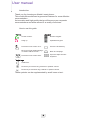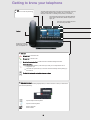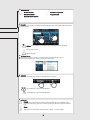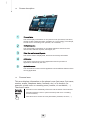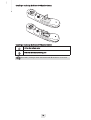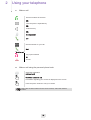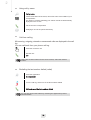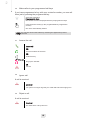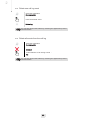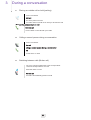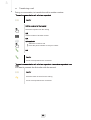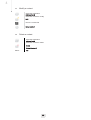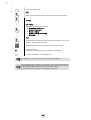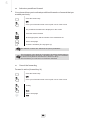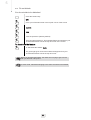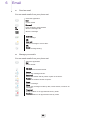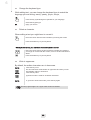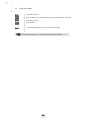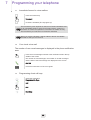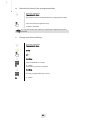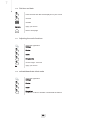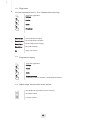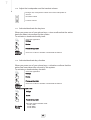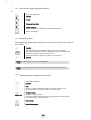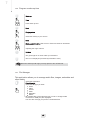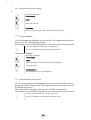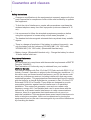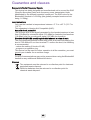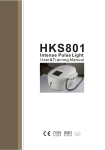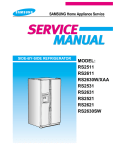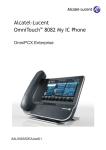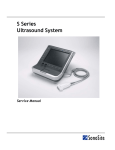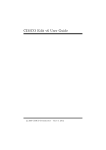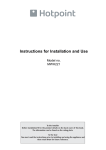Download Alcatel-Lucent OmniTouch 8082 My IC Phone
Transcript
First Alcatel-Lucent OmniTouch™ 8082 My IC Phone OmniPCX Enterprise 8AL90835USAAed01 User manual Introduction Thank you for choosing an Alcatel-Lucent phone.. This model offers enhanced ergonomical features for more effective communication.. Its innovative and high-quality design will improve your corporate communications and allow access to a variety of services.. How to use this guide • Actions • Keypad Lift the receiver. Numeric keypad.. Hang up. Alphabetic keypad. Press the touch screen once . Press the forward key. Move your finger while keeping it in contact with the screen . Back to homepage. Press the touch screen twice . Open the alpha-numeric keyboard. • Audio keys Hands free. Phone key to increase ring, handset or speaker volume. Phone key to decrease ring, handset or speaker volume. These symbols can be supplemented by small icons or text.. 3 How 4 Contents Getting to know your telephone. . . . . . . . . . . . . . . . . . . . . . . . . . . . . . . . p. 8 Toc 1. Getting to know your telephone. . . . . . . . . . . . . . . . . . . . . . . . . . . . . . . . 1.1 Phone description . . . . . . . . . . . . . . . . . . . . . . . . . . . . . . . . . . . . . . . . 1.2 Screen description . . . . . . . . . . . . . . . . . . . . . . . . . . . . . . . . . . . . . . . 1.3 Personal area . . . . . . . . . . . . . . . . . . . . . . . . . . . . . . . . . . . . . . . . . . . 1.4 Notifications area . . . . . . . . . . . . . . . . . . . . . . . . . . . . . . . . . . . . . . . . 1.5 Date, time and connectivity area . . . . . . . . . . . . . . . . . . . . . . . . . . . . . 1.6 Connectivity icons . . . . . . . . . . . . . . . . . . . . . . . . . . . . . . . . . . . . . . . . 1.7 IP Touch Bluetooth® Wireless handset . . . . . . . . . . . . . . . . . . . . . . . p. 10 p. 10 p. 11 p. 11 p. 12 p. 12 p. 12 p. 13 2. Using your telephone. . . . . . . . . . . . . . . . . . . . . . . . . . . . . . . . . . . . . . . . 2.1 Make a call . . . . . . . . . . . . . . . . . . . . . . . . . . . . . . . . . . . . . . . . . . . . . 2.2 Make a call using the personal phone book . . . . . . . . . . . . . . . . . . . . 2.3 Using call by name . . . . . . . . . . . . . . . . . . . . . . . . . . . . . . . . . . . . . . . 2.4 Call from call log . . . . . . . . . . . . . . . . . . . . . . . . . . . . . . . . . . . . . . . . . 2.5 Redialling the last number dialled (redial) . . . . . . . . . . . . . . . . . . . . . . 2.6 Make calls via your programmed call keys . . . . . . . . . . . . . . . . . . . . . 2.7 Answer the call . . . . . . . . . . . . . . . . . . . . . . . . . . . . . . . . . . . . . . . . . . 2.8 Ignore call . . . . . . . . . . . . . . . . . . . . . . . . . . . . . . . . . . . . . . . . . . . . . . 2.9 Reject a call. . . . . . . . . . . . . . . . . . . . . . . . . . . . . . . . . . . . . . . . . . . . . 2.10Forward an incoming call to voice mail . . . . . . . . . . . . . . . . . . . . . . . 2.11Using the telephone in Hands free mode . . . . . . . . . . . . . . . . . . . . . . 2.12Mask my identity. . . . . . . . . . . . . . . . . . . . . . . . . . . . . . . . . . . . . . . . . 2.13Contact call log. . . . . . . . . . . . . . . . . . . . . . . . . . . . . . . . . . . . . . . . . . 2.14Customize the call log . . . . . . . . . . . . . . . . . . . . . . . . . . . . . . . . . . . . 2.15Delete one call log event . . . . . . . . . . . . . . . . . . . . . . . . . . . . . . . . . . 2.16Delete all events from the call log . . . . . . . . . . . . . . . . . . . . . . . . . . . p. 15 p. 15 p. 15 p. 16 p. 16 p. 16 p. 17 p. 17 p. 17 p. 17 p. 18 p. 18 p. 18 p. 19 p. 19 p. 20 p. 20 3. During a conversation . . . . . . . . . . . . . . . . . . . . . . . . . . . . . . . . . . . . . . . 3.1 Placing an outside call on hold (parking) . . . . . . . . . . . . . . . . . . . . . . 3.2 Calling a second person during a conversation . . . . . . . . . . . . . . . . . 3.3 Switching between calls (Broker call) . . . . . . . . . . . . . . . . . . . . . . . . . 3.4 Transferring a call . . . . . . . . . . . . . . . . . . . . . . . . . . . . . . . . . . . . . . . . 3.5 Three-party conference . . . . . . . . . . . . . . . . . . . . . . . . . . . . . . . . . . . . 3.6 Mute, so that your correspondent cannot hear you. . . . . . . . . . . . . . . 3.7 Voice frequency . . . . . . . . . . . . . . . . . . . . . . . . . . . . . . . . . . . . . . . . . p. 21 p. 21 p. 21 p. 21 p. 22 p. 23 p. 23 p. 23 4. Contacts management . . . . . . . . . . . . . . . . . . . . . . . . . . . . . . . . . . . . . . 4.1 Define a contact . . . . . . . . . . . . . . . . . . . . . . . . . . . . . . . . . . . . . . . . . 4.2 Add a contact while on a call. . . . . . . . . . . . . . . . . . . . . . . . . . . . . . . . 4.3 Make a call using the personal phone book . . . . . . . . . . . . . . . . . . . . 4.4 Modify a contact . . . . . . . . . . . . . . . . . . . . . . . . . . . . . . . . . . . . . . . . . 4.5 Delete a contact . . . . . . . . . . . . . . . . . . . . . . . . . . . . . . . . . . . . . . . . . p. 24 p. 24 p. 24 p. 24 p. 25 p. 25 5. Keep in touch. . . . . . . . . . . . . . . . . . . . . . . . . . . . . . . . . . . . . . . . . . . . . . 5.1 Details on your phone (number, name, etc.) . . . . . . . . . . . . . . . . . . . . 5.2 Immediate forward to a number . . . . . . . . . . . . . . . . . . . . . . . . . . . . . 5.3 Immediate forward to voice mailbox . . . . . . . . . . . . . . . . . . . . . . . . . . 5.4 Consulting your voice mailbox . . . . . . . . . . . . . . . . . . . . . . . . . . . . . . 5.5 Define a forward . . . . . . . . . . . . . . . . . . . . . . . . . . . . . . . . . . . . . . . . . 5.6 Activate a predefined forward . . . . . . . . . . . . . . . . . . . . . . . . . . . . . . . 5.7 Cancel the forwarding . . . . . . . . . . . . . . . . . . . . . . . . . . . . . . . . . . . . . 5.8 Modify the forwarding . . . . . . . . . . . . . . . . . . . . . . . . . . . . . . . . . . . . . 5.9 Delete a forward . . . . . . . . . . . . . . . . . . . . . . . . . . . . . . . . . . . . . . . . . 5.10Do not disturb . . . . . . . . . . . . . . . . . . . . . . . . . . . . . . . . . . . . . . . . . . . p. 26 p. 26 p. 26 p. 27 p. 27 p. 27 p. 29 p. 29 p. 30 p. 30 p. 31 6. Email . . . . . . . . . . . . . . . . . . . . . . . . . . . . . . . . . . . . . . . . . . . . . . . . . . . . 6.1 Send an email . . . . . . . . . . . . . . . . . . . . . . . . . . . . . . . . . . . . . . . . . . . 6.2 Manage your emails . . . . . . . . . . . . . . . . . . . . . . . . . . . . . . . . . . . . . . 6.3 Change the keyboard type . . . . . . . . . . . . . . . . . . . . . . . . . . . . . . . . . 6.4 Delete a character . . . . . . . . . . . . . . . . . . . . . . . . . . . . . . . . . . . . . . . . 6.5 Write in uppercase . . . . . . . . . . . . . . . . . . . . . . . . . . . . . . . . . . . . . . . 6.6 Write a number . . . . . . . . . . . . . . . . . . . . . . . . . . . . . . . . . . . . . . . . . . p. 32 p. 32 p. 32 p. 33 p. 33 p. 33 p. 34 5 Contents 7. Programming your telephone . . . . . . . . . . . . . . . . . . . . . . . . . . . . . . . . . 7.1 Immediate forward to voice mailbox . . . . . . . . . . . . . . . . . . . . . . . . . . 7.2 Your visual voice mail . . . . . . . . . . . . . . . . . . . . . . . . . . . . . . . . . . . . . 7.3 Programming direct call keys . . . . . . . . . . . . . . . . . . . . . . . . . . . . . . . 7.4 Make calls via your programmed call keys . . . . . . . . . . . . . . . . . . . . . 7.5 Program a forward on a programmable virtual key . . . . . . . . . . . . . . . 7.6 Activate the forward from a programmed key . . . . . . . . . . . . . . . . . . . 7.7 Change your direct call keys . . . . . . . . . . . . . . . . . . . . . . . . . . . . . . . . 7.8 Delete a direct call key . . . . . . . . . . . . . . . . . . . . . . . . . . . . . . . . . . . . 7.9 Lock / unlock your telephone . . . . . . . . . . . . . . . . . . . . . . . . . . . . . . . 7.10Set time and date . . . . . . . . . . . . . . . . . . . . . . . . . . . . . . . . . . . . . . . . 7.11Adjusting the audio functions . . . . . . . . . . . . . . . . . . . . . . . . . . . . . . . 7.12activate/deactivate silent mode . . . . . . . . . . . . . . . . . . . . . . . . . . . . . 7.13Ring tones . . . . . . . . . . . . . . . . . . . . . . . . . . . . . . . . . . . . . . . . . . . . . 7.14Progressive ringing. . . . . . . . . . . . . . . . . . . . . . . . . . . . . . . . . . . . . . . 7.15Adjust ringer volume while a call arrives . . . . . . . . . . . . . . . . . . . . . . 7.16Adjust the loudspeaker and the handset volume . . . . . . . . . . . . . . . . 7.17Activate/deactivate the key tone. . . . . . . . . . . . . . . . . . . . . . . . . . . . . 7.18Activate/deactivate key vibration . . . . . . . . . . . . . . . . . . . . . . . . . . . . 7.19Install a Bluetooth® device (pairing). . . . . . . . . . . . . . . . . . . . . . . . . . 7.20Hearing aid kit . . . . . . . . . . . . . . . . . . . . . . . . . . . . . . . . . . . . . . . . . . 7.21Activate the magnifying glass feature. . . . . . . . . . . . . . . . . . . . . . . . . 7.22Magnifying glass. . . . . . . . . . . . . . . . . . . . . . . . . . . . . . . . . . . . . . . . . 7.23Programming an appointment reminder. . . . . . . . . . . . . . . . . . . . . . . 7.24Modify an appointment reminder . . . . . . . . . . . . . . . . . . . . . . . . . . . . 7.25Delete an appointment reminder . . . . . . . . . . . . . . . . . . . . . . . . . . . . 7.26Program a wake-up time . . . . . . . . . . . . . . . . . . . . . . . . . . . . . . . . . . 7.27File Manager . . . . . . . . . . . . . . . . . . . . . . . . . . . . . . . . . . . . . . . . . . . 7.28Delete a file . . . . . . . . . . . . . . . . . . . . . . . . . . . . . . . . . . . . . . . . . . . . 7.29Rename a file . . . . . . . . . . . . . . . . . . . . . . . . . . . . . . . . . . . . . . . . . . . 7.30Listen to an audio file . . . . . . . . . . . . . . . . . . . . . . . . . . . . . . . . . . . . . 7.31Play all audio files. . . . . . . . . . . . . . . . . . . . . . . . . . . . . . . . . . . . . . . . 7.32Add music from a remote server . . . . . . . . . . . . . . . . . . . . . . . . . . . . 7.33Add an audio file to the list of ring tones . . . . . . . . . . . . . . . . . . . . . . 7.34Add an audio file to the list of wake-up ring tones . . . . . . . . . . . . . . . 7.35Set the audio file as ringing . . . . . . . . . . . . . . . . . . . . . . . . . . . . . . . . 7.36Phone wallpaper. . . . . . . . . . . . . . . . . . . . . . . . . . . . . . . . . . . . . . . . . 7.37Customize the user picture. . . . . . . . . . . . . . . . . . . . . . . . . . . . . . . . . 7.38Configure your homepage . . . . . . . . . . . . . . . . . . . . . . . . . . . . . . . . . 7.39Modify the homepage phone . . . . . . . . . . . . . . . . . . . . . . . . . . . . . . . 7.40Change the theme of your phone. . . . . . . . . . . . . . . . . . . . . . . . . . . . p. 35 p. 35 p. 35 p. 35 p. 36 p. 36 p. 37 p. 37 p. 38 p. 38 p. 39 p. 39 p. 39 p. 40 p. 40 p. 40 p. 41 p. 41 p. 41 p. 42 p. 42 p. 43 p. 43 p. 43 p. 44 p. 44 p. 45 p. 45 p. 46 p. 46 p. 47 p. 47 p. 48 p. 48 p. 48 p. 49 p. 49 p. 49 p. 50 p. 50 p. 51 Guarantee and clauses . . . . . . . . . . . . . . . . . . . . . . . . . . . . . . . . . . . . . . p. 52 6 How 7 Getting to know your telephone LED • Arrival of a new call (Flashing) This area displays information on the phone’s user (last name, first name, number, avatar, telephone status, forwards, etc.) or its location, for example, a hotel room or a meeting room (number, do not disturb, ...) This area displays information on the latest telephone events such as missed calls, callback requests, messages, etc. This area is used to display date, time and connectivity information Handset Socket for connecting headphones or a Handsfree / Loudspeaker unit Audio keys Hang-up key: to terminate a call. Hang up key: to answer a call. Hands-free/Loudspeaker Key: to make or answer a call without lifting the receiver. Intercom/Mute key: • During a conversation: press this key so that your correspondent can no longer hear you. • Terminal idle: press this key to answer calls automatically without picking up the receiver. To adjust the loudspeaker or handset volume up or down Alpha-numerical keypad The alpha-numerical is automatically displayed when you select a text zone or when you select the alpha-numeric keyboard key. Open the alpha-numeric keyboard Open the numeric keyboard CAPS NUM Write in uppercase Write a number 8 Connectivity icons Headset connected Appointment programmed Silent mode activated Telephone locked Bluetooth® device connected Navigation Scroll down or up your finger to get the page or menus vertically scrolling, or scroll right or left to get the page horizontally scrolling.. OK key: used to validate your choices and options while programming or configuring. Back to previous screen Back to homepage Call display, Calls log All incoming, outgoing, missed or unanswered calls are displayed in the call log Information regarding your contact is displayed on the screen Application The applications bar allows you to access to all the applications on the phone. Scroll applications to get the desired application Scroll applications to get the desired application Features key Forward The forward key color depends on the kind of forward activated: blue for an immediate forward, purple for a forward if busy, green for a forward if no answer and yellow for a forward if no answer or busy Alarms Telephonic events (missed calls, callback requests, message,...): the key is lighted 9 1 Getting to know your telephone Other 1.1 Phone description A sensitive LED wide screen Quick access to the main phones features A Bluetooth® handset for optimized communication A wide speaker for optimized sound An adjustable and stable foot Good connectivity to allow phone extensions • • • • • • A 10/100/1,000 Ethernet connection to connect to enterprise networks or a PC Bluetooth® 2 USB connectors 1 mini-USB connector for a keyboard 1 RJ9 connector for a corded handset One 3.5 mm headset connector 10 1 1.2 Screen description Personal area This area displays information on the phone’s user (last name, first name, number, avatar, telephone status, forwards, etc.) or its location, for example, a hotel room or a meeting room (number, do not disturb, ...) Notifications area This area displays information on the latest telephone events such as missed calls, callback requests, messages, etc. Date, time and connectivity area This area is used to display date, time and connectivity information Active area This area is reserved for running applications and for previews of applications selected by the user Applications area This area allows access to all set applications and to different features of the running application 1.3 Personal area This area displays information on the phone’s user (last name, first name, number, avatar, telephone status, forwards, etc.) or its location, for example, a hotel room or a meeting room (number, do not disturb, ...). There are 2 parts: Forwards and status UserInfo Information on the availability of the user and the status of the forwards Information about the user or phone location (hotel room or meeting room for instance) Press this area to access the user parameters (forwards, services, ...) 11 1 1.4 Notifications area This area displays information on the latest telephone events such as missed calls, callback requests, messages, etc. Events are sorted in chronological order. You will also find the specific call keys programmed by the administrator (emergency calls for instance). 1.5 Date, time and connectivity area This area is used to display date, time and connectivity information. Press this area to access date and time settings 1.6 Connectivity icons 1,000 Mbits Ethernet connection 100 Mbits Ethernet connection 10 Mbits Ethernet connection ; No Ethernet connections VoIP Connection established No VoIP connection ICS server connection established No ICS server connection Security mode Storage device connected to USB port 12 1 Bluetooth® device pairing in progress Bluetooth® device connected Bluetooth® device not connected Headset plugged in Wake-up feature activated Silent ring activated Intercom mode 1.7 IP Touch Bluetooth® Wireless handset Off-hook/On-hook and Volume/Mute keys LED Green flashing: normal operation. Green steady: handset charging. Orange flashing: battery charge low or handset outside coverage zone. Orange steady: malfunction. Off-hook/On-hook: press this key to take or terminate a call Volume/Mute: • short successive presses to change the handset volume level (3 levels) • long press to ensure your correspondent no longer hears you Location of the batteries If the Bluetooth® handset is on its base, you do not need to press the Offhook/On-hook key to take or terminate the call. Just off-hook/on-hook the Bluetooth® handset. 13 1 • Installing or replacing the Bluetooth® handset battery 1 2 • Installing or replacing the Bluetooth® handset battery • Lift up the battery cover • Slide out the battery holding part The battery recharges when the Bluetooth® � handset is on its base. 14 2 Using your telephone Other 2.1 Make a call Take the handset off the hook OR Press the phone’s keyboard key OR Hands-free key OR Communication Call Dial the number for your call Call • End the call Hang up the handset OR End call 2.2 Make a call using the personal phone book Select the application Address book Select the contact to call Information regarding your contact is displayed on the screen Press the phone number to call your contact If there are several numbers for the same contact, select the desired number. 15 2 2.3 Using call by name Dial by name Enter the first letters of the name, name-first name or the initials of your correspondent The names of contacts matching your search criteria are automatically displayed on the screen Call the chosen correspondent Modifying a card in the personal directory 2.4 Call from call log All incoming, outgoing, missed or unanswered calls are displayed in the call log. You can call back from your phone call log. Select the contact to call Start the call : Call If there are several numbers for the same contact, select the desired number. 2.5 Redialling the last number dialled (redial) Select the application Communication From the call log, select one of the last numbers dialed Call back one of the last numbers dialled You can also access the feature by selecting the application preview Communication 16 2 2.6 Make calls via your programmed call keys If you have programmed a key with your contact’s number, you can call them just by pressing the programmed key. Select the application Programmable Keys The favorite screen is displayed with the preprogrammed keys Press the direct call key (in the programmable keys application preview) The call is automatically started You can also access the feature by selecting the application preview Favorites 2.7 Answer the call Answer call OR Take the handset off the hook OR Hands-free key • End the call Hang up the handset OR End call 2.8 Ignore call A call is received: Ignore call Your phone no longer rings but your caller still hears the ringing tone 2.9 Reject a call A call is received: Reject call The caller hears a busy line tone 17 2 2.10 Forward an incoming call to voice mail A call is received: your telephone rings. The call is directly forwarded to your voice mail 2.11 Using the telephone in Hands free mode You are connected Hands-free key Select the desired audio mode: Handfree Speaker Handset • To take the call back with the handset Take the handset off the hook • To go back to handsfree mode Press the handsfree key again 2.12 Mask my identity You can hide your identity before sending your call.. Select the application Settings Application Telephony Activate / Deactivate: Hide identity Back to homepage 18 2 2.13 Contact call log You can display your contact’s call details (received calls, missed calls, callback requests, etc.). Select the recipient from the call log Contact log List your contact’s calls (outgoing, incoming, missed, etc.) 2.14 Customize the call log You can filter the calls displayed in the call log according to their type: missed calls, callback requests, received calls, etc. Select the application Communication Filter Select the call types that you want to display: • All incoming calls • All outgoing calls • Answered incoming calls • Unanswered incoming calls • Answered outgoing calls • Unanswered outgoing calls • Callback requests • Voice messages • All events (all calls, messages, emails) • instant messages • emails Back Call log customization is active The filter remains active once you have left the aplication. You can also access the feature by selecting the application preview Communication • Display all calls Filter All calls Back 19 2 2.15 Delete one call log event Select the application Communication Press the desired event Delete log You can also access the feature by selecting the application preview Communication 2.16 Delete all events from the call log Select the application Communication Delete all Confirm deletion of all call log events : Yes You can also access the feature by selecting the application preview Communication 20 3 During a conversation Other 3.1 Placing an outside call on hold (parking) You are connected Hold call your call is placed on hold Your caller hears on-hold music until you answer the call • Recover the correspondent on hold Retrieve call You are back on the call with your caller 3.2 Calling a second person during a conversation You are connected. New call Calling a second person during a conversation Call the first call is on hold 3.3 Switching between calls (Broker call) You are in communication with a first correspondent A second correspondent is on hold Select the caller on hold Retrieve call First call is automatically placed on hold 21 3 3.4 Transferring a call During a conversation, to transfer the call to another number: • You are in communication with a first correspondent Transfer Call the recipient of the transfer : Select the recipient from the call log OR Dial the number of another contact OR Address book • Select the contact to call • Press the phone number to call your contact Call Transfer The two correspondents are connected • You are in communication with a first correspondent. A second correspondent is on hold. You want to connect the first caller with the second. Transfer Select the caller on hold from the call log The two correspondents are connected 22 3 3.5 Three-party conference You are in communication with a first correspondent. A second correspondent is on hold. Conference Select the caller on hold that you wish to bring into the conference You are in conference mode During the conversation, you can: Stop conference hang up on all correspondents End call cancel conference and return to first correspondent 3.6 Mute, so that your correspondent cannot hear you During the call, you do not wish your caller to hear you. Press your phone’s Mute/Intercom Mute mode is activated (The key is blue) Your caller can no longer hear you Press the key again to go back to normal mode 3.7 Voice frequency During a conversation you sometimes have to send DTMF signals, such as with a voice server, an automated attendant or a remotely consulted answering machine. If DTMF is activated by default on your system Keyboard Enter the requested codes If DTMF is not activated by default on your system Send DTMF Enter the requested codes The function is automatically cancelled when you hang up. 23 4 Contacts management Other 4.1 Define a contact Select the application Address book Add Fill in the contact file. You must provide at least a last name. Save Contact 4.2 Add a contact while on a call You are on a call and wish to add the caller to your contacts list. You are connected Add Contact Fill in the contact file Save Contact If you don’t have enough time to fill in the contact file, you can do it later by modifying the contact. 4.3 Make a call using the personal phone book Select the application Address book Select the contact to call Information regarding your contact is displayed on the screen Press the phone number to call your contact If there are several numbers for the same contact, select the desired number. 24 4 4.4 Modify a contact Select the application Address book Select the contact to modify Edit Fill in the contact file Save Contact 4.5 Delete a contact Select the application Address book Select the contact to delete Delete Delete Contact ? Select Yes 25 5 Keep in touch Other 5.1 Details on your phone (number, name, etc.) Want to know more about information on the extension number, the location, etc.. Press your information area in the top left corner of the screen UserInfo You can display your personal information such as your telephone number, the name you are registered with, the location of the set, etc.. 5.2 Immediate forward to a number The number can be your home, portable or car phone, voice message or an internal extension (operator, etc.). Press the forward key OR Press your information area in the top left corner of the screen Routing Immediate forward to... No. of diversion telephone Ok To confirm Forward is activated (The key is blue) The forward key color depends on the kind of forward activated: blue for an immediate forward, purple for a forward if busy, green for a forward if no answer and yellow for a forward if no answer or busy. The forward key is not lit when no forward is activated. When you create a forward, it will be added to the list of available forwards so that you can reuse it. 26 5 5.3 Immediate forward to voice mailbox Press the forward key Voicemail Forward is activated (The key lights up) The forward key color depends on the kind of forward activated: blue for an immediate forward, purple for a forward if busy, green for a forward if no answer and yellow for a forward if no answer or busy . The forward key is not lit when no forward is activated. When you create a forward, it will be added to the list of available forwards so that you can reuse it. 5.4 Consulting your voice mailbox On the homepage, press the voice mail key Follow the instructions of the voice guide 5.5 • • • • • Define a forward Your phone allows you to define different types of forwards. Immediate forward to a number All your calls are forwarded to another phone Forward if busy Callers can be diverted to another telephone if you are already on the line Forward if no answer When you are absent, all your calls are forwarded to the number of your choice (delayed forwarding on no answer) Forward if busy or no answer When you are absent or already in communication, all your calls are forwarded to the number of your choice (delayed forwarding on no answer or busy) Immediate forward to voice mailbox 27 5 Press the forward key OR Press your information area in the top left corner of the screen Routing Add routing Select the forward type to program • Immediate forward to... • Forward if no reply • Forward if busy • Forward if busy or no reply • Voicemail Next Select where to forward the calls: associate, operator, voice mail, mobile or directly dialed number Where appropriate, dial the number of the destination set Ok Save the forward The forward is added to the list of predefined forwards Forward is activated (The key lights up) The different numbers are defined in the phone parameters. The forward key color depends on the kind of forward activated: blue for an immediate forward, purple for a forward if busy, green for a forward if no answer and yellow for a forward if no answer or busy. The forward key is not lit when no forward is activated. 28 5 5.6 Activate a predefined forward Your phone allows you to activate predefined forwards or forwards that you created previously. Press the forward key OR Press your information area in the top left corner of the screen The predefined forwards list is displayed on the screen Select the desired forward Where appropriate, dial the number of the destination set Back to homepage Forward is activated (The key lights up) The different numbers are defined in the phone parameters . The forward key color depends on the kind of forward activated: blue for an immediate forward, purple for a forward if busy, green for a forward if no answer and yellow for a forward if no answer or busy. The forward key is not lit when no forward is activated. 5.7 Cancel the forwarding Forward is active (forward key lit). Press the forward key OR Press your information area in the top left corner of the screen Routing None Back to homepage Back 29 5 5.8 Modify the forwarding You can modify the forwards that you have programmed. Press the forward key OR Press your information area in the top left corner of the screen Routing Modify routing Select the forward to modify Select the forward type to program • Immediate forward to... • Forward if no reply • Forward if busy • Forward if busy or no reply • Voicemail Next Select where to forward the calls: associate, operator, voice mail, mobile or directly dialed number Where appropriate, dial the number of the destination set Ok Save the forward The different numbers are defined in the phone parameters . The forward key color depends on the kind of forward activated: blue for an immediate forward, purple for a forward if busy, green for a forward if no answer and yellow for a forward if no answer or busy . The forward key is not lit when no forward is activated . 5.9 Delete a forward You can delete forwards that you have programmed . Press the forward key OR Press your information area in the top left corner of the screen Delete routing Select the forward to delete Yes 30 5 5.10 Do not disturb You do not wish to be disturbed. Press the forward key OR Press your information area in the top left corner of the screen UserInfo DND Enter the password (0000 by default) The green light must be on. The activated feature is indicated in your personal information area in the top left corner of the screen. To deactivate the feature To deactivate the feature: DND The green light goes off and the indicator disappears from your personal information area in the top left corner. When you activate this feature, the caller who is trying to get in touch with you will hear a busy tone. In Hotel mode, handsets belonging to the same set will be inaccessible 31 6 Email Other 6.1 Send an email You can send emails from your phone set Select the application Mail Access emails New mail To Title Enter recipient’s email address Write the message title Write the message Send mail Send message. OR Save mail Save the message to send it later. OR Cancel Cancel message writing. 6.2 Manage your emails You can send emails from your phone set Select the application Mail Access emails Edit draft Display emails saved as drafts . Answer Answer the message sender . Answer all Answer the sender and all parties copied on the email . Forward Transfer an email to another recipient . Delete Delete a message . Filters Display the messages sorted by date, same sender, unread or all messages . P1-accept Accept invitation to an appointment sent by email. P1-refuse Refuse invitation to an appointment sent by email. 32 6 6.3 Change the keyboard type While editing text, you can change the keyboard type to match the language you are writing: azerty, qwerty, pinyin, zhuyin, Press the key symbolizing the keyboard for your language Ok 6.4 Select the keypad type Apply your choice Delete a character When editing a text you might have to correct it. Place the cursor after the text to delete by touching the screen Press the delete key of your keyboard • When you edit a text, you can delete several characters at once Place the cursor before the first character to delete and, keeping your finger in contact with the screen, move to the last character to delete Press the delete key of your keyboard 6.5 Write in uppercase By default, the written characters are in lowercase. CAPS CAPS Press this key once The next character will be written in uppercase and then you will automatically switch to lowercase Press this key twice Uppercase mode is used for all written characters CAPS To go back to lowercase mode, press the key again This key’s green light is on. Upper case mode is activated. 33 6 6.6 NUM Write a number Press this key once Write a number, then the alphabetic mode is automatically activated NUM Press this key twice Write numbers NUM To go back to alphabetic mode, press the key again This key’s green light is on. The numerical keyboard is locked. 34 7 Programming your telephone Other 7.1 Immediate forward to voice mailbox Press the forward key Voicemail Forward is activated (The key lights up) The forward key color depends on the kind of forward activated: blue for an immediate forward, purple for a forward if busy, green for a forward if no answer and yellow for a forward if no answer or busy . The forward key is not lit when no forward is activated. When you create a forward, it will be added to the list of available forwards so that you can reuse it. 7.2 Your visual voice mail The number of new vocal messages is displayed in the phone notification area. Press the vocal messages number in the notification area in the top middle of the screen The number of total messages, the number of unread messages and the date of the last message are displayed on the screen Call VM Follow the instructions of the voice guide 7.3 Programming direct call keys Select the application Programmable Keys Add Call Next Step 35 7 Enter the destination number Ok To confirm Select the key (virtual or physical) Next Step Give the programmable key a name Ok To confirm You can also access the feature by selecting the application preview Programmable Keys 7.4 Make calls via your programmed call keys If you have programmed a key with your contact’s number, you can call them just by pressing the programmed key. Select the application Programmable Keys The favorite screen is displayed with the preprogrammed keys Press the direct call key (in the programmable keys application preview) The call is automatically started You can also access the feature by selecting the application preview Favorites 7.5 Program a forward on a programmable virtual key Select the application Programmable Keys Add Forward Next Step Select the forward type to program follow informations displayed on the screen Select the key (virtual or physical) Next Step Give the programmable key a name Ok To confirm You can also access the feature by selecting the application preview Favorites 36 7 7.6 Activate the forward from a programmed key Select the application Programmable Keys The favorite screen is displayed with the preprogrammed keys Press the forward programmed key Forward is activated You can also access the feature by selecting the application preview Favorites 7.7 Change your direct call keys Select the application Programmable Keys Modify Call Next Step Enter the destination number Ok To confirm Select the key (virtual or physical) Next Step Give the programmable key a name Ok To confirm 37 7 7.8 Delete a direct call key Programmable Keys Ok Enter delete mode Delete Press the key you want to delete Delete programmable key? To confirm Exit delete mode Delete You can delete other programmable keys as long as you don’t exit delete mode. You can also access the feature by selecting the application preview Favorites 7.9 Lock / unlock your telephone Once the phone is locked, you can only call special numbers such as emergency, security or standard (3 max configured by the administrator) . • Locking your terminal Password Telephone locked Other method Press the forward key OR Press your information area in the top left corner of the screen UserInfo Password Telephone locked. When receiving a call, you are invited to answer the call, unlock the phone to answer the call or to ignore the call. • Unlock your terminal Press any key to unlock the phone Enter your password to unlock the phone (The default password is 0000) 38 7 7.10 Set time and date Press the time and date area displayed on your screen Set time Set date Validate Apply your choice Back to homepage 7.11 Adjusting the audio functions Select the application Settings Device Audio Ring melody Choose ringer - 20 tunes Ok 7.12 Apply your choice activate/deactivate silent mode Select the application Settings Device Audio Ring silent Set to true or false to activate or deactivate the feature 39 7 7.13 Ring tones You can choose to have 1, 2 or 3 beeps before the ring. Select the application Settings Device Audio Ring beep BeepSingle One beep before ringing BeepDouble Two beeps before ringtone BeepTriple Three beeps before ringing BeepNone Ring without beep Ok Apply your choice 7.14 Progressive ringing Select the application Settings Device Audio Ring progressive Set to true or false to activate or deactivate the feature 7.15 Adjust ringer volume while a call arrives The telephone rings when a call is received Decrease volume Increase volume 40 7 7.16 Adjust the loudspeaker and the handset volume During a call, to adjust the volume level of the loudspeaker or receiver: Decrease volume Increase volume 7.17 Activate/deactivate the key tone When you press one of your phone keys, a tone confirms that the action has been taken into account by the system. To activate or deactivate the key tone: Select the application Settings Device Phone configuration Haptic feedbacks enabled 7.18 Set to true or false to activate or deactivate the feature Activate/deactivate key vibration When you press one of your phone keys, a vibration confirms that the action has been taken into account by the system. To activate or deactivate key vibration: Select the application Settings Device Phone configuration Set to true or false to activate or deactivate the feature Haptic feedbacks enabled • Adjust the vibration level Settings Device Phone configuration P1-Haptic Feeling Select the desired vibration level: P1-NF-LOW P1-NF-MED P1-NF-HIGH 41 7 7.19 Install a Bluetooth® device (pairing) You can use Bluetooth® devices such as handsets or headsets with your phone. To use your Bluetooth® device, it must be paired to the set. To manage the pairing, the Bluetooth® device must be in detectable mode. Refer to your Bluetooth® device documentation to find out how to activate detectable mode. Your Bluetooth® device is ready to be paired Select the application Settings Device Bluetooth® Add device Scan The set scans for available Bluetooth® devices Select the Bluetooth® device to be paired Add the device to the device list Enter the device’s PIN code Ok Bluetooth® device connected 7.20 Hearing aid kit Install the hearing aid kit using the instruction guide supplied Select the application Settings Device Audio Enable HAC Set to true to activate the feature The hearing aid kit is activated 42 7 7.21 Activate the magnifying glass feature Select the application Settings Device Phone configuration Enable magnify Set to true or false to activate or deactivate the feature Back to homepage 7.22 Magnifying glass The magnifying glass feature allows you to zoom in on the active area of the screen. Magnify The magnifying glass keyfeature lights green when activated The active area of the screen is magnified. You can move this area and zoom any part of the screen you want Press the feature key again to go back to normal view: Magnify The application bar cannot be magnified. The magnifying glass feature must be activated in order to be used. 7.23 Programming an appointment reminder Select the application Agenda Add Fill in the various appointment fields: start and end time, day, description name of event and place for appointment Validate Event Alarm ON Activate the appointment The appointment reminder can be programmed from 0 minutes up to 2 weeks before the appointment Save Event Back to homepage 43 7 When the appointment reminder rings, this key lights blue The appointment is indicated by an alert window. When the wake-up bell rings you may repeat or turn off the bell: • Stop • Repeat You can also access the feature by selecting the application preview Agenda 7.24 Modify an appointment reminder Select the application Agenda Modify Fill in the various appointment fields: start and end time, day, description name of event and place for appointment Validate Event Alarm ON Activate the appointment The appointment reminder can be programmed from 0 minutes up to 2 weeks before the appointment Save Event Back to homepage You can also access the feature by selecting the application preview Agenda 7.25 Delete an appointment reminder Select the application Agenda Delete Event Yes No Confirm deletion Back to homepage You can also access the feature by selecting the application preview Agenda 44 7 7.26 Program a wake-up time Wake up Time Enter wake up hour Back Ringing alarm Select the melody of your choice Back Wake-up alarm status: Set to true or false to activate or deactivate the feature Adjusting the ringer volume Validate The green light is on when wake-up is activated The icon is displayed (connectivity information zone) When the wake-up bell rings you may repeat or turn off the bell . 7.27 File Manager This application allows you to manage audio files, images, webradios and other media. Select the application Files Manager Select the file type you want: • Audio • Video • Picture • Other • Webradio • Webtv All available files of the selected type (on set or storage media connected on USB port) are displayed. You can also manage your phone’s multimedia files. 45 7 7.28 Delete a file Select the application Files Manager Select the file type you want: • Audio • Video • Picture • Other • Webradio • Webtv Enter delete mode Delete Select the file to delete Yes No Confirm deletion Exit delete mode You cannot delete a file stored on an external device. 7.29 Rename a file Select the application Files Manager Select the file type you want: • Audio • Video • Picture • Other • Webradio • Webtv Select the file to rename Rename Enter the new file name Ok Apply OR Cancel the operation Cancel You cannot rename a file stored on an external device. 46 7 7.30 Listen to an audio file Select the application Files Manager Audio Select the audio file The audio file plays automatically Stop listening: Stop Start listening again: Play 7.31 Play all audio files Select the application Files Manager Audio Play all The audio file plays automatically Stop listening: Stop all Start listening again: Play Switch to next track: Next Listen to tracks in random order: Shuffle 47 7 7.32 Add music from a remote server Select the application Files Manager Audio Add link Write the audio file name and URL Ok Apply OR Cancel the operation Cancel 7.33 Add an audio file to the list of ring tones Select the application Files Manager Audio Select the audio file Add to Ringing Pool 7.34 Add an audio file to the list of wake-up ring tones Select the application Files Manager Audio Select the audio file Add to Wakeup Pool 48 7 7.35 Set the audio file as ringing Select the application Files Manager Audio Select the audio file Set ringing When your phone rings, it will use this file as the ring tone 7.36 Phone wallpaper You can change the wallpaper on your phone. The image must be stored in the set or on a USB storage device. If the image is on the USB storage device, you must connect it to the phone: Insert your USB device at the back of the phone The icon is displayed (connectivity information zone) Change the wallpaper: Select the application Files Manager Picture The list of images on the USB device is also displayed Select the image Set background The selected image is set as wallpaper 7.37 Customize the user picture You can change the picture displayed in your personal information area in the top left corner of the screen. The image must be stored in the set or on a USB storage device. The image must be stored in the set or on a USB storage device. If the image is on the USB storage device, you must connect it to the phone: Insert your USB device at the back of the phone The icon is displayed (connectivity information zone) 49 7 Change the avatar: Select the application Files Manager Picture The list of images on the USB device is also displayed Select the image P1-ND The picture is updated 7.38 Configure your homepage You can configure your homepage according to your needs and calling habits. You can display many applications on the homepage such as your agenda, telephone events, contacts, programmable keys, etc. • Add or delete an application on the homepage Select the application Settings Device Select the application that you want to add to the homepage or delete from the homepage Set Enable preview to True to add the application to the homepage or to False to delete it from the homepage Back to homepage 7.39 Modify the homepage phone The feature keys are displayed on the bottom of your default homepage screen.. The main screen is used to display current applications (telephone events, agenda, etc.). When modifying the default homepage, the features keys are displayed on the main screen of your phone. Select the application Settings Device homepage Homepage Preview Set to false to deactivate the feature Back to homepage 50 7 7.40 Change the theme of your phone Select the application Settings Device Phone configuration Select the current theme in the configuration page The available theme list is displayed on the screen Select the desired new theme from the list Ok Confirm the selection 51 Guarantee and clauses howtoc Safety Instructions • Changes or modifications to the equipment not expressly approved by the party responsible for compliance could void the user’s authority to operate the equipment.. • To limit the risk of interference, people with pacemakers must keep the wireless telephone away from their equipment (minimum distance of 15 cm).. • It is recommend to follow the standard acceptance procedures before using this equipment in human safety critical areas (hospitals...).. • The headset includes magnetic elements that may attract sharp metallic objects.. • There is a danger of explosion if the battery is replaced incorrectly - use only the battery with the reference 3GV28041AB (1.2V 1500 mAh) 3GV28041AB (1.2V 1500 mAh) (Bluetooth® Handset only). • Battery charge (Bluetooth® Handset only) : Charge the battery for about 16 hours before initial use . Regulatory Statements EU/EFTA This equipment is in compliance with the essential requirements of R&TTE Directive 1999/5/EC.. The Declaration of Conformity may be obtained from your installer. USA and Canada This device complies with Part 15 of the FCC Rules and with RSS-210 of Industry Canada.. Operation is subject to the following two conditions : (1) this device may not cause harmful interference, and (2) this device must accept any interference received, including interference that may cause undesired operation.. This equipment has been tested and found to comply with the limits for a class B digital device, pursuant to Part 15 of the FCC Rules and ICES-003 of Canada. These limits are designed to provide reasonable protection against harmful interference in a residential installation. This equipment generates, uses and can radiate radio frequency energy and, if not installed and used in accordance with the instructions, may cause harmful interference to radio communications. However, there is no guarantee that interference will not occur in a particular installation. If this equipment does cause harmful interference to radio or television reception, which can be determined by turning the equipment off and on, the user is encouraged to try correct the interference by consulting the dealer.. 52 Guarantee and clauses Exposure to Radio Frequency Signals. This device has been designed and manufactured not to exceed the SAR (Specific Absorption Rate) radio frequency power transmission limits established by the different countries concerned. The SAR value for the Bluetooth® handset is 0.09 W/kg (the globally accepted maximum limit being 1.6 W/kg). User Instructions Only use the handset in temperatures between -5° C to +45° C (23° F to 113° F). This apparatus is Hearing Aid Compatible (HAC). Acoustic shock protection The acoustic level of the signal generated by the handset earpiece is less than 130 dBspl for a transient signal (123 dBspl for Australia) and less than 118 dBspl (rms) for a continuous signal (120 dBA for Australia). Directive 2003/10/EC specifying the risks inherent in noise at work The ring contributes towards overall daily noise; at its maximum setting, the level is 105 dBA at 60 cm from terminal. To reduce the level, the following is recommended: - reduce the setting (9 levels of 5 dB) - program a progressive ring. This device can be used for indoor operation in all the countries; you must consult your installer for an outdoor usage. Privacy Privacy of communications may not be ensured when using the Bluetooth® handset or any additionnal Bluetooth® device Disposal The equipment must be returned to a collection point for electronic equipment waste disposal. Defective batteries must be returned to a collection point for chemical waste disposal.. 53