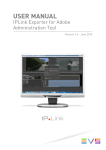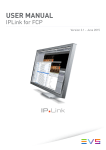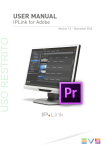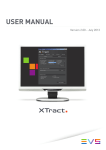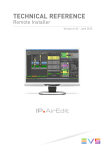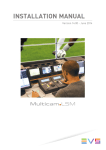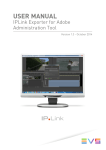Download IPLink for Adobe Exporter Plugin User Manual
Transcript
USER MANUAL IPLink Exporter for Adobe Plugin Version 1.4 - June 2015 USER MANUAL IPLink Exporter for Adobe 1.4 Plugin Disclaimer This manual and the information contained herein are the sole property of EVS Broadcast Equipment SA and/or its affiliates (EVS) and are provided “as is” without any expressed or implied warranties, including, but not limited to, the implied warranties of merchantability and fitness for a particular purpose. In particular, EVS makes no warranty regarding the use or the consequences of use of this manual and the information contained herein. Furthermore, EVS may not be held liable for any direct or indirect, incidental, punitive or consequential loss, damage, cost or expense of any kind whatsoever and howsoever resulting from the normal or abnormal use of this manual and the information contained herein, even if advised of the possibility of such loss, damage, cost or expense. While every effort has been made to ensure that the information contained in this manual is accurate, up-to-date and reliable, EVS cannot be held liable for inaccuracies or errors that may appear in this publication. The information in this manual is furnished for informational purpose and use only and subject to change without notice. This manual cancels and replaces any previous versions thereof. Copyright Copyright © 2014 - 2015 EVS Broadcast Equipment SA. All rights reserved. This manual may not be reproduced, transcribed, stored (in a database or an retrieval system), translated into any language, computer language, transmitted in any form or by any means – electronically, mechanically, printed, photocopied, optically, manually or otherwise – in whole or in part without the prior written consent of EVS. Trademarks All product and brand names are registered trademarks and trademarks of EVS or of their respective owners. Improvement Requests Your comments will help us improve the quality of the user documentation. Please send improvement requests, or report any error or inaccuracy on this user manual by e-mail to [email protected]. Regional Contacts You will find the full list of addresses and phone numbers on the following webpage: http://www.evs.com/contacts. I EVS Broadcast Equipment SA Issue 1.4.A - June 2015 User Manuals on EVS Website The latest version of the user manual, if any, and other user manuals on EVS products can be found on the EVS download center, on the following webpage: http://www.evs.com/downloadcenter. II USER MANUAL IPLink Exporter for Adobe 1.4 Plugin Table of Contents Table of Contents TABLE OF CONTENTS III WHAT'S NEW? V 1. 1 INTRODUCTION 1.1. Product Description 1 1.2. System Requirements 1 2. 2 INSTALLATION 2.1. Prerequisite 2 2.2. Installation on Windows OS Computer 2 2.3. Installation on Mac OS Computer 4 3. 6 OPERATIONS 3.1. Opening the IPLink Exporter for Adobe Plugin 6 3.2. Loading and Selecting an Export Profile 6 3.3. Exporting a Sequence from Premiere Pro to IPDirector 6 3.4. Monitoring the Sequence Export 8 III USER MANUAL IPLink Exporter for Adobe 1.4 Plugin What's New? IPLink Exporter for Adobe version 1.4 is a compatibility release only, validated with Xsquare 3.3 only. There are no new additional features, but several bug fixes (refer to Release Notes). Installation Java 8 is required. • What's New? See section "Prerequisite" on page 2. V USER MANUAL IPLink Exporter for Adobe 1.4 Plugin 1. Introduction 1.1. Product Description IPLink Exporter for Adobe is a plugin extension for use with Adobe Premiere Pro CC. It is aimed to export a sequence from Premiere Pro as a flattened clip into IPDirector. It can be used in connected workflows where the editing environment has network and data access to the EVS production environment. An export profile must have been defined in the IPLink Exporter Admin application and exported. This is an xml file containing the information of the Xsquare target, and the standard and customized metadata fields to be associated with the exported sequence. This file must be imported into Premiere Pro, so the IPLink Exporter for Adobe plugin will have the required information to communicate with Xsquare. Xsquare will then create a flattened clip from the Premiere Pro sequence. 1.2. System Requirements IPLink Exporter for Adobe can be installed onto a workstation that is running Adobe Premiere Pro CC. For further information on operating system support and workstation hardware requirements to run Adobe Premiere Pro CC refer to the Adobe website (http://www.adobe.com/products/premiere.html). For the application requirements and changes, refer to the IPLink Exporter for Adobe Release Notes. 1. Introduction 1 EVS Broadcast Equipment SA Issue 1.4.A - June 2015 2. Installation 2.1. Prerequisite In order to install the IPLink Exporter for Adobe plugin, the following software should already be installed on the Adobe Premiere Pro CC workstation: • Adobe Premiere Pro CC • Adobe Extension Manager CC • Java 8 • QuickTime (if using Adobe Premiere Pro CC on MS Windows operating system) Note This software is not provided by EVS. For version information refer to the IPLink Exporter for Adobe release notes. 2.2. Installation on Windows OS Computer To install the IPLink Exporter for Adobe Plugin on your Windows computer, proceed as follows: 1. Copy the IPLinkExporterSetup.exe installation file locally. 2. Double-click the installation file or icon to launch the installation wizard: 2 2. Installation USER MANUAL IPLink Exporter for Adobe 1.4 Plugin 3. From the Security Warning window, click Run in order to run the installation executable: 4. From the Welcome window, click Next to access the installation parameters: 5. From the Choose Components window, click Install to launch the installation of the plugin: 2. Installation 3 EVS Broadcast Equipment SA Issue 1.4.A - June 2015 The installation of the plugin is launched, it may take several minutes: 6. Click Close when the installation is complete. 2.3. Installation on Mac OS Computer To install the IPLink Exporter for Adobe plugin on your Mac OS computer, proceed as follows: 1. Copy the IPLinkExporterSetup.dmg installation file locally. 2. Double-click the installation file or icon to launch the installation wizard. 3. Double-click the Install IPLink Exporter icon from the following window: 4. Click Continue from the Installer window to launch the installation process: 4 2. Installation USER MANUAL IPLink Exporter for Adobe 1.4 Plugin The IPLink Exporter plugin is being installed. You may be asked a number of times to enter the administrator password in order for the installer to make changes to the workstation as part of the install process. Please see your system administrator to obtain the required password. 5. Click OK when the installation is complete. 2. Installation 5 EVS Broadcast Equipment SA Issue 1.4.A - June 2015 3. Operations 3.1. Opening the IPLink Exporter for Adobe Plugin To open the IPLink Exporter plugin from the Premiere Pro CC, select Extensions > IPLink Exporter from the Window menu. The IPLink Exporter plugin window opens. 3.2. Loading and Selecting an Export Profile Export profiles defined and exported from the Administration tool must be loaded into IPLink Exporter to be available. To load an export profile, proceed as follows: 1. Click the button next to the Export Profile field: 2. Browse to the xml file of the export profile. 3. Click Open. The export profile is available from the drop-down list. 3.3. Exporting a Sequence from Premiere Pro to IPDirector Make sure that the sequence you want to export is open in Premiere Pro. To export the selected sequence, proceed as follows: 1. Select an export profile from the drop-down list. 2. Enter the parameters of the Xsquare API workstation: IP address, username, password. 6 3. Operations USER MANUAL IPLink Exporter for Adobe 1.4 Plugin 3. Click Test to check the connection to Xsquare and the validity of the selected export profile. The check results are displayed on screen and a colored icon, at the bottom of the window, gives indication on the check results as well: 4. Click Save. The export profile parameters and metadata are displayed on the next screen: 3. Operations 7 EVS Broadcast Equipment SA Issue 1.4.A - June 2015 5. Enter a value for each metadata. Underlined metadata are mandatory. You must enter a value. Dimmed metadata cannot be edited. 6. Click Next. A summary of the requested job is displayed on screen: 7. Select the Export to AME option, so you will be allowed to keep on working during the sequence export. 8. Click Export. The Adobe Media Encoder window opens and a progression bar gives indication on the export process. 3.4. Monitoring the Sequence Export The sequence export can be monitored from the IPLink Export Monitor window. This window can be accessed in one of the following ways: 8 • select Extensions > IPLink Exporter Monitor from the Window menu of Premiere Pro. • Click the window. button at the bottom of the Summary screen of the IPLink Exporter 3. Operations USER MANUAL IPLink Exporter for Adobe 1.4 Plugin The export job can be canceled by clicking the Cancel button. Several export job statuses have been defined and are represented by different colored icons as follows: 3. Operations Icon Color Meaning Yellow In progress Green Done / successful Red Failed Red Canceled 9 Corporate +32 4 361 7000 North & Latin America +1 973 575 7811 EVS Headquarters Liège Science Park 13, rue Bois St Jean B-4102 Seraing Belgium To learn more about EVS go to www.evs.com Asia & Pacific +852 2914 2501 Other regional offices www.evs.com/contact EVS Broadcast Equipment is continuously adapting and improving its products in accordance with the ever changing requirements of the Broadcast Industry. The data contained herein is therefore subject to change without prior notice. Companies and product names are trademarks or registered trademarks of their respective companies.