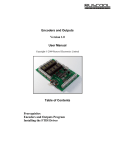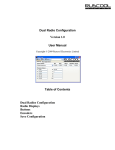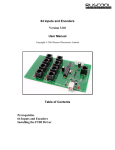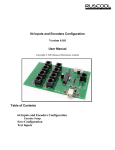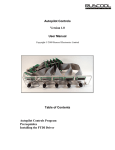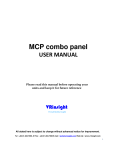Download Ruscool Dual Radios (User manual - Ver 1.0)
Transcript
Dual Radio Displays Version 1.0 User Manual Copyright © 2009 Ruscool Electronics Limited Table of Contents Prerequisites Dual Radio Display Program Installing the FTDI Driver Prerequisites • • • A registered version of FSUIPC must be installed within the Flight Simulator software. The FTDI driver must be installed to ensure the program can communicate with the hardware. The FTDI driver files can be found in the application directory. Ensure the board is connected to a power supply as well as the computer via a USB cable and, of course, turned on. Dual Radio Display Program After running the Dual Radios Config program and setting up how you wish to use the various controls, and of course “saving” your settings, the main Dual Radio Display program is ready to use. The Dual Radio Display program can be running before starting Flight Simulator as it will wait for a connection to the Flight Simulator software before the program continues. The Dual Radio Display program starts minimised on the taskbar because while you are flying your simulator it is not normally necessary to see this information. You can, of course, bring it back to full size while you are setting up all of the various controls. Because it is sometimes difficult to know just what values MS Flight Simulator and FSUIPC are producing for any given condition for each item, we have displayed the numerical or logical data alongside the name of each configured item. The "Button" text is displayed in Green if ON or Red if OFF. Make sure that when you have finished viewing the data that the program is minimised again, not closed, so that the program remains running. Changing the Configuration In order to change any of the configured items, it is necessary to close the Dual Radio Display program before running the Dual Radios Config program (and of course pressing “save”) and then restart the Dual Radio Display program once the changes have been made. Installing the FTDI Driver (Only required the first time the hardware is used on this PC) Once the Dual Radio Display software has been installed, plug a USB cable between the Dual Radio Display PCB and the computer, then power up the board. The Found New Hardware Wizard will automatically start. Connect to Windows Update . . . , select ‘No, not this time’, then click Next Select ‘Install from list or specific location’, then click Next Click on the Browse button. Select the install application directory, FTDI drivers and click Finish • • • A second Found New Hardware Wizard will then start. • Connect to Windows Update . . . , select ‘No, not this time’, then click Next • Select ‘Install from list or specific location’, then click Next • Accept the default location and click Finish You should then see a message stating "Your new hardware is setup and ready to use" The Dual Radio Display program can now be run. You then need to power down theDual Radio Display PCB for about ten seconds before turning the power back on and restarting the Dual Radio Display program.