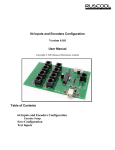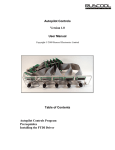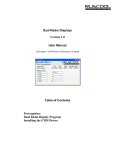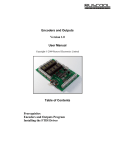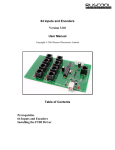Download Ruscool Dual Radio (Config Manual - Ver 1.0)
Transcript
Dual Radio Configuration Version 1.0 User Manual Copyright © 2009 Ruscool Electronics Limited Table of Contents Dual Radios Configuration Radio Displays Buttons Encoders Save Configuration Dual Radios Configuration Running the Dual Radios Config program allows the user to set up each radio display, button and output as desired. Clicking on the appropriate tab will allow you to configure each of the configuration options. Radio Displays Buttons Encoders Radio Displays • Click on the “Description” drop-down and choose the item required. The program will show you the “Offset” and the “Bytes” as used by FSUIPC. • Select the number of encoders required to operate each radio display. The below example shows a true dual radio, with one of the buttons set to toggle the two frequencies. • If there are two encoders used, the digit step increments/decrements the digits and the decimal step increments/decrements the decimals. It is not necessary to use both displays, so they can just be ignored if they are blank. However, if they have been previously configured and you now want them to be unused, select (None) from the Description drop-down. The below example shows two separate radio displays. Buttons • Click on the “Category” drop-down and choose the item required. If you don’t know which category the item is related to, you can choose (All) which will populate the Description drop-down with the complete list. • Click on the “Description” drop-down and choose the item required. The program will show you the “Offset” and the “Bytes” as used by FSUIPC. The On and Off Values are also automatically filled in, but these can be overwritten if required. You will also see in the below example that some of the FSUIPC offsets have a suffix after the offset value, and this is automatically catered for in the system. It is not necessary to use both buttons, so they can just be ignored if they are blank. However, if they have been previously configured and you now want them to be unused, select (None) from the Category drop-down. In most situations, it is not necessary for the user to fully understand how FSUIPC works with MS Flight Simulator, but sometimes it is useful to know what sort of values are required in the On Value and Off Value boxes. Encoders Any encoders that are being used for the radio displays will show on this tab but, as you can see from the below example, they are greyed-out as they can only be changed from the Radios tab. • Click on the “Category” drop-down and choose the item required. If you don’t know which category the item is related to, you can choose (All). • Click on the “Description” drop-down and choose the item required. The program will show you the “Offset” and the “Bytes” as used by FSUIPC. It is not necessary to use every output in each bank, so they can just be ignored if they are blank. However, if they have been previously configured and you now want them to be unused, select (None) from the Category drop-down. • Enter a value in the Step box to indicate the increment/decrement step for the encoder to use. • Enter a Default value if a value is required to be sent to MS Flight Simulator on program startup. • The Compass flag needs to be ticked if the control is a compass, so that the program knows how to handle values over 360 degrees or under 0 degrees. In most situations, it is not necessary for the user to fully understand how FSUIPC works with MS Flight Simulator, but sometimes it is useful to know what sort of values are used. Save Configuration The system does not automatically save your changes, so it is necessary to press the “Save” button in the top left-hand corner if you wish to save your changes before you quit the program. If you exit without saving, all changes will be lost.