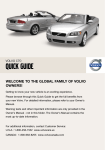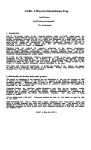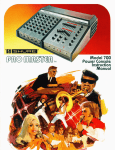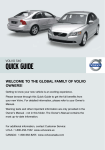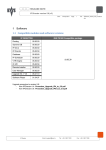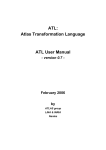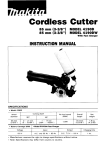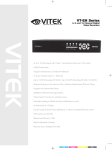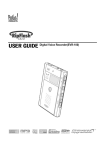Download User`s Manual Video Digital Pocket Recorder
Transcript
rn
Model No.: DSC-E100AD Dual Power Supply
User's Manual
Video Digital Pocket Recorder
This package contains:
(1) Video Digital Pocket Recorder
(2) USB cable
(3) Battery pack
(4) AAA battery
(5) Gender(RCA jack . Phono jack)
2.1 Loading the A A A Battery on the Battery Pack
(CAUTION)
Load the batteries shown. Reversing the polarity will
damage the system.
*
.-.-.-..-.-.-....
(Camera)
(Monitor)
2.2 Loading the Battery Pack or CR-V3
(CAUTION)
The CR-V3 battery and AAA battery pack can only be
inserted into the orientation shown. If it does not easily
install, reposition it and try again. Do not force it.
Doing so can damage your system.
Battery performance is reduced at temperatures below
41" F(5" C).
Turn off the system.
@ On the side of the system, slide the battery door to open.
@ Insert the battery pack or CR-V3 battery, as shown.
@ Close the battery door.
*
*
(Sensor)
:
(Pocket Digital Video Recorder) j
(Computer)
(Battery)
tery Pack
n. Reversing the polarity will
Center Plus and O.D. 3.5mdI.D. 1.3mm adapter plug
d i e t e r . Other adapters may cause damage to your system
Connect the AC/DC adapter to the adapter port shown.
@ Connect the other end of the ACDC adapter into an AC electrical outlet.
(CAUTIOK)
a
Adapter
Po,
*
*
fl
Power Adapter
&
* Kernovlng a tart1 tlur~ngfornlatting or other operating
and inserting a card during the power on may damage the
card and so all videos.
The card can only be inserted one way: forcing it may
damage the card and system.
Please backup your videos to the computer as soon as you
pull a SD card out. This system does not use Date Lock
function of the SD card.
4.1 Inserting the SD Card
@ Turn off the system.
3v DC, ~ O O ~ A
(Not ~ncluded)
0 Orient the card, as shown
0 Push the card into the slot to seat the connector.
AAA battery pack can only be
ation shown. If it does not easily
l try again. Do not force it.
{our system.
reduced at temperatures below
(NOTE)
* Use only thc liutet-nal Sensor, Normal Open(N0) ancl Dry
Contact type.
* Use the wire, AWGl6 to AWG26, and open the wire for about
5 mm.
* See your Sensor'sguide for more exact wiring and installation.
@ Press the button by using the screwdriver.
battery door to open
rery, as shown.
0 To connect each wire(+,-), insert the wire in to the hole upper the
4.2 Removing the SD Card.
Push the card in, the release it.
0 When the card is partially ejected, pull it out.
button shown.
a
@ Then remove the screwdriver.
:%
Wire
hole
(NOTE) Video Storage Capacity (8KB/Frame)
Font
2 fps
Front
(CR-V3, Not ~ncluded)
External Sensor,
NO type
(Not ~ncluded)
I
32MB
I
I
33 min
I
133 min
64MB
128MB
16min
3 fps
I
1
66 min
11min
22 min
5 fps
1
1
44 min
1
88 min
65min
13 min
12 fps
I
I
5.5 min
1
22 min
26 min
1
53 min
2.7min
11 min
/
* The factory default value of the BRIGHTNESS: 120
* The factory default value of the CONTRAST: 96
~rmdttingo r other operating
he power on may damage the
ed one way: forcing it may
n.
)the computer as soon as you
;tern does not use Date Lock
5.1 Turn On/Off
Turn On
Press the m b u t t o n until the indicating LED glows green for 2-5 seconds.
Turn off
Press the OFF button about one second while there is a live view on
the monitor.
(CAUTION) The OFF button won't operate during the Menu, Record
and Playback step.
*
*
*
5.2 Starting set-up the Menu
0 Turn on the system.
@ Press the SET button. The main menu screen appears
Press the SET button to exit the menu, if you want it.
onnector.
a
5.3 Setting the Date & Time
Press the REC/OFF button to highlight I.DATE&TIME,then press the
PLAY button.
@ Press the PLAY button to a dvance to the next setting.
Press the REXOFF button to adjust the date and time.
@ When finished, press the SET button.
Press the SET button to exit the menu, if you want it.
(CAUTION) To install the system for the first time, or if the power
has long been off, check if I.DATE&TIME are set up and otherwise
set up them. All timer-related operations will be performed correctly
only if they are set up.
*
it out.
ne)
5.4 Setting the Video Parameters
Press the REC/OFF button to highlight Z.VIDE0, then press the P x
button. Then the live view appears on the monitor.
@ Press the P m button to advance next settings, COLOR, BRIGHTNESS,
CONTRAST.
Press the REC and -0 button to adjust the video parameters.
The factory default value of the COLOR: 96
a
53 min
22 min
a
*
@? When finished, press the SET button.
@ Press the SET button to exit the menu, if you want it.
5.8 Selec
0 Press
PLA'
@ Press
the 5
5.5 Setting the Record Frame Rate
0 Press the E C and OFF button to highlight 3.FRAME RATE, then press
the PLAY button.
@ Press the PLAY button to choice the frame rates.
@ When finished, press the S T button.
@? Press the SET button to exit the menu, if you want it.
5.6 Setting the Delay Time
0 Press
(NOTI
Here, "
upper)
the EX
(N0TE)This value is applied both as the delay time until image recording
button in the SWITCH mode
begins by pressing the
(See 5.8 Selecting the Rocord Mode below) and as that until monitoring
automa
input t
begins in the EXT IN mode(See 5.8 Selecting the Record Mode below).
0 Press the REC and
button to highlight 4.DELAY TIME, then press
the M Y button.
record
a
@ Press the REC and 0 2 button to adjust the delay time.
@ When finished, press the
button.
O
autom:
monitc
Then, t
from tk
Press the SET button to exit the menu, if you want it.
5.7 Formatting Memory
0 Press the g& and OFF button to highlight 5.FORMAT, then press
the PLAY button.
@ Press the PLAY button to select YES.
@ Press the SET button, if you want formatting,
@ Press the SET button to exit the menu, if you want it.
(CAUTION) Formatting erases all videos.
Removing a card during formatting may damage the card.
*
*
betwee
5.9 Settin
@ Press
the
@ Press
a
t
@ Press
* The factory default value of the BRIGHTNESS: 120
* The factory default value of the CONTRAST: 96
5.8 Selecting the Record Mode
a Press the REC and
@ When finished, press the S T button.
@ Press the K T button to exit the menu, if you want it.
button to highlight 6.REC MODE, the press the
PLAY button.
@ Press the PLAY button to choice the SWITCH or EXT IN, then press
the SET button.
5.5 Setting the Record Frame Rate
@ Press the E C and OFF bunon to highlight 3.FRAME RATE, then press
the PLAY button.
@ Press the PLAY button to choice the frame rates.
@ When finished, press the SET button.
@ Press the SET button to exit the menu, if you want it.
5.6 Setting the Delay Time
(NOTE) This value is applied both as the delay time until image recording
begins by pressing the REC button in the SWITCH mode
(See 5.8 Selecting the Rocord Mode below) and as that until monitoring
begins in the EXT IN mode(See 5.8 Selecting the Record Mode below).
and Q
F
Jbutton to highlight 4.DELAY TIME, then press
@ Press the
the PLAY button.
@ Press the REC and -0 button to adjust the delay time.
@ When finished, press the
button.
@ Press the
button to exit the menu, if you want it.
5.7 Formatting Memory
and OFF button to highlight 5.FORMAT, then press
@ Press the
the PLAY button.
@ Press the
button to select YES.
@ Press the
button, if you want formatting.
@ Press the
button to exit the menu, if you want it.
(CAUTION) Formatting erases all videos.
Removing a card during formatting may damage the card.
*
*
@ Press the SET button to exit the menu, if you want it.
(NOTE)
* SWITCH Mode; It's manual record mode. Press the =button
with the power on to record an image.
* EXT IN Mode; It's automatic Arming mode.
In this mode, 'ENTERENTERG :xx1'wilIappear on the monitor.
Here, "xx"means the setted delay time(See 5.6 Setting the Delay Time
upper). If the S T button in pressed before this delay time becomes 0,
the EXT IN mode will be cancelled and the SWITCH mode will be set
automatically. After the delay time, the power will be off; if the external
input terminal is triggered (it is shortened), the power will be on
automatically and then off after recording an image during the futed
record time(See 5.9 REC TIME below).
To cancel the EXT IN mode, press the 02bunon to turn on the
monitor, and then, press the SET button for 2 seconds.
*
Then, the menu screen appears on the monitor. Here, change the mode
from the EXT IN mode to the SWITCH mode in the 6. REC MODE.
* No bunon but the
and OFF button operates in EXT IN mode.
There is delay time of four to five seconds to operate the system
between the external trigger input at the EXT IN mode and the recording.
5.9 Setting the Record Time(Video Clip Size)
O
Press the REC and OFF button to highlight 7.REC TIME, then Press
the PLAY button.
@ Press the PLAY button to adjust the record time, then press the
SET button.
@ Press the K T button to exit the menu, if you want it.
5.10 Setting the Power Saving Time
(NOTE) The system will be shut off automatically without any operation
for the power off time.
a Press the RE>
and -0
button to highlight 8.POWER OFF, then
press the PLAY button.
@ Press the
and OFF button to adjust the power off time, then
press the K T button.
@ Press the SET button to exit the menu, if you want it.
6.1 HOWto record images manually
Connect the system to the TV monitor and camera.
@ Press the ON button to check if the LED is on and then wait for five
@ Press the PLAY button, and the TV screen will be on and the "current
image number and the total of images stored" will appear on the
upper right part of the screen.
@ Use the RECIOFF buttonketrieving stored images up and down)and
the PLAY button(p1aying back an imagelto see the image stored.
Press the SET button to exit playback.
6.3 How to playback images through USB cable
Turn off the system.
@ Please plug the USB cable into your system and computer.
Your system will be turned on automatically and Green LED on.
@ Then you can find the message of windowsaMedia playermto open
the file in WindowsOMedia playerB. If you select "Yes",you can find
your video files.
@ If you want to close viewing files, please disconnect USB cable from
computer. Then you can turn off your system.
Problem
System does not
turn on
System does not
record or playback
System does not
appears live vlew
8
Live view is bad
I
seconds to see the system on.(Provided that the system is not already
being operated)
@ 6. REC MODE in the setting menu must be the SWITCH mode.
@ Press the REC button, and the Green LED will blink for the fixed
delay time.
After the delay time, the image will be stored according to the
frame rate.
Press the REC button to stop recording.
(CAUTION) If you turn off the system during recording process, you
should loss video file on process.
*
6.2 How to retrieve images through monitor
a Connect the system to the TV monitor and camera.
@ Press the ON button to check if the LED is on and then wait for five
seconds to see the system on.(Provided that the system is not already
being operated)
6.4 How to playback images through c a d reader
Turn off the system and release the card.
Connect the card reader to the computer and insert your card into
a computer with an SD slot.
@ See your computer user's guide for details.
1
I
(
7.1 When the power is turn on,
- LED glows on Green.
7.2 When the
button is pressed in the SWITCH mode,
- Green LED blinks for the delay time and then glow on Red.
7.3 Between setting of the EXT IN mode and entry into the Arming,
- Green LED blinks for the delay time and then turn off.
7.4 In the memory full,
- LED glows on Green and Orange alternately and the exit to live
view screen.
The system will be
(
turned off right after (
turn on
(
i
(
(
No LED glowing
(
c
iges u p a n d d o w n l a n d
~ e ethe image stored.
Problem
System does not
turn on
System does not
Cause
Solution
O Battery IS out
r z
aStorage is full
Card is corrupted
When the system IS on
~ n n e c USB
t
cable f r o m
1.
System does not
appears iive vlew
system
@
Computer
I does not find a
.P
IS
the card
Date and time have
Confirm your menu (See Ch. 5.8
been unmatched
Change the camera
Connect the video cable again or
System does not
turn off
Llve view is bad
-----------
Camera is defected
Q Videoc&imtsewrelg
connected or defected
OVideo settingfailure
rn
-
Change the camera
The system will be
Battery is out
turned off right after @No SD card inserting
len g l o w o n Red.
try i n t o t h e
-
.-
l y a n d t h e e x i t t o live
- - - - - - - - - -
- - - -
-
while the system is record~ng
Re-setting the video parameters
Frame rate
Video clip size
(See Ch.5.10 Setting the Power
.*- Use an approved battery (See Ch,
(
Video input ter
9 Expected Battery Life)
missing
m e battery expired while
. . . . . . . . . . . . . . . . . . . .
-
Do not remove card whlle the
system e recording
z -
Keep battery powered
the system is recording
Parameters)
I
1
SD card slot
External sensol
Operating teml
Change the TV monitor
Change the battery
Insert SD card
Descript~ons
Battery
Image Viewer
Record fully Playback fully L~veview fully
inserted in system
properly again
LI Ion Battery,
Non-rechargeable
Panasonic,
Sanyo
100 min
120 min
125 min
on the EXT IN mode
Selectingthe Record Mode)
Li Ion Battery,
Rechargeable
Panasonic,
Sanyo
55 min
70 min
75 min
on the EXT IN mode
Selectingthe Record Mode)
50 min
65
65 rnin
Arming,
ien t u r n off.
I
.* Confirm your menu
may be in the camera
a The card was removed
--
System memc
Saving Tlme)
aA non-approvedbattery
Last video clip is
turn on
TCH mode,
When the system o set
OFF mode
(See Ch. 5.4 Setting the Video
@ TV monitor is defected
!--
.- Change the battery
The battery has been
removed or exhausted for
=Connect The fiaeOCabieiag~n~&
change the video cable
Formatting or change the card
Recordign mc
on the NEVER ~nthe POWER
r
l i m e s voureard into
c~
Live view resl
more than two hours
change the udeo cable
connected or defected
(See Ch.10 System Specif~cations)
Change the battery
SD card is defected
Insert a new card. Or reformat
Selectingthe Record Mode)
aCamera is defected
aVideo cable not securely
,* Confirm your 01s ln your computer
a Battery is out
back the SD card
u
Connect the cable again or change
the cable
Drlver
Re~nstallthe battery or battery
pack
then format the card
cr
proper Windows version or
PC does not play
the Armlng status
lect 'Yes1',y o u can find
connected or defected
-- Transfer v~deosto the computer,
a n d G r e e n LED on.
Media Playe6O t o o p e n
aUSB cable is not securely
not recognize the
- Change or Recharge the battery
Q Battety(batterypack) is
not properly installed
record or playback
nd computer.
The computer can
AAA Alkaline Battety, Energizer, Duracel,
Non-rechargeabie
Bexel
f
1 the cable agan or change
rle
1 your OIS In your computer
1.10 System Specifications)
Power
/
CR-V3 h on batlerv,AMAIWlnebatte~,
3 V A C E Adaaler
I
I
I
?thebattery
I
I
Live view resolution
I Fixed only
1 640 x 480 pixels
tlng or change the card
I
RecordIPlayback resolution
1 320 x 240 pixels
I
I
Recordign mode
I Switch and Exl In
I
?thebattery
Recording option
System memory
Frame rate
7 your
menu
1.5.10 Setting the Power
Time)
Video clip size
I
Video input terminal, phono jack
approved battery (See Ch.
cted Battely Llfe)
remove card wh~lethe
Delay time
I
is recording
~atterypowered
20,30, 40,50 or 60 sec
I 0 - 990 sec
I
1
I1
11
I
1
External sensor trigger input terminal
l(for Isolated dry contact, NO Type)
Operating temperature
32 - 104'F
Image Viewer
I
card (Optional)
2, 3, 5, 12 fps
USE connector
01s
Dimension(inch, wlo belt cllp)
\
Internal Flash Memory(Optiona1)& SD
Video output terminal, phono jack
SD card slot
MEMO
W~ndows98(2nd edition),Windows Me,
Windows 2000, Windows XP
Windows" Media Playera
I 2 . 5 " o x3.3"(H)x 1.l "m
I
J
Item No. : 200503-C-03
\
J