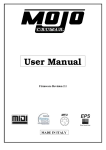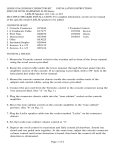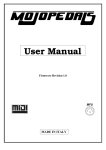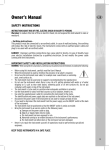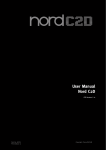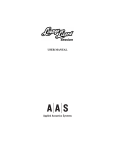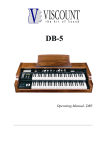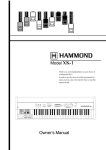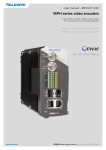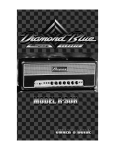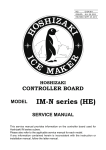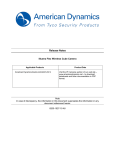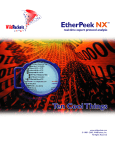Download User Manual
Transcript
User Manual Firmware revision 6.1 Software revision 2.3 MADE IN ITALY INDEX 1) GENERAL WARNINGS. 2) PACKAGE AND HANDLING. 3) INCLUDED ACCESSORIES. 4) CONNECTIONS AND CONTROLS. 5) START-UP AND SHUT-DOWN PROCEDURES. 6) CRUMAR MOJO OVERVIEW. 7) EDIT AND PROGRAMMING MODE. 8) BONUS SOUNDS. 9) UPDATES. 10) MAINTENANCE AND WARRANTY. 11) ADDENDUM. 2 1) GENERAL WARNINGS READ CAREFULLY BEFORE CONNECTING ELECTRICAL CABLES. • • • Do not place the instrument in wet or dirty environments. Do not remove the protective coverings. Do not touch the AC plug with wet hands. FACTORY DEFAULTS • • The CRUMAR Mojo accepts voltages from 100V to 240V AC 50-60Hz through the original power supply. Be sure that local electrical standards are compliant with the instrument. The serial number, international standards and other informations are printed on the plate positioned in the back panel near power inlet and in the power supply. DO NOT REMOVE THE TOP PANEL FOR ANY REASON. IN THE EVENT THAT SUPPORT OR TECHNICAL ASSISTANCE IS REQUIRED, PLEASE CONTACT YOUR CRUMAR DEALER OR AN AUTHORIZED CRUMAR TECHNICAL CENTER. THE MAIN POWER CONNECTION IS LOCATED ON THE REAR OF THE INSTRUMENT ON THE LEFT SIDE. THE POWER BUTTON IS ON THE TOP OF THE INSTRUMENT ON THE LEFT SIDE. BEFORE CONNECTING THE MAIN POWER CABLE, CONNECT ALL OTHER CABLES FIRST. 3 When you are using the instrument, please be aware of the following: • • • • • • • • • Do not cover any of the instrument’s ventilation holes. Air must circulate freely around the instrument. Do not set the instrument on a surface with excessive vibration. Do not expose the instrument to electro-magnetic interference. Do not expose the instrument to heat, cold, wet or dust. Do not leave the instrument in direct sunlight. Do not expose the instrument to electrostatic forces. Do not place items with flames, such as candles or lighters, on the instrument. Do not place the instrument on anything containing water or other fluids. If any foreign objects enter the instrument, please contact your dealer or an authorized CRUMAR technical center. AC Power Information 1. Do not forcibly unplug the power cord. 2. When not in use, unplug the AC cable from the instrument. 3. Unplug the AC cable during thunderstorms. 2) PACKAGE AND HANDLING Carefully remove the instrument from its packaging. The CRUMAR Mojo weighs just over 37 lbs (17 kg). Please set the CRUMAR Mojo on a stand rated at 44 lbs (20 kg). Please keep the original packaging material for future use. The packaging bag is not a toy. Keep out of reach of children. CRUMAR is not responsible for any injuries incurred by incorrect use of the organ or the packaging materials. 4 3) INCLUDED ACCESSORIES • • • • CRUMAR Mojo organ User manual Power supply IEC and ROHS compliant AC plug (US plug or EU plug) The organ can be equipped with additional, optional accessories like mojoeditor, sustain pedal, rotary effect control pedal, half-moon rotary effect control, soft or hard case. For information about purchasing original CRUMAR accessories, please contact your dealer or CRUMAR directly. 4) CONNECTIONS AND CONTROLS The CRUMAR Mojo is suitable for use in most countries worldwide. Its power supply accepts voltages from 100 to 240 Volts AC. For more details, please contact your dealer or an authorized CRUMAR service center. The CRUMAR Mojo should be used with a power source that is compliant with the standards listed on the label located in the rear of the original power supply of the instrument. If the instrument will be used in countries with different electricity standards, please contact your dealer or an authorized CRUMAR service center. It is recommended that only compatible devices or accessories in perfect working condition be connected to the instrument. Connecting broken or incompatible devices to the CRUMAR Mojo’s sockets, inputs and outputs could damage the instrument. Do not insert foreign objects into ventilation holes or into sockets and plugs. If you are not sure about compatibility of your equipment, we strongly recommend that you contact your dealer or an authorized CRUMAR service center. Important notes on Power supply. Depending on your country, Mojo power supply can be of class 1 or class 2 type. If your instrument doesn’t work properly (power off after a while, no sound after a while ecc) or you notice noise on your instrument (power supply, ground loop noise), please check connections and avoid ground loops; if this doesn’t solve your problem, if your power supply is Class 1 type, you can remove earth connection from the AC connector to the AC main (also using an adapter). Please remember that using Vintage Leslie speakers (also modified ones) connected to Crumar Mojo, can amplify ground loop problems and changing speed on the Vintage Leslies can cause power off of the instrument as protection. CRUMAR is not responsible of any damage caused by these operations. 5 Back Panel Connections and Controls (Fig.1): Fig.1 1. Power: This plug is used to connect the CRUMAR Mojo power supply (12 Volt CC). Do not use any power supply other than the original unit that shipped with the instrument. 2. Motherboard Connections Access Slot: Connections to the motherboard can be accessed in this panel. The motherboard connections should be used only for updates and advanced instrument configuration. A VGA-compatible monitor can be connected using a 15-pin connection to the blue port. A mouse or keyboard can be connected using the din PS/s purple or green ports or any available USB ports. USB ports can also be used for connecting other devices such as USB flash drives for data transfer and for connect MOJOEDITOR. The LAN port and the blue, green and purple audio connection ports have been disabled. 3. Headphones (stereo): This output is used to connect headphones for individual use of the instrument. 4. Main Audio Out - L & R (Left and Right channels): These outputs are used to connect the instrument to the main amplification system. The CRUMAR Mojo should be connected to a stereo amplification system to provide the fullest sound. Audio out of mojo are balanced but it can accept unbalanced cables too. In normal operation, the rotary speaker simulation is output in stereo. The CRUMAR Mojo can additionally create a vertical rotary speaker simulation using CRUMAR’s exclusive “V.S. Technology.” When using the vertical simulation, the output from the R channel provides the bass/rotor simulation and the L channel provides the treble/horn simulation. An internal crossover filters the signal to the appropriate output. To fully benefit from the vertical simulation and to best simulate the sound image of a rotary speaker, place the speaker to which the L channel is connected above the speaker to which the R channel is connected. On latest software revision, if you select other combinations of sound (for example combination 2 tonewheel organ + tines e-piano) using out split mode, you will find the organ on left output and e-piano on right output. Additional settings for the L and R outputs can be chosen. (See Section 7: Edit and Programming Mode.) 6 5. MIDI IN: This five-pole DIN connection is used to connect the CRUMAR Mojo to a device capable of sending MIDI data, such as a master keyboard or a pedal board. This connection is also used when updating the instrument’s firmware with MIDI Firmware Upload (MFU) technology. PLEASE NOTE: if your organ is a rev.C, Midi in plug is not working if you have a usb cable plugged in the USB – MIDI PLUG. 6. MIDI OUT: This five-pole DIN connection is used to connect the CRUMAR Mojo to a device capable of receving MIDI data. The instrument’s controls are configured as follows: • • • Channel 1: Drawbars, pots and all other upper manual controls Channel 2: Lower manual Channel 3: Lower manual if “Pedal to Lower” function is enabled CAUTION: It is highly recommended not to connect or disconnect MIDI cables with the instrument on. The instrument can be damaged or work incorrectly. 7. USB – MIDI PLUG : This connection is used to send and receive MIDI data from the CRUMAR Mojo to a computer via USB without the need for a converter. For example, the CRUMAR Mojo could be used to play sounds from a softwarebased synthesizer on a laptop computer. Please check software driver compatibility on the computer before connecting the CRUMAR Mojo. It can be used for firmware upgrade too (only on mojo rev.C) 8. Swell: This 6.3 mm stereo output jack connection is used to connect an expression pedal to the CRUMAR Mojo. Please use only genuine CRUMAR expression pedals. Other pedals and/or equipment can damage the instrument. For a compatibility list, please contact CRUMAR MUSICAL INSTRUMENTS. CAUTION: Do not connect or disconnect the expression pedal with the instrument on. The instrument can be damaged or work incorrectly. 7 9. Sustain: This 6.3 mm stereo output jack connection is used to connect an optional momentary “on/off” type of sustain pedal to the CRUMAR Mojo. The instrument accepts both pedals configured as normally closed and pedals configured as normally open. The instrument automatically configures the pedal at start-up. Connect the pedal to the instrument before turning the instrument on. The internal organ sounds of VBC CE 2 organ software may not respond to MIDI sustain messages. 10. Rotary Speed: This 6.3 mm stereo output jack connection is used to connect an optional foot pedal or front-mounted half-moon switch to control the speed of the internal rotary speaker simulation. Use only original CRUMAR pedals or switches. Other pedals or switches could damage the instrument. The instrument automatically configures the pedal or switch at start-up. Connect the pedal or switch before turning the instrument on. Front Panel Controls (Fig. 2): Fig. 2 Power: This button is used to turn the instrument on and off. Pressing this button initiates the start-up boot process. The LED light sequence across the top panel displays while the instrument is starting. To turn the instrument off, hold the Power button for four seconds. • Cabinet Section: These buttons control the rotary speaker simulation. “Run/Stop” – This button controls whether the horn and rotor of the simulated rotary speaker are turning. When set to “Stop,” the horn and rotor do not move. This is often referred to as “Brake.” When set to “Run,” the horn and rotor spin according to the setting of the “Fast/Slow” button. “Fast/Slow” – This button controls the speed of the horn and rotor when the “Run/Stop” button is set to “Run.” The speed changes from “Fast,” which provides a vibrato effect, to “Slow,” which provides a chorus effect. 8 • Upper Section: This section consists of a button called “Manual” and six buttons called “Presets.” These buttons control the sound settings related to the upper manual drawbars found directly under the upper manual preset buttons. “Manual” – When the “Manual” button is selected, all nine drawbars can be used in real time to adjust the sound. This setting also allows for the addition of percussion to the sound. Any drawbar settings created when using the “Manual” setting can be saved to one of the six presets. “Presets 1-6” – These buttons operate like the preset keys on an original tonewheel organ. Drawbar settings created when the organ is set to “Manual” can be saved to one of these presets. When using a preset, the drawbars are not active. Additionally, percussion cannot be enabled or saved in a preset. To create a preset, select the “Manual” setting and adjust the drawbars. Press and hold any of the six preset buttons for five seconds. Any saved presets remain in the memory of the instrument when the instrument is powered off. • Lower Section: This section consists of a button called “Manual” and six buttons called “Presets.” These buttons control the sound settings related to the lower manual drawbars found directly under the lower manual preset buttons. Preset storage operates the same as on the Upper manual. Percussion cannot be enabled on the lower manual. • Vibrato Section: This section controls the vibrato/chorus function of the instrument. The vibrato/chorus effect can be added to the upper and lower manuals independently with the “Up” and “Lo” buttons. Varying degrees of vibrato/chorus can be selected with the “Vib/Cho” button. Pressing the button repeatedly changes the setting. An LED lights up next to the current selection. The same setting affects both manuals simultaneously. • Percussion Section: This section controls the percussion function of the instrument. Percussion can be added to the Upper manual when the instrument is using the “Manual” setting. • “On” – Turns the percussion on or off for the Upper manual. • “Soft” – Sets the percussion at a lower volume when enabled. • “Fast” – Sets the decay rate of the percussion effect. When enabled, the percussion decays quickly. When disabled, the percussion decays at a slower rate. • “3rd” – Sets the percussion harmonic. When enabled, the percussion harmonic is set to a 3rd. When disabled, the harmonic is set to a 2nd. PLEASE NOTE: LIKE THE ORIGINAL ORGAN, PERCUSSION CANNOT BE SAVED IN A PRESET AND USING PERCUSSION WILL DISABLE 1’ DRAWBAR OF UPPER. 9 • Pedal to Lower: This button enables the deep pedal tones to be played in the first two octaves on the lower manual. The two center drawbars control the sound of the pedal tones. Other than this feature, the only way to trigger the pedal tones in the instrument is with a pedal board connected to the instrument via the MIDI IN connector. It has three states: 1) OFF – led off – pedalboard sound can only be played with an external midi pedalboard 2) ON1 – led on – pedalboard sound + organ sound on first two octaves of lower manual. 3) ON2 – led on – pedalboard sound without organ sound on first two octaves of lower manual. • Shift Button: This button enables the instrument’s “Edit” mode. Bonus Sounds, transpose and rotary ON/OFF can be changed with this. For more information, see Section 7: Edit and Programming Mode and section 8. • Drawbars Section: The CRUMAR Mojo has 20 drawbars arranged into two sections of nine for the upper and lower manuals and a central section of two for the pedal tones. The drawbars correspond to the “Upper” or “Lower” sections with which they are arranged. The nine drawbars in each section initially represent the length of a pipe on a pipe organ and are arranged in the following colors: Brown: White : Black: 16', 5-1/3' 8', 4', 2', 1' 2-2/3', 1-1/3', 1-3/5' The drawbars allow the mixing of harmonics and the ability to set the volume on each from minimum of 0 (closed) to a maximum of 8 (fully opened). From left to right, each set is composed of the following: 16' 5-1/3' 8' 4' 2-2/3' 2' 1-1/3' 1-3/5' 1'’ One octave under the fundamental with repetition of first low octave A fifth above the fundamental Fundamental An octave above the fundamental An octave and a fifth above the fundamental Two octaves above the fundamental with repetition of the last upper octave Two octaves and a third above the fundamental Two octaves and a fifth above the fundamental Three octaves above the fundamental with repetition of the two last upper octaves In the middle of the two drawbars sets, there are two brown drawbars used to control the 32’ and 16’ lengths when a MIDI pedal board is connected to the instrument or when the “Pedal to Lower” function is active. 10 • Control Knobs: These six knobs are used for real-time control over various parameters of the sound of the instrument. Volume: Overall output volume of the instrument Drive: Adjusts the amount of saturation from the tube overdrive emulation Click: Adjusts the volume of the key-click simulation Reverb: Adjusts the depth of the spring reverb simulation Bass: Adjusts the equalization of the output of the bass frequency of the instrument. When the knob is set in the middle position (12:00), the equalization is at zero. Treble: Adjust the equalization of the ouput of the treble frequency of the instrument. When the knob is set in the middle position (12:00), the equalization is at zero. 5) START-UP AND SHUT-DOWN PROCEDURES To start up the CRUMAR Mojo, the instrument needs to be powered on . START-UP PROCEDURE: 1. Connect the audio cables, expression pedal, sustain pedal and rotary speaker control cables. 2. Connect the power supply to the instrument and to the main AC outlet. Press the “Power” button to start the boot-up process. The LED on the “Power” button lights up. 3. The boot-up process continues as evidenced by the steadily lit LEDs across the Upper and Lower preset sections. During this process, the instrument starts the internal software and configures the settings of the various connected accessories. The boot-up procedure lasts about 18 seconds. 4. After 18 seconds, the led sequence will stop and the instrument is ready to play in manual mode SHUT-DOWN PROCEDURE: 1. Hold down the “Power” button for four seconds. All of the LEDs turn off when the instrument powers down. Please note that the instrument is still under voltage until the power supply is disconnected. If the instrument will not be used for more than two hours, it is recommended that the power supply be unplugged from the main AC connection to extend the life of the power supply and please “think green", don’t waste energy! 11 6) CRUMAR MOJO OVERVIEW VB3 CE 2 The heart of Crumar Mojo is VB3CE2: it is the most advanced electromagnetic organ emulation software available and features many editable parameters that enable the instrument to emulate a wide variety of tonewheel organs. Many of these parameters can be edited from the control panel of the CRUMAR Mojo, which can be helpful to adjust the sound during live performances. Additional parameters can be edited via the Graphical User Interface (GUI), which can be accessed when a monitor and mouse are connected to the instrument or using our “mojoeditor” optional accessory. Crumar Mojo is capable of emulating other sounds like tines e-pianos, synth bass, red tolex combo organ, italian transistor combo organ and reed e-piano. See section 8 for details. Fig.3 displays what you can see if you connect a monitor to your Crumar Mojo: Fig. 3 12 Fig.3bis displays the “settings screen” accessible if you click in the “note” icon. Fig 3 bis The settings of all other parameters can be saved and made the default settings by pressing the red “Store” button. Generator Model – The VB3 CE 2 software is able to model 22 different tonewheel organs. The settings are based on measurements taken from specific organs of different models and dates of manufacture. Changing the Tonewheel Generator Set is like choosing to use a different organ. When the Tonewheel Generator Set is changed, none of the other parameters or EQ settings are changed. Any apparent differences in sound are solely a result of the different measurements from the organ on which the tonewheel set is based. VB3CE2 can model anyone's specific tonewheel organ. Users can import a file that contains the information to add a custom generator to the tonewheel list. The definition file is a plain text ASCII file that must contain 92 lines. The first line must be a literal string of max. 128 characters. This string must contain the name of the custom generator to be displayed onto the interface. The following 91 lines must contain the values expressed in milliVolt peak-to-peak as measured from the corresponding 91 terminals of the tonewheel generator of the original organ. These values must be a real number with the dot as the decimal separator. For example, if tonewheel n. 1 has an amplitude of 66,5 mVpp, the number to be added to the file must be “66.5”. If the number is not in the expected format, the program won't load the file. If more than 92 lines are found in the file, or if unexpected characters are found where decimal numbers are expected, the program won't load the file. Once you click the IMPORT button on the interface, you are requested to load the file from drive D (the USB memory stick). The file must have the .txt extension. If the file loads successfully, the new generator will be added to the list as the generator n.21. In order to have the changes retained after the reboot, you have to click the STORE button. Unless the STORE function is used, all the changes are temporary. 13 Obtaining Tonewheel Organ Measurements. NOTE: THIS IS A COMPLICATED PROCESS. USERS WITH NO EXPERIENCE WITH ELECTRONICS OR ELECTRONIC MEASUREMENT EQUIPMENT SHOULD NOT ATTEMPT THIS! Required tools: Calibrated Digital Oscilloscope (Experienced users may use an analog oscilloscope). 1. Locate the terminal strip on the backside of the tonewheel organ generator. 2. Connect the ground lead of the oscilloscope to a ground point on the organ (any metal part of the generator is connected to ground). 3. Use the probe of the oscilloscope to measure the output of the individual tonewheels. Most oscilloscopes have a cursor function which enables users to make fine adjustments with less effort. Once the waveform (usually a sinusoidal waveform from tonewheels n.13 to n.91) is completely visible in the screen, set cursor 1 on the top peak of the waveform and cursor 2 on the bottom peak. The oscilloscope should automatically provide the correct reading in milliVolts. Please note that the first 12 tonewheels give an amplitude of about 60~70 mVpp, while the remaining tonewheels vary from 30 to 10 mVpp. Measuring each tonewheel could take up to an hour. Please note that the tonewheels are not arranged in the organ from 1 to 91. They are organized in rows. The cart at the end of this addendum shows what toneheels correspond to each connection in the four rows in the organ. 4. Enter the values in the spreadsheet at the end of this manual. First connection row: 85 42 30 78 66 18 6 54 90 35 83 71 23 11 59 47 40 28 76 64 16 4 52 88 Second connection row: 33 81 69 21 9 57 45 38 26 74 62 14 2 50 86 43 31 79 67 19 7 55 91 36 Third connection row: 84 72 24 12 60 48 41 29 77 65 17 5 53 89 34 82 70 22 10 59 46 39 27 75 Fourth connection row: 63 15 3 51 89 32 80 68 20 8 56 44 37 25 73 61 13 1 49 ground “Pedal to Lower” button can activate the function for having pedalboard sound in the first two octaves of lower manual: PLEASE ONLY USE DEDICATED FUNCTION IN THE ORGAN PANEL AS DESCRIBED ON PAGE 10 AND 11 OF THIS MANUAL. “Complex wheels” function can activate the so-called function that can add details and harmonics to organ sound on lower tones and pedalboard tones. “Foldback on 16’ ” function can activate the so-called function that will add foldback on organ sound. “Output mode”: it is used for select type of audio output. 1) Stereo out 2) Stereo out without cabinet ambient simulation 3) L = bass, R= horn with internal crossover set on 800 Hz: VERTICAL SIMULATION. “Overdrive” : two selections possible, two different simulation of overdrive. 14 “Reverb”: Two selections possible, digital and spring. “R.Wires”: resistors wires type, two selections possible With “Circuit” section, you can change the “leakeage” effect (ambient simulation created by magnetic interaction of tonewheels inside the organ), “Xtalk” (amount of overtones, often referred to as “Cross Talk,” created by the interaction of the different drawbar settings) and the “Brilliance” (frequencies of Xtalk). With “Percussion” section you can change advanced settings regarding percussion effect: “Percussion Volume, drop, levels for soft and normal and decay for fast and slow”. The function called “paradise decay” is an effect that allows the percussion to never decay. “Vibrato” section offers two settings: “depth” and “mix” used for change the effect amount and the mix of it. “Bass Decay” : with this setting you can adjust the decay level of pedalboard sound. Central section is dedicated to rotary “speaker simulation”. Different settings for horn and bass regarding speed of slow and fast, acceleration and deceleration, “Balance” is a horn/bass balance, “Ambience” is an external space simulation, “Cabinet” is used to vary cabinet dimensions, “Microphone angle” is used to vary the angle of the virtual microphone, “Distance” is used to vary the microphone distance, “Horn equalization” regulate the eq only for horn of rotary speaker. You can use the function “Front Stop” if you want the rotary speaker horn always stop in front position when you stop the rotation. The function called “memphis” disconnect the rotary bass from the speed selection: in this way only the horn of the simulated rotary speaker will rotate, while bass is always in stop position. “Keyclick Length” – This parameter controls the duration of the keyclick effect. This effect simulates the attack transient when the nine key contacts on a tonewheel organ close. “Color” modify the brilliance of the effect. “Reverb Length” controls the duration of the spring reverb simulation. “Out EQ” – while bass and treble controls for the sound are in the organ panel, the middle frequencies and the middle control are only availble here. With “matching Transformers”, you can regulate the general level of every single drawbar, so you can modify the mixing of the 9 harmonics: moving sliders will change settings. “Piano level” knob are used for regulate the balance between electric piano sounds and organ sounds. 15 On the lower right corner, there’s the function called “settings” that allows to recall early settings or default ones. “Reset to factory” – factory reset of all controls and settings of the software. “Revert to saved” – restore all previous saved controls and settings of the software. 16 7) EDIT AND PROGRAMMING MODE The CRUMAR Mojo’s “Edit” mode can be accessed by pressing the “Shift” button which is found just above the pedal drawbars on the top panel of the instrument. When “Edit” mode is engaged, the LED on the “Shift” button blinks. In “Edit” mode you can change transpose, activate/deactivate rotary simulation and switch between the 4 different combination of sounds. Shift + Upper Manual Preset 5 – Global Transpose - Decrease Value, -1 Shift + Upper Manual Preset 6 – Global Transpose - Increase Value, +1 These two buttons are used to adjust the global transposition of the instrument +/- 12 semitones. This change affects both the upper and lower manuals of the instrument. Pressing one of these buttons changes the global tuning of the instrument by 1 semitone up or down. When the transposition of the instrument is not set at “0,” one of the LEDs on these buttons is illuminated, depending on whether the instrument is tuned higher or lower than “0.” When the LEDs of both lights are off, the instrument is tuned to “0.” Even when transposed, the global extension of the instrument is 61 notes. It is not possible to make the VBE CE 2 software generate notes above or below the traditional range of a tonewheel organ. Shift + Manual Upper – Rotary Simulation, On/Off This button is used to enable or disable the rotary speaker simulation. If the CRUMAR Mojo is connected to a real rotary speaker, the rotary speaker simulation should be turned off. This button lights up when the function is active. Pedal to Lower – Panic This button is used to send an “all notes off” MIDI “panic” message to all 16 MIDI channels. This function also resets the CRUMAR Mojo MIDI interface. If this button is held for three seconds, the CRUMAR Mojo sends an “all notes off” message to all 16 MIDI channels and then reboots the CRUMAR Mojo MIDI interface but not the entire system. 17 8) BONUS SOUNDS. Crumar Mojo organ offers some additional and useful “bonus sounds” together with the tonewheel sound in the form of fixed combinations. They are accessible with the “shift” button + one of the 4 percussion buttons. Combination 1: Tonewheel organ only. Combination 2: Tonewheel organ on the upper manual + Tines E.Piano on the lower manual + Synth Bass on the pedalboard Combination 3: Red Tolex Combo Organ on the upper manual + Tines E.Piano on the lower manual + Synth Bass on the pedalboard Combination 4: Italian Transistor Combo Organ on the upper manual + Reed E.Piano on the lower manual + Synth Bass on the pedalboard Fig. 6 HOW TO RECALL THE COMBINATIONS Press the SHIFT button to enter the EDIT MODE, one of the four Percussion buttons LEDs is blinking. Use the Percussion buttons as Combination Select 1 to 4. 18 COMBINATION n. 1 – TONEWHEEL ORGAN Combination n. 1 is just the tonewheel organ, what the MOJO was built for and the sole reason why you have choose to play a MOJO! COMBINATION n. 2 – TONEWHEEL + TINES E.PIANO + SYNTH BASS Combination n. 2 keeps the tonewheel organ on the upper manual. All related parameters remain accessible (Percussion buttons, V/C Selection, Upper V/C toggle switch, and Upper presets). On the lower manual you find a physical-model of a classic “dark” tines electric piano. Lower piano now responds to velocity and sustain pedal, overriding the global settings. The pedalboard (or a midi controller on midi ch 3) plays a monophonic bass synth sound. COMBINATION n. 3 – RED TOLEX COMBO ORGAN + TINES E.PIANO + SYNTH BASS Combination n. 3 offers a Red Tolex Combo Organ on the upper manual. This is the organ made famous by the band “The Doors”. Upper drawbars will now respond this way: • • • • • • drawbar n. 1: 16' pipe drawbar n. 2: 8' pipe drawbar n. 3: 4' pipe drawbar n. 4: IV mixture (a mixture of 4 pipes) drawbar n. 5: volume of the sinus waveform drawbar n. 6: volume of the main waveform Drawbars 7, 8 and 9 are unused. NOTE: you won't hear any sound if you don't pull drawbars 5 or 6. The V/C selection is deactivated as you have only one vibrato type that you can turn on or off by using the UPPER V/C SWITCH. COMBINATION n. 4 – ITALIAN TRANSISTOR COMBO ORGAN + REED E.PIANO + SYNTH BASS Combination n. 4 offers an Italian Transistor Combo Organ on the upper manual and a Reed Electric Piano on the lower manual. The former is the organ used by Pink Floyd for their early records (think about the album “Echoes”), emulated here is the single manual version; the latter is a physical model of the electric piano as used by the band Supertramp (one example is the album “Breakfast in America”). Upper drawbars will now act as on/off switch whereas OFF is every position below the middle position, and ON is the other half. They will now respond this way: • • • • • • • • • drawbar n. 1: Bass 16' drawbar n. 2: Strings 16' drawbar n. 3: Flute 8' drawbar n. 4: Oboe 8' drawbar n. 5: Trumpet 8' drawbar n. 6: Strings 8' drawbar n. 7: Flute 4' drawbar n. 8: Strings 4' drawbar n. 9: Strings 2 – 2/3' The V/C selection offers only four combinations of vibrato: slow mellow, fast mellow, slow deep, fast deep. You can turn the vibrato on and off by the UPPER V/C SWITCH. 19 COMMON ELEMENTS OF COMBINATIONS 2, 3 and 4 Organs: combo organs respond on MIDI channel 1; are 49 keys, from the second C to the last C, on the first octave you have a bass registration; Combo organs don't use the Rotary simulation; keyclick is not adjustable. E.Pianos: respond on MIDI channel 2, you have a variety of 6 additional effects that can be activated by the Lower Preset buttons: Fig. 7 • • • • • • • Button n.1: Amp simulation Button n.2: Mono tremolo Button n.3: Stereo tremolo Button n.4: Stereo 6-stage phaser Button n.5: Stereo 2-voice chorus Button n.6: Distorted amp simulation Button labeled “M”: E.Piano is transposed by one octave below. 20 Synth Bass: this responds on channel 3 and it is available only in combi mode 2,3 and 4, is monophonic and offers two parameters accessible by the Pedal Drawbars (in the middle of the console): • • drawbar n.1: Filter envelope amount drawbar n.2: decay/sustain time You can route the synth pedal to the first 2 octaves of the lower keyboard by turning the Pedal-to-lower function on. Unlike combination n. 1, this creates a split between the Synth Bass sound and the E.Piano sound. The split point is fixed at MIDI note n. 60 (the third C key of the keyboard). Other: Overdrive and the Spring Reverb only affect the Combo Organ sounds. Output Split Mode: when a split mode is active, you find the organ (either tonewheel or combo) on the left output and the e.piano on the right output. Settings: all settings made to combinations 2 to 4 are temporary and get lost every time you switch the instrument off. ACCESSING THE ADDITIONAL BONUS SOUNDS VIA MIDI CONTROL You can connect an external keyboard to the MIDI INPUT of your Mojo, have it send notes on channel 6 and play the electric piano sounds along with the tonewheel organ. Use program changes from 0 to 15 to switch between 8 effects for the “Tines” piano and other 8 variants of the “Reed” piano. 21 9) UPDATES There are two types of updates that can be applied to the CRUMAR Mojo: firmware update and software update. The CRUMAR Mojo firmware can be updated by uploading a file to the instrument via the MIDI IN connection using MIDI Firmware Upload (MFU) technology. Firmware is the way of working of Mojo panel. Firmware updates can be used to add functionality to the instrument or to implement bug fixes. Instructions for updating the firmware together with the software for this are included in the upgrade package as a free download from our web page. A computer equipped with a MIDI OUT connection are needed to complete a firmware update. If your Mojo organ is a REV C. (check this in the serial number plate), firmware update can be done using USB connection without needing of external midi device. Software updates can be used to update or replace the VB3 CE 2 sound software installed in the instrument. Updates could include new features, updated parameters or bug fixes. Updates of the VB3 CE 2 are free for CRUMAR Mojo owners up to version 2. Visit www.crumar.it to find the most recent software versions. If any other non-proprietary software is installed in the CRUMAR Mojo, CRUMAR reserves the right not to provide assistance on the operation of the software and the operation of the CRUMAR Mojo. Any warranty service will only be honored if the instrument is loaded with the original CRUMAR software only. 10) MAINTENANCE AND WARRANTY The CRUMAR Mojo does not require special maintenance procedures but the following guidelines should be observed: • • • Do not clean the instrument with solvents, flammable liquids or cleaners. The wooden and metal parts of the instrument should be cleaned with a soft cloth. When cleaning the instrument, do not let water enter the panel through the spaces between the buttons and the panel. Flammable objects or containers holding liquid should not be placed on the instrument. In case of malfunctions due to foreign objects or liquids entering the instrument panel, shut down the instrument and contact an authorized CRUMAR service center or contact CRUMAR directly. Do not attempt any unassisted maintenance. The CRUMAR Mojo is covered under warranty for two years. This warranty covers all defects of the instrument not attributable to misuse by the owner. 22 11) ADDENDUM CRUMAR MOJO MIDI IMPLEMENTATION CHART FUNCTION Basic Channel Default: Changed: Mode Messages Default: Altered: TRASMITTED RECOGNIZED REMARKS Y :1-2 :1-2 4-5 :3 Y Y Note Number True Voice 24-108 _______________ Y Velocity Note On Note Off Y Y Aftertouch Keys: Channel : X X X X Pitch Bend X X Control Change Y Y Program Change Y Y System Exclusive X Y, firmware upgrade Song Position Common song select X X System : Clock Exclusive : Command X X X X Aux : Local ON/OFF Messages: All Notes OFF :Active Sense :Reset Notes X Y X X X X Y X Y X Y Y 23 MIDI FUNCTIONS TABLE STANDARD FUNCTIONS Controls Midi messages Type Upper Drawbar 16 Control Change Channel 1 n 12 Continuous Upper Drawbar 5-1/3 Control Change Channel 1 n 13 Continuous Upper Drawbar 8 Control Change Channel 1 n 14 Continuous Upper Drawbar 4 Control Change Channel 1 n 15 Continuous Upper Drawbar 2-2/3 Control Change Channel 1 n 16 Continuous Upper Drawbar 2 Control Change Channel 1 n 17 Continuous Upper Drawbar 1-1/3 Control Change Channel 1 n 18 Continuous Upper Drawbar 1-3/5 Control Change Channel 1 n 19 Continuous Upper Drawbar 1 Control Change Channel 1 n 20 Continuous Lower Drawbar 16 Control Change Channel 1 n 21 Continuous Lower Drawbar 5-1/3 Control Change Channel 1 n 22 Continuous Lower Drawbar 8 Control Change Channel 1 n 23 Continuous Lower Drawbar 4 Control Change Channel 1 n 24 Continuous Lower Drawbar 2-2/3 Control Change Channel 1 n 25 Continuous Lower Drawbar 2 Control Change Channel 1 n 26 Continuous Lower Drawbar 1-1/3 Control Change Channel 1 n 27 Continuous Lower Drawbar 1-3/5 Control Change Channel 1 n 28 Continuous Lower Drawbar 1 Control Change Channel 1 n 29 Continuous Pedalboard Drawbar 32 Control Change Channel 1 n 30 Continuous Pedalboard Drawbar 16 Control Change Channel 1 n 31 Continuous Volume Control Change Channel 1 n 36 Continuous Drive Control Change Channel 1 n 35 Continuous Click Control Change Channel 1 n 38 Continuous Reverb Control Change Channel 1 n 39 Continuous Bass Control Change Channel 1 n 41 Continuous Treble Control Change Channel 1 n 40 Continuous Swell Pedal Continuous Rotary Run/Stop Control Change Channel 1 n 34 and Channels 1-2 n 11 Control Change Channel 1 n 48 Rotary Slow/Fast Control Change Channel 1 n 49 On/Off Rotary Slow/Brake/Run Control Change Channel 1 n 1 Continuous / Fixed Values Vibrato Upper Control Change Channel 1 n 46 On/Off Vibrato Lower Control Change Channel 1 n 47 On/Off Vib/Cho Control Change Channel 1 n 32 Continuous / Fixed Values On/Off Percussion On Control Change Channel 1 n 42 On/Off Percussion Soft Control Change Channel 1 n 43 On/Off Percusiion Fast Control Change Channel 1 n 44 On/Off Percussion 3rd Control Change Channel 1 n 45 On/Off Sustain Control Change Channel 1-2 n 64 On/Off Rotary Selection Control Change Channel 1 n 53 On/Off 24 L&R out Selection Control Change Channel 1 n 54 Continuous / Fixed Values Crosstalk Control Change Channel 1 n 91 Continuous Keyclick Length Control Change Channel 1 n 92 Continuous Reverb Length Control Change Channel 1 n 93 Continuous Rotary Balance Control Change Channel 1 n 94 Continuous Percussion Volume Control Change Channel 1 n 95 Continuous Pedalboard Sustain Control Change Channel 1 n 96 Continuous SPECIAL FUNCTIONS Presets & Manual Send panel values and selections snapshot Pedal to Lower Add ch3 on ch2 note messages + All notes off Reset Function MIDI Panic + reset the function panel Tonewheels measurement spreadsheet 25 Contacts V.M. Connection Via Pascoli 44/a 30020 Quarto d’Altino (VE) ITALY Official Website: www.crumar.it E-mail: [email protected] Manual Rev.11 – July 2015 CRUMAR and VB3 brand name and logo are trademarks of the respective owners. ASIO is a trademark of Steiberg Media Technologies GmbH VST is a trademark of Steinberg Soft-und Hardware GmbH All rights reserved. 26