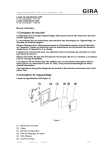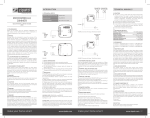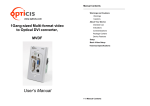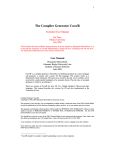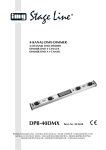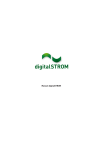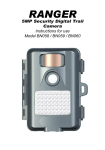Download EVLCDx Z-Wave Specification Rev H
Transcript
LCD Keypad Z-Wave Specification Product: EVLCD Baseline FW Z-Wave: 4.5.2 EVLCD core: 0.0.31 History Date Rev 6/17/11 H Changed MFG ID to use Evolves Clarified METADATA Double Line character (CR) Description 5/19/11 G Updated COMMAND_CLASS_SCREEN_ATTRIBUTES reference from CUSTOM METADATA (14) to CUSTOM METADATA (17) Corrected Config Parameter #16 supported language list Added verbiage for Z-Wave networks Changed Default Screen Type to Custom Metadata (17) Added Custom Button type 6, Scene On, BasicSet OFF 4/5/11 F Added Factory Reset section 3/8/11 E Changed to 4.5.2 release 1/13/10 D New EVLCD1 Product ID “L2” for Metadata capable LCD1 Added METADATA CC Added RGB support and Config registers 12/1/10 C General Updates Addition of extra LCD1 screens 6/25/10 B Removed Group 17, Clarified Group 16 use Added Keypad Type definitions 6/1/09 A First Draft History ........................................................................................................................................................... 1 Functional Overview ...................................................................................................................................... 2 Z-Wave Network ........................................................................................................................................ 2 Language Selection Screen ...................................................................................................................... 2 Installer Screen .......................................................................................................................................... 2 Factory Reset ............................................................................................................................................ 2 DND (Privacy) and Housekeeping ............................................................................................................ 3 Z-Wave® Installation ..................................................................................................................................... 3 COMMAND CLASSES .................................................................................................................................. 5 Introduction ................................................................................................................................................ 5 COMMAND_CLASS_BASIC ..................................................................................................................... 5 COMMAND_CLASS_ASSOCIATION ....................................................................................................... 5 COMMAND_CLASS_CONFIGURATION ................................................................................................. 6 COMMAND_CLASS_MANUFACTURER_SPECIFIC ............................................................................... 9 COMMAND_CLASS_SCENE_ACTIVATION.......................................................................................... 10 COMMAND_CLASS_SCENE_CONTROLLER_CONFIG ...................................................................... 10 COMMAND_CLASS_VERSION ............................................................................................................. 10 COMMAND_CLASS_THERMOSTAT_SETPOINT ................................................................................. 10 COMMAND_CLASS_MULTILEVEL_SENSOR ...................................................................................... 11 COMMAND_CLASS_SCREEN_ATTRIBUTES Version 1 ...................................................................... 12 COMMAND_CLASS_SCREEN_META_DATA Version 1 ....................................................................... 12 COMMAND_CLASS_POWER_LEVEL ................................................................................................... 13 Keypad Types ............................................................................................................................................. 14 EVLCD Z-Wave Specification Rev G 1 Functional Overview The system consists of LCD Keypads, Lighting devices, Drape Relay controllers and Thermostats (All communicating over a Z-Wave network). Scenes will be the primary mechanism for activating various modes in the room. A provisioning tool will be used to do the initial node assignment and to then configure the various scenes using a predefined room template. The LCD Keypads will act as a Scene Controller. Upon the pressing of a button, a Scene Activate, BasicSet or other Command will be sent out to the nodes predefined in a group’s association list. The Keypads scenes are configured using the Scene Controller Configuration command class. The Group ID will match the association group ID used when the Scene Activation Command Class is sent to the nodes in the group. Z-Wave Network The EVLCD keypads will be configured as a “Controller” in the Z-Wave environment. This will allow it to store more than the 5 routes a slave device does. The Z-Wave library will be the 4.5.2 release allowing the use of Explorer frames. The Z-Wave Node Info frame is used to notify a network management device. If the EVLCD has not been included into a network, pressing any of the buttons will cause the Node Info frame to be sent out and go into a “learn” mode to be included into a network. If the EVLCD is part of a network, removing it from a network will involve accessing the Installer screen. Language Selection Screen The Language Selection Screen is accessed by pressing and holding the top and bottom buttons (leftmost set of buttons on the EVLCD3). Once in the Language screen pressing the top button will cycle through the various languages, pressing the bottom button (“Done”) will exit. The Language screen will timeout and revert back to the main screen when there is 30 seconds of no button activity. When exiting from the Language screen, the keypad will send a Configuration SET command to the other keypads in the network to change the Language type. Installer Screen The Installer Screen is accessed by pressing and holding the 1st button while powering up the keypad. The Installer Screen will display current Z-Wave information including Node ID, Home ID and Z-Wave firmware revision. Factory Reset To restore the EVLCD to Factory Default Settings: 1. Navigate to the Installer Screen by pressing and holding the 1st button while powering up the keypad. 2. Select Keypad 3. Select Factory 4. Press the Yes button, EVLCD will restore to Factory Default Settings EVLCD Z-Wave Specification Rev G 2 DND (Privacy) and Housekeeping The DND and Housekeeping indicators will be synchronized among the keypads using the INDICATOR command class. By default the indicators will both be inactive. Any keypad can change the state using the SET command (see COMMAND_CLASS_INDICATOR description). Z-Wave® Installation Z-Wave controllers from various manufacturers support the Z-Wave process of adding or removing a device from a network. The EVLCDx is a Z-Wave Controller and can only act as a secondary controller, and that another Z-Wave controller is required as the primary controller to setup and maintain the network. A Z-Wave® network is a collection of Z-Wave® modules in a mesh type of network. Each Z-Wave® module, regardless of manufacturer, communicates with other modules within range to route and repeat the signals from one device to the next, this creates a highly reliable and robust transmission throughout the home. In addition, the network becomes stronger as more modules are added. The following procedure will allow the EVLCDx to be included or removed from a Z-Wave network. Inclusion: Including the keypad into an Existing Network: 1. Set your primary controller to Include mode, to add the keypad as a node on your network (see your controller’s user manual for detailed instructions). 2. If the EVLCDx Keypad is not installed (as shown on the screen when the keypad first powers up), Press the upper-leftmost keypad button when the main screen is displayed. The controller will indicate the keypad has been included into the network. Your controller will indicate the keypad was successfully added to its network (see your controller’s user manual for details). Also you can check if the keypad was successfully added to the network by checking the ZHID (Home ID) and ZNID (Node ID) located in the Z-Wave Info screen. The Z-Wave Info screen is accessible by holding down the top keypad button while the keypad is powering up, releasing when the maintenance screen appears. Inclusion and exclusion are always done at normal transmit power mode. If your controller supports NWI, then you can optionally set the primary to NWI include mode. Please note that NWI inclusion mode does not end when you have included a new node. This allows multiple nodes to be included without having to physically go back to the controller to initiate the next inclusion. Therefore you must manually terminate NWI inclusion mode at the controller when you have finished including any new nodes to the network. Since intermediate included nodes will assist the inclusion process by routing messages, we recommend that nodes close to the primary controller be installed first, proceeding out in consecutive rings from the controller. Note: Before adding the keypad to a Z-Wave Network, check that it does not already belong to one by viewing the Home and Zone ID’s located in the Z-Wave Info screen. An un-configured keypad should show a Node ID of 1 and a random Home ID. Consult your controller’s user manual for details on removing a device from a Z-Wave network. Exclusion: Removing the keypad from a Network: 1. Set your primary controller to Remove mode, to remove the keypad as a node on your network (see your controller’s user manual for detailed instructions). 2. Remove keypad power EVLCD Z-Wave Specification Rev G 3 3. Hold down the top keypad button 4. Apply keypad power, continue to hold button until the maintenance screen appears 5. Select “Z-Wave”, “ZW Install”, “Add to Network”. The controller will indicate the keypad has been removed from the network. Exclusion: Removing the keypad from a Network: 6. Set your primary controller to Remove mode, to remove the keypad as a node on your network (see your controller’s user manual for detailed instructions). 7. Remove keypad power 8. Hold down the top keypad button 9. Apply keypad power, continue to hold button until the maintenance screen appears 10. Select “Z-Wave”, “ZW Install”, “Add to Network”. The controller will indicate the keypad has been removed from the network. EVLCD Z-Wave Specification Rev G 4 COMMAND CLASSES Introduction This document is for the advanced user who has knowledge of the Z-Wave™ Command Classes and is able to initiate Z-Wave commands programmatically. When the EVLCD sends a Node Info Report, it reports itself as a Static Controller device with: GENERIC_TYPE_STATIC_CONTROLLER SPECIFIC_TYPE_NOT_USED BASIC_TYPE_STATIC_CONTROLLER In addition to the mandatory command classes, it also supports: COMMAND_CLASS_BASIC COMMAND_CLASS_ASSOCIATION COMMAND_CLASS_CONFIGURATION COMMAND_CLASS_INDICATOR COMMAND_CLASS_MANUFACTURER_SPECIFIC COMMAND_CLASS_SCENE_ACTIVATION COMMAND_CLASS_SCENE_CONTROLLER_CONF COMMAND_CLASS_VERSION COMMAND_CLASS_SCREEN_ATTRIBUTES COMMAND_CLASS_SCREEN_MD COMMAND_CLASS_POWERLEVEL COMMAND_CLASS_BASIC not supported COMMAND_CLASS_ASSOCIATION The EVLCDx supports 16 groups and 30 associations in each group. The groups are broken down as follows: EVLCD3 Groups 1-15 corresponds to keypad button/scenes 1-15 Group 16 – All the keypads in the system, used for setting Language options, DND/HK to all keypads. EVLCD1/EVLCD2 Groups 1-5 corresponds to keypad button/scenes for buttons 1-5 Groups 6-10 corresponds to the “Off” button/scenes for buttons 1-5 Group 16 – All the keypads in the system, used for setting Language options, DND/HK to all keypads. OR if Keypad Type = CUSTOM METADATA, this will be the Indicator Group EVLCD Z-Wave Specification Rev G 5 COMMAND_CLASS_CONFIGURATION There are configuration parameters accessible via the COMMAND_CLASS_CONFIGURATION. Configuration Parameter # 1 Button 1 Type Length (bytes) 1 R/W capability R/W Default Value 0 2 Button 2 Type 1 R/W 0 3 Button 3 Type 1 R/W 0 4 Button 4 Type 1 R/W 0 5 Button 5 Type 1 R/W 0 6 7 8 9 10 11 12 13 14 15 16 Button 6 Type Button 7 Type Button 8 Type Button 9 Type Button 10 Type Button 11 Type Button 12 Type Button 13 Type Button 14 Type Button 15 Type Language 1 1 1 1 1 1 1 1 1 1 1 R R R R R R R R R R R/W 0 0 0 0 0 0 0 0 0 0 1 Description EVLCD Z-Wave Specification Rev G 6 Notes 0x00 = Scene Control momentary 0x01 = Scene Control toggle 0x02 = BASICSET Toggle 0x03 = n/a 0x04 = Privacy * 0x05 = HouseKeeping ** 0x06 = Scene Control/BASICSET toggle*** 0x00 = Scene Control momentary 0x01 = Scene Control toggle 0x02 = BASICSET Toggle 0x03 = Stat (Setpoint Up) 0x04 = Privacy * 0x05 = HouseKeeping ** 0x06 = Scene Control/BASICSET toggle*** 0x00 = Scene Control momentary 0x01 = Scene Control toggle 0x02 = BASICSET Toggle 0x03 = Stat (Temperature) 0x04 = Privacy * 0x05 = HouseKeeping ** 0x06 = Scene Control/BASICSET toggle*** 0x00 = Scene Control momentary 0x01 = Scene Control toggle 0x02 = BASICSET Toggle 0x03 = Stat (Setpoint Down) 0x04 = Privacy * 0x05 = HouseKeeping ** 0x06 = Scene Control/BASICSET toggle*** 0x00 = Scene Control momentary 0x01 = Scene Control toggle 0x02 = BASICSET Toggle 0x03 = n/a 0x04 = Privacy * 0x05 = HouseKeeping ** 0x06 = Scene Control/BASICSET toggle*** EVLCD3 only EVLCD3 only EVLCD3 only EVLCD3 only EVLCD3 only EVLCD3 only EVLCD3 only EVLCD3 only EVLCD3 only EVLCD3 only 1. English 2. Spanish Configuration Parameter # Description Length (bytes) R/W capability Default Value Notes 3. Chinese 4. German 5. French 6. Italian 7. Punjabi 17 Keypad Type 1 R/W 17 1 = ENTRY2GANG 2 = RESORTROOMWALL 3 = RESORTROOM3GANGTABLE 4 = SLIVINGROOMLEFT 5 = SLIVINGROOMRIGHT 6 = SLIVINGROOM3GANG 7 = SBEDROOM1GANG 8 = SBEDROOM1GANGTABLE 9 = SBEDROOM3GANGTABLE 10 = DRAPECONTROL1GANG 11 = VANITYBATH1GANG 12 = SONOSTA1GANG 13 = INATPENN1GANG 14 = TYPE14 15 = LOWELL1 16 = LOWELL2 17 = CUSTOM METADATA 18 = CES3DEMO 18 19 20 21 reserved reserved Display Timeout Backlight ON Level Backlight OFF Level Button ON Level Button OFF Level LCD Contrast Screen Orientation Network Update 1 1 1 1 R/W R R/W R/W 0 15 15 Seconds Range 1-20 1 R/W 0 Range 1-20 1 1 R/W R/W 15 0 Range 1-20 Range 1-20 1 1 R/W R/W 14 0 Range 5-20 0 = Normal, 1 = Rotated 180 1 R/W 0 Range 0-60 (seconds) When loaded, LCD will trigger a Network Update after timeout 1 R/W 100 0-100 1 R/W 100 0-100 1 R/W 100 0-100 1 R/W 0 0=off, 1=on Scrolls through RGB levels (see appendix for Keypad types) 22 23 24 25 26 27 28 29 30 31 32 Reserved Red Backlight ON Level Blue Backlight ON Level Green Backlight ON Level RGB Demo Mode * Only 1 button can be defined as a Privacy Button ** Only 1 button can be defined as a Housekeeping Button EVLCD Z-Wave Specification Rev G 7 *** Sends Scene command to association group when un-inverted, sends BASIC_SET OFF to association group when inverted EVLCD Z-Wave Specification Rev G 8 COMMAND_CLASS_INDICATOR It is used to indicate the state of each of the 5 pushbuttons. If the screen area associated with the button is not-inverted, the bit value will be 0. If the screen area is inverted or highlighted, the bit value will be 1. Upon a change to a “toggle” type of button, the Indicator Report command will be sent to all the nodes in Association Group 16. The least significant bit of the “Value” field will correspond to pushbutton 1, the next most bit pushbutton 2 and so forth. If the button is defined as a Housekeeping or Privacy type of button, it is used to indicate the state of the Privacy or Housekeeping status indications. Upon a change in the Privacy or Housekeeping status on any of the keypads, the Indicator Set command will be sent to all the keypads in Association Group 16. The least significant bit of the “Value” field will be the Privacy indicator; the next most bit will be the Housekeeping Indicator. SET: An EVLCD receiving a SET command will invert/un-invert the screen area based on the corresponding bit value Privacy will use bit 0x01 Housekeeping will use bit 0x02 Pushbutton 1 will use bit 0x04 Pushbutton 2 will use bit 0x08 Pushbutton 3 will use bit 0x10 Pushbutton 4 will use bit 0x20 Pushbutton 5 will use bit 0x40 GET: Return the INDICATOR REPORT REPORT: An EVLCD will send a REPORT whenever the buttons screen area is changed Privacy will use bit 0x01 Housekeeping will use bit 0x02 Pushbutton 1 will use bit 0x04 Pushbutton 2 will use bit 0x08 Pushbutton 3 will use bit 0x10 Pushbutton 4 will use bit 0x20 Pushbutton 5 will use bit 0x40 COMMAND_CLASS_MANUFACTURER_SPECIFIC Send MANUFACTURER_SPECIFIC_GET. The return message will contain the following: Manufacturer ID: 0113, Product Type ID: “EV” EVLCD1 Product ID: “L1” EVLCD1 Enhanced Product ID: “L2” // EVLCD1 that supports METADATA EVLCD3 Product ID: “L3” EVLCDD2 Product ID: “D2” EVLCD Z-Wave Specification Rev G 9 COMMAND_CLASS_SCENE_ACTIVATION The Scene Activation is used to launch a particular scene in the Zwave ecosystem. The Scene must have been previously setup in the devices using the Scene Actuator Configuration Set command. The Scene Activation command is sent using a Multicast frame followed by the individual Singlecast frames. SET: Scene ID range is 1-255 Dimming Duration will used stored value GET: N/A REPORT N/A COMMAND_CLASS_SCENE_CONTROLLER_CONFIG The Scene Controller Configuration Command Class is used to configure scenes in the EVLCD keypads. SET: EVLCD3: Group ID range is 1-15 EVLCD1: Group ID range is 1-10 (1-5 ON Scene, 6-10 OFF Scene) Scene ID range is 1-255 (0 == Disabled) Dimming Duration GET: EVLCD3: Group ID range is 1-15 EVLCD1: Group ID range is 1-10 (1-5 ON Scene, 6-10 OFF Scene) REPORT: EVLCD3: Group ID range is 1-15 EVLCD1: Group ID range is 1-10 (1-5 ON Scene, 6-10 OFF Scene) Scene ID range is 1-255 Dimming Duration COMMAND_CLASS_VERSION Send VERSION_GET. The returned message is: Application Version is the Z-Wave™ processor code version Application Sub Version is the EVLCD processor code version COMMAND_CLASS_THERMOSTAT_SETPOINT The EVLCD accepts setpoint reports from thermostats and will use the value for the thermostat function of the EVLCD. Note: Thermostats must be associated with the EVLCD(s) for the setpoint information to be sent to the EVLCD. SET: level = SETPOINT_HEATING1; // Setpoint number level2 = FC_FAHRENHEIT; // 1 byte format value1 = setpoint_value; EVLCD Z-Wave Specification Rev G 10 GET: N/A REPORT Thermostat setpoint value . COMMAND_CLASS_MULTILEVEL_SENSOR The EVLCD accepts MultiLevel Sensor (temperature) reports from thermostats and will use the value for the thermostat function of the EVLCD. Note: Thermostats must be associated with the EVLCD(s) for the temperature information to be sent to the EVLCD. SET: N/A GET: N/A REPORT Thermostat temperature value EVLCD Z-Wave Specification Rev G 11 COMMAND_CLASS_SCREEN_ATTRIBUTES Version 1 The Screen Attributes command is used to retrieve the screen attributes from the EVLCD1. SET: N/A GET: EVLCD will send a GET upon powerup if the keypad type configuration parameter is CUSTOM METADATA (17). REPORT 7 6 5 4 3 2 1 0 COMMAND_CLASS_SCREEN_ATTRIBUTES SCREEN_ATTRIBUTES_REPORT Reserved 000 Number of Lines 00101 (5) Number of Chars per line 16 Size of line Buffer 16 Numerical Presentation 00000001 xxxxxxx1 xxxxxx1x xxxxx1xx xxxx1xxx Supports Ascii codes Supports Ascii and extended codes Supports Unicode Supports Ascii and Player codes COMMAND_CLASS_SCREEN_META_DATA Version 1 The Screen Meta Data command is used to write custom text to the screen. GET: REPORT 7 6 4 3 2 1 0 COMMAND_CLASS_SCREEN_MD SCREEN_MD_REPORT More Data Reserved Screen Settings Char. Presentation 0 – Clear 0 – Standard Ascii Codes 0 1 – Scroll Down 2 – Scroll Up 7 – Do not change content Line Settings A Clear A Line Number A 0 – Chars written in std font 0, 1 0 = Button Area 1 1 – Chars written highlighted 1 = Button Area 2 2 – Chars written in larger font 2 = Button Area 3 EVLCD Z-Wave Specification Rev G 5 12 3 = Button Area 4 4 = Button Area 5 Character Position A Number of Characters A Line Settings B 0 – Chars written in std font 1 – Chars written highlighted 2 – Chars written in larger font Char 1, A … Char N, A Clear B 0, 1 Line Number B 0 = Button Area 1 1 = Button Area 2 2 = Button Area 3 3 = Button Area 4 4 = Button Area 5 Character Position B Number of Characters B Char 1, B … Char N, B Notes: 1. Text is always centered within the LCD display 2. Double lines can be assigned to a given button by using the CR (0x0d) as a linefeed. It will default to the smaller font when using double lines COMMAND_CLASS_POWER_LEVEL EVLCD Z-Wave Specification Rev G 13 Appendix Keypad Types ENTRY2GANG What it Says All On All Off Mood Do Not Disturb House Keeping GUESTROOMWALL What it Says All On All Off Mood Lamps Night Lite GUESTROOMTABLE TOP What it Says All On All Off Mood Lamps Night Lite Do Not Disturb Up Arrow ---Down Arrow House Keeping Drapes Open Drapes Closed Stop Sheers Open Sheers Closed What it Says EVLCD Z-Wave Specification Rev G What it Does Turns ON / Activates all lights in Guest Room Opens Guest Room Drapes & Sheers Activates HVAC to Occupied Turns OFF all Guest Room Lights Closes Guest Room Drapes & Sheers Sets HVAC to Un-Occupied Sets ALL Room lights to 40% Activates DND Indicator on Doorbell Station Activates DND Indicator on All Keypads Disables Doorbell Button Disables House Keeping Indication on System Activates House Keeping Indicator on Doorbell Station Activates House Keeping Indicator on All Keypads Disables DND Indication on System What it Does Turns ON / Activates all lights in Guest Room Turns OFF all Bedroom Lights Does not affect Bathroom Lights Sets ALL Bedroom lights to 40% Turns ON Bedroom Lamps Turns ON Bathroom Night Light Turns OFF all Guest Room Lights What it Does Turns ON / Activates all Guest Room Lights Turns OFF all Lights in the Entire Guest Room Turns OFF Bathroom Lights Turns ON all Bedroom Lights to 40% Turns ON Bedroom Lamps Turns ON Bathroom Night Light Turns OFF all other Guest Room Lights Activates DND Indicator on Doorbell Station Activates DND Indicator on All Keypads Disables Doorbell Button Disables House Keeping Indication on System Raises Heating / Cooling Set Point Middle Button Not Used Lowers Heating / Cooling Set Point Activates House Keeping Indicator on Doorbell Station Activates House Keeping Indicator on All Keypads Disables DND Indication on System Momentary Press: Opens Bedroom Drapes Fully Press and Hold: Opens Drapes, Stops on Button Release Momentary Press: Closes Bedroom Drapes Fully Press and Hold: Closes Drapes, Stops on Button Release Stops Drapes or Sheers Travel, Open or Closed Momentary Press: Opens Bedroom Sheers Fully Press and Hold: Opens Sheers, Stops on Button Release Momentary Press: Closes Bedroom Sheers Fully Press and Hold: Closes Sheers, Stops on Button Release What it Does 14 All On All Off Mood LIVINGROOM LEFT Ceiling Perimeter LIVINGROOM RIGHT What it Says All On All Off Mood Ceiling Perimeter EVLCD Z-Wave Specification Rev G Turns ON all Living Room Lights Turns OFF all Living Room Lights Sets Living Room lights to 40% Turns OFF all non-dimmables Turns ON all Living Room Ceiling Lights Turns OFF Perimeter Lights Ignores Lamps Turns ON all Living Room Perimeter / Art Lights Turns OFF Ceiling Lights Ignores Lamps What it Does Turns ON all Living Room Lights Turns OFF all Living Room Lights Sets Living Room lights to 40% Turns OFF all non-dimmables Turns ON all Living Room Ceiling Lights Turns OFF Perimeter Lights Ignores Lamps Turns ON all Living Room Perimeter / Art Lights Turns OFF Ceiling Lights Ignores Lamps 15 What it Says All On All Off Mood LIVINGROOM 3GANG Ceiling Cinema Do Not Disturb Up Arrow ---Down Arrow House Keeping Drapes Open Drapes Closed Stop Sheers Open Sheers Closed EVLCD Z-Wave Specification Rev G What it Does Turns ON all Living Room Lights Turns OFF all Living Room Lights Sets Living Room lights to 40% Turns OFF all non-dimmables Turns ON all Living Room Ceiling Lights Turns OFF Perimeter Lights Ignores Lamps Sets Living Room Perimeter / Art Lights to 40% Turns OFF Ceiling Lights Closes Drapes Ignores Lamps Activates DND Indicator on Doorbell Station Activates DND Indicator on All Keypads Disables Doorbell Button Disables House Keeping Indication on System Raises Heating / Cooling Set Point on Living Room HVACs Middle Button Not Used Lowers Heating / Cooling Set Point on Living Room HVACs Activates House Keeping Indicator on Doorbell Station Activates House Keeping Indicator on All Keypads Disables DND Indication on System Momentary Press: Opens Living Room Drapes Fully Press and Hold: Opens Drapes, Stops on Button Release Momentary Press: Closes Living Room Drapes Fully Press and Hold: Closes Drapes, Stops on Button Release Stops Drapes or Sheers Travel, Open or Closed Momentary Press: Opens Living Room Sheers Fully Press and Hold: Opens Sheers, Stops on Button Release Momentary Press: Closes Living Room Sheers Fully Press and Hold: Closes Sheers, Stops on Button Release 16 BEDROOM 1GANG What it Says All On All Off Mood Lamps Night Lite BEDROOM 1GANGTABLE BEDROOM 3GANGTABLE What it Says All On Up Arrow ---Down Arrow All Off What it Says All On All Off Mood Lamps Night Lite Do Not Disturb Up Arrow ---Down Arrow House Keeping Drapes Open Drapes Closed Stop Sheers Open Sheers Closed EVLCD Z-Wave Specification Rev G What it Does Turns ON / Activates all lights in Bedroom Opens Bedroom Drapes & Sheers Turns OFF all Bedroom Lights Turns OFF all Bathroom Lights Closes ALL Bedroom Drapes & Sheers Sets ALL Bedroom lights to 40% Turns OFF all non-dimmables in Bedroom Turns ON Bedroom Lamps Turns OFF other Bedroom Lights Turns ON Bathroom Night Light Turns OFF all Bedroom Lights What it Does Turns ON / Activates all Bedroom Lights Raises Heating / Cooling Set Point on Bedroom HVAC Middle Button Not Used Lowers Heating / Cooling Set Point on Bedroom HVAC Turns OFF all Lights in the Bedroom Turns OFF all Lights in the Bathroom What it Does Turns ON / Activates all Bedroom Lights Turns OFF all Lights in the Entire Suite Turns ON all Bedroom Lights to 40% Turns OFF all other Bedroom Lights Turns ON Bedroom Lamps Turns ON Bathroom Night Light Turns OFF all other Bedroom Lights Activates DND Indicator on Doorbell Station Activates DND Indicator on All Keypads Disables Doorbell Button Disables House Keeping Indication on System Raises Heating / Cooling Set Point Middle Button Not Used Lowers Heating / Cooling Set Point Activates House Keeping Indicator on Doorbell Station Activates House Keeping Indicator on All Keypads Disables DND Indication on System Momentary Press: Opens Bedroom Drapes Fully Press and Hold: Opens Drapes, Stops on Button Release Momentary Press: Closes Bedroom Drapes Fully Press and Hold: Closes Drapes, Stops on Button Release Stops Drapes or Sheers Travel, Open or Closed Momentary Press: Opens Bedroom Sheers Fully Press and Hold: Opens Sheers, Stops on Button Release Momentary Press: Closes Bedroom Sheers Fully Press and Hold: Closes Sheers, Stops on Button Release 17 VANITYBATH 1GANG What it Says Vanity Shower Nightlight All On All Off What it Does Sends Scene Activate to nodes in Group 1 Sends Scene Activate to nodes in Group 2 Sends Scene Activate to nodes in Group 3 Sends Scene Activate to nodes in Group 4 Sends Scene Activate to nodes in Group 5 SONOSTA 1GANG What it Says Entry Sconce Bed Left Bed Right GoodNight What it Does Toggles Basic Set to nodes in Group 1 Toggles Basic Set to nodes in Group 2 Toggles Basic Set to nodes in Group 3 Toggles Basic Set to nodes in Group 4 Sends Scene Activate to nodes in Group 5 INATPENN 1GANG TYPE14 1GANG LOWELL1 1GANG What it Says Vanity Shower Nightlight All On All Off What it Says Entry Kitchen LivingRoom BedRoom Master Off What it Says Welcome Overhead Bedroom Privacy All Off LOWELL2 1GANG What it Says Lights Up Arrow Temperature Down Arrow Privacy EVLCD Z-Wave Specification Rev G What it Does Toggles Basic Set to nodes in Group 1 Toggles Basic Set to nodes in Group 2 Toggles Basic Set to nodes in Group 3 Sends Scene Activate to nodes in Group 4 Sends Scene Activate to nodes in Group 5 What it Does Toggles Basic Set to nodes in Group 1 Toggles Basic Set to nodes in Group 2 Toggles Basic Set to nodes in Group 3 Toggles Basic Set to nodes in Group 4 Sends Scene Activate to nodes in Group 5 What it Does Sends Scene Activate to nodes in Group 1 Toggles Basic Set to nodes in Group 2 Toggles Basic Set to nodes in Group 3 Activates DND Indicator on Doorbell Station Activates DND Indicator on All Keypads Disables Doorbell Button Disables House Keeping Indication on System Sends Scene Activate to nodes in Group 5 What it Does Sends Scene Activate to nodes in Group 1 Raises Heating / Cooling Set Point Middle Button Not Used Lowers Heating / Cooling Set Point Activates DND Indicator on Doorbell Station Activates DND Indicator on All Keypads Disables Doorbell Button Disables House Keeping Indication on System 18 CES3 DEMO 1GANG What it Says Morning Day Evening Night Sleep EVLCD Z-Wave Specification Rev G What it Does Sends Scene Activate to nodes in Group 1 Sends Scene Activate to nodes in Group 2 Sends Scene Activate to nodes in Group 3 Sends Scene Activate to nodes in Group 4 Sends Scene Activate to nodes in Group 5 19