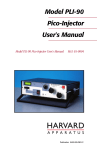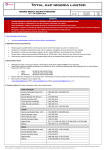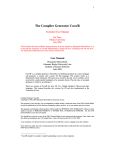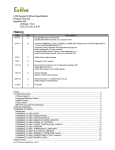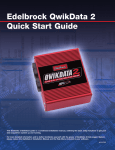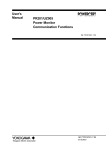Download RANGER - Lynx Optics
Transcript
RANGER 5MP Security Digital Trail Camera Instructions for use Model BN058 / BN059 / BN060 Index 1 2 3 4 5 6 7 8. 9. Introduction..................................................................3 Specifications............................................................4,5 Parts identification........................................................6 Package contents.........................................................7 Battery and SD card installation...................................8 Setting up your camera................................................9 6.1Setup mode............................................................9 6.2Basic settings....................................................... 11 6.2.1 Setting work mode and PIR sensitivity.............. 11 6.2.2 / 3 Setting the date & time.................................12 6.2.4 Setting camera delay........................................13 6.2.5 Setting image resolution....................................13 6.2.6 Set video clip length..........................................14 6.3 Advanced Settings...............................................15 6.3.1 Set camera duty time........................................15 6.3.2 Set IR flash on and off.......................................16 6.3.3 Set movie frame rate.........................................17 6.3.4 Enable/Disable SD card overwrite.................... 18 6.3.5 Image tag..........................................................19 6.3.6 System password..............................................20 6.3.7 Format SD card.................................................21 6.3.8 Reset camera to factory default........................ 21 Using the camera.......................................................22 7.1 Mounting the camera...........................................22 7.2 Switching on.........................................................23 7.3 Testing the camera coverage area....................... 23 7.4 Securing the camera............................................24 7.5 Battery status.......................................................25 Viewing images and movies.......................................25 8.1 Connect the camera to a PC................................25 8.2 Read images using a card reader........................ 25 8.3 Play images and video on a TV............................26 Glossary................................................................26/27 -2- 1. Introduction Trail cameras record the activity of wildlife unattended by taking still images or short videos of anything that intrudes the passive infrared (PIR) sensor coverage area. RANGER digital trail cameras BN058/59/60 are compact (130 x 100 x 50mm) and water resistant and may be mounted outdoors for long periods of time. The camera can take up to 15 photos a day and 15 photos a night for roughly six months on a single set of 8 AA batteries. -3- 2. Specifications Product Name RANGER Trail Camera Model Number BN058 / BN059 / BN060 Image Sensor Type 1/2.5 Inch CMOS Effective Pixels 5.0-Megapixel Effective Focal Length 7.6 mm Lens Aperture f/3.0 Camera field of view 55 Degrees IR Filter Fully automatic Display 2 x 8 LCD display PIR sensor Yes PIR distance adjustor Yes (2m ~ 20m) PIR sensor field of view 47 Degrees Trigger Speed ±1 second Multiple frames per PIR sensor trigger event Yes. User selectable 1 frame, 3 frames or video Video resolution 5 to 90 seconds AVI video 640 x 480 pixels @ 30 fps File formats JPEG for still images, AVI for videos Date & time imprint Yes Moon phase imprint Yes Temperature imprint Yes Exposure Auto White balance Auto -4- Password protect Yes. Four digits 0000 to 9999 Menu language English TV output Yes. NTSC and PAL Power supply 8 x AA batteries Battery life 180 days assuming average 15 day & 15 night pictures per day DC-IN Yes. For security purposes Security metal cable compatible Yes. For theft prevention Tripod socket Yes Water resistant Yes -5- 3. Parts Identification -6- 4. Package Contents 1 x Digital scouting camera 1 x User manual (this document) 1 x USB cable 1 x Mounting kit 1 x TV OUT cable -7- 5. Battery and SD Card Installation NOTE: Make sure camera is OFF whenever installing or removing batteries. • Use 8 x AA Alkaline batteries. ▲ When replacing batteries please make sure the battery voltage and polarity (+/-) are correct. Incorrect voltage or polarity will damage the camera. Memory The expandable media card slot is capable of accepting SD cards with capacity up to 32GB (sold separately). Inserting SD card NOTE: Make sure camera is OFF whenever installing or removing the memory card. • Insert the SD memory card into the SD card slot with the copper contacts facing up as shown on the sticker located at the side of the housing. • To remove the SD memory card, depress it so it pops out and pull gently. ▲ SD cards must be clean and contain no data or images from other sources. If you are using the SD card from other devices, please make sure you format the SD card prior to use in the camera. New cards may be used straight from the package. -8- 6. Setting Up Your Camera 6.1 Setup Mode Turn on the camera, “Power On” will show for two seconds: Then the remaining space on the SD card will display for two seconds: Finally, the number of images/videos stored on the SD card: Two seconds after this the camera will enter Sleep Mode to save power. Press the SETUP button to activate Setup Mode. The display will change to: NOTE: Pressing the OK key at each of the above screens will take you directly into Setup Mode. -9- Menu items Basic Item Options 1 Set Date MM/DD/YY 2 Set Time HH:MM 3 Delay MM:SS 4 Img size 5.0MP, 3.0MP, 1.3MP 5 Mov time 5 to 90 seconds Advanced Item Options 6 Duty time Alltime, Day, Night, Customiz 7 IR flash ON / OFF 8 Mov FPS 30fps or 10fps 9 Overwrte ON / OFF 10 UserInfo 16 Characters 11 Password 4 Digits 12 Format SD card YES / NO 13 Reset to default YES / NO - 10 - 6.2 Basic Settings Use “BasicSet” if you wish to use your camera immediately. 6.2.1 Set Work Mode and PIR Sensitivity Sin: Take one picture for each PIR trigger event Mul: Take three pictures for each trigger event Mov: Take one video clip for each trigger event Select the sensitivity level for the PIR sensor. Set the switch to H for high sensitivity during high temperature seasons, M for medium sensitivity during moderate weather and L when the temperature is cold. - 11 - 6.2.2 Set Date Refer to section 6.1 to enter BasicSet setup. 1. Press the UP or DOWN button until “SET DATE” is displayed 2. Press OK to confirm. 3. Press UP or DOWN to select month, day and year, and press OK to accept each value. 4. Press SETUP to exit the settings menu, or press UP or DOWN for other menu options. 6.2.3 Set Time Refer to section 6.1 to enter BasicSet setup. 1. Press the UP or DOWN button until “SET TIME” is displayed 2. Press OK to confirm. 3. Press UP or DOWN to select hour and minutes, and press OK to accept each value. 4. Press SETUP to exit the settings menu, or press UP or DOWN for other menu options. - 12 - 6.2.4 Set Delay Minimum delay is the time in minutes and seconds for which the camera will pause after a trigger event. 1. Press the UP or DOWN button until “SET DELAY” is displayed 2. Press OK to confirm. 3. Press UP or DOWN to select minutes and seconds and press OK to accept each value. 4. Press SETUP to exit the settings menu, or press UP or DOWN for other menu options. 6.2.5 Set Photo Resolution 5.0MP, 3.0MP and 1.3MP selectable. Lower resolution means less space is used on the SD card to store each image, but results in higher pixelated images. 1. Press the UP or DOWN button until “IMG SIZE” is displayed 2. Press OK to confirm. 3. Press UP or DOWN to select 5.0MP, 3.0MP or 1.3MP and press OK to accept. 4. Press SETUP to exit the settings menu, or press UP or DOWN for other menu options. - 13 - 6.2.6. Set Video Clip Length Video clips can be 5 seconds to 60 seconds long, Default is 15 seconds. 1. Press the UP or DOWN button until “MOV TIME” is displayed 2. Press OK to confirm. 3. Press UP or DOWN to set the value in seconds and press OK to accept. 4. Press SETUP to exit the settings menu, or press UP or DOWN for other menu options. - 14 - 6.3 Advanced Settings 6.3.1 Set Camera Duty Time Duty time is the time window each day during which the camera will become active. Default is 24 hours a day. 1. Refer to 6.1 to enter “AdvanSet”. 2. Press UP or DOWN to select DUTYTIME. 3. Press OK. 4. Press UP or DOWN to select “ALLTIME”, “DAY”, “NIGHT” or “CUSTOMIZ”: a. ALLTIME: 24 hours a day b. DAY: From 07h00 to 19h00 every day c. NIGHT: From 19h00 to 07h00 every day d. CUSTOMIZ: User selectable 5. Press OK. 6. If you select CUSTOMIZ the camera will activate every day at the top time and deactivate at the bottom time. 7. Press SETUP to exit the settings menu, or press UP or DOWN for other menu options. - 15 - 6.3.2 Set IR Flash On and Off Default is on. The IR flash will activate automatically when the environmental light drops below a certain level. IR illuminated photos and videos are black & white. You can use this option to turn off the IR flash and conserve battery power. All pictures taken without the flash are colour, but photos taken in darkness without the flash will not result in a usable image. 1. Refer to 6.1 to enter “AdvanSet”. 2. Press the UP or DOWN button until “IR FLASH” is displayed 3. Press OK to confirm. 4. Press UP or DOWN to select ON or OFF and press OK to accept. 5. Press SETUP to exit the settings menu, or press UP or DOWN for other menu options. - 16 - 6.3.3 Set Movie Frame Rate Default is 30fps. Select 10 or 30 frames per second (fps). 30fps video produces smooth motion video but takes more storage space on the SD card, 10fps produces choppy video but takes less storage space. 10fps is useful for security videos. 1. Press the UP or DOWN button until “MOV FPS” is displayed 2. Press OK to confirm. 3. Press UP or DOWN to select 30fps or 10fps and press OK to accept. 4. Press SETUP to exit the settings menu, or press UP or DOWN for other menu options. - 17 - 6.3.4 Enable or Disable SD Card Overwrite Default is OFF. Set the overwrite to OFF to stop taking pictures or videos when the SD card is full. Setting it to ON will overwrite the oldest image or video stored on the SD card with the most recent one. 1. Press the UP or DOWN button until “OVERWRTE” is displayed 2. Press OK to confirm. 3. Press UP or DOWN to select ON or OFF and press OK to accept. 4. Press SETUP to exit the settings menu, or press UP or DOWN for other menu options. - 18 - 6.3.5 Image Tag Default is blank. Up to 16 characters can be stamped onto each image. 1. Press the UP or DOWN button until “USERINFO” is displayed 2. Press OK to confirm. 3. Press UP or DOWN to select characters A-Z and 0-9 and press OK to move to the next space, and press OK to accept. 4. Press SETUP to exit the settings menu, or press UP or DOWN for other menu options. - 19 - 6.3.6 User Password Default is OFF. Use this option to protect the camera from unauthorized use. 1. Press the UP or DOWN button until “PASSWORD” is displayed 2. Press OK to confirm. 3. Press UP or DOWN to select ON or OFF. 4. If you select ON, “1stInput” will display. Press UP and DOWN to change each number and OK to move to the next space. Press OK to accept. 5. When the display shows “Repeat” enter the same four numbers as you did on the previous screen. 6. Press SETUP to exit the settings menu, or press UP or DOWN for other menu options. - 20 - 6.3.7 Format SD Card 1. Press the UP or DOWN button until “FORMAT SD CARD” is displayed 2. Press OK to confirm. 3. Press UP or DOWN to select YES or NO and press OK to accept. 4. Press SETUP to exit the settings menu, or press UP or DOWN for other menu options. 6.3.8 Reset the Camera to Factory Default Resets all setup options to factory defaults. 1. Press the UP or DOWN button until “RESET TO DEFAULT” is displayed 2. Press OK to confirm. 3. Press UP or DOWN to select YES or NO and press OK to accept. 4. Press SETUP to exit the settings menu, or press UP or DOWN for other menu options. - 21 - 7. Using the Camera 7.1 Mounting the Camera Mount the camera 1.2 to 1.5 metres off the ground, pointing at a slight downward angle. Avoid mounting it facing east or west as the rising or setting sun could produce false triggers and overexposed images. Clear branches and other debris away from the area in front of the camera so as not to block the camera lens or PIR sensor. Insert the strap through the strap slots on the rear housing and wrap the strap around the mounting surface. Secure the strap and tighten the buckle in order to secure the camera. ▲ In order to obtain proper weather resistance, please make sure that both door latches are securely locked in place. - 22 - 7.2 Switching On When you turn on the camera it automatically enters Sleep Mode and will start taking photographs or video after the delay time (see 6.2.4 Setting Delay). 7.3 Testing the Camera Coverage Area After mounting the camera enter Setup Mode: open the front housing and slide the power switch to ON, press the OK button to enter General Mode and then close the front housing. A red indicator light on the front (the Working Indicator) will blink as you intrude the PIR coverage area. Adjust the camera position and PIR sensitivity as needed and repeat testing until you’re happy with the PIR coverage area. ▲ Press the SETUP button again when you’ve finished testing the PIR coverage area to enter Sleep Mode. The camera will now be ready to take photographs. - 23 - 7.4 Securing Your Camera A small padlock can be used to lock the camera cover. A cable can also be fitted to the camera and affixed to the mounting surface to prevent the camera from being stolen. - 24 - 7.5 Battery Status Over 9v, normal operation: System voltage over 9v is required for normal operation. Over 7.5v, daylight use only: If the system voltage is between 9v and 7.5v the camera will operate only during daylight hours. In this case the battery indicator will flash twice when darkness falls to indicate the camera is entering hibernation. When daylight returns the camera will reactivate. Less than 7.5v, no operation: The battery indicator will flash ten times and the unit will switch off. Batteries must be replaced. 8. Viewing Images and Movies 8.1 Connect the camera to a PC 1. Slide the power switch to ON. 2. Enter Setup Mode (see section 6). 3. Connect your camera to a PC using the USB cable provided. The PC will recognize the new device and the LCD will display “MASS STORAGE”. 4. Images and videos stored on the SD card can now be viewed, copied, moved and deleted. 8.2 Read Images Using a Card Reader 1. Depress the SD card and gently pull out the card. 2. Insert SD card into the card reader (not included). 3. Read images and videos from the card reader as normal. - 25 - 8.3 Play Video and Images on a TV You can connect the camera directly to a TV to preview images and videos. 1. Slide the power switch to ON. 2. Enter Setup Mode (see section 6). 3. Connect the camera to the TV with the supplied cable. Press OK to enter TV playback mode. 4. Press the UP or DOWN button to view images or videos stored on the SD card. 5. If a video is selected press OK to play the clip. 6. Press SETUP to exit. 9. Glossary PIR: Passive Infrared Sensor. Senses motion like a typical security motion detector. Requires infrared energy (heat) in addition to motion to trip sensor to detect live animals. Camera Delay: Time elapsed between photos while events are sensed and recorded. This is user-set based on wildlife activity in area. Moon Phase: Imprints a moon phase stamp on each image. IR Flash: Also called IR LED Array. Infrared LED Night Vision feature. Emits a burst of infrared light which is invisible to the human eye. Especially useful for night photos when a visible flash is undesirable. - 26 - Low Glow IR: Traditional IR LEDs are visible to the naked eye if you are looking directly at them when they illuminate. RANGER low glow models feature IR LEDs with drastically reduced glow, making them all but invisible. Battery Life: Time that camera will function in the field. Dependent on temperature, number of images and number of flashes during that time. When battery voltage is below 9v, the camera stops working in dark environments. When battery voltage is below 7.5v, the camera stops working entirely. SD Card: Third party memory card used to store images and videos. RANGER cameras can use SD cards up to 32GB capacity. Multiple: To set the number of pictures the camera will take per PIR trigger event 1P: Single image capturing per PIR trigger event. 3P: 3 images captured per PIR trigger event. FULL: When the SD card memory capacity is full the display shows “FULL”. - 27 - RANGER One Year Warranty RANGER Digital Trail Cameras are sold with a one year warranty against original defects in material and/ or workmanship provided that they have not been abused, taken apart or tampered with in any way whatsoever. Should it become necessary to repair your camera, package the unit carefully and return it to your dealer, or post directly to: The Lynx Service Centre PO Box 98078 Sloane Park South Africa, 2152 Include this page or a copy of it, your name, address and telephone number, and a note with a full and accurate description of the problem. In the event that the repair is not covered by this warranty an estimate will be sent for your approval. Lynx shall not be held liable for any consequential, incidental or contingent damage whatsoever. Purchase date:........................................................ Dealer name and signature or dealer stamp Distributed by Lynx Optics (Pty) Limited tel 011 792 6644 • email [email protected] fax 011 792 8923 • visit: www.lynx.co.za