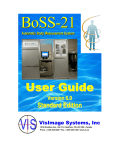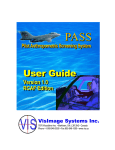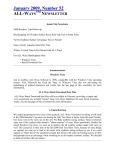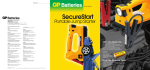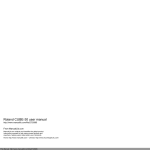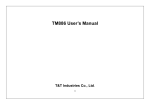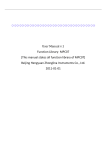Download HandScan Manual - VisImage Systems
Transcript
HandScan Automatic Hand Size Measurement System User’s Guide VisImage Systems Inc. Toronto, Canada Table of Contents 1. GETTING STARTED .............................................................. 1 WELCOME................................................................................... 1 SYSTEM FEATURES AND BENEFITS ............................................ 1 2. SYSTEM INSTALLATION .................................................... 3 COMPUTER REQUIREMENTS ....................................................... 3 INSTALLATION ............................................................................ 3 3. USING HANDSCAN ................................................................ 5 STARTING AND EXITING HANDSCAN ......................................... 5 SCANNING A HAND..................................................................... 6 CALCULATING HAND MEASUREMENTS ..................................... 8 SCANNING A NEW HAND IMAGE ................................................ 9 PRINTING MEASUREMENT REPORT .......................................... 10 RETRIEVING AND DELETING MEASUREMENTS ........................ 11 EXPORTING HAND DATA TO ACCESS DATABASE .................... 12 CUSTOMIZING IMAGE DISPLAY ................................................ 13 4. TROUBLESHOOTING ......................................................... 15 5. WHERE TO GET HELP ....................................................... 19 YOUR IT PERSONNEL ............................................................... 19 BUILT-IN HELP ......................................................................... 19 WEBSITE ................................................................................... 19 CUSTOMER SUPPORT ................................................................ 19 Getting Started 1. Getting Started Welcome Thank you for purchasing HandScan, a cutting-edge, automatic hand size measurement system. It provides easy, cost-effective and accurate hand measurements as a result of advanced technologies in both digital image processing and anthropometry. We are confident that HandScan will help you increase the efficiency and productivity of your work. System Features and Benefits HandScan system version 2.1 has the following features: HandScan is an image-based hand size measurement system, currently providing nine hand dimensions (hand length, palm length, hand breadth, middle finger width, and five finger lengths). HandScan automatically detects whether right or left hand is being measured. All the hand dimension data can be transferred to an MS Access database file for convenient data retrieval and analysis in the future. HandScan provides the following benefits: Automated hand measurement. HandScan provides an automated, simple, cost-effective and systematic approach to obtain accurate and consistent hand measurements. Anthropometric Survey support. HandScan is an ideal tool to obtain fast and reliable hand dimensions in large-scale anthropometric surveys. 1 Getting Started 2 System Installation 2. System Installation The HandScan product comes in one of two configurations: 1. A system equipped with a computer and a scanner 2. A system equipped with a scanner If your product is equipped with a computer and a scanner, you do not need to read this chapter. The HandScan software has been installed, and the computer configuration has been optimized. If you product is equipped with a flatbed scanner, the instructions in this chapter have to be carefully followed in order for HandScan to function correctly. Computer Requirements In order to install and use HandScan, make sure your computer meets the following minimal requirements: Operating System: Windows 98/ME/2000/XP Free Disk Space: 10 MB + 0.5 MB for each hand measurement Memory: 128M Connection: USB Installation HandScan v2.1 uses a specific flatbed scanner to acquire hand data. This scanner should be installed in order for HandScan to function correctly, even if you already have a scanner in use. The following instructions will guide you through the installation process. 3 System Installation 1. Insert the HandScan v2.1 installation CD into the CD-ROM drive. 2. Launch Setup.exe from the directory Scanner Driver and follow the InstallShield Wizard to install the scanner. 3. Launch Setup.exe from the CD root directory. Follow HandScan v2.1 Setup Wizard to install HandScan software. 4 Using HandScan 3. Using HandScan Starting and Exiting HandScan To start HandScan, double-click the HandScan icon on the desktop. The main program interface of HandScan v2.1 is shown in Figure 1. Note: In order for HandScan v2.1 to function correctly, certain system files might need to be updated. If so, the following error message will appear: “Missing export msvcrt.dll:_lc_collate_cp”. To solve this problem, please refer to either the trouble-shooting chapter in this manual, or the ReadMe.txt file in the HandScan Installation CD. Figure 1. The main interface of HandScan 5 Using HandScan Note: All the screenshots in the current manual represent the program interface when running under the MS Windows 2000 operating system. If you use another operating system, the appearance may be slightly different. Only one instance of HandScan application should be used at a time on a computer. If you try to run multiple HandScan applications on a single computer simultaneously, HandScan will not function correctly. To exit HandScan, select the File menu item, and click Exit. HandScan application window will be closed. HandScan uses the standard user interface for MS window programs. In addition to the methods described above, HandScan can also be started and exited by other common methods. Scanning a Hand 1. Make sure the scanner is connected to your computer correctly, and power supply is connected to the scanner. 2. Enter data from the main interface, including Name, Gender, and additional Notes. This information is optional to scanning and measuring a hand. It will be shown in the measurement report and/or be stored in a database file for further use. 3. Prepare to acquire a hand image. a. Remove all rings and hand accessories. b. Put the hand on the scanner and spread open the fingers, especially the thumb. Place your palm and fingers entirely within the scanning area. Make sure to spread the thumb as far as possible. c. Place the wrist and forearm on the scanning surface so that the wrist in the picture is clear. 4. When you are ready to scan, press the Scan button in the main interface or select Acquire Image submenu item from 6 Using HandScan the File menu. Do not move your hand while scanning is in progress. 5. When scanning is completed, the Process button in the main interface will be activated. Meanwhile, your hand image will appear in the main interface. Now, you can remove your hand from the scanner. 6. If the acquired hand image is unsatisfactory, the above scanning process can be repeated as many times as needed. Note: Please check that your hand is positioned similarly to the one in Figure 2. Otherwise, repeat steps 3 through 5 until you get a correct image. Figure 2. Sample hand position 7 Using HandScan Calculating Hand Measurements After a hand image is acquired, the system can proceed with calculating nine (9) hand measurements. 1. Press the Process button in the HandScan main interface to calculate the hand dimensions from the image acquired. If the program finds the image unsatisfactory, a warning message will appear. Press OK and then press the Scan button again to reacquire the hand image. 2. When the image is processed correctly, the obtained hand measurements are displayed in the main interface. They include nine hand dimensions: hand length, palm length, hand breadth, middle finger width, and five finger lengths. You can click the “Value” list bar header to switch units between inches and centimetres. Figure 3. Hand image has been processed. 8 Using HandScan 3. The text in the lower left corner of the image indicates whether the left or right hand was measured. A sample screen after processing is shown in Figure 3. 4. Color contour and Measurement lines also become available for display after processing. (Refer to Customizing Image Display, Chapter 3). HandScan v2.1 provides nine hand measurements, of which second digit length, third digit length, fourth digit length, third digit width, and hand breadth are calculated with superior quality. Scanning a New Hand Image To prepare for new hand measurements, press the Next button from the HandScan main window, and repeat the steps in the preceding sections. 9 Using HandScan Printing Measurement Report After the hand image has been processed, you can print a report containing hand measurement information. Select the File pop-up menu from the main menu, and choose the following categories: 1. Print Setup... to select printer and paper size. 2. Print Preview to preview the report. 3. Print to finally print the report. A sample measurement report is shown in Figure 4. Figure 4. Measurement Report 10 Using HandScan Retrieving and Deleting Measurements Hand measurements and the corresponding personal information are stored in the HandScan program. You can retrieve them to view the hand images and calculated dimensions, to scan new images for the same person, or to delete records. 1. From the File pop-up menu, choose the Retrieve Measurements option. The Retrieve Measurements dialog box will appear (see Figure 5) containing a list of recent measurement records. Records include five fields: Hand ID, Name, Date, R/L hand and Notes. Figure 5. Retrieve Measurements Dialog Box 2. Clicking one of the column headers will set the sorting criterion for the records. 11 Using HandScan 3. You can retrieve one record at a time. To do so, either doubleclick corresponding line or select the record and then press Retrieve Data. The information about the record selected will be displayed in the main window. 4. To delete one of the records from the list, select it and then press Delete Data. The record will be permanently erased from the memory. 5. To return to the main window, press Close. Exporting Hand Data to Access Database You can also transfer the measurement data to an “MS Access” database file that can be used in further calculations. 1. From the File menu, choose the Export Database item. 2. In the File dialog box, find the directory where you want to save the database file, enter the file name, and then press Save. 3. If you have MS Access installed, you will be able to browse the file created. To do so, choose Yes from the message box offering to open the exported file. Press No to return immediately to the main interface. 12 Using HandScan Customizing Image Display You can use the View Menu to select the image information you want to display on the screen. The following options are available: Color Image, Contour and Measurements. Color image refers to the original image acquired from the scanner; Contour outlines the shape of the hand; Measurements show how hand dimensions were calculated. At least one of the three options should be selected. Figure 6 gives samples of different image display settings Contour Contour + Color image Contour + measurements Figure 6. Samples of different display settings 13 Using HandScan 14 Troubleshooting 4. Troubleshooting HandScan was designed to be a reliable tool with a long-term field life. If you are experiencing difficulties with it, check the following possible solutions. Problem Probable Cause Solutions Scanner is not available The driver of the provided scanner is not installed Install TWAIN driver from HandScan installation CD Connect the cables Image can not be processed USB cable or scanner power supply are not connected There is no hand in the picture Some of the fingers touch each other The hand is too dark in the image The background is too bright Acquire an image of a hand Spread the fingers apart Keep the hand clean. If the skin color is dark, cover the hand with a light glove Keep the scanner covered with the lid while acquiring images; clean the scanner surface to reduce light reflection 15 Troubleshooting Problem Hand measurements are not accurate Measurement report can not be printed Program is not responding “Missing export msvcrt.dll:_lc_ collate_cp” error message Probable Cause Solutions No hand measurements available Scan and process new hand image, or retrieve a hand measurement from Retrieve Measurements dialog box Keep the scanner surface clean Dirty scanner surface Long fingernails: overall finger length calculated by HandScan includes nail length Incorrect hand position No printer connected Scanner has been disconnected during scanning System file MSVCRT.DLL needs to be updated Cut the fingernails Acquire a hand image using the correct hand position. See the section Scanning a Hand for details Connect a printer Restart the computer To update this system file under MS Windows 98 use System File Checker (SFC). 1. Choose Run from the Start menu at the taskbar; enter SFC in 16 Troubleshooting Problem Probable Cause Solutions the input field; press OK. 2. Select "Extract one file from installation disk" in the System File Checker window. 3. In the "File to extract" box, enter MSVCRT.DLL; press Start. 4. In the "Restore From" box, enter the folder where HandScan is installed. 5. In the "Save file in" box, enter the system folder. For Window98, it is C:\Windows\System 6. Press OK, and then press Close to restart the computer. Warning! Do not modify any files in the HandScan program folder. When configuration files are corrupted, the HandScan program will not function properly. Reinstalling the HandScan program will recover the correct configuration files, but the reinstallation will also destroy all the hand data previously scanned and calculated. If the problem persists, please contact Customer Support at VisImage Systems Inc. 17 Troubleshooting 18 Where to Get Help 5. Where to Get Help You can get help regarding your HandScan system from the following five sources: 1. 2. 3. 4. 5. Refer to the HandScan User’s Manual Consult your IT personnel/system administrator See HandScan built-in Help function Visit the VisImage Systems Inc. website Contact a VisImage Systems Inc. representative Your IT Personnel Consult your system administrator if you have questions about certain configurations of your computer (refer to System Setup, Chapter 2). Built-in Help HandScan has a built-in context-sensitive help manual. You can conveniently consult it while using the program. Website For more information, visit the HandScan product home page at http://www.vis.ca/handscan.htm Customer Support If you have questions concerning the operation of HandScan, you may contact VisImage Systems Inc. customer support. E-mail your questions to: [email protected], or send them by fax to +1-905 946 1060. A customer service representative will reach you within 24 hours. 19 Where to Get Help If you want to speak to us directly, please call 1-905-946-0000. Within the U.S. and Canada, a toll-free number is also available: 1 866 VIS 4624 (1-866-847-4624). Contact address: VisImage Systems Inc. 7676 Woodbine Ave. Suite 14 Markham, ON, Canada L3G 2N2 20