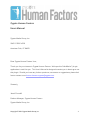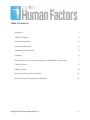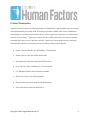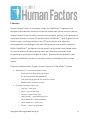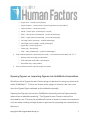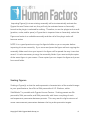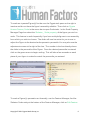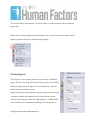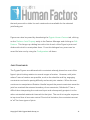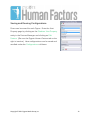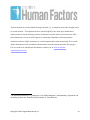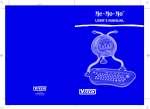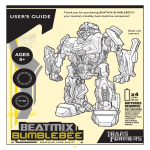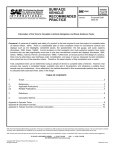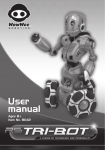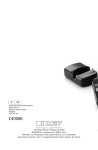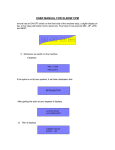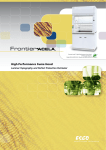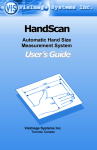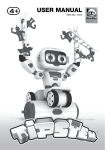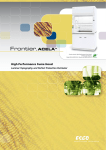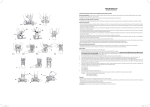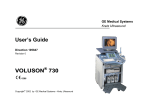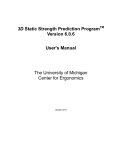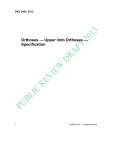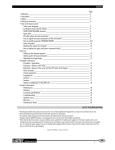Download Zygote Human Factors Users Manual
Transcript
Zygote Human Factors Users Manual Zygote Media Group, Inc. 1045 S. 500 E. #200 American Fork, UT 84003 Dear Zygote Human Factors User, Thank you for your interest in Zygote Human Factors. We hope this SolidWorks™ plugin application is useful to you. This User’s Manual is designed to assist you in learning to use this plugin. Should you have any further questions, comments or suggestions, please feel free to contact us at [email protected]. Sincerely, Jared Churchill Product Manager, Zygote Human Factors Zygote Media Group, Inc. Copyright © 2011 Zygote Media Group, Inc. 1 Table of Contents Welcome 1 Table of Contents 2 Product Description 3 Licensing Information 4 Installation and Activation 5 Features 6 Opening Figures vs. Importing Figures into SolidWorks™ Assemblies 7 Scaling Figures 8 Posing Figures 10 Saving and Reusing Configurations 12 Joint Constraints, Strengths and Limitations 13 Copyright © 2011 Zygote Media Group, Inc. 2 Product Description Zygote Human Factors is a software plugin for SolidWorks™ that enables users to employ anthropometrically accurate solid 3D male and female models within their SolidWorks™ assemblies to visualize and evaluate their products’ ergonomic features and interactions with the human body. The figures scale from 5th to 95th percentile* and are completely poseable with easy to use interface controls. Special joint manipulation tools augment Solid Works’ solution to complex jointing to enable posing human figures. Import Figures Directly into SolidWorks™ Assemblies Scale Figures from 5th to 95th Percentile Anthropometrically Accurate Solid 3D Humans Pose Figures within SolidWorks™ Environments Full Range of Motion with Interface Handles Sliders for Precise Joint Manipulation Populate Environments and Create Renderings Save and Reuse Gestures and Poses Copyright © 2011 Zygote Media Group, Inc. 3 Licensing Information Zygote Human Factors is available free as a 7 day trial, or as a one year license. The software application and the models distributed as a component of, together with, or for Zygote Human Factors are copyrighted with all rights reserved by Zygote Media Group, Inc. To download, use, and/or purchase a license of the plugin, the user must agree to the Zygote Media Group, Inc. Zygote Human Factors License Agreement or the Zygote Media Group, Inc. Zygote Human Factors Trial License Agreement. The agreements protect the software application and the 3D content from piracy and illegal copying, editing, distributing, etc. To view the entire license agreements and learn more about terms of use, please go to: http://www.3dscience.com/humanfactors/zygote-humanfactors-trial-license-agreement.html for the trial version, and /or http://www.3dscience.com/humanfactors/zygote-human-factors-license-agreement.html for the full version. Pricing is subject to change depending on promotions, events, specials, and sales and may vary. See http://www.3dscience.com/humanfactors for current pricing information, or email [email protected]. Copyright © 2011 Zygote Media Group, Inc. 4 Installation and Activation Once the ZygoteHumanFactors.zip file has been downloaded from Zygote’s server, extract and run the .exe file. The .zip also contains the figure(s) as individual components and an assembly(s) organized into a folder(s) called Zygote Female Spandex (Zygote Male Spandex) that should be placed into your own computer directory structure where you can access them later. Running the .exe will create a new Menu Bar item called Zygote Human Factors that you will notice once you launch SolidWorks™. The Trial Version will function for 7 days following Installation, but the full version requires Activation; even though the full plugin is installed, it will not function until it is activated. If you have installed the trial version, and subsequently determined to purchase a license of the full version, you will need to uninstall the trial version before installing and activating the full version. Activation of the full version is a simple process; click on Zygote Human Factors from within the SolidWorks™ interface Menu Bar, and use the drop down Menu to click on Activate License. This will bring up a pop-up dialogue box that will contain all of the computer data necessary to generate a Key Code to activate your License. Follow the instructions in the pop-up to copy the data from the dialogue box, paste the information into an email to [email protected]. Within one business day, a Key Code will be generated and emailed to you that you will use to Activate Zygote Human Factors for one year from the date of Activation. Copyright © 2011 Zygote Media Group, Inc. 5 Features Zygote Human Factors is a software plugin for SolidWorks™ engineers and designers who develop products and environments with which humans interact. Zygote Human Factors enables real-time manipulation, posing, and inspection of anthropometrically accurate 3D models within SolidWorks™. With Zygote Human i Factors, users can import a figure into a 3D environment and adjust the anthropometric morphologies real-time with graphical user interface controls. Within SolidWorks™, the figures can be posed in any position and placed within any environment with constraints for each joint that limit movement from proceeding beyond typical ranges of motion. Special joint manipulation tools augment SolidWorks’ solution to complex jointing and enable posing human figures. Features available within Zygote Human Factors for Solid Works™ include: Adjustable U.S. male anthropometric body o Scale able from 5th to 95th percentiles o Pre and post posed and positioned o Click and drag graphical user interface control o Editable table of measurements Kinematic jointing on figures for o Cranium – neck joint o Neck – upper thorax joint o Clavicle – upper thorax joint o Lower thorax – upper abdomen joint o Upper abdomen – lower abdomen o Lower abdomen – pelvis joint o Thorax – upper arm (shoulder) Copyright © 2011 Zygote Media Group, Inc. 6 o Upper arm – forearm joint (elbow) o Upper forearm – lower forearm (hand supination and pronation) o Lower forearm – hand joint (wrist) o Hand – thumb joint (metacarpal – carpal) o Palm – thumb joint (metacarpal – proximal phalange) o Palm – finger joints (metacarpal – proximal phalange) o 1st finger joints (proximal – medial phalanges) o 2nd finger joints (medial – distal phalanges) o Upper leg – lower leg (knee) o Lower leg – foot (ankle) o Foot – toes (metatarsals – proximal phalanges) Joint rotation/pivot from specified joint center – constrained combinations of X,Y, Z o Manual click-and-drag manipulation o Click-selection and slider manipulation o Data field entry manipulation Joint constraints within normal ranges of motion Opening Figures vs. Importing Figures into SolidWorks Assemblies Work flow of the Zygote Human Factors plugin is identical to using any other tools within SolidWorks™. For the set of tools of the plugin to function, the user must have the Zygote Figure selected as the editable assembly. Opening the Figure(s) launches a SolidWorks Assembly with the Figure already selected as an editable assembly. The Zygote Human Factors tools will be activated for use. This may be a preferred course of action in some circumstances such as when creating multiple poses or gestures for importing into assemblies in the future. Copyright © 2011 Zygote Media Group, Inc. 7 Importing Figure(s) into an existing assembly will not automatically activate the Zygote Human Factors tool set; they will only be activated once an Assembly bound to the plugin is selected for editing. Therefore, to use the plugin tools to edit (position, scale, and/or pose) a Figure that is imported into an Assembly, select the Figure and make it an editable assembly and then all of the plugin tools will become active. NOTE: It is a good practice to copy the figure’s folder on your computer before importing it into an assembly. If you move and pose the figure without copying the assembly folder each time you import it the figure will be posed the way it was last saved. It is also necessary to copy the assembly folder if you want multiple copies of the same figure in your scene. Once copied you can import the figure only once from each folder. Scaling Figures Scaling a Figure(s) so that the anthropometric characteristics of the model change to your specifications, from 5th to 95th percentile of U.S. Workers, within SolidWorks™ is possible with Zygote Human Factors. Scaling presets are 5th percentile, 50th percentile, and 95th percentile; with linear morphing of each anthropometric parameter between presets. This may result in slight variance of some measurement parameters between the key anthropometric targets. Copyright © 2011 Zygote Media Group, Inc. 8 To scale an imported Figure(s) first be sure the Zygote task pane on the right is inactive and do not have the figure’s assembly editable. Then click on Zygote Human Factors, Scale in the menu bar to open Scale tools. In the Scale Property Manager Page box select the Skeleton_. Scale property. of the figure you wish to scale. This feature is useful especially if you have multiple figures in one assembly from which you wish to choose. The slider will now be active for you to use to adjust the Figure to the desired anthropometric percentile. You may also use the adjustment arrows at the right of the box. The number in the box directly above the slider is the percentile of the Figure. Once the desired percentile is entered click on the green arrow to begin scaling. This will take a few seconds as each piece of your figure is scaled to match the percentile you entered. To scale a Figure(s) opened as an Assembly, use the Feature Manager, find the Skeleton Scale entity at the bottom of the Feature Manager, click on Edit Feature. Copyright © 2011 Zygote Media Group, Inc. 9 The Scale dialog will appear. Use the Slider or arrow tools to set the desired percentile. Note: Be sure the Zygote Human Factors icon in the task pane is deactivated before trying to enter the Scale property page. Posing Figures The Figures can be easily posed in a number of different ways. Be sure the Zygote Human Factors tab is activated before trying to pose a Figure in your Assembly. And pin the task pane to keep it open. Begin posing by selecting the body part you wish to move; a rotation handle will appear at the joint which can be used to interactively rotate the selected part. Additionally, once a body part is selected a dialog box will appear in Copyright © 2011 Zygote Media Group, Inc. 10 the task pane with a slider for each rotational axis available for the selected joint/body part. Figures can also be posed by deselecting the Zygote Human Factors tab, clicking on the Skeleton Joint Property entity in the Feature Manager and clicking on Edit Feature. This brings up a dialog box with a list of each of the Figure’s joints and sliders with which to manipulate them. From this dialogue box, poses can be saved for later use by using the Configuration roll down. Joint Constraints The Zygote Figures are delivered with constraints already placed on most of the figure’s joints limiting rotation to normal ranges of motion. However, with joints where 3 axes of rotation are possible, such as the shoulder and hip, engaging constraints can lead to posing difficulty and erratic joint rotation. When the user continues to manipulate a Rotation Handle beyond the preset constraints once the joint has reached the extreme boundary of one constraint, Solidworks™ has a difficult time interpreting the continued input and subsequently projects it to the other unintended rotational channels for that joint. The result is irregular response to input and loss of accurate control. Due to this limitation, the constraints are set to “off” for these types of joints. Copyright © 2011 Zygote Media Group, Inc. 11 Saving and Reusing Configurations Poses can be saved for each Figure. Enter the Joint Property page by clicking on the Skeleton Joint Property entity in the Feature Manager and clicking on Edit Feature. (Be sure the Zygote Human Factors tab on the right is inactive.) Here configurations can be saved and recalled under the Configurations roll down. Copyright © 2011 Zygote Media Group, Inc. 12 Strengths and Limitations Zygote Human Factors adds powerful character posing and scaling tools to SolidWorks’ already robust feature set. The plugin utilizes SolidWorks’ User Interface seamlessly and is intuitive to engineers and designers familiar with SolidWorks™. The joint control is elegant in its simplicity and allows rapid posing for efficient work. Figures that accurately scale within anthropometric parameters with straight forward sliders provides virtually infinite size morphologies with normal ranges of human variation. Zygote Human Factors does not deform the actual geometries of the Figures. Each body component is a discrete element based on flexing and extension of the human skeleton. For example, surface geometries composing the upper arm are discrete elements from those composing the torso. Joints are constructed in a ball and socket manner which may cause less than realistic visual impression in some poses. Tissue compression caused by surface contact is not featured in this plugin. Therefore, object penetration with components within Assemblies may be necessary for correct positioning in some poses. For example, when seated, the tissue of a person’s thigh and buttock are compressed by the seat of the chair in a manner that is not simulated in this plugin. For proper anthropometric design, placing a Figure within an Assembly with the leg and buttock penetrating the seat of the chair is necessary. Copyright © 2011 Zygote Media Group, Inc. 13 Joint movement is calculated through simple x, y, z rotations around a single point in virtual space. This digital solution varies slightly from true joint kinematics where actual human flexing causes imperfect circular paths of movement. Also, joint placement in the virtual Figures is consistent between anthropometric variations where slight variations in actual specimens were observed. As a result, slight deviations from recorded observations may be observed with the plugin. For an outline of measured deviations contact us at: [email protected]. * As reported in Pheasant, S. P., Haslegrave, C. M. (2006). Bodyspace - Anthropometry, Ergonomics and the Design of Work (Vol. Third Edition). Boca Raton, FL, USA: CRC Press. Copyright © 2011 Zygote Media Group, Inc. 14