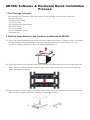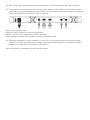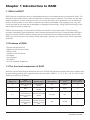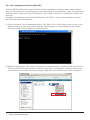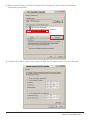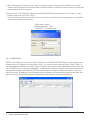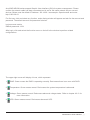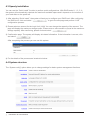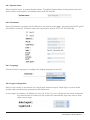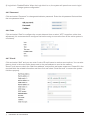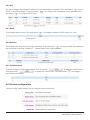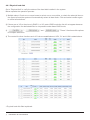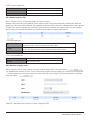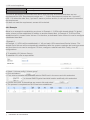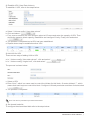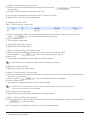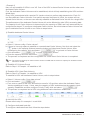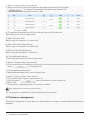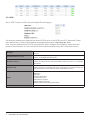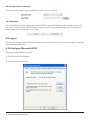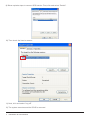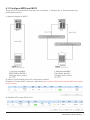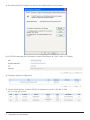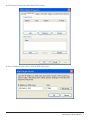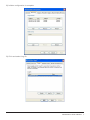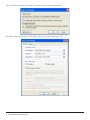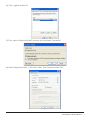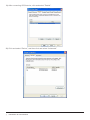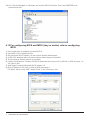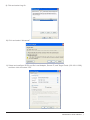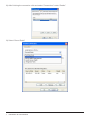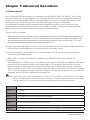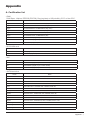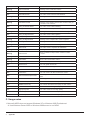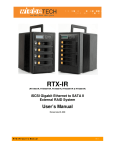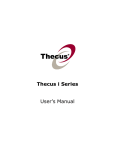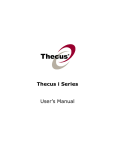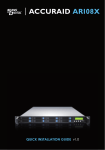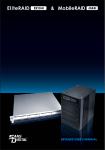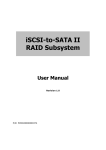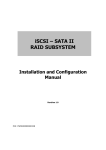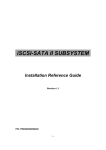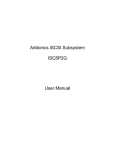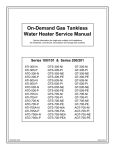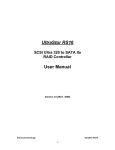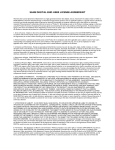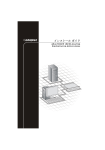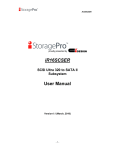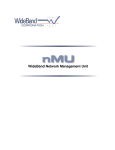Download AR108I Detailed User`s Manual
Transcript
ACCURAID AR108I QUICK INSTALLATION GUIDE v1.0 Foreword Thank you for using products from Sans Digital. This manual will introduce to you the AccuRAID series products and help you understand the operations of the RAID system. The information stated in this manual was thoroughly confirmed before publication; however, the specifications for the shipping production will be the standard. For any product specification or related updates, please go directly to www.sansdigital.com or contact your local sales representative. Sans Digital will not issue notices separately. For any questions for Sans Digital’s products or latest product information, manuals or firmware, contact [email protected] and we will respond shortly. Attention: Sans Digital will provide technical support and customer service only for customers purchasing products directly from our company. For general consumers or other users who did not purchase product from us directly, please contact your dealer for faster response and optimal support. If you did not purchase products from Sans Digital directly, please do not contact us directly because your questions may not be replied to. The content concerning products in this manual is copyrighted by Sans Digital AR108I Software & Hardware Quick Installation Process 1. The Package Contents After opening the outer box, check the content of the package, which should contain the components below: • AR108I product body • AC Power Cord • RS-232 port connection cable • 2M Cat.5 Cable • CD (User Guide) • Quick Installation Guide • Accessory kit 2. Refer to steps below for the hardware installation of AR108I: 2.1. Open the external package and remove the main body of the product. (Please confirm the product and accessories are not damaged, have any missing components or other issues. For any questions, please contact your dealer or sales representative.) 2.2. Place the server on the rack and make sure the fan is not blocked and there is enough space for heat ventilation. (Please avoid installation near water sources and other environments that can easily damage the product.). 2.3. Take the tray out and install the hard disk onto the tray. Confirm the hard disk is firmly fixed to the tray with the screws to ensure no damage is caused by vibrations. 2.4. After confirming, insert the tray back and make sure it is firmly inserted in the correct location. 2.5. Connect the connection cable to the correct plugs. Make sure the LAN port or RS-232 port and expansion port (not necessary) are connected to the right cables and devices. Finally, connect the power cord (install the Terminator in the port below). CH1 & CH2 : Transfer data. LAN GUI : WEB interface to monitor the operation. RS232 : Connect to the computer to monitor operation. UPS : Enable to connect UPS system and monitor AR108I’s status 2.6. Hardware installation is now complete. You may turn on the power and log into system through LAN port or RS232 port and perform related configuration and application. (The default account/ password is admin/1234. IP address is 192.168.0.1) After configuration is complete you may use the system. Contents Chapter 1 Introduction to RAID....................................................................... 7 1.1 1.2 1.3 What is RAID?............................................................................................................. 7 Features of RAID......................................................................................................... 7 The level and comparison of RAID.............................................................................. 7 Chapter 2 Introduction of iSCSI and Definitions........................................... 9 2.1 2.2 2.3 What is iSCSI?............................................................................................................ 9 Using iSCSI................................................................................................................. 9 Definitions.................................................................................................................... 10 Chapter 3 Things to Know Before Using........................................................ 11 3.1 3.1.1 3.1.2 3.2 3.2.1 3.2.1.1 3.2.2 3.2.3 3.3 3.3.1 3.3.2 What you should know before installing...................................................................... Features of AccuRAID AR108I series products........................................................... Confirming related devices.......................................................................................... Management method................................................................................................... User management interface (Web GUI)...................................................................... RAID Finder................................................................................................................. RS-232 connect port.................................................................................................... Remote access – secure shell..................................................................................... System access............................................................................................................ LCM............................................................................................................................. System alarm.............................................................................................................. 11 11 11 12 12 14 15 17 18 18 19 Chapter 4 Introduction to User Interface........................................................ 20 4.1 4.2 4.3 4.4 4.4.1 4.4.2 4.4.3 4.4.4 4.4.5 4.4.6 4.4.7 4.4.8 4.4.9 4.4.10 4.4.11 4.5 4.5.1 4.5.2 4.5.3 4.5.4 4.5.5 4.6 4.6.1 4.6.2 4.6.3 User interface structure............................................................................................... Login............................................................................................................................ Speedy installation...................................................................................................... System structure......................................................................................................... System name.............................................................................................................. IP address.................................................................................................................... Language..................................................................................................................... Login configuration...................................................................................................... Password..................................................................................................................... Date............................................................................................................................. E-Mail.......................................................................................................................... Simple SNMP............................................................................................................... Messenger (Windows only)......................................................................................... System Log server....................................................................................................... Event log...................................................................................................................... iSCSI configuration...................................................................................................... Entity property.............................................................................................................. NIC.............................................................................................................................. Node............................................................................................................................ Session........................................................................................................................ CHAP account............................................................................................................. Volume configuration................................................................................................... Physical hard disk........................................................................................................ Volume Group (VG)..................................................................................................... User Data Volume....................................................................................................... 20 21 22 22 23 23 23 23 24 24 24 25 25 25 25 26 26 27 27 27 27 27 28 29 30 4.6.4 4.6.5 4.6.6 4.7 4.7.1 4.7.2 4.7.3 4.7.4 4.8 4.8.1 4.8.2 4.8.3 4.8.4 4.8.5 4.9 4.10 4.11 4.12 Cache volume............................................................................................................. Amount of logic units................................................................................................... Examples..................................................................................................................... Enclosure management............................................................................................... SES structure.............................................................................................................. Hardware information.................................................................................................. Support Hard disk S.M.A.R.T. function........................................................................ UPS............................................................................................................................. System maintenance................................................................................................... Firmware upgrade....................................................................................................... System information...................................................................................................... Restore default value................................................................................................... Configure import and export........................................................................................ Shutdown.................................................................................................................... Logout.......................................................................................................................... Configure Microsoft iSCSI........................................................................................... Configure MPIO and MC/S.......................................................................................... For configuring MC/S and MPIO (they’re similar) refer to configuring MPIO............... 31 31 32 36 37 37 37 38 39 39 39 39 40 40 40 40 45 54 Chapter 5 Advanced Operation....................................................................... 59 5.1 5.2 5.3 5.4 5.5 Data rebuild................................................................................................................. Migrate and expand VG............................................................................................... UDV expansion............................................................................................................ Disk roaming................................................................................................................ Supports Microsoft MPIO and MC/S........................................................................... 59 60 61 61 61 Chapter 6 Applications.................................................................................... 62 6.1 6.2 Resource sharing........................................................................................................ 62 Off-side access............................................................................................................ 62 Appendix........................................................................................................... 62 A. Certification list.............................................................................................................................. 62 B. Event notifications......................................................................................................................... 63 C. Usage notes.................................................................................................................................. 65 Chapter 1 Introduction to RAID 1.1 What is RAID? RAID refers to a redundant array of independent disks or a redundant array of inexpensive disks. The storage of data makes heavy uses of hard disks no matter where it happens. The heavy use can also lead to accidents, and the ending of the life cycle of the hard disk; thus, problems such as abnormal access, slowing down or even lack of response are rather predictable. The problems may very well cause the data on the hard disk to disappear or damaged permanently. Using RAID technology is the way to ease the fear of data loss. RAID is the technology in which data is divided and stored in many hard disks. This technology provides redundancy and establishes a fault-tolerant storage environment. Using multiple hard disks (two at the least), RAID increases storage amount and improves the data transmission speed. With RAID you will not have to worry about losing data again, because your data will be 100% completed protected. 1.2 Features of RAID • Expand storage amount • Speed up the access of data • Reduce cost • Inherent Fault Tolerance • Hot Swap • Auto-Rebuild • Hot Spare • On-line Capacity Expansion 1.3 The level and comparison of RAID With the current technological advances the level of RAID has become broader and each company has its own naming method, but in general these are the levels: RAID 0, 1, 3, 5, 6, 0+1, 10, 30, 50, 60, and JBOD (Just a Bunch Of Disks): RAID Level Basic Operation concept Available space Data reliability Data transmission Minimum number of speed discs required 0 Partition the storage device Total hard disk capacity Low fastest 2 1 Mirror Half of total hard disk capacity High slower 2 0+1 Mirror to another set of hard disks and partition the storage device Half of total hard disk capacity Very High fast 4 3 Data with same bits are stored in independent hard disks Total hard disk capacity minus the capacity of a single disk High very fast 3 Introduction to RAID 7 5 All hard disks have same bits information Total hard disk capacity minus the capacity of a single disk High very fast 3 3+Spare Data with same bits are stored in independent hard disks & backup hard disk Total hard disk capacity minus the capacity of 2 disks Very High fast 4 5+Spare All hard disks have same bits information & backup hard disk Total hard disk capacity minus the capacity of 2 disks Very High fast 4 6 All hard disks have same bits information Total hard disk capacity minus the capacity of 2 disks Very High fast 4 8 Introduction to RAID Chapter 2 Introduction of iSCSI and Definitions 2.1 What is iSCSI? SCSI (Small Computer Standard Interface) is a parallel interface using ANSI standard to connect Peripheral Device. Because the speed of transmission is faster than other standard interface, for better Workstations and servers it is also used as the interface for HDD and other storage devices. The i-SCSI (Internet SCSI) integrates the SCSI protocol with the TCP/IP packet and connects the server and the storage device through a network. i-SCSI can help in providing highly efficient storage area network (SANs) through standard IP network such as LAN, WAN or internet. In the past, SANs was widely referred to as the storage area network constructed with fiber optic. With the influence of iSCSI, current SANs are divided into FCSANs and IP-SANs. IP-SAN sends protocols through iSCSI, which allows the server to increase the amount of storage limitlessly through the internet. That’s why it is truly a storage network system by nature. IP-SANs can use different types and brands of storage system to increase storage space. Also, under the SANs structure, any network type (Ethernet, High Ethernet or Fast Ethernet) and different operation system (Microsoft Windows, Linux, Solaris, and so on) may be used. IP-SANs include security, data replication, multi-channel and high efficiency mechanisms as well. 2.2 Using iSCSI In order to use the iSCSI storage protocol, there must be “two terminals” for connection and they are called “initiator” and “target”. In the iSCSI world they are the “iSCSI initiator” and “iSCSI target”. The iSCSI initiator requests the operation, such as read and write, of all SCSI's and it is usually located at the Host or server. iSCSI target manages and determines the volume for the storage device. Basically it is the device that runs SCSI commands. The iSCSI target can be a disk, a tape or RAID. The Host needs an iSCSI initiator, which is the driver that controls the SCSI in the iSCSI. It may be a piece of software or hardware (HBA). Please refer to the iSCSI HBA list in Appendix A to confirm if your HBA card is compatible. The Initiator software uses standard TCP/IP protocol and Ethernet device and the iSCSI HBA card uses the iSCSI and TCP/IP protocol from the manufacturer; the iSCSI HBA card manufacturer will provide their own initiator tool. Please refer to your HBA manual for more detailed explanations. Microsoft’s iSCSI initiator software can be downloaded from the address below: Introduction of iSCSI and Definitions 9 http://www.microsoft.com/downloads/details.aspx?FamilyID=12cb3c1a-15d6-4585-b385befd1319f825&DisplayLang=en For installation procedure for Microsoft iSCSI initiator, please refer to Appendix D. Linux also provides iSCSI initiator software for downloads, please refer to the address below: Description page: http://linux-iscsi.sourceforge.net/ Download link: http://sourceforge.net/project/showfiles.php? group_id=26396 Document: http://www.cuddletech.com/articles/iscsi/iscsiref.pdf For MAC operating system, please refer to the address below: http://www.attotech.com/xtend.html For other application software, please refer to the instructions on the original web site. 2.3 Definitions These terms below are used in this manual: RAID Redundant Array of Independent Disks DS Dedicated Spare disks PD Physical Disk GS Global Spare disks VG Volume Group DC Dedicated Cache UDV User Data Volume GC Global Cache CV Cache Volume DG DeGrade mode LUN Logical Unit Number S.M.A.R.T. Self-Monitoring Analysis and Reporting Technology. GUI Graphic User Interface. WWN World Wide Name. WT Write-Through HBA Host Bus Adapter. WB Write-Back MPIO Multi-Path Input/Output. RO Read-Only MC/S Multiple Connections per Session S.E.S SCSI Enclosure Services NIC Network Interface Card iSCSI Internet Small Computer Systems Interface LACP Link Aggregation Control Protocol MTU Maximum Transmission Unit CHAP Challenge Handshake Authentication Protocol iSNS Internet Storage Name Service 10 Introduction of iSCSI and Definitions Chapter 3 Things to Know Before Using AccuRAID AR108I 3.1 What you should know before installing 3.1.1 Features of AccuRAID AR108I series products AccuRAID AR108I series is a high performance RAID system which features: • Dual Gigabit channel design • Supports RAID level 5, 6 • Hot-swappable • N-way mirror • GUI operation interface • On-line Capacity Expansion and RAID level change • Volume-adjusted shared/ dedicated cache structure • Supports S.M.A.R.T • Supports SES • Supports Disc roaming • Equipped with MPIO (requires initiator software support) • Equipped MC/S (requires initiator software support) • Support CHAP AccuRAID AR108I series product is connected to the main system through iSCSI interface and can be applied to any RAID level. AccuRAID AR108I series product provides you with dependable data protection and can support RAID level 6. RAID level 6 allows 2 hard disk crashes without any effect on stored information. The data on the damaged hard disk can be recovered from hard disks operating normally. AccuRAID AR108I series provide high standard performance and data protection abilities, which make them the most cost-effective optimal solution for network data storage. 3.1.2 Confirming related devices Before installing related products, please confirm items below: • Open the external package and take out the main body of the product and confirm the product and accessories aren’t damaged, missing components and other issues. • Compare with the certification list in Appendix A to ensure the hardware is supported. • Equipped with a server with a network interface card or an iSCSI HBA card • Have CAT 5e or CAT 6 network cable for managing and for the iSCSI port. CAT 6 is recommended for optimal performance. • Plan Storage System Structure in advance • If a fixed IP is used for management port and the iSCSI data port, you must have fixed IP Address, subnet mast and default gate information. • High-speed switch (recommended) or VLAN/LCAP/Trunking function high speed switch (non-essential) • CHAP security data including the user names and passwords for the CHAP users (non-essential) • Before booting, install all required hardware. Connect control port first, and then the cable to management port and iSCSI port. 3.2 Management method There are 3 ways to manage the AccuRAID AR108I series product. See explanations below: Things to Know Before Using 11 3.2.1 User management interface (Web GUI) The AccuRAID AR108I series support GUI for system management. Please confirm related network ports are connected. For connection through the network port, if using a fixed IP, make sure the fixed IP Address doesn’t conflict with other IP Addresses. Use a “ping” to check if the IP Address conflicts with other IPs. The default IP address for AccuRAID AR108I series: 192.168.0.1. Use 2 network cables to connect Web GUI and Giga LAN separately. 1) Check in advance if the IP addresses conflict. Click Start→Run→Enter ping xxx.xxx.xxx.xxx (or the address you’ll be using). If the system displays “Request time out,” then the address is available. Asking your MIS for the IP address is recommended. 2) Network configurations. The Network IP have to be consistent with AccuRAID AR108I (192.168.0.X). Then you can find the device with the default IP. Click Start→Configuration→Network Connections and the network connection window will appear. Right click the connection and select “Properties”. 12 Things to Know Before Using 3) Select “Internet Protocol (TCP/IP)” and then select “Properties” and the tab for IP Address configuration will appear. 4) Configure IP Address, subnet mask, gate and DNS. For IP Address, get it from your MIS staff. Things to Know Before Using 13 5) After entering the information click “OK” to complete setting (if changing IP Address later, please confirm the IP address for AccuRAID AR108I series product is under the same network to ensure the proper operation of the system). 6) System login. The default IP Address for AccuRAID AR108I series products is 192.168.0.1. Open browser and enter http://192.168.0.1 Click and select any function for first use and a window will appear asking for password. The default account and password are below: Login name: admin Default password: 1234 Press “OK” to complete login. 3.2.1.1RAID Finder RAID Finder software can easily find the IP Address of AccuRAID AR108I installed in the network and help the process of getting on to the login screen. You can insert the disc and select “RAID Finder” in the “Management Software” to install. Or go to “RAID Finder” folder under “Management Software” and click “RAIDFinder.jar” to perform installation. Complete the installation and run the software, which will automatically search for AccuRAID AR108I in the network and display related information. Click and select the device IP address to be managed and the software will automatically open the browser and display the login. Enter the account and password to login system to configure settings. 14 Things to Know Before Using Notice : 1. RAID Finder is a Java application, so install Java before using (download at www.java.com). 2. RAID Finder can only find products from AccuRAID with firmware ver. 2.2.1 and above. 3. If the AccuRAID AR108I installed is configured on different networks such as 192.168.0.xxx and 192.168.1.xxx, RAID Finder can still find them at the same time but multiple network interface cards are needed, such as two cards configured with addresses 192.168.0.xxx and 192.168.1.xxx separately. 3.2.2 RS-232 connect port You can manage and configure the system through RS-232 directly or if you forget the initially configured IP Address, you can use RS-232 port to enter the system for configuration. 1) Connect using the RS-232 cable in the accessory pack. Boot after finish connecting. 2) Click and select Start → Programs → Applications → Communications → Mega Terminal for terminal data configuration. First, name this terminal. 3) Next, select port location. Things to Know Before Using 15 4) Then configure settings. Bits per second: 115200 Data bits: 8 bytes Parity: None Stop bits: 1 Flow control: None 5) Select terminal emulation. Click and select File → Properties → Settings. Configure the terminal emulation as VT100. After configuration is done, click and select “OK” to complete connection. 16 Things to Know Before Using 6) After connecting, enter the account and password to complete login. The operation is similar to web GUI user interface mode Login name: admin; Default Password: 1234 3.2.3 Remote access – secure shell SSH (secure shell) permits remote login for AccuRAID AR108I series products. Download SSH client software at the site below: SSHWinClient WWW: http://www.ssh.com/ Putty WWW: http://www.chiark.greenend.org.uk/ Host name: 192.168.0.1 Login name: admin Default password: 1234 Hint : AccuRAID AR108I series support SSH for remote control. When using SSH function, the system will require IP address and password at login. Things to Know Before Using 17 3.3 System access 3.3.1 LCM Use up, down, ESC and ENT to control LCM (LCD Control Module). The system will display the screen below after booting is completed: xxx.xxx.xxx.xxx AccuRAID Press ENT and you can select LCM functions using up or down buttons. When warnings or errors occur, LCM will display related message on the screen to provide more information to the user. The Description for LCM functions is below: Alarm Mute To turn off the alarm sound when an error occurs Reset/Shutdown To reset or shutdown the controller Quick Install To use “Quick Install” to set up a volume by three steps. Please refer to section 4.3 for configure via the webbased GUI View IP Setting To view current IP address, subnet mask and gateway Change IP Config To set up the IP address, subnet mask and gateway. You can choose to use DHCP server (for IP address allocation) or manually specify the IP address Reset to Default To restore factory defaults: Default Password: 1234 Default IP address: 192.168.0.1 Default subnet mask: 255.255.255.0 Default gateway: 192.168.0.254 18 Things to Know Before Using LCM architecture reference diagram [Alarm Mute] [Reset/Shutdown] [Quick Install] [Yes No] [Reset] [Yes No] [Shutdown] [Yes No] RAID 0 (RAID 1/RAID 3/ RAID 5/RAID 6) xxxxxx MB Volume Size (xxxxxx M) Apply The Config Adjust Volume Size [Yes No] [IP Config] [Static IP] [View IP Setting] [IP Address] [192.168.000.001] [IP Subnet Mask] [255.255.255.0] [IP Gateway] [192.168.000.254] [DHCP] [Change IP Config] [Static IP] [Yes No] [IP Address] Adjust IP address [IP Subnet Mask] Adjust Submask IP [IP Gateway] Adjust Gateway IP [Apply IP Setting] [Reset to Default] [Yes [Yes No] No] Notice : Perform “Shutdown” first before turning off power to ensure no data is left in the cache 3.3.2 System alarm Explaining System Alarm: 1) The system is successfully turned on and the alarm will sound the confirm 2) When the system crashes or when an error happens, the system Alarm will continue to sound. You can select to turn the alarm off with the “Alarm Mute” option. Things to Know Before Using 19 Chapter 4 Introduction to User Interface (AccuRAID AR108I) 4.1 User interface structure User interface structure is shown below: Quick Install Step 1 / Step 2 / Step 3 / Confirm System name System name IP address DHCP / Static / HTTP port / HTTPS port / SSH port iSCSI iSNS / Authentication / Link aggregation or Multi-homed / IP settings / Default gateway / Set MTU Language Auto Detect / English / Simple Chinese Log config Auto Logout / Login Lock Password Old password / Password / Confirm Date Date / Time / Time zone / Daylight saving / NTP / Server Mail Mail-from address / Mail-to address / SMTP relay / Authentication / Send test mail SNMP SNMP trap address / Community Messenger Messenger IP / Computer name System log server Server IP / Hostname / Port / Facility / Event Level Event log Filter / Mute / Clear / Download Entity Property Entity name / iSNS IP NIC Name / DHCP / IP Address Netmask / Gateway / MTU / MAC Address / Link / Entity Name System Config iSCSI Config Node Name / Auth Session Initiator Name / TPGT / Error Recovery Level / Error Recovery Count CHAP account User Volume config Physical disk Free disc / Global spares / Dedicated spares / More information Volume group Create / Delete / More information / Rename / Migrate User data volume Create / Delete / Attach LUN / More information / Rename / Extend / Set read/write mode / Set priority Cache volume Create / Delete / More information / Resize Logical unit Attach / Detach Enclosure management SES Config Enable / Disable Hardware Monitor Item / Information / Confirm S.M.A.R.T. S.M.A.R.T. for physical disks UPS UPS Type / Shutdown Battery Level / Shutdown Delay / Shutdown UPS Upgrade Browse the firmware to upgrade Info System information Reset to default Reset to factory default Config Import & Export Import / Export / Import File Shutdown Reboot / Shutdown Maintenance Logout 4.2 Login 20 Introduction to User Interface AccuRAID AR108I series support Graphic User Interface (GUI) for system management. Please confirm the network cable has been connected and is set for the same network as your current devices. Below uses the default IP Address: 192.168.0.1 as example. Open browser and enter: http://192.168.0.1 For first use, click and select any function, and a dialog window will appear and ask for the account and password. The default account and password is below: Login account: admin Default password: 1234 After login, click and select the function menu on the left in the window to perform related configurations. The upper right corner will display 4 icons, which represent: 1. RAID: Green means the RAID is operating normally. Red means there is an error with RAID. 2. Temperature: Green means normal. Red means the system temperature is abnormal. 3. Voltage: Green means normal. Red means abnormal voltage status. Refer to chapter 4.6.2. for more information. 4. UPS: Green means normal. Red means abnormal UPS. Introduction to User Interface 21 4.3 Speedy installation You can use the “Quick install” function to perform quick configurations. With RAID levels 0, 1, 3, 5, 6, the system will automatically calculate the maximum available space and it depends on the number of your hard disks or the space left. 1) After selecting “Quick install”, the system will ask you to configure your RAID level. After configuring the RAID level, click and select “ ” to go to the next page and perform “LUN” configuration process. 2) Please select an amount for the Logic Unit (LUN). You can change the capacity of the amount. The page will display the maximum storage space. Please enter a value smaller or equal to the maximum storage capacity. After confirming, please click and select “ ” 3) Confirmation page. The system will display all related information. If the information is correct, click and select“ ” After completing the process you can use this system. 4) For the details of the process see introduction below 4.4 System structure The “System config” option allows you to change settings for basic system management functions. 22 Introduction to User Interface 4.4.1 System name Select “System name” to change System Name. The default System Name is the product name and serial number of the system. An example name is ISCSI-A40189. 4.4.2 IP address Select “IP address” to change the IP Address on the remote control page. You can select DHCP (get IP from DHCP) or fixed IP. If needed, select the transmission port for HTTP, HTTPS and SSH. 4.4.3 Language Click and select “Language” to configure the display language for the GUI. 4.4.4 Login configuration Select “Login config” to set the time for a single login and auto logout. Single login is used to avoid multiple users accessing the same data at the same time. 1) Auto logout: the options (1) Disable (2) 5 min (3) 30 min (4) 1 hour. When the user does not perform any actions within the time limit, the system will automatically logout the user to allow other users to login. Introduction to User Interface 23 2) Login block: Disable/Enable. When the Login block is on, the system will permit one user to login/ change system configuration. 4.4.5 Password Click and select “Password” to change administrator password. Enter the old password first and then the new password twice. 4.4.6 Date Click and select “Date” to configure the current date and time or select “NTP” to perform online time adjustment (it’s recommended to configure first before using to ensure the time of the entire system is consistent). 4.4.7 E-mail Click and select “Mail” and you can enter 3 sets of E-mail boxes to receive event notices. You can also place a check in the event notice boxes next to the mail address to send to the mailbox. Some E-mail servers check the “Mail-from address” and perform anti-spam measures. Please fill in the required fields the related information and then click and select “Send test mail” to ensure the system functions properly. 24 Introduction to User Interface 4.4.8 Easy Network Management Protocol (SNMP) Click and select “SNMP” to configure SNMP (Simple Network Management Protocol) trap message. There can be at most 3 sets of SNMP configuration message addresses. The default community is “public”. 4.4.9 Messenger (Windows only) If the “Messenger” function is opened, when an event happens, the user will see a notification window. To use this function normally in Windows, activate the “Messenger” function. You can find this function by going to Control Panel→ System Management→ Service→ Messenger and configure. At most, 3 Messenger addresses may be configured. The default notification events are “Warning” and “Error”. 4.4.10 System log server System log server supports remote login RAID sub-system’s event log. Remote login means the event log can be sent from a RAID sub-system to any machine running “syslogd”, and can be recorded as file data. To activate this function, AccuRAID AR108I must be treated as the “Target”. Fill related information according to the screen shot below. The default communication port is 514. Currently, Windows and MAC do not perform server log services and you must search for providers. 4.4.11 Event log Click and select “Event log” to see event messages. Click and select “Filter” to display the content of the log. Click and select “Download” to save all the event logs as text files, such as “log-xxxx.txt”. Click and select “Clear” to delete all event logs. Click and select “Mute” to turn off system alarm. Introduction to User Interface 25 There are 3 ways to display an event log: to display in the event log; the system pops up a dialog window; display on LCM. Configure whichever your wish. 4.5 iSCSI configuration Click and select “iSCSI config” to allow you change the settings for iSCSI functions. 4.5.1 Entity property This can be used to display the entity name and entering IP Address for iSNS. Use iSNS function, the storage device can handover the management process to iSNS server and the manager and manage the entire storage network through iSNS server. 26 Introduction to User Interface 4.5.2 NIC You can configure the related IP address for two transmission channels. Click and select “ ” to use DHCP or fixed IP Address. Click and select “ ” to configure the IP address for the gate and click and select “ ” to configure MTU value. 4.5.3 Node This displays Node name. Click and select “ ” to configure whether CHAP function is used. 4.5.4 Session This displays the amount of currently connected. Click and select “ ” to display detail information for the connection including “Initiator IP”, “Initiator name” and “Authentication”. 4.5.5 CHAP account This can configure CHAP related data. Click and select “ ” to add new CHAP users. Click and select “ ” to delete the current user. Click and select “ ” to configure user related information. 4.6 Volume configuration “Volume config” option allows you to configure volume functions. Introduction to User Interface 27 4.6.1 Physical hard disk Go to “Physical disk” to verify the status of the hard disk installed in the system. Below explains the operation process: 1) Multiple select. Check one or more boxes to select one or more disks, or check the select all box on the upper left and the system will automatically select all hard disks. Click and select confirm again to cancel all selections. 2) If there are no VG or there’s only RAID 0, or VG under JBOD mode the list will not appear because the configuration for dedicated disks is not possible under these RAID levels. 3) “ ”, “ for multiple selections. ” and “ ” These 3 functions offer options 4) The control for other functions such VG volume establishment, UDV, CV and LUM is stated above. The screen for 7280-8S-L4D The screen for SL6610-5S-L4D • Physical hard disk field explained: 28 Introduction to User Interface Slot The slot number of the hard disk. The blue button next to the number indicates “More Information” function. Clicking it shows the details of the hard disk. WWN World Wide Name. Size (MB) Disk volume VG Name Associated Volume Group name. Disk state: “GOOD” The hard disk is good. “DEFECT” The hard disk has errors. “FAIL” The disk fails to function properly. Status “RD” RAID Disk. This hard disk has been configured with a RAID level. “FR” FRee disk. This hard disk is free for use. “DS” Dedicated Spare. This disk has been configured to be the dedicated spare of the VG. “GS” Global Spare. This disk has been configured to be a global spare of all VGs. “RS” ReServe. The disk contains the VG information but cannot be used. It may be caused by incomplete VG configure, or hot-plug of this hard disk during system operation. In order to protect the data in the hard disk, the status is changed to reserve automatically. It can be reused after configuring it to “FR” manually. Status 1 “R” Rebuild. The hard disk is under rebuilding “M” Migration. The disk is under data migration Status 2 3.0G The hard disk speed can reach the SATA2 level (3.0Gbps) 1.5G The hard disk speed can reach the SATA1 level (1.5Gbps) Unknown The hard disk does not support either of above levels Speed • Operation for Physical hard disk explained: FREE DISC Configure the selected hard disk(s) to be free for use GLOBAL SPARES Configure the selected hard disk(s) to be the global spare of all VGs DEDICATED SPARES Configure the selected hard disk(s) to be dedicated spare of selected VGs 4.6.2 Volume Group (VG) Click and select “Volume group” to view the status for each Volume Group • VG field explained: No. Volume group number. The blue button next to the number indicates “More Information” function. Clicking it shows the details of the volume group. Name Volume group name. The blue button next to the name indicates “Rename” function. Total(MB) Total capacity of this volume group Free(MB) Free capacity of this volume group #PD The number of physical disks of the volume group Introduction to User Interface 29 #UDV The number of user data volumes of the volume group Status The status of volume group “Online” Volume group is online “Fail” Volume group fails Status 1 “DG” DeGraded mode. This volume group is not completed. The reason could be lack of one hard disk or hard disk failure. Status 2 “R” Rebuild. This volume group is under rebuilding. Status 3 “M” Migration. This volume group is under migration. RAID The RAID level of the volume group. The blue button next to the RAID level indicates “Migrate” function. Clicking “Migrate” allows adding disk(s) for expansion or changing the RAID level of the volume group. • VG operation explained: CREATE Create a volume group DELETE Delete a volume group 4.6.3 User Data Volume (UDV) Go to “User data volume” function to view the status for each User Data Volume • UDV field explained: No. Number of this user data volume. The blue button below the UDV number indicates “More Information” function. It shows the details of the user data volume. Name Name of this user data volume. The blue button below the UDV Name indicates “Rename” function. Size(MB) Total capacity of this user data volume. The blue button below the size indicates “Extend” function. Status The status of this user data volume: “Online” User data volume is online. “Fail” User data volume fails. Status 1 “WT” Write Through. “WB” Write Back. The blue button below the status 1 indicates “Set read/write mode” function Status 2 “HI” HIgh priority. “MD” MiD priority. “LO” LOw priority. The blue button below the status 2 indicates “Set Priority” function Status 3 “I” User data volume is initializing “R” User data volume is under rebuilding “M” User data volume is under migration R% Ratio of initializing or rebuilding RAID The RAID level that user data volume is using #LUN Number of LUN(s) that data volume is attaching VG name The VG name of the user data volume CV (MB) The cache volume of the user data volume 30 Introduction to User Interface • UDV control explained: ATTACH LUN Attach to a LUN CREATE Create a user data volume DELETE Delete a user data volume 4.6.4 Cache Volume (CV) Go to “Cache volume” to view the status of Cache Volume. Shared Cache Volume is the default Cache Volume and it will be automatically established after the power is on and cannot be deleted. The capacity of shared Cache Volume is dependent on the capacity of RAM. The amount equals the volume for total memory subtracts the memory taken by the system and its use is to increase the speed for data flow and improve system performance. • CV field explained: No. Number of the cache volume. The blue button next to the CV number indicates “More Information” function. It shows the details of the cache volume. Size(MB) Total capacity of the cache volume. The blue button next to the CV size indicates “Resize” function. The cache volume size can be adjusted through the above function. UDV Name Name of UDV • CV control explained: CREATE Create a cache volume DELETE Delete a cache volume 4.6.5 Amount of logic units Go to “Logical unit” to view number of Logic Units for each UDV. Click and select “ ” to increase the number of LUN. “Host” must enter a name for the initiator for control or input wildcard “*”, which represents that every host can control this disk area. Select LUN and permission, and then click and select “ ”. “Session” represents the number of users using this UDV. Introduction to User Interface 31 • LUN control explained: ATTACH Attach a logical unit number to a user data volume DETACH Detach a logical unit number from a user data volume The rule for permission control starts from above and proceeds downwards and there are two requirements for UDV. Requirement number one: “*”, LUN 0. Requirement number two: “iqn.host1”, LUN 1. So when the other host, “iqn.host2” wants to perform access, it can login because it meets the first requirement. If it does not meet the requirement, access will be denied. 4.6.6 Example Below is an example for establishing a volume. In Example 1, 2 UDVs with shared global CV (global cache volume) will be established in addition to another shared disk. In Example 2, 2 UDVs will be established and 1 shared Cache Volume. For the other, a dedicated Cache Volume is used to configure a dedicated hard disk. • Example 1 In Example 1, 2 UDVs will be established in 1 VG and each UDV uses shared Cache Volume. The shared Cache Volume will be automatically established after the system completes the booting process and thus there is not need to configure CV. Next, configure a shared hard disk. Finally, clear all configurations. 1) To establish VG (Volume Group) To establish VG, refer to steps below: a. Select “/ Volume config / Volume group” b. Click and select “ “ c. First, enter a name for VG, and then select a RAID level in the menu and click and select “ ” to choose RAID Physical hard disk location and finally click and select “ ”. d. Confirm the result. If the settings are correct click and select “ ” e. The process is completed and a VG has been established. 32 Introduction to User Interface 2) Establish UDV (User Data Volume) To establish 1 UDV, refer to the steps below: a. Select “/ Volume config / User data volume” b. Click and select “ “ c. First, enter a name for the UDV and then select a VG name and enter the capacity of UDV. Then decide the capacity, block capacity, Read/Write and configure Priority. Finally click and select “ ” d. The process is completed and a UDV has been established. e. Repeat above steps to establish another UDV. 3) Add LUN for UDV There are two ways of adding LUN to UDV a. In “/ Volume config / User data volume”, click and select “ b. In “/ Volume config / Logical unit”, click and select “ ” ” The process is shown below: c. Select a UDV d. Enter “Host”, which is a name used to control the initiator for this block. Or enter wildcard “*”, which means that each host can control this block. Configure LUN and permission and then click and select “ ” e. The process is completed. Hint: The rule for permission proceeds downwards. 4) Set shared hard disk To configure the shared hard disk refer to the steps below: Introduction to User Interface 33 a. Select “/ Volume config / Physical disk” b. Select box to check available space and then click and select “ shared space. c. In status 1 field the system will display “GS” icon. ” and set it as 5) The process is completed and the disk can be used as an iSCSI. To delete UDVs, VG, refer to the steps below: 6) Separate LUN from UDV Go to “/ Volume config / Logical unit” a. Click and select the selection box and place check next to the desired LUNs and then click and select “ ” and a confirmation window will pop up. b. Click and select “OK” c. The process is completed. 7) Delete UDV (User Data Volume). To delete UDV, follow steps below: a. Select “/ Volume config / User data volume” b. Click and select the selection box and place check next to the desired UDVs. c. Click and select “ ” and a confirmation page will pop up. d. Select “OK” e. The process is completed and the UDVs have been deleted. Hint: After deleting UDV, the attached LUN(s) will be automatically separated. 8) Delete VG (Volume Group) To delete VG, refer to the steps below: a. Select “/ Volume config / Volume group” b. Select the selection box and place a check next to the desired VG. Confirm the VG selected does not have UDV, or the UDV(s). c. Click and select “ ” and a confirmation Window will appear. d. Click and select “OK” e. The process is completed and the VG has been deleted. Hint: The action for removing VG can only be performed when UDV(s) above have been deleted, or an error will occur when the VG is deleted. 9) Free shared volume hard disk To free shared volume hard disk, please refer to the steps below: a. Select “/ Volume config / Physical disk” b. Click selection box to place a check next to the shared volume hard display and then click and select “ ” to free hard disk. 10) The process is completed and all the volumes have been deleted. 34 Introduction to User Interface • Example 2 Here, we will establish 2 UDVs in one VG. One of the UDV is shared Cache Volume and the other uses dedicated Cache Volume. First, the dedicated Cache Volume must be established, which will help establishing the UDV and then delete them. Every UDV is associated with a special CV (cache volume) to perform data transmission. Each CV can have different Cache Volumes. If no special requests are placed in UDVs, the system will use shared Cache Volume, or the user can manually establish a dedicated Cache Volume for a single UDV. The performance of the dedicated Cache Volume will not be affected by other UDVs accessing data. The capacity for all Cache Volumes is determined by the capacity of RAM, and it will automatically be configured as shared. To configure a dedicated Cache Volume, first divide shared Cache Volume and give to dedicated Cache Volume to use. Refer to steps below: 1) Establish dedicated Cache Volume a. Select “/ Volume config / Cache volume”. b. If there isn’t enough space to establish a new dedicated Cache Volume, first click and select the “ ” button in the capacity field and press the button to divide shared Cache Volume. After reconfiguring the capacity, click and select “ ” to go back to Cache Volume. c. Click and select “ ” to enter configuration screen. d. Enter the capacity and click and select “ ”. e. The process is completed and the configuration for a new direct Cache Volume is completed. Hint: The minimum capacity for shared Cache Volume is 40MB and the minimum capacity for dedicated Cache Volumes is 20 MB. 2) Establish VG (Volume Group) Refer to Step 1 in Example 1 to establish a VG. 3) Establish UDV (User Data Volume). Refer to Step 2 in Example 1 to establish a UDV. To establish a UDV with dedicated Cache Volume, refer to steps below: a. Select “/ Volume config / User data volume”. b. Click and select “ “. c. First, enter a name for the UDV and select a name for VG and then select the dedicated Cache Volume established in step 1. Next, enter the capacity of UDV and determine the capacity, block capacity, Read/Write and also configure Priority. Finally click and select “ ”. d. The process is completed and a UDV using dedicated cache has been established. 4) Add LUN for UDV. Please refer to step 3 in example 1 to add LUN. 5) Configure dedicated hard disk To configure a dedicated hard disk, follow the steps below: Introduction to User Interface 35 a. Select “/ Volume config / Physical disk” b. Select a VG from the menu and select the hard disk to be freed. Click and select “ ” to configure the dedicated hard disk for the selected VG. c. The “DS” icon will be displayed in status 1 field 6) The process is completed and PDs can be used like an iSCSI hard disk. Delete UDVs, VG, refer to steps below: 7) Delete LUN from UDV Refer to step 6 in example 1 to delete LUN. 8) Delete UDV (User Data Volume) Refer to step 7 in example 1 to delete UDV 9) Delete VG (User Data Volume). Refer to step 8 in Example 1 to delete VG 10) Free dedicated hard disk To free dedicated hard disk, refer to steps below: a. Select “/ Volume config / Physical disk” b. Click the selection box and place a check next to the desired dedicated hard disk and then click and select “ ” to free hard disk. 11) Delete dedicated flash block To delete dedicated flash block, refer to steps below: a. Select “/ Volume config / Cache volume” b. Click selection box to place a check next to CV. c. Click and select “ ” and a confirmation window will pop up. d. Select “OK” e. The process is completed and the CV has been deleted Note: Shared Cache Volume cannot be deleted 12) The process is completed and all the blocks have been deleted 4.7 Enclosure management “Enclosure management” function allows the administrator to manage or retrieve related information for hardware. 36 Introduction to User Interface 4.7.1 SES structure SES refers to SCSI Enclosure Services. Go to “SES config” function to activate or close SES management. The application software for SES user can be downloaded at the site below: SANtools: http://www.santools.com/ 4.7.2 Hardware information Go to “Hardware Monitor” function to check the current voltage and temperature. If you check “Auto shutdown” function, the system will close when the voltage and temperature goes above the normal range. For optimum protection of data, please check “Auto Shutdown” function. 4.7.3 Support hard disk S.M.A.R.T. function S.M.A.R.T. (Self-Monitoring Analysis and Reporting Technology) is a hard disk diagnostic tool and provides warnings before hard disk errors. It provides an opportunity for prevention before the hard disk is damaged. S.M.A.R.T. tests the many attributes of the hard disk at any time and evaluate if the capacity limit is being reached. Advanced notifications of damaged hard disk allow you to backup the disk or replace it with new hard disk, which is much superior to damaging data while accessing or reconstruct a damaged hard disk. Go to “S.M.A.R.T.” function and it will display the S.M.A.R.T. information for the hard disk. The number represents the current value and the value inside the parentheses represents the default value. The default value for each brand is different from one another. For detailed information refer to the specification explanation of the brand. Introduction to User Interface 37 4.7.4 UPS Go to “UPS” function to UPS (Uninterruptible Power Supply). Currently the system only supports the smart-UPS function of the UPS from APC (American Power Conversion Corp.). Refer to this address for detailed information: http://www.apc.com/. First, connect system and APC UPS using RS-232. Next, configure the Shutdown value when the power is disconnected. You can use the UPS from other brands but they don't have this function. UPS Type Select UPS Type. Choose Smart-UPS for APC Smart-UPS or choose “None” for other vendors. Shutdown Battery Level (%) When below the specified level, the system will shut down automatically. Setting the value to “0” will disable the UPS function. Shutdown Delay (s) If power failure occurs, and the system cannot return back after the specified period of time, the system will shut down automatically. Setting the value to “0” will disable this function. Shutdown UPS If ON is selected, when power is gone, UPS will shut down automatically after the system shuts down successfully. After power comes back, UPS will start working and notify the system to boot up. Selecting “OFF” will disable this function. Status The status of UPS. “Detecting…” “Running” “Unable to detect UPS” “Communication lost” “UPS reboot in progress” “UPS shutdown in progress” “Batteries failed. Please change them NOW!” Battery Level (%) Current percentage of battery power. 38 Introduction to User Interface 4.8 System maintenance The “Maintenance” function allows the administrator to perform maintenance to system functions. 4.8.1 Firmware upgrade Go to “Upgrade” to update firmware. Prepare the "xxxx.bin” file for your new version of firmware and then click and select “ " select the file. After clicking and selecting " “, the system will automatically complete the update. A status window will appear when updating firmware. You'll need to reboot after completing the update process. You can click and select “Export config” to store the current system config file or restore the previous config file. Hint: If your hardware usage is normal, you do not have to update firmware to avoid any abnormality after updating. Updating firmware may cause the configuration of the system to be lost or even cause data loss, which Sans Digital will not be responsible. For any firmware updating needs, please contact [email protected] to get the latest firmware version. 4.8.2 System information Click and select” Info” and the current System information will be displayed 4.8.3 Restore default value Click and select "Reset to default” to restore the system to its default value. Introduction to User Interface 39 4.8.4 Config import and export Click and select "Congif import & export” to import / export config file. 4.8.5 Shutdown Go to “Shutdown” and the system will display REBOOT and SHUTDOWN buttons. Before turning off the power, click and select SHUTDOWN to clear the cache on the Physical hard disk. That action is rather helpful for the protection of your data. 4.9 Logout For security, "Logout” function allows the system to logout without the user. When login again, enter the user name and password. 4.10 Configure Microsoft iSCSI Configure Steps of Microsoft iSCSI 1) Run Microsoft iSCSI Initiator 2) Click and select “Discovery”. 40 Introduction to User Interface 3) Click and select “Add”. Enter IP Address or the DNS name for iSCSI device. 4) Click and select “OK” Introduction to User Interface 41 5) Click and select “Targets”. 6) To run MPIO click and select “Log On” and then check “Enable multi-path”. 42 Introduction to User Interface 7) For CHAP information click and select “Advance”. 8) If the status is “Connected” that means the iSCSI has been connected. Click and select “OK” to use the system. Introduction to User Interface 43 9) Below explains steps to remove iSCSI device. First, click and select “Details”. 10) Then check the item to remove. 11) Next, click and select “Log off”. 12) The system executes and the iSCISI is removed. 44 Introduction to User Interface 4.11 Configure MPIO and MC/S This process configures MPIO and there are 2 methods: 1. General use, 2. Recommended use (better performance). 1) Network diagram of MPIO. 2) Refer to the illustration below for configuration method. Establish VG under RAID 5 and use 3 hard disks (the number of hard disks required differs according to the models) 3) Establish UDV under RAID 5 VG Introduction to User Interface 45 4) Run Microsoft iSCSI initiator and confirm the Node Name for the initiator. 5) At R5 UDV attached with LUN enters Initiator Node Name at "Host" (refer 4.11 Step 4) 6) Complete capacity configuration. 7) Confirm iSCSI device. Confirm iSCSI's IP Addresses: port 0 is 192.168.11.229, port 1 is 192.168.12.229 46 Introduction to User Interface 8) Add Target Portals under Microsoft iSCSI initiator 9) Enter IP Address (192.168.11.229) at iSCSI data port 0. Introduction to User Interface 47 10) Add a 2nd Target Portal under Microsoft iSCSI initiator. 11) IP Address (192.168.12.229) at iSCSI data port 1 48 Introduction to User Interface 12) Initiator configuration is complete. 13) Click and select Log On. Introduction to User Interface 49 14) First, Select “Enable multi-path”, and then click and select "Advanced”. 15) Select Target Portal port 0 (192.168.11.229). Then click and select “OK” 50 Introduction to User Interface 16) Then, register another IP. 17) First, select “Enable multi-path” and then click and select “Advanced” 18) Select Target Portal port 1 (192.168.11.229). Then Click and select “OK” Introduction to User Interface 51 19) After connecting iSCSI device, click and select "Details”. 20) Click and select “Device”, and then click and select “Advanced”. 52 Introduction to User Interface 21) Click and select “MPIO”, select “Round Robin” under “Load Balance Policy”. 22) Click and select “Apply”. Introduction to User Interface 53 23) Run "Device Manager" in Windows and confirm MPIO functions. Then use IOMETER to do performance test. 4.12 For configuring MC/S and MPIO (they’re similar) refer to configuring MPIO 1) Use 3 hard disks to establish VG and RAID 5. 2) Use RAID 5 VG to establish UDV. 3) Run Microsoft iSCSI initiator 2.0 and confirm Initiator Node Name. 4) At R5 UDV attached with LUN enter Initiator Node Name at Host field. 5) The process for setting volume is complete. 6) Confirm iSCSI device. Confirm iSCSI's IP Addresses such as port 0 is 192.168.11.229, and port 1 is 192.168.12.229 7) Add Target Portals at Microsoft iSCSI initiator 2.0 8) Enter IP Address (192.168.11.229) at iSCSI data port 0 For MC/S, there is only ONE “Target Portal” in the “Discovery” tab. 54 Introduction to User Interface 9) Click and select Log On. 10) Click and select “Advanced”. 11) Select and configure iSCSI port 0's Local Adapter, Source IP, and Target Portal (192.168.11.229), and then click and select “OK”. Introduction to User Interface 55 12) After finishing the connection click and select "Connections” under “Details”. 13) Select “Round Robin” 56 Introduction to User Interface 14) Add iSCSI's data source, which is port 1(192.168.12.229). Introduction to User Interface 57 15) Select and configure iSCSI port 1's Local Adapter, Source IP, and Target Portal (192.168.11.229) and then click and select “OK” 16) Complete the setting for MC/S 58 Introduction to User Interface Chapter 5 Advanced Operations 5.1 Data rebuild In a VG with the RAID level protection configured (such as RAID 3, RAID 5 or RAID 6), if a Physical hard disk has an error, is not plugged in or is removed, the status of VG will change and system will search for remaining available space to reconstruct data to ensure the completeness of data. It will prioritize the use of dedicated space for rebuilding disk space and share disk second. AccuRAID AR108I series products support data automatically rebuild function. When RAID level permits disk error and the VG is protected, such as RAID 3, RAID5, and RAID6, AccuRAID AR108I series products will reconstruct data according to the situations below: Using RAID 6 as example: 1) When the system does not have shared or dedicated space, AccuRAID AR108I series products will enter degrade mode and wait until (A), a hard disk has been designated as hard disk space or (B), the damaged hard disk is replaced with a new hard disk, before the data rebuild begins. The new disk will automatically become the disk space for original VG. 2) If the newly added hard disk isn't empty (there is other unknown VG information), it will be labeled as RS (reserved), and the system will not automatically perform data rebuild. 3) If the disk belongs to other existing VG, it will be treated as FR (Free) disk, and the system will automatically start data rebuild. 4) When there is enough shared space or dedicated, AccuRAID AR108I series products will immediately start data rebuild. On RAID 6 level, during data rebuild, if another disk fails, AccuRAID AR108I series products will still complete the data rebuild started above. The automatic data rebuild only works when the system is operating, which means the process will not conflict with roaming. In degrade status; the status of VG is “DG”. During data rebuild, the status of PD/VG/UDV will show “R”, and the “R%” in UDV will display percentage. After the completion of data rebuild, statuses “R” and “DG” will disappear and the VG will be restored to a complete VG. Note: If there are no VGs or there are only RAID 0, or JBOD's VG, there will be no menu because for user cannot configure dedicated space for these RAID levels. Sometimes a rebuild is called restoration, but these terms mean the same thing. The chart below shows the relationship between RAID level and rebuild. RAID 0 (striping). No data protection. Data is damaged or inaccessible if any hard disk fails or is unplugged. RAID 1 (mirroring). Allows one hard disk to fail or being unplugged. One new hard disk is required to insert to the system to complete the rebuilding. N-way mirror Extension of RAID 1 level. It has N copies of the disks and allows N-1 hard disks to fail or being unplugged. RAID 3 (striping with parity). Allows one hard disk to fail or being unplugged. RAID 5 (striping with interspersed parity). Allows one hard disk to fail or being unplugged. RAID 6 (2-dimensional parity protection). RAID 6 allows two hard disks to fail or being unplugged. If two hard disks need to be rebuilt at the same time, it will rebuild the first one and then the other one. RAID 0+1 (mirroring of the member RAID 0). Allows two hard disks to fail or being unplugged, but the hard disks must in the same array. RAID 10 (striping over the member RAID 1). Allows two hard disks to fail or being unplugged, but the hard disks must in different array. Advanced Operation 59 RAID 30 (striping over the member RAID 3). Allows two hard disks to fail or being unplugged, but the hard disks must in different array. RAID 50 (striping over the member RAID 5). Allows two hard disks to fail or being unplugged, but the hard disks must in different array. RAID 60 (striping over the member RAID 6). Allows four hard disks to fail or being unplugged, but each two hard disks must in different array. JBOD The abbreviation of “Just a Bunch Of Disks”. No data protection. Data is damaged or inaccessible if any hard disk fails or is unplugged. 5.2 Migrate and expand VG To migrate RAID level, refer to steps below. If migrating VG to the original VG with the same RAID level, the process will be seen as expansion. 1) Click and select“/ Volume config / Volume group” 2) Select VG to be migrated, click and select “ " button in RAID field. 3) Using pull down menu “ " to change RAID level. If there is not enough space on the hard disk to support new RAID level, a dialog window will pop out, click and select “ " to increase hard disk and then click and select “ " to go back to the configuration page. If migrating to lower RAID level, for example, migrating from RAID 6 to RAID 0 and the system will evaluate if doing it this way is safe and display the warning "Sure to migrate to a lower protection array? ” 4) Confirm setting again, if everything is OK, click and select “ ". 5) The last confirm page will display detailed information for RAID. If everything is OK, click and select “ " to migrate. 6) You can see the progress for migration in “Status 3” field and the system will display "M" and in “/ Volume config / User data volume”, status "M" and completion percentage "R%" will be displayed in “Status 3” field. Hint: To migrate or expand, the total capacity VG should be larger or equal to the original VG. Hard disks with the same RAID level and same original VG aren't allowed to expand. When configuring migration, if the user setting isn't accurate, the system will display a warning window, below explains the meanings: "Invalid VG ID": source VG error "Degrade VG not allowed": source VG was degraded "Initializing/rebuilding operation's going": the source VG is being initialized or rebuilt "Migration operation's going": source VG is being migrated "Invalid VG raidcell parameter": false structure. For example, the capacity of the new VG is smaller than the capacity of the original VG. "Invalid PD capacity": the minimum PD capacity of the new VG is smaller than the original VG's minimum PD capacity. Note: during data rebuild or UDV expansions, VG migration cannot be performed. 60 Advanced Operation 5.3 UDV expansion Refer to steps below to perform UDV expansion. 1) Select “/ Volume config / User data volume” 2) Select the UDV to expand and click and select the “ small field. ” button next to the numbers in the large and 3) Change the size of capacity. Ensure the size of capacity must be larger than the original value and then click and select “ " to expand. 4) The expansion process will begin. If UDV has to be initialized, at the “Status 3” the system will display “I”, and displays the completed percentage “R%”. Hint: The expansion capacity of UDV must be larger than the original value Note: UDV expansion cannot be done during data rebuild or migration 5.4 Disc roaming Physical hard disk can be realigned or moved from system 1 to system 2 completely and that is called Disc roaming. The restrictions for Disc roaming are listed below: 1) First, check the firmware versions for both systems. It is best if they have the same firmware versions or updated versions. 2) The VGs for the entire Physical hard disk must be migrated together. The structure of VG and UDV will be retained, but the LUN structure will be removed to avoid conflict with system 2. 5.5 Support Microsoft MPIO and MC/S MPIO (Multi-Path Input/Output) and MC/S (Multiple Connections per Session) uses multiple physical paths to produce logical paths between the server and the storage device. Generally, when one or more connections are disconnected the transmission will be interrupted, but the user of MPIO can ensure data access through rotating access. Microsoft's iSCSI initiator supports MPIO function; refer to steps below to use MPIO function. 1) Connect the host with double LAN ports to AccuRAID AR108I series products. 2) Establish one VG/UDV and connect this UDV to host 3) When installing “Microsoft iSCSI initiator", please install MPIO driver as well 4) Login both port into target. When login, please confirm “Enable multi-path”. 5) MPIO mode can be selected in Targets Details Devices Advanced 6) Scan disk again Applications 61 7) One disk will run MPIO. For detailed configuration refer to 4.12. MPIO and MC/S. The configuration of MC/S is very similar to MPIO. Chapter 6 Applications Because AccuRAID AR108I series products have twin Gigabit channel design, their range of application is wider. Below are some examples: 6.1 Resource sharing See AccuRAID AR108I series products as one of the members in the network; establish a LAN and when all the PCs in the network is installed with an initiator, then the AccuRAID AR108I series products can be used as local hard disks. The benefits of connecting this way is all the PCs see AccuRAID AR108I series products as its own hard disks and so you can install authorized software to AccuRAID AR108I series products and then share with other PCs, which is convenient, safe, and helps to reduce software cost! be Note: In the same LAN, the hardware configuration for the PCs sharing AccuRAID AR108I series products must the same and have to install initiators. When two or more PC is trying to save the same file, file errors can occur easily. It is recommended that the proper permission is given. 6.2 Off-site access Because AccuRAID AR108I series product is built on networks, therefore it has the same advantage of a network, which is not restricted by locations. Configure the proper IP addresses and permissions and you can connect to AccuRAID AR108I series product anywhere in the world for data access or configurations. 62 Applications Appendix A. Certification list • RAM RAM Spec: 184pins, DDR333(PC2700), Reg.(register) or UB(unbuffer), ECC or Non-ECC. Vendor Model Unigen UG732D6688KN-DH, 256MB DDR333 (UB) Unigen UG732D7588KZ-DH, 256MB DDR333 (Reg, ECC) Unigen UG764D7588KZ-DH, 512MB DDR333 (Reg, ECC) Unigen UG7128D7588LZ-DH, 1GB DDR333 (Reg, ECC) Unigen UG732D6688KS-DH, 256MB DDR333 (UB) Unigen UG764D6688LS-DH, 512MB DDR333 (UB) Trenscend 256MB DDR333 (Reg ECC) Trenscend 512MB DDR333 (Reg ECC) Trenscend 1GB DDR333 (Reg ECC) • iSCSI HBA card Vendor Model Adaptec 7211C (Gigabit, 1 port, TCP/IP offload, iSCSI offload) QLogic QLA4010C (Gigabit, 1 port, TCP/IP offload, iSCSI offload) • NIC Vendor Model Intel PWLA8490MT (Gigabit, 1 port, TCP/IP offload) Intel PWLA8492MT (Gigabit, 2 port, TCP/IP offload) Intel PWLA8494MT (Gigabit, 4 port, TCP/IP offload) • SATA hard drive Vendor Model Hitachi Deskstar 7K250, HDS722580VLSA80, 80GB, 7200RPM, SATA, 8M Hitachi Deskstar 7K80, HDS728080PLA380, 80GB, 7200RPM, SATA-II, 8M Hitachi Deskstar 7K500, HDS725050KLA360, 500G, 7200RPM, SATA-II, 16M Hitachi Deskstar 7K80, HDS728040PLA320, 40G, 7200RPM, SATA-II, 2M Maxtor DiamondMax Plus 9, 6Y080M0, 80G, 7200RPM, SATA, 8M Maxtor DiamondMax 11, 6H500F0, 500G, 7200RPM, SATA 3.0Gb/s, 16M Samsung SpinPoint P80, HDSASP0812C, 80GB, 7200RPM, SATA, 8M Seagate Barracuda 7200.7, ST380013AS, 80G, 7200RPM, SATA, 8M Seagate Barracuda 7200.7, ST380817AS, 80G, 7200RPM, SATA, 8M, NCQ Seagate Barracuda 7200.8, ST3400832AS, 400G, 7200RPM, SATA, 8M, NCQ Seagate Barracuda 7200.9, ST3500641AS, 500G, 7200RPM, SATA-II, 16M Western Digital Caviar SE, WD800JD, 80GB, 7200RPM, SATA, 8M Western Digital Caviar SE, WD1600JD, 160GB, 7200RPM, SATA, 8M Western Digital Raptor, WD360GD, 36.7GB, 10000RPM, SATA, 8M Appendix 63 Western Digital Caviar RE2, WD4000YR, 400GB, 7200RPM, SATA, 16M, NCQ B. Event notifications • PD/S.M.A.R.T. events Level Type Description Info Disk inserted Info: Disk <slot> is inserted. Info Disk removed Info: Disk <slot> is removed. Warning S.M.A.R.T. threshold exceed condition Warning: S.M.A.R.T. threshold exceed condition occurred. • Physical HW events Level Type Description Warning ECC error Warning: Single-bit ECC error is detected. Error ECC error Error: Multi-bit ECC error is detected. Info ECC DIMM Installed Info: ECC Memory is installed. Info Non-ECC installed Info: Non-ECC Memory is installed. Error Host chip failure Error: Host channel chip failed. Error Drive chip failure Error: Drive channel chip failed. Warning Ethernet port failure Warning: GUI Ethernet port failed. • HDD IO events Level Type Description Warning Disk error Error: Disk <slot> read block error. Warning Disk error Error: Disk <slot> writes block error. Warning HDD failure Error: Disk <slot> is failed. Warning Channel error Error: Disk <slot> IO incomplete. • SES events Level Type Description Info SES load conf. OK Info: SES configuration has been loaded. Warning SES Load Conf. Failure Error: Failed to load SES configuration. The SES device is disabled. Info SES is disabled Info: The SES device is disabled. Info SES is enabled Info: The SES device is enabled • Environmental events Level Type Description Info Admin Login OK Info: Admin login successfully. Warning Admin Login Fail Warning: Admin fails to login. Info Admin Logout OK Info: Admin logout successfully. Warning Admin Logout Fail Warning: Admin fails to logout. 64 Appendix Error Thermal critical Error: System Overheated!!! The system will do the auto shutdown immediately. Warning Thermal warning Warning: System temperature is a little bit higher. Error Voltage critical Error: System voltages failed!!! The system will do the auto shutdown immediately Warning Voltage warning Warning: System voltage is a little bit higher/lower. Info PSU restore Info: Power <number> is restored to work. Error PSU Fail Error: Power <number> is out of work. Info Fan restore Info: Fan <number> is restore to work. Error Fan Fail Error: Fan <number> is out of work. Error Fan non-exist Error: System cooling fan is not installed. Error AC Loss Error: AC loss for the system is detected. Error UPS power low Error: UPS Power Low!!! The system will do the auto shutdown immediately. Info Mgmt Lan Port Active Info: Management LAN Port is active. Warning Mgmt Lan Port Failed Warning: Fail to manage the system via the LAN Port. Info RTC Device OK Info: RTC device is active. Warning RTC Access Failed Warning: Fail to access RTC device Info Reset Password Info: Reset Admin Password to default. Info Reset IP Info: Reset network settings set to default. • System config events Level Type Description Info Sys Config. Defaults Restored Info: Default system configurations restored. Info Sys NVRAM OK Info: The system NVRAM is active. Error Sys NVRAM IO Failed Error: Can’t access the system NVRAM. Warning Sys NVRAM is full Warning: The system NVRAM is full. • System maintenance events Level Type Description Info Firmware Upgraded Info: System firmware has been upgraded Error Firmware Upgraded Failed Error: System firmware upgrade failed. Info System reboot Info: System has been rebooted Info System shutdown Info: System has been shutdown. Info System Init OK Info: System has been initialized OK. Error System Init Failed Error: System cannot be initialized in the last boot up. • LVM events Level Type Description Info VG Created OK Info: VG <name> has been created. Warning VG Created Fail Warning: Fail to create VG <name>. Info VG Deleted Info: VG <name> has been deleted. Appendix 65 Info UDV Created OK Info: UDV <name> has been created. Warning UDV Created Fail Warning: Fail to create UDV <name>. Info UDV Deleted Info: UDV <name> has been deleted. Info UDV Attached OK Info: UDV <name> has been LUN-attached. Warning UDV Attached Fail Warning: Fail to attach LUN to UDV <name>. Info UDV Detached OK Info: UDV <name> has been detached. Warning UDV Detached Fail Warning: Fail to detach LUN from Bus <number> SCSI_ID <number> LUN <number>. Info UDV_OP Rebuild Started Info: UDV <name> starts rebuilding. Info UDV_OP Rebuild Finished Info: UDV <name> completes rebuilding. Warning UDV_OP Rebuild Fail Warning: Fail to complete UDV <name> rebuilding. Info UDV_OP Migrate Started Info: UDV <name> starts migration. Info UDV_OP Migrate Finished Info: UDV <name> completes migration. Warning UDV_OP Migrate Failed Warning: Fail to complete UDV <name> migration. Warning VG Degraded Warning: VG <name> is under degraded mode. Warning UDV Degraded Warning: UDV <name> is under degraded mode. Info UDV Init OK Info: UDV <name> completes the initialization. Warning UDV_OP Stop Initialization Warning: Fail to complete UDV <name> initialization. Warning UDV IO Fault Error: IO failure for stripe number <number> in UDV <name>. Warning VG Failed Error: Fail to access VG <name>. Warning UDV Failed Error: Fail to access UDV <name>. Warning Global CV Adjustment Failed Error: Fail to adjust the size of the global cache. Info Global Cache Info: The global cache is OK. Error Global CV Creation Failed Error: Fail to create the global cache. Info UDV Rename Info: UDV <name> has been renamed as <name>. Info VG Rename Info: VG <name> has been renamed as <name>. Info Set VG Dedicated Spare Disks Info: Assign Disk <slot> to be VG <name> dedicated spare disk. Info Set Global Disks Info: Assign Disk <slot> to the Global Spare Disks. Info UDV Read-Only Info: UDV <name> is a read-only volume. Info WRBK Cache Policy Info: Use the write-back cache policy for UDV <name>. Info WRTHRU Cache Policy Info: Use the write-through cache policy for UDV <name>. Info High priority UDV Info: UDV <name> is set to high priority. Info Mid Priority UDV Info: UDV <name> is set to mid priority. Info Low Priority UDV Info: UDV <name> is set to low priority. C. Usage notes 1. Microsoft MPIO does not support Windows XP or Windows 2000 Professional. A: Use Windows Server 2003 or Windows 2000 server to run MPIO. 66 Appendix 2. I can ping the management port successfully but cannot access Web GUI. A: Connect the network cable to the management port before booting. 3. What to do when I forgot the IP Address and cannot login? A: For AccuRAID AR108I, you can check through LCM directly, or you can check through RS232's login management interface. 4. When using AccuRAID AR108I series products, are additional drivers required under different operation systems? A: Because an iSCSI interface is used, so the user have hardware with a network card that supports IEEE 802.3 1000 BASE-T standard in order to work with AccuRAID AR108I series products, in order to achieve maximum performance. As long as the operating system and hardware can activate correctly, its network interface should be able to use AccuRAID AR108I series products. 5. Are AccuRAID AR108I series products compatible with any hard disk? A: Please refer to the hard disk list in Attachment A. That hard disk list has passed a stringent certification process. Please use that list as your reference for selecting the necessary hard disks, and it's recommended that hard disks with the same brand and capacity to be used for maximum performance. But hard disks that aren't listed in the list should also be completely compatible. If compatibility issues are discovered with hard disks during installation, contact [email protected]. 6. My transmission performance is terrible? A: When you confirm all the hardware is properly installed without issues, check your peripheral network devices, including network card, network cable and the HUBs or Switches connected, to ensure they support IEEE 802.3 1000 BASE-T standard. If your peripheral devices don't meet the higher standard, the overall performance will be influenced. Of course, you can adjust Stripe Capacity/Write or read/Priority to improve the overall performance. 7. What to do when login/password is lost? A: If you lose or forget your password, please contact [email protected] for assistance. Appendix 67