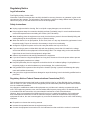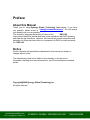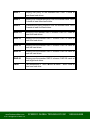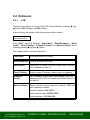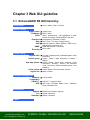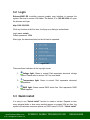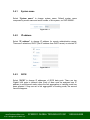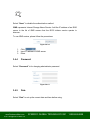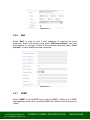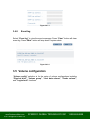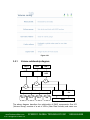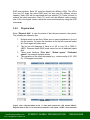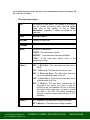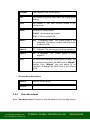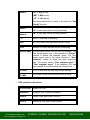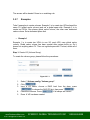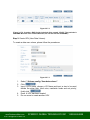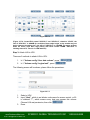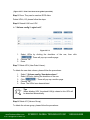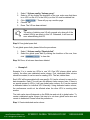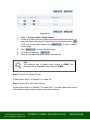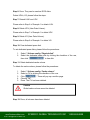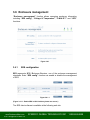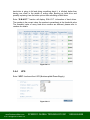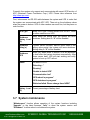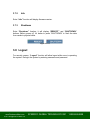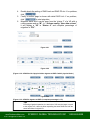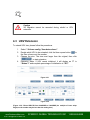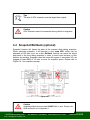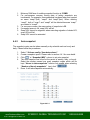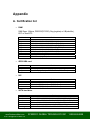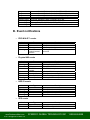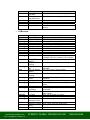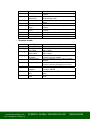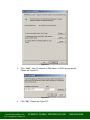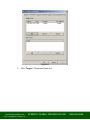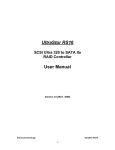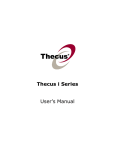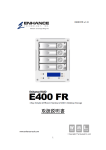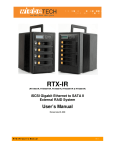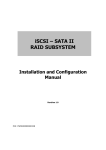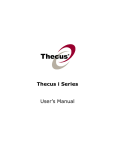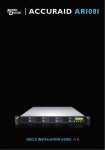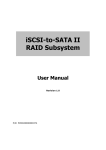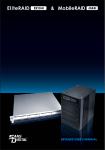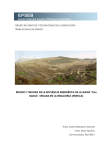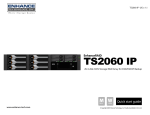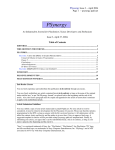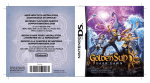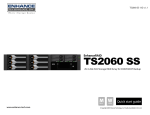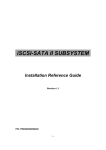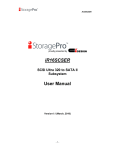Download Toll Free: 1-888-865-6888 Tel: 510-226-8368 Fax
Transcript
Toll Free: 1-888-865-6888 Tel: 510-226-8368 Fax: 510-226-8968 Email: [email protected] RAG 142 iSCSI GbE to SATA II with Multi-Lane Expansion RAID System User Manual Version 1.0 (March 2007) E n www.RackmountMart.com hanceRAID R4 XP 2 0 0 0 UGLOBAL s e r M aTECHNOLOGY nual SYNERGY INC email : [email protected] 1-888-865-6888 Important Safeguards Please read all of these instructions carefully before you use the device. Save this manual for future reference. What the warranty does not cover ■ ■ Any product, on which the serial number has been defaced, modified or removed. Damage, deterioration or malfunction resulting from: □ □ □ □ □ □ □ □ ■ Accident, misuse, neglect, fire, water, lightning, or other acts of nature, unauthorized product modification, or failure to follow instructions supplied with the product. Repair or attempted repair by anyone not authorized by us. Any damage of the product due to shipment. Removal or installation of the product. Causes external to the product, such as electric power fluctuation or failure. Use of supplies or parts not meeting our specifications. Normal wear and tear. Any other causes which does not relate to a product defect. Removal, installation, and set-up service charges. Regulatory Notice Legal Information First English printing, October 2002 Information in this document has been carefully checked for accuracy; however, no guarantee is given to the correctness of the contents. The information in this document is subject to change without notice. We are not liable for any injury or loss that results from the use of this equipment. Safety Instructions ■ ■ Unplug equipment before cleaning. Don’t use liquid or spray detergent; use a moist cloth. Keep equipment away from excessive humidity and heat. Preferably, keep it in an air-conditioned environment with temperatures not exceeding 40º Celsius (104º Fahrenheit). ■ When installing, place the equipment on a sturdy, level surface to prevent it from accidentally falling and causing damage to other equipment or injury to persons nearby. ■ When the drawer is in an open position, do not cover, block or in any way obstruct the gap between it and the power supply. Proper air convection is necessary to keep it from overheating. ■ ■ Arrange the equipment’s power cord in such a way that others won’t trip or fall over it. If you are using a power cord that didn’t ship with the equipment, ensure that it is rated for the voltage and current labeled on the equipment’s electrical ratings label. The voltage rating on the cord should be higher than the one listed on the equipment’s ratings label. ■ ■ Observe all precautions and warnings attached to the equipment. If you don’t intend on using the equipment for a long time, disconnect it from the power outlet to prevent being damaged by transient over-voltage. ■ Keep all liquids away from the equipment to minimize the risk of accidental spillage. Liquid spilled on to the power supply or on other hardware may cause damage, fire or electrical shock. ■ Only qualified service personnel should open the chassis. Opening it yourself could damage the equipment and invalidate its warranty. ■ If any part of the equipment becomes damaged or stops functioning, have it checked by qualified service personnel. Regulatory Notices Federal Communications Commission (FCC) This equipment has been tested and found to comply with the limits for a Class B digital device, pursuant to Part 15 of the FCC rules. These limits are designed to provide reasonable protection against harmful interference in a residential installation. Any changes or modifications made to this equipment may void the user’s authority to operate this equipment. This equipment generates, uses, and can radiate radio frequency energy and, if not installed and used in accordance with the instructions, may cause harmful interference to radio communications. However, there is no guarantee that interference will not occur in a particular installation. If this equipment does cause harmful interference to radio or television reception, which can be determined by turning the equipment off and on, the user is encouraged to try to correct the interference by one or more of the following measures: ■ ■ ■ Re-position or relocate the receiving antenna. Increase the separation between the equipment and receiver. Connect the equipment into an outlet on a circuit different from that to which the receiver is connected. Preface About this Manual Thank you for using Synergy Global Technology Inc.products; if you have any question, please e-mail to “[email protected]”. We will answer your question as soon as possible. RAG 142 This manual is designed and written for users of the . Users should ideally be familiar and have some experience with RAID planning and data storage operations. However, this manual will provide instructions and education for those who have little or no experience in RAID to install and setup the RAG 142 . Notice Product features and specifications described in this manual are subject to change without notice. The manufacturer shall not be liable for any damage, or for the loss of information resulting from the performance or use of the information contained herein. Copyright@2008,Synergy Global Technology Inc. All rights reserved. E n www.RackmountMart.com h a n c e R A I D R 4 X PSYNERGY 2 0 0 0 U GLOBAL s e r M aTECHNOLOGY nual INC email : [email protected] 1-888-865-6888 Table of Contents Chapter 1 1.1 1.2 1.3 Features........................................................................... 5 Terminology ..................................................................... 6 RAID levels ...................................................................... 8 Chapter 2 2.1 2.2 2.3 Getting started ............................................. 10 Before starting................................................................ 10 iSCSI introduction .......................................................... 10 Management methods ................................................... 11 Web GUI ...................................................................................................12 RS-232 serial port.....................................................................................12 Remote control – secure shell .................................................................12 2.3.1 2.3.2 2.3.3 2.4 Enclosure ....................................................................... 13 2.4.1 2.4.2 LCM...........................................................................................................13 System buzzer ..........................................................................................14 Chapter 3 3.1 3.2 3.3 3.4 Web GUI guideline....................................... 15 RAG 142 GUI hierarchy ................................................ 15 Login .............................................................................. 16 Quick install.................................................................... 16 System configuration ..................................................... 18 3.4.1 3.4.2 3.4.3 3.4.4 3.4.5 3.4.6 3.4.7 3.4.8 3.5 System name............................................................................................19 IP address.................................................................................................19 iSCSI .........................................................................................................19 Password ................................................................................................. 22 Date.......................................................................................................... 22 Mail........................................................................................................... 23 SNMP....................................................................................................... 23 Event log .................................................................................................. 24 Volume configuration ..................................................... 24 Volume relationship diagram .................................................................. 25 Physical disk ............................................................................................ 26 Volume group .......................................................................................... 28 User data volume .................................................................................... 29 Cache volume.......................................................................................... 32 Logical unit number ................................................................................. 32 Examples ................................................................................................. 34 3.5.1 3.5.2 3.5.3 3.5.4 3.5.5 3.5.6 3.5.7 3.6 Enclosure management ................................................. 44 SES configuration.................................................................................... 44 Voltage and Temperature ....................................................................... 45 Hard drive S.M.A.R.T. function support.................................................. 45 UPS .......................................................................................................... 46 3.6.1 3.6.2 3.6.3 3.6.4 3.7 System maintenance ..................................................... 47 Upgrade ................................................................................................... 48 Info ........................................................................................................... 49 Shutdown ................................................................................................. 49 3.7.1 3.7.2 3.7.3 3.8 RAID introduction.......................................... 5 Logout ............................................................................ 49 E n www.RackmountMart.com h a n c e R A I D R 4 X PSYNERGY 2 0 0 0 U GLOBAL s e r M aTECHNOLOGY nual INC email : [email protected] 1-888-865-6888 Chapter 4 4.1 4.2 4.3 4.4 Rebuild........................................................................... 50 VG migration and expansion.......................................... 51 UDV Extension............................................................... 53 Snapshot/Rollback (optional) ......................................... 54 Create snapshot volume ..........................................................................55 Auto snapshot.......................................................................................... 56 Rollback ....................................................................................................57 4.4.1 4.4.2 4.4.3 4.5 4.6 Advanced operation .................................... 50 Disk roaming .................................................................. 57 Support Microsoft MPIO (optional)................................. 58 Appendix............................................................................ 59 A. B. C. D. Certification list............................................................... 59 Event notifications.......................................................... 60 Known issues................................................................. 64 Microsoft iSCSI Initiator ................................................. 64 E n www.RackmountMart.com h a n c e R A I D R 4 X PSYNERGY 2 0 0 0 U GLOBAL s e r M aTECHNOLOGY nual INC email : [email protected] 1-888-865-6888 Chapter 1 RAID introduction 1.1 Features RAG 142 • • • • • • • • • • • • • • controller has the features listed below: RAID 6 ready. Snapshot-on-the-box / rollback (optional). SATA II support with SATA I backward compatible. N-way mirror. On-line volume expansion and RAID level migration. Global/dedicated cache configurable by volume. S.M.A.R.T. enabled. LAN 2 Support SES. Support Microsoft VDS (Virtual Disk Service; optional). Disk roaming. MPIO ready (initiator driver support is needed). Support iSCSI header and data digest. Support CHAP authentication. Support Link aggregation/Trunking Front view Power LED Access LED Tray Release Rear view Management Consol LAN 1 LAN 2 E n www.RackmountMart.com h a n c e R A I D R 4 X PSYNERGY 2 0 0 0 U GLOBAL s e r M aTECHNOLOGY nual INC email : [email protected] 1-888-865-6888 When properly configured, RAG 142 controller can provide non-stop service with a high degree of fault tolerance through the use of RAID technology and advanced array management features. RAG 142 controller connects to the host system through an iSCSI interface. It can be configured to any RAID level. It provides reliable data protection for servers and offers a new technology to implement the RAID 6 function. The RAID 6 function allows two HDD failures without impact on the existing data. Data can be reconstructed from the remaining data and parity drives. Snapshot-on-the-box is a point-in-time volume replication. It makes consistent and instant copies of data volumes without any system downtime. It can keep up to 32 snapshots for all data volumes. Rollback feature is provided so users can easily restore the previously-snapshotted data easily while continuing using the volume for further data access. The data access is just regular as before including read and write without any impact on end users. The "on-the-box" terminology implies the fact that it does not require any proprietary agents installed at host side. The snapshot is taken at volume level. It will not consume any host CPU cycles thus the server is dedicated to the specific application. The snapshot copies can be taken manually or by schedule such as hourly and daily. RAG 142 RAID controller is the most cost-effective disk array controller with completely integrated high-performance and data-protection capabilities that meet or exceed the highest industry standards, the best data solution for small to medium size business user. Caution Snapshot/rollback features need 512MB RAM or more. Please refer RAM certification list in Appendix A. 1.2 Terminology This document uses the terms as follows: RAID RAID is the abbreviation of “Redundant Array of Independent Disks”. There are different RAID levels with different degree of the data protection. PD The Physical Disk belongs to the member disk of one specific volume group. E n www.RackmountMart.com h a n c e R A I D R 4 X PSYNERGY 2 0 0 0 U GLOBAL s e r M aTECHNOLOGY nual INC email : [email protected] 1-888-865-6888 VG Volume Group. One VG consists of a set of UDVs and owns one RAID level attribute. UDV User Data Volume. Each VG could be divided into different UDVs. The UDVs from one VG share the same RAID level, but may own the different volume capacity. CV Cache Volume. Each UDV will be associated with one specific CV to execute the data transaction. Each CV could own the different cache memory size. LUN Logical Unit Number. LUN is the logical volume, which the users could access by using the SCSI commands. GUI Graphic User Interface. RAID width, RAID copy, RAID row (RAID cell in one row) RAID width, copy and row are used to describe one VG. E.g.: 1. One 4-disk RAID 0 volume: RAID width= 4; RAID copy=1; RAID row=1. 2. One 3-way mirroring volume: RAID width=1; RAID copy=3; RAID row=1. 3. One RAID 10 volume over 3 4-disk RAID 1 volume: RAID width=1; RAID copy=4; RAID row=3. WT Write-Through cache write policy. Each data is synchronized in both data cache and the accessed physical disks. WB Write-Back cache write policy. Will speed up system write performance but needs to bear the risk where data may be inconsistent between data cache and the physical disks in one short time interval. RO Set the volume to be Read-Only. DS Dedicated Spare disks. The spare disks only belong to one specific VG. Others could not use the spare disks for any rebuilding purpose. GS Global Spare disks. If some VGs are using the global spare disks to do rebuilding, they could get the spare disks out from the common spare disks pool for such requirement. E n www.RackmountMart.com h a n c e R A I D R 4 X PSYNERGY 2 0 0 0 U GLOBAL s e r M aTECHNOLOGY nual INC email : [email protected] 1-888-865-6888 DC Dedicated Cache. GC Global Cache. DG DeGrade mode. S.M.A.R.T. Self-Monitoring Analysis and Reporting Technology. WWN World Wide Name. HBA Host Bus Adapter. MPIO Multi-Path Input/Output. S.E.S SCSI Enclosure Services. NIC Network Interface Card. iSCSI Internet Small Computer Systems Interface. LACP Link Aggregation Control Protocol. MTU Maximum Transmission Unit. CHAP Challenge Handshake Authentication Protocol. An optional security mechanism to control access to an iSCSI storage system over the iSCSI data ports. iSNS Internet Storage Name Service. 1.3 RAID levels Describe RAID levels as follows: RAID 0 Disk striping. RAID 0 needs at least one hard drive. RAID 1 Disk mirroring over two disks. RAID 1 needs at least two hard drives. N-way mirror Extension to RAID 1 level. It has N copies of the disk. E n www.RackmountMart.com h a n c e R A I D R 4 X PSYNERGY 2 0 0 0 U GLOBAL s e r M aTECHNOLOGY nual INC email : [email protected] 1-888-865-6888 RAID 3 Striping with parity on the dedicated disk. RAID 3 needs at least three hard drives. RAID 5 Striping with interspersed parity over the member disks. RAID 3 needs at least three hard drives. RAID 6 2-dimensional parity protection over the member disks. RAID 6 needs at least four hard drives. RAID 0+1 Mirroring of the member RAID 0 volumes. RAID 0+1 needs at least four hard drives. RAID 10 Striping over the member RAID 1 volumes. RAID 10 needs at least four hard drives. RAID 30 Striping over the member RAID 3 volumes. RAID 30 needs at least six hard drives. RAID 50 Striping over the member RAID 5 volumes. RAID 50 needs at least six hard drives. RAID 60 Striping over the member RAID 6 volumes. RAID 60 needs at least eight hard drives. JBOD The abbreviation of “Just a Bunch Of Disks”. JBOD needs at least one hard drive. E n www.RackmountMart.com h a n c e R A I D R 4 X PSYNERGY 2 0 0 0 U GLOBAL s e r M aTECHNOLOGY nual INC email : [email protected] 1-888-865-6888 Chapter 2 Getting started 2.1 Before starting Before starting, prepare as follows. Review the “Certification list” in Appendix A to confirm that the hardware is fully supported. Read the latest release notes before upgrading. Release notes will accompany with release firmware. A server with a NIC or iSCSI HBA. CAT 5, CAT 5e, or CAT 6 network cables for management port and iSCSI data ports. Recommend CAT 6 cables for best performance. Prepare storage system configuration plan. Management and iSCSI data ports network information. If using static IP, please prepare static IP addresses, subnet mask, and default gateway. Gigabit LAN switches. (Recommended) or Gigabit LAN switches with VLAN/LCAP/Trunking functions. (Optional) CHAP security information, including CHAP usernames and secrets. (Optional) 2.2 iSCSI introduction iSCSI (Internet SCSI) is a protocol that encapsulates SCSI (Small Computer System Interface) commands and data in TCP/IP packets for linking storage devices with servers over common IP infrastructures. iSCSI can supply high performance SANs over standard IP networks like LAN, WAN or the Internet. IP SANs are true SANs (Storage Area Networks) that allow a few of servers to attach to an infinite number of storage volumes using iSCSI over TCP/IP networks. IP SANs can scale the storage capacity with any type and brand of storage system. In addition, using any type of network (Ethernet, Fast ethernet, Gigabit ethernet) and combine operating systems (Microsoft Windows, Linux, Solaris, …etc.) within the SAN network. IP-SANs also include mechanisms for security, data replication, multi-path and high availability. Storage protocol, such as iSCSI, has two ”ends” in the connection. These ends are the initiator and the target. In iSCSI we call them iSCSI initiator and iSCSI target. The iSCSI initiator requests or initiates any iSCSI communication. It requests all SCSI operations like read or write. An initiator is usually located on the host/server side (either an iSCSI HBA or iSCSI SW initiator). E n www.RackmountMart.com h a n c e R A I D R 4 X PSYNERGY 2 0 0 0 U GLOBAL s e r M aTECHNOLOGY nual INC email : [email protected] 1-888-865-6888 The iSCSI target is the storage device itself or an appliance that controls and serves volumes or virtual volumes. The target is the device that performs the SCSI command or bridges it to an attached storage device. iSCSI targets can be disks, tapes, RAID arrays, tape libraries, etc. Host 2 (initiator) iSCSI HBA Host 1 (initiator) NIC IP SAN iSCSI device 1 (target) iSCSI device 2 (target) Figure 2.2.1 On the host side, it needs to use an iSCSI initiator. The initiator is a driver that handles the SCSI traffic over iSCSI. The initiator can be software or hardware (HBA). Please refer to the certification list of iSCSI HBA(s) in Appendix A. OS native initiators or other software initiators use the standard TCP/IP stack and Ethernet hardware while iSCSI HBA(s) use their own iSCSI and TCP/IP stacks on board. Hardware iSCSI HBA(s) would provide its initiator tool. Please refer to their user manual. Microsoft iSCSI initiator is a software initiator driver. It is available at the following web site: Link to download the Microsoft iSCSI software initiator: http://www.microsoft.com/downloads/details.aspx?FamilyID=12cb3c1a-15d64585-b385-befd1319f825&DisplayLang=en Microsoft iSCSI initiator installation procedure is in Appendix D 2.3 Management methods There are three management methods to manage controller, describe on the following: RAG 142 E n www.RackmountMart.com h a n c e R A I D R 4 X PSYNERGY 2 0 0 0 U GLOBAL s e r M aTECHNOLOGY nual INC email : [email protected] 1-888-865-6888 2.3.1 Web GUI RAG 142 controller supports web based user interface to manage the system. Be sure to connect LAN cable. The default IP is 192.168.0.200; open up the browser and type: http://192.168.0.200 Click any function at the first time; it will pop up a dialog to authenticate. Login name: admin Default password: 1234 2.3.2 RS-232 serial port Use NULL modem cable to connect console port. Default baud rate: 115200, 8 bits, 1 stop bit, and no parity. Terminal type: vt100 Login name: admin Default password: 1234 2.3.3 Remote control – secure shell ssh (secure shell) is required for controller to remote RAG 142 login. The ssh client software is available at the following web site: SSHWinClient WWW: http://www.ssh.com/ Host name: 192.168.0.200 Login name: admin Default password: 1234 Tips It does not support telnet to connect for remote control, only ssh. Using ssh, the IP address has to be setup and the password is required for login. E n www.RackmountMart.com h a n c e R A I D R 4 X PSYNERGY 2 0 0 0 U GLOBAL s e r M aTECHNOLOGY nual INC email : [email protected] 1-888-865-6888 2.4 Enclosure 2.4.1 LCM There are four buttons to control LCM (LCD Control Module), including: c (up), d (down), ESC (Escape), and ENT (Enter). After booting up the system, the following screen will be shown: Enhance EnhanceRAID R4IP← Press “ENT”, the LCM functions “Alarm Mute”, “Reset/Shutdown”, “Quick Install”, “View IP Setting”, “Change IP Config” and “Reset to Default” will be rotate by pressing c (up) and d (down). The following table is function description. Alarm Mute Mute alarm when error occurs. Reset/Shutdown Reset or shutdown controller. Quick Install Three steps to create a volume. Please refer to section 3.3 for operation in web UI. View IP Setting Display current IP address, subnet mask, and gateway. Change IP Config Set IP address, subnet mask, and gateway. There are 2 selections, DHCP (Get IP address from DHCP server) or set static IP. Reset to Default Reset to default will set password to default: 1234, and set IP address to default. Default IP address: 192.168.0.1 Default subnet mask: 255.255.255.0 Default gateway: 192.168.0.254 E n www.RackmountMart.com h a n c e R A I D R 4 X PSYNERGY 2 0 0 0 U GLOBAL s e r M aTECHNOLOGY nual INC email : [email protected] 1-888-865-6888 The following is LCM menu hierarchy. [Alarm Mute] [cYes Nod] [Reset] [Reset/Shutdown] [Shutdown] [Quick Install] Enhance EnhanceRAID R4IP cd [View IP Setting] RAID 0 (RAID 1/RAID 3/ RAID 5/RAID 6) xxxxxx MB [IP Config] [Static IP] [IP Address] [192.168.000.200] [IP Subnet Mask] [255.255.255.0] [IP Gateway] [192.168.000.1] [DHCP] [cYes Nod] [cYes Nod] Volume Size (xxxxxx M) Apply The Config [Static IP] [IP Subnet Mask] [IP Gateway] [Apply IP Setting] [Reset to Default] [cYes [cYes Nod] [cYes Nod] [IP Address] [Change IP Config] Adjust Volume Size Adjust IP address Adjust Submask IP Adjust Gateway IP [cYes Nod] Nod] Caution Before power off, it is better to execute “Shutdown” to flush the data from cache to physical disks. 2.4.2 System buzzer The system buzzer features are describing on the following: 1. 2. The system buzzer will alarm 3 seconds when system boots up successfully. The system buzzer will alarm continuously when there are error level events happened in the system. The alarm will be stopped after pressing mute. E n www.RackmountMart.com h a n c e R A I D R 4 X PSYNERGY 2 0 0 0 U GLOBAL s e r M aTECHNOLOGY nual INC email : [email protected] 1-888-865-6888 Chapter 3 Web GUI guideline 3.1 EnhanceRAID RS GUI hierarchy Æ Step 1 / Step 2 / Step 3 / Confirm Quick Install System Config System name Æ System name IP address Æ DHCP / Static iSNS / Authentication / Link aggregation or MultiiSCSI homed / IP settings / Default gateway / Set MTU Password Æ Old password / Password / Confirm Date Æ Date / Time / Time zone / Daylight saving Mail Æ Mail-from address / Mail-to address / SMTP relay / Authentication / Send test mail SNMP trap address / Community Æ SNMP Event log Æ Mute / Clear Volume config Physical disk Æ Free disc / Global spares / Dedicated spares / More information Volume group Æ Create / Delete / More information / Rename / Migrate User data volume Æ Create / Delete / Attach LUN / Snapshot / More information / Rename / Extend / Set read/write mode / Set priority / Resize Snapshot space / Auto Snapshot Cache volume Æ Create / Delete / More information / Resize Logical unit Æ Attach / Detach Enclosure management Voltage & Æ Auto shutdown Temperature S.M.A.R.T. Æ S.M.A.R.T. for physical disks UPS Æ UPS Type / Shutdown Battery Level / Shutdown Delay / Shutdown UPS Maintenance Upgrade Æ Browse the firmware to upgrade Info Æ System information Shutdown Æ Reboot / Shutdown Logout E n www.RackmountMart.com h a n c e R A I D R 4 X PSYNERGY 2 0 0 0 U GLOBAL s e r M aTECHNOLOGY nual INC email : [email protected] 1-888-865-6888 3.2 Login EnhanceRAID RS controller supports graphic user interface to manage the system. Be sure to connect LAN cable. The default IP is 192.168.0.200; so open the browser and type: http://192.168.0.200 Click any function at the first time; it will pop up a dialog to authenticate. Login name: admin Default password: 1234 After login, the selections listed on the left can be operated. Figure 3.2.1 There are three indicators at the top-right corner. 1. Voltage light: Green is normal. Red represents abnormal voltage status. Please refer to section 4.6.2 for more detail. 2. Temperature light: Green is normal. Red represents abnormal temperature. 3. RAID light: Green means RAID works fine. Red represents RAID failed happens. 3.3 Quick install It is easy to use “Quick install” function to create a volume. Depend on how many physical disks or how many residual spaces on created VGs are free, the system will calculate maximum spaces on RAID levels 0/1/3/5/6. “Quick install” E n www.RackmountMart.com h a n c e R A I D R 4 X PSYNERGY 2 0 0 0 U GLOBAL s e r M aTECHNOLOGY nual INC email : [email protected] 1-888-865-6888 function will occupy all residual VG space for one UDV, and it has no space for snapshot. If snapshot function is needed, please create volumes by manual, and refer to section 4.4 for more detail. Step 1: Select “Quick install” then choose the RAID level to set. Please refer to Figure 3.3.1. After choosing the RAID level, click “ to another page required to set up the “LUN”. ”, it will be linked Figure 3.3.1 Step 2: Please select a LUN number. Access control of host would be shown as a wildcard “*”, which means every host can access this volume. In this page, the “Volume size” can be changed. The maximum volume size is shown. To re-enter the size be sure it has to be less or equal to maximum volume size. Then click “ ”. ” if all setups are correct. Then a page Step 3: Confirm page. Click “ with the “User data volume” just been created will be shown as Figure 3.3.2. Done. It can be used as a disk. Figure 3.3.2 E n www.RackmountMart.com h a n c e R A I D R 4 X PSYNERGY 2 0 0 0 U GLOBAL s e r M aTECHNOLOGY nual INC email : [email protected] 1-888-865-6888 (Figure 3.3.2: A RAID 0 user data volume with the UDV name “QUICK20680”, named by the system itself, with the total available volume size 608256MB.) 3.4 System configuration “System config” selection is for the setup of “System name”, “IP address”, “iSCSI”, “Password”, “Date”, “Mail”, “SNMP” and view “Event log”. Figure 3.4.1 E n www.RackmountMart.com h a n c e R A I D R 4 X PSYNERGY 2 0 0 0 U GLOBAL s e r M aTECHNOLOGY nual INC email : [email protected] 1-888-865-6888 3.4.1 System name Select “System name” to change system name. Default system name composed by model name and serial number of this system, ex: R4IP-000001. Figure 3.4.1.1 3.4.2 IP address Select “IP address” to change IP address for remote administration usage. There are 2 selections, DHCP (Get IP address from DHCP server) or set static IP. Figure 3.4.2.1 3.4.3 iSCSI Select “iSCSI” to change IP addresses of iSCSI data ports. There are two Gigabit LAN ports to transmit data. Each of them must be assigned one IP address in multi-homed mode unless the link aggregation or trunking mode has been selected. If they are set in link aggregation or trunking mode, the second line will disappear. E n www.RackmountMart.com h a n c e R A I D R 4 X PSYNERGY 2 0 0 0 U GLOBAL s e r M aTECHNOLOGY nual INC email : [email protected] 1-888-865-6888 Figure 3.4.3.1 (Figure 3.4.3.1: Each of iSCSI data ports is set to static IP. MTU is 1500.) IP address can be changed by clicking the blue square button “ ” in the “DHCP” column. There are 2 selections, DHCP (Get IP address from DHCP server) or set static IP. Figure 3.4.3.2 Default gateway can be changed by clicking the blue square button “ ” in the “Gateway” column. There is only one default gateway. The row of No. 0 would be the default gateway. MTU (Maximum Transmission Unit) size can be changed by clicking the blue square button “ ” in the “MTU” column. Figure 3.4.3.3 The range of MTU size is between 1500 to 9000. Default MTU size is 1500. If it is changed, the setting of MTU size on switching hub and LAN card should be set the same. Otherwise, the LAN will be disconnected. Link aggregation setting can be changed by clicking the blue square button “ in the “Aggregation” column. E n www.RackmountMart.com h a n c e R A I D R 4 X PSYNERGY 2 0 0 0 U GLOBAL s e r M aTECHNOLOGY nual INC email : [email protected] ” 1-888-865-6888 Figure 3.4.3.4 1. 2. 3. Multi-homed: The two LAN ports are connected to two different networks. Multi-homed is default. Trumping: Link 2 LAN ports together to form a single link. Trunking could multiply the bandwidth. They will be aggregated to one IP. If ” at “No. 0” row, the IP setting will clicking the blue square button “ be the default after setting trunking, and vice versa. LACP: Link aggregation control protocol as active side. LACP could balance the bandwidth. IP setting concept is the same as trunking. Caution Each of gigabit LAN ports must be set the IP address in different subnet. CHAP is the abbreviation of Challenge Handshake Authorization Protocol. CHAP is a strong authentication method used with point-to-point for user login. It’s a type of authentication in which the authentication server sends the client program a key to be used to encrypt the username and password. This enables the username and password to be transmitted in an encrypted form to protect them. To use CHAP authentication, please follow the procedures. Figure 3.4.3.5 1. 2. 3. 4. Click “ ”. Select “CHAP” in “Authentication” field. Input “Account” and “Password”. Done. Tips After setting CHAP, the initiator in host/server should set the same Account/Password. Otherwise, it cannot login. www.RackmountMart.com email : [email protected] SYNERGY GLOBAL TECHNOLOGY INC 1-888-865-6888 Select “None” to disable the authentication method. iSNS represents Internet Storage Name Service. Add the IP address of an iSNS server to the list of iSNS servers that the iSCSI initiator service queries to discover. To use iSNS service, please follow the procedures. Figure 3.4.3.6 1. 2. 3. 3.4.4 Click “ ”. Input IP address of iSNS server. Done. Password Select “Password” is for changing administrator password. Figure 3.4.4.1 3.4.5 Date Select “Date” to set up the current date and time before using. E n www.RackmountMart.com h a n c e R A I D R 4 X PSYNERGY 2 0 0 0 U GLOBAL s e r M aTECHNOLOGY nual INC email : [email protected] 1-888-865-6888 Figure 3.4.5.1 3.4.6 Mail Select “Mail” to enter at most 3 mail addresses for receiving the event notification. Some mail servers would check “Mail-from address” and need authentication for anti-spam. Please fill the necessary fields and select “Send test mail” to check whether the email works fine. Figure 3.4.6.1 3.4.7 SNMP Select “SNMP” to set up SNMP trap for alert via SNMP. It allows up to 3 SNMP trap addresses can be set for receiving SNMP trap. Default community setting is “public”. E n www.RackmountMart.com h a n c e R A I D R 4 X PSYNERGY 2 0 0 0 U GLOBAL s e r M aTECHNOLOGY nual INC email : [email protected] 1-888-865-6888 Figure 3.4.7.1 3.4.8 Event log Select “Event log” to view the event messages. Press “Clear” button will clear event log. Press “Mute” button will stop alarm if system alerts. Figure 3.4.8.1 3.5 Volume configuration “Volume config” selection is for the setup of volume configurations including “Physical disk”, “Volume group”, “User data volume”, “Cache volume”, and “Logical unit” functions. E n www.RackmountMart.com h a n c e R A I D R 4 X PSYNERGY 2 0 0 0 U GLOBAL s e r M aTECHNOLOGY nual INC email : [email protected] 1-888-865-6888 Figure 3.5.1 3.5.1 Volume relationship diagram LUN 1 UDV 1 LUN 2 LUN 3 UDV 2 Snap UDV + + + VG PD 1 PD 2 Dedicated CV Global CV PD 3 DS RAM The above diagram describes the relationship of RAID components. One VG (Volume Group) consists of a set of UDVs (User Data Volume) and owns one E n www.RackmountMart.com h a n c e R A I D R 4 X PSYNERGY 2 0 0 0 U GLOBAL s e r M aTECHNOLOGY nual INC email : [email protected] 1-888-865-6888 RAID level attribute. Each VG could be divided into different UDVs. The UDVs from one VG share the same RAID level, but may own the different volume capacity. Each UDV will be associated with one specific CV (Cache Volume) to execute the data transaction. Each CV could own the different cache memory size. LUN is the logical volume, which the users could access by using the SCSI commands. 3.5.2 Physical disk Enter “Physical disk” to view the status of hard drives inserted in the system. The following are operation tips: 1. 2. 3. 4. Multiple select can be done. Select one or many checkboxes in front of the slot number. Or select the checkbox at the top left corner will select all. Check again will select none. The list box will disappear if there is no VG or only VG of RAID 0, JBOD. Because these RAID levels cannot be set as dedicated spare disk. These three functions “Free disc”, “Global spares”, “Dedicated spares” can execute multiple selects. The operations of the other web pages (e.g.: volume config of VG, UDV, CV, LUN pages) are similar. Figure 3.5.2.1 (Figure 3.5.2.1: Physical disks of slot 1, 2 have been created for a VG named “VG-R0”. Physical disks of slot 3, 4, 5 have been created for a VG named “VG-R5”. Slot 6 has been E n www.RackmountMart.com h a n c e R A I D R 4 X PSYNERGY 2 0 0 0 U GLOBAL s e r M aTECHNOLOGY nual INC email : [email protected] 1-888-865-6888 set as global spare disk. Slot 7 has been set as dedicated spare disk of VG named “VGR5”. Slot 8 is a free disk.) • PD column description: Slot The position of hard drives. The number of slot begins from left to right at the front side. The blue square button next to the number of slot is “More Information” indication. It shows the details of the hard drive. WWN World Wide Name. Size (MB) Capacity of hard drive. VG Name Related volume group name. Status The status of hard drive. “GOOD” Æ the hard drive is good. “DEFECT” Æ the hard drive has the bad blocks. “FAIL” Æ the hard drive cannot work in the respective volume. Status 1 “RD” Æ RAID Disk. This hard drive has been set to RAID. “FR” Æ FRee disk. This hard drive is free for use. “DS” Æ Dedicated Spare. This hard drive has been set to the dedicated spare of the VG. “GS” Æ Global Spare. This hard drive has been set to a global spare of all VGs. “RS” Æ ReServe. The hard drive contains the VG information but cannot be used. It may be caused by an uncompleted VG set, or hot-plug this disk in the running time. In order to protect the data in the disk, the status changes to reserve. It can be reused after setting it to “FR” manually. Status 2 “R” Æ Rebuild. The hard drive is doing rebuilding. “M”Æ Migration. The hard drive is doing migration. E n www.RackmountMart.com h a n c e R A I D R 4 X PSYNERGY 2 0 0 0 U GLOBAL s e r M aTECHNOLOGY nual INC email : [email protected] 1-888-865-6888 • 3.5.3 PD operations description: FREE DISC Make this hard drive to be free for use. GLOBAL SPARES Set this hard drive(s) to global spare of all VGs. DEDICATED SPARES Set hard drive(s) to dedicated spare of selected VGs. Volume group Enter “Volume group” to view the status of each volume group. • VG column description: Figure 3.5.3.1 (Figure 3.5.3.1: There is a RAID 0 with 2 physical disks, named “VG-R0”, total size is 152064MB, free size is 52096MB, related to 1 UDV. Another is a RAID 5 with 3 physical disks, named “VG-R5”.) No. Number of volume group. The blue square button next to the No. is “More Information” indication. It shows the details of the volume group. Name Volume group name. The blue square button next to the Name is “Rename” function. Total(MB) Total capacity of this volume group. E n www.RackmountMart.com h a n c e R A I D R 4 X PSYNERGY 2 0 0 0 U GLOBAL s e r M aTECHNOLOGY nual INC email : [email protected] 1-888-865-6888 Free(MB) Free capacity of this volume group. #PD The number of physical disks, which the volume group is using. #UDV The number of user data volumes related to this volume group. Status The status of volume group. “Online” Æ volume group is online. “Fail” Æ volume group is fail. • 3.5.4 Status 1 “DG” Æ DeGrade mode. This volume group is not completed. The reason could be lack of one disk or failure of disk. Status 2 “R” Æ Rebuild. This volume group is doing rebuilding. Status 3 “M” Æ Migration. This volume group is doing migration. RAID The RAID level, which this volume group is using. The blue square button next to the RAID level is “Migrate” function. Click “Migrate” can add disk(s) to do expansion or change the RAID level of the Volume group. VG operations description: CREATE Create a volume group DELETE Delete this volume group User data volume Enter “User data volume” function to view the status of each user data volume. E n www.RackmountMart.com h a n c e R A I D R 4 X PSYNERGY 2 0 0 0 U GLOBAL s e r M aTECHNOLOGY nual INC email : [email protected] 1-888-865-6888 Figure 3.5.4.1 (Figure 3.5.4.1: Create a UDV named “UDV-R0”, related to “VG-R0”, size is 99968MB, status is online, write back, high priority, related to 1 LUN, with cache volume 80MB, no snapshot space. The other UDV is named “UDV-R5”, initializing to 53%) • UDV column description: No. Number of this user data volume. The blue square button in below to the UDV No. is “More Information” indication. It shows the details of the User data volume. Name Name of this user data volume. The blue square button in below to the UDV Name is “Rename” function. Size(MB) Total capacity of this user data volume. The blue square button in below to the size is “Extend” function. Status The status of this user data volume. “Online” Æ user data volume is online. “Fail” Æ user data volume is failed. Status 1 “WT” Æ Write Through. “WB” Æ Write Back. The blue square button in below to the status1 is “Set read/write mode” function. E n www.RackmountMart.com h a n c e R A I D R 4 X PSYNERGY 2 0 0 0 U GLOBAL s e r M aTECHNOLOGY nual INC email : [email protected] 1-888-865-6888 Status 2 “HI” Æ HIgh priority. “MD” Æ MiD priority. “LO” Æ LOw priority. The blue square button in below to the status2 is “Set Priority” function. Status 3 “I” Æ user data volume is doing initializing. “R” Æ user data volume is doing rebuilding. Status 4 “M” Æ user data volume is doing migration. R% Ratio of initializing or rebuilding. RAID The RAID levels that user data volume is using. #LUN Number of LUN(s) that data volume is attaching. Snapshot(MB) The user data volume size that used for snapshot. The blue square button next to the snapshot is “Resize” function to decide the snapshot space. The blue square button next to the resize function is “Auto snapshot” function to setup how often snapshots take. The number means “Free snapshot space” / “Total snapshot space”. If the snapshot UDV has been created, this column will be the creation time. • VG name The VG name that this user data volume belongs. CV (MB) The cache volume that user data volume is using. UDV operations description: ATTACH LUN Attach to a LUN. SNAPSHOT Choose a UDV to execute snapshot. CREATE Create a user data volume function. DELETE Delete this user data volume function. E n www.RackmountMart.com h a n c e R A I D R 4 X PSYNERGY 2 0 0 0 U GLOBAL s e r M aTECHNOLOGY nual INC email : [email protected] 1-888-865-6888 3.5.5 Cache volume Enter “Cache volume” function to view the status of cache volume. The global cache volume is a default cache volume, which has been created after power on automatically, and cannot be deleted. The size of global cache is base on the RAM size. It will be total memory size minus that system uses. Figure 3.5.5.1 • • 3.5.6 CV column description: No. Number of this Cache volume. The blue square button next to the CV No. is “More Information” indication. It shows the details of the cache volume. Size(MB) Total capacity of this cache volume The blue square button next to the CV size is “Resize” function. The CV size can be adjusted. UDV Name Name of the UDV. CV operations description: CREATE Create a cache volume function. DELETE Delete this cache volume function. Logical unit number E n www.RackmountMart.com h a n c e R A I D R 4 X PSYNERGY 2 0 0 0 U GLOBAL s e r M aTECHNOLOGY nual INC email : [email protected] 1-888-865-6888 Enter “Logical unit” function to view the status of attached logical unit number of each UDV. It can be attached LUN by clicking the “ ”. Please refer to Figure 3.5.6.1. “Host” must input a initiator node name for access control, or fill-in wildcard “*”, which means every host can access this volume. Choose LUN and permission, then click “ ”. Please refer to Figure 3.5.6.2. Figure 3.5.6.1 Figure 3.5.6.2 (Figure 3.5.7.2: UDV-R5-1 is attached to LUN 0 with any hosts can access. UDV-R5-2 is attached to LUN 1 with only initiator note named “iqn.1991-05.com.Microsoft:demo” can access.) • LUN operations description: ATTACH Attach a logical unit number to a user data volume. DETACH Detach a logical unit number from a user data volume. The matching rules of access control are from top to down by sequence. For example: there are 2 rules for the same UDV, one is “*”, LUN 0; the other is “iqn.host1”, LUN 1. The other host “iqn.host2” can login because it matches the rule 1. E n www.RackmountMart.com h a n c e R A I D R 4 X PSYNERGY 2 0 0 0 U GLOBAL s e r M aTECHNOLOGY nual INC email : [email protected] 1-888-865-6888 The access will be denied if there is no matching rule. 3.5.7 Examples Take 2 examples to create volumes. Example 1 is to create two UDVs shared the same CV (global cache volume) and set a global spare disk. Example 2 is to create two UDVs. One shares global cache volume, the other uses dedicated cache volume. Set a dedicated spare disk. • Example 1 Example 1 is to create two UDVs in one VG, each UDV uses global cache volume. Global cache volume has been created after system boots up. So it doesn’t do anything about CV. Then set a global spare disk. The last, delete all of them. Step 1: Create VG (Volume Group). To create the volume group, please follow the procedures: Figure 3.5.7.1 1. Select “/ Volume config / Volume group”. 2. 3. Click “ “. Input a VG Name, choose a RAID level from the draw, press “ 4. 5. “ to choose the RAID PD slot, then press “ Check the outcome. Press “ Done. A VG has been created. “ if all setups are correct. E n www.RackmountMart.com h a n c e R A I D R 4 X PSYNERGY 2 0 0 0 U GLOBAL s e r M aTECHNOLOGY nual INC email : [email protected] “. 1-888-865-6888 Figure 3.5.7.2 (Figure 3.5.7.2: Creating a RAID 5 with 4 physical disks, named “VG-R5”. The total size is 228096MB. Because of no related UDV there, free size still remains 228096MB.) Step 2: Create UDV (User Data Volume). To create a data user volume, please follow the procedures. Figure 3.5.7.3 1. Select “/ Volume config / User data volume”. 2. 3. Click “ ”. Input a UDV name, choose a VG Name and input a size to be used; decide the stripe high, block size, read/write mode and set priority, 4. 5. finally click “ “. Done. A UDV has been created. Do one more to create another UDV. E n www.RackmountMart.com h a n c e R A I D R 4 X PSYNERGY 2 0 0 0 U GLOBAL s e r M aTECHNOLOGY nual INC email : [email protected] 1-888-865-6888 Figure 3.5.7.4 (Figure 3.5.7.4: Create UDVs named “UDV-R5-1” and “UDV-R5-2”, related to “VG-R5”, the size of “UDV-R5-1” is 9984MB (it’s multiple of base stripe height, so the number may not be the same as the setting size.), the size of “UDV-R5-2” is 10944MB. The status of these UDVs are online, write back, high priority with cache volume 100MB. “UDV-R5-2” is initialing about 91%. There is no LUN attached.) Step 3: Attach LUN to UDV. There are 2 methods to attach LUN to UDV. 1. In “/ Volume config / User data volume”, press “ 2. In “/ Volume config / Logical unit”, press “ ”. ”. The following screen will be shown, please follow the procedures: Figure 3.5.7.5 1. 2. 3. Select a UDV. Input “Host”, which is an initiator node name for access control, or fillin wildcard “*”, which means every host can access this volume. Choose LUN and permission, then click “ Done. ”. E n www.RackmountMart.com h a n c e R A I D R 4 X PSYNERGY 2 0 0 0 U GLOBAL s e r M aTECHNOLOGY nual INC email : [email protected] 1-888-865-6888 Figure 3.5.7.6 (Figure 3.5.7.6: UDV-R5-1 is attached to LUN 0 with any hosts can access. UDV-R5-2 is attached to LUN 1 with only initiator note named “iqn.1991-05.com.Microsoft:demo” can access.) Tips The matching rules of access control are from top to down by sequence. Please refer 3.5.6 for details. Step 4: Set global spare disk. To set global spare disks, please follow the procedures. 1. 2. Select “/ Volume config / Physical disk”. Select the free disk(s) by clicking the checkbox of the row, then click 3. “ “ to set as global spares. There is a “GS” icon shown up at status 1 column. Figure 3.5.7.7 E n www.RackmountMart.com h a n c e R A I D R 4 X PSYNERGY 2 0 0 0 U GLOBAL s e r M aTECHNOLOGY nual INC email : [email protected] 1-888-865-6888 (Figure 3.5.7.7: Slot 5 has been set as global spare disk.) Step 5: Done. They can be used as iSCSI disks. Delete UDVs, VG, please follow the steps. Step 6: Detach LUN from UDV. In “/ Volume config / Logical unit”, Figure 3.5.7.8 1. Select UDVs by clicking the checkbox of the row, then click 2. 3. “ ”. There will pop up a confirm page. Choose “OK”. Done. Step 7: Delete UDV (User Data Volume). To delete the user data volume, please follow the procedures: 1. 2. Select “/ Volume config / User data volume”. Select UDVs by clicking the checkbox of the row. 3. 4. 5. Click “ “. There will pop up a confirm page. Choose “OK”. Done. The UDVs have been deleted. Tips When deleting UDV, the attach LUN(s) related to this UDV will be detached automatically. Step 8: Delete VG (Volume Group). To delete the volume group, please follow the procedures: E n www.RackmountMart.com h a n c e R A I D R 4 X PSYNERGY 2 0 0 0 U GLOBAL s e r M aTECHNOLOGY nual INC email : [email protected] 1-888-865-6888 1. 2. Select “/ Volume config / Volume group”. Select a VG by clicking the checkbox of the row, make sure that there is no UDV on this VG, or the UDV(s) on this VG must be deleted first. 3. 4. 5. “. There will pop up a confirm page. Click “ Choose “OK” Done. The VG has been deleted. Tips The action of deleting one VG will succeed only when all of the related UDV(s) are empty in this VG. Otherwise, it will have an error when deleting this VG. Step 9: Free global spare disk. To set global spare disks, please follow the procedures. 1. 2. Select “/ Volume config / Physical disk”. Select the global spare disk by clicking the checkbox of the row, then click “ “ to free disk. Step 10: Done, all volumes have been deleted. • Example 2 Example 2 is to create two UDVs in one VG. One UDV shares global cache volume, the other uses dedicated cache volume. First, dedicated cache volume should be created; it can be used in creating UDV. The last, delete them. Each UDV will be associated with one specific CV (cache volume) to execute the data transaction. Each CV could own the different cache memory size. If there is no special request in UDVs, it will use global cache volume. Or it can be created a dedicated cache for indivifual UDV manually. Using dedicated cache volume, the performance would not be affected when the other UDV is excuting data access. The total cache size will depends on the RAM size and set all to global cache. To create a dedicated cache volume, first step is to cut down global cache size and remain to dedicated. Please follow the procedures. Step 1: Create dedicated cache volume. E n www.RackmountMart.com h a n c e R A I D R 4 X PSYNERGY 2 0 0 0 U GLOBAL s e r M aTECHNOLOGY nual INC email : [email protected] 1-888-865-6888 Figure 3.5.7.9 1. 2. Select “/ Volume config / Cache volume”. If there is no free space for creating a new dedicated cache volume, cut down the global cache size first by clicking the blue square button “ ” in the size column. After resized, click “ volume page. ” to return to cache “ to enter the setup page. 3. Click “ 4. 5. Fill in the size and click “ “. Done. A new dedicated cache volume has been set. Tips The minimum size of global cache volume is 40MB. The minimum size of dedicated cache volume is 20MB. Step 2: Create VG (Volume Group). Please refer to Step 1 of Example 1 to create VG. Step 3: Create UDV (User Data Volume). Please refer to Step 2 of Example 1 to create UDV. To create a data user volume with dedicated cache volume, please follow the procedures. E n www.RackmountMart.com h a n c e R A I D R 4 X PSYNERGY 2 0 0 0 U GLOBAL s e r M aTECHNOLOGY nual INC email : [email protected] 1-888-865-6888 Figure 3.5.7.10 1. Select “/ Volume config / User data volume”. 2. 3. Click “ ”. Input a UDV name, choose a VG Name, select Dedicated cache which is created at Step 1, and input a size to be used; decide the stripe height, block size, read/write mode and set priority, finally click 4. “ “. Done. A UDV using dedicated cache has been created. Figure 3.5.7.11 (Figure 3.5.6.11: UDV named “UDV-R5-1” uses global cache volume 40MB, and “UDV-R52” uses dedicated cache volume 20MB. “UDV-R5-2” is initialing about 17%.) E n www.RackmountMart.com h a n c e R A I D R 4 X PSYNERGY 2 0 0 0 U GLOBAL s e r M aTECHNOLOGY nual INC email : [email protected] 1-888-865-6888 Figure 3.5.7.12 (Figure 3.5.6.12: In “/ Volume config / Cache volume”, UDV named “UDV-R5-2” uses dedicated cache volume 20MB.) Step 4: Attach LUN to UDV. Please refer to Step 3 of Example 1 to attach LUN. Step 5: Set dedicated spare disk. To set dedicated spare disks, please follow the procedures: 1. 2. Select “/ Volume config / Physical disk”. Select a VG from the list box, then select the free disk(s), click 3. “ ” to set as dedicated spare for the selected VG. There is a “DS” icon shown up at status 1 column. Figure 3.5.7.13 (Figure 3.5.7.13: Slot 5 has been set as dedicated spare disk of VG named “VG-R5”.) E n www.RackmountMart.com h a n c e R A I D R 4 X PSYNERGY 2 0 0 0 U GLOBAL s e r M aTECHNOLOGY nual INC email : [email protected] 1-888-865-6888 Step 6: Done. They can be used as iSCSI disks. Delete UDVs, VG, please follow the steps. Step 7: Detach LUN from UDV. Please refer to Step 6 of Example 1 to detach LUN. Step 8: Delete UDV (User Data Volume). Please refer to Step 7 of Example 1 to delete UDV. Step 9: Delete VG (User Data Volume). Please refer to Step 8 of Example 1 to delete VG. Step 10: Free dedicated spare disk. To set dedicated spare disks, please follow the procedures: 1. 2. Select “/ Volume config / Physical disk”. Select the dedicated spare disk by clicking the checkbox of the row, then click “ “ to free disk. Step 11: Delete dedicated cache volume. To delete the cache volume, please follow the procedures: 1. 2. Select “/ Volume config / Cache volume”. Select a CV by clicking the checkbox of the row. 3. 4. 5. Click “ “. There will pop up a confirm page. Choose “OK”. Done. The CV has been deleted. Caution Global cache volume cannot be deleted. Step 12: Done, all volumes have been deleted. E n www.RackmountMart.com h a n c e R A I D R 4 X PSYNERGY 2 0 0 0 U GLOBAL s e r M aTECHNOLOGY nual INC email : [email protected] 1-888-865-6888 3.6 Enclosure management “Enclosure management” function allows managing enclosure information including “SES config”, “Voltage & Temperature”, “S.M.A.R.T.” and “UPS” functions. Figure 3.6.1 3.6.1 SES configuration SES represents SCSI Enclosure Services, one of the enclosure management standards. Enter “SES config” function can enable or disable the management of SES. Figure 3.6.1.1 (Figure 3.6.1.1: Enable SES in LUN 0 with any hosts can access.) The SES client software is available at the following web site: E n www.RackmountMart.com h a n c e R A I D R 4 X PSYNERGY 2 0 0 0 U GLOBAL s e r M aTECHNOLOGY nual INC email : [email protected] 1-888-865-6888 SANtools: http://www.santools.com/ 3.6.2 Voltage and Temperature Enter “Voltage & Temperature” function to view the information of current voltage and temperature. Figure 3.6.2.1 If “Auto shutdown” has been checked, the system will shutdown automatically when voltage or temperature is out of the normal range. 3.6.3 Hard drive S.M.A.R.T. function support S.M.A.R.T. (Self-Monitoring Analysis and Reporting Technology) is a diagnostic method for hard drives to give advanced warning of drive failures. Administrators wanted to know in advance if a hard drive was going to fail, because this gave them the opportunity to take steps to protect their data. S.M.A.R.T. measures many attributes of the hard drive over time and those hard drives can be decided if they are moving out of tolerance. Knowing that each E n www.RackmountMart.com h a n c e R A I D R 4 X PSYNERGY 2 0 0 0 U GLOBAL s e r M aTECHNOLOGY nual INC email : [email protected] 1-888-865-6888 hard drive is going to fail and doing something about it, is infinitely better than having one crash in the middle of writing data. Backing up hard drive and possibly replacing it are far better options than rebuilding a failed drive. Enter “S.M.A.R.T.” function will display S.M.A.R.T. information of hard drives. The number is the current value; the number in parenthesis is the threshold value. The threshold value of every hard drive vendors are different, please refer to vendors for details. Figure 3.6.3.1 3.6.4 UPS Enter “UPS” function will set UPS (Uninterruptible Power Supply). Figure 3.6.4.1 E n www.RackmountMart.com h a n c e R A I D R 4 X PSYNERGY 2 0 0 0 U GLOBAL s e r M aTECHNOLOGY nual INC email : [email protected] 1-888-865-6888 Currently, the system only support and communicate with smart-UPS function of APC (American Power Conversion Corp.) UPS. Please take reference from http://www.apc.com/. First, interconnect via RS-232 cable between the system and UPS in order that the system can communicate with APC UPS. Then set up the shutdown values when the power is broken. UPS of other vendors can work fine, but they have no such function. UPS Type Select UPS Type. Choose Smart-UPS for APC, None for other vendors or no UPS. When below the setting level, the system will issue Shutdown Battery Level shutdown. Setting level to “0” will be disabled. (%) Shutdown Delay (s) If power failure occurred, and not return back in the setting value period, the system will issue shutdown. Setting delay to “0” will be disabled. Shutdown UPS Select ON, when power is broken, UPS will shutdown by itself after the system shutdown successfully. After power comes back, UPS will start working and notify system to boot up. OFF will not. Status The status of UPS. “Detecting…” “Running” “Unable to detect UPS” “Communication lost” “UPS reboot in progress” “UPS shutdown in progress” “Batteries failed. Please change them NOW!” Battery Level Current percentage of battery level. (%) 3.7 System maintenance “Maintenance” function allows operation of the system functions including “Upgrade” to the latest firmware, “Info” to show the system version and “Shutdown” to either reboot or shutdown the system. E n www.RackmountMart.com h a n c e R A I D R 4 X PSYNERGY 2 0 0 0 U GLOBAL s e r M aTECHNOLOGY nual INC email : [email protected] 1-888-865-6888 Figure 3.7.1 3.7.1 Upgrade Enter “Upgrade” function to upgrade firmware. Please prepare new firmware file ” to select the file. named “xxxx.bin” in local hard drive, then press “ Click “ ”, it will start to upgrade firmware. Figure 3.7.1.1 When upgrading, there is a progress bar running. After finished upgrading, the system must reboot manually. E n www.RackmountMart.com h a n c e R A I D R 4 X PSYNERGY 2 0 0 0 U GLOBAL s e r M aTECHNOLOGY nual INC email : [email protected] 1-888-865-6888 3.7.2 Info Enter “Info” function will display firmware version. 3.7.3 Shutdown Enter “Shutdown” function; it will display “REBOOT” and “SHUTDOWN” buttons. Before power off, it’s better to press “SHUTDOWN” to flush the data from cache to physical disks. Figure 3.7.3.1 3.8 Logout For security reason, “Logout” function will allow logout while none is operating the system. Re-login the system by entering username and password. E n www.RackmountMart.com h a n c e R A I D R 4 X PSYNERGY 2 0 0 0 U GLOBAL s e r M aTECHNOLOGY nual INC email : [email protected] 1-888-865-6888 Chapter 4 Advanced operation 4.1 Rebuild If one physical disk of the VG which sets to protected RAID level (e.g.: RAID 3 or RAID 5) is FAILED or has been plugged out, the VG becomes degrade mode, then the system will detect spare disk to rebuild the degrade VG to a complete one. It will detect dedicated spare as rebuild disk first, then global spare. In degrade mode, the status of VG will display “DG”. When rebuilding, the status of PD/VG/UDV will display “R”; and “R%” in UDV will display the ratio in percentage. After complete rebuilding, “R” and “DG” will disappear. VG will become complete one. Tips The list box will disappear if there is no VG or only VG of RAID 0, JBOD. Because these RAID level cannot be set dedicated spare disk. Caution The system will not rebuild when the physical disk plug out and insert into the same slot because of protecting the data in new inserted disk. The physical disk must be set to FREE and SPARE disk, then the system will start to rebuild. Sometimes, rebuild is called recover; these two have the same meaning. The following table is the relationship between RAID levels and rebuild. RAID 0 Disk striping. No protection. VG will fails if any hard drive fails or plugs out. RAID 1 Disk mirroring over 2 disks. RAID 1 allows one hard drive fails or plugs out. Need one new hard drive to insert and rebuild to complete. N-way mirror Extension to RAID 1 level. It has N copies of the disk. N-way mirror allows N-1 hard drives fail or plug out. E n www.RackmountMart.com h a n c e R A I D R 4 X PSYNERGY 2 0 0 0 U GLOBAL s e r M aTECHNOLOGY nual INC email : [email protected] 1-888-865-6888 RAID 3 Striping with parity on the dedicated disk. RAID 3 allows one hard drive fails or plugs out. RAID 5 Striping with interspersed parity over the member disks. RAID 5 allows one hard drive fails or plugs out. RAID 6 2-dimensional parity protection over the member disks. RAID 6 allows two hard drives fail or plug out. If it needs to rebuild two hard drives at the same time, it will rebuild the first one, then the other, by sequence. RAID 0+1 Mirroring of the member RAID 0 volumes. RAID 0+1 allows two hard drives fail or plug out, but at the same array. RAID 10 Striping over the member RAID 1 volumes. RAID 10 allows two hard drives fail or plug out, but at the different array. RAID 30 Striping over the member RAID 3 volumes. RAID 30 allows two hard drives fail or plug out, but at the different array. RAID 50 Striping over the member RAID 5 volumes. RAID 50 allows two hard drives fail or plug out, but at the different array. RAID 60 Striping over the member RAID 6 volumes. RAID 40 allows four hard drives fail or plug out, but each two at the different array. JBOD The abbreviation of “Just a Bunch Of Disks”. No protection. VG will fails if any hard drive fails or plugs out. 4.2 VG migration and expansion To migrate the RAID level, please follow the procedures. If migrate to the same RAID level of the original VG, it is called expansion. 1. 2. 3. Select “/ Volume config / Volume group”. Decide which VG to be migrated, click the blue square button “ ” in the RAID column next the RAID level. Change the RAID level by clicking the down arrow mark “ ”. There will be a pup-up shows if the HDD is not enough to support the new setting RAID level, click “ then click “ ” to increase hard drives, “ to go back to setup page. E n www.RackmountMart.com h a n c e R A I D R 4 X PSYNERGY 2 0 0 0 U GLOBAL s e r M aTECHNOLOGY nual INC email : [email protected] 1-888-865-6888 4. Double check the setting of RAID level and RAID PD slot. If no problem, 5. click “ “. Finally a confirm page is shown with detail RAID info. If no problem, 6. click “ “ to start migration. Migration starts and it can be seen from the “status 3” of a VG with a running square and an “M”. In “/ Volume config / User data volume”, it will display a “M” in “Status 4” and complete percentage of migration in “R%”. Figure 4.2.1 Figure 4.2.2 (Figure 4.2.2: A RAID 0 with 2 physical disks migrates to RAID 5 with 3 physical disks.) Figure 4.2.3 (Figure 4.2.3: A RAID 0 migrates to RAID 5, complete percentage is 1%.) Tips Executing migration/expansion, the total size of VG must be larger or equal to the original VG. It does not allow expanding the same RAID level with the same hard disks of original VG. E n www.RackmountMart.com h a n c e R A I D R 4 X PSYNERGY 2 0 0 0 U GLOBAL s e r M aTECHNOLOGY nual INC email : [email protected] 1-888-865-6888 Caution VG Migration cannot be executed during rebuild or UDV extension. 4.3 UDV Extension To extend UDV size, please follow the procedures. 1. 2. 3. 4. Select “/ Volume config / User data volume”. Decide which UDV to be extended, click the blue square button “ ” in the Size column next the number. Change the size. The size must larger than the original, then click “ “ to start extension. Extension starts. If UDV needs initialized, it will display an “I” in “Status 3” and complete percentage of initialization in “R%”. Figure 4.3.1 Figure 4.3.2 (Figure 4.3.2: Extend UDV-R0 from 99968MB to 109952MB (It’s multiple of base stripe height, so the number may be less than the setting size.) E n www.RackmountMart.com h a n c e R A I D R 4 X PSYNERGY 2 0 0 0 U GLOBAL s e r M aTECHNOLOGY nual INC email : [email protected] 1-888-865-6888 Tips The size of UDV extension must be larger than original. Caution UDV Extension cannot be executed during rebuild or migration. 4.4 Snapshot/Rollback (optional) Snapshot function will freeze the data at the moment while taking snapshot. When executing snapshot, it will become a new snap UDV, which can be attached a LUN then use it as a disk. Rollback function can return the whole data back to the time taking snapshot in order to avoid virus intrusion or files deletion by accident. Snapshot uses the same disk space of associated VG, we suggest to leave 20% of VG size or more for snapshot space. Please refer to Figure 4.4.1 for snapshot concept. Figure 4.4.1 Caution Snapshot/rollback features need 512MB RAM or more. Please refer RAM certification list in Appendix A. www.RackmountMart.com email : [email protected] SYNERGY GLOBAL TECHNOLOGY INC 1-888-865-6888 4.4.1 Create snapshot volume To take a snapshot of the data, please follow the procedures. 1. 2. 3. Select “/ Volume config / User data volume”. Choose a UDV to execute the snapshot by clicking the blue square ” in the “Snapshot (MB)” column, it will direct to a setup button “ page. Set up the size for executing snapshot. The size is suggested to be 4. “. It will go back to 20% of UDV size or more, then click “ the UDV page and the size will be shown in snapshot column. It may not be the same as the number entered because some space is reserved for snapshot internal usage. There will be 2 numbers in “Snapshot (MB)” column. These numbers mean “Free snapshot space” and “Total snapshot space”. Choose a UDV by clicking the checkbox of the row and then click 5. 6. 7. “ ”. A snap UDV is created with the date and time taken snapshot of the chosen UDV. Attach LUN to UDV, please refer to section 3.5.6 for more detail. Done. It can be used as a disk. Figure 4.4.1.1 (Figure 4.4.1.1: No.1 is a RAID 0 UDV. Set snapshot space to 24957MB. And now its space is free to snapshot. No.2 is a snap UDV taken on 11/10 18:02:46.) Snapshot has some constraints as described in the following: E n www.RackmountMart.com h a n c e R A I D R 4 X PSYNERGY 2 0 0 0 U GLOBAL s e r M aTECHNOLOGY nual INC email : [email protected] 1-888-865-6888 1. 2. 3. 4. 5. 6. 4.4.2 Minimum RAM size of enabling snapshot function is 512MB. For performance concern, saving data of taking snapshots are incremental. For example: three snapshots has been taken and created as name “snap1”(first), “snap2” and “snap3”(last). When deleting “snap2”, both of “snap1” and “snap2” will be deleted because “snap1” are related to “snap2”. For resource concern, the max number of snapshots is 32. If snapshot space is full, snap UDV will fail. Snap UDV cannot be migrated, when executing migration of related VG, snap UDV will fail. Snap UDV cannot be extended. Auto snapshot The snapshot copies can be taken manually or by schedule such as hourly and daily. Please follow the procedures. 1. 2. 3. 4. 5. Select “/ Volume config / User data volume”. Create a snapshot space. Please refer to section 4.4.1 for more detail. Click “ ” in “Snapshot (MB)” column to set auto snapshot. The auto snapshot can be set at the period of weekly, daily, or hourly. Select the number means how many snapshot copies which will be kept. “Hours to take snapshots” function only enable when selecting “Number of hourly snapshots”. Last, click “ Done. It will take snapshots automatically. “. Figure 4.4.2.1 E n www.RackmountMart.com h a n c e R A I D R 4 X PSYNERGY 2 0 0 0 U GLOBAL s e r M aTECHNOLOGY nual INC email : [email protected] 1-888-865-6888 (Figure 4.4.2.1: It will take snapshots every hours, and keep the last 8 snapshot copies.) Tips Daily snapshot will be taken at every 00:00. Weekly snapshot will be taken on every Monday 00:00. 4.4.3 Rollback The data in snapshot UDV can rollback to original UDV. Please follow the procedures. 1. 2. 3. Select “/ Volume config / User data volume”. Take one or more snapshots. Please refer to section 4.4.1 for more detail. ” in “Snapshot (MB)” column to rollback the data, which is at Click “ the time of taking snapshot. Rollback function has some constraints as described in the following: 1. 2. 3. 4. Minimum RAM size of enabling rollback function is 512MB. When executing rollback, the original UDV cannot be accessed for a while. At this time, transfer connections from original UDV to snap UDV, and then start rollback. During rollback data from snap UDV to original UDV, the original UDV can be accessed and the data in it shown just like finished rollback. At the same time, the other related snap UDV(s) will not be accessed. After rollback process finished, the other related snap UDV(s) will be deleted, and snapshot space will be set to 0. Caution Before executing rollback, it is better to dismount file system for flushing data from cache to disks in OS. 4.5 Disk roaming Physical disks can be re-sequenced in the same system or move whole physical disks from system-1 to system-2. This is called disk roaming. Disk roaming has some constraints as described in the following: E n www.RackmountMart.com h a n c e R A I D R 4 X PSYNERGY 2 0 0 0 U GLOBAL s e r M aTECHNOLOGY nual INC email : [email protected] 1-888-865-6888 1. 2. Check the firmware of two systems first. It’s better that both have same firmware version or newer. Whole physical disks of related VG should be moved from system-1 to system-2. The configuration of both VG and UDV will be kept but LUN configuration will be cleared to avoid conflict with system-2. 4.6 Support Microsoft MPIO (optional) MPIO (Multi-Path Input/Output) uses redundant physical path to create logical "paths" between the server and the storage device. In the event that one or more of these components fails, causing the path to fail, multi-pathing logic uses an alternate path for I/O so that applications can still access their data. Microsoft iSCSI initiator supports multi-path function. Please follow the procedures to use MPIO feature. 1. 2. 3. 4. 5. 6. 7. A host with dual LAN ports connects cables to EnhanceRAID R4 XP2000 series controller. Create a VG/UDV, attach this UDV to the host. When installing “Microsoft iSCSI initiator”, please install MPIO driver at the same time. Logon to target separately on each port. When logon to target, check “Enable multi-path”. Please refer to Appendix D, step 6. MPIO mode can be selected on Targets Æ Details Æ Devices Æ Advanced. Rescan disk. There will be one disk running MPIO. E n www.RackmountMart.com h a n c e R A I D R 4 X PSYNERGY 2 0 0 0 U GLOBAL s e r M aTECHNOLOGY nual INC email : [email protected] 1-888-865-6888 Appendix A. Certification list • RAM RAM Spec: 184pins, DDR333(PC2700), Reg.(register) or UB(unbuffer), ECC or Non-ECC. Vendor Unigen Unigen Unigen Unigen Unigen Unigen Trenscend Trenscend Trenscend • Model UG732D6688KN-DH, 256MB DDR333 (UB) UG732D7588KZ-DH, 256MB DDR333 (Reg, ECC) UG764D7588KZ-DH, 512MB DDR333 (Reg, ECC) UG7128D7588LZ-DH, 1GB DDR333 (Reg, ECC) UG732D6688KS-DH, 256MB DDR333 (UB) UG764D6688LS-DH, 512MB DDR333 (UB) 256MB DDR333 (Reg ECC) 512MB DDR333 (Reg ECC) 1GB DDR333 (Reg ECC) iSCSI HBA card Vendor Adaptec QLogic • Model 7211C (Gigabit, 1 port, TCP/IP offload, iSCSI offload) QLA40xxC (Gigabit, 1 port, TCP/IP offload, iSCSI offload) NIC Vendor Intel Intel Intel • Model PWLA8490MT (Gigabit, 1 port, TCP/IP offload) PWLA8492MT (Gigabit, 2 port, TCP/IP offload) PWLA8494MT (Gigabit, 4 port, TCP/IP offload) SATA hard drive Vendor Hitachi Hitachi Hitachi Maxtor Samsung Model Deskstar 7K250, HDS722580VLSA80, 80GB, 7200RPM, SATA, 8M Deskstar 7K80, HDS728080PLA380, 80GB, 7200RPM, SATA-II, 8M Deskstar 7K500, HDS725050KLA360, 500G, 7200RPM, SATA-II, 16M DiamondMax Plus 9, 6Y080M0, 80G, 7200RPM, SATA, 8M SpinPoint P80, HDSASP0812C, 80GB,7200RPM, SATA, 8M E n www.RackmountMart.com h a n c e R A I D R 4 X PSYNERGY 2 0 0 0 U GLOBAL s e r M aTECHNOLOGY nual INC email : [email protected] 1-888-865-6888 Seagate Seagate Seagate Seagate Western Digital Western Digital Western Digital Western Digital Barracuda 7200.7, ST380013AS, 80G, 7200RPM, SATA, 8M Barracuda 7200.7, ST380817AS, 80G, 7200RPM, SATA, 8M, NCQ Barracuda 7200.7, ST380013AS, 80G, 7200RPM, SATA, 8M Barracuda 7200.8, ST3400832AS, 400G, 7200RPM, SATA, 8M, NCQ Caviar SE, WD800JD, 80GB, 7200RPM, SATA, 8M Caviar SE, WD1600JD, 160GB, 7200RPM, SATA, 8M Raptor, WD360GD, 36.7GB, 10000RPM, SATA, 8M Caviar RE2, WD4000YR, 400GB, 7200RPM, SATA, 16M, NCQ B. Event notifications • PD/S.M.A.R.T. events Level Info Info Warning • Type Disk inserted Disk removed S.M.A.R.T. threshold exceed condition Warning Error Info Info Error Error Warning Type ECC error ECC error ECC DIMM Installed Non-ECC installed Host chip failure Drive chip failure Ethernet port failure Description Warning: Single-bit ECC error is detected. Error: Multi-bit ECC error is detected. Info: ECC Memory is installed. Info: Non-ECC Memory is installed. Error: Host channel chip failed. Error: Drive channel chip failed. Warning: GUI Ethernet port failed. HDD IO events Level Warning Warning Warning Warning • Info: Disk <slot> is inserted. Info: Disk <slot> is removed. Warning: S.M.A.R.T. threshold exceed condition occurred. Physical HW events Level • Description Type Disk error Disk error HDD failure Channel error Description Error: Disk <slot> read block error. Error: Disk <slot> writes block error. Error: Disk <slot> is failed. Error: Disk <slot> IO incomplete. SES events Level Info Type SES load conf. OK Description Info: SES configuration has been loaded. E n www.RackmountMart.com h a n c e R A I D R 4 X PSYNERGY 2 0 0 0 U GLOBAL s e r M aTECHNOLOGY nual INC email : [email protected] 1-888-865-6888 Warning Info Info • Type Info Warning Info Warning Error Admin Login OK Admin Login Fail Admin Logout OK Admin Logout Fail Thermal critical Warning Thermal warning Error Voltage critical Warning Voltage warning Info Error Info Error Error Error Error PSU restore PSU Fail Fan restore Fan Fail Fan non-exist AC Loss UPS power low Info Mgmt Lan Port Active Mgmt Lan Port Failed RTC Device OK RTC Access Failed Reset Password Reset IP Warning Info Warning Info Info Description Info: Admin login successfully. Warning: Admin fails to login. Info: Admin logout successfully. Warning: Admin fails to logout. Error: System Overheated!!! The system will do the auto shutdown immediately. Warning: System temperature is a little bit higher. Error: System voltages failed!!! The system will do the auto shutdown immediately Warning: System voltage is a little bit higher/lower. Info: Power <number> is restored to work. Error: Power <number> is out of work. Info: Fan <number> is restore to work. Error: Fan <number> is out of work. Error: System cooling fan is not installed. Error: AC loss for the system is detected. Error: UPS Power Low!!! The system will do the auto shutdown immediately. Info: Management LAN Port is active. Warning: Fail to manage the system via the LAN Port. Info: RTC device is active. Warning: Fail to access RTC device Info: Reset Admin Password to default. Info: Reset network settings set to default. System config events Level Info Info Error Warning • Error: Failed to load SES configuration. The SES device is disabled. Info: The SES device is disabled. Info: The SES device is enabled Environmental events Level • SES Load Conf. Failure SES is disabled SES is enabled Type Sys Config. Defaults Restored Sys NVRAM OK Sys NVRAM IO Failed Sys NVRAM is full Description Info: Default system configurations restored. Info: The system NVRAM is active. Error: Can’t access the system NVRAM. Warning: The system NVRAM is full. System maintenance events Level Type Description E n www.RackmountMart.com h a n c e R A I D R 4 X PSYNERGY 2 0 0 0 U GLOBAL s e r M aTECHNOLOGY nual INC email : [email protected] 1-888-865-6888 Info Error Info Info Info Error • Firmware Upgraded Firmware Upgraded Failed System reboot System shutdown System Init OK System Init Failed Info: System firmware has been upgraded Error: System firmware upgrade failed. Info: System has been rebooted Info: System has been shutdown. Info: System has been initialized OK. Error: System cannot be initialized in the last boot up. LVM events Level Type Description Info Warning Info Info Warning Info Info Warning Info Warning VG Created OK VG Created Fail VG Deleted UDV Created OK UDV Created Fail UDV Deleted UDV Attached OK UDV Attached Fail UDV Detached OK UDV Detached Fail Info UDV_OP Rebuild Started UDV_OP Rebuild Finished UDV_OP Rebuild Fail UDV_OP Migrate Started UDV_OP Migrate Finished UDV_OP Migrate Failed VG Degraded UDV Degraded Info: VG <name> has been created. Warning: Fail to create VG <name>. Info: VG <name> has been deleted. Info: UDV <name> has been created. Warning: Fail to create UDV <name>. Info: UDV <name> has been deleted. Info: UDV <name> has been LUN-attached. Warning: Fail to attach LUN to UDV <name>. Info: UDV <name> has been detached. Warning: Fail to detach LUN from Bus <number> SCSI_ID <number> LUN <number>. Info: UDV <name> starts rebuilding. Info Warning Info Info Warning Warning Warning Info Warning Warning Warning Warning Warning Info Error Info UDV Init OK UDV_OP Stop Initialization UDV IO Fault VG Failed UDV Failed Global CV Adjustment Failed Global Cache Global CV Creation Failed UDV Rename Info: UDV <name> completes rebuilding. Warning: Fail to complete UDV <name> rebuilding. Info: UDV <name> starts migration. Info: UDV <name> completes migration. Warning: Fail to complete UDV <name> migration. Warning: VG <name> is under degraded mode. Warning: UDV <name> is under degraded mode. Info: UDV <name> completes the initialization. Warning: Fail to complete UDV <name> initialization. Error: IO failure for stripe number <number> in UDV <name>. Error: Fail to access VG <name>. Error: Fail to access UDV <name>. Error: Fail to adjust the size of the global cache. Info: The global cache is OK. Error: Fail to create the global cache. Info: UDV <name> has been renamed as E n www.RackmountMart.com h a n c e R A I D R 4 X PSYNERGY 2 0 0 0 U GLOBAL s e r M aTECHNOLOGY nual INC email : [email protected] 1-888-865-6888 Info VG Rename Info Set VG Dedicated Spare Disks Set Global Disks Info Info Info Info Info Info Info • UDV Read-Only WRBK Cache Policy WRTHRU Cache Policy High priority UDV Mid Priority UDV Low Priority UDV <name>. Info: VG <name> has been renamed as <name>. Info: Assign Disk <slot> to be VG <name> dedicated spare disk. Info: Assign Disk <slot> to the Global Spare Disks. Info: UDV <name> is a read-only volume. Info: Use the write-back cache policy for UDV <name>. Info: Use the write-through cache policy for UDV <name>. Info: UDV <name> is set to high priority. Info: UDV <name> is set to mid priority. Info: UDV <name> is set to low priority. Snapshot events Level Type Info Allocate Snapshot Mem Failed Allocate Snapshot Space Failed Reach Snapshot Threshold Snapshot Delete Info Snapshot replaced Info Info Take a Snapshot Set Size for Snapshot Snapshot rollback start Snapshot rollback finish Warning Warning Warning Info Info Description Warning: Fail to allocate snapshot memory for UDV <name>. Warning: Fail to allocate snapshot space for UDV <name>. Warning: The threshold of the snapshot of UDV <name> has been reached. Info: The snapshot of UDV <name> has been deleted. Info: The oldest snapshot version of UDV <name> has been replaced by the new one. Info: Take a snapshot to UDV <name>. Info: Set the snapshot size of UDV <name> to <number> MB/GB. Info: The snapshot of UDV <name> rollback start. Info: The snapshot of UDV <name> rollback finish. E n www.RackmountMart.com h a n c e R A I D R 4 X PSYNERGY 2 0 0 0 U GLOBAL s e r M aTECHNOLOGY nual INC email : [email protected] 1-888-865-6888 C. Known issues 1. Microsoft MPIO is not supported on Windows XP or Windows 2000 Professional. Workaround solution: Using Windows Server 2003 or Windows 2000 server to run MPIO. 2. It can succeed to ping the management port of the controller, but fail to access Web GUI. Workaround solution: Connect the Ethernet cable into management port before turning on power. D. Microsoft iSCSI Initiator Here is the step by step to setup Microsoft iSCSI Initiator. 1. 2. Run Microsoft iSCSI Initiator version 2.0. Please see Figure D.1. Click “Discovery”. E n www.RackmountMart.com h a n c e R A I D R 4 X PSYNERGY 2 0 0 0 U GLOBAL s e r M aTECHNOLOGY nual INC email : [email protected] 1-888-865-6888 Figure D.1 3. Click “Add”. Input IP address or DNS name of iSCSI storage device. Please see Figure D.2. Figure D.2 4. Click “OK”. Please see Figure D.3. E n www.RackmountMart.com h a n c e R A I D R 4 X PSYNERGY 2 0 0 0 U GLOBAL s e r M aTECHNOLOGY nual INC email : [email protected] 1-888-865-6888 Figure D.3 5. Click “Targets”. Please see Figure D.4. E n www.RackmountMart.com h a n c e R A I D R 4 X PSYNERGY 2 0 0 0 U GLOBAL s e r M aTECHNOLOGY nual INC email : [email protected] 1-888-865-6888 Figure D.4 6. Click “Log On”. Please see Figure D.5. Check “Enable multi-path” if running MPIO. Figure D.5 7. Click “Advance” if CHAP information is needed. Please see Figure D.6. E n www.RackmountMart.com h a n c e R A I D R 4 X PSYNERGY 2 0 0 0 U GLOBAL s e r M aTECHNOLOGY nual INC email : [email protected] 1-888-865-6888 Figure D.6 8. 9. Click “OK”. The status would be “Connected”. Please see Figure D.7. Done, it can connect to an iSCSI disk. E n www.RackmountMart.com h a n c e R A I D R 4 X PSYNERGY 2 0 0 0 U GLOBAL s e r M aTECHNOLOGY nual INC email : [email protected] 1-888-865-6888 Figure D.7 The following procedure is to log off iSCSI device. 1. Click “Details”. Please see Figure D.8. E n www.RackmountMart.com h a n c e R A I D R 4 X PSYNERGY 2 0 0 0 U GLOBAL s e r M aTECHNOLOGY nual INC email : [email protected] 1-888-865-6888 Figure D.8 2. 3. 4. Check the Identifier, which would be deleted. Click “Log off”. Done, the iSCSI device log off successfully. E n www.RackmountMart.com h a n c e R A I D R 4 X PSYNERGY 2 0 0 0 U GLOBAL s e r M aTECHNOLOGY nual INC email : [email protected] 1-888-865-6888