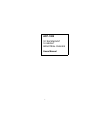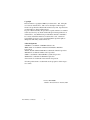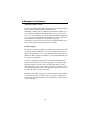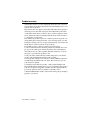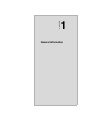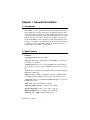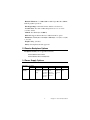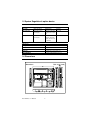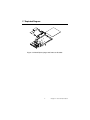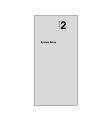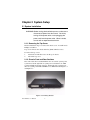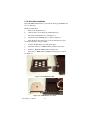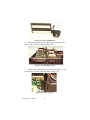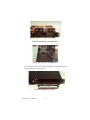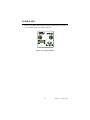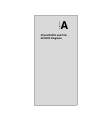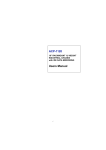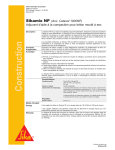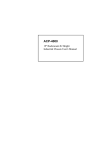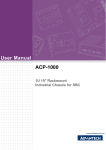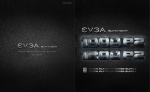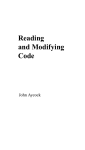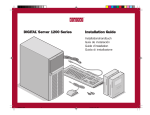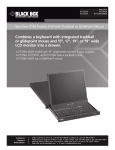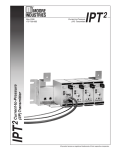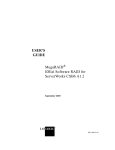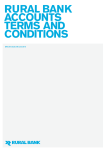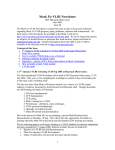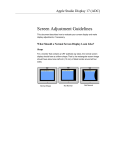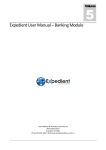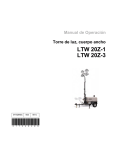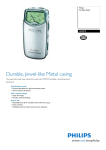Download Advantech ACP-1000 User Manual
Transcript
ACP-1000 19" RACKMOUNT 1U HEIGHT INDUSTRIAL CHASSIS Users Manual i Copyright This document is copyrighted, 2002, by Advantech Co., Ltd. All rights are reserved. Advantech Co., Ltd. reserves the right to make improvements to the products described in this manual at any time. Specifications are thus subject to change without notice. No part of this manual may be reproduced, copied, translated, or transmitted in any form or by any means without the prior written permission of Advantech Co., Ltd. Information provided in this manual is intended to be accurate and reliable. However, Advantech Co., Ltd., assumes no responsibility for its use, nor for any infringements upon the rights of third parties which may result from its use. Acknowledgements •AWARD is a trademark of AWARD Software, Inc. •IBM and PC are trademarks of International Business Machines Corporation. •Intel®, Tualatin and Pentium® III are trademarks of Intel Corporation. •MS-DOS is a trademark of Microsoft Corporation. •SMC is a trademark of Standard Microsystems Corporation. •WinBond is a trademark of Winbond Corporation. •Serverworks is a trademark of Serverworks Corporation. All other product names or trademarks are the properties of their respective owners. Part No. 20021K0000 1st Edition Printed in Taiwan February 2002 ACP-1000 Users Manual ii A Message to the Customer Advantech customer services Each and every Advantech product is built to the most exacting specifications to ensure reliable performance in the harsh and demanding conditions typical of industrial environments. Whether your new Advantech equipment is destined for the laboratory or the factory floor, you can be assured that your product will provide the reliability and ease of operation for which the name Advantech has come to be known. Your satisfaction is our primary concern. Here is a guide to Advantech’s customer services. To ensure you get the full benefit of our services, please follow the instructions below carefully. Technical support We want you to get the maximum performance from your products. So if you run into technical difficulties, we are here to help. For the most frequently asked questions, you can easily find answers in your product documentation. These answers are normally a lot more detailed than the ones we can give over the phone. So please consult this manual first. If you still cannot find the answer, gather all the information or questions that apply to your problem, and with the product close at hand, call your dealer. Our dealers are well trained and ready to give you the support you need to get the most from your Advantech products. In fact, most problems reported are minor and are able to be easily solved over the phone. In addition, free technical support is available from Advantech engineers every business day. We are always ready to give advice on application requirements or specific information on the installation and operation of any of our products. iii Product warranty Advantech warrants to you, the original purchaser, that each of its products will be free from defects in materials and workmanship for two years from the date of purchase. This warranty does not apply to any products which have been repaired or altered by persons other than repair personnel authorized by Advantech, or which have been subject to misuse, abuse, accident or improper installation. Advantech assumes no liability under the terms of this warranty as a consequence of such events. If an Advantech product is defective, it will be repaired or replaced at no charge during the warranty period. For out-of-warranty repairs, you will be billed according to the cost of replacement materials, service time and freight. Please consult your dealer for more details. If you think you have a defective product, follow these steps: 1.Collect all the information about the problem encountered. (For example, type of PC, CPU speed, Advantech products used, other hardware and software used, etc.) Note anything abnormal and list any on-screen messages you get when the problem occurs. 2.Call your dealer and describe the problem. Please have your manual, product, and any helpful information readily available. 3.If your product is diagnosed as defective, obtain an RMA (return material authorization) number from your dealer. This allows us to process your return more quickly. 4.Carefully pack the defective product, a fully-completed Repair and Replacement Order Card and a photocopy proof of purchase date (such as your sales receipt) in a shippable container. A product returned without proof of the purchase date is not eligible for warranty service. 5.Write the RMA number visibly on the outside of the package and ship it prepaid to your dealer. ACP-1000 Users Manual iv Table of Contents Contents Chapter 1 General Information ........................................1 1.1 1.2 1.3 1.4 1.5 1.6 1.7 Introduction ....................................................................... 2 Specifications .................................................................... 2 Passive Backplane Options ............................................... 3 Power Supply Options....................................................... 3 System Regulation & option device.................................. 4 Dimensions........................................................................ 4 Exploded Diagram............................................................. 5 Figure 1.1: Board layout: jumper and connecter locations ... 5 Chapter 2 System Setup.....................................................7 2.1 System Installation ............................................................ 8 Figure 2.1: Front of Chassis .................................................. 8 Figure 2.2: Front of Chassis (Close-up) ................................ 9 Figure 2.3: Rear of Chassis ................................................... 9 Figure 2.4: Standard Drive Bay........................................... 10 Figure 2.5: CD-ROM and 3.5" driver ................................. 10 Figure 2.6: HDD.................................................................. 11 Figure 2.7: HDD in proper location .................................... 11 Figure 2.8: Detaching two screws on rear........................... 12 Figure 2.9: Detaching two screws on holder....................... 12 Figure 2.10:Backplane on holder......................................... 12 Figure 2.11:Top view of rear chassis................................... 13 Figure 2.12:I/O bracket........................................................ 13 Figure 2.13:CPU card holder kit.......................................... 14 Figure 2.14:Assembling chassis .......................................... 14 Figure 2.15:Inside of chassis ............................................... 14 2.2 Installation of ACP-1000 Series...................................... 15 Figure 2.16:Installation........................................................ 15 Figure 2.17:Installation........................................................ 16 2.3 System Status Indicators ................................................. 17 2.4 Power Supply .................................................................. 17 2.5 Cooling Fan & Filter ....................................................... 17 Figure 2.18:LED indicators ................................................. 17 Figure 2.19:Power supply.................................................... 17 Figure 2.20:Front View of Cooling fans ............................. 18 Figure 2.21:Rear View of Cooling fan ................................ 18 Figure 2.22:Replacement of filter........................................ 18 2.6 USB & PS/2 .................................................................... 19 Figure 2.23:Interface board ................................................. 19 Appendix A . PCA-6103P2V and PCA-6103X2V Diagrams 1 21 A.1 A.2 PCA-6103P2V................................................................. 22 PCA-6103X2V ................................................................ 23 2 C H A PT E R 1 General Information 1 Chapter 1 General Information Chapter 1 General Information 1.1 Introduction APC-1000 is a 1U rack-optimized server that offers superior performance and scalability for customers who want to expand their businesses without increasing their data center space. The streamlined & efficient cooling system is designed to minimize system down time and low cost of ownership. Internet service providers and corporate enterprise customers can use the ACP-1000 as e-server platforms for their internet/intranet, proxy, caching, access, DNS, or file and print server. The ultra-thin 1U form factor delivers rack space optimization without sacrificing performance, expandability, serviceability, or manageability 1.2 Specifications General ·Construction: Heavy duty steel chassis ·Drive bay: One front accessible slim type CD-ROM & 3.5" driver bay, one internal 3.5" driver bay ·Cooling system: Three easy-to-replace 10CFM cooling fan with frontaccess air filter, one easy-to-replace 10CFM cooling fan on rear of chassis. ·Controls: Power momentary switch(ATX switch), reset switch which are behind the lockable door ·Indicators: Power: Single-color LED for system power, HDD: Singlecolor LED (orange) for HDD activity, both are on front bezel of door ·Connectors: Front access USB & PS/2 K/B behind the door, rear panel D-SUB 9-pin bracket ·Paint Color: Pantone 4C 2X Black, textured ·Operating temperature: 0°C ~ +40°C (32°F ~ 104°F) ·Storage temperature: -40° to +75°C (-40° to +167°F) ·Relative Humidity: 10 ~ 95%@40°C, non-condensing ·Vibration: 5Hz ~ 500Hz, 0.5G rams(Operating) ACP-1000 User’s Manual 2 ·Random Vibration: 5 to 20 Hz, 0.001 to 0.01 G2 per Hz, 20 to 500 Hz, 0.01 G2 per(Non-operation) ·Shock(operating): 2.0 G with 11m Sec duration, 1/2 sine wave ·Acoustic Noise: Less than 52 dB sound pressure at +5°C to +28°C (+41°F to +82°F) ·Altitude: 0 to 3048m (0 to 10,000 ft) ·Slide rail: Supports General Device C-300-S-xxx-RC or option ·Dimensions: 482mm(W) x 44mm(H) x 500mm(D) or 19"(W) x 1.7"(H) x 19.7"(D) ·Weight: 10.2kg. (22.5lbs.) ·Safety: CE compliant, UL/cUL approved 1.3 Passive Backplane Options Backplane models (refer to appendix for details) · PCA-6103P2V:CPU/ 2-PCI · PCA-6103X2V:CPU/ 2-PCI(64-bit) 1.4 Power Supply Options Model Name Specification Watt 1757920000( 200W ATX,PFC) Input O utput Mini-load Safety 100 ~ 240Vac(Fullrange) +5V@ 16A+3.3V@ 1 4A+12V@ 9A12V@ 0.7A,5V@ 0.2A,+5 Vsb@ 1.5A +5V@ 2A,+12 V@ 1A5V@ 0.1A12V@ 0.1A+3. 3V@ 0.1A UL 100,000 CE EN61000- hours 3-2 Class D TUV 3 MTBF Chapter 1 General Information 1.5 System Regulation & option device Ordering Information Model name W ith Power Supply W ith Backplane ACP-1000P2-20Z W ith 200W ATX PFC Power Supply W ith PCA-6103P2V(Two UL,cUL,CE 32-bit PCI slot for expansion) Regulation ACP-1000X2-20Z W ith 200W ATX PFC Power Supply W ith PCA-6103X2V For PCA-6278, PCA-6183 only(Two 64-bit PCI slot for expansion) UL,cUL,CE Option Device Ordering P/N Descriptions SCD-ROM Slim-type CD-ROM kit 9689000535 1U Slide Rail for ACP-1000 1759209200 Low profile CPU cooler for ACP-1000 P-DI256GBSNECD1 Low profile 256MB DRAM for ACP-1000 1.6 Dimensions Dimensions ACP-1000 User’s Manual Unit : mm [ inch ] 4 1.7 Exploded Diagram Figure 1.1: Board layout: jumper and connecter locations 5 Chapter 1 General Information ACP-1000 User’s Manual 6 C H A PT E R 2 System Setup 7 Chapter 2 System Setup Chapter 2 System Setup 2.1 System Installation WARNING: Before starting the installation process, make sure to disconnect all power from the chassis. Do this by turning off the power switch, and unplugging the power cord from the power outlet. When in doubt, consult with an experienced technician. 2.1.1 Removing the Top Cover The first installation step is to remove the chassis cover. You will need a Phillips screwdriver. Top cover is fixed to the chassis with five (6) M3 sink-flat screws. To remove the top covers: 1. Detach the six sink-flat screws on the top of chassis. 2. Lift off the top cover. 2.1.2 Chassis Front and Rear Sections The control switches located behind the door are used for system power, system reset. On the right side of system power switch, there are USB systems and P/S 2 keyboard connector. On the left side of system reset, there are system power LED and HDD access LED. Refer the Figure 2.1 and Figure 2.2 Figure 2.1: Front of Chassis ACP-1000 User’s Manual 8 Figure 2.2: Front of Chassis (Close-up) Momentary Switch: Use this switch and ATX(PS_ON) function to turn the system power on. Please use system shutdown to turn off system power automatic or press momentary switch for a while to turn off system power System Reset Switch: Press this switch to reinitialize the system. This is the same as the hardware reset button. USB connector: If you have any USB interface device want to connect with system, you could use this connector. PS/2 connector: If you want to connect PS/2 keyboard, you could use this connector. The Rear Section includes: 3-slot I/O bracket, and a DB-9 bracket. Refer the Figure 2.3 Figure 2.3: Rear of Chassis 9 Chapter 2 System Setup 2.1.3 Drive Bay Installation The ACP-1000 standard drive bay can hold one slim-type CD-ROM, and two 3.5" driver bay Installation disk drives a. Remove the Top Front Cover b. Undo the three screws fixing the standard drive bay. c. Lift off the standard drive bay. See Figure 2.4 d. Install slim-type CD-ROM and 3.5" driver as Figure 2.5 e. Insert the drives into their proper locations in the drive bay and secure them with the screws provided. f. Connect the disk drive power and signal cables. g. Lift off the internal 3.5" HDD holder by undo the four screws. h. Install 3.5" HDD into HDD holder. See Figure 2.6 i. Insert the 3.5" HDD holder with HDD into their proper location. See Figure 2.7 Figure 2.4: Standard Drive Bay Figure 2.5: CD-ROM and 3.5" driver ACP-1000 User’s Manual 10 Figure 2.6: HDD Figure 2.7: HDD in proper location 2.1.4 CPU Card and Add-On Cards Installation Regarding ACP-1000 is 1 U super slim chassis, it will be difficult to install slot board computers and other PCI add-on boards if you do not follow the below installation guide. 1. Remove the chassis cover. 2. By detaching two screws showed on Figure 2.8 and detaching two screws showed on Figure 2.9 to take out the backplane holder with backplane showed as Figure 2.10 11 Chapter 2 System Setup Figure 2.8: Detaching two screws on rear Figure 2.9: Detaching two screws on holder Figure 2.10: Backplane on holder ACP-1000 User’s Manual 12 3. Insert the CPU card from the right-hand side (from the rear chassis view) or insert add-on card from the left-hand side (from the rear chassis view) into the vacant slot. Please refer the photo from the rear chassis, showed as Figure 2.11 by the top view and as Figure 2.12 by the view of I/O bracket. Figure 2.11: Top view of rear chassis 4. Figure 2.12: I/O bracket Align and fix the screw to tighten the card to a fixed position. 5. Before returning the backplane holder with backplane, with CPU card or PCI add-on cards to the chassis, please move away the CPU card holder kit first, showed as Figure 2.13 13 Chapter 2 System Setup Figure 2.13: CPU card holder kit 6. Return the backplane holder, with backplane, with CPU card or add-on cards to the chassis. Refer the Figure 2.14 Figure 2.14: Assembling chassis 7. Take the CPU card holder kit which showed on Figure 2.13 and return it back to fix CPU card tightly. Refer to Figure 2.15 Figure 2.15: Inside of chassis ACP-1000 User’s Manual 14 2.2 Installation of ACP-1000 Series The ACP-1000 can be of the two basic models, ACP-1000P2 series and ACP-1000X2 series. 2.2.1 ACP-1000P2-20Z ACP-1000P2-20Z comes with the PCA-6103P2V backplane and 200W ATX PFC power supply. For ACP-1000P2-20Z, please connect ATX power connector with PCA6103P2V backplane first, then use a orange-white wire (1700030500) to connect between ATX feature-CN1 (5VSB_GND_PSON) of Backplane and "ATX feature connector" (CN20) of SBC(Refer Figure 2.16, Figure 2.17), finally connect POWER SW wire with "ATX soft power switch"(CN21) of SBC to finish the installation. By the way, don't forget to connect FAN1,3,4,5(default) or FAN1,2,3,4,5(option) to support +12V for system cooling fans. Refer Figure 2.17) Before installation SBC, prefer to consult with your AE first. For most of SBC could be installed to ACP-1000P2-20Z, such as PCA-6178, PCA-6276, PCA-6277, PCA6180, PCA-6181, PCA-6184, PCA-6002, PCA-6003, PCA-6004, PCA-6005 Figure 2.16: Installation 15 Chapter 2 System Setup Figure 2.17: Installation 2.2.2 ACP-1000X2-20Z ACP-1000X2-20Z comes with the PCA-6103X2V backplane and 200W ATX PFC power supply. For ACP-1000X2-20Z, the cabling connection are complete same as ACP-1000P2-20Z but ACP-1000X2-20Z is available for 64-bit CPU cards only. Before installation SBC, prefer to consult with your technical engineer first. For 64-bit PCI backplane, some of SBC could be installed to ACP-1000X2-20Z, such as PCA-6278, PCA-6183 ACP-1000 User’s Manual 16 2.3 System Status Indicators There are two LED on front bezel, one is POWER LED, it will turn on when you power the system on, another is HDD LED, it will be blinking when HDD to be accessed Figure 2.18: LED indicators 2.4 Power Supply ACP-1000 comes with a 200W ATX PFC power supply. Figure 2.19: Power supply 2.5 Cooling Fan & Filter There are four (4) cooling fans located inside the chassis. The cooling fans are easy maintenance and provide adequate cooling to the system by blowing air inward. There are three cooling fans located on the front of chassis to get the fresh air, one cooling fan is located on the rear of chassis to draw the thermal out. Refer the Figure 2.20 and Figure 2.21 17 Chapter 2 System Setup Figure 2.20: Front View of Cooling fans Figure 2.21: Rear View of Cooling fan Please refer the figure 2.22 to change the filter if you found the filter was blocked with dust or other particles Figure 2.22: Replacement of filter ACP-1000 User’s Manual 18 2.6 USB & PS/2 There is one USB & PS/2 interface board inside the chassis, see Figure 2.23 to find the location for cable connection. Figure 2.23: Interface board 19 Chapter 2 System Setup ACP-1000 User’s Manual 20 A p p en d ix A PCA-6103P2V and PCA6103X2V Diagrams 21 Appx. A Appendix APCA-6103P2V and PCA6103X2V Diagrams A.1 PCA-6103P2V ACP-1000 User’s Manual 22 A.2 PCA-6103X2V 23 Appx. A ACP-1000 User’s Manual 24