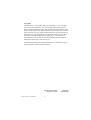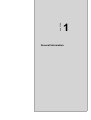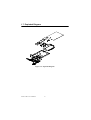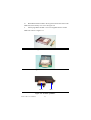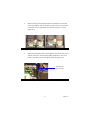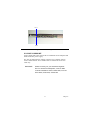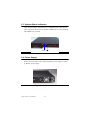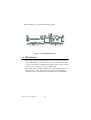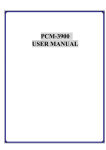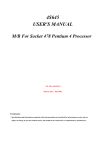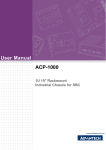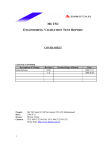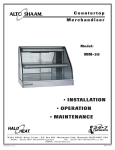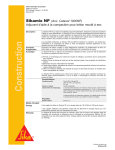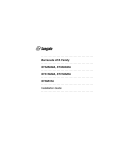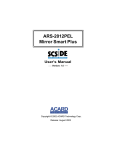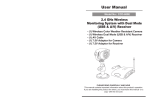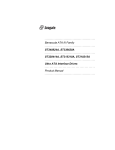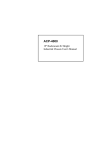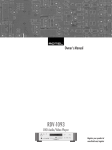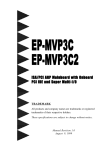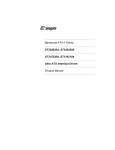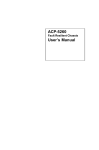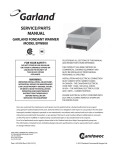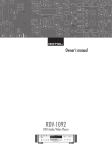Download Advantech ACP-1120 User Manual
Transcript
ACP-1120 19" RACKMOUNT 1U HEIGHT INDUSTRIAL CHASSIS with IDE DATA MIRRORING Users Manual i Copyright This document is copyrighted, 2002, by Advantech Co., Ltd. All rights are reserved. Advantech Co., Ltd. reserves the right to make improvements to the products described in this manual at any time without notice. No part of this manual may be reproduced, copied, translated or transmitted in any form or by any means without the prior written permission of Advantech Co., Ltd. Information provided in this manual is intended to be accurate and reliable. However, Advantech Co., Ltd. assumes no responsibility for its use, nor for any infringements upon the rights of third parties which may result from its use. All brand and product names mentioned herein are trademarks or registered trademarks of their respective holders. Part No. 2002112000 Printed in Taiwan ACP-1120 User’s Manual ii 1st Edition August 2002 Contents Chapter 1 General Information ........................................2 1.1 1.2 1.3 1.4 1.5 1.6 Introduction ....................................................................... 2 General Specifications....................................................... 2 Passive Backplane Options ............................................... 3 Power Supply Options....................................................... 3 System Regulation.............................................................4 Dimensions........................................................................ 5 1.7 Exploded Diagram............................................................. 6 Figure 1.1:Dimensions.................................................... 5 Figure 1.2:Exploded Diagram......................................... 6 Chapter 2 System Setup.....................................................8 2.1 System Installation ............................................................ 8 2.1.1 2.1.2 2.1.3 2.1.4 2.2 Removing the top cover.................................................. 8 Chassis Front and Rear Sections..................................... 8 Figure 2.1:Front Chassis ................................................. 8 Figure 2.2:Rear Chassis .................................................. 9 Drive Bay Installation..................................................... 9 Figure 2.3:Slim-type CD-ROM and 3.5" FDD............. 10 Figure 2.4:Location of driver bay ................................. 10 Figure 2.5:HDD Holder ................................................ 11 Figure 2.6:Location of 3.5" HDD ................................. 11 Figure 2.7:IDE H/S Drawer .......................................... 12 Figure 2.8:H/S Drawer w/HDD .................................... 12 Figure 2.9:Location of IDE 0/1..................................... 12 CPU Card and Add-On Cards Installation.................... 13 Figure 2.10:................................................................... 13 Figure 2.11:................................................................... 13 Figure 2.13:PCI and SBC card installation................... 14 Figure 2.14:PCI and SBC cardholder ........................... 14 Figure 2.12:................................................................... 14 Figure 2.15:Location of SBC and PCI card holder....... 15 Figure 2.16:Fixed SBC by SBC Holder........................ 15 Installation of ACP-1120 Series...................................... 16 2.2.1 2.2.2 ACP-1120P2-20Z ......................................................... 16 Figure 2.17:SBC Side of BP ......................................... 16 ACP-1120X2-20Z......................................................... 17 Figure 2.18:PCI Side of BP .......................................... 17 2.3 System Status Indicators ................................................. 18 2.4 Power Supply .................................................................. 18 Figure 2.19:LED Indicator............................................ 18 1 Figure 2.20:AC 110/240V P/S...................................... 18 Figure 2.21:DC48V P/S................................................ 19 2.5 Cooling Fan ..................................................................... 19 Figure 2.22:................................................................... 20 Figure 2.23:................................................................... 20 Chapter 3 IDE Data Mirroring Board ...........................20 3.1 3.2 IDE HDD Installation...................................................... 20 Functions and Features.................................................... 21 3.3 LED Indicator.................................................................. 22 3.4 Compatibility List............................................................24 Figure 3.1:IDE RAID BD Layout................................. 22 Figure 3.2:LED Indicator of HDD Drawer................... 23 Appendix A Backplane Layout...........................................26 Appendix B Safety Instructions .........................................28 B.1 Safety Instructions........................................................... 28 ACP-1120 User’s Manual 2 CHAPTER 1 General Information 1 Chapter 1 Chapter 1 General Information 1.1 Introduction APC-1120 is a rack-optimized server that offers superior performance and scalability for customers who want to growth their business without increasing their data center space. It is an ideal server for infrastructure and Web-hosting applications with up to two-way processors, dual hotswappable IDE hard rivers for data mirroring backup and two PCI fulllength 64-bit I/O slot. The best streamline & efficiency cooling system design to minimize the system down time and the low total cost of ownership of ACP-1120, which provides the best choice for fast-growing Internet service providers and corporate enterprise customers use the ACP1120 as e-server platforms for their internet/intranet or file and print server. The ultra-thin server with 1U form factor delivers rack space optimization without sacrificing performance, expandability, serviceability, or manageability 1.2 General Specifications General • Construction: Heavy duty steel chassis • Drive bay: Front accessed one slim CD-ROM & 3.5" driver bay; dual hot-swap 3.5" disk driver bay and one 3.5" internal driver. • Cooling system: Three easy-to-replace 10CFM cooling fan inside chassis and one easy-to-replace 10CFM cooling fan on rear of chassis. • Controls: Power momentary switch (ATX switch), reset switch which are behind the door • System LED Indicator: Power: Single-color LED for system power, HDD: Single-color LED (orange) for HDD activity, both are on front bezel of door • Rear panel: D-SUB 9-pin bracket • Paint Color: Pantone 4C 2X Black, textured • Operating temperature: 0°C ~ +40°C (32°F ~ 104°F) • Storage temperature: -40° to +60°C (-40° to +140°F) • Relative Humidity: 10 ~ 95%@40°C, non-condensing • Vibration: 5Hz ~ 500Hz, 0.5Grms (Operating), 2G (non-operating) ACP-1120 User’s Manual 2 • Shock (operating): 30 G with 11m Sec duration, 1/2 sine wave • Acoustic Noise: Less than 52 dB sound pressure at +5°C to +28°C (+41°F to +82°F) • Altitude: 0 to 3048m (0 to 10,000 ft) • Slide rails: Optional • Dimensions: 482mm(W) x 44mm(H) x 629mm(D) or 19"(W) x 1.7"(H) x 24.76"(D) • Weight: 14kg. (30.8lbs.) • Safety: CE compliant, UL/cUL approved 1.3 Passive Backplane Options Backplane models (refer to appendix for details) • PCA-6103P2V: CPU/ 2-PCI • PCA-6103P2VX: CPU/ 2-PCI(64-bit) 1.4 Power Supply Options Model name Specification Watt Input Output Mini-load Safety MTBF 1757920000 (ATX,PFC) 200 W 100 ~ 240Vac( Fullrange) +5V@ 16A +3.3V@14A +12V@9A [email protected] [email protected], [email protected] +5V@2A +12V@1A [email protected] [email protected] +3.3V@1A [email protected] ULCE EN61000 -3-2 Class DTUV 100,000 hours @25°C 1757918000 (ATX) 180 W -40VDC ~ -56VDC +5V@ 20A +3.3V@12A +12V@7A -12V@1A [email protected] [email protected] +5V@2A +12V@1A [email protected] [email protected] +3.3V@1A [email protected] ULTUV 100,000 hours @25°C 3 Chapter 1 1.5 System Regulation Ordering Information Model name With Power Supply With Backplane Regulation ACP-1000P2-20Z With 200W ATX PFC Power Supply With PCA-6103P2V(Two 32bit PCI slot for expansion) UL,cUL,CE ACP-1000X2-20Z With 200W ATX PFC Power Supply With PCA-6103P2XVFor PCA-6278, PCA-6183 only(Two 64-bit PCI slot for expansion) UL,cUL,CE ACP-1120P2-18D With 180W DC48V Power Supply With PCA-6103P2V(Two 32bit PCI slot for expansion) UL,cUL,CE ACP-1120X2-18D With 180W DC48V Power Supply With PCA-6103P2VX For PCA-6183, PCA-6278 only(Two 64-bit PCI slot for expansion) UL,cUL,CE Optional Device Ordering P/N Descriptions SCD-ROM Slim-type CD-ROM Kit 9684000014 3.5" FDD with Black Bezel 9689000535 1U Slide Rail for ACP-1000 1759209201 Low profile CPU cooler for ACP-1000 1759252100 Low profile P4 CPU cooler for ACP-1000 series P-DI256GBSNECD1 Low profile 256MB DRAM for ACP-1000 ACP-1120 User’s Manual 4 1.6 Dimensions Figure 1.1: Dimensions 5 Chapter 1 1.7 Exploded Diagram Figure 1.2: Exploded Diagram ACP-1120 User’s Manual 6 CHAPTER 2 System Setup 7 Chapter 2 Chapter 2 System Setup 2.1 System Installation WARNING: Before starting the installation process, be sure to shut down all power from the chassis. Do this by turning off the power switch, and unplugging the power cord from the power outlet. When in doubt, consult with an experienced technician. 2.1.1 Removing the top cover The first installation step is removing the chassis cover. You will need a Phillips screwdriver. Top cover is fixed to the chassis with five (6) M3 sink-flat screws. To remove the top covers: 1. Detach the six sink-flat screws on the top of chassis. 2. Lift off the top cover. 2.1.2 Chassis Front and Rear Sections The control switches located behind the door are used for system power switch and system reset. On the right side of system power switch, there are IDE 0 and IDE 1 hot-swappable HDD drawer. On the top of IDE 0, there are Power LED and HDD LED. Refer the Figure 2-1.. IDE 0 Figure 2.1: Front Chassis ACP-1120 User’s Manual 8 IDE 1 Momentary Switch: Use this switch and by way of ATX(PS_ON) function to turn on system power. Please use system shutdown to turn off system power automatic or press momentary switch for a while to turn off system power System Reset Switch: Press this switch to reinitialize the system. This is the same as the hardware reset button. The rear section of chassis includes: 3-slot I/O bracket, and a DB-9 bracket. Refer the Figure 2-2. Figure 2.2: Rear Chassis 2.1.3 Drive Bay Installation The ACP-1120 standard drive bay can hold one slim-type CD-ROM, two 3.5" driver bay and dual hot-swappable 3.5" HDD drawer. Installation disk drives a. Remove the Top Front Cover b. Undo the three screws fixing the standard drive bay. c. Lift off the standard drive bay. d. Install slim-type CD-ROM and 3.5" driver as Figure 2-3 e. Insert the drives into their proper locations as Figure 2-4 and secure them with the screws provided. f. Connect the disk drive power and signal cables. 9 Chapter 2 . Figure 2.3: Slim-type CD-ROM and 3.5" FDD Figure 2.4: Location of driver bay g. Lift off the internal 3.5" HDD holder by undo the four screws. h. Install 3.5" HDD into HDD holder. See Figure 2-5 i. Insert the 3.5" HDD holder with HDD into their proper location. See Figure 2-6 j. Connect the disk driver power and signal cables ACP-1120 User’s Manual 10 Figure 2.5: HDD Holder Figure 2.6: Location of 3.5" HDD k. Take out two hot-swappable drawers from front chassis. l. For each H/S drawer, undo two screws to release HDD interface board from rear of drawer and install 3.5" IDE HDD into H/S drawer as Figure 2-7. 11 Chapter 2 m. Back HDD interface board to the original location and connect with HDD well, then fixed by two screws as Figure 2-8. n. Please plug IDE 0 and IDE 1 two hot-swappable drawers within HDD into chassis as Figure 2-9. Figure 2.7: IDE H/S Drawer Figure 2.8: H/S Drawer w/HDD IDE 0 IDE 1 Figure 2.9: Location of IDE 0/1 ACP-1120 User’s Manual 12 2.1.4 CPU Card and Add-On Cards Installation Regarding ACP-1120 is 1 U super slim chassis, it will be difficult to install slot board computers and other PCI add-on boards if you do not follow the below installation guide. 1. Remove the chassis cover. 2. By detaching two screws from rear chassis showed on Figure 2-10 and detaching one screw inside chassis showed on Figure 2-11 to take out the backplane holder with backplane showed as Figure 212. Figure 2.10: Figure 2.11: 13 Chapter 2 Figure 2.12: 3. Insert the CPU card from the right-hand side and insert PCI add-on card from the left-hand side into the vacant slot as Figure 2-13. Please don't forget to align and fix the screw to tight the card to a fixed position. Figure 2.13: PCI and SBC card installation Figure 2.14: PCI and SBC cardholder ACP-1120 User’s Manual 14 4. Before returning the backplane holder with backplane, with CPU card or PCI add-on cards to the chassis, please move away the CPU card holder or PCI card holder first, showed as Figure 2-14 and Figure 2-15. Figure 2.15: Location of SBC and PCI card holder 5. Return the backplane holder, with backplane, with CPU card or PCI add-on cards to the chassis and use SBC cardholder or PCI cardholder to fix SBC or PCI card tightly. Refer the Figure 2-16. SBC Holder with rubber to fix SBC Figure 2.16: Fixed SBC by SBC Holder 15 Chapter 2 2.2 Installation of ACP-1120 Series The ACP-1120 can be of the two basic models, ACP-1120P2 series and ACP-1120X2 series. 2.2.1 ACP-1120P2-20Z ACP-1000P2-20Z comes with the PCA-6103P2V backplane and 200W ATX PFC power supply. For ACP-1120P2-20Z, please connect ATX power connector with PCA6103P2V backplane first, then use a orange-white wire (1700030500) to connect between ATX feature-CN1 (5VSB_GND_PSON) of Backplane and "ATX feature connector" (CN20) of SBC, finally connect POWER SW wire with "ATX soft power switch"(CN21) of SBC to finish the installation. By the way, don't forget to connect FAN1 ~ FAN5 to support +12V for your system cooling fans. Refer Figure 2-17 and Figure 2-18. WARNING: Please consult your AE before the SBC installation. Most SBCs can be installed to ACP1120P2-20Z, such as PCA-6178, PCA-6276, PCA-6277, PCA-6180, PCA-6181, PCA-6184, PCA-6186. PCA-6001, PCA-6002, PCA-6003, PCA-6004, PCA-6005 Fan 3 Fan 4 CN 1 ATX Connector Figure 2.17: SBC Side of BP ACP-1120 User’s Manual 16 Fan 1 Fan 2 Figure 2.18: PCI Side of BP 2.2.2 ACP-1120X2-20Z ACP-1120X2-20Z comes with the PCA-6103P2VX 64-bit backplane and 200W ATX PFC power supply. For ACP-1120X2-20Z, the cabling connection are complete same as ACP-1120P2-20Z but ACP-1120X2-20Z is available for 64-bit CPU cards only. WARNING: Please consult your your technical engineer first. For 64-bit PCI backplane, some of SBC could be installed to ACP-1120X2-20Z, such as PCA-6278, PCA-6183, PCA-6185. 17 Chapter 2 2.3 System Status Indicators There are two LED on front bezel, one is POWER LED, it will turn on when you power the system on, another is HDD LED, it will be blinking when HDD to be accessed Power HDD Figure 2.19: LED Indicator 2.4 Power Supply ACP-1120 series comes with a 200W ATX PFC power supply or option by DC48V power supply. Figure 2.20: AC 110/240V P/S ACP-1120 User’s Manual 18 Figure 2.21: DC48V P/S 2.5 Cooling Fan There are four (4) cooling fans located inside the chassis. The cooling fans are easy maintenance and provide adequate cooling to the system by blowing air inward. There are three cooling fans located on the middle of 19 Chapter 2 chassis to get the fresh air; one cooling fan is located on the rear of chassis to draw the thermal out. Refer the Figure 2-22 and Figure 2-23 Figure 2.22: Figure 2.23: ACP-1120 User’s Manual 20 CHAPTER 3 IDE Data Mirroring Board 19 Chapter 3 Chapter 3 IDE Data Mirroring Board 3.1 IDE HDD Installation Warning: Before starting the IDE HDDs installation process, please read the descriptions bellow in detail. When in doubt, consult with an experienced technician. • When Booting: The LED of both IDE 0 and IDE 1 will blink once and Buzzer of IDE Data Mirroring Board will alert once. Now IDE RAID level 1 data mirror function already operates. This will synchronize the two hard disk drives, protecting your operating system and important data on time. • Data mirroring: Recommend using two new hard disks with same brand and model for data mirroring • Hard Disk Setup: Please setup both of two hard disk drivers in "Master Mode". Normally the default factory-setting mode is " Cable Select". • System Installation: If you want to install operating system into here, recommend user may install operating system on one hard disk first, and then copy to another one by using "Auto Rebuild". ACP-1120 system is with mobile IDE drawer "0" and inside within one IDE hard disk (IDE 0), then user could install operating system by way of slim type CD-ROM. User could plug in mobile IDE drawer "1" which is within one IDE hard disk (IDE 1) inside after finishing the operating system installation. Now IDE data mirror board will auto rebuild after IDE 1 plug in well. • Install New HDD: If you want to use a new HDD to replace the original HDD for some reason, the new HDD's capacity must be equal or larger than the original one's. • Using FDISK: If you want to reinstall OS in two used hard disk drivers synchronously, please first FDISK to delete partitions of the two hard disk driver respectively • One HDD Failure: The buzzer will alert, you may know which hard disk driver is failure by the status LED of IDE 0 and IDE 1. ACP-1120 User’s Manual 20 • Auto-Rebuild: When one hard disk driver is failure, user may replace it with a good one. The system will go into " Auto-Rebuild" mode when IDE data mirroring board detecting a new hard disk driver plugging in well and you may know the system in "Auto-Rebuild" model from the status LED of IDE 0 and IDE 1. 3.2 Functions and Features • Data mirroring: RAID Level 1. Backup data from one hard disk driver to another one automatically. • Plug and Play: No need to install any device driver • OS Independence: Supports all operating system • Auto Rebuild: Under system execution, if one hard disk driver is replaced, IDE data mirroring board will rebuild data to new hard disk right away. • Hot-Swap: When one HDD failure, you could remove out the failure HDD without system power off or shutdown. • High Capacity: Hard disk driver capacity is limited in 128G Bytes for S/W version 1.0 • System Indicators: Show system status by status LED of IDE 0 and IDE 1 • Hard Disk Compatibility: Supports most of all major brand's IDE hard disk drivers, refer compatibility list • Multi-boot System: Support System Commander, IBM OS/2 Boot Manager,°Ketc. • RAID Manager: Optional software that operates with RAID system and allow user to monitor and remote monitor the status of RAID system • JP3 Pin Definition: Pin 1-2: Short=Master (Default) Open= Slave Pin 3-4: Short=Mirror (Default) Open= No Function Pin 5-6: Short=Enable Buzzer (Default) Open= Disable Buzzer Pin 7-8: Short=Upgrade F/W Mode Open= Normal Mode (Default) 21 Chapter 3 Refer the Figure 3-1 to find out the jumper location. Figure 3.1: IDE RAID BD Layout 3.3 LED Indicator • Power LED: IDE 0 and IDE 1 both are with a "Power LED" on front bezel, refer the figure 3-2. When system is power on and "Power LED" is turning off if there is no HDD inside. When system is power on and " Power LED" is turning on if there is HDD inside. • Status LED: IDE 0 and IDE 1 both are with a "Status LED" which is on the top of Power LED. The Status LED is BLUE color blinking for HDD data access. The Status LED turns RED color for HDD failure. ACP-1120 User’s Manual 22 The Status LED turns PURPLE (BLUE+RED) blinking for system data is under construction (rebuilt). Find the location from Figure 3-2. Power LED Status LED Power LED IDE 0 Figure 3.2: LED Indicator of HDD Drawer 23 Chapter 3 3.4 Compatibility List Fujitsu Model Size (GB) Model Size (GB) (1) MPG3307AT 30.7 (3) MPD3064AT 6.4 (2) MPD3091AH 9.1 (4) MPD3043AT 4.3 Model Size (GB) Model Size (GB) (1) LM20500AT 20.5 (6) KA9100A 9.1 (2) AS20000AT 20.0 (7) CR8400A 8.4 (3) LM15000AT 15.0 (8) CX6400A 6.4 (4) CX10200A 10.2 (9) CR6400A 6.4 (5) EL10A013 10.0 Quantum Seagate Model Size (GB) Model Size (GB) (1) ST340824A 40.0 (4) ST328040A 28.0 (2) ST330620A 30.0 (5) ST320414A 20.0 (3) ST330631A 30.0 (6) ST315320A 15.0 Model Size (GB) Model Size (GB) (1) MPG3307AT 30.7 (3) MPD3064AT 6.4 (2) MPD3091AH 9.1 (4) MPD3043AT 4.3 Fujitsu ACP-1120 User’s Manual 24 IBM Model Size (GB) Model Size (GB) (1) DTLA-307075 76.8 (7) DJNA-371800 18.0 (2) DTLA-307045 46.0 (8) DJNA-371350 13.5 (3) DPTA-353750 37.5 (9) DJNA-371010 10.1 (4) DTLA-307030 30.0 (10) DJNA-351010 10.1 (5) DJNA-372200 22.0 (11) DJNA-370910 9.1 (6) DTLA-307030 20.0 (12) DJNA-350640 6.4 Samsung Model Size (GB) (1) SV2042N 20.0 25 Chapter 3 ACP-1120 User’s Manual 26 Appendix A Backplane Layout 25 Chapter A Appendix A Backplane Layout PCA-6103P2V PCA-6103P2VX ACP-1120 User’s Manual 26 Appendix B Safety Instructions 27 Chapter B Appendix B Safety Instructions B.1 Safety Instructions 1. Read these safety instructions carefully. 2. Keep this User's Manual for later reference. 3. Disconnect this equipment from any AC outlet before cleaning. Use a damp cloth. Do not use liquid or spray detergents for cleaning. 4. For plug-in equipment, the power outlet socket must be located near the equipment and must be easily accessible. 5. Keep this equipment away from humidity. 6. Put this equipment on a reliable surface during installation. Dropping it or letting it fall may cause damage. 7. The openings on the enclosure are for air convection. Protect the equipment from overheating. DO NOT COVER THE OPENINGS. 8. Make sure the voltage of the power source is correct before connecting the equipment to the power outlet. 9. Position the power cord so that people cannot step on it. Do not place anything over the power cord. 10. All cautions and warnings on the equipment should be noted. 11. If the equipment is not used for a long time, disconnect it from the power source to avoid damage by transient overvoltage. 12. Never pour any liquid into an opening. This may cause fire or electrical shock. 13. Never open the equipment. For safety reasons, the equipment should be opened only by qualified service personnel. 14. If one of the following situations arises, get the equipment checked by service personnel: a. The power cord or plug is damaged. b. Liquid has penetrated into the equipment. c. The equipment has been exposed to moisture. d. The equipment does not work well, or you cannot get it to work according to the user's manual. e. The equipment has been dropped and damaged. f. The equipment has obvious signs of breakage. 15. DO NOT LEAVE THIS EQUIPMENT IN AN ENVIRONMENT WHERE THE STORAGE TEMPERATURE MAY GO BELOW -20° C (-4° F) OR ABOVE 60° C (140° F). THIS COULD DAMAGE THE EQUIPMENT. THE EQUIPMENT SHOULD BE IN A CONTROLLED ENVIRONMENT. Th sound pressure level at the operator’s position according to IEC 704-1:1982 is no more than 70dB(A). DISCLAIMER: This set of instructions is given according to IEC 704-1. Advantech disclaims all responsibility for the accuracy of any statements contained herein. ACP-1120 User’s Manual 28 16. Any insulation on conductors inside EQUIPMENT which connect ACCESSIBLE METAL PARTS or other PROTECTIVELY EARTHED parts with a protective functio to the PROTECTIVE EARTH TERMINAL shall be identified by the colrs green and yellow at lease at the termination of the conductors. 17. CAUTION: The computer is provided with a Battery-powered Real-Time Clock Circuit. There is a danger of explosion if battery is incorrectly replaced. Replace only with same or equivalent typed recommended by the manufacturer. Discard use batteries according to the manufacturer’s instructions. 18. The computer is provided with appropriate safety standards including lec 60826. CLASS 1 LASER PRODUCT KLASSE 1 LASER PRODUCT 19 Install the computer. Before your begin make sure the Green/Yellow wire reliable connection between metal part of computer and earthing of final system. 29 Chapter B ACP-1120 User’s Manual 30