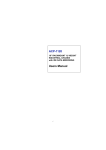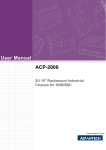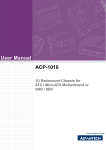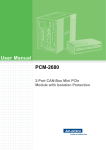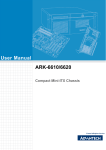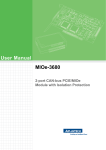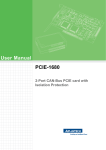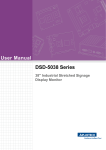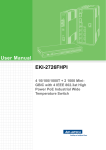Download User Manual ACP-1000
Transcript
User Manual ACP-1000 1U 19" Rackmount Industrial Chassis for SBC Copyright The documentation and the software included with this product are copyrighted 2009 by Advantech Co., Ltd. All rights are reserved. Advantech Co., Ltd. reserves the right to make improvements in the products described in this manual at any time without notice. No part of this manual may be reproduced, copied, translated or transmitted in any form or by any means without the prior written permission of Advantech Co., Ltd. Information provided in this manual is intended to be accurate and reliable. However, Advantech Co., Ltd. assumes no responsibility for its use, nor for any infringements of the rights of third parties, which may result from its use. Acknowledgements The ACP-1000, PCA-6103P2V, PCA-6103P2VX are trademarks of Advantech Co., Ltd. All other product names or trademarks are the properties of their respective owners. On-line Technical Support For technical support and service, please visit our support website at: http://www.advantech.com/support ACP-1000 User Manual Part No. 20021K0001 Edition 2 Printed in China June 2009 ii Safety Instructions 1. 2. 3. 4. 5. 6. 7. 8. 9. 10. 11. 12. 13. 14. 15. 16. 17. Read these safety instructions carefully. Keep this user manual for later reference. Disconnect this equipment from AC outlet before cleaning. Do not use liquid or spray detergents for cleaning. For pluggable equipment, the power outlet shall be installed near the equipment and shall be easily accessible. Keep this equipment away from humidity. Put this equipment on a reliable surface during installation. Dropping it or letting it fall could cause damage. Do not leave this equipment in an environment unconditioned where the storage temperature under 0° C (32° F) or above 40° C (104° F), it may damage the equipment. The openings on the enclosure are for air convection hence protect the equipment from overheating. DO NOT COVER THE OPENINGS. Make sure the voltage of the power source is correct before connecting the equipment to the power outlet. Place the power cord in a way that people can not step on it. Do not place anything over the power cord. The voltage and current rating of the cord should be greater than the voltage and current rating marked on the product. All cautions and warnings on the equipment should be noted. If the equipment is not used for a long time, disconnect it from the power source to avoid being damaged by transient over-voltage. Never pour any liquid into ventilation openings. This could cause fire or electrical shock. Never open the equipment. For safety reasons, the equipment should be opened only by qualified service personnel. If any of the following situations arises, get the equipment checked by service personnel: a. The power cord or plug is damaged. b. Liquid has penetrated into the equipment. c. The equipment has been exposed to moisture. d. The equipment does not work well or you cannot get it to work according to user manual. e. The equipment has been dropped and damaged. f. The equipment has obvious signs of breakage. CAUTION: The computer is provided with a battery-powered real-time clock circuit. There is a danger of explosion if battery is incorrectly replaced. Replace only with same or equivalent type recommended by the manufacturer. Discard used batteries according to the manufacturer's instructions. THE COMPUTER IS PROVIDED WITH CD DRIVES COMPLY WITH APPROPRIATE SAFETY STANDARDS INCLUDING IEC 60825. CLASS 1 LASER PRODUCT KLASS 1 LASER PRODUKT iii ACP-1000 User Manual 18. This device complies with Part 15 of the FCC rules. Operation is subject to the following two conditions: (1) this device may not cause harmful interference, and (2) this device must accept any interference received, including interference that may cause undesired operation. 19. CAUTION: Always completely disconnect the power cord from your chassis whenever you work with the hardware. Do not make connections while the power is on. Sensitive electronic components can be damaged by sudden power surges. 20. CAUTION: Always ground yourself to remove any static charge before touching the motherboard, backplane, or add-on cards. Modern electronic devices are very sensitive to static electric charges. As a safety precaution, use a grounding wrist strap at all times. Place all electronic components on a static-dissipative surface or in a static-shielded bag when they are not in the chassis. 21. CAUTION: Any unverified component could cause unexpected damage. To ensure the correct installation, please always use the components (ex. screws) provided with the accessory box. A Message to the Customer Advantech customer services Each and every Advantech product is built to the most exacting specifications to ensure reliable performance in the harsh and demanding conditions typical of industrial environments. Whether your new Advantech equipment is destined for the laboratory or the factory floor, you can be assured that your product will provide the reliability and ease of operation for which the name Advantech has come to be known. Your satisfaction is our primary concern. Here is a guide to Advantech's customer services. To ensure you get the full benefit of our services, please follow the instructions below carefully. Technical support We want you to get the best performance possible from your products. If you run into technical difficulties, we are here to help. For the most frequently asked questions, you can easily find answers in your product documentation. These answers are normally a lot more detailed than the ones we can give over the phone. Please consult this manual first. If you still cannot find the answer, gather all the information or questions that apply to your problem, and with the product close at hand, call your dealer. Our dealers are well trained and ready to give you the support you need to get the most from your Advantech products. In fact, most problems reported are minor and can be easily solved over the phone. In addition, free technical support is available from Advantech engineers every business day. We are always ready to give advice about application requirements or specific information on the installation and operation of any of our products. ACP-1000 User Manual iv Product Warranty (2 years) Advantech warrants to you, the original purchaser, that each of its products will be free from defects in materials and workmanship for two years from the date of purchase. This warranty does not apply to any products which have been repaired or altered by persons other than repair personnel authorized by Advantech, or which have been subject to misuse, abuse, accident or improper installation. Advantech assumes no liability under the terms of this warranty as a consequence of such events. Because of Advantech’s high quality-control standards and rigorous testing, most of our customers never need to use our repair service. If an Advantech product is defective, it will be repaired or replaced at no charge during the warranty period. For outof-warranty repairs, you will be billed according to the cost of replacement materials, service time and freight. Please consult your dealer for more details. If you think you have a defective product, follow these steps: 1. Collect all the information about the problem encountered. (For example, CPU speed, Advantech products used, other hardware and software used, etc.) Note anything abnormal and list any onscreen messages you get when the problem occurs. 2. Call your dealer and describe the problem. Please have your manual, product, and any helpful information readily available. 3. If your product is diagnosed as defective, obtain an RMA (return merchandise authorization) number from your dealer. This allows us to process your return more quickly. 4. Carefully pack the defective product, a fully-completed Repair and Replacement Order Card and a photocopy proof of purchase date (such as your sales receipt) in a shippable container. A product returned without proof of the purchase date is not eligible for warranty service. 5. Write the RMA number visibly on the outside of the package and ship it prepaid to your dealer. v ACP-1000 User Manual Initial Inspection When you open the carton, please make sure that the following materials have been shipped: ! ACP-1000 Chassis ! User Manual ! Warranty Card ! Accessory box with a package of screws (for fastening the backplane, disk drives and ears, etc.), a pair of keys, a plastic post, a pair of ears. If any of these items are missing or damaged, contact your distributor or sales representative immediately. We have carefully inspected the ACP-1000 mechanically and electrically before shipment. It should be free of marks and scratches and in perfect working order upon receipt. As you unpack the ACP-1000, check it for signs of shipping damage. (For examples: box damage, scratches, dents, etc.) If it is damaged or it fails to meet the specifications, notify our service department or your local sales representative immediately. Also, please notify the carrier. Retain the shipping carton and packing material for inspection by the carrier. After inspection, we will make arrangements to repair or replace the unit. ACP-1000 User Manual vi Contents Chapter 1 General Information ............................1 1.1 1.2 1.3 Introduction ............................................................................................... 2 Specifications ............................................................................................ 2 Power Supply ............................................................................................ 3 Table 1.1: Power Supply Options ................................................ 3 Environmental Specifications .................................................................... 3 Table 1.2: Environmental Specifications ..................................... 3 Dimension Diagram................................................................................... 4 Figure 1.1 Dimension diagram..................................................... 4 1.4 1.5 Chapter 2 System Setup .......................................5 2.1 2.2 Removing the Top Cover .......................................................................... 6 Installing the Backplane ............................................................................ 6 Figure 2.1 Detaching two screws on rear .................................... 6 Figure 2.2 Detaching two screws on holder................................. 6 Figure 2.3 Removing the backplane holder ................................. 6 Installing the CPU Card and Add-on Card ................................................ 7 Figure 2.4 Installing the CPU card and add-on card.................... 7 Figure 2.5 Guiding rail kit............................................................. 7 Installing the Disk Drives........................................................................... 8 Figure 2.6 Removing the drive bay.............................................. 8 Figure 2.7 Installing the slim-type ODD and FDD........................ 8 Figure 2.8 Installing the 3.5" HDD ............................................... 8 2.3 2.4 Chapter 3 Operation..............................................9 3.1 The Front Panel ...................................................................................... 10 Figure 3.1 Front view with cover open....................................... 10 Figure 3.2 Front panel switches, indicators and interfaces........ 10 3.1.1 Switch, Button and I/O Interfaces ............................................... 11 3.1.2 System Status Indicators ............................................................ 11 The Rear Panel ....................................................................................... 11 Figure 3.3 Rear view.................................................................. 11 Replacing the Cooling Fan...................................................................... 11 Figure 3.4 Three cooling fans near the front.............................. 12 Figure 3.5 one cooling fan near the rear.................................... 12 Replacing the Filter ................................................................................. 12 Figure 3.6 Replacing the filter.................................................... 13 Replacing the Power Supply ................................................................... 13 Figure 3.7 Replacing power supply ........................................... 13 3.2 3.3 3.4 3.5 Appendix A Exploded Diagram .............................15 A.1 Exploded Diagram................................................................................... 16 Figure A.1 Exploded diagram..................................................... 16 Appendix B Backplane Options ............................17 B.1 Backplane Options .................................................................................. 18 Table B.1: PICMG 1.0 Backplane Options................................. 18 vii ACP-1000 User Manual ACP-1000 User Manual viii Chapter 1 1 General Information This chapter provides general information about the ACP-1000. Sections include: ! Introduction ! Specifications ! Power Supply Options ! Environment Specifications ! Dimension Diagram 1.1 Introduction APC-1000 is a 1U rack-optimized server that offers superior performance and scalability for customers who want to expand their businesses without increasing their data center space. The streamlined & efficient cooling system is designed to minimize system down time and low cost of ownership. Internet service providers and corporate enterprise customers can use the ACP-1000 as e-server platforms for their internet/intranet, proxy, caching, access, DNS, or file and print server. The ultra-thin 1U form factor delivers rack space optimization without sacrificing performance, expandability, serviceability, or manageability 1.2 Specifications ! ! ! ! ! ! ! ! ! Construction: Heavy-duty steel Disk Drive Capacity: One slim type optical disk drive, two 3.5" disk drives (one internal and one external) Cooling system: Three easy-to-replace 10CFM cooling fan with front-access air filter, one easy-to-replace 10CFM cooling fan on rear of chassis Controls: Power momentary switch and system reset button Indicators: LEDs for Power and HDD status I/O Interface: Dual USB & PS/2 ports on the front panel; pre-punched 9-pin DSUB opening on the rear panel Chassis color: Black (Pantone 4C2X) Dimension (W x H x D): 482 x 44 x 497 mm (18.9" x 1.7" x 19.6") Weight: 7.5 kg (16.5 lb) ACP-1000 User Manual 2 Table 1.1: Power Supply Options 1757920000G (ATX, PFC) 1757918000G (ATX) Watts 200 W 180 W Input rating 100 ~ 240 Vac (Full range) -40 ~ 56 VDC Output voltage +5 V @ 16 A, +3.3 V @ 14 A, +12 V @ 9 A, -5 V @ 0.2 A, -12 V @ 0.7 A, +5 Vsb @ 1.5 A +5 V @ 20 A, +3.3 V @ 12 A, +12 V @ 7 A, -5 V @ 0.5 A, -12 V @ 1 A, +5 Vsb @ 1.5 A Minimum load +5 V @ 2 A, +12 V @ 1 A, -5 V @ 0.1 A, -12 V @ 0.1 A, +5 Vsb @ 0.1 A +5 V @ 2 A, +3.3 V @ 1 A, +12 V @ 1 A, -12 V @ 0.1 A, -5 V @ 0.1 A, +5 Vsb @ 0.1 A MTBF 84,000 hours @ 25° C 100,000 hours @ 25° C Safety UL/TUV/CB/CCC UL/TUV/CB/CCC 1.4 Environmental Specifications Table 1.2: Environmental Specifications Environment Operating Non-operating Temperature 0 to 40° C (32 to 104° F) -20 to 60° C (-4 to 140° F) Humidity 10 to 85% @ 40° C, non-condensing 10 to 95% @ 40° C, non-condensing Vibration 1 Grms 2G Shock 10 G with 11 ms duration, half sine wave 30 G Safety CE compliant 3 ACP-1000 User Manual General Information Model Name Chapter 1 1.3 Power Supply 1.5 Dimension Diagram unit: mm [inch] Figure 1.1 Dimension diagram ACP-1000 User Manual 4 Chapter 2 2 System Setup This chapter introduces the installation process. Sections include: ! Installing the Backplane ! Installing Riser Card & Add-on Cards ! Installing Disk Drives The following procedures cover installation of the backplane, CPU card, add-on cards, and disk drives into the ACP-1000 chassis. Please refer to the Appendix A, Exploded Diagram, for all the detailed parts. Note! Before starting the installation process, make sure to disconnect all power from the chassis. Do this by turning off the power switch, and unplugging the power cord from the power outlet. When in doubt, consult with an experienced technician. 2.1 Removing the Top Cover Unscrew the six screws on the sides and rear of the top cover, then slide the top cover toward the rear chassis and open it. 2.2 Installing the Backplane 1. 2. Removing the backplane holder by undo the screws on the rear panel and in the chassis. (Figure 2.1, 2.2 and 2.3) Fasten the backplane onto the holder. Figure 2.1 Detaching two screws on rear Figure 2.2 Detaching two screws on holder Figure 2.3 Removing the backplane holder ACP-1000 User Manual 6 1. Find the PICMG slot on the backplane and insert the full-length CPU card (with CPU, CPU cooler, RAM and necessary cables installed) and fasten it onto the holder. Then insert the add-on card on the other side of the butterfly backplane if any. Chapter 2 2.3 Installing the CPU Card and Add-on Card System Setup Figure 2.4 Installing the CPU card and add-on card 2. Before returning the backplane holder with backplane, with full-length card or PCI add-on cards to the chassis, please first remove the guiding rail kit for the full-length card, as shown in Figure 2.5. Figure 2.5 Guiding rail kit 3. 4. Return the backplane holder to the chassis. Return the guiding rail kit to fix full-length CPU card and secure tightly. 7 ACP-1000 User Manual 2.4 Installing the Disk Drives The ACP-1000 can hold one slim-type ODD and two 3.5" disk drives. Please refer to figures below and do the following steps: 1. Undo the three screws to remove the drive bay. 2. Open the front cover of the slim-type ODD bay. Then find the small converter board in the accessory and fasten it onto the rear of the slim-type ODD. 3. Remove the front cover of the 3.5" FDD bay. Then install the FDD to the proper location and secure it with the screws provided. 4. Connect the disk drive power and signal cables. 5. Lift off the internal 3.5" HDD holder by undoing the four screws. 6. Install 3.5" HDD into HDD holder. (See Figure 2.6) 7. Insert the 3.5" HDD holder with HDD in place. (See Figure 2.7) Figure 2.6 Removing the drive bay Figure 2.7 Installing the slim-type ODD and FDD Figure 2.8 Installing the 3.5" HDD ACP-1000 User Manual 8 Chapter 3 3 Operation This chapter introduces the system operation information. Sections include: ! The Front Panel ! The Rear Panel ! Replacing the Cooling Fan ! Replacing the Filter ! Replacing the Power Supply The following procedures instruct in fan, filter and power supply replacement. Note! Use caution when installing or operating the components with the chassis open. Be sure to turn off the power, unplug the power cord and ground yourself by touching the metal chassis before you handle any components inside the machine. 3.1 The Front Panel The control switches located behind the door are used for system power and system reset. On the right side of system power switch, there are USB systems and P/S 2 keyboard connector. To the left side of system reset, there are system power LED and HDD access LED. Refer to Figures 3.1 and 3.2. Figure 3.1 Front view with cover open Figure 3.2 Front panel switches, indicators and interfaces ACP-1000 User Manual 10 3.1.2 System Status Indicators There are two LEDs on the front panel: power LED and HDD LED. When the system power is on, then the power LED is GREEN. When the data is transferring, the HDD LED blinks Green. 3.2 The Rear Panel The rear panel has a reserved 3-slot I/O bracket, and a pre-punched 9-pin D-SUB opening. Refer to Figure 3.3. Figure 3.3 Rear view 3.3 Replacing the Cooling Fan There are four cooling fans located inside the chassis. The cooling fans are easy maintenance and provide adequate cooling to the system by blowing air inward. 11 ACP-1000 User Manual Operation Momentary Switch: Use this switch and ATX(PS_ON) function to turn the system power on. Please use system shutdown to turn off system power automatically or press the momentary switch for a while to turn off system power System Reset Switch: Press this switch to reinitialize the system. This is the same as the hardware reset button. USB connector: If you have any USB interface device you want to connect to the system, use this connector. PS/2 connector: If you want to connect a PS/2 keyboard, use this connector. Chapter 3 3.1.1 Switch, Button and I/O Interfaces There are three cooling fans located at the front of chassis to draw in fresh air; one cooling fan is located at the rear of chassis to exhaust warm air. Refer to Figure 3.4 and Figure 3.5. Figure 3.4 Three cooling fans near the front Figure 3.5 one cooling fan near the rear 3.4 Replacing the Filter The filter blocks dust or particles from the work environment and extends system longevity. It's better to replace the filter periodically. To replace the filter, just simply loosen the screws on the filter cover. Then replace it with a new one and return the filter cover. ACP-1000 User Manual 12 Chapter 3 3.5 Replacing the Power Supply To replace the power supply, please proceed as follows. 1. Unplug the power cord and then remove the top cover. 2. Unscrew the power supply by loosening the screws on the rear panel. 3. Unplug the ATX power connector from the backplane and other power connectors from the disk drives. 4. Remove the power supply and replace it with a new one. 5. Plug the ATX power connector to the backplane and other power connectors to the disk drives. 6. Return the top cover and plug in the AC inlet. Figure 3.7 Replacing power supply 13 ACP-1000 User Manual Operation Figure 3.6 Replacing the filter ACP-1000 User Manual 14 Appendix A A Exploded Diagram A.1 Exploded Diagram Figure A.1 Exploded diagram ACP-1000 User Manual 16 Appendix B B Backplane Options B.1 Backplane Options ACP-1000 supports the following backplanes. Please contact a local sales representative for detailed specifications and information. Table B.1: PICMG 1.0 Backplane Options Model Name Slot PCI PICMG PCA-6103P2V 2 (32-bit) 1 PCA-6103P2VX 2 (64-bit) 1 ACP-1000 User Manual 18 Appendix B Backplane Options ACP-1000 User Manual 19 www.advantech.com Please verify specifications before quoting. This guide is intended for reference purposes only. All product specifications are subject to change without notice. No part of this publication may be reproduced in any form or by any means, electronic, photocopying, recording or otherwise, without prior written permission of the publisher. All brand and product names are trademarks or registered trademarks of their respective companies. © Advantech Co., Ltd. 2009