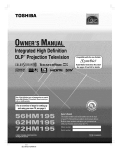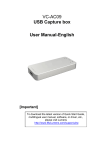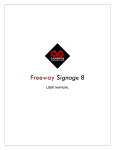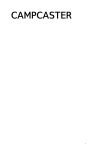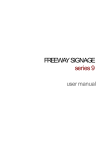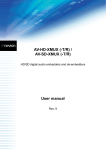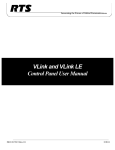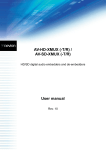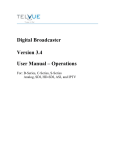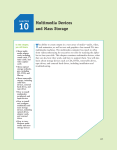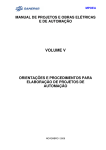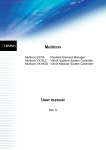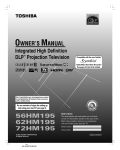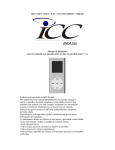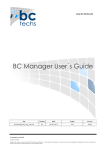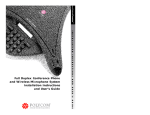Download FS-Hxx FAQ
Transcript
Frequently Asked Questions FS-H70 / FS-H60 / FS-H50 v1.5 Inputs/Outputs ___________________________________________________________________________ 4 What are the inputs of each FS-Hxx Recorder? _________________________________________________________________ 4 How can I connect the FS-Hxx to capture audio along with my video source? _________________________________________ 4 Does the FS-Hxx Recorders support timecode? _________________________________________________________________ 4 Can the FS-H70 capture the embedded SDI timecode? ___________________________________________________________ 4 What are the supported input resolutions and frame rates supported for FS-Hxx? _____________________________________ 5 Below are the supported resolutions for each models: ___________________________________________________________ 5 How can I verify the video input signal resolution and frame rate? _________________________________________________ 5 FS-H60 shows “NO AUDIO” on the unit menu with some HDMI sources, why? ________________________________________ 5 What is the purpose of the USB port?_________________________________________________________________________ 5 The LCD backlight is too bright, can I turn it off? ________________________________________________________________ 5 Recording _______________________________________________________________________________ 5 What type of files can be recorded? __________________________________________________________________________ 5 Where can I get some sample clips recorded with FS-Hxx? ________________________________________________________ 5 Whatis the snapshot file type? ______________________________________________________________________________ 5 What are resolutions and bitrates of the recorded clips? _________________________________________________________ 5 What is the maximum continuous record time? ________________________________________________________________ 5 Can I record interlaced clips?________________________________________________________________________________ 6 Where is the timecode information saved? ____________________________________________________________________ 6 My recording is split into 4GB file segments, why? ______________________________________________________________ 6 Can the recorder be externally triggered? _____________________________________________________________________ 6 Can I capture a snapshot while recording video or in stop mode? __________________________________________________ 6 How can I pause/resume a recording? ________________________________________________________________________ 6 Media __________________________________________________________________________________ 7 What type of media is supported on the FS-Hxx Recorders? _______________________________________________________ 7 What class of SDHC media card is recommended?_______________________________________________________________ 7 What is the maximal capacity of SDHC cards available? __________________________________________________________ 7 What is the file format used on FS-Hxx Recorders? ______________________________________________________________ 7 Is it possible to know when the SDHC media card is reaching capacity? ______________________________________________ 7 Web interface / Connectivity ________________________________________________________________ 7 What features are available with the web interface? ____________________________________________________________ 7 The web interface allows to: ________________________________________________________________________________ 7 Can the FS-Hxx stream live video? ___________________________________________________________________________ 7 The live preview won’t start, why? ___________________________________________________________________________ 7 What is the main purpose of the stream? _____________________________________________________________________ 7 Can you preview the recorded clips? _________________________________________________________________________ 7 The live video preview shows 5 to 10 seconds latency, how can I reduce it? __________________________________________ 7 How can I connect to the FS-Hxx web interface? ________________________________________________________________ 8 I cannot connect to my FS-Hxx in AdHoc mode (direct connection)? ________________________________________________ 9 How do you configure the Wi-Fi network settings? ______________________________________________________________ 9 What are the default login and password for the web interface? ___________________________________________________ 9 Where can I find the IP address of my recorder? ________________________________________________________________ 9 I cannot connect to my FS-Hxx over Wi-Fi anymore. How can I reset the network configuration? _________________________ 9 Using the USB to Ethernet adaptor, I would like to configure it in DHCP. How can I do that? _____________________________ 9 I lost my credentials and cannot connect to the FS-Hxx web interface? How can I reset it? ______________________________ 9 Power __________________________________________________________________________________ 9 How to remove the battery (or keep battery from sliding out)? ____________________________________________________ 9 How long does the battery last? ____________________________________________________________________________ 10 How do you charge the battery and how much time does it take to charge? _________________________________________ 10 How do you preserve the battery life? _______________________________________________________________________ 10 Can the unit be powered externally? ________________________________________________________________________ 10 What is FS-Hxx power consumption? ________________________________________________________________________ 10 My camera/equipment has a Lemo 2 points or Hirose 4 points or D-Tap connector which allows to supply 12V voltage to an external equipment. Can I tap the power supply for powering FS-Hxx? _____________________________________________ 10 How can I increase my recording time using the battery? ________________________________________________________ 10 My unit is losing date and time when I am not using it. Why? ____________________________________________________ 10 Can I remove the pop up warning DATE/TIME message at boot up? _______________________________________________ 10 Accessories _____________________________________________________________________________ 11 Can I purchase additional batteries? Are they compatible across the FS-Hxx models? _________________________________ 11 How can I mount the FS-Hxx onto a camera? __________________________________________________________________ 11 Can I use a non VITEC Wi-Fi adaptor with FS-Hxx? ______________________________________________________________ 11 Which USB to Ethernet adaptors are compatible with my FS-Hxx?_________________________________________________ 11 Tips and Tricks __________________________________________________________________________ 12 How can I stream live my video over the internet? Or access my recorded clips over the internet. _______________________ 12 Inputs/Outputs What are the inputs of each FS-Hxx Recorder? FS-H70 has an SDI input (BNC x1) which captures video and 2 embedded audio channel. This SDI input conforms to SPMTE259M (SDSDI) and SMPTE292M (HD-SDI). It also complies with SMPTE RP188 for SDI timecode capture. FS-H60 provides a HDMI input (HDMI Type A x1) which captures video and 2 embedded audio channel (uncompressed). FS-H50 provides a composite video input (BNC x1) and a stereo analog line level input (RCA x2). How can I connect the FS-Hxx to capture audio along with my video source? FS-H70 and FS-H60 features embedded audio capture respectfully within the SDI and HDMI video signals. If your source does not embed the audio, an external audio embedder could be used. FS-H50 captures composite video and uses separate RCA connectors to capture the analog audio. Below is shown a typical wiring/hook up schematic: Camera (Composite) Microphone (Analog Audio) RCA cable Composite cable Camera with mircrophone HDMI cable (carries Video+Audio) FS-H50 FS-H60 Camera with mircrophone SDI cable (carries Video+Audio) FS-H70 Which FS-Hxx Recorders have a video/audio loopthrough? FS-H70 and FS-H60 provides respectively a SDI and HDMI loopthrough (Audio/Video). Does the FS-Hxx Recorders support timecode? All the units can record timecode. FS-H70 can capture the timecode from the SDI input signal: FS-H50 / FS-H60 / FS-H70 recorders can record a timecode generated by the unit. The timecode is saved in the MOV timecode track or in the XML attached to each recorded clip (start TC). MP4 clips do not embed timecode tracks. Below are the modes available: - EXT TC (only on FS-H70): the timecode is captured from the RP188 timecode located in the SD/HD-SDI input stream. - FREE RUN: the timecode runs continuously even if the unit is not in record. Timecode between clips is not continuous. - REC RUN: timecode runs only when the unit is in record. Timecode between clips is continuous. - CLOCK SET (not available on FS-H70): the starting timecode is equal to the internal time clock of the unit. NOTE: For FREE RUN and REC RUN modes, the device stores the last TIMECODE value when turned off. When turned on, the TIMECODE continues from this last saved value. It is possible to reset the TIMECODE value by changing of TIMECODE mode. Can the FS-H70 capture the embedded SDI timecode? Yes. FS-H70 complies to SMPTE RP188 for SDI timecode capture. What are the supported input resolutions and frame rates supported for FS-Hxx? Below are the supported resolutions for each models: Input Resolutions 1080 59.94p/50p 1080 59.94i/50i/29.97p/30p/25p/23.976p/24p 720 59.94p/60p/50p PAL /NTSC FS-H50 FS-H60 Yes Yes Yes Yes Yes FS-H70 Yes Yes Yes How can I verify the video input signal resolution and frame rate? While in STOP mode, press and hold the OK button: the battery level will be displayed. Press OK again to display the video input resolution detected. In the FS-Hxx web interface, the video input resolution is displayed in the header. FS-H60 shows “NO AUDIO” on the unit menu with some HDMI sources, why? The “NO AUDIO” message is displayed when FS-H60 does not detect any audio embedded in the HDMI signal. If your camera or video source supports an audio signal, ensure that is a non-compressed format (such as Dolby, DTS, …). FS-H60 supports PCM audio. What is the purpose of the USB port? The USB port is dedicated to the VITEC Wi-Fi adaptor only. The LCD backlight is too bright, can I turn it off? Yes. LCD and buttons backlight be adjusted in the Backlight menu or via the web interface. Recording What type of files can be recorded? MOV, MP4 or TS (AVC HD) clips can be recorded. A separate XML file and thumbnail is attached to each clip. Where can I get some sample clips recorded with FS-Hxx? Clips recorded at different profiles can be found here: https://www.dropbox.com/sh/q3xwvlpm7mq5l9u/gqVhiAkeRf Whatis the snapshot file type? Snapshots are saved as JPEG files. What are resolutions and bitrates of the recorded clips? 7 profiles are available ranging from 1080p30 8Mbit/s to 320x180 30 fps at 500kb/s. Details of the profiles are documented in the user manual. What is the maximum continuous record time? In the table below, the maximum record times are listed using a 32GB SDHC card: Profile Premium High Medium Standard Light Recording resolution 1080p 720p 960x540 SD 320x180 Bit Rate 8Mb/s 5Mb/s 3Mb/s 1.5Mb/s 0.5Mb/s Duration 8 Hours 13 Hours 22 Hours 44 Hours 130 Hours Can I record interlaced clips? Yes. To record interlaced clips, AVCHD mode must be selected. AVHD can record 1080i and PAL or NTSC clips. Where is the timecode information saved? The timecode is saved in the MOV timecode track or in the XML attached to each recorded clip (start TC). MP4 clips do not embed timecode tracks. My recording is split into 4GB file segments, why? FS-Hxx writes files to a FAT32 volume which allows a maximum file size of 4GB. When this file limit is reached for a clip (1 hour of recording in Premium – 1080p), FS-Hxx automatically closes the file and creates a new clip. When putting clips in a playlist or in an NLE, the combined clips will result in a perfectly continuous video (no frames are lost at clips boundaries). Refer to the question below to know the duration of 4GB clip. What is the video duration of a 4GB clip? The clip duration is dependent of your profile. Please refer to the table below: Profile Premium High Medium Standard Light Recording resolution 1080p 720p 960x540 SD 320x180 Duration 1 Hour 1H40 2H45 5H30 16H15 Can the recorder be externally triggered? Yes, the FS-Hxx can be triggered externally via Wi-Fi. Additionally, FS-H70 can be controlled using an SDI embedded record trigger from the camera (supported cameras: Sony / Panasonic / ARRI) or by using the SDI timecode break. The start/stop record mode can be set in the TRIGGER menu (onto the unit or using the web interface): - NORMAL: Start/Stop recording can be triggered from the front panel REC button or via the web interface. - EXTERNAL: FS-H70 receives Start and Stop record triggers from the ancillary data embedded in the SD/HD-SDI input stream. The SDI a source must support Start/Stop command from the ancillary data. - TC BREAK: FS-H70 monitors embedded timecode in the SD/HD-SDI input stream. The recording will begin when the timecode is incrementing. When timecode stops, the recording stops. Can I capture a snapshot while recording video or in stop mode? Yes, hit the OK button (or the snapshot button in the web interface) and a snapshot will be saved. How can I pause/resume a recording? While recording, press long the REC button to pause a recording. To resume, press short the REC button. If STOP is needed after a resume, press long the OK button. What happens when the battery is running low or if the video input signal is lost while in recording? The clip will be closed and saved onto the SDHC card. In case the battery is running too low, the unit will then power down automatically. I would like to record a clip as soon as the video signal is connected and active? Is it possible? Yes. On FS-H50 and FS-H60, such functionality is possible by selecting the AUTO mode in the RECORD CONTROL menu (this menu is not accessible through the web interface). On FS-H70, other trigger modes are available EXTERNAL TRIGGER / TC BREAK - please refer to the User Manual for more details. Media What type of media is supported on the FS-Hxx Recorders? FS-Hxx can record onto an SDHC card. What class of SDHC media card is recommended? In practice, VITEC recommends a minimum class speed of 8. What is the maximal capacity of SDHC cards available? SDHC cards are available up to 32GB capacity. What is the file format used on FS-Hxx Recorders? FS-Hxx uses FAT32 file format. Maximum file size is 4GB. Is it possible to know when the SDHC media card is reaching capacity? Yes, using the web interface, the REC/STOP text in the header will turn RED if remaining free space onto the SDHC card is low (<300MB) Web interface / Connectivity What features are available with the web interface? The web interface allows to: - Start/stop/pause remotely a recording - Preview the live video input signal - Review the recorded clips stored onto the SDHC card - Download the recorded clips locally onto your PC/Mac - Set the recording profiles and system parameters Can the FS-Hxx stream live video? Yes. The live input video can be accessed in the live window of the web interface. Click the “Live” button to start the preview. If one wants to preview the stream using an external player, the live video link can be found in the same page. Below links can be used too (IP_Address to be replaced by the FS-Hxx IP address: For HLS : http://IP_Address/hls/preview.m3u8 For RTSP streams : rtsp://IP_Address/preview The live preview won’t start, why? First, verify that FS-Hxx does detect the input signal. In the web interface, a blue dot with the input resolution must be displayed. Instead, if “No signal” is displayed, verify the video input source and its connections to FS-Hxx. Second, for PC users, verify that VLC plugin is installed. If not, it can be found here for download: http://download.videolan.org/pub/videolan/vlc/2.0.5/ Restart your web browser after install. For MAC and iOS users, note that RTSP streams cannot be displayed within the web interface but VLC player can be used to view the stream. HLS stream is optimized for such platform. What is the main purpose of the stream? The live stream is used for preview and confidence monitoring. It is a 480x360 at 30/25 frames per second allowing to be played back on a large number of devices: tablets/cellphones/Mac/PC. Can you preview the recorded clips? Yes. It is possible to preview and download recorded clips (and snapshots) in the “Recorded contents” page of the web interface. The live video preview shows 5 to 10 seconds latency, how can I reduce it? By default, the live preview uses the HTTP Live Streaming (HLS) protocol. This protocol offers a wide platform compatibility (iOS/Mac/Windows) and good quality of service but the latency is high. In order to optimize the latency, switch to RTSP streaming protocol. However, in this mode, the live stream cannot be played back within the default web interface using iOS and Mac platforms. VLC player can be used externally. To set an optimal latency using VLC (any platforms): - Open VLC application and open the Preference settings in “Tools” menu - Select “Input & Codecs” tab - Set default caching policy to “Low Latency” or “Lowest Latency” depending on your network performances. Note: For experienced users, more settings are available by showing “All” settings (Input/Codecs menu, Advanced parameters) VLC settings How can I connect to the FS-Hxx web interface? By default, FS-Hxx network is configured in AdHoc mode: FS-Hxx creates a Wi-Fi network called FS-Hxx-XXXX. To connect to this network: - Switch on the Wi-Fi on your PC / Mac or mobile device and search for the available networks. - Select the network called FS-Hxx-XXXX to connect to it. MAC PC iOS (iPhone/iPad/iPod) - Once connected to the network, type in your web browser the address http://10.0.0.1 to access the web interface. - By default, the web interface has no login/password, just leave blank the login/password text box and click the Login button. I cannot connect to my FS-Hxx in AdHoc mode (direct connection)? It is possible that the Wi-FI channel used by FS-Hxx Wi-FI adaptor is busy. It is possible to switch of channel by doing the following: Go to the “Network Settings” menu then switch the Wi-Fi channel number. On next reboot, the Wi-Fi channel used will be different. Important: No client must be connected to the FS-Hxx otherwise che channel change will not be applied on next reboot. How do you configure the Wi-Fi network settings? Access the FS-Hxx web interface as indicated above and select the “System Preferences” page. In the “Network Settings”, you can connect to an existing Wi-Fi network (protected or not) or change the network name of the AdHoc network created by the FS-Hxx unit. Aplly the changes with the “Save Changes” button. Settings will be applied on next reboot. If the unit is not properly configured and access to the unit is no longer possible, refer to the “I cannot connect to my FS-Hxx over Wi-Fi anymore. How can I reset the network configuration?” question below. What are the default login and password for the web interface? By default, login and password are empty. To access the web interface, just click the Login button. Where can I find the IP address of my recorder? You can find the IP address using the following shortcut: in STOP mode, press and hold the OK button: the battery level will be displayed. Press the OK button three times to display the IP address. Network settings can be found under the NETWORK menu. I cannot connect to my FS-Hxx over Wi-Fi anymore. How can I reset the network configuration? To restore the default network configuration, access the NETWORK SETTING menu and select RESET TO DEFAULT. On next reboot, FS-Hxx-XXXX network will be available. Repeat steps from the “How can I connect to the FS-Hxx web interface?” question above to connect to a private network. Using the USB to Ethernet adaptor, I would like to configure it in DHCP. How can I do that? By default, the Ethernet is configured in static mode at the http://10.0.0.1 address. By accessing this address, it is possible to reconfigure the Ethernet settings within the “System Preferences”. It is also possible to configure the Ethernet in DHCP mode onto the unit within the “Networks Settings” menu (“Reset to DHCP”). I lost my credentials and cannot connect to the FS-Hxx web interface? How can I reset it? Repeat the steps from the response above to reset your password. Note that your network configuration will also be reset. Power How to remove the battery (or keep battery from sliding out)? The battery charging indicator doubles as a locking mechanism for the battery. To lock the battery, move the switch to the down position (slide towards the battery) To unlock the battery, move the switch to the up position (slide away from the battery) How long does the battery last? The battery will last approximately - FS-H70: 3 hours with Wi-Fi ON, 5 hours without - FS-H60: 5 hours with Wi-Fi ON, 8 hours without - FS-H50: 6 hours with Wi-Fi ON, 9 hours without What happens when the battery is running low? When battery runs below 10%, a warning message is displayed on the unit. On the web interface, the battery icon will turn red. When the battery gets too low, FS-Hxx will stop the recording, save the clip and shut down the unit automatically. How do you charge the battery and how much time does it take to charge? To charge the battery, FS-Hxx unit must be powered off. While powered on and connected to DC, FS-Hxx will not discharge the battery at all. A full battery charge takes about 3 hours. How do you preserve the battery life? The battery is a Lithium-Ion battery which does not require to be fully discharged to optimize its life. Store the battery in a temperate area to maximize the battery life and performance. Can the unit be powered externally? Yes. FS-Hxx can be powered from the supplied AC-DC power adaptor (including international plug kit) or by an external DC source. FS-Hxx requires a DC voltage between 5V and 17V. The lowest power consumption is achieved with a +12V powers supply. What is FS-Hxx power consumption? FS-Hxx power consumption is as followed: - FS-H50: 1.5W without Wi-Fi dongle, 2.4W with Wi-Fi - FS-H60: 2W without Wi-Fi dongle, 2.9W with Wi-Fi - FS-H70: 3.4W without Wi-Fi dongle, 4.3W with Wi-Fi My camera/equipment has a Lemo 2 points or Hirose 4 points or D-Tap connector which allows to supply 12V voltage to an external equipment. Can I tap the power supply for powering FS-Hxx? This is possible if the camera/equipment can provide a minimum of 0.5A. Contact your sales representative to find the appropriate adaptor cable (no voltage conversion is required). FS-Hxx features a 2.5mm DC Jack input. How can I increase my recording time using the battery? Here are some tips for maximum battery life / efficiency: - If you are not using the web features, do not plug in the Wi-Fi USB adaptor. Do not unplug the Wi-Fi adaptor while FS-Hxx is powered on. - Reduce or turn off the LCD backlight - Turn off the button backlight My unit is losing date and time when I am not using it. Why? The unit is featuring a supercapacitor to save the date and time. Each time the unit is powered up for 30 minutes, the capacitor is fully charged and date/time are saved for about a week. After those 6-7 days, if the unit is not powered up, the date and time is reset to default and must be reentered. User can choose to receive a warning pop up message at boot up when the DATE/TIME is resetted. Can I remove the pop up warning DATE/TIME message at boot up? The warning message is displayed only when the DATE/TIME is resetted. To avoid the message, enter a correct DATE/TIME. Still, if one still wants to avoid the pop up message, just access the DATE/TIME menu to remove the warning message. Accessories Can I purchase additional batteries? Are they compatible across the FS-Hxx models? Yes, battery pack can be purchased separately. One battery is provided per unit. The battery is common to all units (FS-H70, FS-H60, FS-H50). Do not use any third party battery to prevent damage to your unit. How can I mount the FS-Hxx onto a camera? FS-Hxx is shipped with a removable cradle. The cradle features a standard 1/4“-20 screw hole which fits several mountings kit/adaptors available on the market. Can I use a non VITEC Wi-Fi adaptor with FS-Hxx? Only the VITEC Wi-Fi adaptor will work with FS-Hxx. The Wi-Fi adaptor is optimized for FS-Hxx in terms of performance and power consumption. Which USB to Ethernet adaptors are compatible with my FS-Hxx? Two references are currently compatible with the units: - Sabrent USB2.0 to Network 10/100Mbps Ethernet Adaptor (black): NT-USBC - Apple USB2.0 Ethernet Adaptor (White): Tips and Tricks How can I stream live my video over the internet? Or access my recorded clips over the internet. FS-Hxx features a web interface and a streaming technology which is compliant with the internet. 1) A simple way to have the FS-Hxx unit accessible over the web is to route the public IP address of your internet modem (box from the Internet provider) to the IP address of your FS-Hxx unit. Using this cost effective and easy to implement configuration, only few users can access the live stream at the same time however. FS-Hxx over the internet http://10.20.10.2 + Wi-Fi or Ethernet adaptor Modem (internet provider) Public internet address of the modem routed to the FS-Hxx IP address FS-Hxx can be accessed through the internet for control, live, VOD, downloads http://46.218.2XX.XX Internet Important: few devices can access the live stream at the same time (<4) Private Network 2) In order to target larger audience, it is necessary to use a Content Delivery Network. If your CDN supports HLS or RTSP streaming as an input stream then no third party software is necessary. 3) To target a large audience and many type of streaming platform or servers, Wirecast Pro software form Teleastream could be used. To use FS-Hxx as a live input source within Wirecast Pro (5.0 and above): a. Ensure FS-Hxx is accessible from your computer and that preview is configured in HLS. b. In the Live window view of FS-Hxx web interface, copy the LIVE video link Copy this link c. d. e. f. The live preview link is http://xxx.xxx.xxx.xxx/hls/preview.m3u8 where xxx.xxx.xxx.xxx is the IP address of the FSHxx unit. You can confirm the LIVE preview is available by clinking the LIVE button within the web interface. Open Wirecast Pro 5.0 or above. Within Sources menu of Wirecast application, select “New Web Stream” A new webstream is created and the following window appears: i. Select HTTP protocol ii. Select Live Stream iii. Enter the URI : paste the copied link or typr in the web address. As described above, the live preview link is http://xxx.xxx.xxx.xxx/hls/preview.m3u8 where xxx.xxx.xxx.xxx is the IP address of the FS-Hxx unit. iv. Click the connect button to connect to the stream and see the preview. v. Finally, save the settings after having renamed the web stream. FS-Hxx preview is now available within the application for broadcasting. Paste the link here