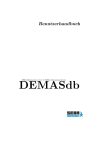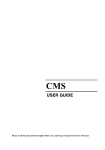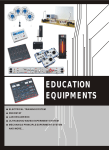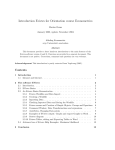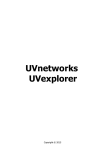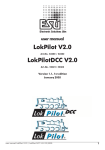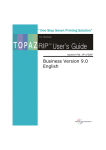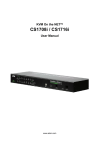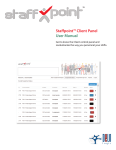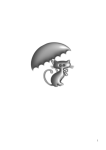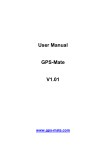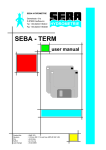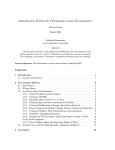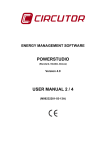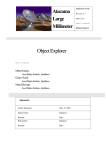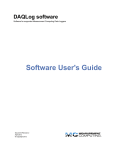Download DEMASdb
Transcript
User Manual SEBA Hydrometrie & S. I. S. SEBA Information Service DEMASdb Contents 2 DEMASdb user manual Copyright © 2002-2004 SEBA Hydrometrie GmbH & S. I. S. SEBA Information Service GmbH All rights reserved When creating this handbook we attached greatest importance to the correctness and completeness of the contents. However SEBA HYDROMETRIE and S.I.S. SEBA INFORMATION SERVICE do not assume any liability for direct or indirect harms or lost profits which can be put down to contents errors or omissions. Changes are to be subject. Goods names are used without guarantee regarding the free usability. Almost all hardware and software labels which are mentioned in this handbook are also simultaneously registered trademarks or should be viewed as such. September 2005 DEMASdb Software version 1.17 Build 53 and higher User manual version 1.02 2nd Revision Dipl. Inf. (FH) Christian Satzger Dipl. Inf. (FH) Marcus Sattler SEBA Hydrometrie GmbH & S. I. S. SEBA Information Service GmbH Gewerbestr. 61 a, D-87600 Kaufbeuren Tel.: ++49 8341 9648 0, Fax.: ++45 8341 9648 48 Internet: www.seba.de, eMail: [email protected] 2 Contents 3 SEBA Hydrometrie GmbH SOFTWARE LICENSE AGREEMENT IMPORTANT: PLEASE READ THIS AGREEMENT CAREFULLY BEFORE OPENING THE ACCOMPANYING SOFTWARE (THE ”SOFTWARE”) PACKAGEOR CONTINUING WITH THE INSTALLATION PROCESS OF THE SOFTWARE. BY CLICKING ON THE ”OK” OR ”ACCEPT” BUTTON, OR BY OPENING THE SOFTWARE PACKAGE, YOU AGREE TO BE BOUND BY THE TERMS OF THIS AGREEMENT. IF YOU DO NOT AGREE TO THE TERMS OF THIS AGREEMENT, CLICK THE ”DO NOT ACCEPT” BUTTON TO TERMINATE THE INSTALLATION PROCESS OR PROMPTLY RETURN THE UNOPENED PACKAGE AND THE REST OF THE PRODUCT TO YOUR SUPPLIER FOR A FULL REFUND. License If you have purchased a license to the Software, SEBA Hydrometrie GmbH (”SEBA”) grants you a non-exclusive right and license to use the Software and the related documentation (the ”Documentation”) as set forth in this Agreement. You may use the Software on a single computer. You may also use the Software on a second (portable or home) computer so long as only one copy is used at a time. You may make a single copy of the Software for backup and archival purposesonly provided that any copy must contain all proprietary notices included in the original. You may use the Documentation to assist in your use of the Software. If you download the Software without physical delivery of Documentation, you may review the Documentation online, but you may not make further copies of the Documentation. You own the media on which the Software is recorded, but not the Software itself or any copy of it. This license is not a sale of the original or any copy of the Software. If you have obtained an evaluation copy of the Software, and have not purchased a license to the Software, SEBA grants you a 30-day non-exclusive license to use the Software free of charge for the purpose of evaluating whether you wish to purchase an ongoing license for the Software. Copying, Transferring or Modifying Software. The Software contains copyrighted material, trade secrets and other proprietary intellectual property. You may not permit concurrent use of the Software unless each user has an applicable license. You may not permit other individuals to use the Software except under the terms listed above. You may not decompile, disassemble, reverse-engineer or otherwise display the Software in human readable form. You may not modify, translate, rent, lease, distribute or lend the Software, and you may not sell to others the right to use the Software on your computer. You may not remove any proprietary notices or labels on the Software. You may not copy, transfer, transmit, sublicense or assign this license or the Software except as expressly permitted in this Agreement. You agree that the terms of this paragraph apply to the Software or any portion thereof, whether owned by SEBA or SEBA’s licensors. License to Use Content. All artwork, graphics, icons and other files contained in the Software, including without limitation AutoSites?, SiteStyles?, Design Parts, Plug-In Parts and Smart Objects (collectively, the ”Content”), are copyrighted material owned by SEBA or its licensors. Term If you have purchased a license to the Software, this Agreement and license are effective from the time you accept the terms of this Agreement until this Agreement is terminated. You may terminate this Agreement at any time by destroying all copies of the Software. This Agreement will terminate immediately and without further notice if you fail to comply with any provision of this Agreement. All obligations of confidentiality and restrictions on use, and all other provisions that may reasonably be interpreted to survive termination of this Agreement, will survive termination of this Agreement for any reason. Upon termination, you agree to destroy all copies of the Software. If you have obtained an evaluation copy of the Software, and have not purchased a license to the Software, this Agreement and license are effective for a period of 30 days from the date of installation of the Software. Limited Warranty. If you have purchased a license to the Software, if the Software is delivered using a computer storage media such as a CD ROM or diskette, SEBA warrants that the media on which the Software is furnished will be free from defects in materials and workmanship under normal use for ninety (90) days from the date you received the Software, as shown by your receipt. This warranty is limited to you and is not transferable. This warranty does not cover damage caused by improper use or neglect. SEBA’s entire liability and your exclusive remedy shall be, at SEBA’s option (i) to replace the defective media; (ii) to advise you how to achieve substantially the same functionality with the Software as described in the Documentation through a procedure different from that set forth in the Documentation; or (iii) to refund the license fee you paid for the Software. 3 Contents 4 If you have obtained an evaluation copy of the Software, and have not purchased a license to the Software, SEBA makes no warranties of any kind with respect to the media (if any) on which the Software is furnished, and such media is provided ”as is” and without warranties of any kind. Warranty Disclaimers. THE SOFTWARE, THE DOCUMENTATION AND (EXCEPT AS PROVIDED IN SECTION 5) THE MEDIA UPON WHICH THE SOFTWARE IS RECORDED (IF ANY) ARE PROVIDED ”AS IS” AND WITHOUT WARRANTIES OF ANY KIND, EXPRESS, STATUTORY OR IMPLIED, INCLUDING, BUT NOT LIMITED TO, THE IMPLIED WARRANTIES OF MERCHANTABILITY AND FITNESS FOR A PARTICULAR PURPOSE. The entire risk as to the quality and performance of the Software and the Documentation is with you. Should the Software or the Documentation prove defective, you (and not SEBA or its distributors, licensors or dealers) assume the entire cost of all necessary servicing or repair. SEBA does not warrant that the functions contained in the Software will meet your requirements or operate in the combination that you may select for use, that the operation of the Software will be uninterrupted or error free, or that defects in the Software will be corrected. No oral or written statement by SEBA or by a representative of SEBA shall create a warranty or increase the scope of this warranty. SEBA DOES NOT WARRANT THE SOFTWARE AGAINST INFRINGEMENT OR THE LIKE WITH RESPECT TO ANY COPYRIGHT, PATENT, TRADE SECRET, TRADEMARK OR OTHER PROPRIETARY RIGHT OF ANY THIRD PARTY AND DOES NOT WARRANT THAT THE SOFTWARE DOES NOT INCLUDE ANY VIRUS, SOFTWARE ROUTINE OR OTHER SOFTWARE DESIGNATED TO PERMIT UNAUTHORIZED ACCESS, TO DISABLE, ERASE OR OTHERWISE HARM SOFTWARE, HARDWARE OR DATA, OR TO PERFORM ANY OTHER SUCH ACTIONS. Any warranties that by law survive the foregoing disclaimers shall terminate ninety (90) days from the date you received the Software as shown by your receipt. Limitation of Liability. YOUR SOLE REMEDIES AND SEBA’s ENTIRE LIABILITY ARE SET FORTH ABOVE. IN NO EVENT WILL SEBA OR ITS DISTRIBUTORS OR DEALERS BY LIABLE FOR DIRECT, INDIRECT, INCIDENTAL OR CONSEQUENTIAL DAMAGES RESULTING FROM THE USE OF THE SOFTWARE, THE INABILITY TO USE THE SOFTWARE, OR ANY DEFECT IN THE SOFTWARE, INCLUDING ANY LOST PROFITS, EVEN IF THEY HAVE BEEN ADVISED OF THE POSSIBILITY OF SUCH DAMAGE. You agree that SEBA and its distributors and dealers will not be liable for defense or indemnity with respect to any claim against you by any third party arising from your possession or use of the Software or the Documentation. In no event will SEBA’s total liability to you for all damages, losses, and causes of action (whether in contract, tort, including negligence, or otherwise) exceed the amount you paid for this product. SOME STATES DO NOT ALLOW LIMITATIONS ON HOW LONG AN IMPLIED WARRANTY LASTS, AND SOME STATES DO NOT ALLOW THE EXCLUSION OR LIMITATION OF INCIDENTAL OR CONSEQUENTIAL DAMAGES, SO THE ABOVE LIMITATIONS OR EXCLUSIONS MAY NOT APPLY TO YOU. THIS WARRANTY GIVES YOU SPECIFIC LEGAL RIGHTS AND YOU MAY ALSO HAVE OTHER RIGHTS WHICH VARY FROM STATE TO STATE. High Risk Activities. The Software is not fault-tolerant and is not designed, manufactured or intended for use or resale as online equipment control equipment in hazardous environments requiring fail-safe performance, such as in the operation of nuclear facilities, aircraft navigation or communication systems, air traffic control, direct life support machines, or weapons systems, in which the failure of the Software could lead directly to death, personal injury, or severe physical or environmental damage. SEBA and its suppliers specifically disclaim any express or implied warranty of fitness for any high risk uses listed above. Entire Agreement. This Agreement is the complete agreement between SEBA and you and supersedes all prior agreements, oral or written, with respect to the subject matter hereof. If you have any questions concerning this Agreement, you may write to SEBA Hydrometrie GmbH Gewerbestraße 61a D-87600 Kaufbeuren, Germany Tel.: (+49) 8341 / 9648-0 Fax: (+49) 8341 / 9648-48 eMail: [email protected] www: www.seba.de 4 Contents 5 1 Contents 1 2 Contents.............................................................................................................................. 5 Introduction ........................................................................................................................ 8 2.1 Target Group.............................................................................................................. 8 2.2 Overview.................................................................................................................... 9 2.3 Typographic Conventions ....................................................................................... 10 3 DEMASdb........................................................................................................................ 11 3.1 Distribution .............................................................................................................. 11 3.2 Licensing.................................................................................................................. 11 3.3 2.3 System requirements ......................................................................................... 12 3.3.1 DEMASdb-Workstation ....................................................................................... 12 3.3.2 Database-Server................................................................................................ 12 3.4 Installation of DEMASdb........................................................................................ 13 3.4.1 Setup................................................................................................................. 13 3.4.2 Install Process for SQL Databases.................................................................... 17 3.4.3 Connecting the Dongle ..................................................................................... 18 3.5 Uninstall DEMASdb................................................................................................ 18 3.6 Start DEMASdb....................................................................................................... 18 3.7 Command Line Options .......................................................................................... 18 3.8 Configuration Management..................................................................................... 20 3.8.1 Save active configuration ................................................................................. 21 3.8.2 Load configuration as active configuration ...................................................... 21 3.8.3 Move active configuration................................................................................ 22 4 Operation.......................................................................................................................... 23 4.1 Quickstep ................................................................................................................. 23 4.2 Working with Objects.............................................................................................. 24 4.2.1 Create Objects .................................................................................................. 24 4.2.2 Delete Objects .................................................................................................. 24 4.2.3 Rename Objects................................................................................................ 25 4.2.4 Link Objects ..................................................................................................... 25 4.2.5 Search Objects .................................................................................................. 26 4.3 The Objects Context-Menu ..................................................................................... 27 4.4 Object-Properties ..................................................................................................... 28 4.4.1 Information Page .............................................................................................. 29 4.4.2 Properties Page ................................................................................................. 30 4.4.3 Security Page ........................................................................................................ 30 4.5 Drag & Drop ............................................................................................................ 33 4.6 Access Rights........................................................................................................... 34 4.7 Link Objects............................................................................................................. 36 5 Desktop ............................................................................................................................ 37 5.1 The Menu-Bar.......................................................................................................... 38 5.1.1 File Menu ......................................................................................................... 38 5.1.2 Edit Menu ......................................................................................................... 38 5.1.3 View Menu ....................................................................................................... 39 5.1.4 Window Menu .................................................................................................. 39 5.1.5 Help Menu ........................................................................................................ 39 5.2 Global Settings......................................................................................................... 40 5.2.1 Language-Settings ............................................................................................ 40 5 Contents 6 5.3 Toolbars ................................................................................................................... 40 5.3.1 The Object Explorer ......................................................................................... 41 5.3.2 The Logbook .................................................................................................... 42 5.3.3 The Object-File................................................................................................. 43 5.3.4 Context-Menu................................................................................................... 43 5.3.5 The Exec Toolbar ............................................................................................. 44 6 Mapsystem ....................................................................................................................... 48 6.1 The Mapfolder ......................................................................................................... 48 6.2 The Groupwindow ................................................................................................... 49 6.3 The Grouplink.......................................................................................................... 51 6.4 The Measurement Value Windows ......................................................................... 51 6.4.1 Measurement Value Window (text).................................................................. 53 6.4.2 Measurement Value Window (bars) ................................................................. 55 6.4.3 Measurement Value Window (warninglight) ................................................... 56 6.4.4 5.4.4 Measurement Value Window (multitext) ................................................ 57 7 Measurementsystem......................................................................................................... 59 7.1 Create and Setting up Measurement Projects ......................................................... 60 7.1.1 Step 1: Configure the Retrieval Object................................................................. 60 7.1.2 Step 2: Import Measurement Values .................................................................... 61 7.1.3 Step 3: Create Directory Structure........................................................................ 61 7.1.4 Step 4: Derived Sensors........................................................................................ 62 7.1.5 Step 5: Links......................................................................................................... 62 7.2 Import Measurement Values ................................................................................... 63 7.2.1 Distribution method for measurement values ....................................................... 63 7.2.2 Import Measurement values from File.................................................................. 64 7.2.3 Import Measurement Values automatically from Files......................................... 65 7.2.4 Import Measurement Values from HT100 and LG100......................................... 66 7.2.5 Manual Input of measurement-/controlvalues ...................................................... 66 7.3 Evaluation of Measurementdata.............................................................................. 67 7.3.1 Functions in prinziple ........................................................................................... 67 7.3.2 Evaluation with Sensors ....................................................................................... 68 7.3.3 Calculating Functions ........................................................................................... 70 7.3.4 Organization ......................................................................................................... 78 7.4 Reports ..................................................................................................................... 79 7.4.1 Monthly Report .................................................................................................... 79 7.4.2 Middle Values per Week ...................................................................................... 81 7.5 The Measurement System Catalogues Measurement System Catalogue ................ 83 7.6 The Catalogue .......................................................................................................... 83 7.7 The Retrieval-Object ............................................................................................... 83 7.8 The Logger............................................................................................................... 86 7.9 The Sensors.............................................................................................................. 87 7.9.1 The Simple Sensor................................................................................................ 88 7.9.2 The Simple Day Block Sensor.............................................................................. 89 7.9.3 The Calculating Sensor......................................................................................... 89 7.9.4 The Calculating Day Block Sensor....................................................................... 89 7.9.5 The Calculating Filter ........................................................................................... 90 8 Devicemanager................................................................................................................. 91 8.1 The Serial Device .................................................................................................... 91 8.2 The Chart Device ..................................................................................................... 93 8.3 The File-Device ....................................................................................................... 93 6 Contents 7 8.4 The Device for Monthly Report .............................................................................. 93 8.5 The Device Middle Values per Week ..................................................................... 94 8.6 The Manual Input Device ........................................................................................ 94 8.7 The Archive Device................................................................................................. 94 8.7.1 Backup of Objects ................................................................................................ 95 8.7.2 Restore Objects..................................................................................................... 97 9 Documents ....................................................................................................................... 99 9.1 Documents ............................................................................................................... 99 9.1.1 The Document-Folder........................................................................................... 99 9.1.2 The Document .................................................................................................... 100 9.1.3 The Document from Template............................................................................ 101 9.2 Templates ............................................................................................................... 101 9.2.1 The Document Template-Folder......................................................................... 101 9.2.2 The Document Template .................................................................................... 101 10 Taskmanagement ....................................................................................................... 102 10.1 The Exportingtask.................................................................................................. 103 10.2 Collection of exporting tasks................................................................................. 107 11 Jobmanagement.......................................................................................................... 108 11.1 Scheduler................................................................................................................ 109 11.2 Jobs......................................................................................................................... 110 11.2.1 Event............................................................................................................... 110 11.2.2 Actions............................................................................................................ 111 12 Glossary...................................................................................................................... 112 13 Appendix .................................................................................................................... 114 13.1 Formula Reference................................................................................................. 114 13.1.1 Datatypes........................................................................................................ 114 13.1.2 Operators ........................................................................................................ 115 13.1.3 Generic and Predefined variables.................................................................. 116 13.1.4 Optional Parameters ...................................................................................... 116 13.1.5 Generic Functions.......................................................................................... 116 13.1.6 Mathematical Functions ................................................................................ 117 13.1.7 Functions for Date/Time................................................................................ 119 13.1.8 Functions for Timeintervals .......................................................................... 120 13.2 Actions ................................................................................................................... 121 7 Introduction 8 2 Introduction Greatly appreciated to DEMASdb. DEMASdb is developed for administration and processing large amounts of measurement values, with access by several user at the same time. Therefore a special emphasis was multiuser functionality, flexibility and simple operation. Thereby it is possible, that a large number of users always have access to the database, without any collisions. Across the configurable user-rights, it is able to set different limitations to users. The configuration possibilities are global organised, so that it is possible to adjust DEMASdb to any special area of work. The consistent operating concept and user management enables an intuitive and ergonomic work with DEMASdb. DEMASdb supports by now the database-systems • Paradox Desktop Database • Microsoft SQL Server Version 7.0 • Oracle SQL Database Version 8.0.5 up to 9.2 • Informix SQL Database Version 7.0.5 • MySQL 4.5 For not listed database-systems, please contact SEBA Hydrometrie GmbH for further information. 2.1 Target Group This User manual is written for Users who work with DEMASdb. 8 Introduction 9 2.2 Overview The following chapter will show you the operation of DEMASdb step-by-step. For a short summary, please read the short-description below. Chapter 1: This introduction. Chapter 2: Chapter 2, (2) will show the system requirements of DEMASdb and explains the installation and the first start of DEMASdb. In addition to this the configuration management will also be explained in this chapter. Chapter 3: Chapter 3 (3) shows the operating concept of DEMASdb more precisely. After a short introduction, the individual procedures will described exactly. Please read this chapter carefully. Chapter 4: The desktop of DEMASdb is explained at Chapter 4 (4). This chapter will explain the Toolbars, which are significant in DEMASdb. Chapter 5: The handling with the map-system is the topic of the 5th chapter (5). This will explain the working with group and measurement-windows for graphical representation. Chapter 6: Chapter 6 (6) simplifies the working with the measurement system. It will describe the structure and the configuration of the measurement system and the various ways to import measurement-values. Chapter 7: The content of Chapter 7 (7) describes the Devicemanager and the Devices for data exchange of measurement values. This chapter explains also the backup of objects and measurement values. Chapter 8: Chapter 8 (8) explains how to use the document-management of DEMASdb. Chapter 9: The chapter 9 (9) describes the Tasks of DEMASdb. Chapter 10: The chapter 10 (10) describes the Job Management of DEMASdb. Chapter 11: The finally chapter 11 (11) contains a glossary, which an explanation of the mostly used terms. 9 Introduction 10 2.3 Typographic Conventions The following list shows the used conventions in the documentation: Save as... Dialogs, elements of dialogs and Menu Entries are being written in bold letters. The way to a Menu-Entry will wrote completely. Each step is separated by the character |. DEMASdb Names of programs and registered trademarks where shown also in bold, but upper-case. Surface Any inputs where shown in slanted fonts. Link Links to further information or descriptions where shown in blue letters. [Shift]+[b] A key, which should pressed on the keyboard, where bordered in square brackets. If it is necessary to press more keys together, this keys where added with plus (+) signs. Function x(); Code-clippings, outputs to files or screen where shown in a non-proportional font. 10 DEMASdb 11 3 DEMASdb 3.1 Distribution DEMASdb is available on a CD-ROM Volume and can ordered at SEBA Hydrometrie GmbH. An update or DEMO-Version can also be downloaded from our Internet page at URL: http://www.seba.de/download/DEMASdb/DEMASdb.html The Setup - Versions at the Internet, could be use as a test-installation by using the attached DEMOLicence file, but only on one workplace. Should you own a licence of the Full-Version, you can use the Internet Setup files to upgrade your existing DEMASdb. Two setup-versions of DEMASdb are available on our Internetpage, which differs by the shipped components: • DEMASdb selfextracting Program (complete) This Setup-Version contains all Components of DEMASdb. Use this, if you install DEMASdb for the first time of an Computer. The filesize is about 13 MB. • DEMASdb selfextracting Program (without BDE) This Setup-Version contains all Components of DEMASdb, except the Borland Database Engine. Only use this version, if DEMASdb is already installed on your workstation and you only want to update the program files and the database. The filesize is about 6 MB. 3.2 Licensing The range of function of DEMASdb contains the Dongle and a licence file for the modules MGMDS / MLMDS and will be created for each customer separately. The Dongle and the licence file will be created with the desired functions by SEBA Hydrometrie GmbH and sent together with the installation media of DEMASdb. If the Dongle is not connected at the workstation, DEMASdb will execute as a DEMO-Version. This version will enable a detailed test, but with some restrictions of course. 11 DEMASdb 3.3 2.3 12 System requirements At the fixing of the system requirements of DEMASdb, it is necessary to differ between the DEMASdb Workstation and the Database-Server. If the Database-Server and the Workstation run on the same computer, please use the requirements of the Database-Server or add both values. The descriptions below are minimum specifications! 3.3.1 DEMASdb-Workstation • Operating system: Windows95, Windows98 or WindowsNT 4.0 with ServicePack 5 • CPU: Pentium II or Celeron more than 266 MHz • primary memory: 128 MB or higher • hard disk space: 20 MB • graphic resolution: 1024x768 NOTICE: If you want to use the User-management of DEMASdb, you must use the operating system WindowsNT 4.0 or higher. 3.3.2 Database-Server Paradox Desktop Database • Operating System: WindowsNT with ServicePack 5 or Windows 2000, ServicePack 4 • CPU: Celeron higher than 1 GHz • Primary Memory: 256 MB • Hard Disk Space: 200 MB • Network Interface Card: 100 Mbit Fast Ethernet Informix SQL Database, Oracle SQL Database, Microsoft SQL Server • Operating System: WindowsNT with ServicePack 5 or Windows 2000, ServicePack 4 • CPU: Pentium 4 1GHz or Dual Processor • Primary Memory: 256 MB better 512 MB • Hard Disk Space: 5 GB • Network Interface Card: 100 Mbit Fast Ethernet 12 DEMASdb 13 3.4 Installation of DEMASdb Please notice the following instructions, to succeed your Installation: • On a installation to WindowsNT or Windows 2000, the user must logged on as Administrator. • During the installation no other programs may run, especially programs which uses and have access to the Borland Database Engine(BDE). Please quit all such programs, before the installation of DEMASdb. 3.4.1 Setup The setup of DEMASdb will direct you with dialogs during the installation. Are the settings in a dialog finished, please click to the Next button for the subsequent dialog or use the Back button in order to get to the dialog before. You can cancel the installation process by using the Cancel button. 3.4.1.1 Start the Installation You can start the installation of DEMASdb, by a double-click on Setup.exe on the CD-ROM. After the start, the welcome dialog will appear, which follows you to the installation of DEMASdb. The next dialog shows the licence information. Please click on Yes, if you agree to the licence conditions. The following Information dialog shows further notices. 13 DEMASdb 14 Select the type of installation After this introduction, you can select in the dialog Select Components with the following options: Overview about the Databasesystems used with DEMASdb. • Install DEMASdb + Database (Installation on the first workstation) Please select this kind of installation, if you did not use DEMASdb before. This means, that neither program files nor databases are installed. The database have to installed only one time, for the multi-user version of DEMASdb. Further workstations could be installed by using the option Install DEMASdb. If you are using the single user version of DEMASdb, you must select this option. • Install DEMASdb (Installation on further workstations) Use this kind of installation, if you have installed the database for the multi-user-version before and further workstations should have access to the existing database. • Update DEMASdb + Database (Update on the first workstation) Select this option, if a new version of DEMASdb shall install over an previous version. Both, the program files and the database will updated. You have to do it only once a time in the course for an update of DEMASdb. If you use the single user version of DEMASdb, you must use this option for the update. • Update DEMASdb (Update further workstations) Use this kind of installation to update further workstations of the multi user-version of DEMASdb, when the database is already updated to the latest version. 14 DEMASdb 15 3.4.1.2 Language Selection After selecting of the type of installation, it will prompt, in which kind of language DEMASdb shall display components, menus and dialogs. Supported Languages for DEMASdb. 3.4.1.3 Destination Folder The next dialog with the title Enter path for application ask you for the Destination Folder in which the execute files of DEMASdb should be installed. The default directory is C:\SEBA\DEMASdb, but it can be select any other directory. Please press the Browse... button to change it. Even though if you install the multi-user version of DEMASdb, it is better to install the program on the local hard disk, in order to increase the operation speed. According to the selected type of installation, some dialogs, which are shown below will not appear. 3.4.1.4 Select the Usermode This dialog appears when the database where installed. It is necessary to define the single-usermode (Single User Database) or multi-user-mode (Multi User Database) to access to the database, that you have licensed. Ensure that you have licensed a multi-user-version or a singleuser-version of DEMASdb and select the suitable option. If you install a DEMO-Version of DEMASdb, you must choose the single-user-mode (Single User Database) option in any case. Selecting the Usermode for DEMASdb. 15 DEMASdb 16 3.4.1.5 Select the type of Database If you have choosed the installation type Install DEMASdb or Update DEMASdb + Database, you will prompt in this dialog, which kind of database you want to use with DEMASdb. Upon the selection of the Paradox Desktop Database option, the next two dialogs ask you for the destination folder of the work- and archive Database. Selection of the used Database for DEMASdb. 3.4.1.6 Destination Folder for Paradox-Databases With two further dialogs, you are able to enter the directory folders for the working- and archive Database of DEMASdb. If you have selected the installation type Install DEMASdb + Database, choose in this dialog the destination folder which the database shall be copied. The default destination folders can changed, if you use the Browse... button. Please notice that you must use different destination folders for each database! You should be aware, that if you use a multi-user-version of DEMASdb, all connected workstations must have full access to the folder, which contains the database files. Did you select the installation type Install DEMASdb, you have to set the folder to the already installed working- and archiveDatabase in the network. Select the destination of the Database for DEMASdb. Install an Update with the installation type Update DEMASdb + Database. The right destination folder will be set automatically, but you are able to check it. 16 DEMASdb 17 3.4.1.7 Setup Type and Program-Folder You are able to select the installed components in the dialog Setup Type. Please use the Typical Option, in order to install all required components. You can select the name of the Program group in the next dialog Select Program Folder. The Program icons will be created there. 3.4.1.8 Finish the Installation The finally dialog Check Setup Information, shows a summary of all settings. A click to the Next button will start the installation of DEMASdb. After successful installation, the workstation had to reboot to complete the installation! 3.4.2 Install Process for SQL Databases For using SQL Databases, the install process of DEMASdbis splitted into two parts. At first, DEMASdb is installed with the Paradox-Database on the first workstation (Installation type: Install DEMASdb + Database). The second step, starts the migration from the ParadoxDatabase to the target-database. After a successful data migration, further workstations could be installed (Installation type Install DEMASdb). But it is necessary to change the asked database type to the target-database. On this workstations additional configuration changes need to be set manually, because the Installer can not do this during the installation progress. Further information to the installation progress and to the data migration to server databases, will placed in extra documents, but the SEBA Hydrometrie GmbH can also do the data migration for you. 17 DEMASdb 18 3.4.3 Connecting the Dongle The Dongle have to be connected to the parallel port on your computer. You plug the male plug (pins) of the Dongle into the 25-pole hub onto the computer. In order to prevent mistakes mixing up ports, the right socket adapter is labelled with COMPUTER. Printers and other peripheral devices, using the parallel port, can continue to utilise. You have to connect them to the female port (hub) of the Dongle. Up to that time, we do not know any problems. NOTICE: In order to prevent damage, please turn off the power of the computer, if you connect the Dongle or other devices! 3.5 Uninstall DEMASdb If you want to uninstall DEMASdb, please open the Start | Settings | Control Panel. Double click to the symbol Software. Mark DEMASdb in the Install / Uninstall page and press the Add/Delete button. All components of DEMASdb will uninstall, but not the data which you have entered during the use of DEMASdb. 3.6 Start DEMASdb DEMASdb could be started over the program group SEBA Software in the start menu of windows. If you use DEMASdb with a SQL-Database, you have to login to the working database with your database account. Please enter your username and password into the login dialog and press Ok. Paradox-Databases do not have a login dialog. If you use a DEMOVersion of DEMASdb, only the DEMO-Dialog will appear, which you have to confirm with a click to Ok. 3.7 Command Line Options The /d parameter enables you to set the user account and the password for SQL-Databases. It is able to set the user account and password for working- and archive database. The parameter syntax looks like /d [DATABASE:][ALIAS];[USERNAME];[PASSWORD] • DATABASE If WORK is used, the following data are relative to the working database, ARCHIVE for the Archive-Database. • ALIAS Used BDE-Alias for the connection to the database. Defaults are for the workingdatabase DEMASdb and for the archive database DEMASdbArchive. ATTENTION: Other Aliases as the defaults are only allowed for testing! 18 DEMASdb • 19 USERNAME Username for the database, which is connected via the alias. If $ALIAS is used, the username, that is stored with the BDE-Alias would be use. $NONE means that the username is empty and $DEFAULT locates the username, depending on the used database system. PASSWORD Password for the database username. If $DIALOG is set, a dialog for the database is set at once. If $NONE is set, the password is empty. The password will prompt depending to the used database, if $DEFAULT is set. NOTICE: If no references will used at ALIAS, USERNAME or PASSWORD, the default values which is set before will not overwritten. Default values of $DEFAULT for USERNAME or PASSWORD are: Databasesystem Paradox Others Username $NONE $ALIAS Password $NONE $DIALOG The accessdata for the Database. Examples: ”WORK:$DEFAULT.Fritz.$DIALOG” is conform to ”.Fritz.$DIALOG” ”ARCHIVE:$DEFAULT.Dietmar.$DEFAULT” is conform to ”ARCHIVE:.Dietmar.” 19 DEMASdb 20 3.8 Configuration Management DEMASdbhave an built in configuration management. This means, that it is possible to save all data of the active configuration and restore a configuration, which was backed up before. Configuration data are global information, which are stored in the working database (e.g. measurement values, properties of the groupwindows,...), as well as all pictures and local settings (e.g. parameter for the query of LG100/HT100). All data in the archive-database are not backuped by the configuration management. NOTICE: At this time, the configuration management of DEMASdb is only be able to save data from Paradox-Databases. Further esp. SQL-Databases will exists soon! The configuration management of DEMASdb can use for the following actions: • Creating a backup of the actual configuration (save) • Copy a configuration to other target systems (save and load) • Upgrade from a single user version to a multi user version (move) The DEMASdb Setup program, which is located in the program group of DEMASdb, is responsible for the configuration management. Several dialogs will ask for required information. With a click to the Next button, you reach the following dialog. The Cancel button can abort the current action. NOTICE: We will explicit prompt, that during the configuration process (save, load or move) no other program shall execute, which use the BDE (Borland Database Engine). After the start of DEMASdb Setup the welcome message appears. With Next you will reach the dialog. In the dialog below it is able to select the required action. The DEMASdb Configuration Management. 20 DEMASdb 21 3.8.1 Save active configuration In this function, DEMASdb Setup will copy the data of the actual configuration into a folder. This data are able to save with a backup-program or can copy to other workstations. In order to save the active configuration, you will directed thru a list of dialogs, which is shown below: 1. Dialog: Setting up the Configuration Folder Please insert here the destination folder, in which the saved configuration should be stored. All data in this directory will deleted. If the selected destination folder exists, you must confirm, that the configuration will copy to this destination folder. DEMASdb Setup creates the following subdirectories: Database Contains the working database Bitmaps Contains the used bitmaps Registry Contains the local settings 2. Dialog: Selection of the active Database This dialog will only appear, if the setup program is not able to locate the path to the working database. Please enter the correct directory path where the database is located. 3. Dialog: Information about the Configuration In this dialog you can insert additional information of creating date, creator and comment. This information will be stored as text in the config.ini file. After the confirmation of the 3rd dialog with Next, DEMASdbSetup will backup the configuration files. If no error occur, the dialog Configuration Management of DEMASdb would be displayed again, otherwise an error message will be shown and the backup process will cancel. Do not try to load a aborted configuration! 3.8.2 Load configuration as active configuration This function will make a saved configuration to an active configuration. All data of your active configuration will be overwritten! DEMASdb Setup will ask you, if the active configuration shall saved before. Is this the case, please select Yes, in order to start the Backup. The setup program shows the following dialogs: 1. Dialog: Select the saved Configuration Folder Please insert the destination folder, which contains the backuped configuration. 2. Dialog: Selection of the active Database This dialog will only appear, if the setup program is not able to locate the path to the working database. Please enter the correct directory path of the database is located. 21 DEMASdb 22 3. Dialog: Select the bitmap folder The setup program will select the bitmap folder automatically, by the help of the destination path of the working database. If it is not able, DEMASdb Setup will prompt you to set the right folder. After the confirmation with Next, DEMASdb Setup will load the configuration files. If no error occurs, the dialog Configuration Management of DEMASdb would be displayed again. Otherwise an error message will be shown and the load process will cancel. 3.8.3 Move active configuration Move the active configuration to an other directory is used to make an easy upgrade from a single-userversion to a multi-user-version of DEMASdb. This is necessary, because in a multi-user-version, the clients must have access to the folders, which contains the working-database and the bitmap files. In the following dialogs, you are able to select: 1. Dialog: Selection of the active Database This dialog will only appear, if the setup program is not able to locate the path of the working database. Please enter the correct directory path to the database. 2. Dialog: Select the target directory Please insert here the destination folder, in which the saved configuration should be stored. All data in this directory will deleted. If the selected destination folder exists, you must confirm, that the configuration will copy to this destination folder. After the confirmation with Next, DEMASdb Setup will move the configuration files. If no error occur, the dialog Configuration Management of DEMASdb will display again, otherwise an error message will be shown and the move process will cancel. 22 Operation 23 4 Operation At the center of DEMASdb stands the Object, which is used in various possibilities. So exists for e.g. Objects, which represents a Logger or a Sensor. But also Groupwindows and Toolbars are some kind of Objects. The type of an Object will designated as an Object type. All Objects are ordered in an hierarchical (tree oriented) structure, similar to the Windows Filesystem. This means, that each Object have exact one superior and no or several subordinated Objects. The Objects are shown in the Toolbar Objecthierarchy. For the execution of actions, each Object have an own menu, the Context-Menu, which can be open with a right mousebutton click. Some often used actions can also be executed with an double-click with the left mousebutton or by using the Drag&Drop mechanism. You are able to configure an Object with the Objectproperties, shown in a window and consists of several pages. The windows can be shown by itself or in context with the Objectexplorer or the Objectfile. It is possible to assign each user individual rights for the Objects. In the case to prevent Objects from unauthorised/unmeant changes by setting Userrights. The following part we will explain the individual concepts more precisely. 4.1 Quickstep After the first start of DEMASdb, only the Objectexplorer is shown on the Desktop. At the top (root) of the Objectexplorer the entry DEMASdb is located. A double-click on DEMASdb open the first level Objects. The entry Measurementsystem is the genus for the whole Measurementsystem. Open the Measurementsystem with a single click on the ’+’-symbol or double-click to the front symbol of the Retrieval-Object is located. In order to read measurement values and for automatically configuration, open the Context-Menu of the Retrieval-Object by a single click with the right mouse- button. Here will you find the menuentry read measurement values from...| 23 Operation 24 File Device. A dialogwindow appears, in which you can choose one or more measurement-datafiles. After you have clicked to the OPEN button, measurement values will read from the files and the Measurementsystem is being configured automatically. This means, that Loggers and Sensor objects will create automatically. Through a double-click on the Logger-Object, all the measurement values of the belowed Sensors are shown in the chart as lines.This chapter gives you an short overview, how to use DEMASdb. Additionally you should read all the items, that are listed in the chapter Operating-Concept. 4.2 Working with Objects 4.2.1 Create Objects In order to insert new objects, you chose the menuentry New in the Context- Menu. A dialogbox, as shown below appears and display all the Object which are able to create on this place in the Objecthierarchy. Choose an Object. Choose the requeasted Objecttype and confirm with OK. The new Object gets an standardname automatically, which can changed in the following Dialog. The User must have the Userright Change Configuration, in order to create an new Object. 4.2.2 Delete Objects With the help of the menuentry Delete from the Context-Menu, you are able to delete an Object. If this Object have one or more Subobjects, all this Subobject will also be removed. Attention: There is no possibility to undone a deleted Object. For important Objects or deleting more as one Objects together, DEMASdb will ask a request, that must be confirmed by the user. The User must have the access right Change Configuration, in order to delete Objects. 24 Operation 25 4.2.3 Rename Objects You are able to rename an Object, by using the menuentry Rename in the Context-Menu or press [F2] . At the the Dialogbox which appears, you can change the name. If you finished, please press OK, to use the new name. Rename an Object. The User must have the access right Change Configuration for this Object, to rename this Objects. 4.2.4 Link Objects The Link-Object, in DEMASdb means, that an Object owns a link to an other Object. This was applied to Measurement-Window-Objects, which owns a Link to a Sensor, showing the actual measurementvalue. A Link exists till the linked Object will be deleted or a new Link is created from or to an other Object. Objects, which are Link to other Objects, receive the name of the linked Objects. Furthermore, their Context-Menu will extended with the menu from the linked Object. Links also could be created and renamed with the help of Drag&Drop. About this, the Object, on which shall referred, dragged to this Object, which shall own the Link. Here by the appearance of the mouse cursor will change, if the Link is valid (a little box with a hooky arrow appears). After you release the mousebutton, the Link will be created. Ref. to the example above, the Sensor must dragged to a measurement value window. The User must have the accessright Change Configuration to this Object, in order to create or change Links to other Objects. 25 Operation 26 4.2.5 Search Objects DEMASdb provides a comfortable possibility to search for Objects. It is able to use different search criteria, which are applied to the Object. It starts in a hierarchical manner from the point, which it was started. The Objects, that are found, will be shown in the Objectfile. In order to search for Objects, please select the place at which you will start the search in the ObjectExplorer. Choose the Context-Menu-Entry Search or Click to the flashlight symbol. The SearchDialog Search from [...] appears, for entering the search criteria. Search for an Object. The Contents - Page: • Objectname: Character string, be content of the Objectname. • Theme: Character string, looked for the field Theme at the Information Page. • Keywords: Character string, looked for the Field Keywords at the Information Page. • Content: Character string, which shall seeked in content of an Object. The Content of an Object depends on the Objecttype. For an Objecttype Logger, the Serialnumber belongs to the Content. The Search for contents of an Object, will increase the terms of Search seriously! The Change Date - Page: • Objects whose ...: Change the date, after having search. You are able to select the creating date, changing date or the date of changing any content of an Object. More than one can also select. • between ... and ... lies: period of search The User/Group - Page: This search criteria will be implemented in a later version of DEMASdb. To start the search by clicking on Start. During a search is running, it is able to stop the search with a click on the Stop button. If you press the New search button, all search criteria will reset. 26 Operation 27 4.3 The Objects Context-Menu Each Object owns a Context-Menu, which can be open with a click on the right mousebutton in the Object-Explorer. The highlighted menuentry within some Context-Menus, represented the most used action of this Object, which can also used by a double-click on the Object directly without opening the menu. A further possibility to choose actions is to use the Object-Toolbar. The Context Menue of an Object. 27 Operation 28 4.4 Object-Properties All properties, which can create and set at a Object, can accessed over the window Properties of [...]. You reach this dialog when you open the Context- Menu. It is also possible to show the Properties of more than one Objects at the same time. Propperties of an Object. It depends on the Object, whether one or more Propertie-Pages wheree shown. Only the Information page is present for each Object. You can choose a page, by clicking on the title-line. A part from the shown page, are the creating- and changing-date. If you change the settings, you must confirm it by pressing the OK button and close the dialogbox close. By the selection of Apply the settings where also accepted, but the dialogbox do not close. If you do not want to use the settings, please press the button Cancel button. An alternative possibility to show the Object-Properties will explain at the chapter Toolbars ObjectExplorer and Objectfile . 28 Operation 29 4.4.1 Information Page On the page Information you will find generally information about an Object. Informations about Objects. • Graphic and Comment: Here you can insert a comment and show a picture for the Object. Insert a picture by clicking the right mousebutton inside the comment field and chose the entry Open Bitmap. In the dialogbox, witch appears, you can select the Windows Bitmap File (with the extension *.bmp) or JPEG files (*.jpg). To delete a bitmap, please choose the entry Delete Bitmap in the Context-Menu. • Theme and Keywords: In this fields you are able to insert a Theme and several Keywords, separated by blanks. Within the search dialog it is able to search about Objects which have the same Theme or Keywords very quickly. • Time of creating and changing Objects and the contents: These three fields contains information, when an Object was created and/or changed the properties and/or contents. You can search about these fields with the Searchdialog. 29 Operation 30 4.4.2 Properties Page This page of the Objectproperties contains fields for special settings of an Object. According to the Objecttype each object has its own structure. For further Information, please look at the description for the appropriate Objecttype. The Properties of an Object. 4.4.3 Security Page Security Settings of an Object. For the assigning of accessrights to Objects, DEMASdb provides the Security at the Objectproperties. With a click on the button Show/Modify the following Dialog appears. 30 Operation 31 Accessrights for Objects. • Name of the Object: This will show the name of the Object in detailed, whose accessrights are shown currently. • Owner: This is the name of the Windows Account, which was logged on, if the Object was created. • Rights: Shows the list of the currently used accessrights. The column Name shows the name of the account. The column Rights shows in the brackets the assigned rights (shorted by one character) and in front the name of the accessgroup (ref. Access). Use Add to attach a new Account in the list. A further Dialog Choose User/Groups appears, which you can add one or more accounts. To delete a selected account from the list, click to the Delete button. • Access: Here you are able to set the accessrights for the selected account. On the selection list you can choose for each Usertype a profile, which was made before. The detailed accessrights are shown in the dialog field below. If you choose the profile Userdefined, you can put together the individual Rights, with a click to the belonging checkboxes. To assign the changed accessrights to this Object, click on the OK button and the dialog will close. The User will ask, if the changed accessrights shall also 31 Operation 32 assign to all childobjects too. Through a click to the OK button, the access- rights will assign to all childobjects. Choose User/Groups User or Usergroups, which can added to the accessrights management, will shown in this dialog. Select Users, to have access to Objects. • Show Names of: Choose here the Windows Domain, where the accounts shall be listed. After a Domain was selected, the available accounts will show. If you also want to show the Useraccounts, please press the Show User button. • Name: The existing User- and Group accounts which are available in the selected Domain, are listed there. A picture in front of the name symbolises the kind of account. The second column shows a comment to each account, given by the Administrator. Select a entry by double-clicking or by mark and press the Add button. • Selected Names: This field shows the names of accounts, which are selected and added, separated by semicolons. The accounts also can added directly in this field. Please notice, that in most domains the domainname must added in front of the Username, followed by a backslash. • Accesstype: Choose here the kind of access, which all selected accounts should have. You can change the accesstype at any time. A click on the Ok button accepts the settings. An errormessage will appear, if a account does not exists. 32 Operation 33 4.5 Drag & Drop DEMASdb supports the full functionality of Drag&Drop. This functionality implements actions for Objects such as move, copy, automatically linking and creating Objects. Using Drag&Drop action, clicking to an Object and holding the mousebutton. Move this Object above to an other Object and release the mousebutton Depending on the target position, the figure of the mousepointer will change, if an Object will moved, linked or copied (see below). By pressing a key combination by lifting the Object, you are also able to select an other mode ([Shift] is standing for the left or right Shift-Key): Copy: [Ctrl] Move: [Shift] Link: [Ctrl] + [Shift] Copy Content: [Shift] + [Alt] Move Content: [Ctrl] + [Shift] + [Alt] If you use the right mousebutton for Drag&Drop actions a menu with the possibilities is shown: Drag&Drop Menuentry: Link This entry creates or changes a links. The Object, on which the dragged Object was dropped, refers to the dragged Object. Drag&Drop Menuentry: Copy This entry creates a new Object, which is an exact copy of the dragged Object. Drag&Drop Men Menuentry: Move Move the Object to a new position. Drag&Drop Menuentry: Copy Content Copy the content of the dragged Objects to an existing Object. Drag&Drop Menuentry: Create Link Here you can create a Link on this position, where you drop the dragged Object, similar to a shortcut under Windows9 and Windows NT. Drag&Drop Menuentry: Move Content By the selection of this menuentry, the contents of the dragged Object will copy to a existing Object. The Contents of the dragged Object will deleted. Drag&Drop Menuentry: Cancel Cancel the current Drag&Drop action. 33 Operation 34 4.6 Access Rights The accessrights protect the data which are stored in DEMASdb. It can be used to allow only a closed Usergroup to access, change or showing the stored data. Attention: The management of the accessrights based on the Usermanagement of WindowsNT 4.0/Windows 2000 in Domains, therefore it is not possible to use this functionality of DEMASdb under the operating-system Window 9x. In this case, all Users have full access to all data of DEMASdb without any limits! The management of the accessrights based on the Security attributes of the Filesystem of Windows. This means that each Object in DEMASdb can restricted to show and/or change Objects. A user must have an WindowsNT Domain account and logged on under this account. The accounts must created by an Administrator on the local Computer or - in a network - from the Networkadministrator of the WindowsNT Domain. The following Rights are able to set to a User (account) for a Object: • Show Configuration: Show the configuration of an Object. A User who own this right for an object is able to showi the Information - page or the serialnumber of a Sensor. • Change Configuration: Only with this right it is able to change the configuration of an Object. Allowed actions are: create a Sub-object, delete and move Objects, move Measurementwindow or changing the serialnumber of a Sensor. • Show Content: Allows showing of the contents of an Object. The contents refers to the data, which do not belong to the configuration. Show e.g. measurement values of a Sensor or Toolbars and Windows. • Change Content: Use this right for changing contents. A user, who owns this right, is able to change the measurement values of a Sensor. • Show Security: With this right you can show the assigned Rights, but it is not allowed to change the rights. • Change Security: With the help of this access right, you are able to grant or withdraw rights to users for Objects. 34 Operation 35 In order to simplify the allocation of accessrights, DEMASdb will supply different Usertypes with predefined access rights profiles: • Administrator: The Administrator configures DEMASdb and have full access. • User: A User works with contents. He should able to show and modify measurement values. • Guest: A Guest can change neither the configuration nor the contents of DEMASdb, but e.g. showing measurement values. Should a User or Usergroup is suitable in no profiles, the profile ”user-defined” exists. Rather than it is possible to adjust the individual accessrights. The allocation of accessrights in DEMASdb takes place in the dialog Userrights. Please read after the first installation the notices in the chapter Accessrights after the installation of DEMASdb. Notice: When loading the DEMASdb Configuration on a other computer as the computer on which the configuration was created, be aware, that the accessrights can only used, if the new computer is located in the same domain. Is this not the case, all the accessrights have to create, if they are not available. Because the account ”Administrator” is available on every system, this account should maintain and possess all legitimations (see also Accessrights after the installing of DEMASdb). Access Rights after the installation of DEMASdb After the installation of DEMASdb you will find an open system. This means, that every user have full access to all Objects. In order to restrict the users access rights accessrights for this user had to be set. For the simplest method please use the following agenda (please log on with administrator privileges to WindowsNT): 1. Step: Set up the three Groupaccounts DEMASdbAdmin, DEMASdbUser and DEMASdbGuest by using the user-manager under WindowsNT. Is the PC located in the network, the accounts have to created in the domain. 2. Step: Assign users as members to the group DEMASdbAdmin which configure DEMASdb. Do so with normal users, to DEMASdbUser and Guests to the group DEMASdbGuest. 3. Step: Start DEMASdb and open the dialog ”Access right” across the ”Object-Explorer” for the Object on the top. (mostly named DEMASdb). 4. Step: Click to Add, and select in the next dialog the Groupaccount DEMASdbAdmin and as type Administration. Confirm by clicking to OK. Repeat these operation for the Groupaccounts DEMASdbUser which the access mode user and DEMASdbGuest at which the access mode guest 5. Step: Confirm the dialog Userright by clicking OK and confirm the following dialog, that all child objects shall have the same rights, too For new Users the respective Accounts must ever still assigned to the three Groupaccounts. Should a users access completely removed to any Object, please also remove his membership from the Groupaccounts. 35 Operation 36 4.7 Link Objects The Link is an entry in the Object-Explorer, which owns a link to any other Object. The Link like exactly the linked Object and is comparable with an shortcut to a file under the operating-system Windows. This means, that all actions, such as rename, show Context-Menu executes to the linked Object. The Link shows the name and the symbol of the linked Objects. The symbol for a link is shwon below. The Link Object. Create a link by using Drag&Drop and move the linking Object on the requested position in the ObjectExplorer. Use the right mousebutton, in order to show the Drag&Drop menu. In this menu, please choose the entry Create Link. In the Context-Menu of a link, the menu of the linked Object is shown, but an additional item Delete Link exists. By the selection of this menuentry, the Link will delete by himself, but not the linked Object. 36 Desktop 37 5 Desktop The Desktop of DEMASdb consists of several, variant components. After the first start of DEMASdb you will find an empty Desktop. To show the Object Explorer, the Object-Toolbar, the Logbook and the Object-File, please choose the components from the Menu Window | Toolbars, which you want to display. If all predefined components are displayed, the Desktop will have the following view: The Desktop of DEMASdb. 37 Desktop 38 5.1 The Menu-Bar The menu bar of DEMASdb collects the most used actions which can selected at the ContextMenu of each Object. • File Change the Language settings and quit DEMASdb • Edit Copy Objects to the Clipboard. • View Updates all changes which are made by any other User. (only available in the Multiuser-Version). • Window Arrange windows, lists of the Toolbar and opened windows. • Help Call the Online-Help and show the Info-Dialog. 5.1.1 File Menu Menu entries of the File Menu • Properties Throughout the selection of this menuentry a dialog shows global settings of DEMASdb. Here it is able to change the the language of the menu items and texts. • Quit Finish DEMASdb. 5.1.2 Edit Menu The choice of an Menu-Entry refers to the currently selected Object within the Object-Explorer or the selected objects in the Object-File. Menu entries of the Edit Menu of the Menu-Bar: • Cut Copy the Contents of an Object into the Clipboard and delete this Objects. • Copy Copy the Contents of an Object into the Clipboard. • Paste Paste the Contents of an Object from the Clipboard. • Delete Delete Objects. 38 Desktop 39 5.1.3 View Menu Menu entries of the View Menu. • Refresh (only visibly in the Multiuser-Version) Modifications to the database of DEMASdb are normally set up in a short period of time interval (about all 20 seconds). This entry updates the changes before this period of time. 5.1.4 Window Menu Menu entries of the Window Menu. • Cascade Cascade all windows in DEMASdb. • Tile Arrange all windows in DEMASdb side by side. • Arrange Symbols Arrange all minimised Windows of DEMASdb. • Minimize all Minimize all Windows in DEMASdb to symbols. • Toolbars This sub-menu lists all Toolbars of DEMASdb. The visible Toolbars have a little hook before the Menu Entry. Through selection of a Menu- Entry, the corresponding toolbar will be shown or hidden. At the bottom of the window menu all opened windows will listed. Through the selection of a window, this will put to front. 5.1.5 Help Menu Menu entries of the Help Menu. • Helptopics The selection of this Menu-Entry, will show the Online-Help. • Info The dialog window shows the number of the currently used version of DEMASdb. 39 Desktop 40 5.2 Global Settings 5.2.1 Language-Settings In this dialog window it is able to choose the language, in which the texts and dialog windows shall display. To change teh language by choosing the Menu- Entry File | Settings on the Menu-Bar on the desktop. Language selection. At the Language - Page, it is possible to select or change the language. The settings can be accepted, by pressing the Ok button. Cancel close the dialog an do not change the settings. 5.3 Toolbars Toolbars are windows, which are able to placed on a border of the mainwindow (docked) or as a single free positioned windows (undocked). In order to move any Toolbar, please click with the left mouse button to the border, drag it with the pressed mouse button and drop it to the new position. During the drag operation the new position of the toolbar will hinted by a hatched rectangle. The representation of the Toolbar in an own window (Undocked) is reached, when release the Toolbar by pressing the [Ctrl] - key. Arrangement of Toolbars For some Toolbars it is able to change the size (e.g. Object-Explorer). Within the docked-mode for that toolbar, an additional bar will appear. By clicking an moving this bar with the pressed mouse button, the size will changed. 40 Desktop 41 A list with the available Toolbars is listed in the menuentry Window | Toolbars. Context-Menu The Context-Menu of a Toolbar will show, if you click with the right mouse button to the border of the Toolbar-Window. Always the items visible and docked are available. With help of visible you can display or close a toolbar. With Docked you are able to fix the toolbar on the desktop, or show it in an own, free positioning window. Access-Rights In order to show a Toolbar, the user must have the right Show contents for that Toolbar. 5.3.1 The Object Explorer The complete Objecthierarchy of DEMASdb will show in the Toolbar Object Explorer. The Object Explorer Through a single click up the ’+’-symbol, all child elements will opened. With one click up the ’-’-symbol the sub-tree will be closed. Both action can also executed with a double-click on the Object-Symbol. 41 Desktop 42 The Context-Menu of an Object, can opened by clicking the right mouse button. A double-click with the left mouse button, on the Object-Name will execute the default action. Objects can move, copy etc. to other positions using Drag&Drop. For the actual selected Object, further actions with the keyboard are possible. The [Del] key remove the Object. The [Ins] key creates new subjects. Through the [return] the default action will executed. The Context-Menu can also opened with the [Context-Menu] key on windows-keyboards. In addition to the selected Object, mostly used Menu-Entries can also execute over the ObjectToolbar. Context-Menu The Context-Menu of the Object-Explorer contains the additional menu entry Show Properties. This Menu-Entry open a further window, which shows steadily the Objectproperties of the currently selected Object. Access Rights An Object will only display on the Object-Explorer, if the User has grant the accessright Show Configuration to the Object. 5.3.2 The Logbook The Logbook records important actions and error messages. An entry is made up of the kind of the message, the point of time the appearance and the message text. The kind of the Errormessage will identified by a symbol: Fatal Error Errormessage Information Warning The messages will stored in the file Error.log at the install directory of DEMASdb. Is the count of the entries very large, the file can deleted or renamed. On the next start of DEMASdb, the file will created automatically. Context-Menu All entries in the Logbook also can deleted by using the menu entry delete Logbook at the ContextMenu. All existing messages will be lost. 42 Desktop 43 5.3.3 The Object-File In the Object-File you are able to group Objects which shall execute the same action. New Objects can insert to the list, by using Drag&Drop or to search after Objects. You can execute the same action on several Objects, by marking the Objects and display the ContextMenu of any marked Object. The Menu-Entry will executed ordered for all selected Objects. With the help of the buttons, the following actions can execute: The Object File Global Search: If you choose this button, the Global Search Dialog will appear. Here it is able to search in the whole Objecthierarchy up to Objects. Delete selected Objects: With this button it is able to delete selected Objects, only on the view of the Object-File. These Objects will not deleted in the database. You can choose this button only you have selected one or more Objects in the List. Delete all Objects: With this button you are able to delete all Objects only on the view of the Object-File. These Objects, are not deleted in the database. 5.3.4 Context-Menu By selecting the menuentry Show Properties, a separate window will open and display the Objectproperties of the currently selected Objects. Are more Objects marked, only the properties of this Object will display, which has the focus (dotted border around the name). Die Object-Toolbar The Object-Toolbar shows a quick selection of the most used actions. The actual Object is this Object marked in the Object-Explorer or in the Object-File - which has the focus (dotted border around the name). 43 Desktop 44 Figure 4.6: The Object Toolbar Create Object Delete Object Search Object Copy to the Clipboard Insert from the Clipboard Show Objectproperties Open MGMDS Open MLMDS 5.3.5 The Exec Toolbar With the Exec Toolbar it is able to show freely configurable buttons, which can execute different actions. This buttons are Objects of the type Tool Button and are linked with an Exec Tool, respective to the Remote Tool. The buttons can create as an Object by the type of Tool Button in the Exec Toolbar. The tools will collected in the Toolbox, which is created in the Object Explorer below the Toolbar. Access-Rights Toolbox and Tool Button can only create, if the user has the accessright Change Configuration. 5.3.5.1 The Tool Button Tool Buttons are buttons within the Exec Toolbar and can execute actions by mouse-click or Drag&Drop. Therefore they have a Link to an Exec Tool or a Remote Tool, in which it is able to configure the requested action. Additional to this, it is also possible to tie up an image for each ToolButton, which can display inside the button. Creating Tool Buttons, by moving Exec- or Remote Buttons per Dra&Drop to the Toolbar. It is also able to change the Link by using Drag&Drop. The linked action will execute, by clicking on the button. When an Object is drag (per using Drag&Drop and Copy Content) to an on screen button, it is able to execute the object-based action. 44 Desktop 45 Context-Menu In the Context-Menu of the Tool Button, an additional entry of the linked Exec responsible Remote Tool appears. The Icon Toolbutton • Icon On the page Icon at the Objectproperties, it is able to configure the picture, which is shown on the button. • Preview Display a preview of the picture. • Type of representation Only Fitting is available. The picture is always adjust to the button-size. • Search Bitmap.., Delete With a click to the button Search Bitmap... a open dialog will shown where it is able to select any *.bmp or *.jpg picture. Press Delete if no picture shall display. 5.3.5.2 The Toolbox Into the Toolbox it is able to collect Exec Tools and Remote Tools, which are configured for Actions. The Toolbox is located below the Exec Toolbar. 5.3.5.3 The EXEC Tool In the Exec Tool it is able to configure actions for executing external programs which are store in the Toolbox. This action can be common or object-based. Because of common actions, only the named program will execute. The operation takes place, if the menu entry Start Program in the ContextMenu is selected or by a mouse click on the linked Tool Button. For object-based actions a command for the Object of DEMASdb will execute first. Than the external 45 Desktop 46 application. About this, the requested Object have to drag per Drag&Drop Command Copy Contents on to the Exec- or on the Tool Button. Context-Menu The Menu-Entry Start Program execute the external application. Properties On the Properties page in the Objectproperties, it is possible to set the command for the executed action and for the external application. The Properties of the EXEC Tool. • Actionsname Shows the name of the command, which shall execute the object-based action. Remains the field free, only the external application will execute. For further information, please look at the Objecttyp Remote Tool. • Applicationpath Set up the path for the specified application, which shall start. Insert the entire path! • Parameter Please set in this field the command line options, which are necessary for the executing application. Access Rights Only user who have the accessright Show Contents can execute actions. 46 Desktop 47 5.3.5.4 The Remote Tool With the help of the Remote Tool it is able to configure object-based actions. It will create inside the Toolbox. For object-based actions, a command will execute for the Object. Drag the respective Object per Drag&Drop command Copy Contents on the Exec Tool or on the Tool Button. In the Properties page at the Objectproperties, it is possible to set the command for the executed action. The Properties of the REMOTE Tool. Commands are simple actions, which can execute by an object. Depending upon the kind of Objecttype, several Actions are possible. In the Appendix, you will find a description of all possible DEMASdb commands. Access Rights Only user who have the accessright Show Contents can execute actions. 47 Mapsystem 48 6 Mapsystem The Mapsystem of DEMASdb is able to administrate any maps, from common overview maps down to detail maps or pictures of measurement stations. The pictures are shown windows which are called Groupwindows. Groupwindow is a measurement window at the position of the geographic location of the measurement points. The measurement window display a graphical representation of actual values from the measurement stations. Additional to this it is possible to jump with Grouplinks directly to other Groupwindows, for more details. For the hierarchical organisation of Groupwindows in the Objecthierarchy, Mapfolders are available. 6.1 The Mapfolder The Mapfolder is used to organize the Groupwindows in the Objecthierarchy. It is able group in any dept and can renamed individual. With the help of Mapfolders, it is possible to create an easy-tofollow hierarchy, which is able to brake down to much detailed section maps. Access rights In order to create child Mapfolders or Groupwindows, the User must have the Accessright Change Configuration or Show Configuration for show the Mapfolder in the Objecthierarchy. 48 Mapsystem 49 6.2 The Groupwindow The Groupwindow in DEMASdb. By using Groupwindows, you are able to show very descriptive the allocation of the measurement stations in any regions. About this you have to load a map of the region as a backgroungpicture into the Groupwindow. On the respective place on the map, you can set up measurement value windows, which display a different view of actual measurementvalues of a Sensor. You can also create Grouplinks to Groupwindows, which refer to other Groupwindows within a more detailed view of the region or point to a Document window with further information. You can create a new Mapwindow, where you select the Mapfolder in the Object-Explorer and create new Object. Choose the Objecttype Groupwindow and a new empty Groupwindow will appear. Context-Menu A Groupwindow can also make invisible by selecting the menuentry Close in the Context-Menu. You can show closed windows again, if you choose the Menu-Entry Show at the Objects Context-Menu. 49 Mapsystem 50 Setting up the backgroundpicture You can insert the backgroundpicture by the Objectproperties, when you select the page backgroundpicture. You get access to the Context-Menu, if you click with the right mousebutton to the blank field into Groupwindows. The Backgroundpicture of a Groupwindow. • Preview of the backgroungpicture: Shows the actual used backgroungpicture of the Groupwindow. • Type of representation: Here you can choose, how the backgroundpicture shall display. Simple means the normal display. Do you select Tile, the bitmap will repeated among each other and side by side. • Search Bitmaps and Delete: With Search Bitmap... you are able to search for a Windows Bitmap File (*.bmp, *.jpg), which shall use as backgroundpicture. With Delete you can delete a graphic and the Groupwindow display only a gray background. The graphic will not stored in the database. If you use the multi-user-Version of DEMASdb. Please notice, that the Bitmaps must have to distribute to a directory, on which all users have the access. Access rights A Groupwindow will only show, if the user have the right Show Contents. For changing the backgroundpicture user needs the accessright Change Configuration. This accessright will also used, to create or delete child Group- and measurement value windows. 50 Mapsystem 51 6.3 The Grouplink A Grouplink is a rectangle in a Groupwindow, which allows you to jump by an double-click with the left mousebutton to an other group- or document window. The target of the Group-/Documentfolder can set up by dragging the target window over the Grouplink per Drag&Drop. If no Grouplink exists on this position, it will create automatically. The Grouplink. You also can give a new position to an existing Grouplink or move it to an other Groupwindow with the help of Drag&Drop. Context-Menu Open the Context-Menu by clicking with the right mousebutton inside the rectangle. If the Grouplink is linked with a target group, the name of the Groupwindow will display on the top of the menu. If this name is selected, the menu of the target group will appear. Two menuentries exists for changing the position (move) and the size (Change size). For both actions, lift the left mousebutton, if you have reached the new position or size. With the menuentries to front or hide it is possible to fix the relative position of Grouplinks and measurement value windows. Access rights To show Grouplinks, the user must have the accessright Show Contents. To change the size and position of a measurement value window, the accessright Change Configuration is necessary. 6.4 The Measurement Value Windows With the help of a measurement value window it is possible to show the actual measurement values of Sensors in Groupwindows. You can create a measurement value window, in order to drag a Sensor to a Groupwindow and drop it by releasing the mousebutton. Thereupon a dialog will appear, in which you are able to select the required type of representation. 51 Mapsystem 52 You can choose the following measurement value window types: Text Bar Warnlight For the measurement value windows, it is not able to assign its own name. It will always receive the name of the linked Sensors. Furthermore it is possible to show all sensors, which are located below a Catalog or Logger in the same measurement value window. For creating, please look ahead in this chapter how a measurement value window (multitext) will create. Multitext The link of a measurement value window will change, if you drag other Sensors or Loggers with the help of Drag&Drop to this measurement value window. It is also possible to give the measurement value window a new position at the Groupwindow or move it to an other Groupwindow. Context-Menu The Context-Menu is the same for all measurement value windows. In order to show the ContextMenu, please click with the right mousebutton inside the measurement value window. If a Sensor is linked to the measurement value window, the name of the Sensor will appear on the top of the menu. If you select this opinion, the menu of the linked Sensor will open. Furthermore, two menuentries exists for changing the position (move) and size (Change size). For both press the left mousebutton, if you have reached the new position or size. With the Menu-Entries to front or hide it is possible to fix the position of Grouplinks and measurement value windows. Global Settings Global Settings. On this page it is possible to change the color, in which the measurement value shall display, if one of the listed condition change. The settings of the colors is fix for all measurement value windows of the whole system. You can change the color of the state, if you make a double-click onto the left mousebutton on the color-box. In the following dialog, you can select a new color. If you press the OK or Apply button, the settings will accepted for all measurement value windows. 52 Mapsystem 53 Access rights Measurement value windows, will only display, if the User have the accessright Show Contents. To change the size and position of a measurement value window, the accessright Change Configuration is necessary. In order to show the measurement values, the user must have the accessright Show Contents for the linked Sensor. 6.4.1 Measurement Value Window (text) The measurement value window text. The Measurement Value Window (text) display the actual measurement value of the linked Sensor in text-format. It is able to set individual type of representation in the Properties page. Properties At the Properties page it is possible to set up the format of Value. The properties of the measurement value window text. 53 Mapsystem 54 • Format of Value: In this input field it is able to set up the text, which shall display in the window. • Save as basic adjustment: Choose this option, if you want to set the settings of this page to all other pages, as default setting. The saved settings will automatically accepted for new created measurement value windows of the same type. In the input field Format of Value you can also insert wildcards to the text. You can use the followed wildcards: %n %v %d %t %u %s %c Name of the Sensor Actual measurement value (3 post decimal positions) Collection date of the measurement value Collection time of the measurement value Measurement unit Serialnumber of the Sensor Channelnumber of the Sensor Wildcards to format values. In addition to the above, you can use \t to force tab stop and \n for a line feet. Example In order to display the name of the Sensor, measurement value, the collection date and the measurement unit in the measurement value window, use the following format string: %n %d %v %u Sensor A 04.06.98 45,500 m shall the measurement value and the date display in the same line, use %n\n :%d %v %u Sensor A: 04.06.98 45,500 m 54 Mapsystem 55 6.4.2 Measurement Value Window (bars) The measurement value window bars. The measurement value window (bars) display the actual measurement value of the linked sensor as a bar chart. Properties In the Properties page it is possible to set the maximum and minimum of the displayed measurement value. Properties of the measurement value window bars. Top/bottom limit: Here you can set the top and bottom limit of the displayed measurement value. Save as basic adjustment: Select this option, if you want to save this settings as default for all other new created measurement windows of the same type. 55 Mapsystem 56 6.4.3 Measurement Value Window (warninglight) The measurement value window warnlight. The warnlight displays the state of a measurement value of the linked sensor in shape of the color value, which is set on the Global Settings page. Properties The size of the warnlight can set on the Properties page at the Objectproperties. Properties of measurement value window warnlight. Diameter: Here you can select the size of the warnlight in Pixels. Save as basic adjustment: Select this option, if you want to save this settings for all new created measurment value windows of the same type. The settings will automatically accepted. 56 Mapsystem 57 6.4.4 5.4.4 Measurement Value Window (multitext) The measurement value window multitext. This measurement value window show the actual measurement value of all Sensors, in a list. On the Properties page it is able to set the kind of measurement value output, headline and footer. Properties On the Properties page it is able to format the measurement value, headline and footer. Propterties of measurement value window multitext. Header / Footer: In this input field it is able to set a string for header- and footer. Format of Value: This setting is explained at the Measurement Value Window (text). Save as basic adjustment: Select this option, if you want to save this settings for all new created measurement value windows of the same type. The settings will automatically accepted. 57 Mapsystem 58 The text for header/footer can also containing wildcards with the following meaning: %n %p Name of the Loggers / Catalogs Name of the linked Loggers / Catalog type Wildcards In addition to the above, you can use \t to force tab stop and \n for a line feet. Example In order to show the name of the linked Loggers / Catalogs in the header and separate it from the listed Sensors the input should have the following construct: %n \n ———————————— Additionally you must insert in the input field for the measurement the following: %n %d %t %v %u The measurement value window will display: Logger [TEMPER]: -------------------------------------Sensor A 04.06.98 14,500 ◦C Sensor B 03.06.98 12,430 ◦C 58 Measurementsystem 59 7 Measurementsystem The DEMASdb Measurementsystem. The measurement system of DEMASdb, contains all Objects for administration and configuration measurement values. The picture above shows a simple measurement system in the Object-Explorer. With the available Object-Types and the arrangement of the Objects in any hierarchy, it is possible to build an easy-to-follow display of measurement value regions in the measurement system of DEMASdb. A new Logger with schild Sensors represents for e.g. a measurement station with the measured parameters. Catalogues allows to emulate region structures. By using Measurement System Catalogues it is able to subdivided a measurement system in different measurement projects. The Retrieval-Object is the starting point of the measurement value import for the child Objects. With the Context-Menu of the Objects in the measurement system it is able to do all actions for administration of measurement values, e.g. import- and export of measurement values, creating reports, show measurement values as chart or list in the MGMDS/MLMDS modules, archiving from measurement values, and so on. Some menuentries will also execute for sub ordered Objects. The configuration of the measurement system can do with the Objectproperties. Here you can also insert additional information about the measurement places. 59 Measurementsystem 60 7.1 Create and Setting up Measurement Projects The measurement system of DEMASdb will automatically configure the measurement system, during the import of measurement values. This means, that for all not existing Objects, new Logger-Objects and Sensor-Objects will create automatically. Which Objecttype will create exactly, can define in the Retrieval- Object. After the import, the new created Objects can renamed and moved to a user defined directory structure. The following part will explain step by step by an example, how to create your own measurement project. 7.1.1 Step 1: Configure the Retrieval Object To import all measurement values from a directory into the database, it is necessary to create a new Retrieval Object in the Object-Explorer. How to configure the Retrieval Object. Please insert in the property page: Created Logger Created Sensor Name of Logger Collection Catalogue Logger Simple Day-Block-Sensor Logger %s Sensorname Sensor %s [%c] this field stays empty 60 Measurementsystem 61 7.1.2 Step 2: Import Measurement Values As next, please select Read Measurement Values from | File Device from the Context-Menu of the Retrieval-Object. In the following dialog box choose the directory, which contains the values and select the measurement value file(s). If more than one file should be imported, you can use Wildcard Signs in the field Filename. In the input field Filetype it is able to select a special filetype. After successfull import, the measurement system look likes the structure which is shown beside. The Logger get the serialnumber as its name, the Sensors gets the serialnumber and channelnumber as name. The measurement project now is automatically configured. This means, information such as serialnumber, channelnumber, measurement unit and so on are assigned to Loggers and Sensors and can see on the Property page. Further measurement values, will automatically assigned to the right Sensors by the next import. Importing Measurmenet values. 7.1.3 Step 3: Create Directory Structure In the next step you can change the Sensor names to more descriptive names and create any directory structure, which represents the region structure, where the equipment is located. To this, please create a new Catalogue-Object below the Retrieval-Object. With Drag&Drop it is possible to move Sensors and Loggers to new catalogues. Please notice, that the Sensors have to located below the sub-tree of the Retrieval- Objects. How to create the Directory Structure. 61 Measurementsystem 62 7.1.4 Step 4: Derived Sensors In order for dual data store or to separate raw data from calculated measurement values in the database, you can create new Sensor Objects below existing Sensors. Is the new Sensor able to store measurement values, the measurement values of the superior Sensor have to copy to the new one. All this can be done by Drag&Drop. Click and hold the right mouse button on to the superior Sensor and move it to the new Sensor. If you release the mouse button, you can select the menu entry Copy Content. The new Sensor get the serialnumber, channelnumber, measurement values and comments. This operation have to done only once a time, because the next import of new measurement values will transmit it automatically to all sensors below. How to create derived Sensors. 7.1.5 Step 5: Links Below measurement catalogues and normal catalogues it is able to create links to other objects. So it is possible to create direct Links to a group window, in which the measurement values of a measurement station or a region can display. It is also possible to generate a report with selected Sensors. For this you have to create a new measurement catalogue and rename it in the manner of the report. Please drag all necessary Sensors-, Logger- or Catalogue-Objects to this catalogue. Select the entry Link from the displayed menu, where the link shall be insert to the Sensor. When a report will create with the menu entry Write measurement values, all Objects which are linked will included in this report. How to create Links. 62 Measurementsystem 63 7.2 Import Measurement Values DEMASdb stores measurement values into a database, therefore the measurement values have to import. The import will done by the Retrieval-Object, which must create and configured for this action. Only after this it is able to import new measurement values from Files or Devices (HT100 or LG100), which are connected to the computer by serial interface. This measurement values will distributed to the Sensors below the Retrieval-Object, identified by their serial- and channel numbers. Is no Sensor found with this identification, a new one will create and configrate automatically. 7.2.1 Distribution method for measurement values The distribution of measurement values, will do hierarchically. This means, start from the RetrievalObject, the Objects below where ask, if they will accept the measurement values with its identification. Catalogues, Logger and Sensors will do in thesame manner. Catalogues do not check the identification and will pass it to all child objects below. Loggers will test and if if the serial number matches, they pass the values to their child objects. Sensors will check the serial number and the channel number, if both matches, they will store the measurement values to the database. Additionally they will also distribute the measurement values to existing child-objects. Distribute the imported data. 63 Measurementsystem 64 7.2.2 Import Measurement values from File For data imports from files, please choose the menuentry Read measurement values from | File device in the Context-menu of the Retrieval-Object. In the following dialog box, you can select the directory, which contains the files and select the measurement value which shall import. If you want to import more than one file, please use Wildcard Signs (see Glossary) in the input field Filename. In the field Filetype you can select a special one. The import will start, when the OK button was pressed. The following dialog shows, the file, which is currently read in. In this dialog it is also possible to Cancel the import. How to import measurement values from file. NOTICE: If the import of measurement values by the File Device do not exists in DEMASdb, it is necessary to activate the File Device in the Devicemanager first. 64 Measurementsystem 65 7.2.3 Import Measurement Values automatically from Files Additionally to import measurement values manually, it is also possible to import measurement values automatically. Hereby one or more directorys where scan and if new measurement files exists, the files will import automatically into the database of DEMASdb. The following steps will show, how to configurate the automatically import: • In the context Menu of the Retrieval object - which shall perform the IMPORT - select the entry properties. In the appearing properties- dialog activate the page automatic input devices. Now create an entry for all import-directories in the way which described in the chapter 6.7. • Create a new job below the object Jobmanagement and rename it. • Open the properties-dialog of the job and select the page event. The field cycle time contains the intervall in seconds, after the job will be repeated. The field alignment contains the time, which the scheduler shall start this Job. Active will start the processing through the Jobmanagement. • In the page actions of the job, the option Executing DEMASdb Action shall be activated. In the field Action Object insert the DEMASdb Action which should execute. In this case, the above Retrieval OBJECT. The Action name for this action is the text AUTO RETRIEVE. During the import from directories, the following steps will perform: 1. All Files of an directorys will import by using wildcard signs (e.g. *.tmp). 2. Trying to open the file using the exact file extention or open the files by using the built in filetype detection. 3. If the import was successful, the file will moved to the subdirectory \success\yyyymmdd. If the import was not successful, DEMASdb will move the file into the subdirectory \failed\yyyymmdd. In the described directories above the naming is yyyy for the year, mm for the month and dd for the day of the import. 65 Measurementsystem 66 7.2.4 Import Measurement Values from HT100 and LG100 Before you can import measurement values by the devices HT100 and LG100 in DEMASdb, you have to configure the measurement system at first. Open the Context-Menu of the Retrieval-Object and select the entry Read Measurement values from... | HT100 or Read Measurement values from... | LG100. The dialog below is shown and prompting you to start the data transfer on the HT100 or LG100. The progress of the reading measurement values is shown during the data transfer in a dialog. You are able to stop the transfer by pressing the Cancel button. How to import measuremen tvalues from HT100 or LG100. NOTICE: Are the menuentries HT100 or LG100 not available in DEMASdb, it is necessary to activate the Serial Device in the Devicemanager first. 7.2.5 Manual Input of measurement-/controlvalues It is also possible to insert measurement values of a Sensor manually, in one dialog. You will reach it, by opening the Context-Menu of a Sensor and select the menuentry. Read measurement values from... | Manual Input. Manual input of measurement values. • Serialnumber/Channelnumber: This will show the Serialnumber and the Channelnumber of a Sensor, for which measurement values shall imported. 66 Measurementsystem • 67 Value: Insert here the new measurement value and the kind of measurement value: • Date: Date and Time of the new measurement value • Type: Please select the kind of the new measurement value. • Value: numeric value of the measurement value The measurement value will store to the database, if you press the Set Value button. List/Chart: Here you can point the List or the Chart of the Sensor, which is actual edited. If all measurement values are inputed, you have to press on the Close Button to leave the dialog. NOTICE: Is the menu-entry Manual Input not available in DEMASdb, it is necessary to activate the Manual Input in the Devicemanager first. 7.3 Evaluation of Measurementdata DEMASdb will provide a lot of functions in order to calculate measurement values automatically. The evaluation of measured data will made by calculating functions. The functions starts from easy Minima/maxima evaluations over predefined built-in evaluations, e.g. shunshine hours, up to input user-defined formulas. The calculating functions are very free configurable and provides the possibility to create own formularies. For each of the used calculating functions it is possible to set access rights for authorized or/and unauthorized users or groups. The following describes the procedure of DEMASdb by evaluation measurement values in prinziple. After this, each method will described in a detailed manner. 7.3.1 Functions in prinziple 7.3.1.1 Calculating functions The base of the evaluation are the calculating functions. Depending of the type, the calculating functions will consists of one or more data sources as measurement supplier and/or furhter parameters. The result is a list of calculated measurement values. 7.3.1.2 Cascading calculating functions The result of a calculation can use as database for the next calculation again. Hereby it is also allowed to use the result in several following calculation functions. Therefore it is possible to create complexe evaluations functions. Notice: It must be pay attention to prevent creating direct or indirect recursion (loops) with the cascading. In this case the calculation will endless repeat and DEMASdb will stop working. 67 Measurementsystem 68 7.3.1.3 Calculating Period For the calculation, only the absolutely necessary measurement values will be used. Only the Start- and Stop Date/Time will limit the calculation period. In order to determinate the calculating time period, several ways are possible. E.g. for new calculation the user had the posiblility to set the time period by himself or the time period will fixed by using the first and last measurement value, which was imported from file. 7.3.1.4 Fixed and Variable Datasource The calculating differs between fixed and variable data sources: • Variable Datasources do not store measurement values. They had only access over a limited range of the measuremen values. Such kind of object is the Loggerobjekt when importing measurement values. • Fixed Datasources store measurement values over a long period of time and had permanent access to. Calculation Sensors or Calculating Filters which requests values from a Sensor. This distinction is important for the calculation functions which uses measurement values outside of the calculation interval. One of this method are Minima/Maxima-calculations. Exists an measurement value for a calculation not exact on the borders of an intervall, missing measurement values must be reloaded, in order to be able to calculate Minima/Maxima correctly. During an measurement value import from a file, the calculation time period will be defined by the first and last value (variable data source). To reload measurement values from a file is not possible. In order to do not lose informations about the measurement values, it is meaningful to store the values into a sensor (fixed data source) and in a second step the calculating function shall be created as a child. 7.3.2 Evaluation with Sensors By using the automatic evaluation in Sensors, Calculating Sensor or Calculating Filter will be used. As Datasource, other Sensors or linked Logger and/or Retrieval-Objects are allowed. The calculated values will be stored into the Sensor and after arrival it will be forwarded to the child objects. 68 Measurementsystem 69 7.3.2.1 Configuration In opposite to Simple Sensors, Calculating Sensors or Calculating Filters will have additionally property pages for the Calculation. Propertypage Calculation. As shown above the configuration consists of three steps: 1. The field Type of Calculation contains a list with all the existing calculating functions. The open combobox will list all available functions, in a tree structure as like as the Windows Explorer. With the help of the cursor keys it is able to navigate to the listed functions. [SPACE]-key will open or close a sub tree. The [RETURN]-key will select this entry. Some calculation functions allows adjusting the calculating methods. In this case, the button with the three dots will be activate. 2. Depending on the selected calculating function, it is able to select Datasources from a list, which can connect to one or more sensors. The column Name will show the name of the measurement parameters. The second column shows symbol and name of the connected sensors. Change the sensor by activating the item, then click onto the button with the three dots[...]. In the following dialog you are able to change or add other sensors as Datasource. Notice: the text (Parent) means, that the parent sensor was linked to this object as data source for calculation instead of a manual selected Sensor. This means, that after you had moved this object to a new object, the new object will get the parent. The new one will used as Datasource. 3. The area below the Datasource is reserved for the calculating parameters. Depending on the selected claculating mehtod, different inputs shall be possible. The configuration possibilities will described in the associated calculating functions below. 69 Measurementsystem 70 7.3.2.2 Start Evaluation The following situations will start an evaluation: • Import measurement values Each measurement value import will start the evaluation within the time period which is defined. • changing values at the Datasource If the values will change into the Datasource (e.g. Sensor) the evaluation will start for this time period and the new result will store. • Manually input of values During manually inserting new values with the device Manually input device, DEMASdb will act as described above. • Changing calcualtion parameters If the calculation parameters was changed, DEMASdb will ask, if he shall recalculate the measuremen values. Hereby it is also possible to decleare the time period, which shall used for recalculating. • 7.3.3 Calculating Functions 7.3.3.1 Function: Copy This function will not do any calculations with measurement value, it is the standard method after creating new sensors. Calculation function: Copy Page Calculation It is only possible to select the Datasource. 70 Measurementsystem 71 7.3.3.2 Function: Polynomials The calculation method Polynomial allows converting measurement values with the help of a 3rd degree Polynomial Functions third grades. y = (Ax3) + (Bx2) + (Cx) + D A, B, C, D: x: y: Constants source value new calculated value Calculating Function: Polynomial Page Calculation In order to work with polynomial calculation, select at Type of calculation the entry Polynom calculation. In the list of Datasources it is possible to select a Datasource (siehe also Chapter 6.3.2.1). The values of the coefficients (A, B, C, D) can be set by the user and will depend on the kind of calculation. Example for the size an value of the constants The following example, shall show, how you can convert your obtained sensor data for Groundwater to Sealevel (NN) data. Top of pipe high is 732 m. The coefficients shall had the folowing values: D = 732 (Top of the tube) C = -1 B=0 A=0 71 Measurementsystem 72 7.3.3.3 Function: Interval With the function Interval it is possible to evaluate all measurement values witin a defined interval. Examples are minimas, average, ... . Notice: When a calculation uses a time period which is not defined within the interval borders, the measurement values must be reloaded. Therefore it is important, that the source sensor stores the measurement values. Calculating Function: Interval Page Calculation In order to work with Interval calculations in the input windows Type of Calculation the entry Intervalcalculation hat to selected. In the list of Datasources it is possible to select a Datasource. (siehe also Chapter Configuration above 6.3.2.1). Into the section Settings, the following functionality is available: Function: In this option list it is possible to select the calculation function, which shall use an interval: Name Minima Maxima Summe arithmetic mean Description The smallest value will extract in the intervall. The largest value will extract in the intervall. All values within the interval will accumulated. All values within the interwall will accumulated and divide to the count of values. Interval: This entry will define the size of the interval. Values from 1 year down to 1 minute are available. The interval will be align always to the 1st of January of a year. Therefore the interval e.g. 5 minutes will start always at midnight of a day. 72 Measurementsystem 73 Extraction Time: Here it is able to define the point of time, where the extracted values shall be store. The available Settings are Begin of Interval or End of Interval. For some functions e.g. Minima it is also possible to select Time of Measurement. In this case, the value will store on the point of time, when it occur. 7.3.3.4 Function: Formula An evaluation with formulas provides a flexible way to change measurement values. With the help of mathematical expressions it it possible to combine different data sources and join it together for evaluation. The basic procedure for calculation function is to collect all measurement values at each time from the data source and send it to a defined formular for execution the calculation. The result of tis calculation will store to the sensor. If more than one datasource are used, the formular will execute for each measurement time, also when a measurement value not exists in a datasource at tihs time. Normally only measurement which are within the calculation periode will load from the datasource for calculation. With the BackviewIntervall it is able to load measurement values from the datassource, which are located before the calculation periode. Therefore it is possible to create evaluations with depending from measurement values before. 7.3.3.4.1 Formula Calculation and Template Formulas can defined in two ways: Formulacalulation A Formula will assigned to the sensor object only and can not used with further sensor objecs. The advantage of the method is, that it is not able to create and configure a template at each using. Formulatemplate With the template it is able to use several Sensorobjects and define individually parameters to each sensor object. In order to use the Formulartemplates, it is possible to create a new object of the type Formulatemplate as achild object of the Calculationmanager or of a Formula collection. On the page Formula the Objectproperties it is able to create teh formula with the help ob Formuladesigner. 73 Measurementsystem 74 7.3.3.4.2 Configuration Calculation function: Formula Page Calculation In order to use the formula calcualtion, it is necessary to select in the list Type of calculation the entry Formula calculation. With a click on the button ... (three dots) it will open the dialog Formuladesigner. Here it is able to edit the selected formula (see below) A further possibility is to use the Formulatemplate, which can also select in the list Type of calculation and edit with a clickon the button ... (three dots). But notice: with this method it can be possible that changes affects also other connected sensors. In both cases it is possible to select the datasource at the list Datasources. At the region Parameters it is able to set the parameter for this formula. It is also possible to access the the variables CalcStartTime (Start of the calculation period) and CalcStopTime (End of the calculation period). Further informations about CalcStartTime and CalcStopTime will describe at the appendix. 74 Measurementsystem 75 7.3.3.4.3 Formuladesigner Calculation function: Edit/create Formula At the dialog Formuladesigner it is able to edit or create a formula. Formulaname This field contains the name of the formula. Notice: Only numbers and characters will accept as a name and the first letter must be a character! Shortdescription Optional comment for the formula. Description Optional extended description for the formula. Measurementvariable The number and the name of the datasources for the formula will be set in this list. The user is able to assign at the page Calculation the Datasources to this parameters. Within a formula the measurement values will access over the name which is defined here. Notice: Only numbers and characters will accept as a name and the first letter must be a character! Parameters The calculation can be controlled by parameters. On the page Calculation it is possible to assign a value in the area below in order to use this parameter for this calculation. A special parameter is the BackviewInterval (see appendix A). With this parameter it is able to use measurement values before the calculation periode into a formula. The BackviewInterval defines the timeperiod in seconds. This parameter is optionally and can use on demand. Notice: Only numbers and characters will accept as a name and the first letter must be a character! 75 Measurementsystem 76 Formulatext The formula will registered at the field Formulatext and will execute for each measurement value within the datasource once a time. Further informations about all the possibilities will described at the appendix A. Examples will show in chapter6.3.3.4.4. 7.3.3.4.4 Examples Formula examples. Conversion level from top of tube to main sea level This funktion will use very often. This calculation will convert the measuremenvalues from top of tube to the sealevel. The top of tube will defined here as an parameter. The name contains top of tube and the datatype is double. Below the easy formula text: top edge - x Timecorrection of a measurement value The dataloggers will work with the most used timesystem summertime or wintertime. The means, that the actual timesystem must be consider. With a formula it is able to convert the measurement values to an other used timesystem. The following example show a conversion from summertime to wintertime: DateTimePeriod(t) = dtpWinterTime ? x: setTime( x, DateTimeAddSec(t,-3600)) Timefilter Timefilters are further functions. It is possible to build an easy weekly filter. The following example demonstrates how to save measurementvalues which are created on monday.: DateTimeDayOfWeek( t ) = wkMonday ? x: setTime( x, DateTimeBad) 76 Measurementsystem 77 7.3.3.5 Function: Sunshinehours The calculation function Sunshinehours helps to calculate the hours of sunshine during a defined period. For this calculation the radiation will check if a defined threshold was exceeded. If this the case, the time will be accumulated until the value get below the threshold. The unit for this calcualtion is hours [h]. Calculation Function: Sunshinehours Page Calcualtion In order to do the calculation a threshold had to define. This theshold is the time, at which value the radiation is sunshine. In order to do the calculation Sunshinehours in the option list the entry Sunshinhours had to be selected. In the option list datasources it is possible to select the datasource (see also Chapter 6.3.2.1). In the 3rd area on the page Calculation it is possible to configure the settings for the sunshinehours: • Threshold The threshold is the limit, above this the measured radiation is sunshine. • Interval Defines the intervall, within the values will be accumulate. In generally the most used interval was day. Therefore the entry 1 day had to be selected. • Extraction Time Here it is possible to define the point, where the calculated values should store. Possibilities are Begin of Interval and End of Interval. 77 Measurementsystem 78 7.3.3.6 Function: Sawtooth The calculation function Sawtooth will extract single results from summation values. The single results will calculated between the actual value and the value before. It was also consider, that the values will be reset not periodically. In the following cases it is not able to get a result: 1. the actual value ist not valid 2. the value before is not valid 3. not value before exists 4. the value befor is higher than the actual value Calculation function: Sawtooth Page Calcualtion In order to use this function you had to select in the Type of Calcualtion the entry Sawtooth. This calcualtion mehtod do not use any other configuration, therefore the area below was empty. 7.3.4 Organization 7.3.4.1 Calculation Manager The parent object for all evaluation functions ist the calculation manager. Therefore only one can exist and can not delete. Below the calculation manager it is able to create any evaluation functions and Formular Collection. 7.3.4.2 Formular Collection With the Formular Collection it is able to create Calculation Functions arranged by themes. Formular Collections can contain each evaluation method as child 78 Measurementsystem 79 object. It is also possible to casscade the funtions in any depth. Therefore it is possible to create a conversion of untits by using templates. A conversion for different untis can looks like [m], [mm], [inch], [m]. 7.4 Reports It is able to create Reports for each Object in the measurement system. All Objects, which are located below the starting object, will included into the report. If a report is started from the Context-Menu (Write measurement values...) of a Logger, all Objects, which are located below, will include. Alternative, it is possible that links can created over measurement catalogues to Sensors, for creating a report. 7.4.1 Monthly Report You have the possibility to create a Monthly Report (=query report) from your measurement values. Please click to the Context-Menu of the Object and select Write measurement values... | Monthly Report to start the evaluation. The following dialog box will appear: Month/year to report The Monthly Report. Here you can select month an year for the report. You can select the year directly into the input field or by using the little arrows aside. • First day of week In Germany the first day of week is always Monday until Sunday, but here you can also select an other day. • First week begins on In this place you can select the exact day, when the first week in this month begin. Have you select the first entry, the first week of the evaluating month begins on the day which is selected at First day of week. The days of this month which stay before the first day, will not report. If you choose the second entry, the setting First day of week will ignored. 79 Measurementsystem 80 The first day of week of the month will always begin on the 1st of month and takes seven days. The third entry means that the first week of the month is shorter than all following weeks. Calculating of weekly and monthly average Here you can set, how to calculate the averages of week or month. • arithmetic average: The average per week is the arithmetic average of all measurement values of a week, the average per month is the arithmetic average of all measurement values of a month. • geometric Average: The average per week is the geometric average of all measurement values of a week, the average per month is the geometric average of all measurement values of a month. • arithmetic average of the n-th day of week: The average per week is calculated as average value from all measurement values of a certain day of week. All measurements from all other days will ignored. The monthly average is calculated from the arithmetic average of all values per week. • interpolated value of n-th day per week at a specified time: The average per week is the measurement value on a specified day per week at a certain time. Are no measurement value measured on this time, the value will interpolates from the next neighbouring measurement value. The average per month is calculated from the arithmetic average of all middle values per week. Further Settings Here it is able to set the post decimal positions, which shall used for the report output. Additional to this, you can set two different headlines. If you want to export the data as an EXCEL-File, you have to insert a file name or search anyone by using the [...] -button. After this you have three possibilities for the output: Print Output directly to the printer. Before the final output you have the possibility to set the printer in the known dialog box. The Windows Default Printer is set by default. Preview Output on the screen at first and then possible to the printer: The following dialogbox will show this Toolbar for print preview: • Zoom You can select three different Scaling factors. 80 Measurementsystem 81 The Monthly Report print previw. • Browse For more than one page, it is able to browse with the arrows. • Print The query report will printed to the Windows Default Printer. You have not the possibility to change the printer. If you want to print to an other printer as the default printer, please do not use the preview. Print directly. • Save and Open Reports Instead of printing a report and store it as paper, it is also able to save it to a file for later printing. Excel-File Output to an ASCII-File which can imported in EXCEL for further processing. NOTICE: To open it in EXECL, you must select ”Textfile”. The values will directly write to the file whose name is insert in the field ”Excel- File”. Each line in the output represents an sub-object (e.g. a Sensor) of the selected Object. The name of the selected Object is the headline of all this sub-objects. Please group the Sensors which shall included for periodically reports to a own Catalogue. Create a new Measurement System Catalogue and create Links to the respective Sensors or Loggers. NOTICE: If the Monthly Report is not available in DEMASdb, you must activate the Device Monthly Report at the Devicemanager. 7.4.2 Middle Values per Week With this menuentry it is possible to export measurement values from Sensors, which are middled during a week, to an ASCII-File. To start the export, please select the menuentry Write measurement values | Middle Values per Week in the Context-Menu of a Sensor, Logger, Measurement System Catalogue or in the Retrieval Object. In the dialog - which is shown below - you can set the settings for the data export. • Rangelimits Please insert here the rangelimit, which contains the exporting measurement values. Only middle values will create for weeks, which lays complete inside the Rangelimits. For the right rangelimit, the actual date is default. The left rangelimit gets the value of the right rangelimit of the last data export, by default. 81 Measurementsystem 82 Middles Values per Week. • First day of week Insert the day of week, where you will start creating the average. • Outputfile Select the file name, in which the middle values shall store. Use the [...] button, in order to select the filename within a dialog. • Write average to day Select the day of week, should store the middle value. The date, which is write to the file, is always lay within the middled week on the selected day of week. Additional to this you can set the action, e.g. no output should happen, if a gap of measurement values exists. For weeks with existing measurement values gaps, no middle values will write. Press OK, if you want to start the export, otherwise press Cancel. All middle values which are calculate from measurement values of Sensors and are suborderd below the selected Object will export in one file. If the file exists, you can select in the following dialog, if the old values in the existing file shall overwrite or the new middle values should append. The output file consist of three columns, separated by tabulators: • 1. Column: Date of the Middle Value (on the selected day of week) • 2. Column: Name of the Sensor (maximum 15 Character) • 3. Column: Middle Value (4 post decimal positions) Example file: 31.08.1998 07.09.1998 14.09.1998 31.08.1998 07.09.1998 14.09.1998 31.08.1998 14.09.1998 B00070 B00070 B00070 B02105 B02105 B02105 B00190 B00190 [1] [1] [1] [1] [1] [1] [1] [1] 24,4932 24,5759 24,2621 19,8525 19,9983 19,5663 14,7875 14,8452 NOTICE: If the Export of Middle Values per Week, do not exist in your DEMASdb version, you have to activate the device Middle Values per Week at Devicemanager first . 82 Measurementsystem 83 7.5 The Measurement System Catalogues Measurement System Catalogue Objects are build for organize the Retrieval Objects and can create directly below the Measurement System. It is also possible to use Measurement System Catalogues to gather Sensors for Reports or to create links to Groups- and/or Document windows. Context-Menu With the selection of Chart or List in the Context-Menu it is able to show the measurement values of the Sensors below in MGMDS or MLDMS. In order to generate a Report for all child Sensors, please select the menuentry Write measurement values. 7.6 The Catalogue Catalogue-Objects can create in the measurement system, in order to organize Retrieval-Objects, Logger and Sensors in an easy to follow manner. It is able to subdivided Catalogues in any case, e.g. to represent a region. Below the Catalogues you can create Links to other Objects, e.g. Group- or Document windows. Context-Menu With the selection of Chart or List in the Context-Menu it is able to show the measurement values of the Sensors below in MGMDS or MLDMS. In order to generate a Report for all subordinated Sensors, please select the menuentry Write measurement values. 7.7 The Retrieval-Object The Retrieval Object is used to import measurement Values to the database. The measurement values, can come from files or read out directly from devices such as HT100 and LG100, but you have to configure and create a measurement project at first. Context Menu The selection of Read measurement values in the Context-Menu will show you several devices, from which you can read measurement values. For generation Reports - for all existing Sensors in the subtree - please choose the entry write measurement values. Properties You will find the settings for automatically configuration on the property page at Loggers and Sensors. Here you can set, which kind of Objects should create. • Created Logger In this field you can set, which kind of object type is used for a Logger. If you do not set any Object-Type, no Logger will create. The properties of the Retrieval Object. 83 Measurementsystem 84 • Created Sensor Which kind of Sensor shall save the measurement values. • Name of Logger Here you can set the format of the name, which shall use, if a new Logger is creating. For the Sensorname it is also able to use wildcards. • Sensorname The inputs in the field Sensorname makes it possible, to control the naming of automatically created Sensors. This is able with templates, where you can also use wildcards. The wildcards will replace with the respective values during the import. • Collecting Catalogue By the specification of a name in this field, all new created Logger- and Sensorobjects will created in a separate Catalogue. In case that the Catalogue, do not exist, the Retrieval will create the Catalog automatically. • Save basic adjustment Select this option, if you want to save the settings of this page as a template for all other pages. For new created Objects of the same Type, the saved settings will accepted automatically. The following wildcards can used in the fields Loggername and Sensorname: Serialnumber of the Logger Channelnumber of the Sensor Measurement unit Description of the measurement value file Name of the Objecttype %s %c %u %n %o Supported wildcards to format values. In order to format, that the Sensorname consisting of Serialnumber and Channelnumber, the following template is necessary: Sensor %s [%c] The new Sensors gets the name Serialnumber DMAS00 DMAS00 Channelnumber 1 3 Sensorname Sensor DMAS00 [1] Sensor DMAS00 [3] 84 Measurementsystem 85 Page Automatic Inputdevices At the page Automatic Inputdevices it is possible to import measurement values periodically from a directory to the database of DEMASdb. Page Automatic Input Device • Request order for the devices In this list the order for searching for new measurement files was shown. With the arrow buttons on the right side it is able to chang this order. Each input device is an object which was configured at the Devicemanager of DEMASdb. The name of the object will display at the column Name. Additionally settings - e.g. the import directory - is shown at the column Files. • Properties Shows the Properties dialog of the selected objects. • Extended Shows additionally parameters, which can set for the import. For the File Device it is able to set the import directory. • Add this will add a new device at the end of the List. A dialog will show all available Devices. After confirming the button Ok the selected device will appear at the list Request order. 85 Measurementsystem 86 7.8 The Logger The Logger-Object represents an real existing Measurement Station in the Measurement System of DEMASdb. Below this Object it is able to collect several Sensor-Objects, which have the same Serialnumber. Additional to this, the Retrieval Object can automatically create Sensor Objects, during the import of measurement values, if no Sensor with the respective Serial- and Channelnumber exists. Context-Menu With the selection of Chart or List in the Context-Menu it is able to show the measurement values of the Sensors below in MGMDS or MLDMS. In order to generate a Report for all subordinated Sensors, please select the menuentry Write measurement values. The Property Page You will find the settings for automatically configuration of Sensors on the Property page when you select the dialog at the Objectproperties. Here you can set, which kind of Objects shall create and how to name it during the import. The properties of the Logger Object. • Serialnumber: Serialnumber of the Logger. • Created Sensor: Which kind of Sensor shall save the measurement values. • Sensorname The inputs in the field Sensorname makes it possible, to control the naming of automatically created Sensors. This is able with templates, where you can also use wildcards, for a certain value. The wildcards will replace with the values during the import. 86 Measurementsystem 87 7.9 The Sensors Sensor-Objects in DEMASdb save the measurement values to a real existing Sensor to the Database. This measurement values can show and evaluate with the Modules MGMDS/MLMDS and export it to Reports for later output. The latest measurement value of a Sensor can also display in measurement windows, which are located at the Groupwindows. The Sensortyps are splited in three groups: Simple Sensors Simple Sensors save the measurement values in unmodified form to the database. Simple Sensor Simple Day Block Sensor Calculating Sensors Calculating Sensors, will perform calculating the measurement values, before they will save to the database. So for an example, an automatically conversion from measuring point to Sealevel (NN) is possible. Calculating Sensor Calculating Day Block Sensor Filter Filter will also calculate measurement values, but they do not save it to the database. They can used, e.g. when the calculated measurement values (raw data) are only used to display as chart with MGMDS/MLMDS. Calculating Filter It is able to move the Sensors within the measurement system by using Drag&Drop. The content of a Sensor - Serial-/Channelnumber, Comments as well Measurement- and Control values - can copy to an other Sensor by using Drag&Drop. But all existing Settings of the old Sensor will overwrite. Context-Menu By the selection of Chart or List in the Context-Menu, the measurement values of a Sensor will display in MGMDS or/and MLDMS. If you want to generate a Reports for Sensors, please select the entry Write measurement values. In the submenu Read measurement values from you will find several menuentries, e.g. manual input of measurement-/control values. Copy copies the measurement values to the Windows clipboard. Insert will insert the measurement values, from the Windows Clipboard into the selected Sensor. But all old measurement values of the Sensor will be lost. However, not all configuration settings can accepted. A better way to copy measurement values is to use Drag&Drop. Accessrights You can change the configuration of a Sensor, if you have the accessright Change Configuration. Configuration parts are also e.g. Serial- and Channelnumber. In order for saving measurement values in DEMASdb, the user 87 Measurementsystem 88 must have the accessright Change Content. The measurement values can display and exported, if the user have the accessright Show Contents. For displaying and changing the contents, the user must have the accessright for the devices Chart Device and File Device too. 7.9.1 The Simple Sensor The Simple Sensor save measurement values to a dedicated Serial- and Chan- nelnumber to the database. Property Page The Property Page is located in the dialogbox of the Objectproperties. Here it is possible to set the Serial- and Channelnumber for the identification of a Sensor. Furthermore the unit and the comment from the measurement value file. You will find Minimum/Maximum by displaying the values with MGMDS. The properties of the Simple Sensor Object. • Serialnumber: Serialnumber of the Logger. • Channelnumber: Channelnumber of the Sensor. • Unit: Unit for the saved measurement values of the Sensor. • Comment (CMT): Comment to a Sensor of the saved Chart. The CMT will automatically set from the measurement value file during the Import of Measurement values. • Minimal-/Maximal-Value: The Min-/Max-Values are used for displaying the Chart in the modules MGMDS/MLMDS. They indicates the measurement range, which will display at the chart. 88 Measurementsystem 89 Events For each Sensor, it is possible to declare up to 4 Eventlimits (Levels). These Levels will evaluate, if new measurement values will imported into the database. If a measurement value is within this levels, the measurement value will display in a different colour. The configuration settings will show atthe picture below. Sensor Events. 7.9.2 The Simple Day Block Sensor The Simple Day Block Sensor differs from the Simple Sensor only in the kind of saving measurement values to the database. But he is optimised for Sensors which collects more than one measurement value a day.. 7.9.3 The Calculating Sensor The Calculating Sensor save measurement values to a dedicated Serial- and Channelnumber to the database. The Sensor calculates the measurement values at the Import, based to a 3rd graded function. You can set the parameter for the calculation on the Properties page at the Objectproperties. The parameters have to set before saving the measurement values. Properties The Property Page is located in the dialogbox of the Objectproperties. Here it is possible to set the Serial- and Channelnumber for identification of the Sensor. Furthermore the unit, the comment from the measurement value file. You will find Minimum/Maximum by displaying the values with MGMDS. 7.9.4 The Calculating Day Block Sensor The Calculating Day Block Sensor differs from the Calculating Sensor only in the kind of saving measurement values to the database. But he is optimised for Sensors which collects more than one measurement value a day. 89 Measurementsystem 90 7.9.5 The Calculating Filter The calculating Filter have the property to converting measurement values, based on a 3rd graded polynomial function. The Filter will save the imported measurement values not to the database by itself as the Sensors. The Calculation Filter only feed the measurement values forward to his sub ordered Objects. When displaying the measurement values in MGMDS/MLMDS, the converting measurement values of the superior Sensors where shown. It is not possible to edit or save the measurement values in MGMDS/MLMDS! Property Page The Property page is located in the dialogbox of the Objectproperties. Here it is possible to set the Serial- and Channelnumber for identification of the Sensor. For further information (see chapter 6.3) 90 Devicemanager 91 8 Devicemanager DEMASdb use Devices for data exchange or to display measurement values. By default, all Devices are configured properly, but for some Devices it is possible to adjust it to the used hardware. The Devicemanager in DEMASdb. The Devices can used at the menu entry read measurement values from... and/or write measurement values... of the Objects in the measurement system. The name of Devices, will also display there. One exception is the Chart Device and the Archive Device, which are display in separate menu entries. By using the accessrights, it is possible to prevent Users only from import measurement values but not to show measurement values with MGMDS/MLMDS. The assigned accessrights are valid for all Objects which uses Devices. 8.1 The Serial Device The Serial Devices in DEMASdb serve to read measurement values from the hand-held equipment HT100 and LG100. For each hand-held equipment an Object with the type Serial Device have to exist. If this device is active, the menuentry read measurement values from... will appear in the Context- Menu of the Object. The text of the menuentry is conform to the name, which is given to the Serial Device in the Device-Manager. Therefore it is meaningfull, that the Objects get the name HT100 respective LG100. 91 Devicemanager 92 Device properties On the Device properties page of the Objectproperties for the Serial Devices, it is able to configure the access to the hand-held equipment. The Properties of Serialdevice in DEMASdb. • Deactivate, activate Device Deactivate or activate the Device. In order to set up the properties, the Device must be activate and only than the Device will be display in the menu read measurement values from.... • Devicename If this device is used to read out the hand-held equipment HT100, the text HT100 have to set to this field. Please set LG100 for the hand-held equipment LG100. • Interface Insert here the number of the serial port of the computer, which the hand- held equipment is connected. • Baudrate (speed) Set the transfer rate of the hand-held equipment here. The LG100 works with Baudrate 9600. The transfer rate of the HT100 can set in the handheld device. However mostly used Baudrate 19200. • Cancel after ... seconds In this dialog field it is able to set the length of time, as a maximum period for transferring measurement values. Is the transfer not finished until this time, an error may be exists. 92 Devicemanager 93 Accessrights If the User have the accessright Show Configuration and Show Contents, the menu read measurement values from... will display and measurement values can be transferred. For setting up the device properties, the accessright Change Configuration is necessary. 8.2 The Chart Device With the Chart Device it is able to show measurement values within MGMDS/MLMDS. Is it not possible to show charts in MGMDS/MLMDM, than either a new Object by the type of Chart Device have to create below the Devicemanager or the user have not enough accessrights. This Device must not be configured. Accessrights In order to work with MGMDS/MLMDS, the user must have the accessright Show Configuration. The accessright Show Content is used to show charts. User who should change Charts, they must additionally have the accessright Change Content. 8.3 The File-Device With the help of the File-Device it is able to import or export measurement values in files. Is it not possible to import or export measurement values, than either a new Object by the type of File Device have to create below the Devicemanager or the user have not enough accessrights. This Device must not be configured. Accessrights In order to use the import or export of measurement values, the user must have the accessright Show Configuration. For the import of measurement values, the additionally accessright Show Contents is necessary. By using the accessright Change Content, it is able to export measurement values to files. 8.4 The Device for Monthly Report This device will generate a monthly report of the selected measurement values, which is detailed explained in the chapter Monthly Report. Is it not possible to create the Monthly Report, than either a new Object by the type of Monthly Report have to create below the Devicemanager or the user have not enough accessrights. Accessrights In order to create the report, the user must have the accessright Show Configuration, Show Content and Change Content. 93 Devicemanager 94 8.5 The Device Middle Values per Week This device creates an report with Middle Values per Week, which is detailed explained in the chapter Middle Values per Week. Is it not possible to create the middle values per week Report, than either a new Object by the type of Middle Values per Week have to create below the Devicemanager or the user have not enough accessrights. Accessrights In order to create the report, the user must have the accessright Show Configuration, Show Content and Change Content. 8.6 The Manual Input Device With the Manual Input Device it is very comfortable to add or insert measurement- and control values to charts. A detailed explanation you will find in the chapter Manual Input Device. Is it not possible to add measurement- and control values, than either a new Object by the type of Manual Input Device have to create below the Devicemanager or the user have not enough accessrights. Accessrights In order to insert measurement- and control values, the user must have the accessright Show Configuration and Change Content. 8.7 The Archive Device The Archive Device provides the possibility, to backup and to recover data. Is it not possible to backup with the Archive Device, than either a new Object by the type of Archive Device have to create below the Devicemanager or the user have not enough accessrights. The following reasons can selected: Duplicate data storage The duplicate data store will increase the security of the data. By this, it is able to restore by mistake deleted information to the working-database. Reduction of the data set Archived data, can restore to the working-database, this will increase the operating and display speed, especially for large data sets. Archived data, will be stored in a separate database, which is called Archive-Database with an own database alias called DEMASdbArchive. This means, that you can set for each Object, if it shall possible to archives or not. Basically all data belong to an Object will backup or restore. Additionally for Sensor-Objects it is possible to decide, in what kind of shape the measurement values shall be archive. In order to backup or restore data, please select the Object Archive-Device in the Object-Explorer, which can be found in the Devicemanager. After this, please open the Context-Menu and select the menuentry Show. A second possibility is, that you choose the menu entry Backup or Restore from the Context-Menu of the Object which you want to restore or backup. In both possibilities, the window which is shown below - will appear, but it can takes a few seconds, because the archive-status needs take time to generate. 94 Devicemanager 95 Accessrights The user must have the accessright Show Configuration and Show Contents in order to Backup or Restore Objects. In order to backup Objects the user must have the accessright Show Configuration for these Objects. For Sensors the user need additional the accessright Show Contents. In order to restore Objects the user must have the accessright Change Configuration for these Objects. For Sensors the user need the additional accessright Change Contents. 8.7.1 Backup of Objects In the window of the Archive-Device it is able to select the backuped Objects. A click with the left mouse button to a box before a menu-entry will change the selection status of the Objects as well. If all Objects shall be select, please use the Select All Button or click on Clear Selection Button, if no Objects should be archived. Backup Objects 95 Devicemanager 96 Selection of the Objects which should archived In this window you can take the selection of the archived Objects. For this, a little box in front of each entry will show the status, which have the following meanings. The Object and all sub Objects will archived. The Object will archived, however at least one of the sub ordered Objects should not archived. This Object and all sub ordered Objects should not archived. This Object and all sub ordered objects will not archived. This symbol means, that for this Object backup is unsupported. By a click with the left mouse button on a box, the selection status of the Object and all sub ordered Object will change. Options for Sensors If Sensors with stored measurement values should archived, you can select the kind of state how the measurement values should store. Shall the measurement values backed up, please select Backup Values and fill the period of time into the two input fields (Left/Right). With Reduce Values, the measurement values will remove from the working-database and backup in the archive-Database. Thereby it is able to reduce the amount of data and increase the operating-speed. Attention: If the measurement values are not backup, it is not possible to restore it! Overwriting of measurement values The action that should execute, if measurement values overwrite as a whole or in part in the archivedatabase, can select by one of the following possibilities Do not overwrite Request User Overwrite Always Measurement values will never overwrite. (1) A dialog box will appear, in which you can decide, if the measurement value for this Sensor should be overwrite. (1) To overwrite measurement values always. Notice (1): No measurement values of the Sensor will archived, if the existing measurement values should not be overwritten. A click on Start Backup... will start the backup for all selected Objects. The progress will show in a separate dialog, where you can also cancel the backup. 96 Devicemanager 97 8.7.2 Restore Objects Just as at the backup, it is also able to select detailed, which Objects should be restored form the Archive-Device. The selection can change in the tree structure in the archive window. Please select the boxes in front of the entries with a left mouse button click. You can change the selection status for all with Select all or Clear Selection. Restore Objects Selection of the recoverable Objects The selection can make at the tree structure in the archive window. Please select the boxes in front of the entries with a left mouse button click: The Object and all sub Objects will restore The Object will restored, however at least one of the sub ordered Objects not. This Object and all sub ordered Objects should not restore This Object will not restored, but at least one of the sub ordered objects will restore For this Object do not exists any data to restore This symbol means, that for this Object restore is unsupported. Objects, which was deleted in the working-database after backup, where labelled with the [x] on the end of the Object name. Only in Archive It is not possible to assign an Object to his parent object, because the parent Object does not exists in the working-database. Such kind of Objects will displayed in the list Only in Archive. In order to restore such kind of Objects, please insert it in the tree view. Select the Object in the tree view, where the Objects should be inserted and the inserted Objects (it is possible to select more than one Objects at once). After this, please click on the button /\. The 97 Devicemanager 98 assigned Objects will marked with the [x] sign at the end of the Object name. With a mouse click on to the \/ button, the Objects will move back to the list. Options for Sensors For Objects which contains restore, has Sensors, it is possible to decide if it’s measurement values also shall restore. Select Restore measurement values. In the input fields Left and Right it is able to set the required time interval (begin-/end date) Attention: All measurement values, which are stored within this interval in the working-database will overwritten! Overwriting measurement values The action that should execute, in order to overwrite measurement values or not select one of the following possibilities: Do not overwrite Request User Overwrite Always Measurement values will never overwrite. (2) A dialog box will appear, in which you can decide, if the measurement value for this Sensor should be overwrite. (2) To overwrite measurement values always. Notice (2): No measurement values of the Sensor will archived, if the existing measurement values should not be overwritten. A click on Start Restore... will start the backup for all selected Objects. The progress will show in a separate dialog. You can also cancel the backup in this dialog. 98 Documents 99 9 Documents With the Documentation Management of DEMASdb it is able to work with any documents which are supported by OLE-Servers. Programs, which supports OLE are for example Microsoft Word, Microsoft Excel, CorelDraw and so on. The documents will be store in the working database of DEMASdb, but the OLE-Server is responsible to display or edit the documents. The most used OLE-Server has the property of inserting into the Desktop of DEMASdb, so the file can be viewed and edit by DEMASdb. In DEMASdb it is also able to administrate additional Document templates. This are Documents, which are the base for normal Documents, e.g. templates for letters, and so on. 9.1 Documents 9.1.1 The Document-Folder The Document-Folder is used for hierarchical organisation. It is possible to subordinate and name the Document-Folders in any case. Below a Document- Folder the Documents will create. Context-Menu In the menuentry Import Documents from file in the Context-Menu it is able to import existing documents from a file to the database of DEMASdb. In the following dialog you can select one or more files. A click on the Open button will start the import process. For each file, which can edit with an OLE- Server, an own Document-Object will create. After this, the Documents can move to other Document-Folders and rename. Such kind of documents, which are imported with the help of this Menu-Entry, can edited in DEMASdb, but changes will only store at the document version in the database and not in the file version. The menuentry Insert allows, to insert a OLE-Document from the clipboard to DEMASdb. A new Document-Object will create in the database, which is able to store the new document in the database. Accesssrights To show the Document-Folder, the user must have the accessright Show Configuration. In order to create Documents below the folder, the accessright Change Configuration is necessary. 99 Documents 100 9.1.2 The Document The Object Document (also named Document-Window) stores any OLE-capable documents in the working database and then it is able to show and edit the documents in DEMASdb. The Document Object of DEMASdb. When creating a Document, it is necessary to define the kind of the new document first, as shown in the picture. Select Create New, if you want to create a new document. Search in the list Objecttype for the required kind of document. Choose Create from File, if an existing document is stored as a file. In the following dialog, it is able to select the directory path to the existing file. Please press Ok for accept the settings. After the new Document was renamed, it will open in the edit mode. The documents are display in a window of DEMASdb, but it is a difference between the preview and the edit mode. The preview shows only the first page of the document and is also show on the Document page of the Objectproperties. The edit mode displays the whole document for showing and editing. It is possible to open the edit mode within DEMASdb or in an external window of the OLEServer. To display the edit mode inside the desktop of DEMASdb, the menus and toolbars of DEMASdb will substitute with the menus and toolbars of the OLE-Application. To switch to the normal representation, please click to an other window inside of DEMASdb, or choose the menuentry Close of the Context-Menu for the document. If the document is display in an external window, the Document-Window will hatched, in order to show, that somebody is working on the document yet. 100 Documents 101 It is possible to move Documents to other Document-Folders per Drag&Drop. In order to create a new template from an existing document, please Drag&Drop the document to a Document template-Folder. If the Document will Drag&Drop over the Template-Folder, it is able to create with copy a duplicate copy of the Document. Context-Menu Press with the right mousebutton in the Document-Window on the symbol (left top) will open the Context-Menu. In the preview it is able to open the Context- Menu by a click with the right mousebutton within the window. To execute the default action in this mode, please double-click with the left mousebutton. The appearance of the Context-Menu depending on the kind of document. The Menu-Entries on the top have the form of Edit Document and Open Document. The first entry open the document inside of DEMASdb for editing and displaying. The second entry will open the document in an extra window of the OLE-Server. It may be exists further menuentries such as Print, etc. this depends on the used OLEServer. The menuentry Show open the preview of the document in a window of DEMASdb . Close will close the window. With Copy it is able to copy the document to the Windows Clipboard. Accessrights In order to show Documents, the user must have the accessright Show Contents. For any changes, the Change Contents accessright must assign to a user. 9.1.3 The Document from Template The Object Document is conform to the Document, but if a new Document was create, a dialog will appear, in which it is able to select a Document Template. This Document Template is the base for further new documents. 9.2 Templates 9.2.1 The Document Template-Folder The Document Template Folder is conform the normal Document Folder. The difference is, that, below this Object it is only able to create Document Templates. 9.2.2 The Document Template The Document Template is conform to the Object Document. The difference consists of, that the Document is used as a template for other Documents. 101 Taskmanagement 102 10 Taskmanagement The Taskmanagement of DEMASdb allows to define or group different Tasks which can execute manually or automatically. Additionally it is possible to use Drag&Drop to assign a Job to a Task. Therefore it is possible to create periodically Jobs for often used Actions. With the actual Version of DEMASdb it is possible to define different Exporting Tasks, grouped by Collections of Exportingtasks. The Taskmanagement of DEMASdb. 102 Taskmanagement 103 10.1 The Exportingtask Exportingtasks at DEMASdb allows you to define specially exports for measurement values: • Output directory and fileformat (Page Properties of File) • Optional formatsettings (Page Fileformat) • List of sensors which can used for the export (Page Select charts). Notice: If more than one file should created during the export, it is possible to use replacing commands at the field Filename at the page Propperties of File. This replacing commands will use to create unique filenames. Contextmenu In order to execute a Job automatically, it is necessary to select the entry Execute at the Contextmenu. At the following dialogbox is is able to set the time range, between the measurement values shall export. The dialogfields left and/or right can be used. Execute will start the export. Page Fileoptions Properties of File At the Page Properties of File the following settings can be selected: • Filename: In this field, the filename of the created exportfile shall be set. If the export will create only one file, it is possible to use a filename. But if the export shall create more than one exportfile, it is necessary to use a replacing command at the filename in order to create unique filenames (see below). • Format of the File: In this list it is possible to select the format of the exportfile. Depending on the required fileformat, additionally settings will shown. 103 Taskmanagement 104 Page Formatsettings Example Formatsettings of an Exportfile. Dependent of the selected fileformat, an additionally page with further settings will shown. See example above. Page Selecte Charts Select Sensors for a Job. At the Page Select Charts it is possible to select the required Charts for this Export and the Sensors will added to the list. • Chartlist This list contains all selected Charts, which shall export. The Column Name displays the Name of the sensor. The Column Last exported value time shows Date and Time of the last Export. 104 Taskmanagement 105 With the arrows on the right side it is able to change the selected entries. • Add Adding new sensors to the Exportlist. • Delete Delets the seleted Sensors from the Exportlist. • Properties Calls the Propperties dialog of the selected Exportlist. • Format... For some fileformats it is possible to set additional options for each chart. With a click to the button Format..., the options will display. Creating unique Filenames If a Job shall create more than one files, it is possible to use replacing commands at the filenames in order to create unique filenames (Unique Filename Generating). The unique filename generating is using commands within the filenames, which will replace during the export and had the following struct: $(CMD;PARAM1;...;PARAM9) more precisely: CMD Name of the command for replacement PARAM1;...;PARAM9 optional parameters for a command separated by semicolon. If control characters will used within the parameters, they had a \-Sign in front. 105 Taskmanagement 106 The replacing commands are shown at the table 9.1. It is also able to use this commands for directory an path. The following Table will show all possible commands. Command $(d;DATEFORMAT) Description Actual date. The output will replace by the parameter DATEFORMAT (see below). If this parameter do not exist, the windows settings will use (short dateformat). Actual Time. The output will replace by the parameter TIMEFORMAT (see below). If this parameter do not exist, the windows settings will use (short time). $(t;TIMEFORMAT) $(cnt) Counter for equal files. If the created filename exists, a number will append automatically to the new filename. This commans had to use always. $(sn) Sensorname. the name of the chart, as shown in the measurement system of DEMASdb. $(lsn) Serialnumber of the chart. $(lcn) Channelnumber of the chart. $(lcmt) Comment of the chart Formatname DATEFORMAT TIMEFORMAT Char yyyy yy mm m dd d hh h nn n ss s Description Year 4 digits Year 2 digits Month 2 digits with leading 0 Month as number Day 2 digits with leading 0 Day Hour 2 digits with leading 0 Hour Minute 2 digits with leading 0 Minute Second 2 digits with leading 0 Second 106 Taskmanagement 107 Example The generating filename shall have the following format: • Save the files at c:\seba\DEMASdb\export. • The exportfiles shall save each day into a new directory. • For each logger create also a new direcory. • The filename consists of Serial- and Channelnumber. • If a file exists, add a counter to the new file. Do not overwrite existing files. The complete command looks like: c:\seba\DEMASdb\export\$(d;yyyymmdd)\$(lsn)\$(lsn)_$(lcn)$(cnt).asc The created files for the 10.08.2004 looks like: c:\seba\DEMASdb\export\20040810\A01790\A01790_1.asc c:\seba\DEMASdb\export\20040810\A01790\A01790_2.asc c:\seba\DEMASdb\export\20040810\F30303\F30303_15.asc c:\seba\DEMASdb\export\20040810\F30303\F30303_151.asc c:\seba\DEMASdb\export\20040810\F30303\F30303_152.asc 10.2 Collection of exporting tasks The Collection of Exportingtasks allows you to create a hierarchy tree for organizing Exportingtasks. Additionally the Collections supports a sequential execution for all childed Exporting Tasks. This feature is possible for manually (Menuentry Execute) and automatically Execution (see Chapter 10.2). Contextmenu In order to execute a Task manually, it is necessary to selecr the menuentry Execute at the contextmenu. After that it is possible to set the timerange in the following dialog. the range will set by activating the dialog fields Left and/or Right and setting the point of time. Execute will start the Export with all child exports. 107 Jobmanagement 108 11 Jobmanagement With the Job management of DEMASdb it is possible to create automated jobs with start- and stoptime. The Scheduler Objekt of DEMASdb. 108 Jobmanagement 109 11.1 Scheduler The Scheduler shows and monitor all jobs With the help of the Context Menue it is possible to show a list of all active jobs. This list contains only jobs, which have the status Aktiv The Schedulers Joblist. • Name Name of the job. It will automatically display the name of the job, after it was activated. • Next Time Next Execution time. • Last Time Last Execution time. • Status Returncode of the status message in numeric form. Please see also at Msg. • Msg Shows the Message in plaintext, which was send from the object, after the last execution. 109 Jobmanagement 110 11.2 Jobs A Job will be automatically subscribed and display at the Schedulers Joblist, if the Job will be get active. 11.2.1 Event The Job Events Page. • Active Button, to activate the Job. This makes it possible to subscribe or unsubscribe the job at the Scheduler. • Cycletime Cycletime in seconds. If the job will be activate, the Scheduler will execute the job, after the cycletime is over. • Alignment The Aignment shows date and time which shall be the base for calculating and executing the job. The Scheduler will align the next execution on this date and time. Therefore it is possible to create jobs which will execute periodically. 110 Jobmanagement 111 11.2.2 Actions The Job Actions Page. • • Execution Program If this entry is active, it is possible to execute external programs, scripts periodically from DEMASdb. – Path The Path contains a complete path to the programm which shall be executed by DEMASdb. – Parameter To hand over additionally or necesarry parameters, it is possible to enter this parameters into the inputbox. Executing DEMASdbAction This entry enables the posibillity to use predefines DEMASdb actions. – Action Object The Action Object can enters manually over the button [...] or by using Drag&Drop. – Action Name Here it is possible to enter the Action, which will applies for the Object. For a complete list with predefined DEMASdb Action, please look at the appendix. 111 Glossary 112 12 Glossary In this Glossary you will find short explanations about the used keywords in this User manual. The Keywords are listed in alphabetically order. working-database DEMASdb use two different databases. The working-database, which contains all currently used configuration data and measurement values. The second database is the archive-database. This database is used to backup (copy or move) configuration data or measurement values, in order to reduce the size of the working-database. If you use the archived data at any time, it is able to restore (copy) the required data back to the working-database. archive-database look at working-database. Accessrights It is able to grant individual rights to each object for every user. By the way of withdrawing rights, it is able to prevent objects for unauthorised access or involuntary changes. A user will be identified by his login name under Windows. To grant accessrights, which can configured on the security page at the object-properties. databases DEMASdb can work with the Desktop-Database Paradox and also with Server-Databases (also SQLDatabase) by Oracle, Informix and Microsoft. The Desktop-Database is designed for single usersystem, but it is also possible to run it in a multi-user system. Better suited for multi-user-systems are server- based-databases. Thery are optimised for networking possibilities, in order to get a higher processing power and suitable methods to maintain the data consistency. default-menu-entry The mostly used Context-Menus-Entry for Objecttyps are highlighted in bold font. This means, that for this menuentries it is also able to execute it directly with a double-click to the object in the ObjectExplorer or in the window of each object. single-user-mode look at multi-user-mode Context-Menu In the Context-Menu it is able to choose actions, which can execute with an object. The structure of the menu depends on the kind of the object. A single mouse click with the right mouse-button will open the Context-Menu, if the object is selected within the Object-Explorer. Sometimes it is also able with a direct click on a window. multi-user-mode It is able to use DEMASdb for a single-user or a multi-user version. It depends on the license. With the single-user-version only one workstation is able to connect to the database. The multi-user-version allows the connection from more than one workstation to the database, in order to use the configurationdata and the measurement-values at the same time. 112 Glossary 113 MGMDS/MLMDS The modules MGMDS (graphical) and MLMDS (list) are used to display or evaluate charts of a Sensor. In order to display the measurement values, please choose the entry Chart or List in the Context-menu eof a Sensor. For further information to the operation of MGMDS/MLMDS please read the optional documentation. objects Each entry in the Objecthierarchy is an Object. Therefore a Sensor is an object, but also the Desktop or the Object-Explorer. The basic properties of each object, will be determined by the Objecttyp. An object can be compared with a concrete fruit, a certain kind of crop. It exists as a kind of crop an apple. An concrete apple is conform to an object. A kind of crop is the Objecttyp in generally. objectproperties About the object-properties it is able to configure the objects. This can be select at a dialog, which consists of several pages. On each page the settings for the object are placed thematically. The object properties where display by the selection of the menuentry Properties in the Context-Menu. objecthierarchy The most important component of DEMASdb is the objecthierarchy. The object hierarchy display all objects as a hierarchical directory structure. Each Object except DEMASdb, possesses an superior Object. According to the Objecttyp it is able to append - similar to a directory structure - subordinated Objects. But it is also possible that an object has no child Objects. The objecthierarchy is display in the Object Explorer and can also change there. objecttypes The properties for each Object will basically define by it’s type. Different object types exists. An object can be compared with a certain kind of crop (apple, lemon, pear). In DEMASdb Logger, catalogue and Toolbars exists. One of the basic properties on an object is the case, if it is able to own subordinated Objects and which kind. The logbook for example can not own any child Objects. The Catalogue may be owns child elements such as Sensors, Logger and Catalogues again. Wildcard Characters With the help of wildcard characters * and ?, it is able to select more than one filenames at once. The question mark will substitute one character on this position, the asterix substitute any number of characters. *.* All Files *.bmp All Files, which ends with .bmp a*.bmp All Files, which ends with .bmp and begins with character a MDS340?.mds All Files, begins with MDS340 follows by a single character, ends with .mds. 113 Appendix 114 13 Appendix 13.1 Formula Reference The syntax for creating formulas uses the most common programming language Pascal because it was programmed for programming beginners and easily to learn. The following will describe an overview over the most used functions. 13.1.1 Datatypes Each information of a formula, e.g. measurement value or measuremet time range, owns a datatype and a fix range of values and a new datasource. The following list shows the mostly used datatypes: Symbol double Meaning Floatingpoint value Description Rational numbers with post decimal. These values will always written with the decimal dot, also the decimal value 0. Example 1.144 1.0 3666.1254 integer Integer Value Numbers without post decimal positions. 1 466 400000000 boolean True/False Value Binary datatype with the values true and false true false TSISDateTime Date-/Time Value Value which represents a Date and/or Time for calculation time range. 114 Appendix 115 13.1.2 Operators Existing operators will used to combine measurement values. Consisting of two or three operands which can be a constant value, variable or function result. Symbol + Meaning addition Description sum of two values Example 4+9=13 - substraction difference of two values 4.5-2.0 = 4.5 * multiplication multiplication of two values 1.2*4.5 = 5.4 / division division of two values. Is the divisor 0 the result ist not valid 15.0/3.0 = 5 mod modulo 11 mod 5 = 6 ?: choice of an alternative the result is the rest of the division Tests the truth of an expression > grater than Compares two values 4.0 > 5.0 = false 5.0 > 1.0 = true 3.0 > 3.0 = false < less than Compares two values 4.0 < 5.0 = true 5.0 < 1.0 = true 3.0 < 3.0 = false >= greater or equal than Compares two values 4.0 >= 5.0 = false 5.0 >= 1.0 = true 3.0 >= 3.0 = true <= less or equal than Compares two values 4.0 <= 5.0 = false 5.0 <= 1.0 = false 3.0 <= 3.0 = true = equal as Compares two values 4.0 = 5.0 = false 5.0 = 1.0 = false 3.0 = 3.0 = true <> not equal Compares two values 4.0 <> 5.0 = true 5.0 <> 1.0 = true 3.0 <> 3.0 = false 115 true ? 4 : 5 = 4 false ? 36.4 : 4.0 = 4.0 Appendix 116 13.1.3 Generic and Predefined variables The special variables below can use always. MEASUREMENTVARIABLES The measurementvariable contains for each used datasource the measurement value for the required time. It is able to access to the measurementvariables by its name, which was decleared at the formuladesigner (see chapter 6.3.3.4.3) at the list Measurementvariables. t This variables contains the time of a measurement value which is actually used. The variables can define within the formula definition. CalcStartTime The variable CalcStartTime defines the date and time of the start timerange, where the calculation shall start. CalcStartTime can also used to define as parameter. CalcStopTime The variable CalcStopTime defines the date and time of the stop timerange, where the calculation shall stop. CalcStopTime can also used to define as parameter. 13.1.4 Optional Parameters For the formula calculation the following optional parameters exists: BackviewInterval With the parameter BackviewInterval it is able to load measurement values, which was created befor the calculation interval. This parameter should be used, if the calculation had to access to measurement values which was created befor. So it is possible to insert measurementvalues with no gap. It is not necessary to use this funcion at each calculation, therefore this function is optional. 13.1.5 Generic Functions These special functions can have side effects to measurement values which are befor or after the actual measurement value. double fMEASUREMENTVARIABLE(t: TSISDateTime) With this function it is able to access measurement values, which are not part at the actual point of time. The text MEASUREMENTVARIABLE is the name of the measruementvariable and the function can have the following structure: e.g. fx, fsensor1, ftemperature. The param t defines the point of time of the measruement value. The result is a new measurement value. 116 Appendix 117 double setValid(x: double) This value will set the result of a funktion to valid. The parameter x gets the actual calculated value, which is also the return value of the calling function. double setTime(x: double; t: TSISDateTime) The function setTime will set the point of time of the calculated measurement value. With that it is able to implement time shifts for measuremnet values. The parameter x gets the actual calculated value, which is also the return value of the calling function. The parameter t contans the point of time for the new measurement value. With the function maeasurement time DateTimeBAD it is able that the value will not store into the database. This will reduce the number of the values. 13.1.6 Mathematical Functions boolean isValid(x: double) Check if the parameter value x is a true number. If it is true, the result is True, otherwise the value is False. integer trunc(x:double) Will round a real value to a integer value. integer round(x:double) The result is the next rounded integer. If the value is between to integers, the result will always round to the even number. double int(x:double) Will cut a real value to a integer value. double frac(x:double) The result are the post decimal positions of the real value. double power(base,exponent:double) this exponential function will calculate the power from the base base and the exponent. double sin(x:double) Calculates the sine of a value. double cos(x:double) Calculates the cos of a value. double tan(x:double) Calculates the tangens of a value. 117 Appendix 118 double arcsin(x:double) Calculates the arcsine of a value. double arccos(x:double) Calculates the arccos of a value. double cotan(x:double) Calculates the cotangens of a value. double sinh(x:double) Calculates the hyperbolic sin of an angel. double cosh(x:double) Calculates the cos hyperbolic of an angel. double tanh(x:double) Calculates the tangens hyperbolic of an value. double ln(x: double Calculates hyperbolic logarithm. double log2(x: double) Calculates logarithm on base 2. double log10(x: double) Calculates logarithm on base 10. double logn(base: double; x: double) Calculates logarithm on base of the value base. 118 Appendix 119 13.1.7 Functions for Date/Time TSISDateTime DateTimeNow() The result is the actual value. TSISDateTime DateTimeBad() The result is a Date/Time which was marked as not valid. boolean DateTimeIsBad(dt: TSISDateTime) Check Date/Time if is is valid.. integer DateTimeCompare(dt1: TSISDateTime; dt2: TSISDateTime ) Compares two Date/Time values. The result had the following meaning: <0 dt1 before dt2 =0 dt1 equal dt2 >0 dt1 after dt2 TSISDateTime DateTimeAddSec( dt: TSISDateTime; secs: integer ) Adds secs seconds to the Date/Time. If the count of seconds is negative the seconds will subtract from the Date/Time. DateTimeAddSecPeriod will change automatical from Winter- to Summertime. integer DateTimeDiff( dt1: TSISDateTime; dt2: TSISDateTime) The result is the difference between to dates. DateTimeAddSecPeriod will change automatical from Winter- to Summertime. integer DateTimeYear( dt: TSISDateTime ) The result is the number of the year. integer DateTimeMonth( dt: TSISDateTime ) The result is the month. integer DateTimeDay( dt: TSISDateTime ) The result is a day from the month. integer DateTimeHour( dt: TSISDateTime ) The result is the hour of a time. integer DateTimeMinute( dt: TSISDateTime ) The result is the minute of a time. integer DateTimeSec( dt: TSISDateTime ) The result is the second of a time. TSISDateTime DateTimeMin( dt1: TSISDateTime; dt2: TSISDateTime) The result is the earlier date of the both. TSISDateTime DateTimeMax( dt1: TSISDateTime; dt2: TSISDateTime) The result is the later date of the both. 119 Appendix 120 13.1.8 Functions for Timeintervals With this functions it is possible to create easy operations within intervalborders. The intervals can have the following resolutions and can set at a function with the parameter interval. Name DTI_YEAR DTI_HALFOFYEAR DTI_QUATEROFYEAR DTI_MONTH DTI_WEEK DTI_10DAYS DTI_DAY DTI_12HOURS DTI_6HOURS DTI_3HOURS DTI_2HOURS DTI_HOUR DTI_30MINUTES DTI_15MINUTES DTI_10MINUTES DTI_5MINUTES DTI_2MINUTES DTI_MINUTE Description Year 6 Months 3 Months 1 Month 7 Days 10 Days 1 Day 12 Hours 6 Hours 3 Hours 2 Hours 1 Hour 30 Minutes 15 Minutes 10 Minutes 5 Minutes 2 Minutes 1 Minute Existing functions: Existing functions: TSISDateTime DateTimeIntStart(dt: TSISDateTime; interval: integer ) Begin of the interval. TSISDateTime DateTimeIntPrior(dt: TSISDateTime; interval: integer ) Begin of the interval before. TSISDateTime DateTimeIntNext(dt: TSISDateTime; interval: integer ) Begin of the next interval. 120 Appendix 121 13.2 Actions Name AUTO RETRIEVE TASK START TASK START AUTO OPENMLMDS OPENMGMDS SHOW HIDE CLICKED CASCADECHILDS TILECHILDS ARRANGEICONS MINIMIZECHILDS SETSTATUSTEXT SELECTBACKUPOBJECT SELECTRESTOREOBJECT OBJECTSEARCH NEWDOCUMENT NEWFROMFILE WRITEDOCUMENT DOPRIMARYVERB PASTESPECIALFROMCLIPBOARD PASTEFROMOBJECT Description Starts the configured import of measurement values, which was set at the Retrieval Object Starts a task manually Starts a task automatically Opens the all child objects with the list module MLMDS. Opens the all child objects with the graph module MLMDS. If the object is a windows, the window show. If the object is a windows, the window will hide. This action, can be carried out to tools, in oder to execute a stored action. In some cases additional parameters could be necessary. For some actions, this option ist not available. The desktop object will cascade all child windows. The desktop object will tile all child window The desktop-object will arrange all windows as icons. The desktop-object will minimize all child windows. Will set the text of the statusbar. This action need aditional parameters, therefore it is not able to use this action for all objects. Will archive the actual selection Will restore the actual selection Opens a search dialog with the selected object, starting at the selected object Creates a new child document at the document folder Creates a new child docuemnt from a file Stores the document into the Database Executes standard processing method of a dokument Paste the content of the clipboard in an empty document Pastes the content of an other document into the selected document. This action is not available for all object. 121