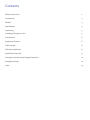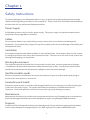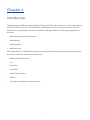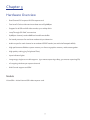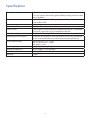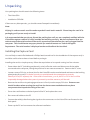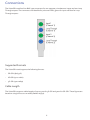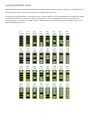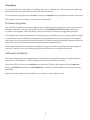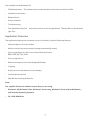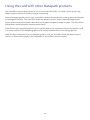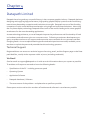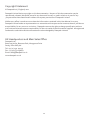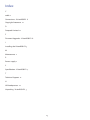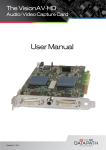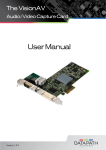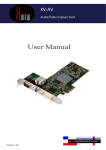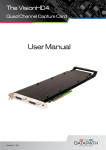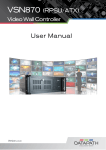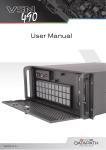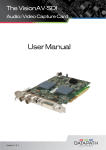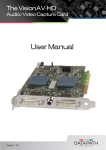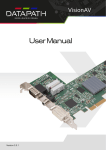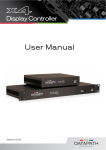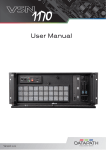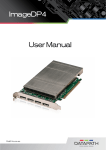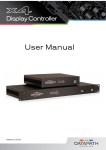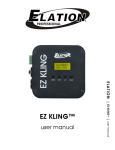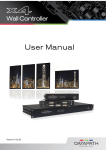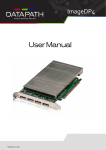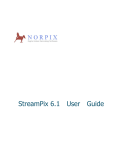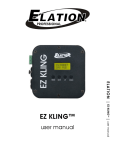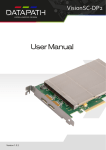Download User Manual
Transcript
The VisionSDI2 SDI Video Capture Card User Manual Contents Safety Instructions1 Introduction2 Models3 Specification 4 Unpacking5 Installing the Capture Card5 Connections6 Supported Formats6 Cable Length6 Software Installation8 Application Overview9 Using the card with other Datapath products10 Datapath Limited11 Index13 Chapter 1 Safety Instructions To prevent damage to your Datapath product or injury to personnel operating the equipment, please read the following safety precautions prior to operation. These instructions should be made available to all those who will use and operate Datapath products. Power Supply All Datapath products require a mains power supply. This power supply must be disconnected when equipment is being upgraded or relocated. Cables Do not expose cables to any liquids; doing so may cause a short circuit which could damage the equipment. Do not place heavy objects on top of any cables as this can cause damage and possibly lead to exposed live wires. Ventilation All computer equipment should be located in a well ventilated area. All ventilation holes on the computer casing must be kept clear of any obstruction at all times. Failure to do so will result in the system over heating and damaging your equipment. Working Environment The equipment should be located in an environment free from dust, moisture and extreme changes in temperature and should be placed on a stable and solid work surface. Liquids (hot/cold drinks etc) should not be placed near the equipment as spillage could cause serious damage. Gas/Flammable Liquids Electronic equipment should never be used in the presence of gas or any flammable liquid, doing so could result in an explosion or serious fire. Smoke/Unusual Smells Should you notice smoke or unusual smells being emitted from your computer, turn off and unplug the system from the mains supply. The system should then be passed to a qualified technician for inspection. Continued operation could result in personal injury and damage to property. Maintenance Maintenance should only be carried out by competent technicians, any Datapath plug-in cards that are physically damaged should be returned to Datapath for repair using Datapath RMA procedures. Disposal At the end of life all Datapath products should be disposed of as per local laws and regulations dictate. In UK contact Datapath to arrange disposal. Our WEE registration number is WEEE/AA0005ZR. 1 Chapter 2 Introduction The Datapath VisionSDI2 is a dual channel PCI express HD-SDI video capture card. The card supports SD-SDI, HD-SDI and 3G-SDI. The VisionSDI2, a stand alone PCIe x4 plug in card, delivers extreme performance with 650MB/s transfer bus bandwidth making it ideal for a wide range of applications including: • Multi-display presentation software • Broadcasting • Digital Signage • Machine Vision DirectShow drivers for WDM Streaming driver supports the following applications to encode, record and stream video over networks or the Internet: • Windows Media Encoder® • VLC • StreamPix • VirtualDub • Adobe Flash Encoder • AMCap • Any other DirectShow encoding software 2 Chapter 3 Hardware Overview • Dual Channel PCI express HD-SDI capture card • Four lane PCIe bus with maximum data rate of 650MB/sec • Support for all SD and HD video modes up to 1080p 60Hz • Loop Through SDI BNC connections • 64MB per channel, total 128MB on-board frame buffer • On board processor for real time mode and sync detection • Audio output for each channel to an onboard SPDIF header (use with the Datapath AOM) • High performance DMA to system memory or direct to graphics memory with scatter gather. • High quality scaling (7x5 Polyphase Filter) • Input indicator lights • Long range, single co-ax cable support. (150 metres capturing 1080p, 300 metres capturing SD) • 16 cropping windows per capture channel • Wall Control support and SDK Models VisionSDI2 - A dual channel SDI video capture card. 3 Specification Board Format Connectors Maximum Capture Resolution Frame Buffer Memory Audio Format Video Format Options Operating System Support Power Requirements Operating Temperature Storage Temperature Relative Humidity Warranty PCI-e half size plug-in card, 110mm x 170mm PCI-e bus master with scatter gather DMA providing maximum data rate of 650MB/s Four BNC connectors for SDI inputs (Green LED) and Loop through outputs (Blue LED) 2 x 2048x1556 64MB per channel (total 128MB) Audio output for each channel in Digital SPDIF format. Channelled out to RCA connectors using a Datapath Audio VIM. SD-SDI, HD-SDI and 3G-SDI Windows® XP, Windows® Vista, Windows® Server 2003, Windows® Server 2008 and Windows® 7 (x86 and x64 Operating Systems) Max current at +3.3V – 0.45A. Max current at +12V – 0.85A. Max power – 12W 0 to 35 deg C / 32 to 96 deg F -20 to 70 deg C / -4 to 158 deg F 5% to 90% non-condensing 3 years 4 Unpacking Your packing box should contain the following items: • The VisionSDI2 • Installation CD ROM If there are any discrepancies, you should contact Datapath immediately. Note: All plug-in cards are static sensitive and are packed in anti-static material. Please keep the card in its packaging until you are ready to install. It is recommended that you do not discard the packing box until you are completely satisfied with the VisionSDI2 capture card and it is fully installed and working correctly. We also recommend that you make a note of the serial number of the card in a prominent place before the card is plugged into the computer. This should hasten any query should you need to contact our Technical Support Department. The serial number is displayed on the card itself and the box label. Installing the Capture Card You are likely to need a flat blade and a Phillips head screwdriver for the installation of the capture card; it would be useful to have these to hand before you begin. Installing the card is a simple process, follow the steps below to be up and running in a few minutes: • Power down the PC (including peripherals), switch off at the mains and disconnect all the cables connected to the computer, noting the positions for accurate reconnection. Remove the PC cover • Locate a vacant PCIe (x4 or above) slot for the VisionSDI2 on the motherboard and remove the backing plate (retain all screws) If in doubt consult your motherboard documentation to correctly identify a PCIe (PCI-express) slot. If the card is forced into a 32 or 64 bit PCI or PCI-X slot it will be irreparably damaged when the system is powered up and the warranty will be void. • Remove the card from its packaging and secure it firmly into the empty PCIe slot. Extreme care should be taken when securing the card into the slot as some motherboards may have components that impede the siting of the card • Screw the card bracket to the back panel of the PC and replace the cover • Re-connect all cables to the PC • Connect the cable(s) distributing the signals to the connectors on the VisionSDI2 card located on the back panel. • Power up the PC and commence the software installation. 5 Connections The VisionSDI2 card has four BNC type connectors for two separate, simultaneous inputs and two Loop Through outputs. The connectors are identified by coloured LED’s; green for input and blue for Loop Through outputs: Supported Formats The VisionSDI2 card supports the following formats: • SD-SDI (480i/576i) • HD-SDI (up to 1080i) • 3G-SDI (upto 1080p) Cable Length The VisionSDI2 supports cable lengths of up to 150m for 3G-SDI and 300m for SD-SDI. These figures are based on using low loss co-ax cables (Belden 1694A). 6 Installing Multiple Cards Multiple cards can be installed in a system providing a large number of capture channels. Combinations of Vision capture cards in the same machine are supported by the driver. In order to control the order in which the driver uses the cards, it is recommended when installing multiple cards that the J6 links on the VisionSDI2 are configured. The example below shows the jumper link settings for up to 32 cards in a single system. When two cards share the same link settings, their order is determined by the PCI bus. 7 DirectShow If you change the link ordering after installation you must run dplinks.exe. This program will update the existing input names used by the windows DirectShow interface. To run the dplinks program open the Run by clicking on Start/Run and type dplinks and then press Enter. The program will run, however no notifications are displayed. Firmware Upgrades The VisionSDI2 cards allow firmware upgrade to be completed on site rather than returning the card to Datapath. Whenever a firmware upgrade is performed, LK1 MUST BE FITTED on the VisionSDI2. To perform the upgrade, follow the step-by-step instructions provided by the upgrade application. In the unlikely event that something goes wrong during the upgrade process (e.g. System power outage) it is possible to revert to the factory settings by powering down the system, temporarily removing LK1 then powering up the system with the link removed. Once the system has rebooted, replace the LK1 link (whilst the system is powered up) and restart the firmware upgrade process. It should be noted that the latest driver installation program includes an automatic firmware update, if required. Therefore, prior to installing the application and driver, ensure that LK1 is fitted. Software Installation The Vision software (driver and application) is installed by inserting the CD that was shipped with your card into your CD ROM drive. The installation process should start automatically. Should the CD fail to autorun use Explorer to browse the CD, locate then double click on install.exe file e.g. d:/install.exe and click on Install Software… and follow the installation wizard instructions as prompted. Regular software updates are available from our website: www.datapath.co.uk 8 Also available on the Datapath CD: • The Release Notes - The release notes contain the latest information on the VisionSDI2 • Installation instructions. • Release history • Known problems • Troubleshooting • The application Help File - Instructions on how to use the application. The help file is in d:/software/ rgbx.chm Application Overview The application displays the connected source in a window; it has the following features: • Scales the data to fit in the window • Ability to set up sources accurately (settings automatically saved) • Save a single frame to a file in one of the following formats: BMP, JPEG, GIF, TIFF, PNG • Print a single frame • Maintain the aspect ratio of the displayed SDI data • Cropping • Display text over the data (on-screen display) • Command line interface • Help file documenting all features Note: The supplied drivers and software require that you are using: • Windows® XP, Windows® Vista, Windows® Server 2003, Windows® Server 2008 or Windows® 7 (x86 and x64 Operating Systems) • CD / DVD ROM Drive 9 Using the card with other Datapath products The VisionSDI2 captures data and stores it in an on-board video buffer. This data is then copied using DMA to the host system for display, storage or streaming. When a Datapath graphics card is used, VisionSDI2 transfers the data directly to the graphics card thereby increasing performance. The VisionSDI2 sends the relevant portions of each captured image to each display channel and instructs each channel to use its graphics engine to render the data. This fully utilises the hardware and dramatically increases performance. When a Direct3D compatible graphics card is used the data can be transferred direct to the graphics card in a similar manner to the Datapath graphics card with the same benefit of non-tearing captures. When the data is displayed on a non Datapath graphics card, the VisionSDI2 sends the data to system memory or direct to the graphics card, dependant on the software used for display. 10 Chapter 4 Datapath Limited Datapath has a long and very successful history in the computer graphics industry. Datapath has been designing and supplying high performance, high quality graphics display systems to the world’s largest and most demanding companies and institutions since 1982. Datapath was one of the founding companies of multi-screen Windows acceleration using single and multi board solutions. Now using the very latest display technology Datapath offers some of the world’s leading multi screen graphics accelerators for the most demanding applications. As new technology advances, so we at Datapath improve the performance and functionality of both our hardware and software to give our customers more. Following a continuous development program, we pride ourselves on our support and responsive nature towards all our customers and their changing needs. As more sophisticated equipment and techniques become readily available, so we are there to exploit the power and potential that this technology presents. Technical Support Registered Users can access our technical support line using, email, and the Support page on the Datapath Web Site, usually with a response within 24 hours (excluding weekends). Via Email Send an email to [email protected] with as much information about your system as possible. To enable a swift response we need to know the following details: • Specification of the PC - including processor speed • Operating System • Application Software • Datapath Hardware / Software • The exact nature of the problem - and please be as specific as possible. Please quote version and revision numbers of hardware and software in use wherever possible. 11 Copyright Statement © Datapath Ltd., England, 2011 Datapath Limited claims copyright on this documentation. No part of this documentation may be reproduced, released, disclosed, stored in any electronic format, or used in whole or in part for any purpose other than stated herein without the express permission of Datapath Limited. Whilst every effort is made to ensure that the information contained in this User Manual is correct, Datapath Limited make no representations or warranties with respect to the contents thereof, and do not accept liability for any errors or omissions. Datapath reserves the right to change specification without prior notice and cannot assume responsibility for the use made of the information supplied. All registered trademarks used within this documentation are acknowledged by Datapath Limited UK Headquarters and Main Sales Office Datapath Ltd., Bemrose House, Bemrose Park, Wayzgoose Drive Derby, DE21 6XQ, UK Tel: +44 (0) 1332 294441 Fax: +44 (0) 1332 290667 Email: [email protected] www.datapath.co.uk 12 Index C cable 1 Connections - VisionRGB-E2 6 Copyright Statement 11 D Datapath Limited 11 F Firmware Upgrades - VisionRGB-E2 8 I Installing the VisionRGB-E2 5 M Maintenance 1 P Power supply 1 S Specification - VisionRGB-E2 4 T Technical Support 11 U UK Headquarters 12 Unpacking - VisionRGB-E2 5 13