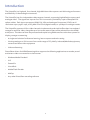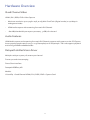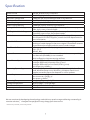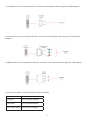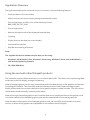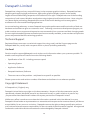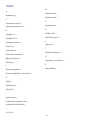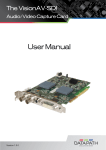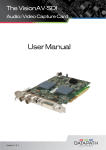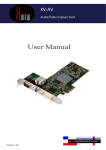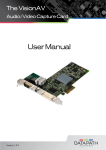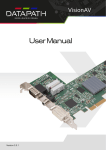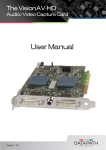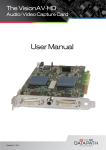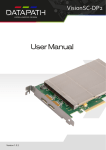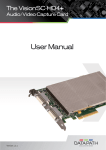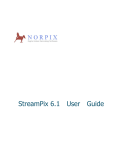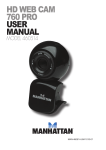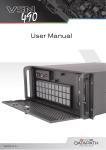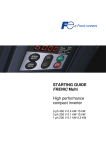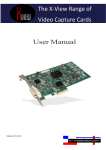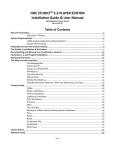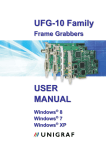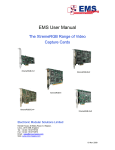Download Datapath VisionHD4 User Manual
Transcript
The VisionHD4 Quad Channel Capture Card User Manual Version 1.0.0 Introduction The VisionHD4 is a high end, four channel, high definition video capture card delivering performance and flexibility in demanding environments. The VisionHD4 has four independent video capture channels, supporting high definition capture and analogue video. The signals are input on four DVI-I connectors provided by a pair of Datapath DVI splitter cables. Each input can support HDMI, DVI, VGA and analogue Component (YPbPr) at all resolutions up to 4096 x 2048, at 165 MHz Pixel Clock (digital modes) or 170 Msps in analogue modes. The VisionHD4 captures all four video channels simultaneously and triple buffers them into onboard storage for tear free video, alongside up to four audio streams that can be selected from the HDMI audio ports. This data can then be processed and copied using DMA transfers to the host system for display, storage or streaming. • A single card solution for distance learning, lecture capture and web casting • Viewing analogue or DVI sources from a wide range of PCs, MACs, Industrial/Medical equipment, cameras and other video equipment • Videoconferencing DirectShow drivers for WDM Streaming driver supports the following applications to encode, record and stream video over networks or the Internet: • Windows Media Encoder® • VLC • StreamPix • VirtualDub • Adobe Flash Encoder • AMCap • Any other DirectShow encoding software 1 Hardware Overview Quad Channel Video HDMI / DVI / RGB / YPbPr Video Capture • Maximum resolution up to 4096 x 2048, at 165 MHz Pixel Clock (Digital modes) or 170 Msps in analogueue modes. • HDMI audio capture with streaming from each DVI Channel • ~800 MB/s bandwidth per capture processor, 3.2GB/s for the card Audio Features HDMI Audio capture and streaming from each DVI Channel supports audio capture to the PCI Express bus at popular sample rates from 44.1 to 96 ksamples/s at 16 bits/sample. The card supports playback and mixing of HDMI embedded audio. Datapath Unified Vision Driver Multiple cards per system, 16 streams per channel Frame sync and time stamping Direct Show interface Datapath RGBEasy API Models: VisionHD4 - Quad Channel HDMI / DVI / RGB / YPbPr Capture Card. 2 Specification Board Format Connectors Maximum Sample Rate Maximum Data Rate Video Sampling Video Capture Memory Analogue RGB Mode Support DVI Single Link Mode Support HD Modes Input Mode Detection Pixel Transfer Formats Update Rate Video Format Options Operating System Support Power Requirements Operating Temperature Storage Temperature Relative Humidity Warranty Full size, 8 Lane PCIe 3.0 interface Two DMS59 high density video connectors 170Mpixels per second analogue RGB or 165 MHz DVI. 800 MB/s bandwidth per capture processor 24 bits per pixel / 8-8-8 format. 256MB per capture channel, triple buffered 640 x 480, 800 x 600, 1024 x 768, 1280 x 1024, 1600 x 1200, 1920 x 1080, 1920 x 1200, custom modes. 640 x 480, 800 x 600, 1024 x 768, 1280 x 1024, 1600 x 1200, 1920x1080, 1920 x 1200, and custom modes. 1080p,1080i, 720p, 576p, 576i, 480p and 480i using a ComponentDVI connector For HDCP support, contact the Sales department for more information Automatic detection of input modes in hardware, enabling the tracking of mode changes in the source signal. DirectShow streams are maintained at a fixed resolution across mode changes. RGB: 5-5-5, 5-6-5 or 8-8-8 (24bit/32bit) pixels. YUV: 4:2:2. MONO: 8bit. User defined, captured frame rate will match the source providing max data rate (800MB/s) is not exceeded. Multi-buffered to eliminate tearing artifacts. Analogue RGB plus HSync and VSync (5 wire). Analogue RGB with Composite Sync (4 wire). Analogue RGB with Sync on Green/YPbPr (3 wire). DVI Single Link, HDMI 1.3 Windows XP, Windows Server 2003, Windows Vista, Windows Server 2008, Windows Server 2012, Windows 7, Windows 8 and Linux* support (not audio) See www.datapath.co.uk for updates. Max current at 1.9A @ 12V Max current at 2.5A @3.3V Max power 31 Watts 0 to 35 deg C / 32 to 96 deg F -20 to 70 deg C / -4 to 158 deg F 5% to 90% non-condensing. 3 years. We are continuously developing the technology used within our product ranges delivering outstanding innovative solutions, therefore the specification may change from time to time. * Denotes not yet available, contact sales for details 3 Unpacking Your packing box should contain the following items: • The VisionHD4 capture card • 2 x DVI Splitter cables • Installation CD-ROM (for latest drivers go to www.datapath.co.uk) Note: All plug-in cards are static sensitive and are packed in anti-static material. Please keep the card in its packaging until you are ready to install. It is recommended that you do not discard the packing box until you are completely satisfied with the VisionHD4 capture card and it is fully installed and working correctly. We also recommend that you make a note of the serial number of the card in a prominent place before the card is plugged into the computer. This should hasten any query should you need to contact our Technical Support Department. The serial number is displayed on the card itself and the box label. Installing the Capture Card You are likely to need a flat blade and /or a cross head screwdriver for the installation of the VisionHD4 card; it would be useful to have these to hand before you begin. • Power down the PC (including peripherals), switch off at the mains and disconnect all the cables connected to the computer, noting the positions for accurate reconnection. • Remove the PC cover. • For the VisionHD4 capture cards, locate a vacant PCI Express slot (mechanically x8 or higher) on the motherboard and remove the blanking plate (retain all screws). If the card is to be used in a x8 slot, it should be noted that the edge connector will overhang the slot. Ensure there is sufficient space behind the slot on the motherboard for the VisionDH4 card to fit. If you are in doubt consult your motherboard documentation to correctly identify a PCI Express slot. If the card is forced into a 32 or 64 bit PCI or PCI-X slot it will be irreparably damaged when the system is powered up and the warranty will be void. • Reconnect all cables to the PC then connect DVI cables (not supplied) distributing the DVI source signal to the connectors on the Splitter Cables connected to the VisionHD4 capture card • Power up the PC and commence the software installation How to Connect Input Sources The VisionHD4 card has two DMS 59 connectors, attach the two splitter cables (provided) to the connectors on the VisionHD4 card. The DVI-I connector on the splitter cable supports DVI, HDMI, Component and RGB (VGA) inputs using adapters (available accessories) where required. A DVI input is connected directly into the DVI-I splitter cables. 5 An HDMI input is connected to the DVI-I connector on the splitter cable using a DVI-HDMI Adapter: A Component input is connected to the DVI-I connector on the splitter cable using a DVI-Component Adapter: An RGB (VGA) input is connected to the DVI-I connector on the splitter cable using a DVI-VGA Adapter: Accessories Available - (Contact Datapath sales for details) Product Name DVI/ VGA Description DVI-A to VGA adapter DVI/ HDMI DVI to HDMI adapter DVI/ COMPONENT DVI to YPbPr adapter 6 Installing Multiple Cards Multiple cards can be installed in a system providing a large number capture channels. Combinations of Vision capture cards in the same machine are supported by the driver. In order to control the order in which the driver uses the cards, it is recommended when installing multiple cards that the J4 links on the VisionHD4 are configured. The example below shows the jumper link settings for up to 32 cards in a single system. When two cards share the same link settings, their order is determined by the PCI Express bus. 7 DirectShow If you change the link ordering after installation you must run dplinks.exe. This program will update the existing input names used by the Windows® DirectShow interface. To run the dplinks program open the Run by clicking on Start/Run and type dplinks and then press Enter. The program will run, however no notifications are displayed. Firmware Upgrades The VisionHD4 cards allow firmware upgrade to be completed on site rather than returning the card to Datapath. Whenever a firmware upgrade is performed, the J1 Link MUST BE FITTED on the VisionHD4. To perform the upgrade, follow the step-by-step instructions provided by the upgrade application. In the unlikely event that something goes wrong during the upgrade process (e.g. System power outage) it is possible to revert to the factory settings by powering down the system, temporarily removing the J1 link then powering up the system with the link removed. Once the system has rebooted, replace the J1 link link (whilst the system is powered up) and restart the firmware upgrade process. It should be noted that the latest driver installation program includes an automatic firmware update, if required. Therefore, prior to installing the application and driver, ensure that J1 link is fitted. Software Installation The Vision software (driver and application) is installed by inserting the CD that was shipped with your card into your CD ROM drive. The installation process should start automatically. Should the CD fail to autorun use Explorer to browse the CD, locate then double click on install.exe file e.g. d:/install.exe and click on Install Software… and follow the installation wizard instructions as prompted. Regular software updates are available from our website: www.datapath.co.uk Also available on the Datapath CD: • The Release Notes - The release notes contain the latest information on the VisionHD4 • Installation instructions. • Release history • Known problems • Troubleshooting • The application Help File - Instructions on how to use the application. The help file is in d:/software/ vision.chm. The help file must be located on the local machine to view its content. 8 Application Overview The application displays the connected source in a window; it has the following features: • Scales the data to fit in the window • Ability to set up sources accurately (settings automatically saved) • Save a single frame to a file in one of the following formats: BMP, JPEG, GIF, TIFF, PNG • Print a single frame • Maintain the aspect ratio of the displayed captured data • Cropping • Display text over the data (on-screen display) • Command line interface • Help file documenting all features Note: The supplied drivers and software require that you are using: • Windows® XP, Windows® Vista, Windows® Server 2003, Windows® Server 2008 or Windows® 7 (x86 and x64 Operating Systems) • CD / DVD ROM Drive Using the card with other Datapath products The VisionHD4 captures data and stores it in an on-board video buffer. This data is then copied using DMA to the host system for display, storage or streaming. When a Datapath graphics card is used, VisionHD4 transfers the data directly to the graphics card thereby increasing performance. The VisionHD4 sends the relevant portions of each captured image to each display channel and instructs each channel to use its graphics engine to render the data. This fully utilises the hardware and dramatically increases performance. When a Direct3D compatible graphics card is used the data can be transferred direct to the graphics card in a similar manner to the Datapath graphics card with the same benefit of non-tearing captures. When the data is displayed on a non Datapath graphics card, the VisionHD4 sends the data to system memory or direct to the graphics card, dependant on the software used for display. 9 Datapath Limited Datapath has a long and very successful history in the computer graphics industry. Datapath has been designing and supplying high performance, high quality graphics display systems to the world’s largest and most demanding companies and institutions since 1982. Datapath was one of the founding companies of multi-screen Windows acceleration using single and multi board solutions. Now using the very latest display technology Datapath offers some of the world’s leading multi screen graphics accelerators for the most demanding applications. As new technology advances, so we at Datapath improve the performance and functionality of both our hardware and software to give our customers more. Following a continuous development program, we pride ourselves on our support and responsive nature towards all our customers and their changing needs. As more sophisticated equipment and techniques become readily available, so we are there to exploit the power and potential that this technology presents. Technical Support Registered Users can access our technical support line using, email, and the Support page on the Datapath Web Site, usually with a response within 24 hours (excluding weekends). Via Email Send an email to [email protected] with as much information about your system as possible. To enable a swift response we need to know the following details: • Specification of the PC - including processor speed • Operating System • Application Software • Datapath Hardware / Software • The exact nature of the problem - and please be as specific as possible. Please quote version and revision numbers of hardware and software in use wherever possible. Copyright Statement © Datapath Ltd., England, 2013 Datapath Limited claims copyright on this documentation. No part of this documentation may be reproduced, released, disclosed, stored in any electronic format, or used in whole or in part for any purpose other than stated herein without the express permission of Datapath Limited. Whilst every effort is made to ensure that the information contained in this User Manual is correct, Datapath Limited make no representations or warranties with respect to the contents thereof, and do not accept liability for any errors or omissions. Datapath reserves the right to change specification without prior notice and cannot assume responsibility for the use made of the information supplied. All registered trademarks used within this documentation are acknowledged by Datapath Limited. 10 Index A application 9 C Component input 6 Copyright Statement 10 D Datapath 10 Datapath CD 8 Datapath Limited 10 Direct3D 9 DirectShow 8 DirectShow interface 8 dplinks program 8 DVI input 5 F firmware upgrade 8 M Multiple cards 7 Multiple Cards 7 P packing box 4 R RGBEasy API 2 RGB (VGA) input 6 S software 8 T Technical Support 10 U Unpacking - VisionHD4 5 V video buffer 9 Firmware Upgrades - VisionHD4 8 H HDMI 5 HDMI input 6 Help File 8 I Input Sources 5 Installing the Capture Card 5 Installing the VisionHD4 5 J J11 link 8 11 Contents Introduction.......................................................................................................................1 Quad Channel Video...........................................................................................................2 Audio Features...................................................................................................................2 Datapath Unified Vision Driver............................................................................................2 Specification.......................................................................................................................3 Unpacking..........................................................................................................................4 Installing the Capture Card.................................................................................................5 Installing Multiple Cards.....................................................................................................7 DirectShow........................................................................................................................8 Software Installation..........................................................................................................8 Also available on the Datapath CD.....................................................................................8 Application Overview.........................................................................................................9 Using the card with other Datapath products....................................................................9 Datapath Limited.............................................................................................................10 Index................................................................................................................................11