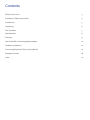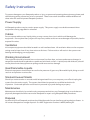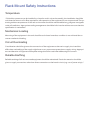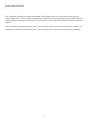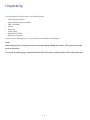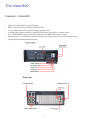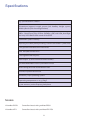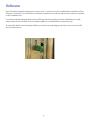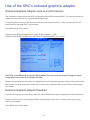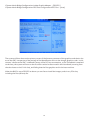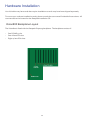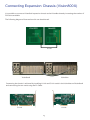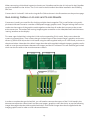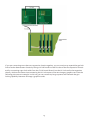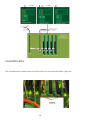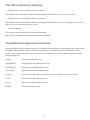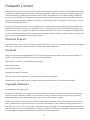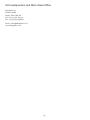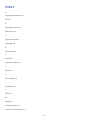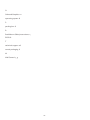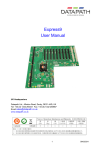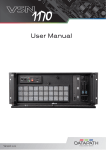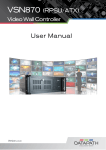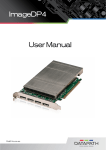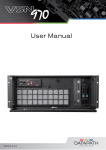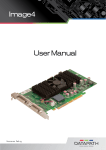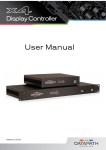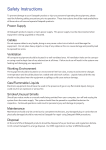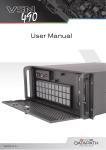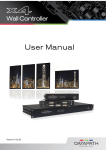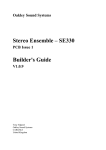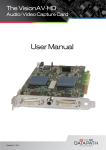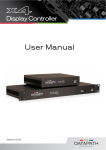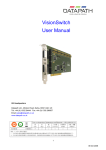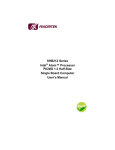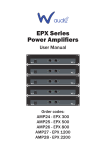Download Vision800 Video Wall Controller User Manual
Transcript
Vision800 Video Wall Controller User Manual 16.08.2011 Contents Safety Instructions3 Rack Mount Safety Instructions4 Introduction5 Unpacking6 The Vision8007 Specifications 8 Software9 Use of the SBC’s onboard graphics adaptor 10 Hardware Installation12 Connecting Expansion Chassis (Vision800X) 13 Datapath Limited18 Index20 Safety Instructions To prevent damage to your Datapath product or injury to personnel operating the equipment, please read the following safety precautions prior to operation. These instructions should be made available to all those who will use and operate Datapath products. Power Supply All Datapath products require a mains power supply. This power supply must be disconnected when equipment is being upgraded or relocated. Cables Do not expose cables to any liquids; doing so may cause a short circuit which could damage the equipment. Do not place heavy objects on top of any cables as this can cause damage and possibly lead to exposed live wires. Ventilation All computer equipment should be located in a well ventilated area. All ventilation holes on the computer casing must be kept clear of any obstruction at all times. Failure to do so will result in the system over heating and damaging your equipment. Working Environment The equipment should be located in an environment free from dust, moisture and extreme changes in temperature and should be placed on a stable and solid work surface. Liquids (hot/cold drinks etc) should not be placed near the equipment as spillage could cause serious damage. Gas/Flammable Liquids Electronic equipment should never be used in the presence of gas or any flammable liquid, doing so could result in an explosion or serious fire. Smoke/Unusual Smells Should you notice smoke or unusual smells being emitted from your computer, turn off and unplug the system from the mains supply. The system should then be passed to a qualified technician for inspection. Continued operation could result in personal injury and damage to property. Maintenance Maintenance should only be carried out by competent technicians, any Datapath plug-in cards that are physically damaged should be returned to Datapath for repair using Datapath RMA procedures. Disposal At the end of life all Datapath products should be disposed of as per local laws and regulations dictate. In UK contact Datapath to arrange disposal. Our WEE registration number is WEEE/AA0005ZR. 3 Rack Mount Safety Instructions Temperature If Vision800 systems are to be installed in a closed or multi-unit rack assembly, the installation should be such that the amount of air flow required for safe operation of the equipment is not compromised. The operating ambient temperature of the rack environment should be maintained below 35 degrees centigrade under all conditions. Appropriate cooling arrangements should be built into the cabinet to ensure that this specification is maintained. Mechanical Loading Mounting of the equipment in the rack should be such that a hazardous condition is not achieved due to uneven mechanical loading. Circuit Overloading Consideration should be given to the connection of the equipment to the mains supply circuit and the effect that overloading of the supply might have on any overcurrent protection or supply wiring. Appropriate consideration of equipment nameplate ratings should be used when addressing this concern. Reliable Earthing Reliable earthing of all rack-mounted equipment should be maintained. Particular attention should be given to supply connections other than direct connections to the branch circuit (e.g. use of power strips).” Introduction The Vision800 controller is a highly expandable and flexible solution for video wall and multi-screen display applications. The controller is optimised for operation with the latest generation of Datapath PCI express graphics and video capture cards. The Vision800 can also be used with the Vision800X expansion chassis. The Vision800X is a general purpose 9-slot PCIe expansion chassis that can be used with any host PC to expand the number of available PCIe slots. (Note: The host PC must have one x 8 lane slot available) 5 Unpacking Your packing box should contain the following items: • The Vision800 Chassis • Express9 backplane (installed) • SBC1 (installed) • Mouse • Keyboard • Power cable • Datapath CD ROM • SBC documentation If there are any discrepancies, you should contact Datapath immediately. Note: When shipped, the Vision800 contains transit packaging INSIDE the chassis, this must be removed prior to operation. To remove the packaging, remove the chassis lid via the two screws located on each side of the case. 6 The Vision800 Features – Vision800 • • • • • • • Quad Core Industrial PC with 9 PCIe slots SBC1 - Quad Core CPU 2.66 GHz PICMG1.3 SBC 1 to 40 Display channels using the Image4 graphics card 4 to 128 video capture channels using the VisionSD8 or VisionSD4+1 capture cards 1 to 32 RGB/HD/DVI capture channels using the VisionRGB-E1/E2 capture cards Expand with 1 or 2 Vision800X expansion chassis providing a maximum of 25 PCI express slots Compatible with Datapath Wall Control 7 Specifications 19” 4U Industrial PC chassis Dimensions (approx) Length 500mm (incl handles, Height 177mm, Width 481mm (incl mounting brackets) SBC1 - Quad Core CPU 2.66 GHz PICMG1.3 SBC with VGA, dual Gigabit LAN, SATA RAID USB2.0 and 16-bit GPIO 4GB DDR2 system memory Express9 PCIe back plane providing 1 x 8 lane slot and 8 x 4 lane slots Two 500GB removable SATA hard drives One DVD/RW combo drive Two Gigabit Ethernet ports VGA output. (Can be used as a control screen) 500 Watt Redundant PSU or 400 Watt ATX PSU Dual cooling fans with removable air filter Includes keyboard and mouse Windows 7 64bit operating system Operating temperature: 0 to 35 Deg C 3 year warranty on the Express9 backplane Models Vision800-RPSU Controller chassis with 500 Watt RPSU Vision800-ATX Controller chassis with 400 Watt ATX PSU 8 Software Each Vision800 shipped by Datapath is custom built. If cards are not pre-installed then installation of the software is required. For information on software installation consult the relevant user manual contained on the installation CD. If you have ordered Datapath Wall Control-PRO-HK software and this has been installed prior to shipment, please ensure the Wall Control hardware USB key is installed before system boot up. To install the Wall Control hardware USB key remove from its packaging and insert it into a vacant USB port as shown below: 9 Use of the SBC’s onboard graphics adaptor Onboard Graphics Adaptor used as Control Screen The Vision800 is shipped with the BIOS configured to boot off the onboard VGA. This output can then be used as the control screen for a typical wall configuration. To set the system to boot on the onboard VGA (“Internal Graphics Device” - IGD), enter setup from the boot screen by pressing <DEL> as prompted. In the BIOS setup utility select: Chipset>North Bridge Configuration>Initiate Graphic Adapter - [IGD] Chipset>North Bridge Configuration>PEG Port Configuration>PEG Port - [Auto] CAUTION: If the SBC BIOS is setup for IGD as above, then you must not insert an Image4 or other VGA graphics card in the first (x8 lane) PCIe slot. Please note that when the Vision800 is configured with a Vision800X expansion chassis, the first slot of the host machine is taken up by the H-Link card, so the above prohibition refers to the first slot of the expansion chassis. Onboard Graphics Adaptor Disabled If you do not require a control screen, then you should disable the integrated graphics as described below. Connect a VGA monitor to the onboard VGA output and enter setup from the boot screen by pressing <DEL> as prompted. In the BIOS setup utility select: 10 Chipset>North Bridge Configuration>Initiate Graphic Adapter - [PEG/PCI] Chipset>North Bridge Configuration>PEG Port Configuration>PEG Port - [Auto] The system will then boot on the primary screen of the bottom connector of the graphics card that is closest to the SBC, irrespective of the settings of the identification links on the Image4 graphics cards. In this context “closest to the SBC” is defined in terms of the PCI bus enumeration, so if a Vision800X is attached to the host, the system will boot on the first VGA card to be discovered in the Vision800X (counting from the slot closest to the S-Link slot), and failing that the first graphics card in the host machine. When the BIOS is set to PEG/PCI as above you are free to install the Image4 cards in any PCIe slot, including the first (x8 lane) slot. 11 Hardware Installation Your Vision800 may have cards that require installation as cards may have been shipped separately. To ensure your cards are installed correctly please consult the user manual for detailed instructions. All user manuals can be located on the Datapath Installation CD. Vision800 Backplane Layout The Vision800 is fitted with the Datapath Express9 backplane. The backplane consists of: • • • One PICMG1.3 slot One x8 lane PCIe slot Eight x4 lane PCIe slots 12 Connecting Expansion Chassis (Vision800X) It is possible to connect a Vision800X expansion chassis to the Vision800 thereby increasing the number of PCIe slots available. The following diagrams illustrate how this can be achieved: Vision800X Vision800 Connecting the chassis is achieved by installing H-Link and S-Link cards in the Vision800 and Vision800X and connecting the two cards using the Ex-Cable. S-Link H-Link 13 When connecting a Vision800X expansion chassis to a Vision800 machine the H-Link card in the Vision800 must be installed into the x8 slot. The S-Link card in the Vision800X should be installed in the PICMG1.3 SBC slot. Connect the H-Link and S-Link cards using the Ex-Cable as shown in the illustrations on the previous page. Gen-locking Cables on H-Link and S-Link Boards Connectors J4 and J5 are used for Gen-locking multiple chassis together. This is useful when using multiple chassis that each contains a number of Datapath Image4 graphics cards. The gen-locking chain can be used to tie the outputs of the graphics cards together so that they all render their outputs to the screen at the same time. This makes fast moving images appear smoother on the video/data wall and eliminates ‘tearing’ artefacts on the display. To create a gen-locked chain using the H-Link and corresponding S-Link cards, firstly ensure that the system is powered down. Then connect the gen-locked output of the closest Image 4 graphics card to connector J4 (GEN LOCK IN) on the H-Link board using the cable supplied with your H-Link board, as shown in the picture below. Note that this cable is longer than the cable supplied with each Image 4 graphics card in order to cover the extra distance between the Image4 and the H-Link board. This will send the gen-locked clock over the Ex-cable to the next downstream chassis. In order to complete the gen-locked link, you will need to connect the output of the S-Link board in the downstream expansion chassis back into the next Image 4 graphics card in the chain, as per the following image. Note again that the cable supplied with the S-Link board is longer than those supplied with the Image4 graphics card in order to cover the extra distance. 14 If you are connecting more than two expansion chassis together, you can continue to expand the gen lock link to further downstream chassis by fitting a H-link board into the first slot of the first expansion chassis and by connecting a gen-lock cable from the S-Link board directly into the H-Link card in the expansion chassis, whilst at the same time connecting the H-Link output to the next Image 4 graphics card. See the following picture as an example. In this way you can create very large systems and maintain the gen locking capability between all Image 4 graphics cards. 15 Vision800 LED’s The Vision800 and Vision800X have an LED for each PCIe slot and the PICMG1.3 SBC slot. 16 The LED’s indicate the following: • Flashes on for 1.5 seconds then off for 0.5 seconds. This indicates that the full lane width has been established for that slot e.g. x4 card in a x4 slot • Flashes on for 0.5 seconds then off for 1.5 seconds. This indicates that a reduced lane width has been established and the slot is not working to maximum efficiency e.g. a x1 card inserted into a x4 slot. • No LED’s flashing. This indicates that lane width has not been established. The LED’s will not flash on slots where no cards are installed. Vision800 Series Approved Accessories The items below are UL Listed Accessories for Vision800 series machines. Use of these plug-in cards within Vision800 and Vision800X chassis, to build custom systems, will maintain the UL listed status for the system. The cards can be used in any combination, in any order, in any slots on the backplane(s) without losing the approval. Image4 Quad-screen graphics card VisionRGB-E1 Single channel HD video capture card VisionRGB-E2 Dual channel HD video capture card Vision-SD8 Eight channel SD video capture card Vision4+1 Combination video capture card with 4 channels of SD and 1 channel of HD. H-Link Host Link card for expansion racks S-Link Slave Link card for expansion racks ExCable Cable for expansion racks 17 Datapath Limited Datapath has a long and very successful history in the computer graphics industry. Datapath has been designing and supplying high performance, high quality graphics display systems to the world’s largest and most demanding companies and institutions since 1982. Datapath was one of the founding companies of multi-screen Windows acceleration using single and multi board solutions. Now using the very latest display technology Datapath offers some of the world’s leading multi screen graphics accelerators for the most demanding applications. As new technology advances, so we at Datapath improve the performance and functionality of both our hardware and software to give our customers more. Following a continuous development program, we pride ourselves on our support and responsive nature towards all our customers and their changing needs. As more sophisticated equipment and techniques become readily available, so we are there to exploit the power and potential that this technology presents. Technical Support Registered Users can access our technical support line using, email, and the Support page on the Datapath Web Site, usually with a response within 24 hours (excluding weekends). Via Email Send an email to [email protected] with as much information about your system as possible. To enable a swift response we need to know the following details: Specification of the PC - including processor speed Operating System Application Software Datapath Hardware / Software The exact nature of the problem - and please be as specific as possible. Please quote version and revision numbers of hardware and software in use wherever possible. Copyright Statement © Datapath Ltd., England, 2011 Datapath Limited claims copyright on this documentation. No part of this documentation may be reproduced, released, disclosed, stored in any electronic format, or used in whole or in part for any purpose other than stated herein without the express permission of Datapath Limited. Whilst every effort is made to ensure that the information contained in this on-line help is correct, Datapath Limited make no representations or warranties with respect to the contents thereof, and do not accept liability for any errors or omissions. Datapath reserves the right to change specification without prior notice and cannot assume responsibility for the use made of the information supplied. Datapath Limited acknowledges all registered trademarks used within this documentation. 18 UK Headquarters and Main Sales Office Datapath Ltd., Alfreton Road, Derby, DE21 4AD, UK Tel: +44 (0) 1332 294441 Fax: +44 (0) 1332 290667 Email: [email protected] www.datapath.co.uk 19 Index A Approved Accessories 17 ATX 8 B Backplane Layout 12 BIOS setup 10 C capture channels 7 copyright 18 D Dimensions 8 E email 18 expansion chassis 13 F Features 7 G Gen-locking 14 I Introduction 5 L LED’s 16 M Models 8 multiple chassis 14 multi-unit rack assembly 4 20 O Onboard Graphics 10 operating system 8 P packing box 6 R Rack Mount Safety Instructions 4 RPSU 8 T technical support 18 transit packaging 6 W Wall Control 7, 9 21