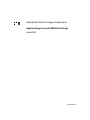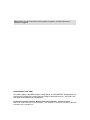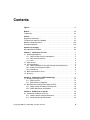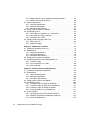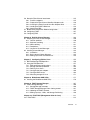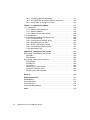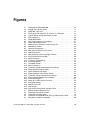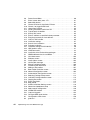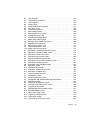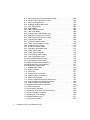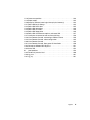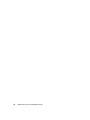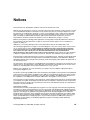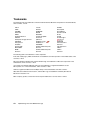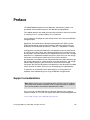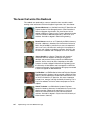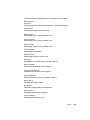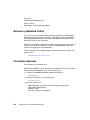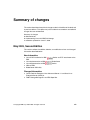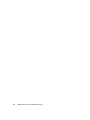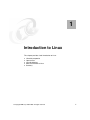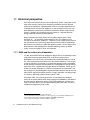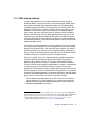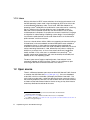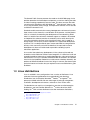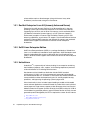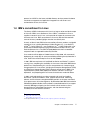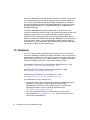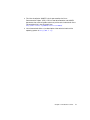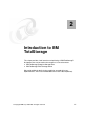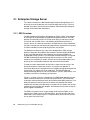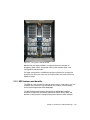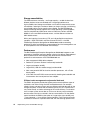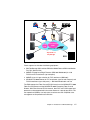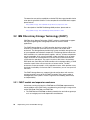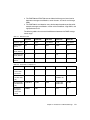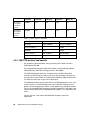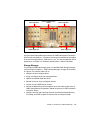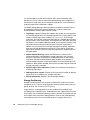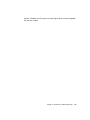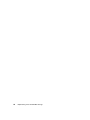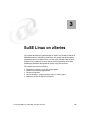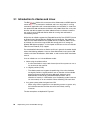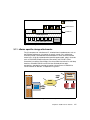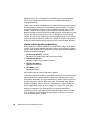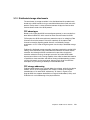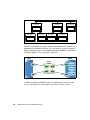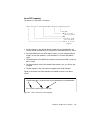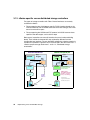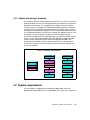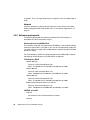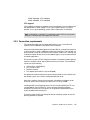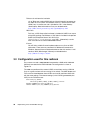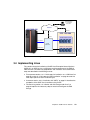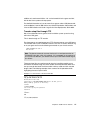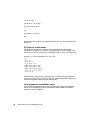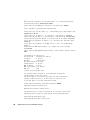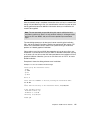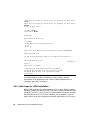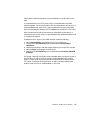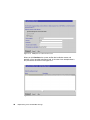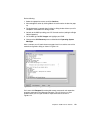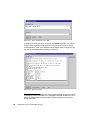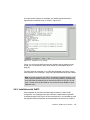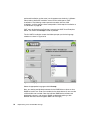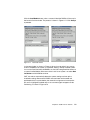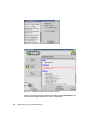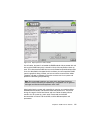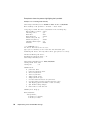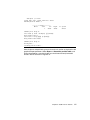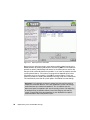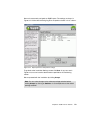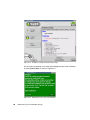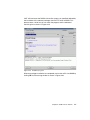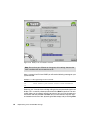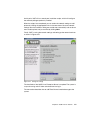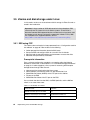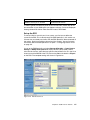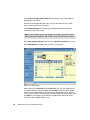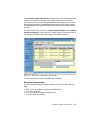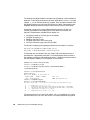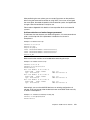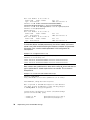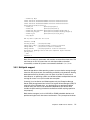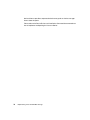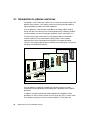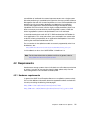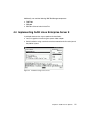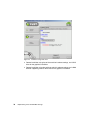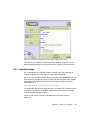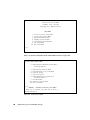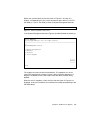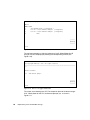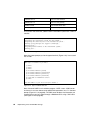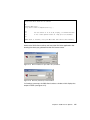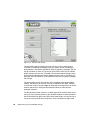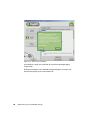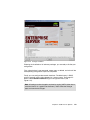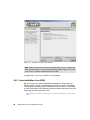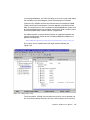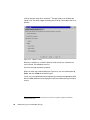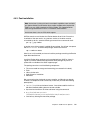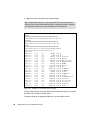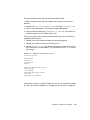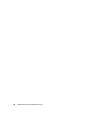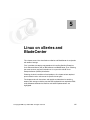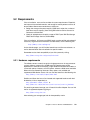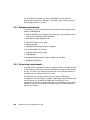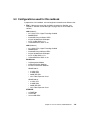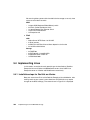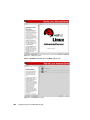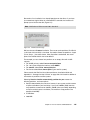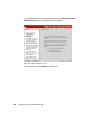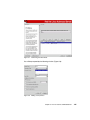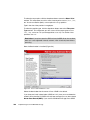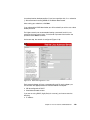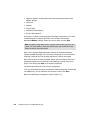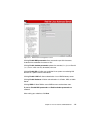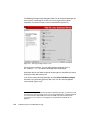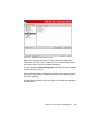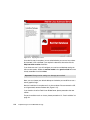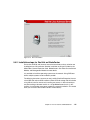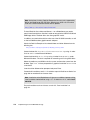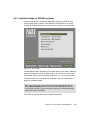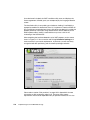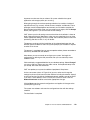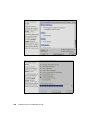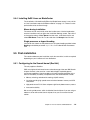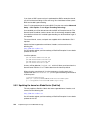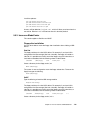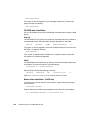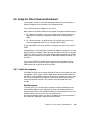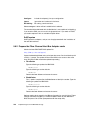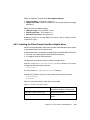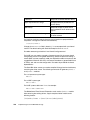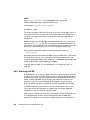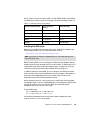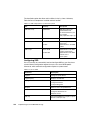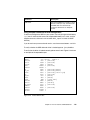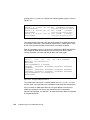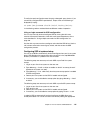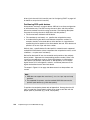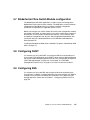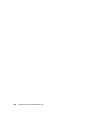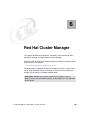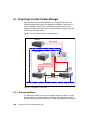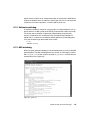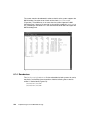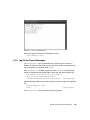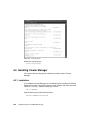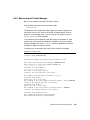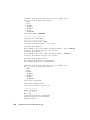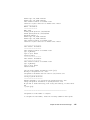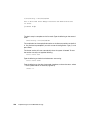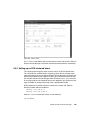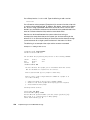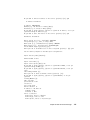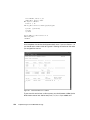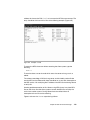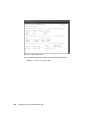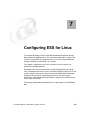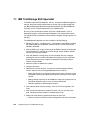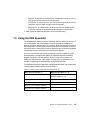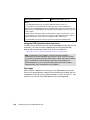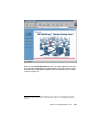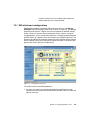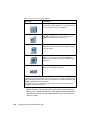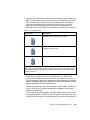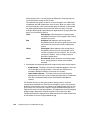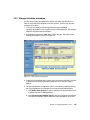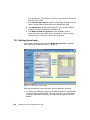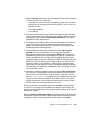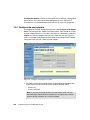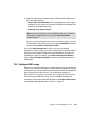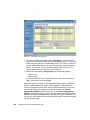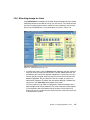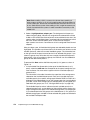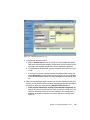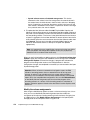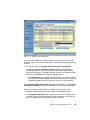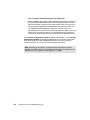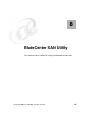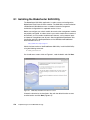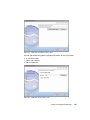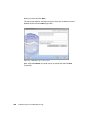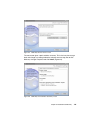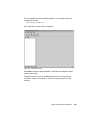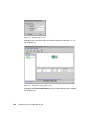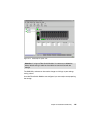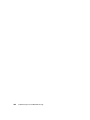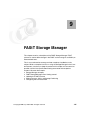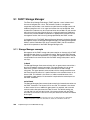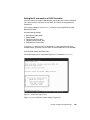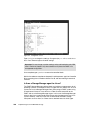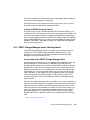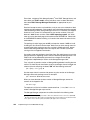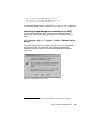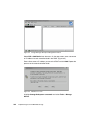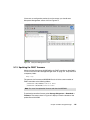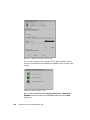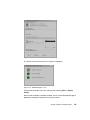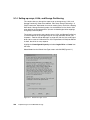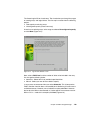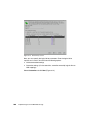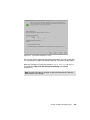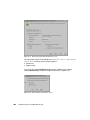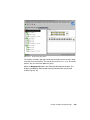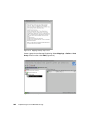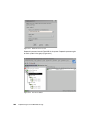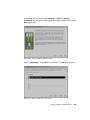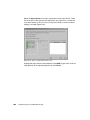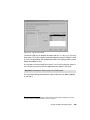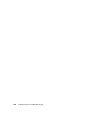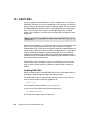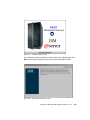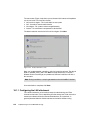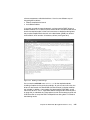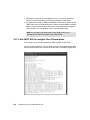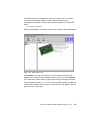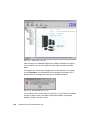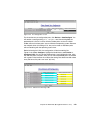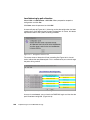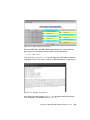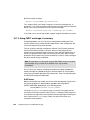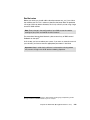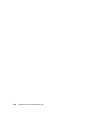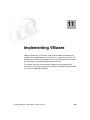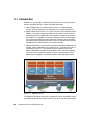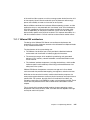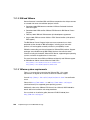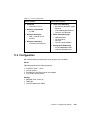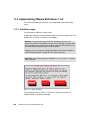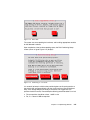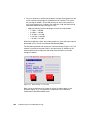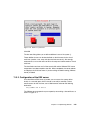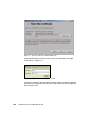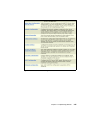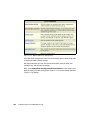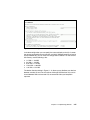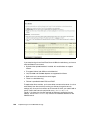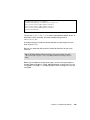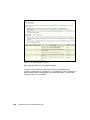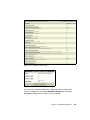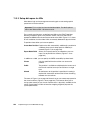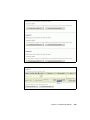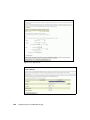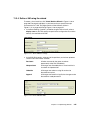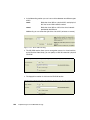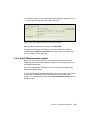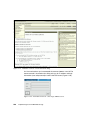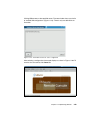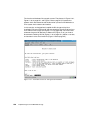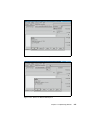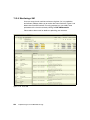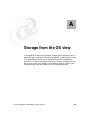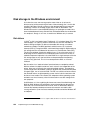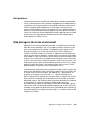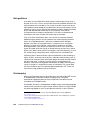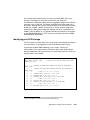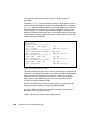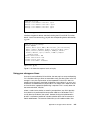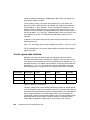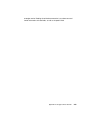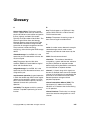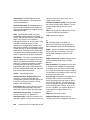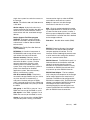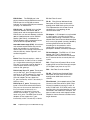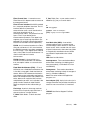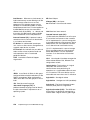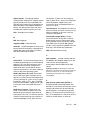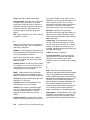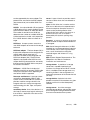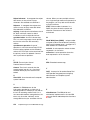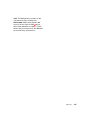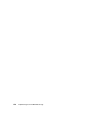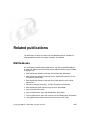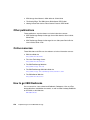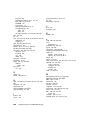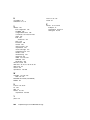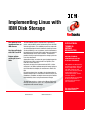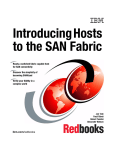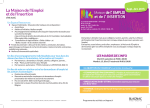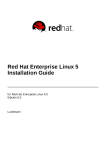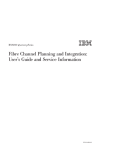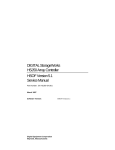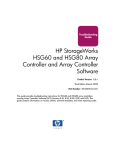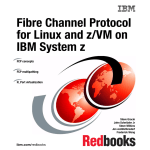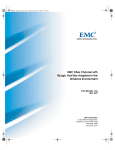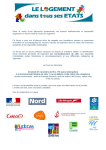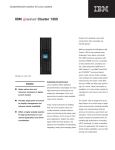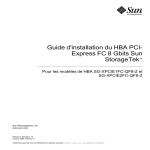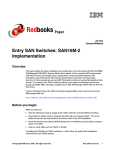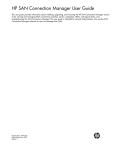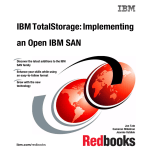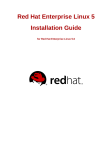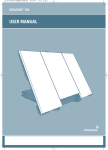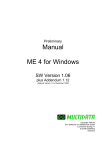Download - IBM Redbooks
Transcript
Front cover Implementing Linux with IBM Disk Storage Your guide to Linux implementations on IBM eServers Use Linux efficiently with FAStT and ESS Explore options relating to Linux in SANs Bertrand Dufrasne Ronald Annuss James Goodwin Paul McWatt Arwed Tschoeke ibm.com/redbooks International Technical Support Organization Implementing Linux with IBM Disk Storage June 2003 SG24-6261-01 Note: Before using this information and the product it supports, read the information in “Notices” on page xiii. Second Edition (June 2003) This edition applies to the IBM Enterprise Storage Server, and the IBM FAStT Storage Server, for use with the Linux operating system (Red Hat Enterprise Advanced Server 2.1 and SuSE Linux Enterprise Server Edition 8) on IBM eServers. © Copyright International Business Machines Corporation 2001 2003. All rights reserved. Note to U.S. Government Users Restricted Rights -- Use, duplication or disclosure restricted by GSA ADP Schedule Contract with IBM Corp. Contents Figures . . . . . . . . . . . . . . . . . . . . . . . . . . . . . . . . . . . . . . . . . . . . . . . . . . . . . . vii Notices . . . . . . . . . . . . . . . . . . . . . . . . . . . . . . . . . . . . . . . . . . . . . . . . . . . . . . xiii Trademarks . . . . . . . . . . . . . . . . . . . . . . . . . . . . . . . . . . . . . . . . . . . . . . . . . . . xiv Preface . . . . . . . . . . . . . . . . . . . . . . . . . . Support considerations. . . . . . . . . . . . . . . The team that wrote this Redbook . . . . . . Become a published author . . . . . . . . . . . Comments welcome . . . . . . . . . . . . . . . . . ....... ....... ....... ....... ....... ...... ...... ...... ...... ...... ....... ....... ....... ....... ....... ...... ...... ...... ...... ...... . . xv . . xv . . xvi . xviii . xviii Summary of changes . . . . . . . . . . . . . . . . . . . . . . . . . . . . . . . . . . . . . . . . . . . xix May 2003, Second Edition . . . . . . . . . . . . . . . . . . . . . . . . . . . . . . . . . . . . . . . . xix Chapter 1. Introduction to Linux . . . . . . . . . . . . . . . . . . . . . . . . . . . . . . . . . . 1 1.1 Historical perspective . . . . . . . . . . . . . . . . . . . . . . . . . . . . . . . . . . . . . . . . . 2 1.1.1 UNIX and the culture of collaboration . . . . . . . . . . . . . . . . . . . . . . . . . 2 1.1.2 GNU and free software . . . . . . . . . . . . . . . . . . . . . . . . . . . . . . . . . . . . 3 1.1.3 Linux . . . . . . . . . . . . . . . . . . . . . . . . . . . . . . . . . . . . . . . . . . . . . . . . . . 4 1.2 Open source . . . . . . . . . . . . . . . . . . . . . . . . . . . . . . . . . . . . . . . . . . . . . . . . 4 1.3 Linux distributions . . . . . . . . . . . . . . . . . . . . . . . . . . . . . . . . . . . . . . . . . . . . 5 1.3.1 Red Hat Enterprise Linux AS (formerly Advanced Server) . . . . . . . . . 6 1.3.2 SuSE Linux Enterprise Edition . . . . . . . . . . . . . . . . . . . . . . . . . . . . . . 6 1.3.3 UnitedLinux . . . . . . . . . . . . . . . . . . . . . . . . . . . . . . . . . . . . . . . . . . . . . 6 1.4 IBM’s commitment to Linux . . . . . . . . . . . . . . . . . . . . . . . . . . . . . . . . . . . . . 7 1.5 Summary . . . . . . . . . . . . . . . . . . . . . . . . . . . . . . . . . . . . . . . . . . . . . . . . . . . 8 Chapter 2. Introduction to IBM TotalStorage . . . . . . . . . . . . . . . . . . . . . . . 11 2.1 Enterprise Storage Server . . . . . . . . . . . . . . . . . . . . . . . . . . . . . . . . . . . . . 12 2.1.1 ESS Overview . . . . . . . . . . . . . . . . . . . . . . . . . . . . . . . . . . . . . . . . . . 12 2.1.2 ESS features and benefits . . . . . . . . . . . . . . . . . . . . . . . . . . . . . . . . 13 2.2 IBM Fibre Array Storage Technology (FAStT) . . . . . . . . . . . . . . . . . . . . . 18 2.2.1 FAStT models and expansion enclosure . . . . . . . . . . . . . . . . . . . . . 18 2.2.2 FAStT700 features and benefits . . . . . . . . . . . . . . . . . . . . . . . . . . . . 20 Chapter 3. SuSE Linux on zSeries . . . . . . . . . . . . . . . . . . . . . . . . . . . . . . . . 25 3.1 Introduction to zSeries and Linux . . . . . . . . . . . . . . . . . . . . . . . . . . . . . . . 26 3.1.1 zSeries specific storage attachments . . . . . . . . . . . . . . . . . . . . . . . . 27 3.1.2 Distributed storage attachments . . . . . . . . . . . . . . . . . . . . . . . . . . . . 29 © Copyright IBM Corp. 2001 2003. All rights reserved. iii 3.1.3 zSeries-specific versus distributed storage controllers . . . . . . . . . . . 32 3.1.4 zSeries and storage: Summary . . . . . . . . . . . . . . . . . . . . . . . . . . . . . 33 3.2 System requirements . . . . . . . . . . . . . . . . . . . . . . . . . . . . . . . . . . . . . . . . 33 3.2.1 Hardware requirements. . . . . . . . . . . . . . . . . . . . . . . . . . . . . . . . . . . 34 3.2.2 Software requirements . . . . . . . . . . . . . . . . . . . . . . . . . . . . . . . . . . . 36 3.2.3 Connection requirements . . . . . . . . . . . . . . . . . . . . . . . . . . . . . . . . . 37 3.3 Configuration used for this redbook . . . . . . . . . . . . . . . . . . . . . . . . . . . . . 38 3.4 Implementing Linux . . . . . . . . . . . . . . . . . . . . . . . . . . . . . . . . . . . . . . . . . . 39 3.4.1 Initial steps for installation as a z/VM Guest . . . . . . . . . . . . . . . . . . . 40 3.4.2 Initial steps for LPAR installation. . . . . . . . . . . . . . . . . . . . . . . . . . . . 46 3.4.3 Installation with YaST2 . . . . . . . . . . . . . . . . . . . . . . . . . . . . . . . . . . . 51 3.5 zSeries and disk storage under Linux . . . . . . . . . . . . . . . . . . . . . . . . . . . . 64 3.5.1 ESS using FCP . . . . . . . . . . . . . . . . . . . . . . . . . . . . . . . . . . . . . . . . . 64 3.5.2 Multipath support. . . . . . . . . . . . . . . . . . . . . . . . . . . . . . . . . . . . . . . . 71 Chapter 4. SuSE Linux on pSeries . . . . . . . . . . . . . . . . . . . . . . . . . . . . . . . 73 4.1 Introduction to pSeries and Linux . . . . . . . . . . . . . . . . . . . . . . . . . . . . . . . 74 4.2 Requirements . . . . . . . . . . . . . . . . . . . . . . . . . . . . . . . . . . . . . . . . . . . . . . 75 4.2.1 Hardware requirements. . . . . . . . . . . . . . . . . . . . . . . . . . . . . . . . . . . 75 4.2.2 Software requirements . . . . . . . . . . . . . . . . . . . . . . . . . . . . . . . . . . . 76 4.2.3 Connection requirements . . . . . . . . . . . . . . . . . . . . . . . . . . . . . . . . . 76 4.3 Configuration used for this redbook . . . . . . . . . . . . . . . . . . . . . . . . . . . . . 76 4.4 Implementing SuSE Linux Enterprise Server 8 . . . . . . . . . . . . . . . . . . . . . 77 4.4.1 Installation steps . . . . . . . . . . . . . . . . . . . . . . . . . . . . . . . . . . . . . . . . 79 4.4.2 Linux installation in an LPAR . . . . . . . . . . . . . . . . . . . . . . . . . . . . . . 90 4.4.3 Post-installation . . . . . . . . . . . . . . . . . . . . . . . . . . . . . . . . . . . . . . . . . 93 Chapter 5. Linux on xSeries and BladeCenter . . . . . . . . . . . . . . . . . . . . . . 97 5.1 Introduction to xSeries, BladeCenter. . . . . . . . . . . . . . . . . . . . . . . . . . . . . 98 5.2 Requirements . . . . . . . . . . . . . . . . . . . . . . . . . . . . . . . . . . . . . . . . . . . . . . 99 5.2.1 Hardware requirements. . . . . . . . . . . . . . . . . . . . . . . . . . . . . . . . . . . 99 5.2.2 Software requirements . . . . . . . . . . . . . . . . . . . . . . . . . . . . . . . . . . 100 5.2.3 Connection requirements . . . . . . . . . . . . . . . . . . . . . . . . . . . . . . . . 100 5.3 Configurations used for this redbook. . . . . . . . . . . . . . . . . . . . . . . . . . . . 101 5.4 Implementing Linux . . . . . . . . . . . . . . . . . . . . . . . . . . . . . . . . . . . . . . . . . 102 5.4.1 Installation steps for Red Hat on xSeries . . . . . . . . . . . . . . . . . . . . 102 5.4.2 Installation steps for Red Hat on BladeCenter . . . . . . . . . . . . . . . . 115 5.4.3 Installation steps for SLES8 on xSeries . . . . . . . . . . . . . . . . . . . . . 117 5.4.4 Installing SuSE Linux on BladeCenter . . . . . . . . . . . . . . . . . . . . . . 121 5.5 Post-installation . . . . . . . . . . . . . . . . . . . . . . . . . . . . . . . . . . . . . . . . . . . . 121 5.5.1 Configuring for the Summit kernel (Red Hat) . . . . . . . . . . . . . . . . . 121 5.5.2 Updating the kernel on BladeCenter (Red Hat) . . . . . . . . . . . . . . . 122 5.5.3 Issues on BladeCenter . . . . . . . . . . . . . . . . . . . . . . . . . . . . . . . . . . 123 iv Implementing Linux with IBM Disk Storage 5.6 Setup for Fibre Channel attachment . . . . . . . . . . . . . . . . . . . . . . . . . . . . 125 5.6.1 Install the adapters . . . . . . . . . . . . . . . . . . . . . . . . . . . . . . . . . . . . . 125 5.6.2 Prepare the Fibre Channel Host Bus Adapter cards . . . . . . . . . . . . 126 5.6.3 Installing the Fibre Channel Host Bus Adapter driver . . . . . . . . . . . 127 5.6.4 Loading the FAStT HBA driver . . . . . . . . . . . . . . . . . . . . . . . . . . . . 129 5.6.5 Attaching to ESS . . . . . . . . . . . . . . . . . . . . . . . . . . . . . . . . . . . . . . . 130 5.7 BladeCenter Fibre Switch Module configuration . . . . . . . . . . . . . . . . . . . 137 5.8 Configuring FAStT. . . . . . . . . . . . . . . . . . . . . . . . . . . . . . . . . . . . . . . . . . 137 5.9 Configuring ESS . . . . . . . . . . . . . . . . . . . . . . . . . . . . . . . . . . . . . . . . . . . 137 Chapter 6. Red Hat Cluster Manager . . . . . . . . . . . . . . . . . . . . . . . . . . . . . 139 6.1 Preparing to install Cluster Manager . . . . . . . . . . . . . . . . . . . . . . . . . . . . 140 6.1.1 Quorum partitions . . . . . . . . . . . . . . . . . . . . . . . . . . . . . . . . . . . . . . 140 6.1.2 Software watchdog . . . . . . . . . . . . . . . . . . . . . . . . . . . . . . . . . . . . . 141 6.1.3 NMI watchdog . . . . . . . . . . . . . . . . . . . . . . . . . . . . . . . . . . . . . . . . . 141 6.1.4 Rawdevices . . . . . . . . . . . . . . . . . . . . . . . . . . . . . . . . . . . . . . . . . . . 142 6.1.5 Log file for Cluster Messages . . . . . . . . . . . . . . . . . . . . . . . . . . . . . 143 6.2 Installing Cluster Manager. . . . . . . . . . . . . . . . . . . . . . . . . . . . . . . . . . . . 144 6.2.1 Installation . . . . . . . . . . . . . . . . . . . . . . . . . . . . . . . . . . . . . . . . . . . . 144 6.2.2 Basic setup of Cluster Manager . . . . . . . . . . . . . . . . . . . . . . . . . . . 145 6.2.3 Setting up an NFS clustered share . . . . . . . . . . . . . . . . . . . . . . . . . 149 Chapter 7. Configuring ESS for Linux . . . . . . . . . . . . . . . . . . . . . . . . . . . . 155 7.1 IBM TotalStorage ESS Specialist . . . . . . . . . . . . . . . . . . . . . . . . . . . . . . 156 7.2 Using the ESS Specialist. . . . . . . . . . . . . . . . . . . . . . . . . . . . . . . . . . . . . 157 7.2.1 ESS attachment configurations . . . . . . . . . . . . . . . . . . . . . . . . . . . . 161 7.2.2 Storage allocation procedure . . . . . . . . . . . . . . . . . . . . . . . . . . . . . 165 7.2.3 Defining Linux hosts . . . . . . . . . . . . . . . . . . . . . . . . . . . . . . . . . . . . 166 7.2.4 Configure the host adapters . . . . . . . . . . . . . . . . . . . . . . . . . . . . . . 168 7.2.5 Configure RAID arrays . . . . . . . . . . . . . . . . . . . . . . . . . . . . . . . . . . 169 7.2.6 Allocating storage for Linux . . . . . . . . . . . . . . . . . . . . . . . . . . . . . . . 171 Chapter 8. BladeCenter SAN Utility . . . . . . . . . . . . . . . . . . . . . . . . . . . . . . 177 8.1 Installing the BladeCenter SAN Utility . . . . . . . . . . . . . . . . . . . . . . . . . . . 178 Chapter 9. FAStT Storage Manager . . . . . . . . . . . . . . . . . . . . . . . 9.1 FAStT Storage Manager . . . . . . . . . . . . . . . . . . . . . . . . . . . . . . 9.1.1 Storage Manager concepts . . . . . . . . . . . . . . . . . . . . . . . . 9.1.2 FAStT Storage Manager client: Getting started . . . . . . . . 9.1.3 Updating the FAStT firmware . . . . . . . . . . . . . . . . . . . . . . 9.1.4 Setting up arrays, LUNs, and Storage Partitioning . . . . . . . . . . . . . 187 . . . . . . . 188 . . . . . . . 188 . . . . . . . 191 . . . . . . . 195 . . . . . . . 198 Chapter 10. FAStT MSJ (Management Suite for Java) . . . . . . . . . . . . . . . 211 10.1 FAStT MSJ . . . . . . . . . . . . . . . . . . . . . . . . . . . . . . . . . . . . . . . . . . . . . . 212 Contents v 10.1.1 Configuring the LUN attachment . . . . . . . . . . . . . . . . . . . . . . . . . . 214 10.1.2 Use FAStT MSJ to configure Fibre Channel paths . . . . . . . . . . . . 216 10.1.3 Using FAStT as storage: A summary . . . . . . . . . . . . . . . . . . . . . . 222 Chapter 11. Implementing VMware . . . . . . . . . . . . . . . . . . . . . . . . . . . . . . 225 11.1 Introduction . . . . . . . . . . . . . . . . . . . . . . . . . . . . . . . . . . . . . . . . . . . . . . 226 11.1.1 VMware ESX architecture . . . . . . . . . . . . . . . . . . . . . . . . . . . . . . . 227 11.1.2 IBM and VMware. . . . . . . . . . . . . . . . . . . . . . . . . . . . . . . . . . . . . . 228 11.1.3 VMware system requirements. . . . . . . . . . . . . . . . . . . . . . . . . . . . 228 11.2 Configuration . . . . . . . . . . . . . . . . . . . . . . . . . . . . . . . . . . . . . . . . . . . . . 229 11.3 Implementing VMware ESX Server 1.5.2 . . . . . . . . . . . . . . . . . . . . . . . 230 11.3.1 Installation steps . . . . . . . . . . . . . . . . . . . . . . . . . . . . . . . . . . . . . . 230 11.3.2 Configuration of the ESX server . . . . . . . . . . . . . . . . . . . . . . . . . . 233 11.3.3 Setup disk space for VMs . . . . . . . . . . . . . . . . . . . . . . . . . . . . . . . 242 11.3.4 Define a VM using the wizard . . . . . . . . . . . . . . . . . . . . . . . . . . . . 245 11.3.5 Install VMware remote console . . . . . . . . . . . . . . . . . . . . . . . . . . . 247 11.3.6 Monitoring a VM . . . . . . . . . . . . . . . . . . . . . . . . . . . . . . . . . . . . . . 252 Appendix A. Storage from the OS view. . . . . . . . . . . . . . . . . . . . . . . . . . . 253 Disk storage in the Windows environment . . . . . . . . . . . . . . . . . . . . . . . . . . . 254 Disk letters . . . . . . . . . . . . . . . . . . . . . . . . . . . . . . . . . . . . . . . . . . . . . . . . 254 Disk partitions . . . . . . . . . . . . . . . . . . . . . . . . . . . . . . . . . . . . . . . . . . . . . . 255 Disk storage in the Linux environment . . . . . . . . . . . . . . . . . . . . . . . . . . . . . . 255 Disk partitions . . . . . . . . . . . . . . . . . . . . . . . . . . . . . . . . . . . . . . . . . . . . . . 256 File hierarchy. . . . . . . . . . . . . . . . . . . . . . . . . . . . . . . . . . . . . . . . . . . . . . . 256 File systems . . . . . . . . . . . . . . . . . . . . . . . . . . . . . . . . . . . . . . . . . . . . . . . 258 Identifying your SCSI storage . . . . . . . . . . . . . . . . . . . . . . . . . . . . . . . . . . 259 Using your storage on Linux . . . . . . . . . . . . . . . . . . . . . . . . . . . . . . . . . . . 261 The file system table /etc/fstab . . . . . . . . . . . . . . . . . . . . . . . . . . . . . . . . . 262 Glossary . . . . . . . . . . . . . . . . . . . . . . . . . . . . . . . . . . . . . . . . . . . . . . . . . . . . 265 Related publications . . . . . . . . . . . . . . . . . . . . . . . . . . . . . . . . . . . . . . . . . . 277 IBM Redbooks . . . . . . . . . . . . . . . . . . . . . . . . . . . . . . . . . . . . . . . . . . . . . . . . 277 Other publications . . . . . . . . . . . . . . . . . . . . . . . . . . . . . . . . . . . . . . . . . . . . . 278 Online resources . . . . . . . . . . . . . . . . . . . . . . . . . . . . . . . . . . . . . . . . . . . . . . 278 How to get IBM Redbooks . . . . . . . . . . . . . . . . . . . . . . . . . . . . . . . . . . . . . . . 278 Index . . . . . . . . . . . . . . . . . . . . . . . . . . . . . . . . . . . . . . . . . . . . . . . . . . . . . . . 279 vi Implementing Linux with IBM Disk Storage Figures 2-1 2-2 2-3 3-1 3-2 3-3 3-4 3-5 3-6 3-7 3-8 3-9 3-10 3-11 3-12 3-13 3-14 3-15 3-16 3-17 3-18 3-19 3-20 3-21 3-22 3-23 3-24 3-25 3-26 3-27 3-28 3-29 3-30 4-1 4-2 4-3 4-4 4-5 Photograph of ESS Model 800 . . . . . . . . . . . . . . . . . . . . . . . . . . . . . . . 13 Storage area network (SAN) . . . . . . . . . . . . . . . . . . . . . . . . . . . . . . . . . 17 FAStT700 - Rear view . . . . . . . . . . . . . . . . . . . . . . . . . . . . . . . . . . . . . . 21 Running Linux on zSeries in an LPAR or as z/VM guest . . . . . . . . . . . . 27 Typical zSeries storage attachment concept . . . . . . . . . . . . . . . . . . . . . 27 SCSI addressing . . . . . . . . . . . . . . . . . . . . . . . . . . . . . . . . . . . . . . . . . . 30 World Wide Names . . . . . . . . . . . . . . . . . . . . . . . . . . . . . . . . . . . . . . . . 30 FCP to Linux device name mapping . . . . . . . . . . . . . . . . . . . . . . . . . . . 31 DASD addressing scheme . . . . . . . . . . . . . . . . . . . . . . . . . . . . . . . . . . . 32 DASD access translations FICON verses FCP . . . . . . . . . . . . . . . . . . . 33 IBM eServer zSeries . . . . . . . . . . . . . . . . . . . . . . . . . . . . . . . . . . . . . . . 34 Hardware configuration . . . . . . . . . . . . . . . . . . . . . . . . . . . . . . . . . . . . . 39 HMC panel to load from FTP source . . . . . . . . . . . . . . . . . . . . . . . . . . . 48 Select the source . . . . . . . . . . . . . . . . . . . . . . . . . . . . . . . . . . . . . . . . . . 48 HMC operating system messages interface . . . . . . . . . . . . . . . . . . . . . 49 Enter commands on the HMC . . . . . . . . . . . . . . . . . . . . . . . . . . . . . . . . 50 Network settings . . . . . . . . . . . . . . . . . . . . . . . . . . . . . . . . . . . . . . . . . . 50 Installation server settings . . . . . . . . . . . . . . . . . . . . . . . . . . . . . . . . . . . 51 Language selection . . . . . . . . . . . . . . . . . . . . . . . . . . . . . . . . . . . . . . . . 52 Load dasd module . . . . . . . . . . . . . . . . . . . . . . . . . . . . . . . . . . . . . . . . . 53 Select installation . . . . . . . . . . . . . . . . . . . . . . . . . . . . . . . . . . . . . . . . . . 54 Installation settings without partitioning settings . . . . . . . . . . . . . . . . . . 54 Expert partitioner without dasda . . . . . . . . . . . . . . . . . . . . . . . . . . . . . . 55 Expert partitioner with dasda . . . . . . . . . . . . . . . . . . . . . . . . . . . . . . . . . 58 Expert partitioner with partition settings . . . . . . . . . . . . . . . . . . . . . . . . . 59 Installation settings with partitioning settings . . . . . . . . . . . . . . . . . . . . . 60 Warning before proceed with installation . . . . . . . . . . . . . . . . . . . . . . . . 60 Installation progress . . . . . . . . . . . . . . . . . . . . . . . . . . . . . . . . . . . . . . . . 61 Ready to IPL from dasd for first time . . . . . . . . . . . . . . . . . . . . . . . . . . . 62 Saving the settings. . . . . . . . . . . . . . . . . . . . . . . . . . . . . . . . . . . . . . . . . 63 Add the Linux host . . . . . . . . . . . . . . . . . . . . . . . . . . . . . . . . . . . . . . . . . 65 Add volumes . . . . . . . . . . . . . . . . . . . . . . . . . . . . . . . . . . . . . . . . . . . . . 66 View volume assignments to display LUNs . . . . . . . . . . . . . . . . . . . . . . 67 pSeries models supporting Linux . . . . . . . . . . . . . . . . . . . . . . . . . . . . . . 74 Installation using serial console . . . . . . . . . . . . . . . . . . . . . . . . . . . . . . . 77 Installation using VNC client . . . . . . . . . . . . . . . . . . . . . . . . . . . . . . . . . 78 Installation using Web browser acting as VNC client by JAVA . . . . . . . 79 Main Menu, choose 2 to proceed. . . . . . . . . . . . . . . . . . . . . . . . . . . . . . 80 © Copyright IBM Corp. 2001 2003. All rights reserved. vii 4-6 4-7 4-8 4-9 4-10 4-11 4-12 4-13 4-14 4-15 4-16 4-17 4-18 4-19 4-20 4-21 4-22 4-23 4-24 5-1 5-2 5-3 5-4 5-5 5-6 5-7 5-8 5-9 5-10 5-11 5-12 5-13 5-14 5-15 5-16 5-17 5-18 5-19 5-20 5-21 5-22 6-1 6-2 viii Power Control Menu . . . . . . . . . . . . . . . . . . . . . . . . . . . . . . . . . . . . . . . 80 End of system boot, press 1/F1 . . . . . . . . . . . . . . . . . . . . . . . . . . . . . . . 81 Select boot device . . . . . . . . . . . . . . . . . . . . . . . . . . . . . . . . . . . . . . . . . 81 Choose CD drive for installation CD boot . . . . . . . . . . . . . . . . . . . . . . . 82 Choose 1 to trigger SLES install . . . . . . . . . . . . . . . . . . . . . . . . . . . . . . 82 yaboot “boot”-prompt . . . . . . . . . . . . . . . . . . . . . . . . . . . . . . . . . . . . . . . 83 Loading installation system from CD . . . . . . . . . . . . . . . . . . . . . . . . . . . 84 Type of terminal selection . . . . . . . . . . . . . . . . . . . . . . . . . . . . . . . . . . . 84 Start of VNC server . . . . . . . . . . . . . . . . . . . . . . . . . . . . . . . . . . . . . . . . 85 Enter IP address as specified in boot parameter . . . . . . . . . . . . . . . . . . 85 Enter the password you have defined . . . . . . . . . . . . . . . . . . . . . . . . . . 85 YaST2 in VNC window. . . . . . . . . . . . . . . . . . . . . . . . . . . . . . . . . . . . . . 86 Installation settings . . . . . . . . . . . . . . . . . . . . . . . . . . . . . . . . . . . . . . . . 87 Start of Linux installation . . . . . . . . . . . . . . . . . . . . . . . . . . . . . . . . . . . . 88 Package installation . . . . . . . . . . . . . . . . . . . . . . . . . . . . . . . . . . . . . . . . 89 Installation settings of the hardware . . . . . . . . . . . . . . . . . . . . . . . . . . . 90 HMC partition setup . . . . . . . . . . . . . . . . . . . . . . . . . . . . . . . . . . . . . . . . 91 LPAR boot mode . . . . . . . . . . . . . . . . . . . . . . . . . . . . . . . . . . . . . . . . . . 92 Installation of the Emulex driver packages . . . . . . . . . . . . . . . . . . . . . . 94 IBM BladeCenter chassis and Blade . . . . . . . . . . . . . . . . . . . . . . . . . . . 98 Initial boot screen . . . . . . . . . . . . . . . . . . . . . . . . . . . . . . . . . . . . . . . . . 103 Welcome screen . . . . . . . . . . . . . . . . . . . . . . . . . . . . . . . . . . . . . . . . . 104 Install Options screen . . . . . . . . . . . . . . . . . . . . . . . . . . . . . . . . . . . . . 104 Initialize disk message . . . . . . . . . . . . . . . . . . . . . . . . . . . . . . . . . . . . . 105 Manual Partitioning screen . . . . . . . . . . . . . . . . . . . . . . . . . . . . . . . . . 106 Partitioning with Disk Druid . . . . . . . . . . . . . . . . . . . . . . . . . . . . . . . . . 107 Adding a new partition . . . . . . . . . . . . . . . . . . . . . . . . . . . . . . . . . . . . . 107 Boot Loader installation screen . . . . . . . . . . . . . . . . . . . . . . . . . . . . . . 108 Network Configuration screen . . . . . . . . . . . . . . . . . . . . . . . . . . . . . . . 109 Authentication Configuration screen . . . . . . . . . . . . . . . . . . . . . . . . . . 111 Selecting Package Group screen . . . . . . . . . . . . . . . . . . . . . . . . . . . . 112 Individual Package selection screen . . . . . . . . . . . . . . . . . . . . . . . . . . 113 Copying files screen. . . . . . . . . . . . . . . . . . . . . . . . . . . . . . . . . . . . . . . 114 End of installation. . . . . . . . . . . . . . . . . . . . . . . . . . . . . . . . . . . . . . . . . 115 Boot prompt . . . . . . . . . . . . . . . . . . . . . . . . . . . . . . . . . . . . . . . . . . . . . 117 SLES 8 Installation Settings screen . . . . . . . . . . . . . . . . . . . . . . . . . . . 118 Network and peripherals setup . . . . . . . . . . . . . . . . . . . . . . . . . . . . . . 120 Apply network configuration . . . . . . . . . . . . . . . . . . . . . . . . . . . . . . . . . 120 Loaded SDD module . . . . . . . . . . . . . . . . . . . . . . . . . . . . . . . . . . . . . . 133 Output of cfgvpath . . . . . . . . . . . . . . . . . . . . . . . . . . . . . . . . . . . . . . . . 134 Configure SDD vpath devices . . . . . . . . . . . . . . . . . . . . . . . . . . . . . . . 134 Configuration of HA cluster . . . . . . . . . . . . . . . . . . . . . . . . . . . . . . . . . 140 grub.conf . . . . . . . . . . . . . . . . . . . . . . . . . . . . . . . . . . . . . . . . . . . . . . . 141 Implementing Linux with IBM Disk Storage 6-3 6-4 6-5 6-6 6-7 6-8 6-9 7-1 7-2 7-3 7-4 7-5 7-6 7-7 7-8 7-9 7-10 8-1 8-2 8-3 8-4 8-5 8-6 8-7 8-8 8-9 8-10 8-11 8-12 9-1 9-2 9-3 9-4 9-5 9-6 9-7 9-8 9-9 9-10 9-11 9-12 9-13 9-14 /proc/interrupts . . . . . . . . . . . . . . . . . . . . . . . . . . . . . . . . . . . . . . . . . . . 142 /etc/sysconfig/rawdevices . . . . . . . . . . . . . . . . . . . . . . . . . . . . . . . . . . 143 /etc/syslog.conf . . . . . . . . . . . . . . . . . . . . . . . . . . . . . . . . . . . . . . . . . . 144 Cluster status . . . . . . . . . . . . . . . . . . . . . . . . . . . . . . . . . . . . . . . . . . . . 149 Clustered NFS service added . . . . . . . . . . . . . . . . . . . . . . . . . . . . . . . 152 Example of fstab . . . . . . . . . . . . . . . . . . . . . . . . . . . . . . . . . . . . . . . . . 153 Clustat during failover . . . . . . . . . . . . . . . . . . . . . . . . . . . . . . . . . . . . . 154 ESS welcome screen . . . . . . . . . . . . . . . . . . . . . . . . . . . . . . . . . . . . . . 159 ESS Specialist main screen . . . . . . . . . . . . . . . . . . . . . . . . . . . . . . . . . 160 Storage Allocation panel . . . . . . . . . . . . . . . . . . . . . . . . . . . . . . . . . . . 161 Open System Storage panel . . . . . . . . . . . . . . . . . . . . . . . . . . . . . . . . 165 Modify Host Systems panel . . . . . . . . . . . . . . . . . . . . . . . . . . . . . . . . . 166 Configure Host Adapter Ports panel . . . . . . . . . . . . . . . . . . . . . . . . . . 168 Fixed Block Storage panel . . . . . . . . . . . . . . . . . . . . . . . . . . . . . . . . . . 170 Add Volumes panel (1 of 2) . . . . . . . . . . . . . . . . . . . . . . . . . . . . . . . . . 171 Add Volumes panel (2 of 2) . . . . . . . . . . . . . . . . . . . . . . . . . . . . . . . . . 173 Modify volume assignments. . . . . . . . . . . . . . . . . . . . . . . . . . . . . . . . . 175 SAN Utility Installation Introduction screen . . . . . . . . . . . . . . . . . . . . . 178 SAN Utility Installation Folder screen. . . . . . . . . . . . . . . . . . . . . . . . . . 179 SAN Utility Create Links screen . . . . . . . . . . . . . . . . . . . . . . . . . . . . . . 179 SAN Utility Log Location screen . . . . . . . . . . . . . . . . . . . . . . . . . . . . . 180 SAN Utility Browser Select screen . . . . . . . . . . . . . . . . . . . . . . . . . . . . 181 SAN Utility Pre-installation Summary screen . . . . . . . . . . . . . . . . . . . . 181 SAN Utility Installation screen . . . . . . . . . . . . . . . . . . . . . . . . . . . . . . . 182 SAN Utility Install Complete screen . . . . . . . . . . . . . . . . . . . . . . . . . . . 182 SAN Utility screen . . . . . . . . . . . . . . . . . . . . . . . . . . . . . . . . . . . . . . . . 183 Add New Fabric screen . . . . . . . . . . . . . . . . . . . . . . . . . . . . . . . . . . . . 184 SAN Utility Topology View screen . . . . . . . . . . . . . . . . . . . . . . . . . . . . 184 SAN Utility Faceplate view . . . . . . . . . . . . . . . . . . . . . . . . . . . . . . . . . . 185 Password prompt for shell . . . . . . . . . . . . . . . . . . . . . . . . . . . . . . . . . . 189 netCfgShow screen . . . . . . . . . . . . . . . . . . . . . . . . . . . . . . . . . . . . . . . 190 Automatic Discovery screen . . . . . . . . . . . . . . . . . . . . . . . . . . . . . . . . 193 Storage Manager Enterprise Management window . . . . . . . . . . . . . . . 194 Add Device screen . . . . . . . . . . . . . . . . . . . . . . . . . . . . . . . . . . . . . . . . 194 Subsystem Management screen . . . . . . . . . . . . . . . . . . . . . . . . . . . . . 195 Firmware Download Location screen. . . . . . . . . . . . . . . . . . . . . . . . . . 196 Firmware update screen . . . . . . . . . . . . . . . . . . . . . . . . . . . . . . . . . . . 196 NVSRAM Download Location screen . . . . . . . . . . . . . . . . . . . . . . . . . 197 NVSRAM Update screen . . . . . . . . . . . . . . . . . . . . . . . . . . . . . . . . . . . 197 Default Host Type screen . . . . . . . . . . . . . . . . . . . . . . . . . . . . . . . . . . 198 Logical Drive Wizard screen . . . . . . . . . . . . . . . . . . . . . . . . . . . . . . . . 199 Create Array screen . . . . . . . . . . . . . . . . . . . . . . . . . . . . . . . . . . . . . . . 200 Logical Drive Parameters screen . . . . . . . . . . . . . . . . . . . . . . . . . . . . . 201 Figures ix 9-15 9-16 9-17 9-18 9-19 9-20 9-21 9-22 9-23 9-24 9-25 9-26 10-1 10-2 10-3 10-4 10-5 10-6 10-7 10-8 10-9 10-10 10-11 10-12 10-13 10-14 11-1 11-2 11-3 11-4 11-5 11-6 11-7 11-8 11-9 11-10 11-11 11-12 11-13 11-14 11-15 11-16 11-17 x Advanced Logical Drive Parameters screen . . . . . . . . . . . . . . . . . . . . 202 Create a New Logical Drive screen . . . . . . . . . . . . . . . . . . . . . . . . . . . 202 Arrays and logical drives . . . . . . . . . . . . . . . . . . . . . . . . . . . . . . . . . . . 203 Mappings Startup Help screen. . . . . . . . . . . . . . . . . . . . . . . . . . . . . . . 204 Host Group added . . . . . . . . . . . . . . . . . . . . . . . . . . . . . . . . . . . . . . . . 204 Hosts added . . . . . . . . . . . . . . . . . . . . . . . . . . . . . . . . . . . . . . . . . . . . . 205 Define Host Port screen . . . . . . . . . . . . . . . . . . . . . . . . . . . . . . . . . . . . 206 Host Ports added . . . . . . . . . . . . . . . . . . . . . . . . . . . . . . . . . . . . . . . . . 206 Storage Partitioning Wizard screen . . . . . . . . . . . . . . . . . . . . . . . . . . . 207 Select Host Group or Host screen . . . . . . . . . . . . . . . . . . . . . . . . . . . . 207 Select Logical Drives/LUNs screen . . . . . . . . . . . . . . . . . . . . . . . . . . . 208 Logical drives added . . . . . . . . . . . . . . . . . . . . . . . . . . . . . . . . . . . . . . 209 Installation Splash screen . . . . . . . . . . . . . . . . . . . . . . . . . . . . . . . . . . 213 FAStT_MSJ Introduction screen . . . . . . . . . . . . . . . . . . . . . . . . . . . . . 213 Product Features screen . . . . . . . . . . . . . . . . . . . . . . . . . . . . . . . . . . . 214 Building a ramdisk image . . . . . . . . . . . . . . . . . . . . . . . . . . . . . . . . . . . 215 Example of qlremote running . . . . . . . . . . . . . . . . . . . . . . . . . . . . . . . . 216 FAStT_MSJ screen . . . . . . . . . . . . . . . . . . . . . . . . . . . . . . . . . . . . . . . 217 FAStT_MSJ connected . . . . . . . . . . . . . . . . . . . . . . . . . . . . . . . . . . . . 218 Invalid Configuration screen . . . . . . . . . . . . . . . . . . . . . . . . . . . . . . . . 218 Port Configuration screen . . . . . . . . . . . . . . . . . . . . . . . . . . . . . . . . . . 219 Paths before balancing LUNs . . . . . . . . . . . . . . . . . . . . . . . . . . . . . . . 219 Configuration Saved screen. . . . . . . . . . . . . . . . . . . . . . . . . . . . . . . . . 220 Balanced paths before rebooting . . . . . . . . . . . . . . . . . . . . . . . . . . . . . 220 Balanced paths after rebooting . . . . . . . . . . . . . . . . . . . . . . . . . . . . . . 221 Example of modules.conf. . . . . . . . . . . . . . . . . . . . . . . . . . . . . . . . . . . 221 VMWare ESX server . . . . . . . . . . . . . . . . . . . . . . . . . . . . . . . . . . . . . . 226 Begin installation . . . . . . . . . . . . . . . . . . . . . . . . . . . . . . . . . . . . . . . . . 230 Driver disk . . . . . . . . . . . . . . . . . . . . . . . . . . . . . . . . . . . . . . . . . . . . . . 231 Partitioning of console OS . . . . . . . . . . . . . . . . . . . . . . . . . . . . . . . . . . 231 Network setup of console OS . . . . . . . . . . . . . . . . . . . . . . . . . . . . . . . 232 Define root password . . . . . . . . . . . . . . . . . . . . . . . . . . . . . . . . . . . . . . 233 Security certificate of VMware ESX server . . . . . . . . . . . . . . . . . . . . . 234 Login on VMware management console . . . . . . . . . . . . . . . . . . . . . . . 234 VMware ESX server configuration . . . . . . . . . . . . . . . . . . . . . . . . . . . . 235 VMware ESX server management. . . . . . . . . . . . . . . . . . . . . . . . . . . . 236 Boot configuration . . . . . . . . . . . . . . . . . . . . . . . . . . . . . . . . . . . . . . . . 237 Initial device allocation . . . . . . . . . . . . . . . . . . . . . . . . . . . . . . . . . . . . . 238 Extension required to use fail-over driver . . . . . . . . . . . . . . . . . . . . . . 239 Final assignment of devices. . . . . . . . . . . . . . . . . . . . . . . . . . . . . . . . . 240 Settings for FCal storage . . . . . . . . . . . . . . . . . . . . . . . . . . . . . . . . . . . 241 Update VMkernel flag . . . . . . . . . . . . . . . . . . . . . . . . . . . . . . . . . . . . . 241 Volumes are visible . . . . . . . . . . . . . . . . . . . . . . . . . . . . . . . . . . . . . . . 243 Implementing Linux with IBM Disk Storage 11-18 11-19 11-20 11-21 11-22 11-23 11-24 11-25 11-26 11-27 11-28 11-29 11-30 11-31 11-32 11-33 11-34 A-1 11-35 11-36 11-37 Create new partition . . . . . . . . . . . . . . . . . . . . . . . . . . . . . . . . . . . . . . . 243 Expert mode. . . . . . . . . . . . . . . . . . . . . . . . . . . . . . . . . . . . . . . . . . . . . 244 Swap for VMware (more logical than physical memory) . . . . . . . . . . . 244 Define VM basic settings . . . . . . . . . . . . . . . . . . . . . . . . . . . . . . . . . . . 245 Define VM SCSI disks . . . . . . . . . . . . . . . . . . . . . . . . . . . . . . . . . . . . . 245 Define VM networking . . . . . . . . . . . . . . . . . . . . . . . . . . . . . . . . . . . . . 246 Define VM CD-ROM . . . . . . . . . . . . . . . . . . . . . . . . . . . . . . . . . . . . . . 246 Define VM floppy drive . . . . . . . . . . . . . . . . . . . . . . . . . . . . . . . . . . . . . 246 Define VM miscellaneous options and create VM . . . . . . . . . . . . . . . . 247 Installation of remote console and launch dialog . . . . . . . . . . . . . . . . . 248 Linux Remote Console: connecting to VMware server . . . . . . . . . . . . 248 Linux Remote Console: select configuration . . . . . . . . . . . . . . . . . . . . 249 Linux Remote Console. . . . . . . . . . . . . . . . . . . . . . . . . . . . . . . . . . . . . 249 Linux Remote Console: Start guest OS installation . . . . . . . . . . . . . . . 250 Connect to different ISO-file part 1 . . . . . . . . . . . . . . . . . . . . . . . . . . . 251 Connect to different ISO-file part 2 . . . . . . . . . . . . . . . . . . . . . . . . . . . 251 Active VM . . . . . . . . . . . . . . . . . . . . . . . . . . . . . . . . . . . . . . . . . . . . . . . 252 /proc/partitions . . . . . . . . . . . . . . . . . . . . . . . . . . . . . . . . . . . . . . . . . . . 259 Content of /proc/scsi/scsi . . . . . . . . . . . . . . . . . . . . . . . . . . . . . . . . . . . 260 sg_scan . . . . . . . . . . . . . . . . . . . . . . . . . . . . . . . . . . . . . . . . . . . . . . . . 261 sg_inq . . . . . . . . . . . . . . . . . . . . . . . . . . . . . . . . . . . . . . . . . . . . . . . . . 261 Figures xi xii Implementing Linux with IBM Disk Storage Notices This information was developed for products and services offered in the U.S.A. IBM may not offer the products, services, or features discussed in this document in other countries. Consult your local IBM representative for information on the products and services currently available in your area. Any reference to an IBM product, program, or service is not intended to state or imply that only that IBM product, program, or service may be used. Any functionally equivalent product, program, or service that does not infringe any IBM intellectual property right may be used instead. However, it is the user's responsibility to evaluate and verify the operation of any non-IBM product, program, or service. IBM may have patents or pending patent applications covering subject matter described in this document. The furnishing of this document does not give you any license to these patents. You can send license inquiries, in writing, to: IBM Director of Licensing, IBM Corporation, North Castle Drive Armonk, NY 10504-1785 U.S.A. The following paragraph does not apply to the United Kingdom or any other country where such provisions are inconsistent with local law: INTERNATIONAL BUSINESS MACHINES CORPORATION PROVIDES THIS PUBLICATION "AS IS" WITHOUT WARRANTY OF ANY KIND, EITHER EXPRESS OR IMPLIED, INCLUDING, BUT NOT LIMITED TO, THE IMPLIED WARRANTIES OF NON-INFRINGEMENT, MERCHANTABILITY OR FITNESS FOR A PARTICULAR PURPOSE. Some states do not allow disclaimer of express or implied warranties in certain transactions, therefore, this statement may not apply to you. This information could include technical inaccuracies or typographical errors. Changes are periodically made to the information herein; these changes will be incorporated in new editions of the publication. IBM may make improvements and/or changes in the product(s) and/or the program(s) described in this publication at any time without notice. Any references in this information to non-IBM Web sites are provided for convenience only and do not in any manner serve as an endorsement of those Web sites. The materials at those Web sites are not part of the materials for this IBM product and use of those Web sites is at your own risk. IBM may use or distribute any of the information you supply in any way it believes appropriate without incurring any obligation to you. Information concerning non-IBM products was obtained from the suppliers of those products, their published announcements or other publicly available sources. IBM has not tested those products and cannot confirm the accuracy of performance, compatibility or any other claims related to non-IBM products. Questions on the capabilities of non-IBM products should be addressed to the suppliers of those products. This information contains examples of data and reports used in daily business operations. To illustrate them as completely as possible, the examples include the names of individuals, companies, brands, and products. All of these names are fictitious and any similarity to the names and addresses used by an actual business enterprise is entirely coincidental. COPYRIGHT LICENSE: This information contains sample application programs in source language, which illustrates programming techniques on various operating platforms. You may copy, modify, and distribute these sample programs in any form without payment to IBM, for the purposes of developing, using, marketing or distributing application programs conforming to the application programming interface for the operating platform for which the sample programs are written. These examples have not been thoroughly tested under all conditions. IBM, therefore, cannot guarantee or imply reliability, serviceability, or function of these programs. You may copy, modify, and distribute these sample programs in any form without payment to IBM for the purposes of developing, using, marketing, or distributing application programs conforming to IBM's application programming interfaces. © Copyright IBM Corp. 2001 2003. All rights reserved. xiii Trademarks The following terms are trademarks of the International Business Machines Corporation in the United States, other countries, or both: AIX 5L AIX® AS/400® Balance® DB2® developerWorks™ ECKD™ Enterprise Storage Server™ ESCON® Everyplace™ FICON™ FlashCopy® IBM.COM™ IBM® iSeries™ Lotus® Notes® NUMA-Q® OS/2® OS/390® Parallel Sysplex® Perform™ pSeries™ Redbooks (logo) ™ Redbooks™ RS/6000® S/390 Parallel Enterprise Server™ S/390 Parallel Enterprise Server™ S/390® Seascape® ServeRAID™ ServerProven® SP1® Tivoli® TotalStorage™ ™ VM/ESA® X-Architecture™ xSeries™ z/Architecture™ z/OS™ z/VM™ zSeries™ The following terms are trademarks of other companies: Intel, Intel Inside (logos), MMX, and Pentium are trademarks of Intel Corporation in the United States, other countries, or both. Microsoft, Windows, Windows NT, and the Windows logo are trademarks of Microsoft Corporation in the United States, other countries, or both. Java and all Java-based trademarks and logos are trademarks or registered trademarks of Sun Microsystems, Inc. in the United States, other countries, or both. UNIX is a registered trademark of The Open Group in the United States and other countries. SET, SET Secure Electronic Transaction, and the SET Logo are trademarks owned by SET Secure Electronic Transaction LLC. Other company, product, and service names may be trademarks or service marks of others. xiv Implementing Linux with IBM Disk Storage Preface This IBM® Redbook explains the considerations, requirements, pitfalls, and possibilities when implementing Linux with IBM disk storage products. This redbook presents the reader with a practical overview of the tasks involved in installing Linux on a variety of IBM Eserver platforms. It also introduces the people who are already familiar with Linux to the IBM disk storage products. Specifically, we worked with the Enterprise Storage Server™ (ESS) and the FAStT Storage Server, covering their installation and configuration with Linux distributions on the IBM eserver xSeries™, zSeries™, and pSeries™ models. Configurations and practical experiments conducted by a team of professionals at the ITSO, San Jose Center, who implemented these Linux environments are documented in this book. We discuss the implementation of Linux from a storage perspective. It is expected that people who wish to work with Linux and storage subsystems will first become familiar with Linux and its installation documentation and support sources. We provide the basic steps required to get the storage subsystems in a state ready for Linux host attachment, and storage specific steps on preparing the Linux host for attachment to the storage subsystem. We also provide pointers and references to the documents and Web sites that will be of interest at the time you will be doing your implementation. IT specialists in the field will find this book helpful as a starting point and reference when implementing Linux using the IBM disk storage servers. Support considerations Note: Before starting your Linux implementation activities using this redbook, you should check the latest availability status and documentation in respect to Linux, for the products and functions presented in this book. You can consult your IBM Field Technical Support Specialist for the general support available. You can also find support information at the following Web site: : http://www.storage.ibm.com/hardsoft/products/ © Copyright IBM Corp. 2001 2003. All rights reserved. xv The team that wrote this Redbook This redbook was produced by a team of specialists from around the world working at the International Technical Support Organization, San Jose Center. Bertrand Dufrasne is a Certified Consulting I/T Specialist and Project Leader for Disk Storage Systems at the International Technical Support Organization, San Jose Center. He has worked at IBM for 21 years in many IT areas. Before joining the ITSO he worked for IBM Global Services in the US as an IT Architect. He holds a degree in Electrical Engineering. Ronald Annuss works as an IT Specialist for IBM in Germany. He holds a diploma in Geodesy from the Technical University Berlin. He joined IBM in 1999 and has 8 years of experience with Linux. He is a RHCE and is working on Linux projects in Germany with zSeries and xSeries customers. He also is the co-author of a redbook and a Redpaper on Linux for zSeries. James Goodwin is a Senior IT Specialist with Americas’ Advanced Technical Support for Storage. He regularly develops and presents training materials for IBM Storage products. He has nearly 20 years of experience with open systems. He holds a degree in Mechanical Engineering from the University of New Mexico and has expertise in UNIX-like systems and storage. Prior to joining the ATS group, he worked in technical support for IBM NUMA-Q®. Paul McWatt is an EMEA xSeries Advanced Technical Support Engineer based in Scotland. He has worked at IBM for 6 years and has 10 years experience of IBM Intel based servers. He is an RHCE and Advisory IT Specialist. His areas of expertise include Linux, storage, and High Availability Clustering. This is Paul’s first redbook, but he has written two papers on similar subjects Arwed Tschoeke is an IBM zSeries Systems Engineer, located in Hamburg, Germany. He worked for four years in the xSeries presales support team specializing in Linux and MSCS. He currently focuses on zOS and cross platform solutions. He holds a degree in Physics from the University of Kaiserslautern, Germany. xvi Implementing Linux with IBM Disk Storage Thanks to the following people for their contributions to this project: Bob Haimowitz Roy Costa International Technical Support Organization, Poughkeepsie Center Chuck Grimm IBM Technical Support Marketing Lead Richard Heffel IBM Storage Open Systems Validation Lab Franck Excoffier IBM Storage Open Systems Validation Lab Rainer Wolafka IBM Storage Open Systems Validation Lab Timothy Pepper IBM Storage Development Mark S Fleming IBM Storage Systems Level Test Lab Nick Davis IBM EMEA Linux Solutions Sales Manager, xSeries Shawn Andrews IBM x-Series World Wide Level 3 Support Christopher M McCann IBM xSeries World Wide Level 2 Support Silvio Erdenberger IBM xSeries Presales Technical Support Germany Wendy Hung IBM NOS technology support Mic Watkins IBM FAStT Storage Products Development Marco Ferretti IBM EMEA xSeries ATS - Education James Gallagher IBM pSeries Development Lab Preface xvii Tan Truong IBM pSeries Development Lab Felica A Turner IBM Raleigh - NOS Technology Support Become a published author Join us for a two- to six-week residency program! Help write an IBM Redbook dealing with specific products or solutions, while getting hands-on experience with leading-edge technologies. You'll team with IBM technical professionals, Business Partners and/or customers. Your efforts will help increase product acceptance and customer satisfaction. As a bonus, you'll develop a network of contacts in IBM development labs, and increase your productivity and marketability. Find out more about the residency program, browse the residency index, and apply online at: ibm.com/redbooks/residencies.html Comments welcome Your comments are important to us! We want our Redbooks™ to be as helpful as possible. Send us your comments about this or other Redbooks in one of the following ways: Use the online Contact us review redbook form found at: ibm.com/redbooks Send your comments in an Internet note to: [email protected] Mail your comments to: IBM Corporation, International Technical Support Organization Dept. QXXE Building 80-E2 650 Harry Road San Jose, California 95120-6099 xviii Implementing Linux with IBM Disk Storage Summary of changes This section describes the technical changes made in this edition of the book and in previous editions. This edition may also include minor corrections and editorial changes that are not identified. Summary of changes for SG24-6261-01 for Implementing Linux with IBM Disk Storage as created or updated on June 27, 2003. May 2003, Second Edition This revision reflects the addition, deletion, or modification of new and changed information described below. New information Linux LPAR installation for IBM ESS Linux implementation on IBM Linux implementation on IBM VMware ESX BladeCenter SAN utility zSeries and FCP attachment to the r BladeCenter pSeries Changed information Covers Red Hat Enterprise Linux Advanced Server 2.1 and Suse Linux Enterprise Server (SLES) 8. FAStT Storage Manager 8.3 and ESS Specialist © Copyright IBM Corp. 2001 2003. All rights reserved. xix xx Implementing Linux with IBM Disk Storage 1 Chapter 1. Introduction to Linux This chapter provides a brief introduction to Linux: Historical perspective Open source Linux distributions IBM’s commitment to Linux Summary © Copyright IBM Corp. 2001 2003. All rights reserved. 1 1.1 Historical perspective Years ago when the time came to install an operating system, a good plan was to have some activity to occupy one’s time during the tedious phases. With the advent of fast processors, high-bandwidth networks, and high-speed drives for installation media, the luxury of “popping in a tape and going out to lunch” has been reduced to “kickstart the installation and read the splash screens for ten minutes.” Readers may choose to save this chapter as a possible diversion during these ever-shorter installation periods. Nearly everything one reads about Linux nowadays begins with the ritual invocation of “... an operating system created in 1991 as a hobby by Linus Torvalds at the University of Helsinki...” While this is true, it does not do justice to the significance of the work and its broad implications for today’s implementers. We know that Linux refers to a UNIX-like operating system, so let us begin with a brief overview of the development of portable operating systems and open source, to see the context in which Linux evolved. 1.1.1 UNIX and the culture of collaboration In 1969, several AT&T Bell Labs employees1 began work on an operating system (OS) that would come to be called UNIX. A significant novelty of their development was that the OS was portable across hardware platforms. Prior to this, it was more typical to emulate the (usually) older hardware on a new system, so the OS would run unchanged, or to rewrite the operating system completely for the alternate hardware. Such portability was achievable only through writing most of the OS in a higher level language “above” the hardware. Unlike an OS written in assembly language for a particular architecture, this abstraction2 and the language (“C”) they developed to implement it permitted the study of their OS without much regard to hardware specifics, and by 1976 UNIX was being taught in classes on operating systems at the university3 level. At the time, AT&T, for various legal reasons, was permitting free academic access to the source code to UNIX while charging over $20,000 (in 1976 dollars!) for commercial or government access. AT&T halted publication of the source code in university texts as this revealed proprietary Bell Labs code. The era of collaborative programming had arrived. 1 Ken Thompson, Dennis Ritchie, and J.F. Ossanna For an alternative view of this principle, see The Linux Edge, Linus Torvalds, in Open Sources: Voices from the Open Source Revolution, O’Reilly, 1999 ISBN 1-56592-582-3 3 Prof. John Lions, University of New South Wales, Australia 2 2 Implementing Linux with IBM Disk Storage 1.1.2 GNU and free software In the US, the academic variant of interest became the Berkeley Systems Distribution (BSD),4 where virtual memory and networking were added. These advancements permitted large collaborative projects with contributors being scattered throughout the world. Lawsuits eventually ensued among AT&T, the Regents of the University of California, and other parties over access to and distribution of the OS source code. Such constraints on intellectual property rights to code, along with commercialization of academic artificial intelligence projects in the late 1970s and early 1980s, provided strong motivation for one researcher5 from the Artificial Intelligence Laboratories at the Massachusetts Institute of Technology to write an operating system that was both portable and also would be licensed in a manner that would prevent its eventual constraint by intellectual property claims. The new OS was to be named GNU, a recursive acronym for “Gnu’s Not UNIX.” This work would be “copylifted” instead of copyrighted; licensed under the GNU General Public License6 (GPL), which stipulates that all programs run under or derived from GNU must have their source code published freely, relinquishing rights of control while retaining rights of ownership. This was the birth of free (as in freedom) software, in contrast to software in the public domain. By this time, vendors such as Sun, Hewlett-Packard, and IBM had proprietary commercial offerings derived from licensed AT&T UNIX that were gaining popularity with corporate customers. The nascent GNU development effort began by making tools such as editors, compilers and file utilities available in source form that could be compiled and executed on any platform, standardizing and improving upon those offered by commercial vendors. Around 1990, programmers had contributed a nearly complete operating environment to GNU, with the exception of a kernel. The GNU kernel was to be based on a microkernel architecture for improved portability. This approach required an (arguably better) architecture completely different from that of a monolithic kernel. The GNU kernel project is known as the Hurd. In the words of its principal architect: “The Hurd project was begun before Linux was a twinkle in Linus Torvalds' eye, but because it is a more challenging task, and because we were less adept at mobilizing large-scale volunteer excitement, the Linux kernel was developed and deployed much sooner.”7 4 Twenty Years of Berkeley UNIX: From AT&T-Owned to Freely Redistributable, Marshall Kirk McKusick, in Open Sources: Voices from the Open Source Revolution, O’reilly, 1999 1-56592-582-3 5 The GNU Operating System and the Free Software Movement, Richard M. Stallman, ibid. 6 Details at the Free Software Foundation, http://www.fsf.org/licenses/licenses.html 7 Thomas Bushnell, BSG, in a letter to Technology Review, March/April 1999 Chapter 1. Introduction to Linux 3 1.1.3 Linux With the withdrawal of AT&T source code from the university environment, and the BSD operating system mired in legal challenges by AT&T to its claim to be unencumbered by proprietary code, a small scale, UNIX-like skeleton of an operating system8 called Minix was published in a text to be used as a teaching tool. It is here that Linus Torvalds enters the story. He decided to write a UNIX-like OS with improved functionality over that of Minix to run on readily available personal computers. His purpose was to teach himself the C language and improve his understanding of operating system design. He and colleague Lars Wirzenius published their source code under the GPL on the Internet for public comment, and Linux was born. Linux was a kernel without utilities, GNU was an operating environment lacking a finished kernel, and unencumbered non-kernel BSD pieces were available to complete the picture. In short order the components were combined with installation and maintenance tools and made available by distributors; the first of serious note being Slackware9 in 1993, followed by many others, making the GNU/Linux (or simply Linux, as it has since come to be known) combination readily available. In only a few years, a worldwide Linux community10 has evolved, comprised of programmers and users attracted by the reliability and flexibility of this “free” operating system. The term “open source” began to replace the term “free software” as the commercial adoption of GNU/Linux grew. There is in fact a difference, upon which hinges the fate of commercial ventures in this arena.11 1.2 Open source There is a difference between open source and the GNU General Public License as noted on the GNU Web site (http://www.gnu.org). Linux was developed under GNU, which has articulated a philosophy that defines “free code” – the user’s right to use the code – rather than defining what they cannot do, which is the case with proprietary software. This license allows the user to alter, distribute, and even sell the code covered under its license as long as they allow those to whom they distribute the code to do the same. 8 Dr. Andrew S. Tannenbaum, Vrije Universiteit, Amsterdam, The Netherlands compiled by Patrick Volkerding 10 http://counter.li.org estimates 18 million Linux users as of April 2003 11 e.g., X386 vs. XFree86 - http://www.xfree86.org/pipermail/forum/2003-March/000191.html or the evolution of Cygnus Support 9 4 Implementing Linux with IBM Disk Storage The General Public License promotes free code on the GNU Web page. It also provides protection for the developer and prevents a user from altering the code and then asserting proprietorship over the code. This does not mean the code cannot be sold. According to the GNU Web site,12 “free software” allows a user to run, copy, distribute, study, change, and improve the software. It must also be available for commercial use. Standards enable communication among heterogeneous software and systems. Open source can be viewed as a manifestation of this process, and the process itself as a necessity for extending the development of inter-networking. When there is a need for new software or hardware support, or a defect is discovered and reported, the software (creation or correction) can be swiftly done by the user who required the changes (or by the original author), with no need for a design review, cost analysis, or other impositions of a centralized development structure. This is made possible by open source code. IBM has recognized the efficacy of this community and sees the benefit of the rapid and innovative development of robust and stable code to provide the enabling layer for e-business applications. As a result of the evolutionary development of Linux, pieces of the code are located on various Web sites. Without some integration, it is difficult to install and upgrade the product, keep track of module dependencies, and acquire drivers for the hardware. Distributions provide coherent bundles of software in one location that furnish the capabilities needed for a usable server or desktop. Generally, the products of different distributors have a lot of things in common, but there may be particular features or functions that you require that are not available from a given distributor. 1.3 Linux distributions Linux is available in many configurations from a variety of distributors. Linux advocates have strong preferences for one distribution over the other. Distributions from, for example, Mandrake,13 Debian,14 and gentoo15 are presently available and offer their own advantages in package management, installation, development environment, and ease of use of various tools. The distributions we used in our investigations were the so-called enterprise distributions, one from Red Hat Software Inc.,16 and the other from SuSE Holding AG.17 Both of these distributors also offer workstation distributions, 12 13 14 15 16 http://www.gnu.org/philosophy/free-sw.html http://www.mandrake.com/ http://www.debian.org/ http://www.gentoo.org/ http://ww.redhat.com/ Chapter 1. Introduction to Linux 5 whose relative merits or disadvantages (along with those of many other distributors) are discussed at length on the Internet. 1.3.1 Red Hat Enterprise Linux AS (formerly Advanced Server) Enterprise Linux AS (formerly Red Hat Linux Advanced Server) is the core operating system and infrastructure enterprise Linux solution from Red Hat, supporting up to 8 CPUs and 16 GB of main memory, and is certified by DISA (US Defense Information Systems Agency) as COE (Common Operating Environment) compliant. It features High Availability Clustering and IP load balancing capabilities, asynchronous I/O support, Linux Standard Base interface conformity, improved SMP integration and reduced I/O-memory copy overhead. Red Hat offers support and maintenance services for their enterprise distributions. 1.3.2 SuSE Linux Enterprise Edition SuSE Linux Enterprise Server (SLES) is a package distribution of UnitedLinux (see 1.3.3, “UnitedLinux) intended for server application. SuSE distributions tend towards standardized core content as defined by the Linux Standards Base (LSB).18 SuSE also offers support and maintenance services for their enterprise distributions. 1.3.3 UnitedLinux UnitedLinux19 is a partnership of industry-leading Linux companies combining their intellectual property, sales, support, and marketing expertise to produce a uniform distribution of Linux designed for business. Key elements of the UnitedLinux distribution include POSIX standard asynchronous I/O (AIO), raw I/O enhancements that provide high-bandwidth, low-overhead SCSI disk I/O, and direct I/O that moves data directly between the userspace buffer and the device performing the I/O, avoiding expensive copy operations, and bypassing the operating system's page cache. Other functionality in focus includes hyper-threading to enable multi-threaded server software applications to execute threads in parallel within each individual server processor; large memory support to take advantage of the Intel Physical Address Extension to support up to 64 GB of physical RAM, and the full 4 GB of virtual addressing space per process; Internet Protocol Version 6 (IPv6), the next generation protocol designed by the IETF to replace the current version Internet 17 6 18 http://www.suse.com/ http://www.opengroup.org/lsb/cert/ 19 http://www.unitedlinux.com Implementing Linux with IBM Disk Storage protocol; and LDAPv3, the latest available directory services protocol for better user base management and application integration for mail servers and authentication servers, for instance. 1.4 IBM’s commitment to Linux The history of IBM’s involvement with Linux is so large as to be outside the scope of this work. IBM is not a distributor of Linux. IBM is a contributor to Linux, a supplier of servers that run Linux, and a provider of support for customers who choose to use Linux. IBM’s commitment to Linux may best be illustrated with some of the many notable highlights over the last several years. As early as March 1999, IBM had announced key alliances, products, and global support for Linux, including distributors Caldera Systems Inc., (now the SCO Group20), Pacific HiTech Inc., (now Turbolinux, Inc.21), SuSE Holding AG (all of which later founded UnitedLinux along with distributor Conectiva S.A.22), and Red Hat Software Inc.23 The IBM Thinkpad 600 became the first notebook computer listed as supported hardware by Red Hat. Linux made its official debut on S/390® servers in May 2000, with commercial deployment by a major ISP for server consolidation following shortly thereafter. In June, SuSE announced Enterprise Linux for the RS6000. In 2001, IBM won top honors at LinuxWorld for zSeries and iSeries™ systems running Linux, completing the availability of Linux across the entire IBM eServer product line. Complementing this, was the announcement of a broad range of storage options for Linux servers, including the Enterprise Storage Server (ESS) and Fibre Array Storage System (FAStT) external storage arrays. IBM’s Linux supercomputer systems were deployed in research and also in oil and gas exploration, and prepackaged Linux clusters for e-business made their debut. In 2002, continued emphasis on robust computing for small and medium businesses, server consolidation, retail, network infrastructure, advertising, telecom, and life sciences strengthened IBM’s position as the most committed Linux player across all market segments. By December 2002 IBM had made the IBM eServer p630 available; the first pSeries system dedicated to Linux support. Internally, IBM began migrating its own business-critical services to Linux, demonstrating its indisputable commitment, and also demonstrating the scalability of Linux e-business solutions. 20 21 22 23 http://www.sco.com/ http://ww.turbolinux.com/ http://www.conectiva.com/ See press releases at http://www-916.ibm.com/press/prnews.nsf/homepage Chapter 1. Introduction to Linux 7 Opening in 2003 were the announcement of the new Linux efforts, ranging from Linux supercomputing on demand, to bringing Linux to consumer electronics such as PDAs and handheld computers through the definition of a reference installation and IBM software for Linux (Websphere Micro Environment, Power Manager, DB2® Everyplace™, Tivoli® Device Manager, and IBM’s Service Manager Framework). In February 2003 IBM announced its commitment to “work with the Linux community to enter the Common Criteria (CC) certification process for the Linux operating system early this year, and proceed with a progressive plan for certifying Linux at increasing security levels through 2003 and 2004.” With its delivery of enterprise middleware including DB2, Websphere, Tivoli and Lotus®, along with robust, secure, and scalable platforms, IBM also demonstrates its commitment to Linux in government, thus completely spanning the marketplace with pervasive support for Linux at every level. 1.5 Summary Linux is an efficient multi-tasking operating system that can run on a minimal amount of hardware by comparison to today’s standards. It can run very well on a 486 processor, for example. It is a multi-user system, and as such, offers various levels of built-in security. It is also a stable system that is capable of sustained up-time. For additional information, some further reading is noted: The Evolution of the UNIX Time-sharing System, Dennis Ritchie, ca. 1979 (http://cm.bell-labs.com/cm/cs/who/dmr/hist.html) Overview of the GNU Project, Free Software Foundation, ca. 1998 (http://www.gnu.org/gnu/gnu-history.html) A Brief History of Hackerdom, Eric S. Raymond, ca. 1998 http://www.tuxedo.org/~esr/writings/hacker-history/ For more details on Linux in general, see: Linux Online offers a large amount of information on available applications, distributions, and locations for downloading the code (for free), documentation, education (including online courses), and information regarding hardware as well as a variety of other information: http://www.linux.org/apps/index.html The Linux Kernel Archives site is where the kernel sources can be downloaded from (http://www.kernel.org/) but it also contains links to various other related locations. 8 Implementing Linux with IBM Disk Storage The Linux Installation “HOWTO” site is sponsored by the “Linux Documentation Project” (LDP). LDP has free documentation and HOWTO documents that are short guides to do many of the tasks involved with Linux. This particular link is how to install Linux: http://www.linuxdoc.org/HOWTO/Installation-HOWTO/ Linux International offers a nice description of the technical merits of the operating system at: http://www.li.org Chapter 1. Introduction to Linux 9 10 Implementing Linux with IBM Disk Storage 2 Chapter 2. Introduction to IBM TotalStorage This chapter provides a brief overview and positioning of IBM TotalStorage™ disk products that can be used and managed in a Linux environment: IBM TotalStorage Enterprise Storage Server IBM TotalStorage FAStT Storage Server We provide additional details for the models that we used during our experimentations, which are the ESS 800 and the FAStT 700, respectively. © Copyright IBM Corp. 2001 2003. All rights reserved. 11 2.1 Enterprise Storage Server This section introduces the IBM TotalStorage Enterprise Storage Server and discusses some of the benefits that can be achieved when using it. For more detailed information, please refer to the redbook: IBM TotalStorage Enterprise Storage Server Model 800, SG24-6424. 2.1.1 ESS Overview The IBM TotalStorage Enterprise Storage Server (ESS) is IBM’s most powerful disk storage server, developed using IBM Seascape® architecture. The ESS provides unmatchable functions for all the server family of e-business servers, and also for the non-IBM (that is, Intel-based and UNIX-based) families of servers. Across all of these environments, the ESS features unique capabilities that allow it to meet the most demanding requirements of performance, capacity, and data availability that the computing business may require. The Seascape architecture is the key to the development of IBM’s storage products. Seascape allows IBM to take the best of the technologies developed by the many IBM laboratories and integrate them, producing flexible and upgradeable storage solutions. This Seascape architecture design has allowed the IBM TotalStorage Enterprise Storage Server to evolve from the initial E models to the succeeding F models, and to the more recent 800 models, each featuring new, more powerful hardware and functional enhancements. To meet the unique requirements of e-business, where massive swings in the demands placed on systems are common, and continuous operation is imperative, demands very high-performance, intelligent storage technologies and systems that can support any server application. The IBM TotalStorage Enterprise Storage Server has set new standards in function, performance, and scalability in these most challenging environments. Figure 2-1 on page 13 shows a photograph of an ESS Model 800 with the front covers removed. At the top of the frame are the disk drives, and immediately under them are the processor drawers that hold the cluster SMP processors. Just below the processor drawers are the I/O drawers that hold the SSA device adapters that connect to the SSA loops. Just below the I/O drawers are the host adapter bays that hold the host adapters. At the bottom of the frame are the AC power supplies and batteries. The ESS in this photo has two cages holding the disk drives (DDMs). If the capacity of this ESS was 64 or fewer disk drives, then the top right side of this ESS would have an empty cage in it. The photo clearly shows the two clusters, one on each side of the frame. 12 Implementing Linux with IBM Disk Storage Figure 2-1 Photograph of ESS Model 800 Between the two cages of DDMs is an operator panel that includes an emergency power switch, local power switch, power indicator lights, and message/error indicator lights. For larger configurations, the ESS base enclosure attaches to an expansion enclosure rack that is the same size as the base ESS, and stands next to the ESS base frame. 2.1.2 ESS features and benefits The ESS set a new standard for storage servers back in 1999 when it was first available, and since then it has evolved into the F models, and the recently announced third-generation ESS Model 800. The IBM TotalStorage Enterprise Storage Server Model 800 introduces important changes that dramatically improve the overall value of ESS, and provides a strong base for strategic Storage Area Network (SAN) initiatives. Chapter 2. Introduction to IBM TotalStorage 13 Storage consolidation The ESS attachment versatility —and large capacity— enable the data from different platforms to be consolidated onto a single high-performance, high-availability box. Storage consolidation can be the first step towards server consolidation, reducing the number of boxes you have to manage, and allowing you to flexibly add or assign capacity when needed. The IBM TotalStorage Enterprise Storage Server supports all the major operating systems platforms, from the complete set of IBM server series of e-business servers and IBM NUMA-Q, to the non-IBM Intel-based servers, and the different variations of UNIX based servers. With a total capacity of more than 27 TB, and a diversified host attachment capability —SCSI, ESCON®, and Fibre Channel/FICON™— the IBM TotalStorage Enterprise Storage Server Model 800 provides outstanding performance while consolidating the storage demands of the heterogeneous set of server platforms that must be dealt with nowadays. Performance The IBM TotalStorage Enterprise Storage Server Model 800 integrates a new generation of hardware from top to bottom, allowing it to deliver unprecedented levels of performance and throughput. Key features that characterize the performance enhancements of the ESS Model 800 are: New more powerful SSA device adapters Double CPI (Common Platform Interconnect) bandwidth Larger cache option (64 GB) Larger NVS (2 GB non-volatile storage) and bandwidth New, more powerful SMP dual active controller processors, with a Turbo feature option 2 Gb Fibre Channel/FICON server connectivity, doubling the bandwidth and instantaneous data rate of previous host adapters Efficient cache management and powerful back-end The ESS is designed to provide the highest performance for different types of workloads, even when mixing dissimilar workload demands. For example, zSeries servers and open systems put very different workload demands on the storage subsystem. A server like the zSeries typically has an I/O profile that is very cache-friendly, and takes advantage of the cache efficiency. On the other hand, an open system server does an I/O that can be very cache-unfriendly, because most of the hits are solved in the host server buffers. For the zSeries type of workload, the ESS has the option of a large cache (up to 64 GB) and —most important — it has efficient cache algorithms. For the cache unfriendly workloads, the ESS has a powerful back-end, with the SSA high performance 14 Implementing Linux with IBM Disk Storage disk adapters providing high I/O parallelism and throughput for the ever-evolving high-performance hard disk drives. Data protection and remote copy functions Many design characteristics and advanced functions of the IBM TotalStorage Enterprise Storage Server Model 800 contribute to protect the data in an effective manner. Fault-tolerant design The IBM TotalStorage Enterprise Storage Server is designed with no single point of failure. It is a fault-tolerant storage subsystem, which can be maintained and upgraded concurrently with user operation. RAID 5 or RAID 10 data protection With the IBM TotalStorage Enterprise Storage Server Model 800, there now is the additional option of configuring the disk arrays in a RAID 10 disposition (mirroring plus striping) in addition to the RAID 5 arrangement, which gives more flexibility when selecting the redundancy technique for protecting the users’ data. Peer-to-Peer Remote Copy (PPRC) The Peer-to-Peer Remote Copy (PPRC) function is a hardware-based solution for mirroring logical volumes from a primary site (the application site) onto the volumes of a secondary site (the recovery site). PPRC is a remote copy solution for the open systems servers and for the zSeries servers. Two modes of PPRC are available with the IBM TotalStorage Enterprise Storage Server Model 800: PPRC synchronous mode, for real-time mirroring between ESSs located up to 103 km apart PPRC Extended DIstance (PPRC-XD) mode, for non-synchronous data copy over continental distances Extended Remote Copy (XRC) Extended Remote Copy (XRC) is a combined hardware and software remote copy solution for the z/OS™ and OS/390® environments. The asynchronous characteristics of XRC make it suitable for continental distance implementations. Point-in-Time Copy function Users still need to take backups to protect data from logical errors and disasters. For all environments, taking backups of user data traditionally takes a considerable amount of time. Usually, backups are taken outside prime shift because of their duration and the consequent impact to normal operations. Chapter 2. Introduction to IBM TotalStorage 15 Databases must be closed to create consistency and data integrity, and online systems are normally shut down. With the IBM TotalStorage Enterprise Storage Server Model 800, the backup time has been reduced to a minimal amount of time when using the FlashCopy® function. FlashCopy creates an instant point-in-time copy of data, and makes it possible to access both the source and target copies immediately, thus allowing the applications to resume with minimal disruption. Storage Area Network (SAN) The SAN strategy is to connect any server to any storage as shown in Figure 2-2. As SANs migrate to 2 Gb technology, storage subsystems must exploit this more powerful bandwidth. Keeping pace with the evolution of SAN technology, the IBM TotalStorage Enterprise Storage Server Model 800 is introducing new 2 Gb Fibre Channel/FICON host adapters for native server connectivity and SAN integration These new 2 Gb Fibre Channel/FICON host adapters, which double the bandwidth and instantaneous data rate of the previous adapters available with the F Model, have one port with an LC connector for full-duplex data transfer over long-wave or short-wave fiber links. These adapters support the SCSI-FCP (Fibre Channel Protocol) and the FICON upper-level protocols. 16 Implementing Linux with IBM Disk Storage LAN LAN Fibre Channel SAN ESCON FICON switches & directors Any Server to Any Storage Tot alStorage ESS Figure 2-2 Storage area network (SAN) Fabric support now includes the following equipment: IBM TotalStorage SAN switches IBM 3534 Model F08 and IBM 2109 Models F16, F32, S08 and S16 McDATA “Enterprise to Edge” Directors (IBM 2032 Model 064) for 2 Gb FICON and FCP attachment (up to 64 ports) McDATA 16 and 12 port switches for FCP attachment (IBM 2031) INRANGE FC/9000 Director for FCP attachment (up to 64 and 128 ports) and FICON attachment (up to 256 ports) — IBM 2042 Models 001 and 128 The ESS supports the Fibre Channel/FICON intermix on the INRANGE FC/9000 Fibre Channel Director and the McDATA ED-6064 Enterprise Fibre Channel Director. With Fibre Channel/FICON intermix, both FCP and FICON upper-level protocols can be supported within the same director on a port-by-port basis. This new operational flexibility can help users to reduce costs with simplified asset management and improved asset utilization. Chapter 2. Introduction to IBM TotalStorage 17 The extensive connectivity capabilities make the ESS the unquestionable choice when planning the SAN solution. For the complete list of the ESS fabric support, please refer to: http://www.storage.ibm.com/hardsoft/products/ess/supserver.htm For a description of the IBM TotalStorage SAN products, please refer to: http://www.storage.ibm.com/ibmsan/products/sanfabric.html 2.2 IBM Fibre Array Storage Technology (FAStT) IBM Fibre Array Storage Technology (FAStT) solutions are designed to support the large and growing data storage requirements of business-critical applications. The FAStT Storage Server is a RAID controller device that contains Fibre Channel (FC) interfaces to connect the host systems and the disk drive enclosures. The Storage Server provides high system availability through the use of hot-swappable and redundant components. The Storage Server features two RAID controller units, redundant power supplies, and fans. All these components are hot-swappable, which assures excellent system availability. A fan or power supply failure will not cause downtime, and such faults can be fixed while the system remains operational. The same is true for a disk failure if fault-tolerant RAID levels are used. With two RAID controller units and proper cabling, a RAID controller or path failure will not cause loss of access to data. The disk enclosures can be connected in a fully redundant manner, which provides a very high level of availability. On the host side FC connections, you can use up to four mini-hubs. The FAStT Storage Sever can support high-end configurations with massive storage capacities (up to 33 Tb per FAStT controller) and a large number of heterogeneous host systems. It offers a high level of availability, performance, and expandability. 2.2.1 FAStT models and expansion enclosure At the time of writing this book, the FAStT900 and FAStT600 represented the newest addition to the FAStT family, complementing and joining the range of the earlier FAStT200, FAStT500, and FAStT700. The FAStT200 and FAStT600 are ideally placed for low-end mid-range setups such as workgroup and small department consolidations. 18 Implementing Linux with IBM Disk Storage The FAStT500 and FAStT700 are considered mid-range and are aimed at department storage consolidations, server clusters, and small to mid-range SANs. The FAStT900 is considered an entry-level enterprise product positioned for enterprise storage consolidation, mission critical databases, large SAN’s, and high performance I/O. The following tables show some of the differences between the FAStT storage server range. Table 2-1 Machine matrix FAStT200 FAStT500 FAStT600 FAStT700 FAStT900 Machine Type 3542 3552 1722-60U/X 1742 1742-90U/X Max Logical Drives 512 512 1024 2048 2048 Host Port Link Rate (Gb/sec) 1 1 2 1,2 1,2 Drive Port Link Rate (Gb/sec) 1 1 2 1,2 1,2 Max Physical Drives 66 100/220 42 224 224 Table 2-2 Performance comparisons FAStT200 FAStT500 FAStT600 FAStT700 FAStT900 Burst I/O rate cache reads (512 bytes) 11,800 IOPS 60,000 55,000 110,000 148,000 Sustained I/O rate disk reads (4k) 4,610 IOPS 20,000 21,500 31,300 1 Gb 38,000 2 Gb 53,200 Sustained I/O rate disk writes (4k) 1,290 IOPS 5,200 6,010 5,980 1 Gb 8,500 2 Gb 10,900 Sustained throughput cache read (512k) 190MB/s 400 -- 424 800 Chapter 2. Introduction to IBM TotalStorage 19 FAStT200 FAStT500 FAStT600 FAStT700 FAStT900 Sustained throughput disk read (512k) 170MB/s 370 380 380 772 Sustained throughput disk write (512k) 105MB/s 240 320 240 530 Table 2-3 FAStT700 verses FAStT900 FAStT700 FAStT900 Processor Celeron 566MHz Pentium III 850MHz Processor Memory -- 128MB NVSRAM 32KB 128KB Primary PCI Bus 32bit @ 33MHz 64bit @ 66MHz Buffer Bus 0.5GB/s 1.6GB/s 2.2.2 FAStT700 features and benefits For illustration and test purposes, during the writing of this book we used a FAStT700 and EXP700. For more detailed information about these models, see the following redbook: IBM TotalStorage FAStT700 and Copy Services, SG24-6808. The FAStT700 Storage Server has controllers which use the 2 Gbps Fibre Channel standard on the host side, as well as on the drive side. It connects via mini-hubs to the newer FAStT FC2-133 Host Bus Adapters (HBA) and the 2109 F16 Fibre Channel switch to give a full 2 Gbps fabric. The FAStT700 attaches up to 220 FC disks via 22 EXP500 expansion units or up to 224 FC disks via 16 EXP700 expansion units to provide scalability for easy growth. To avoid single points of failure, it also supports high availability features such as hot-swappable RAID controllers, two dual redundant FC disk loops, write cache mirroring, redundant hot-swappable power supplies, fans, and dual AC line cords. Figure 2-3 shows a rear view of the FAStT700, illustrating some of its components. 20 Implementing Linux with IBM Disk Storage Host connections Fan and communication module Power supply unit Drive connections Power supply unit Figure 2-3 FAStT700 - Rear view Using the latest Storage Manager software, the FAStT700 supports FlashCopy, Dynamic Volume Expansion, and remote mirroring with controller based support for up to 64 storage partitions. RAID levels 0,1,3,5, and 10 are supported, and for performance, it includes a 2 GB battery backed cache (1 GB per controller). Storage Manager To manage the FAStT700 storage server, use the IBM FAStT Storage Manager software. Refer to Chapter 9., “FAStT Storage Manager” on page 187 for details. At a glance, this software allows you to: Configure arrays and logical drives Assign your logical drives into storage partitions Replace and rebuild failed disk drives Expand the size of arrays and logical volumes Convert from one RAID level to another Perform troubleshooting and management tasks, like checking the status of FAStT Storage Server components, update the firmware or RAID controllers, and similar actions Configure and manage FlashCopy Volumes and Remote Volume Mirroring (FlashCopy and RVM are premium features that must be purchased) Chapter 2. Introduction to IBM TotalStorage 21 It is also possible to use the serial interface and a terminal emulation utility. However, this is only meant for advanced troubleshooting and management. It should only be used when other management methods fail, and must be done under the supervision of IBM level 2 support. The FAStT Storage Manager software supports two premium features that can be enabled by purchasing a premium feature key, as well as several new standard features. Some of these features include: FlashCopy: A premium feature that supports the creation and management of FlashCopy logical drives. A FlashCopy logical drive is a logical point-in-time image of another logical drive, called a base logical drive, in the storage subsystem. A FlashCopy is the logical equivalent of a complete physical copy, but you create it much more quickly, and it requires less disk space. Because FlashCopy is a host addressable logical drive, you can perform backups using FlashCopy while the base drive remains online and user accessible. In addition, you can write to the FlashCopy logical drive to perform application testing or scenario development and analysis. The maximum FlashCopy logical drives allowed is one half of the total logical drives supported by your controller model. Remote Volume Mirroring: A premium feature that is used for online, real-time replication of data between storage subsystems over a remote distance. In the event of a disaster or unrecoverable error on one storage subsystem, the Remote Volume Mirror option enables you to promote a second storage subsystem to take responsibility for normal input/output (I/O) operations. When RVM is enabled, the maximum number of logical drives per storage subsystem is reduced. Dynamic logical drive expansion: Enables you to increase the capacity of an existing logical drive 2048 logical drive support: Enables you to increase the number of defined logical drives up to 2048 for each storage subsystem Storage partitioning: Supports up to 64 storage partitions Storage Partitioning Storage Partitioning allows you to connect multiple host systems to the same storage server. It is a way of assigning logical drives to specific host systems or groups of hosts. This is known as LUN masking. Logical drives in a storage partition are only visible and accessible by their assigned group or individual hosts. Heterogeneous host support means that the host systems can run different operating systems. However, be aware that all the host systems within a particular storage partition must run the same operating system because they will have unlimited access to all logical drives in this 22 Implementing Linux with IBM Disk Storage partition. Therefore, the file systems on these logical drives must be compatible with the host systems. Chapter 2. Introduction to IBM TotalStorage 23 24 Implementing Linux with IBM Disk Storage 3 Chapter 3. SuSE Linux on zSeries This chapter describes the implementation of SuSE Linux Enterprise Server for IBM zSeries Version 8 (SLES 8) and reviews disk storage attachment options supported under Linux. Special focus is on the newly available Fibre Channel Protocol (FCP) support for Linux on zSeries and the attachment of the IBM TotalStorage Enterprise Storage Server (ESS) using Fibre Channel. This chapter discusses the following: Introduction to zSeries, Linux and storage options Hardware and software requirements The test environment Linux installation in a logical partition and as a z/VM™ guest Attachment of ESS through Fibre Channel © Copyright IBM Corp. 2001 2003. All rights reserved. 25 3.1 Introduction to zSeries and Linux The IBM zSeries is the successor of the S/390 series and IBM’s premier server for e-business transaction workloads and has a long history in running commercial applications with unmatched reliability and availability. In 1999 Linux was ported to S/390 and became available in early 2000. Since then, many new features and device support have been added and more, and more customers are using Linux for S/390 and zSeries either for running new workloads or consolidating servers. While Linux for zSeries supports the Extended Count Key Data (ECKD™) format on Direct Access Storage Devices (DASD) from the beginning, the support of Fibre Channel attached devices was added recently in February 2003. The aim of this book is to show the usage of IBM disk storage with Linux among the different IBM eServer platforms; in this chapter we will focus on the new zSeries Fibre Channel Protocol (FCP) support. For more detailed information on zSeries and Linux in general, the reader should refer to the following redbooks: Linux for S/390, SG24-4987, and Linux for IBM zSeries and S/390: Distributions, SG24-6264, as well as to the SuSE installation manual. Linux on zSeries can run in three different modes: Native using the whole machine – A native installation is rarely used since only one Linux system can run at any one time on the machine. In a logical partition (LPAR) – The zSeries processors support the partitioning of the native hardware into logical partitions. Logical partitions are an allocation of the available processor resource (either shared or dedicated), devices that are dedicated but can be serially switched between partitions and an allocation of memory. In LPAR mode, up to 15 operating system instances can concurrently run on one machine without interfering with each other. As a guest system under the hypervisor z/VM – When using z/VM as hypervisor to run operating systems as guests, only the hardware resources limit the amount of concurrently running instances. The last two options are depicted in Figure 3-1 26 Implementing Linux with IBM Disk Storage : Linux for zSeries z/VM Guests Partitions LPAR Hypervisor PU PU PU PU PU PU MEMORY ^ zSeries z900/z800 hardware Figure 3-1 Running Linux on zSeries in an LPAR or as z/VM guest 3.1.1 zSeries specific storage attachments The I/O component of z/Architecture™, inherited from its predecessors such as the ESA/390 architecture, is based on channels, control units, and devices. Channels provide a well-defined interface between a server and the attached control units. Originally implemented on parallel copper media, today's channels such as ESCON® (Enterprise System Connection) and FICON™ (Fibre Connection) use optical serial cables. Also, the parallel channel was a multi-drop interface, while both ESCON and FICON are switched point-to-point connections, extended to complex connection infrastructures via ESCON or FICON switches or directors, as depicted in Figure 3-2. ESCON ESCON// FICON FICON Storage Controller Switch (Director) zSeries Channel Adapter ESCON ESCON// FICON FICON Storage Devices Figure 3-2 Typical zSeries storage attachment concept Chapter 3. SuSE Linux on zSeries 27 ESCON channels use a unique physical interface and transmission protocol. FICON, on the other hand, is based on industry-standard Fibre Channel lower-level protocols. In both cases, however, the higher-level I/O protocol used by software, based on channel programs consisting of channel command words (CCWs), is unique to mainframes adhering to z/Architecture or its predecessors. For access to disk storage, a specific set of CCWs is used, defined by the ECKD protocol. This protocol describes not only the commands and responses exchanged across the channel, but also the format of the data as it is recorded on the disk storage medium. For tape, similar CCW-based command protocols exist, but there are no associated access protocols for media such as DVDs or scanners, because the necessary software device drivers and control units have never been provided. zSeries and storage device addressing With z/Architecture, software addresses a storage device using a 16-bit device number, which uniquely identifies the device. Such a device number is mapped to one or more physical paths to the device. This path is typically described by an address quadruple consisting of: 1. Channel path identifier: (CHPID) Identifies the channel that provides a path to the device 2. Physical link address: Identifies a route through a switch or director 3. Control unit address: Specifies the control unit 4. Unit address (UA): Identifies the device Please refer to the left side of Figure 3-6 on page 32. In the case of a disk, this is often a logical device partitioned out of the disk space provided by an array of physical disks. In order to provide redundancy and/or increased I/O bandwidth, or to allow load balancing, there is typically more than one physical path to a device. While these paths are specified using different address quadruples, software still uses a single device number to address the device, independent of the path that is chosen for any particular I/O request. Another characteristic of the z/Architecture I/O scheme and the ECKD architecture for disk, is the sophisticated support for sharing channels, control units, and devices among multiple operating systems, which may run on the same or different zSeries systems. 28 Implementing Linux with IBM Disk Storage 3.1.2 Distributed storage attachments The attachment of storage controllers in the distributed world is predominantly based on the SCSI standard, using a control-block-based command and status protocol. Today, there is a clear distinction between the physical level and the command/status level of the SCSI protocol. FCP advantages Based on this higher-level SCSI command/status protocol, a new standard has been defined called FCP, which stands for Fibre Channel Protocol for SCSI. FCP employs the SCSI command/status protocol on top of an underlying Fibre Channel transmission protocol. Due to the superiority of the optical Fibre Channel connection regarding speed, distance, and reliability, storage attachments via FCP have the highest growth rate in today's distributed storage world. Traditionally, distributed storage controllers have been attached via parallel SCSI cabling, which allowed only very limited distances between the server and the controller. And although the SCSI architecture has provisions for physical controller and device sharing, the length constraints of parallel SCSI cables impose natural limits on this sharing capability. Also, there has been little need for a capability to share controllers and devices among multiple operating systems running concurrently on the same server, because such server virtualization techniques are just starting to develop in the distributed world. FCP storage addressing Traditional SCSI devices have a simple addressing scheme: originally, the device address, known as the target address was simply a number in the range 0-7 (extended to 0-15 in newer SCSI architecture). As shown in Figure 3-3 on page 30, SCSI also supports the definition of Logical Unit Numbers (LUNs); each LUN allows for a sub-addressing of the physical device. Chapter 3. SuSE Linux on zSeries 29 C o n tro lle r C o n tro lle r H o s t A d a p te r ID 2 ID 1 ID 7 D is k D riv e D is k D riv e D is k D riv e D is k D riv e LUN 0 LUN 1 LUN 0 LUN 1 Figure 3-3 SCSI addressing For FCP, a new addressing scheme, based on World Wide Names (WWN) was developed. Each node and each port (as an FCP port) on a node is assigned a WWN, respectively known as World Wide Node Name (WWMN) or World Wide Port Name (WWPN). This is illustrated in Figure 3-4. End End Node Node WWNN WWNN End End Node Node WWNN WWNN Port, W WPN , ID Port, WWPN Sw Switch itch WWNN WWNN Port, WWPN Port, WWPN, ID FCP LUN FCP LUN Port, W WPN , ID Port, WWPN Port, WWPN Port, WW PN, ID FCP LUN Figure 3-4 World Wide Names In addition to WWNN and WWPN names, any addressable unit within a node (such as a disk drive) can be assigned a unit name, also know as LUN. 30 Implementing Linux with IBM Disk Storage Linux FCP mapping The format of a map entry is as follows: 0x6000 0x00000001: 0x5005076300c38550 0x00000000:0x524900000000000 | | | | | | | | | | | | | | +-- FCP_LUN | | | +----------- LUN nr for Linux | | | (user asssigned) | | +--------------------------- WWPN | +---------------------------------------- SCSI ID for Linux | (user assigned) +--------------------------------------------------- Device nr for FCP channnel The first element is the zSeries device number that must be defined in the IOCDS, and be attached the FCP channel that is attached to the FCP switch. The second element is the SCSI target number; it is user assigned. Normal usage is to start with address 1 and increment by 1 for each new WWPN used. The third element is the WWPN of the device containing the LUN, as seen by the FC switch. The fourth element is the LUN number to be used by Linux, and is also user assigned. The fifth element is the LUN number assigned by the node controller. Figure 3-5 illustrates how these elements are related to actual Linux device names. 0x6000 0x00000001: 0x5005076300c38550 0x00000000:0x524900000000000 scsi/ host0/ bus0/ target1/ lun0/ disc Figure 3-5 FCP to Linux device name mapping Chapter 3. SuSE Linux on zSeries 31 3.1.3 zSeries-specific versus distributed storage controllers Two types of storage controllers with Fibre Channel interfaces are currently available for zSeries: Those supporting the z/Architecture specific FICON interface based on the CCW architecture, with the ECKD command set for disk storage, and similar sets of commands for tapes. Those supporting the SCSI-based FCP protocol, with SCSI command sets specific to the device type, such as disk or tape. Both types of controllers are normally based on the same hardware building blocks. Their individual characteristics are achieved by different firmware handling the host interface. The way the DASD addressing or device mapping is handled, is illustrated in Figure 3-6 and is summarized in our discussion in 3.1.1, “zSeries specific storage attachments” and 3.1.2, “Distributed storage attachments” Classical zSeries I/O devnum devnum zSeries FCP FCP (SCSI) (SCSI) I/O Host Host Program Program devnum devnum WWPN WWPN LUN LUN IOCP IOCP CHPID Host Host Program Program IOCP IOCP CHPID CU UA QDIO Queues Ficon/Escon CHANNEL FCP CHANNEL Ficon/Escon SAN Ficon/Escon SAN devnum identifies I/O device CU UA devnum identifies communication path to FCP channel WWPN (8 Byte) World Wide Port Name: Identifies Controller / Port (or SCSI Bridge). LUN (8 Byte) Logical Unit Number: Identifies I/O device. Control Unit Control Unit Device Figure 3-6 DASD addressing scheme 32 Implementing Linux with IBM Disk Storage Device 3.1.4 zSeries and storage: Summary To summarize, classical zSeries operating systems such as z/OS™ and z/VM™ were designed for use only with storage controllers that support the I/O protocols defined by z/Architecture. This changed with the advent of Linux for zSeries, since its storage I/O component is oriented toward SCSI protocols. Lacking the capability to access SCSI-based storage devices on a zSeries server system, it was necessary to add specific support to Linux for zSeries to enable it to function in a CCW-based zSeries I/O environment. However, this additional layer in Linux for zSeries is unique to zSeries, and does not allow it to exploit storage subsystems and applications that are dependent on a SCSI attachment. For this reason, an FCP attachment capability has been added to the z800 and z900 systems, allowing the attachment of SCSI-based storage controllers and enabling Linux for zSeries to access these controllers in the Linux-standard manner. The Figure 3-7 shows the differences/format translation between the two access methods. D D A S D a c c e s s tra n s la tio n s L in u x b u ffe r ca che L in u x b u ffe r c ac he D A S D d rive r S C S I d riv e r F IC O N O pen FC P ESS ESS DASD DASD b lo c k fo rm a t tra n s la tio n b lo c k < -> E C K D E C K D fo rm a t Figure 3-7 DASD access translations FICON verses FCP 3.2 System requirements Linux for zSeries is supported on the z800 and z900 models and on the predecessor S/390 models G5, G6, and MP3000, which are shown in Figure 3-8. Chapter 3. SuSE Linux on zSeries 33 Figure 3-8 IBM eServer zSeries 3.2.1 Hardware requirements In this section we review the hardware requirements for running Linux on zSeries; and we successively look at the processor, memory, storage, and network specific requirements. Processor The heart of zSeries and S/390 hardware is the Multi-Chip Module (MCM), which contains up to 20 Processing Units (PU), commonly referred to on other platforms as CPUs or engines. All PUs are identical, but can take on different roles in the system. Each PU can be one of: A central processor (CP), sometimes called a standard engine A System Assist Processor (SAP) An Internal Coupling Facility (ICF) for Parallel Sysplex® An Integrated Facility for Linux (IFL), sometimes called an IFL engine The IFL engine is a new type of PU reserved for Linux; it cannot run any other operating systems. It is priced lower than standard engines, and its presence does not affect the power ratings, hence, does not increase the cost of other software installed on that hardware. Linux needs at least 1 PU configured as CP or IFL, but scales up to 16 processors on zSeries. The PUs can be either shared with other partitions (provided the LPARs are running Linux or z/VM) or dedicated. 34 Implementing Linux with IBM Disk Storage Memory The memory requirements are mostly dependent on the purpose of the server system and type of applications you are going to deploy on this system. For the installation, SuSE recommends the following: 128+ MB: For text mode installation 256+ MB: For graphical (X11) mode from nfs or smb source 512+ MB: For installation using VNC (graphical mode remotely displayed in Java-enabled Web browser) and FTP source Storage To hold the operating system, a certain amount of storage has to be in ECKD format since booting (or Initial Program Load - IPL) from Fibre Channel attached storage is not supported. The types of zSeries DASD are referred to by their machine type and model number. For the 3390s, there are five possible model numbers: 1, 2, 3, 9, and 27. Models 3 and 9 are seen most commonly and are sometimes called a pack or volume. In the past, these DASDs were large physical devices, but today they are emulated by disk arrays with much larger capacities such as the ESS. A 3390 model 3 (or more simply, a 3390-3) has a capacity of approximately 2.8 GB, but when formatted for Linux, that is reduced to about 2.3 GB. A 3390 model 9 has a capacity of about 8.4 GB, but when formatted, that is reduced to about 7.0 GB. For the operating system files, we need approximately 1.6 GB of DASD storage. Including the requirements for swap and some free space; the equivalent of 1 3390-3 volume is sufficient for a basic installation of SLES 8. To attach storage via Fibre Channel you need a zSeries FCP channel. A FCP channel requires a FICON card (feature 2315 or 2318), or a FICON Express card (feature 2319 or 2320). This is the same channel hardware used for FICON channels, however, a different firmware load is required. The type of firmware to be loaded into the FICON/FICON Express card, turning it into either an FCP channel or into one of the FICON type channels (FC or FCP), is controlled by the definition of the channel type for that particular channel in the IOCP (CHPID statement). Thus, by defining FCP type channels in the IOCP, the total number of FICON type channels that can be configured is reduced accordingly. The two channels residing on a single FICON/FICON Express card can be configured individually, and each can be a different channel type. For the LPAR installation of SLES 8 you can use the HMC CD-ROM or an FTP server, or if that is not possible, you have to prepare a tape to IPL from during the Chapter 3. SuSE Linux on zSeries 35 installation. Thus, you might need access to a tape unit such as a 3480, 3490, or 3590. Network Physical networking is typically done through one or more flavors of the Open Systems Adapters (OSA). Please refer to 3.2.3, “Connection requirements” on page 37. 3.2.2 Software requirements The following MicroCode and software are required for the installation (as described in the SLES installation manual). Microcode level and APARs/fixes For installation under VM, you need at least VM/ESA® 2.4. For the 64-bit zSeries release you need z/VM 3.1 or higher. If you want to use Hipersockets under VM, you need z/VM 4.2 or higher and on 2064/z900 you need microcode EC E26949 level 013 or higher. For the installation of SuSE Linux Enterprise Server 8 on IBM S/390 or zSeries, the following microcode levels and z/VM APARs are required: OSA-Express QDIO zSeries 900 GA3 Driver 3G, OSA microcode level 3.0A MCLs: J11204.007 and J11204.008 (available May 03, 2002) zSeries 900 GA2 Driver 3C, OSA microcode level: 2.26 MCLs: J10630.013 and J10630.014 (available May 20, 2002) zSeries 800 GA1 Driver 3G, OSA microcode level 3.0A MCLs: J11204.007 and J11204.008 (available May 03, 2002) S/390 Parallel Enterprise Servers G5 and G6 Driver 26, OSA microcode level: 4.25 MCLs: F99904.032 and F99904.033 (available May 16, 2002) VM/ESA and z/VM z/VM 4.3 All necessary fixes and enhancements included. z/VM 4.2 36 Implementing Linux with IBM Disk Storage APAR: VM62938, PTF: UM30225 APAR: VM63034, PTF: UM30290 FCP support FCP and SCSI controllers and devices can be accessed by Linux for zSeries with the appropriate I/O driver support. Linux may run either natively in a logical partition, or as a guest operating system under z/VM Version 4, Release 3. Note: z/VM Version 4, Release 3 is required to support FCP for Linux guests. However, z/VM itself does not support FCP devices. 3.2.3 Connection requirements This section describes the connection requirements, such as console and network access needed to install SuSE Linux for zSeries. Access to the Hardware Management Console (HMC) or a network connection to a virtual console in z/VM is needed to perform the installation. The intended use of the console is solely to launch the Linux installation. After Linux is running, use a Telnet connection directly to Linux for S/390 to logon to a Linux command shell and other applications. For the Linux system a TCP/IP network connection is required in order to get files from the installation server and to Telnet into the Linux system. The connection can be one of the following: OSA (OSA-2, OSA Express) CTC (virtual or real) ESCON channels PCI adapter (emulated I/O, only on MP3000) All network connections require the correct setup on both Linux for zSeries and the remote system, and a correct routing between both ends. Since the installation is done via the network, you need an installation server, which can access the installation CDs either via FTP, NFS, or SMB. Installing SuSE Linux Enterprise Server via non-Linux based NFS or FTP, can cause problems with the NFS/FTP server software. Especially Windows standard FTP server can cause errors, so we generally recommend that you install via SMB on these machines. To connect to the SuSE Linux Enterprise Server installation system one of the following methods is required: Chapter 3. SuSE Linux on zSeries 37 Telnet or ssh with terminal emulation ssh or Telnet are standard UNIX tools and should normally be present on any UNIX or Linux system. For Windows, there is a Telnet and ssh client called Putty. It is free to use and is included on CD 1 in the directory /dosutils/putty. More information on Putty can be obtained at: http://www.chiark.greenend.org.uk/~sgtatham/putty.html VNC client For Linux, a VNC client called vncviewer is included in SuSE Linux as part of the VNC package. For Windows, a VNC client is included in the present SuSE Linux Enterprise Server. You will find it in /dosutils/vnc-3.3.3r9_x86_win32.tgz of CD 1. Alternatively, use the VNC Java client and a Java-enabled Web browser. X server You will find a suitable X server implementation on any Linux or UNIX workstation. There are many commercial X-Window environments for Windows. Some of them can be downloaded as free trial versions. A trial version of MI/X (MicroImages X Server) can be obtained at: http://www.microimages.com/mix 3.3 Configuration used for this redbook For our tests we used a z800 2066-004 connected to a SAN switch 2032-064 (McData) connected to the ESS 2105-800. The configuration is shown in Figure 3-9. The z800 was partitioned in to several LPARs, one of them running z/VM with Linux as a guest and one of them running Linux natively. The OSA adapter and FCP card are shared between those LPARs and can be used from either side with the same settings. The relevant settings (in the IOCDS, generated by the IOCP) for the FCP device are: CHPID PATH=(15),SHARED, PARTITION=((LINUX1,LINUX2),(LINUX1,LINUX2)),TYPE=FCP CNTLUNIT CUNUMBR=0600,PATH=(15),UNIT=FCP IODEVICE ADDRESS=(600,064),CUNUMBR=(0600),UNIT=FCP 38 Implementing Linux with IBM Disk Storage Linux Workstation for configuration and control Intranet z800 2066-004 Ethernet ESS 2105-800 OSA-Express GbE Ethernet Fixed Block disks for Linux FCP channel 2032-64 SAN Switch FICON channel CKD disks for Linux and z/VM (multiple) Figure 3-9 Hardware configuration 3.4 Implementing Linux This section shows the installation of SuSE Linux Enterprise Server Version 8 (SLES 8) in an LPAR and as a z/VM guest and the attachment of the ESS via Fibre Channel. The necessary preparations and installation and customization steps are described in the following manner: Two separate sections, 3.4.1 “Initial steps for installation as a z/VM Guest” on page 40, and 3.4.2 “Initial steps for LPAR installation” on page 46 cover the initial steps specific to each installation type; A common section, 3.4.3 “Installation with YaST2” on page 51 describes the completion of the SuSE Linux installation using YaST2. The remaining section, 3.5 “zSeries and disk storage under Linux” on page 64 explains the necessary steps to attach and configure the ESS storage. Chapter 3. SuSE Linux on zSeries 39 3.4.1 Initial steps for installation as a z/VM Guest The initial installation of SLES 8 as a z/VM guest mandates the following sequence of tasks: 1. Create a Linux guest. 2. Upload the kernel image, the initial ramdisk, and the parameter file to the VM guest. 3. Create an IPL-script and IPL from virtual reader. 4. Perform the initial network setup on the VM virtual console. After the initial system is up and running, the installation proceeds using the graphical installation program YaST2. (see 3.4.3, “Installation with YaST2” on page 51). Create a Linux guest To run Linux under z/VM, we have to create a new user (guest) in the z/VM directory. In our example, we created a guest with the following settings. Example 3-1 z/VM directory entry for Linux guest USER LINUXA XXXXX 512M 1G G ACCOUNT ITS30000 IPL CMS PARM AUTOCR MACHINE XA 2 DEDICATE 2C04 2C04 (OSA GbE Adapter - 2C04 thru 2C06) DEDICATE 2C05 2C05 DEDICATE 2C06 2C06 DEDICATE 0600 0600 (FCP - 0600 thru 063F) ...... DEDICATE 063F 063F CONSOLE 0009 3215 SPOOL 000C 3505 A SPOOL 000D 3525 A SPOOL 000E 1403 A LINK MAINT 0190 0190 RR LINK MAINT 019E 019E RR LINK MAINT 019F 019F RR LINK MAINT 019D 019D RR MDISK 0191 3390 1959 50 VMLU1R MR MDISK 0202 3390 0001 200 LX3A43 MR MDISK 0201 3390 0201 3138 LX3A43 MR Going through these settings, you can see that we have dedicated an OSA Express GbE adapter (2C04-2C06) and a FICON FCP adapter (0600-063F). In 40 Implementing Linux with IBM Disk Storage addition we have three minidisks: 191 as the home disk for the guest and 201, 202 for the Linux system and swap space. For detailed information on how to create Linux guests under z/VM please refer to the redbooks Linux for IBM zSeries and S/390: Distributions, SG24-6264, and Linux on IBM zSeries and S/390: Large Scale Linux Deployment, SG24-6824. Transfer setup files through FTP We will now describe how to get the initial installation system up and running within the z/VM guest. This is done through an FTP transfer. For that purpose, you need access to an FTP client program on your z/VM guest. The minidisk 592 of user TCPMAINT contains such one. To access the disk, log on to your guest and issue the following commands on your virtual console: LINK TCPMAINT 592 592 rr ACC 592 592 Note: The above commands assume that there is no read password set on TCPMAINTs 592 disk, which is the default. If it is protected, or the settings on your system are different, you need to contact your z/VM administrator to give you access. There are three files you need to transfer from the installation media to your home disk: the kernel image, the initial ramdisk and the parameter. Make sure that you transfer the kernel and the ramdisk in binary mode and with a record length of 80. The following example shows a extract of the procedure while highlighting the actual input in bold. Example 3-2 FTP transfer of the three initial files Ready; T=0.01/0.01 14:11:55 ftp gallium.almaden.ibm.com VM TCP/IP FTP Level 430 Connecting to GALLIUM.ALMADEN.IBM.COM 9.1.38.184, port 21 USER (identify yourself to the host): stobdr2 >>>USER stobdr2 331 Please specify the password. Password: ... Command: bin ... cd /iso/s390/cd1/boot Chapter 3. SuSE Linux on zSeries 41 ... locsite fix 80 ... get vmrdr.ikr sles8.image ... get initrd sles8.initrd ... asc ... get parmfile sles8.parm ... quit Now the files are stored on your home disk, which you can verify using the filel command. IPL from the virtual reader The three files are used to IPL from the virtual reader and have to be put (punched) in the reader; you then IPL your system from the virtual reader. The easiest way to do this is to create a small REXX script as shown in Example 3-3. Example 3-3 Script SLES8 EXEC to IPL from reader /**/ ’close rdr’ ’purge rdr all’ ’spool punch * rdr’ ’PUNCH SLES8 IMAGE A (NOH’ ’PUNCH SLES8 PARM A (NOH’ ’PUNCH SLES8 INITRD A (NOH’ ’change rdr all keep nohold’ ’ipl 00c clear’ Execute the this script and you should see the Linux boot messages appear on the virtual console. Once the initial system has completed the boot process, the network configuration dialog will start automatically. Initial network and installation setup The network configuration dialog starts with asking for the type of the network device. In our example we used an OSA Express GbE adapter and network settings as shown in Table 3-1. 42 Implementing Linux with IBM Disk Storage Table 3-1 Network settings OSA device addresses 2C04, 2C05, 2C06 OSA portname OSA2C00 Hostname vmlinuxa.itso.ibm.com IP address 9.12.6.73 Netmask 255.255.254.0 Broadcast address 9.12.7.255 Gateway address 9.12.6.92 DNS server 9.12.6.7 DNS search domain itso.ibm.com MTU size 1492 These settings have to be supplied in the dialog. The following example shows a walkthrough (a condensed extract) according to our setup; the actual input is highlighted in bold. Example 3-4 Initial network setup = === Welcome to SuSE Linux Enterprise Server 8 for zSeries = -== = Please select the type of your network device: 0) no network 1) OSA Token Ring 2) OSA Ethernet 3) OSA-Gigabit Ethernet or OSA-Express Fast Ethernet 4) Channel To Channel 5) Escon 6) IUCV 8) Hipersockets 9) Show subchannels and detected devices Enter your choice (0-9): 3 ... To set up the network, you have to read and confirm the license information of the network device driver provided by IBM. Do you want to see the license (Yes/No) ? yes ------------------------------------------------------------------------------International License Agreement for Non-Warranted Programs ... ------------------------------------------------------------------------------' Do you agree with this license (Yes/No) ? yes Chapter 3. SuSE Linux on zSeries 43 ... Enter the device addresses for the qeth module, e.g. '0x2c04,0x2c05,0x2c06' (0x2c04,0x2c05,0x2c06): 0x2c04,0x2c05,0x2c06 Please enter the portname(case sensitive) to use(suselin7): OSA2C00 ... eth0 is available, continuing with network setup. Please enter your full host name, e.g. 'linux.example.com' (linux.example.com): vmlinuxa.itso.ibm.com Please enter your IP address, e.g. '192.168.0.1' (192.168.0.1): 9.12.6.73 Please enter the net mask, e.g. '255.255.255.0' (255.255.255.0): 255.255.254.0 Please enter the broadcast address if different from (9.12.7.255): 9.12.7.255 Please enter the gateway's IP address, e.g. '192.168.0.254' (192.168.0.254): 9.12.6.92 Please enter the IP address of the DNS server or 'none' for no DNS (none): 9.12.6.7 Please enter the DNS search domain, e.g. 'example.com' (itso.ibm.com): itso.ibm.com Please enter the MTU (Maximum Transfer Unit), leave blank for default: (1500): 1492 Configuration for eth0 will be: Full host name : vmlinuxa.itso.ibm.com IP address : 9.12.6.73 Net mask : 255.255.254.0 Broadcast address: 9.12.7.255 Gateway address : 9.12.6.92 DNS IP address : 9.12.6.7 DNS search domain: itso.ibm.com MTU size : 1492 Is this correct (Yes/No) ? yes For security reasons you have to set an temporary installation system password for the user "root". You'll be asked for it only when you Telnet into this installation system to limit the access to it and it will be cleared as soon as you shut down or reset the installation system Please enter the temporary installation password: XXXXXX Temporary installation password set. ... Network Setup finished, running inetd... You should be able to login via Telnet now, for ssh wait a few seconds, temporary host keys (only for installation) are being generated now: Generating /etc/ssh/ssh_host_key. Generating public/private rsa1 key pair. 44 Implementing Linux with IBM Disk Storage ... After the network setup is complete, the creation of the ssh keys is started. Even though it is possible to log in now, you are advised to wait for the system to finish the key generation because additional information about your installation still needs to be supplied. Note: The root password you provide during this step is valid for the initial installation system only. Since it is only stored in memory, it will be gone after the first re-IPL from DASD, and you will have to provide a password once again. The next dialogs prompt you for the type of server containing the installation CDs, and for the type of installation (graphical or text based). We used an FTP server as the installation source, and a Linux system running an X server to perform an X-based graphical installation. Please refer to your Linux or UNIX documentation on how to set up X on your workstation. If you do not have a Linux, or UNIX, or Windows workstation running an X server, you can still use the VNC client provided on the installation CD for a graphical interface. Otherwise, just use an ssh client such as PuTTY, for a text based installation. Example 3-5 shows the dialog relevant to our installation. Example 3-5 Choose installation media and type Please specify the installation Source: 1) NFS 2) SAMBA 3) FTP 0) Abort Choice: 3 Please enter the IP-Number of the host providing the installation media: 9.1.38.184 ... Please enter the directory of the installation media: /iso/s390/cd1 Is the following correct? Installation Source: ftp IP-Address: 9.1.38.184 Directory: /iso/s390/cd1 Yes/No: yes Chapter 3. SuSE Linux on zSeries 45 Please enter the username for the FTP-access (for anonymous just press enter): stobdr2 Please enter the password for the FTP-Access (for anonymous just press enter): XXXXXXX Is the following correct? FTP User: stobdr2 FTP Password: XXXXXX Yes/No: yes Which terminal do want to use? 1) X-Window 2) VNC (VNC-Client or Java enabled Browser) 3) ssh Choice: 1 Please enter the IP-Number of the host running the X-Server: 9.43.152.107 ... ramdisk /dev/ram0 freed >>> SuSE Linux installation program v1.4 (c) 1996-2002 SuSE Linux AG <<< Starting hardware detection... Searching for infofile...... Loading data into ramdisk............... .... cintegrating the installation system into the ramdisk... integrating the shared objects of the installation system... integrating kernel modules of the installation system... starting yast... Once the installation system is loaded into memory, YaST2 is started automatically and is displayed on the X server. Please proceed with 3.4.3, “Installation with YaST2” on page 51. 3.4.2 Initial steps for LPAR installation Within LPAR mode you have several options to IPL a system. While for zSeries operating systems like z/OS and z/VM, the IPL from a tape is preferred, the most convenient way to IPL a Linux system is to use the option to load from the HMC CD-ROM drive or from an FTP server. However, you can prepare a Linux IPL tape as well if you do not have access to the HMC CD-ROM or to a FTP server. 46 Implementing Linux with IBM Disk Storage Please refer to the documentation of your distribution on how to create an IPL tape. In our example we use an FTP server, which is accessible within the HMC network segment. The Linux installation CDs must be copied on this server. It is recommended to copy each CD in a separate directory, using the same initial path, but separating the different CDs in subdirectories named CD1, CD2, CD3. Also, note that the first CD has the necessary information to allow the IPL: it contains the suse.ins file, which is a tape description file, used to emulate the CD as a tape for the zSeries. To perform the IPL, log on to your HMC and then select the following: 1. Go into Defined CPCs and highlight the CPC you will work on. 2. Change to the CPC Recovery menu and double-click Single Object Operations. 3. Confirming the action in the next window will bring you on the CPC console. 4. Go into Images and highlight the LPAR to IPL. 5. Change to the CPC Recovery menu and double-click Load from CD-ROM or Server. You will get a warning that all jobs will be cancelled. Make sure that no system is active or that it is safe to re-IPL the system. Clicking Yes opens the window shown in Figure 3-10. You have to provide the hostname or IP address of the FTP server, a valid user ID and password, as well as the path indicating the location of the first CD (i.e: /code/sles8/cd1 in our case). Chapter 3. SuSE Linux on zSeries 47 Figure 3-10 HMC panel to load from FTP source When you click Continue, the system verifies the installation source and provides a list of possible software to load. In the case of our example there is only one choice as shown in the Figure 3-11. Figure 3-11 Select the source 48 Implementing Linux with IBM Disk Storage Do the following: 1. Select the appropriate source and click Continue. 2. Acknowledge the action by clicking Yes in the confirmation window that pops up. 3. The load process is started; when finished, a dialog window informs you of its completion. Click OK on this dialog window. 4. Go back to the HMC by ending your CPC Console session (ending the Single Object Operation). 5. On the HMC go into CPC Images and highlight your LPAR. 6. Change to the CPC Recovery menu and double-click Operating System Messages. After a moment you will see the boot messages from Linux and the start of the network configuration dialog as shown in Figure 3-12. Figure 3-12 HMC operating system messages interface You have to click Respond first to be able to enter commands and respond to questions presented in the Message Text pane. This will give you an input window where you can type answers or input commands as shown in Figure 3-13. Chapter 3. SuSE Linux on zSeries 49 Figure 3-13 Enter commands on the HMC To send the command to the Linux system click Send. Proceed in this manner until you have answered all the questions using the same answers as for the z/VM installation.1 (See “Initial network and installation setup” on page 42) You can see the completed network dialog in Figure 3-14. Figure 3-14 Network settings 1 For our example we used the very same network settings for the Linux LPAR installation as for the installation as a z/VM guest, because the devices such as OSA FCP adapter were the same and the z/VM Linux guest was not active during these tests. 50 Implementing Linux with IBM Disk Storage Once the network settings are complete, you need to provide information regarding the installation server as shown in Figure 3-15. Figure 3-15 Installation server settings Finally, you will have to specify the type of installation, either graphical or text based, you want to perform. (See “Initial network and installation setup” on page 42) The initial steps for installation in an LPAR are completed at this point. For the second phase of the installation, using YaST, please proceed to the next section. Note: Once the installation with YaST is started, do not exit the program if you have to perform additional actions such as formatting DASD. It would end the entire installation procedure and you would have to do the LPAR IPL all over again. Instead use a parallel Telnet or ssh session to format DASDs or other additional tasks. 3.4.3 Installation with YaST2 After completion of the initial installation steps for either a z/VM or LPAR configuration, the second phase of the installation is performed using SuSEs installation program YaST, which will start automatically. In our example we used the graphical X based installation, but the procedures and menus for a VNC or Chapter 3. SuSE Linux on zSeries 51 text based installation are the same, just the appearance, obviously, is different. Please refer to the SuSE installation manual for the other types of YaST installations. The following screen captures were taken from the z/VM installation, so all the settings shown correspond to “Initial steps for installation as a z/VM Guest” on page 40. YaST starts by displaying the End User License for the SuSE Linux Enterprise Server. You have to click Accept in order to proceed. The first YaST2 installation screen that follows prompts you for the language selection as shown in Figure 3-16. Figure 3-16 Language selection Select the appropriate language and click Accept. Now, you need to provide the parameters for the DASD driver to know on what DASDs to install Linux. Enter your numbers for the dasd volumes (in our case the z/VM minidisks 201 and 202; note that individual DASD device numbers are delimited by commas, and ranges of DASD are defined by placing a dash between the lowest and the highest address of the range.) 52 Implementing Linux with IBM Disk Storage Click the Load Module button; after a successful load the DASDs will show up in the lower half of the window. The process is shown in Figure 3-17. Click Accept to proceed. Figure 3-17 Load dasd module In the next window (as shown in Figure 3-18) you have to select if you want to install a completely new system, or if existent, boot an already installed system. In our case we reused some old DASDs, so that YaST recognized that there was a system installed before. Since we want to install a new system, we select New installation and click OK to continue. YaST now tries to automatically detect the system settings and set up the installation settings. Because the DASDs we used were not formatted and partitioned with this system before, the automatic assignment of mount points fails and is highlighted (colored red) as an error message that appears under Partitioning, as shown in Figure 3-19. Chapter 3. SuSE Linux on zSeries 53 Figure 3-18 Select installation Figure 3-19 Installation settings without partitioning settings To fix this you have to assign the volumes manually by clicking Partitioning. This will bring up the Expert Partitioner as shown in Figure 3-20. 54 Implementing Linux with IBM Disk Storage Figure 3-20 Expert partitioner without dasda You will notice, that even if we loaded the DASD module with parameter 201 and 202, only the DASD 202 (which is dasdb in Linux) with one partition shows up here. This is because the DASD 201 was not formatted and partitioned yet within Linux. As described in the upper left of the window, you cannot partition DASD from this graphical dialog; instead, you have to use the command line utilities. Therefore, we open a separate ssh session to access our Linux system and perform the formatting and partitioning. Note: Do not proceed or perform any action within the Expert Partitioner before the manual formatting and partitioning is completed. You will get error messages and disturb the setup process within YaST. After logging into the system with a parallel ssh session, we used the utilities dasdfmt to format dasda, and fdasd to create one partition on it. The format during this stage is the low level format and must not be mistaken with the creation of a file system (e.g. ext2, ext3). Please refer to the SuSE documentation on how to use the utilities, and the different options and parameters. Chapter 3. SuSE Linux on zSeries 55 Example 3-6 shows the process highlighting the input bold. Example 3-6 Formatting dasd manually SuSE Instsys vmlinuxa:/root # dasdfmt -b 4096 -d cdl -f /dev/dasda Drive Geometry: 3138 Cylinders * 15 Heads = 47070 Tracks I am going to format the device /dev/dasda in the following way: Device number of device : 0x201 Labelling device : yes Disk label : VOL1 Disk identifier : 0X0201 Extent start (trk no) : 0 Extent end (trk no) : 47069 Compatible Disk Layout : yes Blocksize : 4096 --->> ATTENTION! <<--All data of that device will be lost. Type "yes" to continue, no will leave the disk untouched: yes Formatting the device. This may take a while (get yourself a coffee). Finished formatting the device. Rereading the partition table... ok SuSE Instsys vmlinuxa:/root # SuSE Instsys vmlinuxa:/root # fdasd /dev/dasda reading volume label: VOL1 reading vtoc : ok Command action m print this menu p print the partition table n add a new partition d delete a partition v change volume serial t change partition type r re-create VTOC and delete all partitions u re-create VTOC re-using existing partition sizes s show mapping (partition number - data set name) q quit without saving changes w write table to disk and exit Command (m for help): p Disk /dev/dasda: 3138 cylinders, 15 tracks per cylinder, 12 blocks per track 56 Implementing Linux with IBM Disk Storage 4096 bytes per block volume label: VOL1, volume identifier: 0X0201 maximum partition number: 3 -----------tracks---------Device start end 2 47069 length 47068 Id System unused Command (m for help): n First track (1 track = 48 KByte) ([2]-47069): Using default value 2 Last track or +size[c|k|M] (2-[47069]): Using default value 47069 Command (m for help): w writing VTOC... rereading partition table... After the format and partitioning we can close the ssh session and go back to the graphical Expert partitioner. Select Expert -> Reread the partition table, and after acknowledging a warning window you should see the newly formatted dasda in the list as shown in Figure 3-21. Chapter 3. SuSE Linux on zSeries 57 Figure 3-21 Expert partitioner with dasda Now we can go ahead and assign mount points and file system formats to the DASD partitions by selecting the partitions and clicking Edit. First we select the partition on dasda (/dev/dasda1) and select / as the mount point as well as the the type of file system desired for that partition. In our case we used the ext3 file system (please refer to “File systems” on page 258 in Appendix A for further information on Linux file systems). Click OK to save the settings. Finally, we select the partition on dasdb (/dev/dasdb1) and assign swap as the mount point. This automatically omits the file system option. Click OK to save the settings. Important: In our example we chose to create only one root file system to simplify the installation process. For a real (production) system, we strongly recommend that you create more partitions. This is important not only because of space management, but also for security reasons. By separating for example /tmp, you prevent ordinary users from filling up your root file system. Please refer to the documentation of your distribution for specific recommendations about the partition layout. 58 Implementing Linux with IBM Disk Storage Now we have correctly assigned our DASD space. The settings are shown in Figure 3-22. Notice the formatting flag F for the partition dasda1 in the F column. Figure 3-22 Expert partitioner with partition settings To go back to the Installation Settings screen click Next. As you can see in Figure 3-23, we now have the desired action specified for the Partitioning section. We can proceed with the installation by clicking Accept. Note: You can make changes to the software package selection before clicking Accept, by clicking on Software. In our example we use the default package selection. Chapter 3. SuSE Linux on zSeries 59 Figure 3-23 Installation settings with partitioning settings For the system to proceed, you have to acknowledge the start of the installation by clicking Yes, install, as shown in Figure 3-24. Figure 3-24 Warning before proceed with installation 60 Implementing Linux with IBM Disk Storage YaST will now format the DASDs with the file systems you specified, followed by the installation of the software packages from the FTP server to DASD. This process takes a while, but you can watch the progress and the estimated remaining time as shown in Figure 3-25. Figure 3-25 Installation progress When the packages installation has completed, confirm the re-IPL from DASD by clicking OK on the message window as shown in Figure 3-26. Chapter 3. SuSE Linux on zSeries 61 Figure 3-26 Ready to IPL from dasd for first time Note: Do not close your X Server or change any of its settings, because the YaST installation will resume after the re-IPL. After a successful re-IPL from DASD you will see the following message on your system console. Example 3-7 Message during first IPL from dasd *** *** *** Please return to your X-Server screen to finish installation Return to your X server where a dialog asking for the root password should now display. Fill in a carefully chosen password and click Next to continue. The next screen allows you to create a normal user account. You can fill in the necessary information and then proceed with Next. You can also choose to skip this step and create normal users later, by leaving the fields empty and just clicking Next. 62 Implementing Linux with IBM Disk Storage At this point, YaST will run several post installation scripts, which will configure the software packages previously installed. When the scripts have completed, you can review the network settings or add printers by clicking the appropriate links in the next screen. Since the network settings from the installation dialog are carried over automatically and we do not want to add a printer, we just continue by clicking Next. Finally, YaST is saving the network settings and setting up the network services as shown in Figure 3-27. Figure 3-27 Saving the settings The installation of the SuSE Linux Enterprise Server is complete. The system is a up and running and will allow authorized users to log in. The next section describes how to add Fibre Channel attached storage to the system. Chapter 3. SuSE Linux on zSeries 63 3.5 zSeries and disk storage under Linux In this section we focus on the attachment of disk storage via Fibre Channel as stated in the introduction. Important: A large number of SCSI devices exist in the marketplace. IBM cannot fully test all of these for use in zSeries systems. There will be a distinction between IBM supported devices and devices that have been used and appear to work but are not formally supported for zSeries FCP by IBM. For a complete list of supported devices, consult: http://www-1.ibm.com/servers/eserver/zseries/connectivity/#fcp 3.5.1 ESS using FCP This section refers to the physical setup presented in 3.3, “Configuration used for this redbook” on page 38. Here we discuss the following: Gather prerequisite information about the SAN setup Set up the ESS and configure LUNs for use with Linux for zSeries Manually load the required modules and parameters to access the disks Make the disks permanently accessible Prerequisite information From a software configuration standpoint, you need to collect the following elements of information, as described in 3.1.2 “Distributed storage attachments” on page 29, in order to prepare a Linux system for accessing the Enterprise Storage Server through Fibre Channel: Hostname of the server hosting the Linux system Device address (and CHPID) of the FCP port attached to Linux World Wide Port Name (WWPN) of the FCP port on the zSeries FC port on the ESS World Wide Port Name of the FC port on the ESS You can obtain the data from the HMC, the ESS Specialist, and the McData switch; in our case, these were: Table 3-2 World Wide Port Names 64 Linux hostname vmlinuxa CHPID of the FCP port on the z800 15 WWPN of the FCP port on the z800 50:05:07:64:01:40:01:7d FC port on the ESS Bay 3 Slot 1 Implementing Linux with IBM Disk Storage Linux hostname vmlinuxa WWPN of the FC port on the ESS 50:05:07:63:00:c8:95:89 In order to gather the necessary data for your environment, please refer to the documentation of your SAN switch management software, and to the Redpaper Getting Started with zSeries Fibre Channel Protocol, REDP0205. Set up the ESS To set up LUNs for use with your Linux system, you first have to define the system to the ESS. This is done through the ESS Specialist; in this section we assume that you already are familiar with the ESS Specialist. We enumerated all the actions, but did not include a picture for all the screens. You can find more information about the ESS Specialist in Chapter 7. “Configuring ESS for Linux” on page 155. Log on to the ESS Specialist and select Storage Allocation -> Open System Storage -> Modify Host Systems to display the host setup screen. Enter a nickname for the host, select the host type from the pull-down list, fill in the Linux hostname and the WWPN of the FCP port on the z800, and select the FC port on the ESS. The complete settings are shown in Figure 3-28. Figure 3-28 Add the Linux host Chapter 3. SuSE Linux on zSeries 65 Click Perform Configuration Update and the settings you just provided are applied once you confirm. Go back to the Storage Allocation view, and you now see the Linux system shown under the nickname you chose. Click View All Storage to see unassigned storage on the ESS, potentially available for your Linux system. Note: In our example, the unassigned loop was already formatted for Open System Storage (Fixed Block) and a RAID 5 array was defined on that loop. Go to Open System Storage and select your Linux host system from the list. Click Add Volumes to create LUNs as shown in Figure 3-29. Figure 3-29 Add volumes Again, select your Linux host and the FC port to use. This also highlights the connection between them; proceed by clicking Next. A second screen appears where you can choose from the available arrays and add volumes of different sizes. To add a volume, select the array and the desired size of the volume, then click Add (in our example, we created one 48 GB volume and two 81.2 GB volumes on the available RAID 5 array). 66 Implementing Linux with IBM Disk Storage Click Perform Configuration Update and after confirmation (separate message window), the volumes are created. A message window informs you that the actual format of the volumes is being performed in the background. You have to wait until the formatting is complete before accessing the new volumes. Select the Linux host on the Open System Storage screen to view the newly created volumes. To view the LUNs of the volumes, go to Open System Storage and click Modify Volume Assignments. In the list shown in Figure 3-30 you can see the LUNs of the volumes assigned to your Linux system (in the Host Port column). Figure 3-30 View volume assignments to display LUNs The LUNs for our Linux system are 5300, 5301, and 5302. Set up the Linux system You must have the following modules installed to use the FCP device with the ESS: qdio - The same module is used for other qdio devices scsi_mod - SCSI core zfcp - Provides FCP support for zSeries Linux sd_mod - SCSI disk support Chapter 3. SuSE Linux on zSeries 67 The modules should be loaded in the order listed. All modules can be loaded with modprobe. Further SCSI modules exist for other SCSI devices such as st for tape support, sr_mod for CD/DVD (read only) support. They have been tested to work with different devices, but will not be discussed in this book. Please refer to the Redpaper Getting Started with zSeries Fibre Channel Protocol, REDP-0205. All modules, except zfcp, can be loaded without parameters. For the zfcp module, parameters for the mapping of the FCP devices on the ESS are required. The parameters needed for each device are: The device number of the FCP port on the zSeries The SCSI ID starting at 1 WWPN of the ESS FC port The SCSI LUN within Linux starting at 0 The FCP LUN of the target volume on the ESS The format of supplying the mapping parameters to the module is as follows: map=”devno SCSI_ID:WWPN SCSI_LUN:FCP_LUN” such as: map="0x0600 1:0x5005076300c89589 0:0x5301000000000000" To add more then one device to the map, simply add more statements to the parameter line, separated by semicolons. The next example shows the load of the modules (omitting the qdio module, because it is loaded and used already by the OSA Express adapter in our installation) for one volume. Example 3-8 Load scsi and zfcp modules vmlinuxa:~ # modprobe scsi_mod vmlinuxa:~ # modprobe zfcp map="0x0600 1:0x5005076300c89589 \ 0:0x5301000000000000" vmlinuxa:~ # cat /proc/scsi/scsi Attached devices: Host: scsi0 Channel: 00 Id: 01 Lun: 00 Vendor: IBM Model: 2105800 Type: Direct-Access vmlinuxa:~ # modprobe sd_mod vmlinuxa:~ # cat /proc/partitions major minor 8 94 94 94 94 0 0 1 4 5 Rev: .101 ANSI SCSI revision: 03 #blocks name rio rmerge rsect ruse wio wmerge wsect wuse running use aveq 79296896 2259360 2259264 144000 2403264 sda 2 6 16 10 0 0 0 0 0 10 10 dasda 24799 32810 460872 116390 34395 47194 654280 738410 0 175040 854800 dasda1 24778 32810 460704 116350 34395 47194 654280 738410 0 175000 854760 dasdb 53 105 1264 80 0 0 0 0 0 80 80 dasdb1 32 105 1096 40 0 0 0 0 0 40 40 The example shows that a new SCSI volume, sda, is accessible by our system. However, before you can use a new volume, it must be partitioned using fdisk 68 Implementing Linux with IBM Disk Storage After partitioning the new volume you can create file systems on the partitions either using the command line utilities or using YaST. In our case, we assigned the mount point, formatted the partition with the ext3 file system, and applied the changes. Now the new device is ready for use. Please refer to Appendix A for details on how to partition disks and create file systems. Add more devices and make changes permanent To add more than one device to your SCSI configuration, it is more convenient to write a small script with all the parameters included such as shown in Example 3-9. Example 3-9 Module load script vmlinuxa:~ # cat scsi.sh modprobe scsi_mod modprobe zfcp map="\ 0x0600 1:0x5005076300c89589 0:0x5301000000000000;\ 0x0600 1:0x5005076300c89589 1:0x5302000000000000;\ 0x0600 1:0x5005076300c89589 2:0x5300000000000000" modprobe sd_mod Make sure that the modules are unloaded before executing the script. Example 3-10 Module load via script vmlinuxa:~ # sh scsi.sh vmlinuxa:~ # cat /proc/scsi/scsi Attached devices: Host: scsi0 Channel: 00 Id: 01 Lun: 00 Vendor: IBM Model: 2105800 Type: Direct-Access Host: scsi0 Channel: 00 Id: 01 Lun: 01 Vendor: IBM Model: 2105800 Type: Direct-Access Host: scsi0 Channel: 00 Id: 01 Lun: 02 Vendor: IBM Model: 2105800 Type: Direct-Access Rev: .101 ANSI SCSI revision: 03 Rev: .101 ANSI SCSI revision: 03 Rev: .101 ANSI SCSI revision: 03 Alternatively, you can also add SCSI devices to an existing configuration via add_map. Then you have to make the devices known to the SCSI stack manually as shown in Example 3-11. Example 3-11 Add devices manually via add_map vmlinuxa:~ # cat /proc/scsi/scsi Attached devices: Chapter 3. SuSE Linux on zSeries 69 Host: scsi0 Channel: 00 Id: 01 Lun: 00 Vendor: IBM Model: 2105800 Rev: .101 Type: Direct-Access ANSI SCSI revision: 03 vmlinuxa:~ # echo "0x0600 0x00000001:0x5005076300c89589 \ 0x00000001:0x5302000000000000" > /proc/scsi/zfcp/add_map vmlinuxa:~ # echo "scsi add-single-device 0 0 1 1" > /proc/scsi/scsi vmlinuxa:~ # cat /proc/scsi/scsi Attached devices: Host: scsi0 Channel: 00 Id: 01 Lun: 00 Vendor: IBM Model: 2105800 Rev: .101 Type: Direct-Access ANSI SCSI revision: 03 Host: scsi0 Channel: 00 Id: 01 Lun: 01 Vendor: IBM Model: 2105800 Rev: .101 Type: Direct-Access ANSI SCSI revision: 03 To make the devices available permanently (also after a reboot), you have to create a new initial ramdisk containing the necessary modules and parameter information. First, save the module parameters in the configuration file /etc/zfcp.conf. Example 3-12 Configuration file for zfcp vmlinuxa:~ # cat /proc/scsi/zfcp/map vmlinuxa:~ # cat /etc/zfcp.conf 0x0600 0x00000001:0x5005076300c89589 0x0600 0x00000001:0x5005076300c89589 0x0600 0x00000001:0x5005076300c89589 > /etc/zfcp.conf 0x00000000:0x5301000000000000 0x00000001:0x5302000000000000 0x00000002:0x5300000000000000 Next, create a new ramdisk which is done with the utility mk_initrd and then run zipl to update the IPL record to point to the new ramdisk. This is shown in Example 3-13. Example 3-13 Create new initial ramdisk and run zipl vmlinuxa:~ # mk_initrd using "/dev/dasda1" as root device (mounted on "/" as "ext3") Found ECKD dasd, adding dasd eckd discipline! Note: If you want to add ECKD dasd support for later mkinitrd calls where possibly no ECKD dasd is found, add dasd_eckd_mod to INITRD_MODULES in /etc/sysconfig/kernel creating initrd "/boot/initrd" for kernel "/boot/kernel/image" (version 2.4.19-3suse-SMP) (s390) - insmod scsi_mod - insmod qdio 70 Implementing Linux with IBM Disk Storage (kernel/drivers/scsi/scsi_mod.o) (kernel/drivers/s390/qdio.o) - insmod zfcp map=" 0x0600 0x00000001:0x5005076300c89589 0x00000000:0x5301000000000000 0x0600 0x00000001:0x5005076300c89589 0x00000001:0x5302000000000000 0x0600 0x00000001:0x5005076300c89589 0x00000002:0x5300000000000000" (kernel/drivers/s390/scsi/zfcp.o) - insmod jbd (kernel/fs/jbd/jbd.o) - insmod ext3 (kernel/fs/ext3/ext3.o) - insmod dasd_mod dasd=$dasd (kernel/drivers/s390/block/dasd_mod.o) - insmod dasd_eckd_mod (kernel/drivers/s390/block/dasd_eckd_mod.o) - insmod sd_mod (kernel/drivers/scsi/sd_mod.o) - zfcp support Run zipl now to update the IPL record! vmlinuxa:~ # zipl building bootmap adding Kernel Image adding Ramdisk adding Parmline Bootloader for ECKD Syncing disks.... ...done vmlinuxa:~ # : /boot/zipl/bootmap : /boot/kernel/image located at 0x00010000 : /boot/initrd located at 0x00800000 : /boot/zipl/parmfile located at 0x00001000 type devices with z/OS compatible layout installed. Now, all the necessary parameters and modules are accessible at boot time. The next time you re-IPL the system the scsi and zfcp modules are loaded automatically, and the file systems are mounted as defined in /etc/fstab. 3.5.2 Multipath support Some storage devices allow operating systems to access device storage through more than one physical path, thus extending availability, and sometimes allowing better performance by permitting use of all paths in parallel. To make use of these features, an operating system must be able to detect multipath devices and manage all access in a way that avoids data corruption. Currently, Linux for zSeries and S/390 supports only the Enterprise Storage Server (ESS) through extensions to the Linux Logical Volume Manager (LVM). To make use of the LVM extensions, any device driver must provide one device node for every path that can be accessed independently (the device driver handles the path switching if the device architecture needs anything special for that purpose). Block-device managers (such as LVM, MD, or EVMS) take block devices and provide new logical ones after some transformation. This just requires the lower Chapter 3. SuSE Linux on zSeries 71 device drivers to provide a separate device for every path so that the manager knows about the paths. Please refer to the Device Drivers and Installation Commands documentation on how to implement multipathing for Linux on zSeries. 72 Implementing Linux with IBM Disk Storage 4 Chapter 4. SuSE Linux on pSeries This chapter starts with a brief overview of IBM eServer pSeries and its Linux support. It continues with a focus on the requirements and installation steps pertaining to SuSE Linux Enterprise Server 8 in two ways: first, a native installation on a pSeries server, then installation in an LPAR (available on the p670 and p690 models). The chapter ends with a review of the tasks involved in the configuration of an Emulex Host Bus Adapter, for attachment to FAStT and ESS. © Copyright IBM Corp. 2001 2003. All rights reserved. 73 4.1 Introduction to pSeries and Linux The pSeries is one of IBM’s key solutions to fit a variety of customers needs. The pSeries family presents a full range of servers from entry deskside models to high-end enterprise models with LPAR capabilities. Linux for pSeries is a key element of the IBM Linux strategy. IBM is working closely with the Linux community to increase performance, scalability, reliability, and serviceability to match the strengths of pSeries servers (see Figure 4-1). To make it easy to get started with Linux for pSeries, IBM has introduced a number of pSeries Linux ready Express Configurations. These systems represent some of the most popular configurations of the p630 and p650 systems. They are provided without an AIX® license and offer great savings with the ability to add additional features. High-end Mid-range IBM IBM IBM IBM pSeries IBM Entry Deskside pSeries 690 server IBM IBM pSeries 670 pSer ies IBM p Series pSer ies pSeries 620 Models 6F0, 6F1 pSeries 630 Model 6E4 pSeries 610 Model 6E1 pSeries 650 pSeries 660 Models 6H0, 6H1, 6M1 pSeries 655 H C R U6 IBM I BM IB M s erve r p Series pSeries 610 Model 6C1 pSeries 640 Model B80 pSeries 630 Model 6C4 Entry Rack Figure 4-1 pSeries models supporting Linux Linux for pSeries is especially compelling for solutions requiring a 64-bit architecture or the high-performance floating-point capabilities of the POWER processor. In addition, the logical partitioning LPAR capabilities of the pSeries make it possible to run one or more instances of Linux along with AIX (i.e. zero or more Linux partitions along with zero or more AIX partitions). This enables the 74 Implementing Linux with IBM Disk Storage consolidation of workloads from several separate servers onto a single system. Since the partitioning is controlled by the hypervisor firmware and the Hardware Management Console, AIX is never required to run Linux. LPAR capabilities also provide a low-risk way to begin developing and deploying Linux operating system-ready applications as desired while retaining the enterprise-ready capabilities of AIX for mission-critical or highly-scalable workloads. Since Linux does not currently scale to efficiently handle large SMP systems, LPAR also allows large pSeries systems to be partitioned to run Linux workloads. It should be noted also that with AIX 5L™, IBM introduced the AIX Toolbox for Linux applications. This set of tools allows you to recompile Linux source code under AIX, offering the possibility to run applications developed on Linux while retaining the more advanced features of AIX. For an overview of what pSeries models are currently supported by what Linux distributions, see: http://www.ibm.com/servers/eserver/pseries/hardware/linux_facts.pdf In this redbook, our focus is on SuSE SLES8 / UnitedLinux 1.0. Note: For the latest information on pSeries and Linux in general, refer to: http://www.ibm.com/eserver/pseries/linux 4.2 Requirements Attachment to storage systems shown in this book was still under test at the time of writing. If you plan to use scenarios from this book, please verify first that these configurations have now been certified by IBM. 4.2.1 Hardware requirements In general, the SuSE Linux Enterprise Server runs on pSeries systems natively. You can find additional information about the supported hardware and technical issues by consulting the following Internet pages: http://www-i.ibm.com/servers/eserver/pseries/linux http://www.suse.com/us/business/products/server/sles/i_pseries.html Chapter 4. SuSE Linux on pSeries 75 4.2.2 Software requirements Take note: At the time of this writing, there was no multipath driver for the Emulex Fibre Channel adapters, nor SDD for ESS available yet. This may have changed since publishing this redbook. Please check the appropriate Internet pages. The following software components are necessary for installation: SLES 8 (UnitedLinux 1.0) for pSeries Host adapter device drivers package (provided by SuSE, included in the Service Pack 1 (SP1®) for SLES 8) Depending on the IBM TotalStorage device chosen, you require for: a. FAStT: • • Open Build Driver for the Emulex Adapter family (when available) any system able to run the FAStT Storage Manager Client b. Enterprise Storage Server ESS: • SDD (when announced) 4.2.3 Connection requirements For the initial setup you will require a network infrastructure to configure the storage components. Additionally, you need either a console to do a native installation, or access to the HMC when doing an LPAR installation. To facilitate the installation tasks, we suggest that you set up a desktop system with a Telnet client and a VNC client (available on the UnitedLinux CD #1 in the dosutils folder). However, the VNC server can be accessed via any Web browser on port 5801. When setting up your hardware, consider all aspects of required SAN connections, including the length of your cables. 4.3 Configuration used for this redbook For the configurations illustrated in this redbook, we used the following hardware: IBM RS/6000® 270 IBM pSeries p610 -> config IBM pSeries p690 76 Implementing Linux with IBM Disk Storage Additionally, we used the following IBM TotalStorage components: FAStT200 FAStT700 ESS 800 IBM Fibre Channel switch 2109-F16 4.4 Implementing SuSE Linux Enterprise Server 8 In principle there are four ways to perform the installation: Local, full graphical install using the system video adapter Serial installation using a terminal console connected to the first serial port of the pSeries system Figure 4-2 Installation using serial console Chapter 4. SuSE Linux on pSeries 77 Figure 4-3 Installation using VNC client Remote installation using the serial console for hardware settings, and a VNC client for the graphical installation Remote installation using the serial console for hardware settings and a Web browser supporting JAVA as VNC client for the graphical installation 78 Implementing Linux with IBM Disk Storage Figure 4-4 Installation using Web browser acting as VNC client by JAVA The result of the installation is identical whatever mode of installation you use. Simply select the one that is the most convenient, based on your environment. 4.4.1 Installation steps For our experiment, we used the remote installation with a serial console for hardware settings, and a VNC client for the graphical installation. We set up serial console with the following parameter: VT100, 9600 Baud, 8/1/N and connect it to the Service Processor. Details on how to install a serial console using System Management Services is available from the following pSeries library Web site: http://www-1.ibm.com/servers/eserver/pseries/library The paragraphs that follow illustrate the case of a native Linux installation; Linux installation in an LPAR is not different, except for the initial setup of the LPAR addressed at the end of this section. Power on your system. The serial console displays the menu shown in Figure 4-5. Chapter 4. SuSE Linux on pSeries 79 Service Processor Firmware Firmware level: sc020308 Copyright 2000, IBM Corporation MAIN MENU 1. 2. 3. 4. 5. 6. 99. Service Processor Setup Menu System Power Control Menu System Information Menu Language Selection Menu Call-In/Call-Out Setup Menu Set System Name Exit from Menus 1> 2 Figure 4-5 Main Menu, choose 2 to proceed Enter 2 to access the System Power Control Menu shown in Figure 4-6. SYSTEM POWER CONTROL MENU 1. Enable/Disable Unattended Start Mode: Currently Enabled 2. 3. 4. 5. 6. Ring Indicate Power-On Menu Reboot/Restart Policy Setup Menu Power-On System Power-Off System Enable/Disable Fast System Boot: Currently Enabled 7. Boot Mode Menu 98. Return to Previous Menu 99. Exit from Menus 1> 4 WARNING: POWERING SYSTEM WILL EXIT MENUS! Enter "Y" to continue, any other key to abort.y System Powering On. Figure 4-6 Power Control Menu 80 Implementing Linux with IBM Disk Storage Watch your console closely for the line shown in Figure 4-7. As soon as it displays, and depending on your system architecture, press either F1 (for PPC with 64bit) or 1 (for PP with 32bit) to enter the System Management Services. memory keyboard network scsi speaker Figure 4-7 End of system boot, press 1/F1 In the System Management Services (Figure 4-8) select Multiboot, by entering 2. Version NAN02254 (c) Copyright IBM Corp. 2000 All rights reserved. -----------------------------------------------------------------------------System Management Services 1 2 3 4 Display Configuration Multiboot Utilities Select Language .------. |X=Exit| `------' ===>2 Figure 4-8 Select boot device This triggers the system to look for boot devices. This operation can last for several minutes because of time out values in effect (while the operation is in progress, the bottom corner of the screen shows the device currently being probed). When the scan is complete, a menu similar to the one shown in Figure 4-9 is displayed. Insert your installation CD, and enter the number corresponding to the CD-ROM device. Chapter 4. SuSE Linux on pSeries 81 Install Operating System Device Number Name 1 SCSI CD-ROM id=@1,0 ( Integrated ) 2 Port E2 - 100/10 Ethernet Adapter ( Integrated ) 3 Port E1 - 100/10 Ethernet Adapter ( Integrated ) 4 None .------. |X=Exit| `------' ===>1 Figure 4-9 Choose CD drive for installation CD boot The next menu presents a choice of software to install. Select Linux (the ID string of the CD is displayed) by entering the corresponding number (see Figure 4-10). Version NAN02254 (c) Copyright IBM Corp. 2000 All rights reserved. -----------------------------------------------------------------------------Install Software ->1 SuSE SLES-8 (PPC)<- .------. |X=Exit| `------' ===>1 Figure 4-10 Choose 1 to trigger SLES install The system starts booting from CD. The companion piece to the boot manager LILO, called yaboot for the PPC architecture prompts you, as shown in Figure 4-11. 82 Implementing Linux with IBM Disk Storage Config file read, 129 bytes Welcome to SuSE Linux! Use Use "install" "install32" to boot the ppc64 kernel to boot the 32bit RS/6000 kernel You can pass the option "noinitrd" to skip the installer. Example: install noinitrd root=/dev/sda4 Welcome to yaboot version 1.3.6.SuSE Enter "help" to get some basic usage information boot: Figure 4-11 yaboot “boot”-prompt In the boot entry field at the bottom of the screen, enter the command corresponding to the appropriate kernel type for your platform (install for 64-bit, install32 for 32-bit). To perform the installation using the VNC Client you must specify some additional parameters. In our case we used the following command line (please adapt the parameters for your environment): boot: install vnc=1 vnc_password=yourchoice hostip=10.10.10.79 netdevice=eth0 insmod=pcnet32 Table 4-1 lists all commands and possible parameters. Table 4-1 Standard parameters for boot-prompt install install32 selected kernel vnc=1 start vnc-server vnc_password=xyz defines the password xyz that is mandatory for client access dhcp=1 network configuration is provided by existing DHCP server hostip=a.b.c.d sets the IP address of the host you are installing to a.b.c.d Chapter 4. SuSE Linux on pSeries 83 netmask=a.b.c.d use a.b.c.d as netmask gateway=a.b.c.d use a.b.c.d as gateway netdevice=eth0 use network device eth0 insmod=pcnet32 install module pcnet32 automatically As a result of the command, yaboot loads the installation system from a CD to a ramdisk. Loading data into ramdisk (40550 kB)............................. integrating the installation system into the ramdisk... integrating the shared objects of the installation system... starting syslog (messages are logged to /dev/tty4)... starting klogd ... integrating kernel modules of the installation system... starting yast... Figure 4-12 Loading installation system from CD Next, the system prompts you for the type of terminal (Figure 4-13). In our case it was VT100. What type of terminal do you have ? 1) 2) 3) 4) 5) 6) 7) 8) 9) VT100 VT102 VT220 X Terminal Emulator (xterm) X Terminal Emulator (xterm-vt220) X Terminal Emulator (xterm-sco) X Terminal Emulator (xterm-sun) Linux VGA or Framebuffer Console Other Type the number of your choice and press Return: 1 Figure 4-13 Type of terminal selection Now, the actual SuSE Linux installation program, YaST2, starts. A VNC server also starts in our case, because we specified the parameter “vnc=1” in the boot prompt (Figure 4-11 on page 83). The VNC server displays the information you need to access your host, either through a Web browser or using a VNC client (see Figure 4-14 on page 85). 84 Implementing Linux with IBM Disk Storage Please wait while YaST2 will be started OK starting VNC server... a log can be found in /tmp/vncserver.log ... *** *** *** *** You can connect to 10.10.10.78, display :1 now with vncviewer Or use a Java capable browser on http://10.10.10.78:5801/ (When YaST2 is finished, close your VNC viewer and return to this window.) Figure 4-14 Start of VNC server Switch to the VNC client machine, and launch the VNC client application after entering the values you gathered from the VNC server screen. Figure 4-15 Enter IP address as specified in boot parameter Figure 4-16 Enter the password you have defined If all settings are correct, the VNC client launches a window, which displays the output of YaST2 (see Figure 4-17). Chapter 4. SuSE Linux on pSeries 85 Figure 4-17 YaST2 in VNC window The installation steps that follow are trivial and very similar to other types of installation (introduced at the beginning of this section) or even comparing to other platforms, like zSeries and xSeries. Start by selecting a language, and you will get a window as shown in Figure 4-18 where YaST2 allows you to override default settings with your own (if needed). To change the default settings simply click the blue underlined items (Mode, Keyboard Layout, Mouse, Partitioning or Software). Each item leads to a new submenu where you can specify and apply the changes. The particularities of your environment and its intended usage dictate specific settings, like partitions for instance, and are not detailed in this book. However, since we are using an Emulex adapter for the purpose our experiment, we review here the specifics of installing the Emulex device driver and the software packages it requires. The Emulex device driver comes as so called “open build” which basically means that you have to compile sources to get a loadable module. An open build driver, like the Emulex driver, differs from other source code drivers as it consists out of two parts: the lower level driver component, which is delivered as object code, 86 Implementing Linux with IBM Disk Storage and the higher level driver, which comes as source code. To make a new device driver, the high level driver source must be compiled and the resulting object is linked with the lower level driver object into a single loadable module. To do this you have to install the following software packages: The kernel source Compiler (remember that you need the cross compiler for 64 bits) All binutils and libraries required by the compiler´ Figure 4-18 Installation settings After you have made all your changes, click Accept (Figure 4-18) to save the new settings. YaST2 asks you for a final confirmation (Figure 4-19). After you accept, the installation process starts, partitioning the disk(s). Please check your settings before you confirm; specially disk partitioning, as it will wipe out any former data. For more information and advice on disk partitioning, refer to Appendix A., “Storage from the OS view” on page 253. Chapter 4. SuSE Linux on pSeries 87 Figure 4-19 Start of Linux installation Once the disk is ready, the installation of the software packages begins (Figure 4-20). During the installation of the selected software packages, the system can occasionally prompt you to insert another CD. 88 Implementing Linux with IBM Disk Storage Figure 4-20 Package installation Following the installation of all software packages, you are ready to finalize your configuration. First, make choice of a root password, create users as desired, and wait until the corresponding configuration scripts are completed. Finally, you can configure the network interfaces. The default entry is DHCP, which is generally not the right selection for a server system. To change this default, select Network Interfaces to get a configuration menu (see Figure 4-21). Note: All settings can be changed at anytime by starting YaST2 (either from a command shell or in a graphical environment). YaST2 offers the dialog to apply and commit the changes. Chapter 4. SuSE Linux on pSeries 89 Figure 4-21 Installation settings of the hardware Note: When you install your system via onboard video, you can configure your video settings within the same Installation Settings dialog. (Figure 4-21 in that case shows an additional underlined item for Video.) Congratulations, your Linux installation is now complete. 4.4.2 Linux installation in an LPAR We assume that you have the appropriate knowledge of handling high-end pSeries systems running in a partitioned environment. Otherwise, the redbook The Complete Partitioning Guide on IBM eServer pSeries Servers, SG24-7039, and the LPAR section of the IBM eServer pSeries 690 Availability Best Practices white paper might be a good start. See: http://www.ibm.com/servers/eserver/pseries/hardware/whitepapers/p690_avail. html 90 Implementing Linux with IBM Disk Storage If not configured properly, any LPAR (including any that runs Linux) could impact the availability of the whole Regatta system transcending the LPAR itself. There are many different hardware and software levels on the p670 and p690. These involve actual hardware parts, firmware upgrades, and software on the HMC. To successfully run Linux in a partition on the p670/p690, the system must be configured following the high availability configuration guide, and the system’s firmware and HMC levels must be at GA2 or a higher level. For additional details, and up-to-date information on supported hardware and software configurations, please consult the Release Notes® available on the pSeries Linux Web site: http://www.ibm.com/servers/eserver/pseries/linux/linux_release_notes.pdf For our tests, we use a p690 system with eight partitions defined (see Figure 4-22). Figure 4-22 HMC partition setup The Linux partition, LPAR05, has one processor minimum, two as desired, and four as maximum defined. Similarly, we have 1 GB of memory set as minimum, Chapter 4. SuSE Linux on pSeries 91 2 GB as desired, and 4 GB as maximum.1 The boot mode is set to SMS (see Figure 4-23). The SCSI adapter controlling the CD drive is allocated to the Linux partition. Figure 4-23 LPAR boot mode Basically, installation on a LPAR is identical to the native Linux installation via serial console. The differences are that: You must not forget activate the partition. When you reach the screen displayed in Figure 4-13, you must select option 9) Other, and then VT320 for the terminal type. Finally, you must update the boot configuration by selecting the appropriate boot device in SMS Multiboot and changing the LPAR boot mode (see Figure 4-23) to normal. 1 minimum are the resources needed at least, desired are assigned if available and minimum requirements are met 92 Implementing Linux with IBM Disk Storage 4.4.3 Post-installation Note: At the time of writing this book no multipath capabilities were available yet. Neither did the Emulex device driver support multiple paths (required for FAStT) nor was a SDD (required for ESS) available. The supported driver release might be different in terms of installation and distribution. At this time there is also no PPC 32-bit support. SLES 8 contains out-of-the-box, the Emulex device driver V4.20. Prior to the installation of the new version, any previous version of the driver must be uninstalled; to do this, enter the following command from a commands shell: rpm -qa | grep emulex to get the name of the currently installed driver package. You will get a response like emulex-4.20-63. To remove the package, enter the command: rpm -e emulex-4.20-63. After Linux is fully installed you have to install the package containing the Emulex Open Build device driver. Install the Emulex driver package you have obtained from SuSE as shown in Figure 4-24. When released the new Emulex driver package will part of an update CD or available on the SuSE support pages. The package consists out of the following components: The source code for storage and networking (not covered in this book) Tools Library for the tools Shell scripts for installation Make files We are assuming that the kernel sources, compiler, and libraries are already installed. To compile the code successfully, make sure you meet the following prerequisites: /usr/src/linux links to the kernel source; if not either establish the link or edit the makefile by editing the BASEINCLUDE variable. Synchronize the versions of driver and kernel using the command. # cp /boot/vmlinuz.version.h /lib/modules/<kernel-version>/build/include/linux/version.h Uninstall any existing Emulex driver package. Chapter 4. SuSE Linux on pSeries 93 Update the kernel and source to the required level. Tip: The pre-release driver we used, required to build a new kernel image. Otherwise, the driver failed to load because of unresolved symbols. However, only the build is necessary, not the installation of the new kernel. linux:/emulex/suse # rpm -Uvh emulex-4.21-0.src.rpm emulex ################################################## linux:/emulex/suse # rpm -Uvh km_emulex-4.21-0.ppc.rpm km_emulex ################################################## linux:/emulex/suse # rpm -Uvh emulex-4.21-0.ppc.rpm emulex ################################################## linux:/emulex/suse # cd /usr/src/kernel-modules/emulex/ linux:/usr/src/kernel-modules/emulex # ls -l total 1285 drwxr-xr-x 3 root root 584 Mar 26 07:41 drwxr-xr-x 3 root root 72 Mar 26 07:41 -rw-r--r-1 root root 1492 Feb 19 00:05 -rw-r--r-1 root root 3739 Feb 21 22:48 -rw-r--r-1 root root 3294 Feb 19 00:05 -rw-r--r-1 root root 3826 Feb 21 22:48 -rw-r--r-1 root root 3433 Feb 19 00:05 -rw-r--r-1 root root 1227 Feb 19 00:05 -rwxr-xr-x 1 root root 99812 Feb 21 22:48 -rw-r--r-1 root root 294091 Feb 19 00:05 -rw-r--r-1 root root 13378 Feb 19 00:05 drwxr-xr-x 2 root root 368 Mar 26 07:41 -rwxr-xr-x 1 root root 17716 Feb 21 22:48 -rw-r--r-1 root root 27778 Feb 19 00:05 -rwxr-xr-x 1 root root 108273 Feb 21 22:48 -rw-r--r-1 root root 22686 Feb 19 00:05 -rw-r--r-1 root root 136007 Feb 19 00:05 -rw-r--r-1 root root 2362 Feb 19 00:05 -rw-r--r-1 root root 401333 Feb 19 00:05 -rwxr-xr-x 1 root root 146062 Feb 21 22:48 . .. Install.sh Makefile Makefile.kernel Makefile.module README Remove.sh dfc fcLINUXfcp.c fcLINUXlan.c include libHBAAPI.so libdfc.a libemulexhbaapi.so lpfc.conf.c lpfc.conf.defs lpfc_tar.spec lpfcdriver lputil Figure 4-24 Installation of the Emulex driver packages Change to the directory where the driver sources reside after copy. You can build the driver with the command make build To copy the driver to the appropriate directory, you enter make install 94 Implementing Linux with IBM Disk Storage To test the module, load it using the command insmod lpfcdd In order to load the module with the modprobe command you have to do the following: 1. Add the line alias scsi_hostadapter lpfcdd to the file /etc/modules.conf 2. Run the command depmod -a to make the module dependencies. 3. Change the kernel append to append=”max_scsi_luns=128” (this allows the kernel to support up to 128 LUNs, default is 0!) To start your system with the driver available at boot time, you have to build an appropriate initial ramdisk: 1. Add the name of the module to the file /etc/systemconfig/kernel 2. Rebuild your ramdisk with the command mk_initrd 3. Edit the file /etc/lilo.conf and add the configuration including the name of the initial ramdisk (see Example 4-1). Do not forget to launch lilo to commit the changes. Example 4-1 Adding new initial ramdisk to lilo.conf # Generated by YaST2 default=linux timeout=100 boot=/dev/sda1 activate image=/boot/vmlinuz-kernel_version label=new_label root=/dev/sda8 initrd=/boot/new_image_filename read-only append="max_scsi_luns=128" After reboot, the driver is loaded. For details on how to make the storage usable for Linux, please refer to Appendix A, “Storage from the OS view” on page 253. Chapter 4. SuSE Linux on pSeries 95 96 Implementing Linux with IBM Disk Storage 5 Chapter 5. Linux on xSeries and BladeCenter This chapter covers Linux installation on xSeries and BladeCenter in conjunction with external storage. First, it provides the step-by-step procedure for installing Red Hat Enterprise Linux Advanced Server (AS) on IBM xServers and BladeCenter. Then, following the same structure, we cover UnitedLinux 1.0 as part of the SuSE Linux Enterprise Server (SLES 8) distribution. Following the basic installation of both products, this chapter reviews required post-installation tasks and caveats for specific server types. The chapter ends with instructions and special considerations for attaching external disk storage, and discusses the SDD multipath driver required for ESS, while differences between the Red Hat and SuSE implementations are highlighted. © Copyright IBM Corp. 2001 2003. All rights reserved. 97 5.1 Introduction to xSeries, BladeCenter IBM xSeries™ servers leverage IBM Enterprise X-Architecture™'s state-of-the-art, industry-leading technologies that deliver mainframe-class power, and enterprise scalability and availability at very attractive prices. IBM is working closely with leading Linux distributors — Red Hat and the founders of UnitedLinux including the SCO Group, SuSE Linux AG, and Turbolinux, Inc., to offer tested and validated configurations for the full line of xSeries servers to ensure maximum performance and functionality across the full line of xSeries servers. Blade servers are a relatively new technology that has captured industry focus because of its modular design, which can reduce cost with a more efficient use of valuable floor space, and its simplified management, which can help to speed up such tasks as deploying, repositioning, updating, and troubleshooting hundreds of Blade servers. All this can be done remotely with one graphical console using IBM Director systems management tools. In addition, Blade servers provide improved performance by doubling current rack density. By integrating resources and sharing key components, not only will costs be reduced, but also, availability will be increased. The BladeCenter is ideally placed for High Performance Computing clusters and Web farms. For more details, see the following Redpaper The Cutting Edge: The IBM eServer BladeCenter, REDP3581. Figure 5-1 IBM BladeCenter chassis and Blade Both Red Hat Enterprise Linux and SuSE Linux Enterprise Server provide enterprise class features that enable Linux-based solutions to be deployed across the widest range of enterprise IT environments. 98 Implementing Linux with IBM Disk Storage 5.2 Requirements Prior to installation, we must first consider the system requirements. Especially, the impact of the attached networks and storage on overall performance has to be considered. Some recommendations to follow are: Design the storage subsystem carefully (RAID-level, stripe size, number of hard drives versus capacity). See Tuning IBM eServer xSeries Servers for Performance, SG24-5287. Check for appropriate cache policy usage on FAStT (see IBM TotalStorage FAStT700 and Copy Services, SG24-6808). Prior to installation, all firmware and BIOS levels must be verified and updated if necessary. To get the latest information and downloads, visit the following site: http://www.pc.ibm.com/support/ On the xSeries pages, you will find the latest drivers and firmware releases, as well as documentation about installation for specific models. Remember to also check compatibility of you disk systems by visiting: http://www.storage.ibm.com/proven/index.html 5.2.1 Hardware requirements The xSeries servers currently range from single processor to 16-way processor systems. Memory ranges from 128 MB to 64 GB. Requirements will be dependant on workload: for example, a large database would be well suited to a system with plenty of memory and CPU power, whereas a Web server would be better with more networking resources. Many options are available and supported in IBM xSeries servers. You can view the latest list at the following site: http://www.pc.ibm.com/us/compat/index.html Red Hat and Suse also have a list of tested and supported hardware with their distribution of Linux, respectively at: http://hardware.redhat.com/hcl or http://www.suse.com/us/business/certifications/certified_hardware For attaching to external storage, you will need a Host Bus Adapter. You can find the list of supported adapters by going to: http://www.storage.ibm.com After selecting your storage type, look for interoperabilty matrix. Chapter 5. Linux on xSeries and BladeCenter 99 For the purpose of this book, we used an IBM FAStT FC2-133 (note that although the name seems to indicate it is for FAStT, it can be used to attach to other storage systems, e.g., ESS). 5.2.2 Software requirements The following is a list of software used to set up Fibre Channel storage with the xSeries and BladeCenter. Red Hat Enterprise Linux (release AS if setting up a high availability cluster), or SuSE Linux Enterprise Server 8 (SLES8) IBM FAStT Host Bus Adapter drivers If you attach to FAStT, you will need: Storage Manager IBM FAStT Management Suite for Java (MSJ) If you attach to ESS, you will need: Subsystem Device Driver (SDD) ESS Specialist To configure the BladeCenter FC switch modules you will need: BladeCenter SAN utility 5.2.3 Connection requirements A network switch is required for systems management and to configure the Fibre Channel storage. The servers may be connected to the storage via fibre switches or hubs, or if there is only one to four servers they can be connected directly to the FAStT with the correct amount of mini-hubs. All connections have to be planned and set up carefully. Cable length considerations are also important. The topic is beyond the scope of this book and we assume that you are familiar with SAN and its implications. For an introduction, please refer to Introduction to Storage Area Networks, SG24-5470. Additionally, we assume that ESS and FAStT are set up with redundant paths from the host system. 100 Implementing Linux with IBM Disk Storage 5.3 Configurations used for this redbook In preparation of this redbook, we used equipment located at two different sites. Site 1: (We want to cover High Availability clustering for Red Hat, see Chapter 6, “Red Hat Cluster Manager” on page 139, so we included two servers.) x440 (Node #1) – – – – – – 2x 1.5GHz CPUs, Hyper Threading disabled 4096MB RAM 2x 36.4GB Ultra3 10 Krpms HDDs 2x Intel 10/100 Ethernet Adapter 2x FC-2 HBA, BIOS v1.29 1x ServeRAID4Lx, BIOS v5.10 x440 (Node #2) – – – – – – 2x 1.4GHz CPUs, Hyper Threading disabled 2048MB RAM 2x 36.4GB Ultra3 10Krpms HDDs 2x Intel 10/100 Ethernet Adapter 2x FC-2 HBA, BIOS v1.29 1x ServeRAID4Lx, BIOS v5.10 BladeCenter – 1x Management Module – 2x Ethernet Switch Modules – 2x Fibre 2 Port Switch Modules HS20 Blade #1: • • • • 2.4GHz CPU 512MB RAM 40GB IDE HDD 2312 Fibre Expansion Card HS20 Blade #2: • • • • 2.4GHz CPU 512MB RAM 40GB IDE HDD 2312 Fibre Expansion Card STORAGE – 1x FAStT700 – 1x EXP700 – 14x 18.2GB HDDs Chapter 5. Linux on xSeries and BladeCenter 101 We are using direct connect with the x440’s for the storage as we only have access to one 2109-F16 switch. MISC – – – – – 1x 4port KVM (Keyboard/Video/Mouse) switch 2x PDU's (Power Distribution Units) 1x 16port Netgear Fast Ethernet switch 1x 9513 Flat Panel Monitor 1x Enterprise rack Site2 x440 – – – – x440 with two INTEL Xeon 1.6 GHz MP 2 GB of memory 2x IBM FC2-133 Fibre Channel Host adapter in slot 5 and 6 2x 18 GB hard disk drives Storage – – – – 2x FAStT700 4x EXP700 with 14 36 GB HDDs 2x IBM SAN switch 2109-F16 1x ESS Model 800 5.4 Implementing Linux In this section, we review the tasks pertaining to the installation of Red Hat Enterprise Linux on X Series and BladeCenter servers, then SuSE Linux Enterprise server on X Series and BladeCenter successively. 5.4.1 Installation steps for Red Hat on xSeries Boot your server from CD #1 of the Red Hat Enterprise Linux distribution, after making sure that your system is set to boot from CD-ROM (this may require changes to the BIOS settings). The screen shown in Figure 5-2 is displayed. 102 Implementing Linux with IBM Disk Storage Figure 5-2 Initial boot screen Press Enter at the initial boot window to begin the default graphical install. A series of screens let you successively select the desired language and input peripherals. If you cannot find an exact match for your mouse, select the generic type that most closely resembles yours. If you are using a two-button mouse and you wish to emulate a three-button mouse, check the Emulate three buttons box. This is suggested for X-windows users, but is also handy in terminal mode for cutting and pasting as well. The third or middle button is emulated by pressing both buttons at the same time. Read the text in the Welcome screen and click Next to continue (Figure 5-3). Chapter 5. Linux on xSeries and BladeCenter 103 Figure 5-3 Welcome screen Select a Custom installation and click Next (Figure 5-4). Figure 5-4 Install Options screen 104 Implementing Linux with IBM Disk Storage Be cautious if an installation has already been done on the drives. If you have just created new logical drives on a ServeRAID™ controller, the installer will prompt you to initialize the disk (Figure 5-5). Note: Initialization of disks causes 100% data loss! Figure 5-5 Initialize disk message We have chosen a Custom installation. Then to set up the partitions, Disk Druid, (a GUI tool similar to fdisk) is launched. You need to create the partitions. A type (Linux, Swap,...) has to be chosen. After all partitions are defined, the mount point of the individual disks has to be defined. For example, you can choose four partitions on an empty drive with 18 GB capacity: For 20 MB, primary, select Linux, mount point /boot For 1 to 2 times the physical memory, select SWAP. For 3000MB, select Linux, mount point /usr For the rest select Linux, mount point / (your root file system) Please consult the Red Hat Linux Advanced Server Installation Guide and Appendix A., “Storage from the OS view” on page 253 of this book for additional information on partitions and file systems. Selecting Have the installer automatically partition for you creates the following partitions, and mount points: Swap is determined by the amount of memory in your system and the amount of space available on your hard drive. If you have 128MB of RAM, then the swap partition created can be 128MB - 256MB (twice your RAM), depending on how much disk space is available. (The maximum swap partition size possible is 2047MB) 47 MB /boot 2096 MB / Chapter 5. Linux on xSeries and BladeCenter 105 In a server environment, it is recommended that you select Manually partition with Disk Druid (Figure 5-6) and create your own partitions. Figure 5-6 Manual Partitioning screen To add a partition, click the New button (Figure 5-7). 106 Implementing Linux with IBM Disk Storage Figure 5-7 Partitioning with Disk Druid You will be prompted by the following window (Figure 5-8). Figure 5-8 Adding a new partition Chapter 5. Linux on xSeries and BladeCenter 107 To select the mount point, click the drop-down button next to the Mount Point text box. This will present you with a menu of mount points such as /boot, /usr, etc. You do not need to specify a mount point for a Swap partition. Type in the size of the partition in megabytes. To select the partition type, click the drop-down button next to the Filesystem Type text box. This will present you with a menu of file system types such as ext3, swap, and so on. For your Swap partition, use swap. For all other Linux partitions use ext3. Restriction: If you plan to attach to ESS and use the SDD driver, do not select ext3, as it is not supported. Instead, use ext2, which is basically ext3 without journaling. Next, the Boot Loader is installed (Figure 5-9). Figure 5-9 Boot Loader installation screen Select the boot loader that the server will use. GRUB is the default. If you choose to install a boot loader (GRUB or LILO), then you must determine where it will be installed. If GRUB is the only boot manager you use, then choose Master Boot Record (MBR). If you use the OS/2® boot manager, then GRUB 108 Implementing Linux with IBM Disk Storage has to be placed on the boot partition (if you have a partition with /boot otherwise /). We recommend installing GRUB on the Master Boot Record. After making your selections, click Next. If you selected the GRUB boot loader you will be asked if you wish to use a boot loader password. For highest security we, recommended setting a password, but this is not necessary for more casual users. If used, enter a password and confirm the password. Click Next to continue. At the next step, the network is configured (Figure 5-10). Figure 5-10 Network Configuration screen Each network adapter will have a corresponding tab. For each adapter, you should check the appropriate box to indicate whether the adapter: Will be configured via DHCP Should be activated on boot If you are not using DHCP (highly likely for a server), you have to enter the following: IP address Chapter 5. Linux on xSeries and BladeCenter 109 Netmask, Network, and Broadcast are automatically entered, but can be edited if different. Hostname Gateway Primary DNS Secondary DNS (optional) Ternary DNS (optional) At this point, a firewall can be configured. The proper configuration of a firewall would be beyond the scope of this book. In our example, we used the preselected Medium settings. Select your security level, and click Next. Note: A properly configured firewall can greatly increase the security of your system. For more details of the three security levels see the Red Hat Linux Advanced Server Installation Guide. Next, is the Language Support Selection. Red Hat Linux Advanced Server supports multiple languages. You must select a language to use as the default language. Choosing only one language significantly saves on disk space. Now, the time zone has to be configured. Select your time zone by clicking the appropriate location on the world map, or by selecting a location from the list shown in the dialog. Click Next on the screens to proceed. The next window takes you to the account configuration. First, you set the Root Password. Please do this carefully to prevent unauthorized use! Additionally, you can add other user accounts as well. Click Next. Next, the authentication configuration is done (Figure 5-11). 110 Implementing Linux with IBM Disk Storage Figure 5-11 Authentication Configuration screen Clicking Enable MD5 passwords allows passwords up to 256 characters, instead of the standard 8 characters or less. Clicking Enable shadow passwords replaces the standard /etc/passwd file with /etc/shadow, which can only be read by root user. Clicking Enable NIS will allow you to add the Linux system to an existing NIS domain via a specific server or broadcast. Clicking Enable LDAP will allow authentication via an LDAP directory server. Clicking Enable Kerberos will allow authentication via a Realm, KDC, or Admin Server. Clicking SMB will allow PAM to use an SMB server to authenticate users. By default, Enable MD5 passwords and Enable shadow passwords are selected. After making your selection, click Next. Chapter 5. Linux on xSeries and BladeCenter 111 The Selecting Package Group dialog box allows you to choose the packages you wish to install. Please keep in mind that for any changes involving driver compilation, the kernel sources have to be installed too (Figure 5-12). Figure 5-12 Selecting Package Group screen For the custom installation, you can select groups of packages such as Mail/WWW/News Tools, or individual packages within these groups. Scroll down the list and select the groups of packages you would like to install by clicking the check box next to them. If you wish to select individual packages, click the Select individual packages check box. You should also check this box if you wish to install the supplied summit kernel (Figure 5-13).1 1 If you install the summit kernel by selecting the individual packages, you will have to edit /etc/grub.conf in order to boot the kernel, or see it in the GRUB menu. A preferred method is to use the kernel-summit RPM post-install. The RPM script will automatically edit /etc/grub.conf for you. See 5.5.1 “Configuring for the Summit kernel (Red Hat)” on page 121. 112 Implementing Linux with IBM Disk Storage Figure 5-13 Individual Package selection screen Next, you can configure your video. It is useful to know which video card or chipset you have in your system, however, you can have the installation probe your system to see if it finds any hardware it recognizes. You can also select the Skip X Configuration check box if you wish to configure X after installation or not at all. Now all required settings are made and you will get a screen telling you that the installation is about to begin. Click Next to begin copying the operating system files to your hard disk. A screen similar to the one in Figure 5-14 keeps you informed over the progress of the installation. Chapter 5. Linux on xSeries and BladeCenter 113 Figure 5-14 Copying files screen Once the file copy is complete, you are asked whether you want to have a boot disk created. Insert a diskette if you require the boot disk, otherwise click the Skip boot disk creation check box. If you choose to use X you will configure your monitor and desktop settings on the two next screens. Select the monitor model or the generic model that most closely resembles it and click Next. Important: Wrong monitor settings can damage your monitor! Next, you can choose your default desktop and whether you would like to use a text or graphical login. Now the installation is complete and it is time to reboot. Please remove the CD, and if generated, remove the boot disk (Figure 5-15). If you intend to install on Red Hat on BladeCenter, please proceed to the next section. For post-installation tasks an issues, please proceed to 5.5, “Post-installation” on page 121. 114 Implementing Linux with IBM Disk Storage Figure 5-15 End of installation 5.4.2 Installation steps for Red Hat on BladeCenter Ensure that all BIOS and firmware are at the latest levels and any switches are installed prior to OS installation. See the Installation and User’s Guides for the HS20 Fibre Channel Expansion Card, BladeCenter 2-Port Fibre Channel Switch Module, and Management Module for more details. It is possible to install the operating system over the network. Using PXE boot allows multiple systems to be installed in parallel. The following instructions assume you are installing Red Hat Enterprise Linux on a local IDE disk and not SCSI or external Fibre Channel storage. We will also be using CDs to install as we are only installing two servers. In the real world you may be installing to fourteen servers in a single BladeCenter chassis. In this situation, it would make more sense to perform a network installation. This would allow you to install to the fourteen servers simultaneously. Chapter 5. Linux on xSeries and BladeCenter 115 Note: At the time of writing, Red Hat Enterprise Linux was only supported by IBM on the BladeCenter with IDE disks. Booting from SCSI was at that time under test. Check the ServerProven® site for updates: http://www.pc.ibm.com/us/compat/index.html To install Red Hat Linux Advanced Server 2.1 on a BladeCenter you need a special set of boot disks to allow the installer to recognize the USB CD-ROM and USB floppy drives. The boot disks also allow graphical installs. In addition, you need a driver disk to make use of the LSI SCSI controller, as well as the included Broadcom gigabit network adapters. Obtain the Red Hat Enterprise Linux boot diskette and driver diskette from the following site: http://redhat.com/support/partners/ibm/ibm_netfinity.html Create the boot disk: boot-AS-2.1-bladecenter-<version>.img using dd under Linux or rawrite under Microsoft Windows. Create the driver disk: AS-2.1-dd.img using dd under Linux or rawrite under Microsoft Windows. This disk is required for networking and if using SCSI disks. Select the media tray and KVM on the first system and boot the system from the diskette. Type linux dd when prompted for a graphical installation or text dd for a text install. Insert the driver diskette when prompted and press Enter. Proceed with installation; see 5.4.1 “Installation steps for Red Hat on xSeries” on page 102 for more details and screen shots. Note: Installation on the BladeCenter will give you an additional prompt asking if the installation method will be using Local CD-ROM or Harddisk, select Local CD-ROM. For post-installation tasks and issues, consult 5.5, “Post-installation” on page 121. 116 Implementing Linux with IBM Disk Storage 5.4.3 Installation steps for SLES8 on xSeries Power on your server and insert the SuSE SLES 8 CD in the CD drive, after making sure that your system is set to boot from CD-ROM (this may require changes to the BIOS settings). The screen shown in Figure 5-16 is displayed. Figure 5-16 Boot prompt The boot options field at the bottom of the screen allows you to specify additional options for loading the kernel. On older systems, for instance, you may want to disable DMA access to the CD-ROM by specifying ide=nodma as a boot option. The push buttons at the very bottom of the screen allow you to choose text or graphical installation modes. Tip: If your system does not boot after changes to the bootloader, please choose Rescue System , pick manually the module required to connect to your storage, and boot. The rescue system allows you to make the required repairs like writing a new MBR. Press Enter or wait until the kernel is loaded automatically. Chapter 5. Linux on xSeries and BladeCenter 117 Once the kernel is loaded, the YaST installation utility starts and displays the licence agreement, followed (upon your acceptance) by the language selection screen. The installation utility is now probing your hardware, loading (if available) the appropriate modules for the devices found. It is important to note that SuSE will only install drivers required to boot: from a disk driver standpoint, this avoids the problem potentially caused by having different drivers attach differently to the SCSI implementation; loading a second driver may cause a shift in the numbering of the SCSI devices. After completing the hardware detection cycle, YaST presents you the screen shown in Figure 5-17. You can review and change Installation settings and make sure they fit your actual requirements. In particular, you will most likely change the boot disk partitioning and the software packages selection. Figure 5-17 SLES 8 Installation Settings screen Please refer to section “Disk partitions” on page 255 in Appendix A for more information on disk partitioning under Linux. There are some system requirements that must be respected when you partition the disk, but it is also 118 Implementing Linux with IBM Disk Storage important to make sure that you select a file system suited for the type of application and storage system you are using. When going through the software package selection, be careful to include all required sources (e.g. ncurses), kernel sources, compiler, and libraries. These packages contain the development environment you will need to compile the device drivers for the HBAs. After you have made your changes, click the Accept button (see Figure 5-17) to set and save the new settings. YaST informs you that all settings are saved and that the installation is about to begin. Before clicking the Yes button, make sure one more times that you have set the appropriate settings; once you accept, the installation process starts with partitioning and data on disk, if any, will be lost. The process continues with the installation of the selected packages from the SLES 8 and the UnitedLinux CDs.The system prompts you whenever it requires another CD in the set. The process is complete when you are prompted to reboot; please remember to remove any bootable CD and diskette. After reboot, you are now ready to configure your system. You begin the configuration by defining the root password, then you can eventually create additional users. YaSt now displays suggested defaults for your desktop settings. Select Change if you want to adjust or select your own video, mouse, and keyboard setup. Once you accept, the values are committed. YaST now probes your system for additional peripherals like printers. On the next screen (shown in Figure 5-18) you can review and change the settings for printer and all communication devices including the network, firewall, and server services. By default, the detected network adapters are set for DHCP. If you want a static address, which is usually the case for a server, click the Network Interfaces headline to make the appropriate changes. Clicking Next saves the network configurations and applies all changes to the system (see Figure 5-19). The system now reboots and starts the configured services with the settings selected. The installation is complete. Chapter 5. Linux on xSeries and BladeCenter 119 Figure 5-18 Network and peripherals setup Figure 5-19 Apply network configuration 120 Implementing Linux with IBM Disk Storage 5.4.4 Installing SuSE Linux on BladeCenter The Installation of UnitedLinux/SLES on the BladeCenter servers is very similar to 5.4.3 “Installation steps for SLES8 on xSeries” on page 117. There are a few particularities to be aware of though. Mouse during installation The mouse will not work initially when the installer starts. Use the keyboard to start the installation until you get to the Installation Settings screen. Press Alt+C to change the settings. Select Mouse from the menu, scroll down the list and select USB Mouse. Press Alt+T to test and then click Accept when finished. Single processor or hyper-threading If the server has more than one processor or has hyper-threading enabled, select Booting, and add the parameter acpi=oldboot in the Kernel Boot Parameters field. 5.5 Post-installation This section addresses post-installation tasks that are critical, and thus required depending on your hardware or Linux distribution. 5.5.1 Configuring for the Summit kernel (Red Hat) This only applies to Red Hat. IBM’s new high-end Intel based servers take advantage of the new IBM Summit chipsets. Summit is the name for a set of technologies inspired by proven mainframe capabilities. Summit enables mainframe inspired capabilities in the areas of availability, scalability, and performance. Enhanced features include: Memory mirroring, redundant bit steering, chipkill memory L4 cache providing high speed communications between memory and CPU subsystems High performance PCI-X allows adapters significantly better memory access Increased scalability We are using x440 servers, which include the Summit chipset. If you are using an x360 or a server without the Summit chipset, then you can move to the next section. Chapter 5. Linux on xSeries and BladeCenter 121 If you have an SMP system and you have booted the SMP or enterprise kernel, you will find that the loading of Linux will hang. You should boot into the system BIOS and enable hyper-threading: Press F1 when prompted at the system BIOS. From the menu select Advanced Setup -> CPU Options. Enable Hyper-Threading Technology. Once enabled you will be able to boot with the SMP or Enterprise kernels. The Summit kernel should be used on servers with this technology except the x360. Once the Summit kernel is installed hyper-threading can be switched off again if not required. The summit kernel, source, and patch are supplied with the distribution CDs if required. Obtain the latest supported summit kernel, headers, and source from the following site: http://www.rhn.redhat.com You will need to register your licensed copy of Red Hat Enterprise Linux to obtain updates for this OS. Install the updates: rpm rpm rpm rpm -ivh -Uvh -Uvh -ivh kernel-summit-<version>.rpm kernel-headers-<version>.rpm kernel-source-<version>.rpm kernel-<version>.src.rpm An entry will be added to /etc/grub.conf , which will allow you to boot from the Summit kernel. Edit the default field to boot from this kernel by default. When using the summit kernel, it is also necessary to install a patch that is supplied with the kernel<version>.src.rpm file. Type the following commands to install the patch: cd /usr/src/linux-<version> patch -p1 < /usr/src/redhat/SOURCES/linux-<version>-summit.patch cp -f configs/kernel-<version>-i686-summit.congif.config 5.5.2 Updating the kernel on BladeCenter (Red Hat) This only applies to Red Hat. Obtain the latest supported kernel, headers, and source from the following site: http://www.rhn.redhat.com You will need to register your licensed copy of Red Hat Enterprise Linux to obtain updates for this OS. 122 Implementing Linux with IBM Disk Storage Install the updates: rpm rpm rpm rpm -ivh -Uvh -Uvh -ivh kernel-<version>.rpm kernel-headers-<version>.rpm kernel-source-<version>.rpm kernel-<version>.src.rpm An entry will be added to /etc/grub.conf , which will allow you to boot from the new kernel. Edit the default field to boot from this kernel by default. 5.5.3 Issues on BladeCenter This section applies to Red Hat and SuSE. Floppy after installation You may be unable to mount the floppy after installation due to it being a USB device. Red Hat The floppy resides on the last SCSI device. For example, if you have LUNs configured on the fibre storage (/dev/sda, /dev/sdb), the floppy will reside on /dev/sdc. It is possible to manually mount the floppy using this information, or /etc/fstab can be edited with the following where X=device letter: /dev/sdX /mnt/floppy auto noauto,user 0,0 Create a directory for the floppy under /mnt mkdir /mnt/floppy The system is now configured to mount the floppy at boot time. To mount the floppy now type the following: mount /mnt/floppy SuSE Type the following to load the USB storage module: modprobe usb-storage The floppy resides on the last SCSI device. For example, if you have LUNs configured on the fibre storage (/dev/sda, /dev/sdb), the floppy will reside on /dev/sdc. It is possible to manually mount the floppy using this information, or /etc/fstab can be edited with the following where X=device letter: /dev/sdX /media/floppy auto noauto,user,sync 0 0 Create a directory for the floppy under /media Chapter 5. Linux on xSeries and BladeCenter 123 mkdir /media/floppy The system is now configured to mount the floppy at boot time. To mount the floppy now type the following: mount /media/floppy CD-ROM after installation You may be unable to mount the CD-ROM after installation due to it being a USB device. Red Hat The CD-ROM will fail to mount if the media tray had been previously switched to another Blade system. Edit /etc/fstab to change /dev/cdrom to /dev/scd0: /dev/scd0 /mnt/cdrom iso9660 noauto,owner,kudzu,ro 0,0 The system is now configured to mount the CD-ROM at boot time. To mount the CD-ROM, now type the following: mount /mnt/cdrom If this system is rebooted and the media tray is moved to another system then this process may need to be repeated. SuSE The CD-ROM device will be known as /dev/sr0, so remove the device /dev/cdrom and create a link from sr0 to cdrom. Type the following: rm /dev/cdrom; ln -s /dev/sr0 /dev/cdrom Edit /etc/fstab to include the following line of text: /dev/cdrom /media/cdrom auto ro,noauto,user,exec 0 0 Type mount /dev/cdrom /media/sr0 to manually mount a CD now. Mouse after installation - SuSE only The mouse may not work after the server restarts. Type the following to regain mouse controls: /sbin/modprobe mousedev Type the following to avoid having to repeat this every time the server reboots: echo “/sbin/modprobe mousedev” >> /etc/init.d/boot.local 124 Implementing Linux with IBM Disk Storage 5.6 Setup for Fibre Channel attachment In this section we discuss the setup required for Fibre Channel attachment for Red Hat Enterprise Linux and Suse Linux Enterprise Server. First, install the Host Bus Adapters in your server. Next, replace and update the BIOS on the adapter and apply the proper settings. For a Red Hat installation, you must now replace the default driver that was automatically installed by an appropriate driver for your storage (ESS or FAStT). For a Suse installation, no default driver was installed, and you must now install the appropriate driver for your storage (ESS or FAStT). Finally, install SDD if you attach to ESS, or configure your paths if you attach to FAStT. As described in 5.3 “Configurations used for this redbook” on page 101, we used IBM FC2 Host Bus Adapters (HBA). Although this HBA is also known as the IBM FAStT FC2, it does not mean that it is exclusively used for attachment to a FAStT. Note also that the device driver supports all IBM HBAs labelled with FAStT (FC1 and FC2). The use of the IBM FC-2 adapter and the configuration described here after apply whether you will attach to FAStT or ESS. The only difference is that the ESS requires the single path driver for the HBA. 5.6.1 Install the adapters If the IBM FC2 HBAs are not already installed, shut down your system and install the adapters. At this stage it is best to either leave the cards disconnected from the SAN, or have the SAN switched off. Otherwise, if you boot your server to the OS, it is now possible that the sequence of the SCSI devices could change, in which case the boot would fail. This situation will be corrected later in this chapter. Red Hat system If you are running an “out-of-the-box” installation of Red Hat Enterprise Linux, then KUDZU probes for new hardware during boot. All detected hardware is compared with entries in the KUDZU database at /etc/sysconfig/hwconfig. If this file does not exist for any reason, then /etc/modules.conf, etc/sysconfig/network-scripts, and /etc/X11/XF86Config are scanned instead. If new hardware is detected, a dialog offers three choices: Chapter 5. Linux on xSeries and BladeCenter 125 Configure: Include the adapter(s) into your configuration. Ignore: Ignore the new hardware in the future. Do Nothing: Do nothing, continue to boot. Select Configure: A driver will be installed for the hardware. The standard driver delivered with the distribution is not capable of multipathing. If you attach to ESS, you can use this single path driver. If you attach to FAStT, you need to replace it with an available multipath driver. SuSE system SuSE ignores the adapters, and you can simply proceed with the installation of the new device drivers. 5.6.2 Prepare the Fibre Channel Host Bus Adapter cards Obtain the latest IBM FAStT BIOS update file: http://www.pc.ibm.com/support/ Create the bootable diskette and use it to boot the server. You should end up with a DOS C:\ prompt. The update will do all like HBAs in the server at the same time. (Dissimilar HBAs need to be updated separately.) For xSeries Type the following to update the HBA BIOS: flasutil /f /l Type the following to set the defaults: flasutil /u Remove the boot diskette and restart the server. BladeCenter The /i option is required for the BladeCenter to identify the vendor. Type the following to update the HBA BIOS: flasutil /f /l /i Type the following to set the defaults: flasutil /u /i Remove the boot diskette and restart the server. Settings need to be changed in the HBA configuration for use with Linux. These settings should be changed after the BIOS update. Watch for the IBM FAStT BIOS and press Ctrl-Q when prompted to enter the setup utility. 126 Implementing Linux with IBM Disk Storage Select the adapter to change. Select Host Adapter Settings. Loop reset delay - Change this setting to 8. Adapter Port Name - Note this number as it will be required later for storage partitioning. Select the advanced adapter settings: LUNs per target - This should be 0 (zero) Enable target reset - This should be yes Port down retry count - Change this to 12 Repeat this process for any other HBAs in the server, save the settings, and exit to restart the server. 5.6.3 Installing the Fibre Channel Host Bus Adapter driver Obtain the latest IBM FAStT HBA driver from IBM. The BladeCenter driver will be a separate package from the xSeries driver. As mentioned earlier, two different packages exist for the IBM FAStT HBA family: A fail-over (or multipath) device driver for FAStT attachment A singlepath driver for ESS attachment The procedure to install the sources is identical for both drivers. Copy the i2xLNX-<driver version>-fo-dist.tgz file to a folder on your system and type the following to extract the files: tar zxvf *.tgz This also creates an ./i2x00-<driver version> directory. Change to this directory and run the drvrsetup script to extract the source: cd i2x00-<version> sh drvrsetup Table 5-1 shows the contents of the driver archive folder. Table 5-1 Contents of the driver archive drvrsetup Script file to copy driver source files included in the driver source tgz file i2xLNXsrc-<driver version>.tgz driver source archive. libinstall Script file to install/setup HBA API library. Chapter 5. Linux on xSeries and BladeCenter 127 libremove Script file to remove HBA API library. qlapi-<api lib version>-rel.tgz Compressed binary distribution file for API library. ipdrvrsetup Script file to copy IP driver source files included in the IP driver source tgz file qla2xipsrc-<IP driver version>.tgz Compressed binary distribution file for IP driver sources For Red Hat, the drivers require that the source headers be prepared before compilation. Change to the kernel source directory: cd /usr/src/linux2.4 Change the Extraversion field in the Makefile to correspond with your kernel version. The default setting with Red Hat Enterprise Linux is custom. Run make menuconfig to load the Linux Kernel Configurator tool. For SuSE you may need to run make cloneconfig to pull in the current kernel configuration prior to running make menuconfig. Check the processor setting is correct (SMP, cyclone support for x440 (not required for x360, not necessary but suggested for x440 with one CEC; this features introduces a generalized time to all CECs), exit and save the configuration. Run make dep to rebuild the kernel dependencies. The fibre HBA driver source can now be compiled. Change back to the directory containing the driver source. The following commands will generate qla2200.o and qla2300.o modules: For a uni-processor system type: make all For an SMP system type: make all SMP=1 For SuSE systems add OSVER=linux, for example: make all SMP=1 OSVER=linux The BladeCenter Fibre Channel Expansion cards use the qla2300.o module. After removing the existing drivers, copy the required driver module to the following location: /lib/modules/’uname -r’/kernel/drivers/addon/qla2200/ 128 Implementing Linux with IBM Disk Storage 5.6.4 Loading the FAStT HBA driver The following sections explain how to load the FAStT HBA driver for Red Hat and SuSE respectively. Red Hat Edit /etc/modules.conf to ensure that the IBM FAStT modules are loaded after any local SCSI module. Note in the example that the ServeRAID module, ips, is loaded before the IBM FAStT modules. Your modules.conf file should look similar to the following: alias alias alias alias eth0 bcm5700 scsi_hostadapter ips scsi_hostadapter2 qla2300 scsi_hostadapter3 qla2300 The following line should also be added in order to support more than one SCSI device per adapter (Red Hat Enterprise Linux supports up to 40 LUNs by default): options scsi_mod max_scsi_luns=128 Save modules.conf and exit. Run depmod -a to update the modules.dep file. You can load the fibre HBA module manually by typing the following: modprobe qla2300 Alternatively, you can have it loaded at boot time by having it load as part of the ramdisk image. To build a new ramdisk image type the following: mkinitrd /boot/<newname>.img <kernel version> In our case, we typed the following: mkinitrd /boot/initrd-storage-2.4.9-e.12summit.img 2.4.9-e.12summit Edit /etc/grub.conf so that the boot loader knows to use the new ramdisk image. Edit the relevant kernel entry to load to new ramdisk image. At this point, you can also edit the default entry to load your new kernel and ramdisk image as default. It would be advisable to test that it boots successfully before changing the default. Shut down the server and connect the SAN or bring the SAN online. Once online, bring the server back up. (As an alternative to bringing the server down you could unload the IBM FAStT module, (modprobe -r qla2300) attach the SAN, and reload the IBM FAStT module (modprobe qla2300).) If you will attach to FAStT, you may proceed to 5.8, “Configuring FAStT” on page 137. Chapter 5. Linux on xSeries and BladeCenter 129 SuSE Edit /etc/sysconfig/kernel and add qla2x00 to the string behind INITRD_MODULES where x represents either 2 or 3: INITRD_MODULES=”aic7xxx reiserfs qla2300” . Run depmod -a next. The script /sbin/mk_initrd uses this string as input. By launching mk_initrd , a new version of the initial ramdisk is built in the /boot folder. Even though this is convenient, you might want to built a new ramdisk rather than replacing the existing one. Before you restart you should add the kernel parameter max_scsi_luns=128 to the grub.conf or lilo.conf file. This is necessary because the kernel does not allow the full range support of LUNs (most desktop versions support no LUN out of the box). If you are using LILO run /sbin/lilo to commit the changes. You can load the fibre HBA module manually by typing the following: modprobe qla2300 Shut down the server and connect the SAN or bring the SAN online. Once online bring the server back up. (As an alternative to bringing the server down, you could unload the IBM FAStT module, (modprobe -r qla2300) attach the SAN, and reload the IBM FAStT module (modprobe qla2300)). If you will attach to FAStT, you may proceed to 5.8, “Configuring FAStT” on page 137. 5.6.5 Attaching to ESS Linux distributors do not offer a multipath driver that can be used when attaching to ESS as is the case with FAStT. However, one can achieve redundant pathing and load balancing by using a multipath extension called Storage Device Driver (SDD), available from IBM. The particularity and advantage of SDD is that it operates independently of the HBA device driver (SDD is a pseudo device driver). Therefore, the following applies for any HBA compatible with the ESS. The SDD introduces a new tree in the /dev file system with the name /vpath. This is one reason why SDD does not support LVM. In LVM the supported components of the /dev directory are hard coded. SDD actually consists of a driver and a server daemon. The server daemon runs in the background at all times (it starts automatically after the SDD driver package is installed). It scans all paths at regular intervals for an indication of 130 Implementing Linux with IBM Disk Storage failure. A path can have the states OPEN, CLOSE DEAD, DEAD, and INVALID. The SDD server reclaims paths and changes their state according to Table 5-2. Table 5-2 SDD path probing and reclaiming Path status before probe Path status while probing New path status INVALID, CLOSED DEAD OPEN OPEN CLOSED DEAD CLOSE CLOSE DEAD OPEN OPEN OPEN not operational DEAD CLOSE not working CLOSE DEAD Installing the SDD driver Before you install SDD, please make sure that you meet all the hardware and software requirements. For up-to-date information, consult: http://www.storage.ibm.com/disk/ess/supserver.htm Note: At the time of writing this redbook SDD was still under testing for the Linux kernel we used. Before installing SDD, you must configure the Fibre Channel adapters and the adapter drivers that are attached to the Linux host system, as explained in 5.6.2, “Prepare the Fibre Channel Host Bus Adapter cards” on page 126, and 5.6.3, “Installing the Fibre Channel Host Bus Adapter driver” on page 127. In addition, before you install SDD, you must configure your ESS for multiport access for each LUN (use the ESS Specialist for that purpose). SDD requires a minimum of two independent paths that share the same LUN to use the load-balancing and path failover protection features. Strictly speaking, note that a host system with a single Fibre Channel adapter connected through a switch to multiple ESS ports is considered a multipath Fibre Channel connection, but is not sufficient (SDD will not provide failover capabilities even if you install it in this case). To install SDD, type: rpm -iv IBMsdd-N.N.N.N -1.i686.redhat.rpm rpm -iv IBMsdd-N.N.N.N -1.i686.suse.rpm (where N.N.N.N represents the current version release modification level number; N.N.N.N = 1.3.0.1 for example). Chapter 5. Linux on xSeries and BladeCenter 131 The installation copies the driver and its utilities in the/opt/IBMssd directory. Table 5-3 lists all components installed and their location. Table 5-3 SDD components for a Linux host system File Directory Description sdd-mod.o-xxxy /opt/IBMsdd SDD device driver file (where XXX stands for the kernel level of your host system and y represents smp or up vpath.conf /etc executables /opt/IBMsdd/bin /usr/sbin sdd.rcscript /etc/init.d/sdd SDD configuration and status tools Symbolic links to the SDD utilities Symbolic link for the SDD system startup option Symbolic link for the SDD manual start or restart option /usr/sbin/sdd Configuring SDD You can manually or automatically load and configure SDD on your Linux host system. Manual configuration requires that you use a set of SDD-specific commands, while automatic configuration requires a system restart. Table 5-4 CLI for SDD 132 Command Description cfgvpath Configures vpath devices cfgvpath query Displays all sd devices lsvpcfg Displays the current devices that are configured and their corresponding paths rmvpath Removes one or all vpath devices sdd start Loads the SDD driver and automatically configures disk devices for multipath access. sdd stop Unloads the SDD driver (requires no vpath devices currently in use) Implementing Linux with IBM Disk Storage Command Description sdd restart Unloads the SDD driver (requires no vpath devices currently in use), and then loads the SDD driver and automatically configures disk devices for multipath access. Using multiple commands for SDD configuration To load and configure the SDD on your system, manually change to the directory /opt/IBMsdd and enter the command insmod modulename (in our case, and the module name was sdd-mod.o-2.4.19.SuSE-152.k_smp-2.4.19-233 for SuSE SLES 8). If you do not know your exact kernel version, use the command uname -a to list it. To verify whether the SDD sdd-mod driver is loaded type cat /proc/modules. To verify that the driver is loaded correctly please enter lsmod. Figure 5-20 shows an example of the expected output. linux:/etc # lsmod Module videodev ide-cd isa-pnp ipv6 sdd-mod st sr_mod cdrom sg joydev evdev input usb-uhci usbcore af_packet bcm5700 lvm-mod qla2300 aic7xxx Size 6272 30564 32608 183636 355256 29260 14520 29120 30272 6112 4800 3488 24492 64832 15112 83592 68192 202944 129752 Used by Tainted: P 0 (autoclean) 0 (autoclean) 0 (unused) -1 (autoclean) 0 0 (autoclean) (unused) 0 (autoclean) (unused) 0 (autoclean) [ide-cd sr_mod] 0 (autoclean) 0 (unused) 0 (unused) 0 [joydev evdev] 0 (unused) 1 [usb-uhci] 1 (autoclean) 1 0 (autoclean) 0 2 Figure 5-20 Loaded SDD module Chapter 5. Linux on xSeries and BladeCenter 133 Change to the /opt/IBMsdd/bin directory and enter cfgvpath query as shown in Figure 5-21. linux:/opt/IBMsdd/bin # cfgvpath /dev/sda ( 8, 0) host=1 ch=0 serial=xxxxxxxxxxxx /dev/sdb ( 8, 16) host=2 ch=0 serial=70024678 /dev/sdc ( 8, 32) host=3 ch=0 serial=70024678 query id=13 lun=0 vid=IBM-ESXS pid=ST318452LC ctlr_flag=0 ctlr_nbr=0 df_ctlr=0 X id=0 lun=0 vid=IBM pid=2105800 ctlr_flag=0 ctlr_nbr=0 df_ctlr=0 id=0 lun=0 vid=IBM pid=2105800 ctlr_flag=0 ctlr_nbr=0 df_ctlr=0 Figure 5-21 Output of cfgvpath The sample output shows the name and serial number of the SCSI disk device, its connection information, and its product identification. A capital letter X at the end of a line indicates that SDD currently does not support the device. Type the cfgvpath as shown in Figure 5-22 to configure the SDD vpath devices. This merges the SCSI devices sdb and sdc into one virtual device, vpatha (actually, the effect is to make sdb and sdc dress the same target). linux:/opt/IBMsdd/bin # cfgvpath crw-r--r-1 root root 253, 0 Apr 4 06:03 /dev/IBMsdd Making device file /dev/vpatha 247 0 Added vpatha ... linux:/opt/IBMsdd/bin # ls /dev/vpath* /dev/vpatha /dev/vpatha11 /dev/vpatha14 /dev/vpatha3 /dev/vpatha6 /dev/vpatha9 /dev/vpatha1 /dev/vpatha12 /dev/vpatha15 /dev/vpatha4 /dev/vpatha7 /dev/vpatha10 /dev/vpatha13 /dev/vpatha2 /dev/vpatha5 /dev/vpatha8 linux:/opt/IBMsdd/bin # cat /etc/vpath.conf vpatha 70024678 Figure 5-22 Configure SDD vpath devices The configuration information is saved by default in the /etc/vpath.conf file to maintain vpath name persistence in subsequent driver loads and configurations. You can remove an SDD vpath device by using the rmvpath xxx command, where xxx represents the name of the vpath device that is selected for removal.Type cfgvpath ? or rmvpath ? for more information about the cfgvpath or rmvpath commands. 134 Implementing Linux with IBM Disk Storage To verify the vpath configuration enter lsvpcfg or datapath query device. If you successfully configured SDD vpath devices, output similar to the following is displayed by lsvpcfg: 000 vpath0 (247,0)70024678 =/dev/sdb /dev/sdl /dev/sdcg /dev/sdcp. In the following sections we describe three different modes of operation: Using a single command for SDD configuration You can also manually load and configure SDD by issuing the sdd start command. Successful execution of the sdd start command performs all the tasks described in “Using multiple commands for SDD configuration” on page 133. Use the sdd stop command to unconfigure and unload the SDD driver. Use the sdd restart command to unconfigure, unload, and then restart the SDD configuration process. Configuring SDD at system startup You can set up SDD to automatically load and configure when your Linux system boots. SDD provides the startup script sdd.rcscript file in the /opt/IBMsdd/bin directory and creates a symbolic link to /etc/init.d/sdd. The following steps are necessary to launch SDD at your Red Hat system startup: 1. Log on to your Linux host system as the root user. 2. Type chkconfig --level X sdd on to enable run level X at startup (where X represents the system run level). 3. Type chkconfig --list sdd to verify that the system startup option is enabled for SDD configuration. 4. Restart your host system so that SDD is loaded and configured. 5. If necessary, you can disable the startup option by typing chkconfig --level X sdd off. The following steps are necessary to launch SDD at your SuSE system startup: 1. 2. 3. 4. Log on to your Linux host system as the root user. Type insserv sdd Restart your host system so that SDD is loaded and configured. If necessary, you can disable the startup option by typing insserv -r sdd In order for SDD to automatically load and configure, the HBA driver must already be loaded. This can be assured at start time by adding the appropriate Chapter 5. Linux on xSeries and BladeCenter 135 driver(s) to the kernel’s initial ramdisk (see 5.8 “Configuring FAStT” on page 137 for details to set up the initial ramdisk). Partitioning SDD vpath devices Disk partitions are known as logical devices. SDD for Linux allows configuration of whole devices only. The SDD naming scheme for disks and disk partitions follows the standard Linux disk naming convention. The following description illustrates the naming scheme for SCSI disks and disk partitions: The first two letters indicate the SCSI device. The next letter (or two letters), a-z, specifies the unique device name. A number following the device name denotes the partition number. For example, /dev/sda is the whole device, while /dev/sda1 is a logical device representing the first partition of the whole device /dev/sda. Each device and partition has its own major and minor number. Similarly then, a specific device file /dev/vpathX is created for each supported multipath SCSI disk device (where X represents the unique device name; as with sd devices, X may be one or two letters). Device files /dev/vpathXY are also created for each partition of the multipath device (where Y represents the corresponding partition number). When a file system or user application wants to use the logical device, it should refer to /dev/vpathXY (for example, /dev/vpatha1 or /dev/vpathbc7) as its multipath logical device. All I/O management, statistics, and failover processes of the logical device follow those of the whole device. The output in Figure 5-22 on page 134 demonstrates how the partitions are named. Note: SDD does not support the use of root (/), /var, /usr, /opt, /tmp and swap partitions. For supported file systems, use the standard UNIX fdisk command to partition vpath devices (e.g. fdisk /dev/vpatha). To partition the new device please refer to Appendix A, “Storage from the OS view” on page 253. Please keep in mind that you have to start fdisk with the proper vpath as parameter (e.g. fdisk /dev/vpatha). 136 Implementing Linux with IBM Disk Storage 5.7 BladeCenter Fibre Switch Module configuration The BladeCenter SAN Utility application is used to access and configure the BladeCenter Fibre Channel switch modules. The SAN Utility can be installed on a BladeCenter HS20 Blade server or an external network management workstation configured with a supported version of Linux. Before you configure your switch module, be sure that the management modules are properly configured. In order to access your switch module from an external environment, you may need to enable certain features, such as external ports and external management over all ports. See the applicable BladeCenter Unit Installation and User’s Guide publications on the IBM eServer BladeCenter Documentation CD. Installing the BladeCenter SAN Utility is detailed in Chapter 8. “BladeCenter SAN Utility” on page 177. 5.8 Configuring FAStT It is necessary to set up the FAStT and configure LUNs to be accessed by the Linux system. The configuration of the FAStT is done using the Storage Manager tool and the FAStT MSJ (Management Suite for Java). Please refer to Chapter 9. “FAStT Storage Manager” on page 187, and Chapter 10. “FAStT MSJ (Management Suite for Java)” on page 211 on how to install and use these. 5.9 Configuring ESS It is necessary to set up the ESS and configure LUNs to be accessed by the Linux System. In addition, as mentioned earlier, you must configure your ESS for multiport access for each LUN before you install SDD. This is done using the Storage Specialist. Please refer to Chapter 7., “Configuring ESS for Linux” on page 155. Chapter 5. Linux on xSeries and BladeCenter 137 138 Implementing Linux with IBM Disk Storage 6 Chapter 6. Red Hat Cluster Manager This chapter describes the preparation, installation, and customization tasks required for the Red Hat High Availability Cluster Manager. For details, refer to the Red Hat Cluster Manager Installation and Administration Guide, which can be found at: http://www.redhat.com/docs/manuals/enterprise/ Cluster Manager is supplied with Red Hat Enterprise Linux AS. It allows you to set up a high availability cluster containing two nodes and using shared disk storage. Future versions will support multiple nodes. Restriction: IBM does not currently support high availability clustering products under Linux with xSeries servers. These applications are supported by the vendor. © Copyright IBM Corp. 2001 2003. All rights reserved. 139 6.1 Preparing to install Cluster Manager High Availability clusters should ideally have no single point-of-failure. This reliability provides data integrity and application availability in the event of a failure. Redundant hardware with shared storage along with cluster and application failover mechanisms mean a high availability cluster can meet the needs of the enterprise market. Figure 6-1 shows the setup done for our experiment. EXP 700 Fibre Channel FAStT700 Fibre Channel Ethernet Heartbeat x440 x440 Ethernet Figure 6-1 Configuration of HA cluster 6.1.1 Quorum partitions It is important to note that the Quorum partitions require raw devices. Cluster Manager requires a Quorum partition and backup Quorum partition to store cluster state and configuration information. These should ideally be created on a 140 Implementing Linux with IBM Disk Storage logical drive on a RAID1 array. Create two partition no smaller than 10 MB but no larger than 20 MB, there is no need for it to be larger than this. Do not create file systems on the Quorum partitions, as these need to remain raw. 6.1.2 Software watchdog A software watchdog is used to kill a hung node if no hardware devices such as power switches are being used for STONITH (shoot the other node in the head). The cluster quorum daemon (cluquorumd) will periodically reset the timer interval. If the daemon fails to reset the timer, the failed cluster member will reboot itself. It is necessary to create the device special for the watchdog timer. Carry out the following on both nodes of the cluster: cd /dev ./MAKEDEV watchdog 6.1.3 NMI watchdog When using the software watchdog, it is recommended that you also use the NMI watchdog timer. The NMI watchdog timer may not work on some legacy systems. Edit /etc/grub.conf on both systems and add nmi_watchdog=1 to the end of the relevant kernel line (Figure 6-2). Figure 6-2 grub.conf Chapter 6. Red Hat Cluster Manager 141 The system needs to be rebooted in order to check that the system supports the NMI watchdog. Once the server is back online check /proc/interrupts (Figure 6-3). If the NMI entry is not zero, then the system supports the NMI watchdog timer. If the entry is zero then try changing the append in grub.conf to nmi_watchdog=2 and reboot. If it is still zero then the server does not support the NMI watchdog timer. Figure 6-3 /proc/interrupts 6.1.4 Rawdevices The /etc/sysconfig/rawdevices file has to be edited on both systems for use by the primary and backup Quorum partitions. Add the following lines to the file where X = device letter (Figure 6-4): /dev/raw/raw1 /dev/sdX1 /dev/raw/raw2 /dev/sdX2 142 Implementing Linux with IBM Disk Storage Figure 6-4 /etc/sysconfig/rawdevices Save the changes and restart the rawdevices service: service rawdevices restart 6.1.5 Log file for Cluster Messages The /etc/sysconf.log file can be edited to log events from the cluster to a different file away from the default log file. The cluster utilities and daemons log their messages to a syslog tag called local4. Edit /etc/syslog.conf on both systems and add local4.none to the following section to avoid events being duplicated in the cluster log and the default log: # Log anything (except mail) of level info or higher. # Don’t log private authentication messages! *.info;mail.none;authpriv.none;cron.none;local4.none /var/log/messages Add the following at the end of the file to log the cluster messages into a separate file: # Cluster messages on local4 local4.* /var/log/cluster The /etc/syslog.conf file should look similar to Figure 6-5. Chapter 6. Red Hat Cluster Manager 143 Figure 6-5 /etc/syslog.conf Restart the syslog service: service syslog restart 6.2 Installing Cluster Manager This section takes you through the installation and basic setup of Cluster Manager. 6.2.1 Installation It is possible that Cluster Manager was installed during the installation of Red Hat Enterprise Linux AS. Uninstall this version on both systems and obtain the latest version of clumanager. Type the following to uninstall: rpm -e clumanager Type the following to install the latest version: rpm -ivh clumanager-<version>.rpm 144 Implementing Linux with IBM Disk Storage 6.2.2 Basic setup of Cluster Manager We can now configure and setup the cluster software. Type the following on only one of the cluster nodes: /sbin/cluconfig The execution of the script takes place triggering a number of prompts for information such as an IP alias for the cluster, heartbeat details, Quorum partitions, any watchdogs used. In most instances, the default answers in [square brackets] can be accepted. In our setup we use two Ethernet cards per system as heartbeats. A serial interface can also be used for heartbeat if available on the system. Where network heartbeats are used, /etc/hosts, should be updated to include the heartbeat IP Addresses and host names. The following is an example of the script and the answers we entered. Example 6-1 Cluster setup root@node1 rhcm]# /sbin/cluconfig Red Hat Cluster Manager Configuration Utility (running on node1) Enter cluster name [Red Hat Cluster Manager]: SG246261-Cluster Enter IP address for cluster alias [NONE]: 192.168.1.30 -------------------------------Information for Cluster Member 0 -------------------------------Enter name of cluster member [node1]: Looking for host node1 (may take a few seconds)... Enter number of heartbeat channels (minimum = 1) [1]: 2 Information about Channel 0 Channel type: net or serial [net]: Enter hostname of the cluster member on heartbeat channel 0 [node1]: hb1node1 Looking for host hb1node1 (may take a few seconds)... Information about Channel 1 Channel type: net or serial [net]: Enter hostname of the cluster member on heartbeat channel 1: hb2node1 Looking for host hb2node1 (may take a few seconds)... Information about Quorum Partitions Enter Primary Quorum Partition [/dev/raw/raw1]: Enter Shadow Quorum Partition [/dev/raw/raw2]: Chapter 6. Red Hat Cluster Manager 145 Information About the Power Switch That Power Cycles Member 'node1' Choose one of the following power switches: o NONE o RPS10 o BAYTECH o APCSERIAL o APCMASTER o WTI_NPS o SW_WATCHDOG Power switch [NONE]: SW_WATCHDOG -------------------------------Information for Cluster Member 1 -------------------------------Enter name of cluster member: node2 Looking for host node2 (may take a few seconds)... Information about Channel 0 Enter hostname of the cluster member on heartbeat channel 0 [node2]: hb1node2 Looking for host hb1node2 (may take a few seconds)... Information about Channel 1 Enter hostname of the cluster member on heartbeat channel 1: hb2node2 Looking for host hb2node2 (may take a few seconds)... Information about Quorum Partitions Enter Primary Quorum Partition [/dev/raw/raw1]: Enter Shadow Quorum Partition [/dev/raw/raw2]: Information About the Power Switch That Power Cycles Member 'node2' Choose one of the following power switches: o NONE o RPS10 o BAYTECH o APCSERIAL o APCMASTER o WTI_NPS o SW_WATCHDOG Power switch [sw_watchdog]: Cluster name: SG246261-Cluster Cluster alias IP address: 192.168.1.30 -------------------Member 0 Information -------------------Name: node1 Primary quorum partition: /dev/raw/raw1 Shadow quorum partition: /dev/raw/raw2 Heartbeat channels: 2 146 Implementing Linux with IBM Disk Storage Channel type: net, Name: hb1node1 Channel type: net, Name: hb2node1 Power switch IP address or hostname: node1 Identifier on power controller for member node1: unused -------------------Member 1 Information -------------------Name: node2 Primary quorum partition: /dev/raw/raw1 Shadow quorum partition: /dev/raw/raw2 Heartbeat channels: 2 Channel type: net, Name: hb1node2 Channel type: net, Name: hb2node2 Power switch IP address or hostname: node2 Identifier on power controller for member node2: unused -------------------------Power Switch 0 Information -------------------------Power switch IP address or hostname: node1 Type: sw_watchdog Login or port: unused Password: unused -------------------------Power Switch 1 Information -------------------------Power switch IP address or hostname: node2 Type: sw_watchdog Login or port: unused Password: unused Save the cluster member information? yes/no [yes]: Writing to configuration file...done Configuration information has been saved to /etc/cluster.conf. ---------------------------Setting up Quorum Partitions ---------------------------Running cludiskutil -I to initialize the quorum partitions: done Saving configuration information to quorum partitions: done Do you wish to enable monitoring, both locally and remotely, via the Cluster GUI ? yes/no [yes]: ---------------------------------------------------------------Configuration on this member is complete. To configure the next member, invoke the following command on that system: Chapter 6. Red Hat Cluster Manager 147 # /sbin/cluconfig --init=/dev/raw/raw1 Refer to the Red Hat Cluster Manager Installation and Administration Guide for details. [root@node1 rhcm]# The basic setup is complete on the first node. Type the following on the second node: /sbin/cluconfig --init=/dev/raw/raw1 The script looks for the required information on the Quorum partitions and pulls it in. You are then be prompted if you wish to save the configuration. Type yes and press Enter. The cluster service will start automatically when the system is booted. To start the service manually now type the following: service cluster start Type the following to check that the daemons are running: service cluster status Type the following to view the cluster node, heartbeat, and service status, where -i is the update interval in seconds (Figure 6-6). clustat -i 2 148 Implementing Linux with IBM Disk Storage Figure 6-6 Cluster status Use cluadmin to add, delete, edit, and monitor the cluster and services. See the Red Hat Cluster Manager Installation and Administration Guide for more details. 6.2.3 Setting up an NFS clustered share This section goes through the steps of how to set up an NFS clustered share. This share remains available even if the owning server dies as the other node takes ownership of the share. See the Red Hat Cluster Manager Installation and Administration Guide for more details of setting up a service and which services are available. Red Hat Cluster Manager does not require cluster-aware software. A start-stop script can be created for almost any application you choose to make highly available. An example start-stop script is provided by Red Hat. NFS and portmap should be started on startup of the system OS. Type the following on both nodes to enable this: chkconfig --level 345 nfs on chkconfig --level 345 portmap on Start the cluadmin command line utility on one node only: /sbin/cluadmin Chapter 6. Red Hat Cluster Manager 149 You will drop into the cluadmin shell. Type the following to add a service: service add You will receive various prompts (Example 6-2) for answers from the script such as service name, preferred node, IP Address, disk device, mount point, exports, etc. You can assign a preferred node for the service to start on. You can also decide if you would like to relocate the service back to the preferred node in the event of a failover where the faulty node has come back online. Services can be shared between the systems rather than having an active-passive setup where the passive system just sits there waiting for the other to fail. In an active-active setup you should ensure that there are enough system resources for a single system to take over in the event of a failure. The following is an example of the script and the answers we entered. Example 6-2 Adding an NFS service root@node2 root]# /sbin/cluadmin Tue Mar 25 09:30:27 GMT 2003 You can obtain help by entering help and one of the following commands: cluster service help apropos version quit cluadmin> service add clear exit The user interface will prompt you for information about the service. Not all information is required for all services. Enter a question mark (?) at a prompt to obtain help. Enter a colon (:) and a single-character command at a prompt to do one of the following: c - Cancel and return to the top-level cluadmin command r - Restart to the initial prompt while keeping previous responses p - Proceed with the next prompt Currently defined services: Service name: nfs_share Preferred member [None]: node1 Relocate when the preferred member joins the cluster (yes/no/?) [no]: User script (e.g., /usr/foo/script or None) [None]: Status check interval [0]: 30 150 Implementing Linux with IBM Disk Storage Do you want to add an IP address to the service (yes/no/?) [no]: yes IP Address Information IP address: 192.168.1.40 Netmask (e.g. 255.255.255.0 or None) [None]: Broadcast (e.g. X.Y.Z.255 or None) [None]: Do you want to (a)dd, (m)odify, (d)elete or (s)how an IP address, or are you (f)inished adding IP addresses [f]: Do you want to add a disk device to the service (yes/no/?) [no]: yes Disk Device Information Device special file (e.g., /dev/sdb4): /dev/sdc1 Filesystem type (e.g., ext2, or ext3): ext3 Mount point (e.g., /usr/mnt/service1) [None]: /mnt/nfs Mount options (e.g., rw,nosuid,sync): rw,nosuid,sync Forced unmount support (yes/no/?) [yes]: Would you like to allow NFS access to this filesystem (yes/no/?) [no]: yes You will now be prompted for the NFS export configuration: Export directory name [/mnt/nfs]: Authorized NFS clients Export client name [*]: Export client options [None]: rw Do you want to (a)dd, (m)odify, (d)elete or (s)how NFS CLIENTS, or are you (f)inished adding CLIENTS [f]: Do you want to (a)dd, (m)odify, (d)elete or (s)how NFS EXPORTS, or are you (f)in ished adding EXPORTS [f]: Would you like to share to Windows clients (yes/no/?) [no]: Do you want to (a)dd, (m)odify, (d)elete or (s)how DEVICES, or are you (f)inishe d adding DEVICES [f]: name: nfs_share preferred node: node1 relocate: no user script: None monitor interval: 30 IP address 0: 192.168.1.40 netmask 0: None broadcast 0: None device 0: /dev/sdc1 mount point, device 0: /mnt/nfs mount fstype, device 0: ext3 mount options, device 0: rw,nosuid,sync Chapter 6. Red Hat Cluster Manager 151 force unmount, device 0: yes samba share, device 0: None NFS export 0: /mnt/nfs Client 0: *, rw Add nfs_share service as shown? (yes/no/?) yes 0) node1 1) node2 c) cancel (preferred) Choose member to start service on: 0 Added nfs_share. cluadmin> Once complete, the service should automatically start. If you run clustat -i 2 you should see a screen similar to Figure 6-7 showing the service on the node you assigned it to start on. Figure 6-7 Clustered NFS service added To now use this service from a client system, you should create a folder for the NFS share to mount into. Add an entry into /etc/hosts if you added an IP 152 Implementing Linux with IBM Disk Storage address for the service. Edit /etc/fstab to mount the NFS share on startup. The entry should be similar to the last line of the following example (Figure 6-8). Figure 6-8 Example of fstab To mount the NFS share now without restarting the client system, type the following: mount -a To test the cluster, cause the node which owns the server to hang, crash, or reboot. The software watchdog will kill the hung server and the healthy node will take over the NFS service. Meanwhile, there should be no, or very little, interruption to the NFS service. You could ping the IP address of the NFS service during failover to verify this. Another good demonstration of this failover using NFS shares is to place MP3 files on the share. Use the client system to stream the MP3 files and play the music from another system. During failover there should be little or no interruption to the music or the streaming. Figure 6-9 shows the clustat output during failover. Chapter 6. Red Hat Cluster Manager 153 Figure 6-9 Clustat during failover You can cleanly relocate the service using the following command: cluadmin -- service relocate nfs_share 154 Implementing Linux with IBM Disk Storage 7 Chapter 7. Configuring ESS for Linux This chapter describes functions of the IBM TotalStorage Enterprise Storage Server Specialist (ESS Specialist). The information presented is an extract and summary from the ESS user guide with focus on how to configure fixed block storage in the ESS, as required by Linux systems. This chapter is intended for Linux users not familiar with the function and operations of the ESS Specialist. Remember that Linux for zSeries requires S/390 storage (CKD) to IPL (boot) from. For detailed information on how to configure the ESS for CKD hosts as well as open systems environments, please refer to the redbook IBM TotalStorage Enterprise Storage Server: Implementing the ESS in Your Environment, SG24-5420, and to IBM TotalStorage Enterprise Storage Server Web Interface User’s Guide, SC26-7448. The settings and procedures described in this chapter apply to the ESS Model 800. © Copyright IBM Corp. 2001 2003. All rights reserved. 155 7.1 IBM TotalStorage ESS Specialist The ESS includes the ESS Specialist, which is a network enabled management tool that allows the storage administrator to monitor and manage storage from the IBM TotalStorage Enterprise Storage Server Master Console (ESS Master Console), or from a remote workstation using a Web browser. By using a secure Internet connection (LAN with a Web browser), such as Netscape Navigator, or Microsoft Internet Explorer, your storage administrator can coordinate the consolidation effort and easily integrate storage capacity into the ESS. The ESS Specialist provides you with the ability to do the following: Monitor error logs: If a problem occurs, a description of the problem including the failed component, the problem severity, and who is to be automatically notified is described. View the ESS status: Logical schematic of the ESS environment including the host attached ports, controller and cache storage, device adapters, devices and host icons may be checked. View and update the configuration: A color schemed view of the storage, including the amount of space allocated and assigned to one or more hosts, space allocated and not yet assigned, and space not allocated to logical volumes may be viewed. Add host systems or delete host systems Configure host ports Add volumes, remove volumes, and reassign volumes between different servers. Volumes can be reassigned between hosts as follows: – Removing volumes (or unassigning volumes from hosts). Volumes can be removed by removing all logically attached host connections to the logical volume. – Adding volumes. Volumes can be added from subsystem capacity that has never been defined or after an array has been reinitialized. – Reclaiming previously defined logical volumes View communication resource settings, such as TCP/IP configuration and users View cluster Licensed Internal Code (LIC) levels. You can view the active level, next level yet to be activated, and the previous level. Select one of the following authorization levels for each user: – Viewer. A viewer can view the current configuration and status information. 156 Implementing Linux with IBM Disk Storage – Operator. An operator can perform view and operation functions, such as changing the remote service and PE password. – Configurator. A configurator can view the current configuration and status information and can make changes to the configuration. – Administrator. An administrator can define new user IDs, delete old IDs, and assign, change, or revoke passwords and levels of authorization. Web support for ESS Copy Services (PPRC and FlashCopy) 7.2 Using the ESS Specialist The ESS Specialist interface (and the ESS Copy Services interface) consist of a set of Java applets, which are programs that are dynamically loaded by the browser, and which execute within your browser. When you request a change to the configuration, the Java applets communicate with the microcode running on the ESS clusters to retrieve the current configuration data, submit the requested configuration change, and display the outcome of the request. You must use a browser that contains the proper Java Virtual Machine (JVM) implementation to support these applets. The browser software provided by different companies, and even different versions of the same browser, vary widely with respect to their JVM support. Consequently, not all browsers are capable of supporting the ESS Specialist or ESS Copy Services. The ESS Web interfaces support both the Netscape Navigator and the Microsoft Internet Explorer (MSIE) versions listed in Table 7-1. Table 7-1 Web browsers supported by ESS Web interfaces Netscape level (See Note 1) MSIE level (See Notes 2, 3, 4) Netscape 4.04 with JDK 1.1 fixpack MSIE 4.x with Microsoft Java Virtual Machine (JVM) 4.0 or 5.0 Netscape 4.05 with JDK 1.1 fixpack MSIE 5.x with Microsoft JVM 4.0 or 5.0 Netscape 4.06 (no fixpack required) Netscape 4.5x (no fixpack required) Netscape 4.7x (no fixpack required) Chapter 7. Configuring ESS for Linux 157 Netscape level (See Note 1) MSIE level (See Notes 2, 3, 4) Notes: 1. The ESS Web interfaces do not support Netscape above version 4.7.x 2. If your ESS is running with ESS LIC earlier than level 1.3.0 or SC01206, the performance of the ESS Web interfaces on MSIE 5.0 with JVM 5.0 is slower than with Netscape. It is recommended that you use Netscape as the browser or move to LIC level 1.3.0 or higher 3. MSIE 5.0 with JVM 4.0 is supported with all levels of ESS code. However, it is not recommend that you change JVM 5.x to JVM 4.0 on the ESSNet machine in order to improve performance. It is not trivial to change the JVM to a lower level. 4. The ESS Master Console running Linux does not support the MSIE browser. Using the ESS Specialist client from Linux In order to start and successfully work with the ESS Specialist client from a Linux workstation, you have to install a supported version of the Netscape Web browser. We used Netscape Version 4.79, which is available from: http://wp.netscape.com/download/archive/client_archive47x.html Note: In preparation of this redbook, we have tried several different combinations of current Web browsers, plug-ins, and Java virtual machines (e.g. Mozilla, Konqueror, Netscape, IBM, and Sun JDKs). We were not able to get any combination of the more recent software to work properly. Our recommendation is to just use the older Netscape version that includes a supported JVM, which worked without any problems. First logon When you open a Web browser and log on to your ESS Specialist for the first time, you will get prompted to accept the site certificate from the ESS. After you accepted the certificate you get a welcome screen, as shown in Figure 7-1, from where you can start the actual ESS Specialist Java client application. 158 Implementing Linux with IBM Disk Storage Figure 7-1 ESS welcome screen When you click the ESS Specialist menu link, you are prompted for a user name and a password.1 Depending on the performance of your client system, it might take awhile for the ESS Specialist applet to execute and display the main screen, as shown in Figure 7-2. 1 To be able to make changes to the ESS configuration, you need a user of the class Configurator on the ESS master console, which you have to obtain from the administrator or which you create during the ESS setup and installation. Chapter 7. Configuring ESS for Linux 159 Figure 7-2 ESS Specialist main screen The navigation frame of ESS Specialist contains six buttons that provide access to the major categories of information and tasks that you can perform. The buttons are: Status The Status button accesses the operational status of your ESS, in graphical and log views. Problem Notification The Problem Notification button accesses panels that enable you to set up ways to have the ESS automatically alert you and those you designate of operational problems. Communications The Communications button accesses panels that enable you to set up remote technical support. Storage allocation The Storage Allocation button accesses panels that enable you to set up and view the storage segmentation in your ESS. Users The Users button accesses panels that enable you to give ESS users various levels of access to the ESS. Licensed Internal Code The Licensed Internal Code button accesses panels that display the licensed internal code (LIC) in your ESS, the 160 Implementing Linux with IBM Disk Storage cluster on which the LIC is installed, and the licensed feature codes that you have purchased. 7.2.1 ESS attachment configurations ESS Specialist displays the Storage Allocation panel after you click Storage Allocation from the navigation frame, which is shown in Figure 7-3. The Storage Allocation panel contains a logical view of the components of the ESS storage facility. It shows the server’s logical configuration of host systems, host ports, storage adapters, arrays, and volume assignments. The Storage Allocation panel provides access to a graphical view and a tabular view of ESS components. The graphical view depicts the hardware components of the ESS with interconnecting lines to indicate a particular assignment or logical connection. The tabular view presents the same information in table format. Figure 7-3 Storage Allocation panel The screen contains the following elements: The icons in the top row of the Storage Allocation-Graphical View panel represent the host systems that are attached to the ESS. Table 7-2 shows the types of host icons. Chapter 7. Configuring ESS for Linux 161 Table 7-2 Host icons and their descriptions Host icon Description A rectangular icon divided by two vertical lines represents a S/390 or zSeries host. It can also represent a Linux partition on that host. See Note 1. An icon of a display screen next to a box represents a AS/400® or iSeries host, except for Linux partitions within the host (UNIX icons). See Note 2. An icon of a display screen on top of a thin box represents a Microsoft Windows, Linux (x86), or Novell host. See Note 2. An icon of a display screen and a keyboard represents a UNIX host, such as Sun Solaris, IBM RS/6000, HP 9000, and Linux partitions in iSeries and pSeries hosts. See Note 2. A low, wide rectangular icon represents a Cisco iSCSI gateway (the SN 5420). See Note 2. Notes: 1. When the icon has a FiconNet or EsconNet label, it is a pseudo-host representing all attached S/390 and zSeries hosts that are not yet defined to the ESS, attached through FICON or ESCON protocol, respectively. 2. When the icon has an Anonymous label, it represents open systems connected through the Fibre Channel protocol. When one of the four types of icons represents a host not explicitly defined to the ESS, but which has access to one or more volumes configured on the ESS, the icon is called a “pseudo-host.” ESS Specialist adds a pseudo-host whenever you configure the LUN access mode for a Fibre Channel port to access-any mode. 162 Implementing Linux with IBM Disk Storage The icons in the second row represent the host adapter cards installed in the ESS. The lines between them indicate the four host adapter bays in the ESS. Each of the bays has a capacity of four host adapter cards. Depending on how many host adapters you purchased, the host bays may not be fully populated. Each host adapter card can be one of three types shown in Table 7-3, and cards of all types can be mixed in any order in any of the bays. Table 7-3 Host adapter types Adapter icon Description ESCON adapter card (2 ports per card). Fibre Channel adapter cards (1 port per adapter, using FICON or FCP protocols) SCSI adapter card (2 ports per adapter). Note that the ESCON and SCSI adapters contain two ports per adapter. The icons for these adapters are divided in half so that clicking on the left side of the adapter selects port A and clicking on the right side of the adapter selects port B. Fibre-channel adapters have only one port. The graphical area below the row of host adapter icons displays the relationship of storage areas in the two ESS clusters. It is split into two columns each representing a cluster, and each row in each column has an icon at the outside of the row that represents a device adapter card. The lines between the device adapter icons represent the connections between the disk groups supported by the device adapter cards. There are normally four pairs of device adapter cards installed in an ESS, four cards in each cluster. The ESS uses SSA device adapters, each of which supports two SSA loops. The disk groups are the rectangles on the SSA loops. There are normally 16 disk groups installed in an ESS, and two disk groups on each SSA loop. The minimum ESS configuration is four disk groups, the maximum configuration is Chapter 7. Configuring ESS for Linux 163 48 disk groups (that is, six disk groups per SSA loop). The disk groups are usually split evenly among the two clusters. The individual disk groups are drawn as small rectangles on the SSA loops and between the SSA adapter pairs of the clusters. When you select a host and associated port, each associated disk group is filled with a color-coded bar graph representing the space utilization within that group. The color coding for the bar graph is described in the legend box on the right side of the panel, has the following meaning: Violet Host Storage: Violet represents the storage space occupied by volumes that are assigned to the currently selected host system. Red Assigned: Red represents the storage space occupied by volumes that are assigned to one or more host systems, but not to the currently selected host system. Yellow Unassigned: Yellow represents the storage space occupied by volumes that are allocated, but are not currently assigned to any host systems. This is usually a temporary condition, since unassigned space is essentially wasted space. Green Not allocated: Green represents free storage space, that is, storage where no volumes have yet been allocated. At the bottom of the Storage Allocation-Graphical View panel are two buttons: – S/390 Storage - This button accesses the S/390 Storage panel, which you use for configuring storage for data in count-key-data (CKD) format attached to S/390 and zSeries (mainframe) host systems. – Open Systems Storage - This button accesses the Open Systems Storage panel, which you use for configuring storage for data in fixed-block (FB) format attached to UNIX-based, Intel-based and AS/400 host systems. For this book we only use the Open Systems Storage function, since we concentrate on attachment of Fibre Channel storage for all the Linux hardware platforms. Even though the Linux for zSeries uses S/390 storage (CKD) as well to IPL (boot) from, the necessary steps to configure fixed block storage on the ESS are the same as for the other platforms. The explanation of how to configure S/390 storage is beyond the scope of this book. Please refer to the IBM TotalStorage Enterprise Storage Server Web Interface User’s Guide, SC26-7448, for information on how to configure S/390 storage. 164 Implementing Linux with IBM Disk Storage 7.2.2 Storage allocation procedure Use the Open System Storage panel to define and modify the definitions for Fibre Channel and SCSI-attached Linux host systems, and to assign physical storage units for them. 1. If you are not already on the Storage Allocation panel, click the corresponding button in the navigation frame of ESS Specialist. The Storage Allocation-Graphical View panel opens. 2. At the bottom of the panel, click Open System Storage. The Open System Storage panel opens as shown in Figure 7-4. Figure 7-4 Open System Storage panel 3. Inspect the list of defined open-systems hosts and storage allocations in order to determine the remaining storage configuration tasks that you need to perform. 4. You generally perform configuration actions in the following order by clicking the associated buttons at the bottom of the Open System Storage panel: a. Click Modify Host Systems to open the Modify Host Systems panel and to define new hosts to ESS Specialist. b. Click Configure Host Adapter Ports to open the Configure Host Adapter Ports panel and identify to ESS Specialist the characteristics of the new Chapter 7. Configuring ESS for Linux 165 host adapter ports. For SCSI ports, you also use this panel to associate a port with a host system. c. Click Configure Disk Groups to open the Fixed Block Storage panel and select a storage type and track format for a selected disk group. d. Click Add Volumes to open the Add Volumes (1 of 2) panel and define numbers and sizes of volumes for selected arrays. e. Click Modify Volume Assignments to open the Modify Volume Assignments panel and modify volume assignments, such as creating shared access to a volume, or removing an assignment. 7.2.3 Defining Linux hosts On the Open System Storage panel click Modify Host Systems. The Modify Host Systems panel opens as shown in Figure 7-5. Figure 7-5 Modify Host Systems panel Enter the characteristics of the new host in the Host Attributes sub-panel: 1. In the Nickname field, type a name that uniquely identifies the associated host or host attachment within the ESS. The host nickname must not exceed 29 characters. ESS Specialist ignores the leading and trailing blanks that you entered. 166 Implementing Linux with IBM Disk Storage 2. Select a host type from the list in the Host Type field. There are three types of Linux hosts that you can choose from: – Linux (x86): PC servers with the Linux operating system with v2.4 kernel. Although you can configure 256 LUNs on the ESS, a Linux host can only support 128 LUNs. – Linux (iSeries/pSeries) – Linux (zSeries) 3. From the Host Attachment list you would usually select the type of interface used to connect the host to the ESS, but since the ESS supports Linux hosts only through the FCP protocol, Fibre-channel attached is the only option available in the Host Attachment list. 4. In the Hostname/IP Address field, if the host is connected to the IP network, you have the option of entering the host name or the dotted decimal IP address. You should enter information in this field if you are using the IBM TotalStorage Expert software package. 5. The Worldwide Port Name field is enabled if you select Fibre-channel attached from the Host Attachment list. If the host to be identified is Fibre-Channel attached, select the appropriate WWPN from the list in the Worldwide Port Name field, or type the WWPN in manually. The WWPN list contains the WWPNs of all host Fibre Channel adapters that are currently connected (logged in) but not yet defined to the ESS. The ESS discovers the WWPN from your host Fibre Channel adapter when you connect your host system to the ESS. If the connection is made through a single ESS Fibre Channel port, that port identifier is listed in parentheses following the WWPN. If the connection is made through multiple ESS Fibre Channel ports, the ports are not indicated in the list. 6. Scroll down in the Host Attributes sub-panel to display Fibre Channel Ports list in this field. The highlighted entries indicate the ports that this particular host system can use to access its assigned volumes in the ESS. If the first entry, All installed ports, is highlighted (which is the default) then this host system can use all Fibre Channel ports in the ESS to access its assigned volumes. Alternatively, to limit the ports through which this host can access the ESS, select one or more individual ports in the list. After you have filled in the complete information click Add. The Host Systems List, which is on the right side of the Modify Host Systems panel, displays the data that you entered about the new host, along with the attributes of all currently defined host systems. Next click Perform Configuration Update at the bottom of the panel to apply the configuration changes to the ESS. A progress bar indicates the progress of the configuration action as the ESS processes it. Alternatively, click Cancel Chapter 7. Configuring ESS for Linux 167 Configuration Update to cancel the information that you entered. Clicking either button returns you to the Open System Storage panel, which displays the characteristics as you entered them of the new host or hosts that you defined. 7.2.4 Configure the host adapters At the bottom of the Open System Storage panel, click Configure Host Adapter Ports. The Configure Host Adapter Ports panel opens. Click an icon for a Fibre Channel adapter (the icon has one port; see Table 7-3). Alternatively, select the adapter from the Host Adapter Ports list that is below the icon row. Figure 7-6 shows an example of the fields that are enabled on the Configure Host Adapter Ports panel when you click a Fibre Channel adapter. Figure 7-6 Configure Host Adapter Ports panel 1. The Fibre Channel Access Mode field in the Storage Server Attributes box shows the current Fibre Channel access mode for the ESS, either: – Access-any – Access-restricted Note: If you want to change the Fibre Channel access mode, ask your Service Support Representative to perform this change during a service action or during installation of a new host adapter. 168 Implementing Linux with IBM Disk Storage 2. Select one of the following attributes from the Fibre-Channel Topology list in the FC Port Attributes box: – Point to Point (Switched Fabric). For unconfigured ports, point-to-point topology is the only choice if you access the Configure Host Adapter Ports panel from the S/390 Storage panel. – Arbitrated Loop (Direct Connect) Note: If you want to connect a Linux for zSeries system, only a switched environment is supported. Thus, you have to select Point to Point (Switched Fabric). If the port is already configured and you want to change its settings, you must first remove the configuration for the port by selecting Undefined from the list and then clicking Perform Configuration Update. You can click Reset Selected Port at any time to cancel any pending configuration changes made to the currently selected port. To configure another Fibre Channel port, select the port from the Host Adapter Port list or from the port graphic, then repeat the configuration steps above. When all entries are complete for the Fibre Channel port, click Perform Configuration Update to apply, or Cancel Configuration Update to cancel the configuration step for all modified ports. 7.2.5 Configure RAID arrays Before you can allocate storage space as logical volumes for use by specific host systems, you must define disk groups on the Fixed Block Storage panel. Defining a disk group means that you make two formatting selections for the selected disk group: storage type and track format. If you are allocating storage for an open-systems or Linux host (in other words, for a system other than one using the count-key-data (CKD) data format), use the Fixed Block Storage panel. At the bottom of the Open System Storage panel, click Configure Disk Groups. The Fixed Block Storage panel opens as shown in Figure 7-7. Chapter 7. Configuring ESS for Linux 169 Figure 7-7 Fixed Block Storage panel 1. From the Available Storage table, select a disk group. If you select a disk group that has a value of Undefined in the Storage Type column, you can be sure that the disk group is not already being used. If you have a system that contains RAID-10 disk groups, you can gain capacity by converting them to RAID 5, or if you have a system containing RAID-5 disk groups, you can increase performance by converting them to RAID 10. 2. Select one of the following storage types from the Storage Type list: – RAID-5 Array – RAID-10 Array If you select RAID-10 Array or RAID-5 Array, the value in the Track Format field is automatically set to Fixed Block. Repeat the sequence of steps on the Fixed Block Storage panel as needed to define or undefined RAID disk groups. Defined appears in the Modification column in the table to indicate which entries will be affected when you commit your changes. When you complete your desired changes, click Perform Configuration Update to apply the changes, or click Cancel Configuration Update to cancel the changes. In either case, the Open System Storage panel replaces the Fixed Block Storage panel in the browser window. Alternatively, you can click one of the buttons on the navigation pane to open another panel without committing the changes. 170 Implementing Linux with IBM Disk Storage 7.2.6 Allocating storage for Linux Click Add Volumes at the bottom of the Open System Storage to panel to create fixed-block volumes on the ESS for use by your Linux hosts. This section divides the task of assigning open-systems volumes into two subsections, one for each panel. First the Add Volume (1 of 2) panel opens as shown in Figure 7-8. Figure 7-8 Add Volumes panel (1 of 2) 1. In the top row of icons, click the host icon that represents the host system to which you want to assign the new volumes. The host adapter ports that are connected to this host system become highlighted. If the Linux host has any volumes already assigned, the disk groups that contain those volumes also become highlighted. You can select only one host system at a time for an add-volumes sequence. To refresh the view before selecting a different host system icon, click Clear View at the bottom of the panel. The host system that you select is highlighted in yellow and appears with a black background to indicate selection. The name of the host system appears in the Information box at the bottom right of the panel. A thin black line is drawn from this host system to one or more host ports in the second row that is attached to this system. Chapter 7. Configuring ESS for Linux 171 Note: Before adding a LUN (a synonym for volume when speaking of open-systems volumes), or in any way modifying the LUN assignments for a host system port, ensure that the affected LUNs are offline or not in use by any attached host system. After adding a LUN, it might be necessary to restart the attached host systems in order to establish connectivity to the added LUN. 2. Select a highlighted host adapter port. The background of the port you select changes to black. Volumes are assigned to the selected host and are visible on all the ESS Fibre Channel ports that were defined for that host. You need to select the highlighted ports associated with the attached host to limit the host’s access to those specific ports. A Fibre Channel attached open-systems host shows a connection to all of its configured Fibre Channel adapters. After you select a port, all fixed-block disk groups are selected by default and are highlighted. This provides a quick overview as to where the new volumes can be created. Optionally, select one or more fixed-block groups. The Information box on the right side of the panel summarizes the list of selected disk groups. If you select any groups, they will be the only ones used for the add-volume process. Alternatively, if you do not select any groups, the ESS will use all available disk groups for the add-volume process. To proceed click Next and the Add Volumes panel (2 of 2) opens as shown in Figure 7-9: 1. In the Available Free Space table (at the top of the Add Volumes (2 of 2) panel), select the table row that corresponds to the type of storage that you want to allocate. You must select a type for which the available capacity is greater than 0. The information in the table is based on the capacities of the storage areas selected on the first Add Volumes panel. Each row in the table shows the available capacity for a specific storage type. Whether RAID 5 or RAID 10 is displayed in the table depends first on the storage types that are available for your ESS, and on what storage type you selected when you configured your fixed-block disk groups (see 7.2.5, “Configure RAID arrays” on page 169). The Available Capacity column indicates the total available space in the selected storage areas, and the Maximum Volume Size column displays the largest contiguous free space in the selected storage areas, by storage type. If you selected particular disk groups on the Add Volumes (1 of 2) panel, the defined storage types available on those selected disk groups are reflected in the Available Free Space table. 172 Implementing Linux with IBM Disk Storage Figure 7-9 Add Volumes panel (2 of 2) 2. In the Volume Attributes section: a. Select a Volume Size from the so named list. The Available Free Space table at the top of the panel displays the maximum volume size that can be allocated in the selected storage areas. Size is specified in gigabytes. b. In the Number of Volumes field, type the number of volumes that you want to add. c. If you have not already used the Available Free Space table to select the type of disk group in which to place the new volumes; you can scroll down in the Volume Attributes section and select the type from the Storage Type list. 3. When you are creating multiple volumes and you have selected multiple disk groups, you can choose how the volumes should be placed. Near the bottom of the panel, select one of the following Volume Placement options: – Place volumes sequentially, starting in first selected storage area (the default): This choice creates volumes starting in the first storage area, and continues allocating them there until the capacity in that storage area is depleted. At this point, allocation continues in the second storage area, and so on. Chapter 7. Configuring ESS for Linux 173 – Spread volumes across all selected storage areas: This choice allocates the first volume in the first storage area, the second volume in the second area, the third volume in the third area, and so on. Wrapping occurs if necessary, so that after allocating a volume in the last area, the next volume is allocated in the first area. If a particular volume is too large for a particular area, that area is skipped. 4. To update the New Volumes table click Add. The Available Capacity and Maximum Volume Size columns in the Available Free Space table at the top of the panel are also updated. The New Volumes table lists all defined volumes that are pending creation. The last row in the table indicates the total amount of space, in gigabytes, that has been defined. To remove volumes from the list to be created, select one or more volumes from the New Volumes table, then click Remove. The last row in the table and the Available Capacity and Maximum Volume Size columns at the top of the panel are updated appropriately. Note: It is important that you carefully plan, create, and assign your LUNs. Once you perform the configuration update, the only way to physically delete the LUN is to reformat the whole array. When you are finished adding or deleting volumes, click Perform Configuration Update to apply the changes to the fixed-block volume configuration or Cancel Configuration Update to cancel the changes. A progress bar indicates the progress of the configuration action as the ESS processes it. After the configuration changes are completed or cancelled, you are returned to the Open System Storage panel. Attention: When volumes are created and assigned to a port, the ESS initiates a formatting process that can exceed one hour for one or more volumes. A volume is not available to the host system while the ESS is formatting it. Do not attempt to use the newly created volumes until the ESS reports that it has completed the configuration. You can click Refresh Status on the Modify Volume Assignments panel to check the progress of the formatting process on a volume. If the formatting process is complete, no progress indication appears. Note also that the refresh function requires some time to run. Modify the volume assignments After using the Add Volumes panels to create a volume and assign it to a Linux host, you can use the Modify Volume Assignments panel to modify the assignment of the volume, including removing it from the host or assigning it to an additional host. Click Modify Volume Assignments in the Open System Storage panel for the new panel shown in Figure 7-10. 174 Implementing Linux with IBM Disk Storage Figure 7-10 Modify volume assignments Click one or more rows in the table to select the volumes you want to assign. When you select a row, the two check boxes in the Action box below the table are enabled: In the Action box, select Assign selected volume(s) to target hosts. The optional Use same ID/LUN in source and target action becomes enabled. Select this if you want to keep the same volume ID and LUN for source and target hosts. The display changes to show in the Target Host box, hosts that are compatible for sharing the selected volume. – The Target Host box is populated with all the hosts that are connected by SCSI or Fibre Channel adapters to the ESS. Use the scroll bar to see the complete list. Select the host to which you want to assign the volume. Click Perform Configuration Update to apply the modifications; or click Cancel Configuration Update to cancel the modifications to the volume assignments. Perform the following steps to remove a volume assignment from a host: Open the Modify Volume Assignments panel, as described previously. In the Volume Assignments table, select the volume-host association to be removed. If you want to remove more than one association at one time, you can use the table to do so by selecting more than one row. Chapter 7. Configuring ESS for Linux 175 – Select Unassign selected volume(s) from target host. – Select the host in the Target Host box. Depending on the characteristics of the associations between the volume and its associated hosts, the Host Nicknames field for a particular row might contain more than one host. In that case, the Target Host box would display all of the host names. Also, the Target Host box would display more than one host name if you selected more than one row in the Volume Assignments table. In the case where you have more than one host in the Target Host list, select each host that you want to remove from association with the selected volume. Click Perform Configuration Update to apply the modifications, or click Cancel Configuration Update to cancel the modifications to the volume assignments. After the changes are made, ESS Specialist leaves you on the panel and refreshes the view, so it is easy to make changes incrementally. Note: Removing a volume from a target host does not affect the volume definition, nor does it affect any of the data on the volume. The volume is not deleted; only the assignment to the target host is deleted. 176 Implementing Linux with IBM Disk Storage 8 Chapter 8. BladeCenter SAN Utility This chapter provides the details for installing the BladeCenter SAN Utility. © Copyright IBM Corp. 2001 2003. All rights reserved. 177 8.1 Installing the BladeCenter SAN Utility The BladeCenter SAN Utility application is used to access and configure the BladeCenter Fibre Channel switch modules. The SAN Utility can be installed on a BladeCenter HS20 blade server or an external network management workstation configured with a supported version of Linux. Before you configure your switch module, be sure that the management modules are properly configured. In order to access your switch module from an external environment, you may need to enable certain features, such as external ports and external management over all ports. See the applicable BladeCenter Unit Installation and User’s Guide publications on the IBM eServer BladeCenter Documentation CD or at: http://www.ibm.com/pc/support Obtain the latest version of the BladeCenter SAN Utility. Install the SAN Utility using the following command: sh Linux_<version>.bin You should see a screen similar to Figure 8-1, read the details and click Next. Figure 8-1 SAN Utility Installation Introduction screen Choose the location for the installation. Stay with the default location or enter another location and click Next (Figure 8-2). 178 Implementing Linux with IBM Disk Storage Figure 8-2 SAN Utility Installation Folder screen You then get the following options regarding the creation of links (Figure 8-3): In your home folder Other: /opt is default Do not create links Figure 8-3 SAN Utility Create Links screen Chapter 8. BladeCenter SAN Utility 179 Make your choice and click Next. The next screen requires a location for log files. Stay with the default or enter a different location and click Next (Figure 8-4). Figure 8-4 SAN Utility Log Location screen Next, select the browser you would use for any online help and click Next (Figure 8-5). 180 Implementing Linux with IBM Disk Storage Figure 8-5 SAN Utility Browser Select screen The next screen gives a pre-installation summary. This is the last chance to go back and change any settings before the software starts to copy files to disk. Make any changes if required and click Install (Figure 8-6). Figure 8-6 SAN Utility Pre-installation Summary screen Chapter 8. BladeCenter SAN Utility 181 Installation begins (Figure 8-7). Figure 8-7 SAN Utility Installation screen Once installation is complete click Done (Figure 8-8). Figure 8-8 SAN Utility Install Complete screen 182 Implementing Linux with IBM Disk Storage To run the SAN Utility type the following where X is the location where you installed the software: /X/runBladeCenterSANUtility You should see a screen similar to Figure 8-9. Figure 8-9 SAN Utility screen Click Add and enter the required details in the fields of the Add New Fabric screen (Figure 8-10). The default user ID is USERID, the default password is PASSW0RD (the sixth character is a zero, not the letter O). The user ID and password are case sensitive. Chapter 8. BladeCenter SAN Utility 183 Figure 8-10 Add New Fabric screen Highlighting the name of the fabric on the left hand column shows the Topology view (Figure 8-11). Figure 8-11 SAN Utility Topology View screen Highlighting the Fibre Switch Module on the left hand side shows the Faceplate view (Figure 8-12). 184 Implementing Linux with IBM Disk Storage Figure 8-12 SAN Utility Faceplate view Attention: If using two Fibre Switch Modules it is necessary to delete the factory default zoning in order for the switches to communicate with the storage. The SAN Utility software can be used to change such things as port settings, zoning, alarms. Once the Fibre Switch Modules are configured, you are ready to start preparing the storage. Chapter 8. BladeCenter SAN Utility 185 186 Implementing Linux with IBM Disk Storage 9 Chapter 9. FAStT Storage Manager This chapter contains a description of the FAStT Storage Manager. FAStT software is used to define storage in the FAStT and to manage its availability to fibre-attached hosts. This is not an exhaustive coverage as there are plenty of redbooks on the subject. While our emphasis here is on using the Storage Manager in the Linux environment, we also try to keep the content of this chapter as host-neutral as possible, with the host specific details being reserved to their respective chapters. We cover these topics: Storage Manager concepts FAStT Storage Manager client: Getting started Updating the FAStT firmware Setting up arrays, LUNs, and Storage Partitioning Configuring the LUN attachment © Copyright IBM Corp. 2001 2003. All rights reserved. 187 9.1 FAStT Storage Manager The Fibre Array Storage Technology1 (FAStT) requires a set of software and firmware to integrate with a host. The software includes a management component that provides a user interface to administer the storage system and additional programs such as an agent and utilities that may be required. Also included in the software may be a host-level driver that enables I/O path transfer within the host in the event of path failure in a multipath attachment. Additional software may also be needed to implement an appropriate environment on the management station, the host using storage provided by the FAStT, or both. In the general case, The FAStT Storage Manager Software includes the Storage Management Client, the Storage Management Agent, the Storage Management Utilities, and the Redundant Disk Array Controller (RDAC). Not all installations require all components of the FAStT Storage Manager suite. 9.1.1 Storage Manager concepts Management of the FAStT storage subsystem requires an instance of the FAStT Storage Manager client on a management station. Because the FAStT Storage Manager is a Java-based application, any suitable management station2 may be used provided it can communicate with the FAStT storage subsystem in one of two ways: in-band The Storage Manager client communicates with an agent process over either a physical or loopback network connection. The agent process runs on one or more of the systems connected via Fibre Channel to the FAStT storage subsystem. The agent process communicates with the storage controllers over the Fibre Channel by means of a special interface in the controller known as an Access LUN. This method is also known as indirect control because of the intermediary agent process. No connection is required to the network ports on the FAStT controllers. out-of-band The Storage Manager client communicates over physical network connections to the FAStT controllers. The Access LUN is not used. This method is also known as direct control since no additional agent process is required, and no control communication takes place over the Fibre Channel. The default settings are 192.168.128.101 and 192.168.128.102. Linux communicates with the FAStT out-of-band, so if these IPs do not fit in with your network, then these will need to be changed. 1 2 188 See also the redbook, Fibre Array Storage Technology - A FAStT Introduction, SG24-6246 Supported systems include Linux, AIX, Windows, Solaris, Novell NetWare and HP-UX Implementing Linux with IBM Disk Storage Setting the IP and mask on a FAStT Controller Connect a serial null modem cable between a serial port on the server (otherwise use a client system) and Port A on the FAStT. This allows the configuration of Controller A. Use a terminal program such as minicom under Linux or HyperTerminal under Microsoft Windows. Use the following settings: Serial device (devv/ttyS1) Speed (9600) Data/parity/stop bits (8N1) Hardware Flow Control (Yes) Software Flow Control (No) If using minicom, press Ctrl-A F to send break. If using HyperTerminal, press Ctrl-Break every 5 seconds until the ASCII characters become human readable. Press Escape to enter the FAStT shell. The shell prompts you for a password (Figure 9-1). The default is infiniti Figure 9-1 Password prompt for shell Type netCfgShow to view the current settings (Figure 9-2). Chapter 9. FAStT Storage Manager 189 Figure 9-2 netCfgShow screen Type netCfgSet to change the settings. Change only My IP Address and Subnet Mask. Press Enter to bypass the other settings. Important: Do not change any other settings unless advised to do so by IBM Level 2 Technical Support. Any other alterations will place the FAStT in an unsupported configuration. Once complete type sysReboot to restart the controller blade. Wait for the reboot to complete and repeat this whole process again for Controller B by connecting the null modem cable to Port B, and reconnecting the terminal software. Is there a Storage Manager agent for Linux? The FAStT Storage Manager software does not include an agent process for all operating systems. For example, there is no agent that runs under Linux. A Linux system can run the Storage Manager client and manage a FAStT system using in-band control if there is a host that has a Fibre Channel connection to the FAStT, and runs the Storage Manager agent. In this case, the Storage Manager client on the Linux system would communicate with the agent on the non-Linux system. However, if the only hosts that are attached to the FAStT storage subsystem are Linux hosts, or if there are no attached hosts for which agent 190 Implementing Linux with IBM Disk Storage software is available that can be considered as management agent candidates, then out-of-band management must be used. For this discussion we assume that the environment is purely Linux, and that out-of-band control will be used to manage the FAStT. Is there an RDAC driver for Linux? At the time of this writing, the Redundant Disk Array Controller (RDAC) is not available for Linux. This means that Linux hosts using storage on the FAStT have volume transfers within the FAStT managed by the FAStT itself. Multipathing is done using the appropriate driver for the Host Bus Adapter (HBA) and additional software called FAStT MSJ, that is used to manage the paths with the Host Bus Adapters. FAStT MSJ is described in Chapter 10., “FAStT MSJ (Management Suite for Java)” on page 211. 9.1.2 FAStT Storage Manager client: Getting started The FAStT Storage Manager client is the graphical user interface (GUI) that controls one or more FAStT storage subsystems. Because this is a Java application, a Java runtime environment (provided on the FAStT Storage Manager CD) must be installed as well. Linux Install of the FAStT Storage Manager client Linux distributions of interest to us in this redbook come equipped with the rpm package manager. This tool maintains a dependency list such that if one package requires another, the user will be notified. When installing the Storage Manager client under Linux, you should install the Java runtime environment before the client software. In our implementation, the FAStT Storage Manager client resides on a Linux management station that can communicate with the FAStT controllers via the network. Such a management station may also be a host that is attached to the FAStT storage via Fibre Channel, but this is not required. To be clear, in the Linux environment, there is no Storage Manager agent available. So, even if the Storage Manager client is installed on a host that is attached via Fibre Channel to the storage, the management still takes place out-of-band and requires network connectivity to the FAStT controllers. Both the client and the runtime environment are provided on the FAStT CD, but the latest versions (as well as the latest firmware for the FAStT controllers and expansion modules; please see Appendix 9.1.3, “Updating the FAStT firmware” on page 195 for detailed instructions on updating firmware) can be obtained from the following URL: http://www.storage.ibm.com Chapter 9. FAStT Storage Manager 191 From there, navigate to Disk Storage Systems,3 then FAStT Storage Server, and then select your FAStT model; use the pull-down menu to select downloads, then select FAStT Storage Manager Downloads as appropriate for your version. Read and accept the terms and conditions, and you now see a selection of both software and documentation. Please obtain and read the documentation entitled “IBM TotalStorage FAStT Storage Manager Version X.Y Installation and Support Guide for Linux” (where X.Y corresponds to your version number). Click your browser’s “back” button and then select LINUX operating system; this action takes you to the download page for the code and the README file. Please look at the README file before installing, as it contains the latest information for the code release. The package is rather large (over 30 MB) and requires another 70 MB to install, including the Java Runtime Environment. Make sure you allow enough room for unpacking the code, storing the rpm files, and the installed code. Also, please note that the Storage Manager client GUI requires the X window system be running on the management workstation. You need to have root privilege to install the client. Site administrators may make their own decisions regarding access control to the Storage Manager client. The FAStT itself can be protected by password from changes to the storage configuration independently of access to the Storage Manager client. First, uninstall any previous version of Storage Manager before installing the new version. To check for prior installations, query the packages that are installed and select only those containing the letters “SM” with the following command:4 rpm --query --all | grep SM Use the output from this command to remove any prior version of the Storage Manager software by package name. For example: rpm --uninstall SMruntime-XX.YY.ZZ-1 When you have obtained the latest version of Storage Manager, extract the contents of the zipped tar file: tar zxvf *.tgz The required rpm files for installation are extracted into ./Linux/SMXclientcode where X=Storage Manager major version. The Storage Manager components should be installed in the following order: 3 Navigation details may change from time to time, these instructions were correct as of April 2003 We have used the long option names for clarity. Experienced users will know of shorthand versions of the options. Please see the rpm documentation (man rpm) for more information 4 192 Implementing Linux with IBM Disk Storage rpm --install --verify SMruntime-<version>.rpm rpm --install --verify SMclient-LINUX-<version>.rpm rpm --install --verify SMutil-<version>.rpm The Storage Manager software is installed in /opt/IBM_FAStT, with the client and command line interface, SMcli, installed in the /opt/IBM_FAStT/client directory. Launching Storage Manager and connecting to the FAStT To launch Storage Manager, open a terminal window and type SMclient 5 Alternatively, you can launch Storage Manager from the graphical interface menus: Click the Gnome or KDE icon -> Programs -> Utilities -> IBM FAStT Storage Manager. The screen shown in Figure 9-3 appears, asking if you wish to automatically discover the storage. This method will not find direct-attached storage controllers. Close this screen to see the Enterprise Management Window (Figure 9-4). Figure 9-3 Automatic Discovery screen 5 You may need to add the directory to your path. Otherwise, type the full path to SMclient Chapter 9. FAStT Storage Manager 193 Figure 9-4 Storage Manager Enterprise Management window Select Edit -> Add Device from the menu. On the next screen, enter a Hostname or IP Address for each controller blade in the FAStT (Figure 9-5). Enter a Host name or IP address you set on the FAStT and click Add. Repeat the process for the second controller blade. Figure 9-5 Add Device screen Highlight Storage Subsystem <unnamed> and select Tools -> Manage Device. 194 Implementing Linux with IBM Disk Storage If there was no configuration previously on the storage, you should see a Subsystem Management screen similar to Figure 9-6. Figure 9-6 Subsystem Management screen 9.1.3 Updating the FAStT firmware Obtain the latest firmware and NVSRAM for the FAStT controller as described in “Linux Install of the FAStT Storage Manager client” on page 191. Unzip the file to a temporary folder: unzip *.zip This extracts the firmware and NVSRAM files for all of the current models of FAStT controllers to the following folders: ./CONTROLLER CODE/FIRMWARE/<controller model> ./CONTROLLER CODE/NVSRAM/<controller model> Note: You must first update the firmware and then the NVSRAM. To update the controller firmware select Storage Subsystem -> Download -> Firmware. The screen shown in Figure 9-7 displays. Enter the location of the update file and click OK. Chapter 9. FAStT Storage Manager 195 Figure 9-7 Firmware Download Location screen You now see a screen similar to Figure 9-8. This graphic persists until the firmware is transferred to the controllers and updated, which may take a few minutes. Figure 9-8 Firmware update screen Next, update the NVSRAM. Select Storage Subsystem -> Download -> NVSRAM. Enter the location of the NVSRAM update file and click Add (Figure 9-9). 196 Implementing Linux with IBM Disk Storage Figure 9-9 NVSRAM Download Location screen A a screen similar to the one shown in Figure 9-10 displays. Figure 9-10 NVSRAM Update screen Confirm both controllers are at the same level by selecting View -> System Profile. Now that the controllers have been updated, we can use the Storage Manager to prepare the storage for attachment to the host systems. Chapter 9. FAStT Storage Manager 197 9.1.4 Setting up arrays, LUNs, and Storage Partitioning This section takes you through the steps to set up storage arrays, LUNs, and Storage Partitioning. Refer to the redbook, Fibre Array Storage Technology - A FAStT Introduction, SG24-6246, for more on creating arrays and LUNs, selecting RAID levels, Storage Partitioning topics, for considerations on the Access LUN when defining the storage partitions (the sets of related logical drive mappings, host groups, and host ports). The system is now ready to start creating arrays, LUNs, and Storage Partitioning. In this example we set up storage arrays for our High Availability cluster (see Chapter 6., “Red Hat Cluster Manager” on page 139). We also use small logical drive sizes to save on initialization time. Your requirements will likely be different in detail, but similar in many respects. Highlight the Unconfigured Capacity and select Logical Drive -> Create from the menu. Select Linux from the Default Host Type screen and click OK (Figure 9-11). Figure 9-11 Default Host Type screen 198 Implementing Linux with IBM Disk Storage The Create Logical Drive wizard starts. The wizard takes you through the stages of creating arrays and logical drives. The first step is to select from the following options: Free capacity on existing arrays Unconfigured capacity (create new array) As we have no existing arrays at the stage we selected Unconfigured capacity, and click Next (Figure 9-12). Figure 9-12 Logical Drive Wizard screen Next, select a RAID level, and the number of drives to be included in the array. You also get the following choice: Automatic - Select from list of provided capacities/drives Manual - Select your own drives to obtain capacity In most cases we recommend that you select Automatic. This is because the FAStT allocation heuristic does a reasonable job of distributing I/O traffic across available resources. However, manual selection may be preferable if there are but few physical disks to be allocated, or if other special circumstances warrant. With Automatic mode of this example,click Next (Figure 9-13). Chapter 9. FAStT Storage Manager 199 Figure 9-13 Create Array screen Now, you must specify the logical drive parameters. Enter the logical drive capacity and a name. You also have the following options: Use recommended settings Customize settings (I/O characteristics, controller ownership, logical drive to LUN mappings) Select Customize and click Next (Figure 9-14). 200 Implementing Linux with IBM Disk Storage Figure 9-14 Logical Drive Parameters screen You can then specify advanced logical drive parameters. You can set the drive I/O characteristics, preferred controller ownership, and drive-to-LUN mapping. Make any changes to suit your environment. Logical drive-to-LUN mapping should be left at Map later with Storage Partitioning. Click Finish (Figure 9-15). Note: Carefully consider any changes as they could dramatically affect the performance of your storage. Chapter 9. FAStT Storage Manager 201 Figure 9-15 Advanced Logical Drive Parameters screen The next screen (Figure 9-16) prompts you: Would you like to create another logical drive and gives you the following options: Same array Different array In our case, we selected Different array to create a RAID5 array and then selected Same array to create four logical drives within it (Figure 9-17). Figure 9-16 Create a New Logical Drive screen 202 Implementing Linux with IBM Disk Storage Figure 9-17 Arrays and logical drives The systems involved in Storage Partitioning should be up and running in order to get the Host Port Identifiers. You should not use the Default Group for security reasons, but you should not delete this group. Select the Mappings View tab in the Subsystem Management window. This displays the Mappings Startup Help message. Read the text and close the window (Figure 9-18). Chapter 9. FAStT Storage Manager 203 Figure 9-18 Mappings Startup Help screen Create a group for your Storage Partitioning. Select Mappings -> Define -> Host Group. Enter a name a click Add (Figure 9-19). Figure 9-19 Host Group added 204 Implementing Linux with IBM Disk Storage Highlight the new Host Group and select Mappings -> Define -> Host. Enter a host name and click Add. Repeat this for each system, which is to be a part of this group. We are setting up a High Availability cluster, so we have two systems in the group (Figure 9-20). Figure 9-20 Hosts added Highlight the first Host in the new group. Select Mappings -> Define -> Host Port. Select the Host Port Identifier (collected earlier in the Fibre HBA BIOS setup) which matches the first card in this system. Select Linux as the Host Type (Figure 9-21). Tip: If the Host Port Identifier drop-down is empty or missing the correct entries, close Storage Manager, and restart the relevant system. Chapter 9. FAStT Storage Manager 205 Figure 9-21 Define Host Port screen Repeat this process for each Fibre HBA in the system. Repeat the process again for each system in the group (Figure 9-22). Figure 9-22 Host Ports added 206 Implementing Linux with IBM Disk Storage Highlight the new Host Group, select Mappings -> Define -> Storage Partitioning. The Storage Partitioning Wizard will appear. Read the text and click Next (Figure 9-23). Figure 9-23 Storage Partitioning Wizard screen Select a Host Group or single Host for this partition. Click Next (Figure 9-24). Figure 9-24 Select Host Group or Host screen Chapter 9. FAStT Storage Manager 207 Select the logical drives to include in the partition and assign LUN IDs. These IDs must start at zero and continue sequentially, you cannot miss a number out. If you later remove a LUN you must re-assign the LUN IDs to continue without skipping a number (Figure 9-25). Figure 9-25 Select Logical Drives/LUNs screen Highlight the logical drives to be included and click Add (Figure 9-26). Once you have added all of the required logical drives, click Finish. 208 Implementing Linux with IBM Disk Storage Figure 9-26 Logical drives added The Access LUN (31) will probably be listed under Defined Mapping in your new Host Group. This LUN is used by some other operating systems. Delete this LUN as it may cause problems with multipathing under Linux. Highlight LUN31, press Delete, click Yes to confirm. As final step you have to reboot your system. If you want an automatic mount of your volumes, you have to enter the appropriate parameters in /etc/fstab. Important: Remember to make a copy of the FAStT profile. For more about Storage Area Networks, please consult any of IBM’s Redbooks on the topic.6 6 Introduction to Storage Area Networks, SG24-5470-01 and Designing and Optimizing an IBM Storage Area Network, SG24-6419-00 are just two examples. Chapter 9. FAStT Storage Manager 209 210 Implementing Linux with IBM Disk Storage 10 Chapter 10. FAStT MSJ (Management Suite for Java) This chapter contains a description of the FAStT Management Suite for Java Diagnostic and Configuration Utility. FAStT MSJ software is used to manage paths available from fibre-attached hosts to storage. © Copyright IBM Corp. 2001 2003. All rights reserved. 211 10.1 FAStT MSJ If your installation uses the IBM FAStT Host Bus Adapter, then you will use the IBM FAStT HBA driver. If you have multiple paths to your storage, this driver can provide a failover capability, but the paths must be configured. This is the function of the IBM FAStT Management Suite Java (MSJ) Diagnostic and Configuration Utility. This tool allows you to view the current HBA configuration, attached nodes, LUNs, and paths. It will allow you to configure paths and perform some diagnostics. Note: If you are not using IBM FAStT HBAs and the IBM FAStT driver, you can skip this part. When using two adapters, it is necessary to hide one path to the LUN away from Linux. This is necessary because, like most OSs, Linux does not support multipathing by itself. At boot time, the adapters negotiate the preferred path that will be the only visible one. However, with the management tool, it is possible to make an adequate configuration instead of getting the results of FC protocol negotiations and driver design. Additionally, it is possible to choose the LUNs visible for the OS. Also included is static load balancing that distributes access to the individual LUNs via several paths. FAStT MSJ has a GUI component. It also has an agent that runs on the host containing the HBAs. The agent, qlremote, is quite small but the GUI is rather large, so allow sufficient space (say 50 MB) for unpacking and installing the product. Installing FAStT MSJ Obtain the latest version of the IBM FAStT MSJ from the same Web location as described in FAStT Storage Manager client: Getting started. The FAStT MSJ version is closely tied with the HBA version. Ensure that you have the correct version. Extract the gzipped tar file: tar zxvf *.tgz This will extract the required files to ./FAStT_MSJ/Linux As root, install FAStT_MSJ using the following command: sh ./FAStTMSJ_install.bin You should see a screen similar to Figure 10-1. 212 Implementing Linux with IBM Disk Storage Figure 10-1 Installation Splash screen You should then see the Introduction screen (Figure 10-2). Read the text, click Next, and continue through the License screen and the Readme screen. . Figure 10-2 FAStT_MSJ Introduction screen Chapter 10. FAStT MSJ (Management Suite for Java) 213 The next screen (Figure 10-3) allows you to choose which features of the product you wish to install. You have four choices: GUI and Linux Agent - This installs both on one system GUI - Console for remote administration Linux Agent - For systems to be managed remotely Custom - To customize the components to be installed The default selection installs the GUI and Linux Agent. Click Next. Figure 10-3 Product Features screen Next, you are prompted for a location in which to install the software. The default folder is /opt/IBM_FAStT_MSJ. Click Next to accept the default, or choose a different location according to your preference. Software installation will take a few moments. Note: During installation, a script is generated to uninstall the MSJ if desired. Once installation is complete, click Done. 10.1.1 Configuring the LUN attachment This section introduces you to the basic steps for administering your Fibre Channel environment. Prior to describing how the settings are made, lets take a moment to understand how the fibre-attached devices (or any devices, in general) become effective. Device interfaces to the kernel are done using 214 Implementing Linux with IBM Disk Storage software components called device drivers. Linux has two different ways of integrating device drivers: Directly compiled to the kernel As loadable modules In our work we used the second approach, and we used the FAStT drivers as loadable modules. If it is necessary to have those drivers available at boot time to launch the required scripts in time or to have access to the device during boot, they may be compiled into the kernel, or the boot loader (GRUB) can load an initial ramdisk, which contains all necessary drivers (see Figure 10-4). Figure 10-4 Building a ramdisk image You can see that mkinitrd scans modules.conf for the required modules, including all options for the particular modules. As you can see in this case, the drivers for the network, the ServeRAID, the Fibre Channel, and other modules are included. In addition, a long options list (generated by FAStT MSJ, we will see how to do this in 10.1.2, “Use FAStT MSJ to configure Fibre Channel paths” on page 216) is submitted, too. These options contain all the necessary path and LUN information to set up the FAStT multipath driver during boot. This leads to the following results: Chapter 10. FAStT MSJ (Management Suite for Java) 215 Every time a change to your configuration occurs, you have to generate a new initial ramdisk and reboot (or unload and reload the Fibre driver). It is quite useful to keep an additional bootable ramdisk with no options for the FAStT HBA in reserve. After booting this ramdisk, the driver detects attached devices and sets preferred paths, but these are not overruled by the options. Then, with MSJ, you can generate a new, error free option string. Note: Any change in the configuration of your SAN causes you to reconfigure your paths and create a new initial ramdisk. 10.1.2 Use FAStT MSJ to configure Fibre Channel paths In this section we set up the preferred and alternate paths for the LUNs. The Linux agent is qlremote. This has to be running on the host before you open the GUI client software. Open a terminal window and run qlremote (Figure 10-5). Figure 10-5 Example of qlremote running 216 Implementing Linux with IBM Disk Storage If the MSJ software is installed on the same host, leave this to run and open another terminal window. Otherwise, open a terminal window on the management workstation. In either case, type the following to run FAStT MSJ client: /opt/IBM_FAStT_MSJ/FAStT When the FAStT MSJ is launched a screen similar to Figure 10-6 should appear. Figure 10-6 FAStT_MSJ screen Click Connect to connect to the agent you wish to administer. Enter the IP address of the system where the qlremote agent is running and click Connect. You should see a screen similar to Figure 10-7 showing you storage and LUNs. The management system’s /etc/hosts file or the site DNS services should be up to date as this program will try to resolve a hostname to the IP address. You will get errors if this is not correct. Chapter 10. FAStT MSJ (Management Suite for Java) 217 Figure 10-7 FAStT_MSJ connected After connecting, the FAStT MSJ displays the adapters installed in the specific host. In addition, you can see the Fibre Channel nodes attached to the fibre HBAs. To configure your environment, highlight either the host machine or an adapter and click Configure. You will receive an error message (Figure 10-8). This is because there is no configuration setup yet. Click OK and continue. Figure 10-8 Invalid Configuration screen You should then see a screen similar to Figure 10-9. If your system is connected through an external switch, the labels will be slightly different (for example, displaying “Fabric” instead of “Local”). 218 Implementing Linux with IBM Disk Storage Figure 10-9 Port Configuration screen For the easiest way to configure the ports, click Device -> AutoConfigure. You will receive a message asking: Also configure LUNs After clicking Yes, the preferred path is shown in white, while the hidden paths are shown in black. Hidden means that these paths are not visible to the operating system. Because the multipath driver is handling all I/O, they can be used as redundant paths without interfering with the operating system view. Before balancing the LUNs, the configuration will look something like Figure 10-10. Select Configure, highlight the Node Name, select Device -> Configure LUNs. You will see the preferred paths are highlighted in blue, while the alternate paths are yellow. Also, you can see the preferred paths are marked with a green circle, because this matches the settings that the drivers did at boot time (and hence, the paths are “seen” by Linux). Figure 10-10 Paths before balancing LUNs Chapter 10. FAStT MSJ (Management Suite for Java) 219 Load balancing by path allocation Select LUNs -> Load Balance -> All LUNs. When prompted to accept the configuration and click Yes. Click Save, enter the password, and click OK. A screen will pop-up (Figure 10-11) informing you that the configuration has been saved and you must reboot for the changes to take effect. Of course, this reboot requirement refers to the system containing the HBAs. Figure 10-11 Configuration Saved screen The current status of the paths will look something like Figure 10-12, the red circles indicate the new preferred path. This is marked red as you cannot change the paths during runtime. Figure 10-12 Balanced paths before rebooting Once you have rebooted, you can launch the FAStT MSJ again and view how the paths have been configured. (Figure 10-13). 220 Implementing Linux with IBM Disk Storage Figure 10-13 Balanced paths after rebooting Exit from FAStT MSJ, click File -> Exit. Stop qlremote on the host system by pressing Ctrl-C in the correct terminal window or type the following: killall -TERM qlremote If you now view /etc/modules.conf you will notice that FAStT MSJ has added a large options string. This string is used by the Fibre HBA drivers (Figure 10-14). Figure 10-14 Example of modules.conf As changes have been made to modules.conf we need to rebuild the ramdisk. First run depmod -a to update the modules.dep file. Chapter 10. FAStT MSJ (Management Suite for Java) 221 Build the ramdisk as before: mkinitrd -f /boot/<newname>.img <kernel-version> The -f option allows you to build a ramdisk to a name that already exists, i.e overwrite it. In our case we used the following command with Red Hat Advanced Server (your naming convention may vary from this example): mkinitrd -f /boot/initrd-storage-2.4.9-e.12summit.img 2.4.9-e.12summit If you used a new name for the ramdisk, update /etc/grub and reboot the system. 10.1.3 Using FAStT as storage: A summary As described before, you must set up your storage before building the initial ramdisk. Otherwise, the module will be loaded without a path configuration and no manual load balancing will be possible. First you install the required management software. Install (at least) qlremote from the FAStT MSJ package on the host. After you have configured your storage, launch the qlremote agent and access it with the MSJ (either locally or from a management station). After you have set up your paths, MSJ instructs qlremote to write an option string to the modules.conf, which is used to configure the driver module during system boot. Note: Run qlremote only during the usage of FAStT MSJ. Once you are done and the output string is written to the modules.conf, stop qlremote immediately! You can verify your setup by unloading the module with rmmod qla2x00 and reload with modprobe qla2x00. During this load the module will use the option string carrying the path definitions and activate them. Then start qlremote again and check the setting with FAStT MSJ. SuSE notes Before you build the new ramdisk you have to make the following change to the file /etc/sysconfig/kernel: add qla2200 or qla2300 to the string behind INITRD_MODULES, depending on your HBA designation: INITRD_MODULES=”aic7xxx reiserfs qla2300” The script /sbin/mk_initrd uses this string as input. By running mk_initrd a new version of the initial ramdisk is built in the /boot directory. Even though this is convenient you might build a new ramdisk instead of replacing the existing one. Have a look at the mk_initrd script, it offers you quite some useful (and sometimes colorful) options. 222 Implementing Linux with IBM Disk Storage Red Hat notes Before you restart you should add the kernel parameter max_scsi_luns=128 to the modules.conf file. This is necessary because the kernel does not probe the full range of LUNs by default. However, this is only critical if you are using a large amount of SAN volumes. Note: Every change in the configuration of your SAN causes the need to reconfigure your paths and rebuild the initial ramdisk! For more about Storage Area Networks, please consult any of IBM’s several Redbooks on the topic.1 As final step, you have to reboot your system. If you want an automatic mount of your volumes, you have to enter the appropriate parameters in /etc/fstab. Important: Keep in mind that the failure of a volume prior or during reboot may cause a change in the SCSI device numbering sequence. 1 Introduction to Storage Area Networks, SG24-5470-01 and Designing and Optimizing an IBM Storage Area Network, SG24-6419-00 are just two examples. Chapter 10. FAStT MSJ (Management Suite for Java) 223 224 Implementing Linux with IBM Disk Storage 11 Chapter 11. Implementing VMware VMware ESX Server is virtualization software that enables the deployment of multiple, secure, independent virtual machines on a single physical server. The purpose of this software is to provide an efficient and high performance platform for consolidation and accelerated deployment of services. This chapter starts with a brief overview of VMware and the VMware ESX architecture, then focuses on the practical aspects of implementing VMware ESX 1.5.2 server on IBM eServer xSeries. © Copyright IBM Corp. 2001 2003. All rights reserved. 225 11.1 Introduction VMware, Inc. was founded in 1998 to bring mainframe-class virtual machines to industry-standard computers. It offers the following products: VMware Workstation: This product allows you to run multiple operating systems and their applications simultaneously on a single Intel based PC. VMware GSX server: GSX runs in a server OS, like Linux or Windows Server Editions; it transforms the physical computer into a pool of virtual machines. Operating systems and applications are isolated in multiple virtual machines that reside on a single piece of hardware. System resources are allocated to any virtual machine based on need, delivering maximum capacity utilization and control over computing infrastructure. It can run up to 64 virtual machines (provided that the server hardware can sustain the load). VMware ESX Server: Is virtualization software that enables the deployment of multiple, secure, independent virtual machines on a single physical server, as illustrated in Figure 11-1. It runs directly on the hardware (in contrast to VMware Workstation and GSX Server products, which utilize host operating system to access hardware) to provide a secure, uniform platform for easy deployment, management, and remote control of other operating systems. Figure 11-1 VMWare ESX server The VMware ESX server can be used as platform for server consolidation. Many Intel based server are often used for services that do not fully utilize the capacity 226 Implementing Linux with IBM Disk Storage of the machine. Most systems run with an average system load of less than 25% of that capacity. Servers like the x440 with up to 16 processors offer enough power and scalability to move such services on one system. Because VMware emulates the hardware, different operating systems, and the applications they run are presented with a consistent set of virtual hardware by each VM, irrespective of the physical hardware available in the system. VMs have no dependency on the physical hardware, and as such do not require device drivers specific to the physical hardware. This improves the mobility of a VM. An installation done in a virtual machine can be moved to another server. 11.1.1 VMware ESX architecture The design of the VMware ESX Server core architecture implements the abstractions that allow hardware resources to be allocated to multiple workloads in fully isolated environments. The key elements of the system design are: The VMware virtualization layer, which provides the idealized hardware environment and virtualization of underlying physical resources. The resource manager, which enables the partitioning and guaranteed delivery of CPU, memory, network bandwidth, and disk bandwidth to each virtual machine. The hardware interface components, including device drivers, which enable hardware-specific service delivery while hiding hardware differences from other parts of the system. VMware ESX Server incorporates a resource manager and a Linux based service console that provides bootstrapping, management, and other services. While the service console is basically used for administration purposes, the resource manager orchestrates access to physical resources and maps them to specific VMs. For instance, physical disks are virtualized. Virtual disks are created as regular files in the VMFS file system, and assigned to the VMs. These virtual disks are presented to the VMs as SCSI drives connected to a SCSI adapter. This is the only disk storage controller used by the guest operating system, despite the wide variety of SCSI, RAID, and Fibre Channel adapters that might actually be used in the system. Chapter 11. Implementing VMware 227 11.1.2 IBM and VMware Some milestones in excellent IBM and VMware cooperation that help customers to succeed with server consolidation projects include: December 2000: IBM becomes member of VMware Preferred Hardware Partner Program. December 2001: IBM certifies VMware ESX Server for IBM Server Proven Program. February 2002: IBM and VMware enter joint development agreement. August 2002: IBM announces xSeries + ESX Server bundles (with optional IBM support). The IBM Server Proven Program helps to ensure customers that a whole proposed solution based on IBM technologies, including parts from other partners, will work together smoothly without any compatibility issues. IBM offers outstanding service and support for VMware ESX products. Support packages are available through IBM Global Services that cover the entire solution including the hardware, VMware ESX Server, supported guest operating systems, and even the applications in most cases. For more information about IBM and VMware relationship and VMware support on IBM eServer xSeries servers follow the listed URLs: http://www.pc.ibm.com/ww/eserver/xseries/vmware.html http://www.pc.ibm.com/ww/compat/nos/vmware.html 11.1.3 VMware system requirements Table 11-1 on page 229 summarizes the VMware ESX 1.5.2 system requirements in regards to the server hardware and device support. Consult http://www.pc.ibm.com/us/compat/nos/matrix.shtml for certification status. Please visit http://www.vmware.com and http://www.vmware.com/support (restricted access) for supported guest operating systems. Additionally, refer to the VMware ESX Server User’s Manual, MIGR-44890 for details about the installation and setup procedures. You can obtain an installation guide (document ID MIGR-44890) from: http://www.ibm.com/support 228 Implementing Linux with IBM Disk Storage Table 11-1 Server requirements Server hardware Server device support Processor : Local area networking – Intel Pentium II,III, 4 – Broadcom 5700 Series Gigabit Ethernet – Intel e1000 Gigabit Ethernet – Common 10//100 Cards Minimum system RAM – 512 MB Minimum disk space Direct attached storage – 2GB ++1GB per virtual machine – – – – Minimum networking – 2 Network Interface Ports IBM ServeRAID HP SmartArray Dell Perc Common SCSI Adaptors Storage Area Networking – Emulex 8000,9000 series – QLogic 2200,2300 series 11.2 Configuration We used the following configuration for the purpose of this redbook: Server: IBM xSeries 330 with the following features: Two INTEL Xeon 1.1 GHz 2 GB of memory Two IBM FC2-133 Fibre Channel host adapter Two 18 GB hard disk drives Storage: IBM SAN switch 2109-F16 FAStT700 One EXP700 with four HDDs Chapter 11. Implementing VMware 229 11.3 Implementing VMware ESX Server 1.5.2 This section describes the installation and configuration of the VMware ESX server. 11.3.1 Installation steps The installation of VMware is rather simple. To begin the installation insert the VMware ESX CD and start up the server. The dialog shown in Figure 11-2 displays. Click Install. Attention: If you are planning to install with redundant paths you must disconnect all Fibre Channel HBAs from the fabric. Please be aware that loops are not supported by the QLogic device driver used with VMware ESX server. The VMware kernel supports up to 7 LUNs by default. However, you can set up your storage completely. Please refer to Chapter 9., “FAStT Storage Manager” on page 187 for further information. Important: If you are installing on a x440 enter esx apic at the boot: prompt when it appears. Figure 11-2 Begin installation The next dialog shown on Figure 11-3 asks for a driver disk. Actually, no additional driver is required: Answer No. 230 Implementing Linux with IBM Disk Storage Figure 11-3 Driver disk The system now starts probing the hardware, and installing appropriate modules for the detected hardware. Upon completion of the hardware probing space, the Disk Partitioning Setup screen (shown in figure Figure 11-4) displays. Figure 11-4 Partitioning of console OS It is essential to keep in mind that the partitioning done at this point pertains to the console OS (storage partitioning for the virtual machines later will be done later). Even though Autopartitioning is convenient, we suggest that you partition the disk manually. Please keep the following recommendations in mind: The root partition should be at least 1.8 GB in size. For /boot about 25 MB are required. Chapter 11. Implementing VMware 231 The /home directory is used for two purposes: storing the configurations of the virtual machines and storage for suspended virtual machines. This means that you require 10 MB + (size of VM memory) for each virtual machine (if your virtual machine has a memory size larger than 2 GB, the VMs must be attached to VMFS volumes; see Figure 11-27). – Apply the following rules for deciding the size of the swap partition: • • • • • 1-4 VMs -> 128 MB 5-8 VMs -> 192 MB 9-16 VMs -> 272 MB 17-32 VMs -> 384 MB > 32 VMs -> 512 MB When the partitioning is done, the system prompts you as to where to locate the boot loader (LILO), usually in the Master Boot Record (MBR). The installation proceeds with the setup of a network interface (Figure 11-5). This network is used by the console OS only. You need a static IP address for this interface because all configuration and setup communications are carried through this device. Figure 11-5 Network setup of console OS Next, you set up the time zone (screen not shown) and then specify a root password (Figure 11-6). This password is required for any fundamental modification to the VMware ESX server. 232 Implementing Linux with IBM Disk Storage Figure 11-6 Define root password Click OK. The the next dialog allows you to define additional users of the system (). These additional users can be later defined as administrators for the virtual machines (creation, start, stop, and other maintenance tasks.). We strongly recommend not to use the root user ID for the setup and administration of virtual machines. The installation continues until all the console OS and the VMware ESX server components have been copied to the disk. When completed, the server reboots and displays the LILO boot menu. If you do nothing the default setting (VMware kernel) is loaded. 11.3.2 Configuration of the ESX server Once the VMware ESX server is loaded, you can access the system either locally via a console (press Alt+F2 to enter a console) or remotely. To do a remote access for the first time, start a Web browser and enter the following destination: http://<VMware ESX IP address> The VMware server responds to your request by transmitting a site certificate, as shown in Figure 11-7. Chapter 11. Implementing VMware 233 Figure 11-7 Security certificate of VMware ESX server Accept the certificate, then enter the root user ID and password on the login screen shown in Figure 11-8. Figure 11-8 Login on VMware management console If the login is successful, the next page that appears within your browser displays the ESX server configuration menu (Figure 11-10) and ESX server management menu (Figure 11-10). 234 Implementing Linux with IBM Disk Storage Figure 11-9 VMware ESX server configuration Chapter 11. Implementing VMware 235 Figure 11-10 VMware ESX server management Go to the server configuration menu first to finalize the server setup and be able to access the Fibre Channel storage. We recommend that you start with license information (here you enter your activation key) and the security settings. Next, select Update Boot Configuration/Allocate Devices. A new page in your browser displays the boot configuration (Figure 11-11) and the device allocation (Figure 11-12) dialogs. 236 Implementing Linux with IBM Disk Storage Figure 11-11 Boot configuration In the boot configuration you can specify the name to display on the LILO screen, the memory reserved for the console OS, and which VMware kernel file to load at startup. Additionally, you can mark this configuration as default. For the console OS memory, use the following rules: 1-4 VMs -> 128 MB 5-8 VMs -> 192 MB 9-16 VMs -> 272 MB 17-32 VMs -> 384 MB > 32 VMs -> 512 MB The device allocation dialog in Figure 11-12 allows you to distribute your devices between console OS and virtual machines. Although SCSI devices only can be shared between VMs and console OS, we recommend that you keep them separate. Chapter 11. Implementing VMware 237 Figure 11-12 Initial device allocation If you are planning to install two Fibre Channel HBAs for redundancy, you have to take some details into account: By default the qla2x00 module is installed; this module does not support failover. To support failover, both HBAs must be identical. Only Qla2200 and Qla2300 adapters are supported for failover. Both cards must see exactly the same targets. There is no load balancing. Failover is provided for both ESS and FAStT. To replace the driver modules, you have to either connect to the server via ssh or work directly from the console (assuming you did not change the security settings yet). Once you have access to the console OS shell, you need to edit or add (in case it does not exist yet) the file vmware-devices.map.local. Figure 11-13 shows the changes required for VMware to recognize the new settings. The file vmware-devices.map contains the hardware definition for the VMware kernel. 238 Implementing Linux with IBM Disk Storage [root@helium root]# cd /etc/vmware [root@helium vmware]# cat vmware-devices.map.local device,0x1077,0x2200,vmhba,QLA2200,qla2200.o device,0x1077,0x2300,vmhba,QLA2300,qla2300.o device,0x1077,0x2312,vmhba,QLA2300,qla2300.o [root@helium vmware]# Figure 11-13 Extension required to use fail-over driver The file vmware-devices.map.local is used to select different device drivers. At boot time the file is evaluated. All entries override settings made in vmware-devices.map. Once the changes are made, the device allocation console displays the new driver (Figure 11-15). Now you can select the device with the correct device drivers for the virtual machines. Tip: To load the VMkernel driver manually, you have to enter at a shell ’/usr/sbin/vmkload_mod’ /usr/lib/vmware/vmkmod/qla2xxx/qla2300.o vmhba Before you can reboot to commit the changes, you must set up your external storage. Refer to Chapter 9., “FAStT Storage Manager” on page 187 if you are using FAStT, or Chapter 7., “Configuring ESS for Linux” on page 155 if you are using ESS. Chapter 11. Implementing VMware 239 Figure 11-14 Final assignment of devices Now, attach the HBAs to your configured storage. If you are using a FAStT you have to set one flag in the VMware kernel (Figure 11-15 on page 241, and Figure 11-16 on page 241). This is necessary to prevent VMware from misinterpreting status codes from FAStT as error codes (LUN exists, but is not accessible). 240 Implementing Linux with IBM Disk Storage Figure 11-15 Settings for FCal storage Figure 11-16 Update VMkernel flag Once you have saved the configuration, reboot the system to activate your settings. To reboot, you must select Reboot/Halt System from the Server Management dialog shown in Figure 11-10 on page 236. Chapter 11. Implementing VMware 241 11.3.3 Setup disk space for VMs After reboot, login to the management console again to start setting up disk space for the virtual machines. Important: This is a brief and summarized description. For details please refer to the VMware ESX 1.52 server manual. For our testing environment, we define three LUNs on the FAStT 700. Next, following instructions given in the previous section, we install and load an appropriate HBA driver and connect the server to the SAN. Figure 11-17 shows, for our installation, that the three LUNs are correctly detected as physical drives. To partition these drives you have two options: Create New Partition Partitions the disk automatically; additionally a partition for a VMware dump (crash dump space for VMware) is created (Figure 11-18 on page 243). Expert Mode Fdisk Allows you to specify exactly, and based on your own input, how to partition the volumes (Figure 11-19 on page 244) In addition to a label, you can specify the VMFS accessibility by three levels: Private Only the specified virtual machines can access the partition. Public The partition is available to multiple physical servers and their virtual machine, but only to one server at a single time. Shared Shared access to the partition is possible; this setting is required for shared disk solutions like fail-over clustering between virtual machines. The menu in Figure 11-9 on page 235 shows that you can create swap space for the virtual machines (Figure 11-20 on page 244). This feature allows you to assign more memory to your virtual machines than is physically available on the server. Please keep in mind that intensive swapping negatively impacts the system performance. 242 Implementing Linux with IBM Disk Storage Figure 11-17 Volumes are visible Figure 11-18 Create new partition Chapter 11. Implementing VMware 243 Figure 11-19 Expert mode Figure 11-20 Swap for VMware (more logical than physical memory) 244 Implementing Linux with IBM Disk Storage 11.3.4 Define a VM using the wizard To create a virtual machine, click Virtual Machine Wizard in Figure 11-10 on page 236.The page that displays in your browser let you specify the major characteristics of a VM. The page contains all the elements shown in Figure 11-21 on page 245 through Figure 11-26 on page 247. In the Basic Settings ()section, you define the guest OS to install, select a display name for this VM, specify the path for the configuration file, and the memory size available to the VM. Figure 11-21 Define VM basic settings In the SCSI Disk section, select one of the partitions you had set up before. There are four disk modes available: Persistent All write accesses by the guest are written permanently to the disk immediately. Nonpersistent All changes are discarded when a virtual machine is shut down and powered off. Undoable All changes are written to a log file and can be discarded at anytime. Append All changes are stored in a log file; the changes can be discarded or made permanent. Figure 11-22 Define VM SCSI disks Chapter 11. Implementing VMware 245 In the Networking section you can have a choice between two different types of NIC: vmnic Binds the virtual NIC to a physical NIC; each physical NIC has its own VMnic device number vmnet Binds the virtual NIC to a NIC of the virtual network provided by the VMware Additionally, you can select the type of the virtual NIC (vmlance or vmxnet). Figure 11-23 Define VM networking The CD-ROM section allows you to manage the access of a virtual machine to the CD drive. Alternatively, you can specify an ISO file instead of a physical CD-ROM. Figure 11-24 Define VM CD-ROM The floppy drive section is similar to the CD-ROM section. Figure 11-25 Define VM floppy drive 246 Implementing Linux with IBM Disk Storage In the Misc section, you can specify the suspend location (necessary, if your virtual machines uses more than 2 GB of memory). Figure 11-26 Define VM miscellaneous options and create VM When you are satisfied with the settings, click Create VM. The page in your browser now displays a summary screen for the VM just created. Selecting Return to Overview on this page, takes you to the dialog shown in Figure 11-27 on page 248. 11.3.5 Install VMware remote console Before you launch and monitor your virtual machine you have to install the VMware remote console (see middle left in Figure 11-27 on page 248) on your management workstation. You can choose between a Windows or a Linux console. Please refer to the dialog for installation details. If you install the remote console on Windows, you can launch it by right-clicking on the folder symbol located in the upper left corner of the screen (see Figure 11-27 on page 248) and then select Launch Remote Console from the pull-down menu. Chapter 11. Implementing VMware 247 Figure 11-27 Installation of remote console and launch dialog On Linux workstations you have entered the command vmware-console The remote console is launched and a dialog asks you for IP address and login information (user and password) to access the ESX server (Figure 11-28). Figure 11-28 Linux Remote Console: connecting to VMware server 248 Implementing Linux with IBM Disk Storage Clicking OK connects to the specified server. The next window shows you the list of available VM configurations (Figure 11-29). There is only one defined in our illustration. Figure 11-29 Linux Remote Console: select configuration After selecting a configuration the console displays as shown in Figure 11-30. To start the virtual machine, click Power On. Figure 11-30 Linux Remote Console Chapter 11. Implementing VMware 249 The virtual machine boots like a regular system. The pictures in Figure 11-31, Figure 11-32 on page 251, and Figure 11-33 on page 251) illustrate what appears within the remote console window when you boot a VM defined as a Linux system that is about to be installed. In this scenario, we had previously copied the ISO-images of the Linux installation CDs to our ESX server and connected the (virtual) CD drive of our Linux VM to an ISO-image (see Figure 11-24 on page 246). This means that whenever the guest OS demands a different CD (Figure 11-31) you have to disconnect the existing ISO file (Figure 11-32 on page 251), define a new one, and connect it to the virtual machine (Figure 11-33 on page 251). Figure 11-31 Linux Remote Console: Start guest OS installation 250 Implementing Linux with IBM Disk Storage Figure 11-32 Connect to different ISO-file part 1 Figure 11-33 Connect to different ISO-file part 2 Chapter 11. Implementing VMware 251 11.3.6 Monitoring a VM Once you set up virtual machines and start using them (i.e. in a production environment) VMware allows you to monitor the virtual machines. Figure 11-34 below shows the VM Overview. For tuning purposes you can modify some parameters of the virtual machine by clicking on Edit VM Resources. Please refer to the manual for details on optimizing your resources. Figure 11-34 Active VM 252 Implementing Linux with IBM Disk Storage A Appendix A. Storage from the OS view In this appendix we discuss the concept of storage from the perspective of the operating system, and how this storage is presented to an application. Our intent is to introduce to the person familiar with Windows some of the differences evident in Linux. We will also briefly survey the file systems available with Linux. We will show how to use a feature of Linux called the /proc file system to view attached storage, and briefly mention the file system table /etc/fstab. © Copyright IBM Corp. 2001 2003. All rights reserved. 253 Disk storage in the Windows environment As is often the case, one cannot grasp the state of the art (or at least its idiosyncrasies) without examining the roots of the technology. So, it is with disk storage in Windows. We will not return to the absolute beginning of computer technology. Instead, we will begin slightly later to look at drive letters. The Windows discussion is oversimplified by design, our apologies to readers who know the development history and technical architecture better than we describe. Our emphasis, though, is on Linux, so we discuss Windows only in contrast. Disk letters In DOS,1 a disk is assigned a letter. Traditionally, “A” is the boot floppy, “B” is the second floppy. It is a bit of a stretch to recall that this once was the extent of external storage available. To add non-removable disk storage, a hardware method was needed. The BIOS provides hard disk access via a hardware interrupt (INT13). Through the BIOS, a disk looks like one big file. DOS breaks up this storage into files and directories by means of a File Allocation Table (FAT). The first unused letter (historically speaking) was “C” thus the notion of the “C” drive being the first hard disk on an Intel-based system survives to this day. A subtle but important implication is that the BIOS has a single interrupt to service this storage type, so only one hard drive can be presented to the operating system at any given time. This is of no consequence to DOS, as it cannot multitask. But the notion of an “attached volume” persisted even as complexity evolved. With the advent of multiple hard drives, each “volume” was independent of the others, there was no hierarchy that spanned multiple volumes. The operating system image had to be resident in memory to permit the mounted volume to be changed. Again, not an issue with DOS. The FAT was sufficient to locate a file on the attached volume, and the operating system had no intrinsic recourse to the disk once it was loaded. This scheme was adequate until the operating system evolved to use virtual memory, when it had occasion to use disk storage for its own purposes. Until Windows 3.11, the underlying disk accesses were all handled through the BIOS by DOS. Windows NT employed a server-oriented design derived from OS/2 that was not constrained in this manner. Even so, Microsoft’s desire for commonality between desktop and server environments ensured the disk naming convention (if not the access method) would be carried into Windows NT and beyond. 1 254 Using letters for disk attachment is not original to DOS, but that is not relevant to this introduction. Implementing Linux with IBM Disk Storage Disk partitions Fundamental constraints inherited from earlier designs limited the addressable size of a mounted volume. Disk capacities outstripped physical addressability at a precipitous rate. It became necessary to subdivide individual hard drives into smaller, completely addressable pieces. The concept of disk partitioning is common to both Windows and Linux, and we will revisit it in subsequent sections. Suffice it to say that Windows partitioning permits up to four physical divisions of a disk. The last division may be subdivided, but these subdivisions are not visible at boot. Disks are not presented to Windows based on their adapter type or access protocol as is done in Linux. Disk storage in the Linux environment Although Linux is (rather emphatically) not UNIX, it is UNIX-like and shares the UNIX disk access paradigm. Linux, in its simplest invocation, needs only to be given its bootstrap and a “root device.” The operating system expects to find everything it needs to run on this root device, which can be a floppy disk, a ramdisk, a CD-ROM, hard drive, or network. In addition to the initial load of the kernel, are two necessary elements: a device driver that is particular to the media to be viewed as a disk, and a nexus in the file system by which the media can be accessed. It is in some sense a paradox that the operating system should need an entry in the file system to access the device on which it has a file system. This is because the access point of the device driver looks like a file. In fact, a design element of UNIX-like systems is that everything looks like a file such as disks, pipes, directories, and printers, which mainly look the same. Characteristically, the disk devices are specified in the file system as “special” file entries in the /dev directory. With each of these “special” files is associated a set of indices (major and minor numbers, see Appendix A-1, “/proc/partitions” on page 259, or the output of the command ls -l /dev) that correlate to the physical attachment (for example, the controller, target, and logical unit) and the driver semantics associated with the desired access (for example, character or block mode access). The first device to be accessed is declared by the hardware and is termed “xxy” where xx indicates the device adapter type, and y enumerates the first device on that adapter. A SCSI disk, for example, might be seen as sda, while the second IDE hard disk might be seen as hdb. Once Linux is booted, we may expect to see entries such as /dev/sdb0 for the first partition of the second SCSI disk, or /dev/hda2 for the third (0,1,2...) partition on the first IDE hard disk, and so forth. Appendix A. Storage from the OS view 255 Disk partitions Linux does not use the BIOS, but other systems that do might have to share a disk with Linux. Thus, Linux is aware of data structures and BIOS limitations that might influence such co-residency. For a purely Linux disk, these issues do not affect partition choices except for the adherence to four physical partitions. Since the topic of sharing a Linux disk with other operating systems (especially the boot disk) is well documented2 elsewhere, we will not pursue it here. When unconstrained by co-residency requirements, Linux disks can be partitioned according to your taste, but there are some things to remember. First, Linux disks, like Windows disks, can have only four physical partitions. Additional logical partitions can be created in one of these physical partitions, known as an extended partition, similar to the method used for Windows. Second, Linux disks are assigned names in a manner that can cause great difficulty if changes are made later. Lower SCSI ID numbers are assigned lower-order letters. If you remove one drive from the chain, the names of the higher ID number drives will change. A related note that we point out in several places in this book is to be careful to avoid gaps in the LUN numbering, as Linux will “stop counting” while probing when it reaches the first unavailable LUN. Partitioning disks is done to achieve a physical separation of data according to type or function. A common tool to do this is fdisk but there are others such as cfdisk or even third-party tools like Partition Magic. No matter what the method, the goal is the same - to create a structure that can accommodate a file hierarchy. A hierarchical arrangement of directories (or folders) containing files can be as simple as a single tree that spans an entire disk. This is often done with trial installations but is not recommended for production use3. There are some useful sizing guidelines that we will discuss. File hierarchy Work by the Filesystem Hierarchy Standard Group has been published4 to assist in interoperability of UNIX-like systems (including Linux). This group recommends segregating data into major subdivisions that derive from the shareability and variability of data. For example, data that is shared between multiple systems should be segregated from data that is private to a single machine. Similarly, data that is highly variable should be segregated as much as possible from data that is static. Partitions 2 See The Linux Documentation Project, Large Disk HOWTO and the Partition HOWTO at http://www.tldp.org 3 To be clear, we are discussing the system disk. Additional disks can be subdivided as required to accommodate the applications. 4 http://www.pathname.com/fhs/2.2/ 256 Implementing Linux with IBM Disk Storage enforce the implementation of this hierarchy by imposing physical constraints on the segments (files cannot span partitions) and allowing control over the access protocols to the segments (partitions are a convenient unit of access control as well as share policies, just as within Windows). For a Linux example, /usr could be sharable and static, while /boot would be static, but unshareable. Similarly, /var/mail may be sharable and variable, while /var/lock would be variable but unshareable. Regardless of the division policies, all branches of a hierarchical structure must eventually share a common point of origin, called the “root” (represented by a forward slash, “/”). The root partition contains enough information to boot, repair, and recover a system. Because system installation and recovery may require booting from smaller media, the root partition may be physically quite small. Essentially, the root partition contains directory entries, some of which may (or should) be separate physical partitions. The hierarchy is then assembled using the concept of “mounting” to be discussed in Appendix , “The file system table /etc/fstab” on page 262. You can explore the rationale in more detail depending on your interest5 but we suggest segregating partitions and size ranges for the following mount points: / - Small to medium (tens to 100s of MB) /usr - Large (several GB) /opt - Medium to large (100s of MB up to several GB) /var - Medium (100s of MB) /tmp - Medium (100s of MB) or larger, depending on application requirements /home - Very small to large, depending on user private space requirements A separate partition not shown here (because it contains no file hierarchy) is declared for system swap, usually 1 or 2 times the size of system memory. Also, a small partition may be mounted on /boot for ease of location on systems with BIOS constraints causing addressing limitations. There are some interesting constituents of the file hierarchy. We have briefly discussed the /dev directory,6 where device special nodes are conventionally aggregated. In “Identifying your SCSI storage” on page 259 we will introduce the /proc pseudo-hierarchy. These are not disk partitions; they merely exploit the “everything-looks-like-a-file” paradigm discussed above. But every partition where you want to write a file hierarchy needs to be allocated a branch of the tree that begins with “root” (/). Their names can be arbitrary (although conventions exist), and they are managed via a table of entries in the plain-text file /etc/fstab. Before discussing the content of that file in “The file system table /etc/fstab” on 5 6 ibid. Linux Allocated Devices, http://www.kernel.org/pub/linux/docs/device-list/devices.txt Appendix A. Storage from the OS view 257 page 262, let’s talk about possible file systems that may be selected for disk storage with Linux. File systems We have discussed a hierarchy of files, which is sometimes referred to as a file system. There is a more fundamental structure that underlies this hierarchy that is properly known as a file system, and it is important to choose one that meets your needs. Just as Windows has the FAT and NTFS file systems, Linux also has more than one type. In fact, the selection is quite rich. In addition to being able to read file systems from a number of other operating systems including Windows, UNIX and OS/2, Linux can reside in and make read/write use of several varieties including ext2, ext3, reiserfs, xfs, JFS, and others. What are these and why are there so many choices? The Linux System Administrator’s Handbook introduces file systems this way: “A file system is the methods and data structures that an operating system uses to keep track of files on a disk or partition; that is, the way the files are organized on the disk. The word is also used to refer to a partition or disk that is used to store the files or the type of the file system. Thus, one might say “I have two file systems'' meaning one has two partitions on which one stores files, or that one is using the ``extended file system'', meaning the type of the file system. The difference between a disk or partition and the file system it contains is important. A few programs (including, reasonably enough, programs that create file systems) operate directly on the raw sectors of a disk or partition; if there is an existing file system there it will be destroyed or seriously corrupted. Most programs operate on a file system, and therefore will not work on a partition that does not contain one (or that contains one of the wrong type). Before a partition or disk can be used as a file system, it needs to be initialized, and the bookkeeping data structures need to be written to the disk. This process is called making a file system.”7 SuSE Linux uses the rreiserFS as its default file system, other distributions may default to ext2 or ext3. The reasons may be historical, but that is seldom the best criterion for selection. The ext2 file system has a 10-year production history, so its stability is attractive. It suffers from fragmentation when called upon to store a large number of small (a few kilobyte) files. The ext3 file system is ext2 plus journalling, however, the journalling implementation is dependent on kernel journalling, which can be considered fragile, yet ext3 can also journal both data and metadata, which is a feature not available with other journalling file systems. ReiserFS is a journalling file system that excels in both space and time efficiency 7 258 http://tldp.org/LDP/sag/ - chapter 6.8 Implementing Linux with IBM Disk Storage with variably-sized files because of its internal structure. IBM’s JFS is very efficient in throughput for server-like environments with large files. Considerations imposed by higher-level disk aggregation programs and volume managers such as LVM, md, and Veritas VxVM are beyond the scope of this discussion, although their use may affect the choice of an underlying file system. Rather than suggest a default “one-size-fits-all” choice, we encourage you to research file system types to determine the best one for your application. Dan Robbins, CEO of gentoo, Inc. has posted a thirteen-part tutorial on file systems on the IBM developerWorks™ site8. Look for more useful information at IBM’s developerWorks tutorial site9. Identifying your SCSI storage The Linux /proc-file system offers you a large variety of possibilities to checkout your connections. In this appendix we want to introduce to them shortly. To check out the SCSI HBAs operating in your system, view the file /proc/partitions. This output contains information about which SCSI storage device are detected, and to which device it is associated. Figure A-1 shows you the look-a-like in our example. linux:/etc # cat /proc/partitions major minor #blocks name rio rmerge rsect ruse wio wmerge wsect wuse running use aveq 8 0 17774160 sda 6064 16164 177548 25180 1293 327 13088 86720 0 24760 111900 8 1 3144361 sda1 6048 16134 177450 25090 1293 327 13088 86720 0 24670 111810 8 2 1 sda2 1 0 2 10 0 0 0 0 0 10 10 8 5 1048099 sda5 2 3 16 10 0 0 0 0 0 10 10 8 6 13561663 sda6 1 3 8 0 0 0 0 0 0 0 0 8 16 71014400 sdb 15 30 90 1870 0 0 0 0 0 1870 1870 8 17 1 sdb1 1 0 2 0 0 0 0 0 0 0 0 8 21 71007237 sdb5 1 3 8 0 0 0 0 0 0 0 0 8 32 35507200 sdc 19 42 122 4980 0 0 0 0 0 4980 4980 8 33 1 sdc1 1 0 2 0 0 0 0 0 0 0 0 8 37 35507168 sdc5 1 3 8 10 0 0 0 0 0 10 10 Figure A-1 /proc/partitions 8 9 Start here: http://www-106.ibm.com/developerworks/linux/library/l-fs.html http://www-106.ibm.com/developerworks/views/linux/tutorials.jsp Appendix A. Storage from the OS view 259 The system has three disks attached (sda, sdb, and sdc). Each disk is partitioned. The folder /proc/scsi contains informations about the SCSI adapter as well as about the attached components. For each SCSI HBA device driver is a folder in /proc/scsi. Within this folder you will find a file for each HBA using this driver. By viewing these files you can learn which adapter corresponds with which SCSI host ID. The file scsi informs you about the physical devices attached to your SCSI buses including ID and LUN. Figure 11-35 on page 260 shows an example: on SCSI HBA 2 is a device attached. The device is of the type 1742, which is the model number of the FAStT700. linux:/etc # cat /proc/scsi/scsi Attached devices: Host: scsi1 Channel: 00 Id: 09 Lun: 00 Vendor: IBM Model: GNHv1 S2 Type: Processor Host: scsi1 Channel: 00 Id: 12 Lun: 00 Vendor: IBM-ESXS Model: ST318305LC Type: Direct-Access Host: scsi2 Channel: 00 Id: 00 Lun: 00 Vendor: IBM Model: 1742 Type: Direct-Access Host: scsi2 Channel: 00 Id: 00 Lun: 01 Vendor: IBM Model: 1742 Type: Direct-Access Rev: 0 ANSI SCSI revision: 02 !# Rev: B244 ANSI SCSI revision: 03 Rev: 0520 ANSI SCSI revision: 03 Rev: 0520 ANSI SCSI revision: 03 Figure 11-35 Content of /proc/scsi/scsi This device provides two LUNs: 0 and 1. Actually, if the storage is invisible to your system this is the perfect spot to look for. Linux does not probe for LUNs beyond gaps. For example, during Storage Partitioning on a FAStT you can assign individual LUNs to the logical drives associated to a Host Group. However, if there is either a gap in between (e.g. 0,1,3,4) or the assignment incorrect (2,3,4,5) Linux does not detect all LUNs. At the same time both files can help you finding errors in your SAN setup (for example, wrong port mapping causing seeing devices double). For more in depth investigation you can collect informations about a generic devices by using the sg_scan command. Figure 11-36 shows the sample output of the command. 260 Implementing Linux with IBM Disk Storage linux:/etc # sg_scan /dev/sg0: scsi1 channel=0 /dev/sg1: scsi1 channel=0 /dev/sg2: scsi2 channel=0 /dev/sg3: scsi2 channel=0 id=9 lun=0 type=3 id=12 lun=0 type=0 id=0 lun=0 type=0 id=0 lun=1 type=0 Figure 11-36 sg_scan It delivers the generic devices attached including their ID and LUN. For further details, launch the command sg_inq with the corresponding device delivered by sg_scan. linux:/etc # sg_inq /dev/sg2 standard INQUIRY: PQual=0, Device type=0, RMB=0, ANSI version=3, [full version=0x03] AERC=0, TrmTsk=0, NormACA=1, HiSUP=1, Resp data format=2, SCCS=0 BQue=0, EncServ=1, MultiP=0, MChngr=0, ACKREQQ=0, Addr16=0 RelAdr=0, WBus16=1, Sync=1, Linked=0, TranDis=0, CmdQue=1 length=36 (0x24) Vendor identification: IBM Product identification: 1742 Product revision level: 0520 Product serial number: 1T23563008 Figure 11-37 sg_inq Figure 11-37 shows the output of such an inquiry. Using your storage on Linux Once you have installed the OS and driver, the next step is to set up multipathing if it is available. Having a driver we were able to verify that the system “sees” the storage in a way that is planned or at least expected. For the OS, it does not matter how the storage is organized (single disks, logical drives in an array, etc.). All devices are addressed as a physical disk. This means that in order to mount and use the drive, appropriate partitioning is required. This is usually done with the command fdisk /dev/sd? where ? stands for the device as stated in /proc/partitions (e.q. fdisk /dev/sdc). Once the drive is partitioned the new partition table has to be loaded. This is usually done by the boot of the system. However, during the implementation phase it is sometimes feasible to unload the device driver with the command rmmod <modulename>. The command lsmod lists you all loaded modules. Now Appendix A. Storage from the OS view 261 reload the module with modprobe <modulename> again. Well, sure enough you might simply reboot the system. The final step is writing a file system to the partition (if it is not used as raw device). To make a ext2 file system, for example, you simply have to enter the command mkfs -t ext2 /dev/sd?* where ? is the device number and * the partition number. In order to mount it, you need a mount point which you can create by the command mkdir /path/my-mount-point. After you have mounted the drive by mount -t fs /dev/sd?* /path/my-mount-point your storage is now accessible for the system. To make the mount persistent, make an entry in /etc/fstab. To promote a new LUN to the /proc file system from the command line, use the following command: echo “scsi add-single-device $host $channel $id $lun” > /proc/scsi/scsi This is the proper way if you cannot afford to either unload the driver module or reboot the system. The file system table /etc/fstab Mounting a file system is nothing more than attaching a branch to the file hierarchy, where the branch is contained on a partition. As is common in Linux, many things can be “mounted” that are not truly partitions (for example, the /proc pseudo-file system). Our interest here is partitions, and the file that controls the attachment is /etc/fstab. The structure of this file is described in the online documentation (man 5 fstab) and we can synopsize it here with an example. # filesystem mount-point fs-type options dump fsck-order /dev/sda0 / reiserfs rw 1 1 /devsda1 swap swap pri=1 0 0 proc /proc proc defaults 0 0 Table A-1 Example /etc/fstab entries The entry under the file system heading specifies the device (or pseudo device, as in the example of proc) to be attached (“mounted”). The mount point specifies the location in the tree to which the branch will be attached. The fs-type specifies the file system type that Linux should expect. Options vary according to file system type, we will not enumerate the options here. The final two fields specify the backup-priority and the order in which file systems are checked at boot. These fields are gradually losing currency as file systems and archiving 262 Implementing Linux with IBM Disk Storage strategies evolve. Reading the online documentation is your best source of further information on these fields, as well as the options field. Appendix A. Storage from the OS view 263 264 Implementing Linux with IBM Disk Storage Glossary A B Access logical drive. The Access Logical Drive is a special drive that uses none of the physical disk drives and should be assigned to the last (highest) available LUN number. Typically, the LUN number will be LUN 31. The Access Logical Drive allows the Storage Manager Agent to communicate to the Fibre Channel RAID controllers through the fibre connection for storage management services. These services include monitoring, configuring, and maintaining the RAID storage device. bay. Physical space on an ESS rack. A bay contains SCSI, ESCON, or Fibre Channel / FICON interface cards. allocated storage. On the ESS, this is the space that you have allocated to volumes, but not yet assigned. array.The group of physical disk drive modules (DDMs) that are divided into logical drives and allocated to hosts. assigned storage. On the ESS, this is the space that you have allocated to volumes, and assigned to a port. asynchronous operation. A type of operation in which the remote copy XRC function copies updates to the secondary volume of an XRC pair at some time after the primary volume is updated. Contrast with synchronous operation. availability. The degree to which a system or resource is capable of performing its normal function. © Copyright IBM Corp. 2001 2003. All rights reserved. backup. The process of creating a copy of data to ensure against accidental loss. C cache. A random access electronic storage in selected storage controls used to retain frequently used data for faster access by the host. CCW. Channel command word. chunksize. The number of data blocks, assigned by a system administrator, written to the primary RAIDset or stripeset member before the remaining data blocks are written to the next RAIDset or stripeset member. channel. (1) A path along which signals can be sent; for example, data channel and output channel. (2) A functional unit, controlled by the processor, that handles the transfer of data between processor storage and local peripheral equipment. channel connection address (CCA). The input/output (I/O) address that uniquely identifies an I/O device to the channel during an I/O operation. channel interface. The circuitry in a storage control that attaches storage paths to a host channel. 265 channel path. The ESA/390 term for the interconnection between a channel and its associated controllers. channel subsystem. The ESA/390 term for the part of host computer that manages I/O communication between the program and any attached controllers. CKD. Count key data (CKD) is the disk architecture used by zSeries (and S/390) servers. Because data records can be variable length, they all have a count field that indicates the record size. The key field is used to enable a hardware search on a key, however, this is not generally used for most data anymore. ECKD is a more recent version of CKD that uses an enhanced S/390 channel command set. The commands used by CKD are called Channel Command Words (CCWs); these are equivalent to the SCSI commands CKD Server. This term is used to describe a zSeries 900 server (or a S/390 server) that is ESCON or FICON connected to the storage enclosure. In these environments the data in the storage enclosure for these servers is organized in CKD format. These servers run the z/OS, OS/390, MVS, z/VM, VM, VSE and TPF family of operating systems cluster. See storage cluster cluster processor complex (CPC). The unit within a cluster that provides the management function for the storage server. It consists of cluster processors, cluster memory, and related logic. concurrent copy. A copy services function that produces a backup copy and allows concurrent access to data during the copy. concurrent maintenance. The ability to service a unit while it is operational. consistent copy. A copy of data entity (for example a logical volume) that contains the 266 Implementing Linux with IBM Disk Storage contents of the entire data entity from a single instant in time. control unit address (CUA). The high order bits of the storage control address, used to identify the storage control to the host system. Note: The control unit address bits are set to zeros for ESCON attachments. CUA. Control unit address. D DA. The SSA loops of the ESS are physically and logically connected to the Device Adapters (also see device adapter) DASD. Acronym for Direct Access Storage Device. This term is common in the z/OS environment to designate a disk or z/OS volume DASD subsystem. A DASD storage control and its attached direct access storage devices. data availability. The degree to which data is available when needed. For better data availability when you attach multiple hosts that share the same data storage, configure the data paths so that data transfer rates are balanced among the hosts. data sharing. The ability of homogenous or divergent host systems to concurrently utilize information that they store on one or more storage devices. The storage facility allows configured storage to be accessible to any attached host systems, or to all. To use this capability, you need to design the host program to support data that it is sharing. DDM. See disk drive module. dedicated storage. Storage within a storage facility that is configured such that a single host system has exclusive access to the storage. interconnection logic to make the DDMs accessible to attached host systems. device. The zSeries 900 and S/390 term for a disk drive. dump. A capture of valuable storage information at the time of an error. device adapter. A physical sub unit of a storage controller that provides the ability to attach to one or more interfaces used to communicate with the associated storage devices. Device Support Facilities program (ICKDSF). A program used to initialize DASD at installation and perform media maintenance in zSeries 900 and S/390 environments. DFDSS. Data Facility Data Set Services (see DFSMSdss) DFSMSdss. A functional component of DFSMS/MVS used to copy, dump, move, and restore data sets and volumes. disaster recovery. Recovery after a disaster, such as a fire, that destroys or otherwise disables a system. Disaster recovery techniques typically involve restoring data to a second (recovery) system, then using the recovery system in place of the destroyed or disabled application system. See also recovery, backup, and recovery system. disk drive module (DDM). The primary nonvolatile storage medium that you use for any host data that is stored within a subsystem. Number and type of DDMs within a storage facility may vary. DDMs are the whole replaceable units (FRUs) that hold the HDDs disk-group. In the ESS, a group of 7 or 8 DDMs that are not yet formatted as ranks. disk. Disks (or maybe logical disks) are the logical representations of a SCSI or FCP disk as seen from the server system. In reality, a disk may span multiple physical disks, and the size of the disk is set when the disk is defined to the storage enclosure. Disk drive. See disk drive module (DDM). E ESCON. Enterprise Systems Connection Architecture. An zSeries 900 and S/390 computer peripheral interface. The I/O interface utilizes S/390 logical protocols over a serial interface that configures attached units to a communication fabric. ESCON Channel. The ESCON channel is a hardware feature on the zSeries and S/390 servers that controls data flow over the ESCON Link. An ESCON channel is usually installed on an ESCON channel card which may contain up to four ESCON channels ESCON Host Adapter. The host adapter (HA) is the physical component of the storage server used to attach one or more host I/O interfaces. The ESS can be configured with ESCON host adapters (HA). The ESCON host adapter is connected to the ESCON channel and accepts the host CCWs (channel command words) that are sent by the host system.The ESCON HA in the ESS has two ports for ESCON channel connection. disk 8-pack. In the ESS, a group of 7 or 8 DDMs that are not yet formatted as ranks. drawer. A unit that contains multiple DDMs, and provides power, cooling, and related Glossary 267 ESCON Port. The ESCON port is the physical interface into the ESCON channel. An ESCON port has an ESCON connector interface. You have an ESCON port wherever you plug in an ESCON Link ESCON Link. An ESCON link is the fiber connection between the zSeries 900 (or S/390) server and the storage enclosure. An ESCON link can also exist between a zSeries 900 (or S/390) processor and an ESCON Director (fibre switch), and between an ESCON Director and the storage enclosure (or other ESCON capable devices) extended remote copy (XRC). A hardwareand software-based remote copy service option that provides an asynchronous volume copy across storage subsystems for disaster recovery, device migration, and workload migration. F Fabric Fibre Channel employs a fabric to connect devices. A fabric can be as simple as a single cable connecting two devices. The term is most often used to describe a more complex network utilizing hubs, switches and gateways. Fabric-Loop Ports, FL_ports. These ports are just like the F_ports, except that they connect to an FC-AL topology. FL_ports can only attach to NL_ports. The ESS Fibre Channel adapters do not support the FL_port functionality, which is found only in fabrics or hubs. Fabric Ports, F_ports. These ports are found in Fibre Channel Switched Fabrics. They are not the source or destination of IUs, but instead function only as a "middleman" to relay the IUs from the sender to the receiver. F_ports can only attach to N_ports. The ESS Fibre Channel adapters do not support the F_port functionality, which is found only in fabrics. 268 Implementing Linux with IBM Disk Storage FC See Fibre Channel FC-AL. Fibre Channel Arbitrated Loop. Description of Fibre Channel connection topology when SAN fabric consists of hubs. This implementation of the Fibre Channel standard uses a ring topology for the communication fabric. FC Adapter. A FC Adapter is a card installed in a host system. It connects to the Fibre Channel (fibre) through a connector. The FC adapter allows data to be transferred over fibre links at very high speeds (currently 100 MB/s) and over greater distances than SCSI. According to its characteristics and its configuration, they allow the server to participate in different connectivity topologies FC Host Adapter. The ESS has a FC Host Adapter (HA). The FC Host Adapter is connected to the Fibre Channel and accepts the FC commands that are sent by the host system FCP. Fibre Channel Protocol. When we are mapping SCSI to the Fibre Channel transport (FC-4 Upper Layer) then we say FCP FCS. See Fibre Channel standard FC-SW. Fibre Channel Switched Fabric. Description of Fibre Channel connection topology when SAN fabric consists of switches. Fibre Channel. Some people refer to Fibre Channel as the Fibre version of SCSI. Fibre Channel is capable of carrying IPI traffic, IP traffic, FICON traffic, FCP (SCSI) traffic, and possibly traffic using other protocols, all at the same level in the standard FC transport. Two types of cable can be used: copper and fiber. Copper for shorter distances and fiber for the longer distances Fibre Channel Host. A server that uses Fibre Channel I/O adapter cards to connect to the storage enclosure F_Port Fabric Port - a port used to attach a NodePort (N_Port) to a switch fabric. Fibre Channel standard. An ANSI standard for a computer peripheral interface. The I/O interface defines a protocol for communication over a serial interface that configures attached units to a communication fabric. The protocol has two layers. The IP layer defines basic interconnection protocols. The upper layer supports one or more logical protocols (for example FCP for SCSI command protocols, ESCON for ESA/390 command protocols). G FICON. An IO interface based on the Fibre Channel architecture. In this new interface, the ESCON protocols have been mapped to the FC-4 layer, i.e. the Upper Level Protocol layer, of the Fibre Channel Architecture. It is used in the S/390 and z/series environments. FICON Channel. A channel that has a FICON channel-to-controller I/O interface that uses optical cables as a transmission medium. Fixed Block Architecture (FBA). FC and SCSI disks use a fixed block architecture, that is, the disk is arranged in fixed size blocks or sectors. With an FB architecture the location of any block can be calculated to retrieve that block. The concept of tracks and cylinders also exists, because on a physical disk we have multiple blocks per track, and a cylinder is the group of tracks that exists under the disk heads at one point-in-time without doing a seek FlashCopy. A point-in-time copy services function that can quickly copy data from a source location to a target location. F_Node Fabric Node - a fabric attached node. GB. See gigabyte. gigabyte. 1 073 741 824 bytes. group. A group consist of eight DDMs. H hard disk drive (HDD). A nonvolatile storage medium within a storage server used to keep the data records. In the ESS these are 3.5” disks, coated with thin layers of special substances, where the information is magnetically recorded and read. HDDs are packed in replaceable units called DDMs. HDD. See hard disk drive. heterogeneous. Term used to describe an environment consisting of multiple types of hosts concurrently (i.e. Windows NT, Linux and IBM AIX) homogenous. Term used to describe an environment consisting entirely of one type of host (i.e. Windows 2000 only) host. The server where the application programs run. host adapter (HA). A physical sub unit of a storage controller that provides the ability to attach to one or more host I/O interfaces. I ICKDSF. See Device Support Facilities program. Glossary 269 Intel Servers. When we say Intel servers (or Intel based servers) we are referring to all the different server makes that run on Intel processors. This includes servers running Windows NT and Windows 2000, as well as Novell Netware and Linux. This term applies to the IBM Netfinity servers, the most recent xSeries family of the IBM ^brand, and the various non-IBM server makes available on the market that run on Intel processors Internet Protocol (IP). A protocol used to route data from its source to its destination in an Internet environment. I/O device. An addressable input/output unit, such as a direct access storage device, magnetic tape device, or printer. I/O interface. An interface that you define in order to allow a host to perform read and write operations with its associated peripheral devices. ITSO. International Technical Support Organization J JBOD. Just a Bunch Of Disks. A disk group configured without the disk redundancy of the RAID-5 arrangement. When configured as JBOD, each disk in the disk group is a rank in itself. JCL. See job control language. Job control language (JCL). A problem-oriented language used to identify the job or describe its requirements to an operating system. K 270 Implementing Linux with IBM Disk Storage KB. See kilobyte. kilobyte (KB). 1 024 bytes. km. Kilometer. One thousand meters. L LAN. See local area network. licensed internal code (LIC). (1) Microcode that IBM does not sell as part of a machine, but licenses to the customer. LIC is implemented in a part of storage that is not addressable by user programs. Some IBM products use it to implement functions as an alternative to hard-wired circuitry. (2) LIC is implemented in a part of storage that is not addressable by user programs. Some IBM products use it to implement functions as an alternative to hard-wired circuitry. LILO. Linux Loader: Linux boot manager that allows to boot different OSs, different Linux configurations or both logical device. The functions of a logical subsystem with which the host communicates when performing I/O operations to a single addressable-unit over an I/O interface. The same device may be accessible over more than one I/O interface. logical disk. See logical volume logical drive. Analogous to LUN (see below) logical unit. The Small Computer System Interface (SCSI) term for a logical disk logical unit number (LUN). The SCSI term for the field in an identifying message that is used to select a logical unit on a given target logical volume. The storage medium associated with a logical disk. A logical volume typically resides on one or more DDMs. For CKD the logical volume size is defined by the device emulation mode (3390 or 3380 track format). For open systems hosts, the size is 0.5 GB to the maximum capacity of a rank LUN. See logical unit number M MB. See megabyte. megabyte (MB). 1 048 576 bytes. mirrorset. A RAID storageset of two or more physical disks that maintains a complete and independent copy of the entire virtual disk’s data. Also referred to as RAID-1 connections. N_ports can only attach to other N_ports or to F_ports. The ESS Fibre Channel adapters support the N_port functionality when connected directly to a host or to a fabric. non-disruptive. The attribute of an action or activity that does not result in the loss of any existing capability or resource, from the customer’s perspective. nonvolatile storage (NVS). Random access electronic storage with a backup battery power source, used to retain data during a power failure. Nonvolatile storage, accessible from all cached IBM storage clusters, stores data during DASD fast write, dual copy, and remote copy operations. NVS. See Nonvolatile storage. O N native Linux. An environment where Linux is installed and operating on the native hardware platform. This is the most common of Linux implementations however, the distinction needs to be drawn as the zSeries servers allow for Linux to be run as a guest under the z/VM (or VM) native operating system Node-Loop Ports, NL_ports.These ports are just like the N_ports, except that they connect to a Fibre Channel Arbitrated Loop (FC-AL) topology. NL_ports can only attach to other NL_ports or to FL_ports. The ESS Fibre Channel adapters support the NL_port functionality when connected directly to a loop. Node Ports, N_ports. These ports are found in Fibre Channel Nodes, which are defined to be the source or destination of Information Units (IUs). I/O devices and host systems interconnected in point-to-point or switched topologies use N_ports for their open systems. (or open servers) refers to the Windows NT, WIndows 2000, Linux, and various flavors of UNIX operating environments. Both for IBM and non IBM servers operating system. Software that controls the execution of programs. An operating system may provide services such as resource allocation, scheduling, input/output control, and data management. P peer-to-peer remote copy (PPRC). A hardware based remote copy option that provides a synchronous volume copy across storage subsystems for disaster recovery, device migration, and workload migration. port. (1) An access point for data entry or exit. (2) A receptacle on a device to which a cable for another device is attached. Glossary 271 PPRC. See peer-to-peer remote copy. primary device. One device of a dual copy or remote copy volume pair. All channel commands to the copy logical volume are directed to the primary device. The data on the primary device is duplicated on the secondary device. See also secondary device. PTF. Program temporary fix. A fix to a bug in a program or routine. R rack. A unit that houses the components of a storage subsystem, such as controllers, disk drives, and power. RAIDset. A storageset that stripes data and parity across three or more members in a disk array. Also referred to as RAID-5 rank. A disk group upon which a RAID-5 array is configured. For JBOD, each DDM becomes a rank. random access. A mode of accessing data on a medium in a manner that requires the storage device to access nonconsecutive storage locations on the medium RDAC. Redundant Disk Array Controller. Controller failover facility provided for some operating systems with the FAStT product line read hit. When data requested by the read operation is in the cache. read miss. When data requested by the read operation is not in the cache. recovery. The process of rebuilding data after it has been damaged or destroyed. In the case of remote copy, this involves applying data from secondary volume copies. recovery system. A system that is used in place of a primary application system that is 272 Implementing Linux with IBM Disk Storage no longer available for use. Data from the application system must be available for use on the recovery system. This is usually accomplished through backup and recovery techniques, or through various DASD copying techniques, such as remote copy. ReiserFS. Reiser FS is a journaling filesystem which means logs all changes to a disk and can play them back after a system failure. Hence long filesystem checks like with ext2 are obsolete . remote copy. A storage-based disaster recovery and workload migration function that can copy data in real time to a remote location. Two options of remote copy are available. See peer-to-peer remote copy and extended remote copy. restore. Synonym for recover. re-synchronization. A track image copy from the primary volume to the secondary volume of only the tracks which have changed since the volume was last in duplex mode. S SCSI. SCSI (Small Computer Systems Interface) is the protocol that the SCSI adapter cards use. Although SCSI protocols can be used on Fibre Channel (then called FCP) most people mean the parallel interface when they say SCSI. This is the ANSI standard for a logical interface to computer peripherals and for a computer peripheral interface. The interface utilizes a SCSI logical protocol over an I/O interface that configures attached targets and initiators in a multi-drop topology. SCSI adapter. A SCSI adapter is an I/O card installed in a host system. It connects to the SCSI bus through a SCSI connector. There are different versions of SCSI, some of which can be supported by the same adapter. The protocols that are used on the SCSI adapter (the command set) can be either SCSI-2 or SCSI-3 SCSI ID. An unique identifier (ID) assigned to a SCSI device, that is used in protocols on the SCSI interface to identify or select the device. The number of data bits on the SCSI bus determines the number of available SCSI IDs. A wide interface has 16 bits, with 16 possible IDs. A SCSI device is either an initiator or a target SCSI host. An open systems server that uses SCSI adapters to connect to the storage enclosure SCSI host adapter. The host adapter (HA) is the physical component of the storage server used to attach one or more host I/O interfaces.The ESS can be configured with SCSI host adapters (HA). The SCSI host adapter is connected to the SCSI bus and accepts the SCSI commands that are sent by the host system.The SCSI HA has two ports for SCSI bus connection SCSI port. A SCSI Port is the physical interface into which you connect a SCSI cable. The physical interface varies, depending on what level of SCSI is supported Seascape architecture. A storage system architecture developed by IBM for open system servers and S/390 host systems. It provides modular storage solutions that integrate software, storage management, and technology for disk, tape, and optical storage. secondary device. One of the devices in a dual copy or remote copy logical volume pair that contains a duplicate of the data on the primary device. server. A type of host that provides certain services to other hosts that are referred to as clients. spare. A disk drive that is used to receive data from a device that has experienced a failure that requires disruptive service. A spare can be pre-designated to allow automatic dynamic sparing. Any data on a disk drive that you use as a spare is destroyed by the dynamic sparing copy process. Spareset. A collection of disk drives made ready by the controller to replace failed members of a storageset. SSA. Serial Storage Architecture. An IBM standard for a computer peripheral interface. The interface uses a SCSI logical protocol over a serial interface that configures attached targets and initiators in a ring topology. SSR. System Support Representative. The IBM person who does the hardware installation and maintenance. storage cluster. A partition of a storage server that is capable of performing all functions of a storage server. When a cluster fails in a multiple-cluster storage server, any remaining clusters in the configuration can take over the processes of the cluster that fails (fail-over) storage device. A physical unit which provides a mechanism to store data on a given medium such that it can be subsequently retrieved. storage server. A unit that manages attached storage devices and provides access to that storage and storage-related functions for one or more attached host systems Glossary 273 Striped mirrorset. A storageset that stripes data across an array of two or more mirrorsets. Also referred to as RAID-0+1 Stripeset. A storageset that stripes data across an array of two or more disk drives. Also referred to as RAID-0 striping. A technique that distributes data in bit, byte, multi-byte, record, or block increments across multiple disk drives. synchronization. An initial volume copy. This is a track image copy of each primary track on the volume to the secondary volume. synchronous operation. A type of operation in which the remote copy PPRC function copies updates to the secondary volume of a PPRC pair at the same time that the primary volume is updated. Contrast with asynchronous operation. volume. When you store multiple volumes on a single storage medium transparently to the program, you may refer to the volumes as logical volumes. VTOC. Volume table of contents. In a DASD, the place where the space and allocation information of the volume is maintained. W World Wide Name (WWN). unique number assigned to Fibre Channel devices (including hosts and I/O adapter ports) - analogous to a MAC address on a network card. write hit. A write operation where the data requested is in the cache. write miss. A write operation where the data requested is not in the cache. T X TCP/IP. Transmission Control Protocol/Internet Protocol. XRC. Extended remote copy. timeout. The time in seconds that the storage control remains in a “long busy” condition before physical sessions are ended. U Ultra-SCSI. An enhanced small computer system interface. Y YaST. Acronym for Yet another Setup Tool. YaST provides integrated user and group administration and simplifies system administration. V volume. An ESA/390 term for the information recorded on a single unit of recording medium. Indirectly, it can refer to the unit of recording medium itself. On a non-removable medium storage device, the terms may also refer, indirectly, to the storage device that you associate with the 274 Implementing Linux with IBM Disk Storage Z z/Architecture. The IBM 64-bit real architecture implemented in the new IBM server zSeries 900 enterprise e-business servers. z/OS. The IBM operating systems for the z/Architecture family of processors. zSeries 900. Refers to the zSeries 900 family of servers from the IBM server brand. Also referred to as zSeries. These servers are the successors to the IBM 9672 G5 and G6 family of processors. Glossary 275 276 Implementing Linux with IBM Disk Storage Related publications The publications listed in this section are considered particularly suitable for a more detailed discussion of the topics covered in this redbook. IBM Redbooks For information on ordering these publications, see “How to get IBM Redbooks” on page 278. Note that some of the documents referenced here may be available in softcopy only: IBM TotalStorage Enterprise Storage Server Model 800, SG24-6424 IBM TotalStorage Enterprise Storage Server: Implementing the ESS in Your Environment, SG24-5420 IBM TotalStorage Enterprise Storage Server Web Interface User’s Guide, SC26-7448 Fibre Array Storage Technology - A FAStT Introduction, SG24-6246 IBM TotalStorage FAStT700 and Copy Services, SG24-6808 Linux for S/390, SG24-4987 Linux for IBM zSeries and S/390: Distributions, SG24-6264 Linux on IBM zSeries and S/390: Large Scale Linux Deployment, SG24-6824 Tuning IBM eServer xSeries Servers for Performance, SG24-5287 © Copyright IBM Corp. 2001 2003. All rights reserved. 277 IBM Storage Area Network, SG24-6419-00 , SG24-5420 The Cutting Edge: The IBM eServer BladeCenter, REDP-3581 Getting Started with zSeries Fibre Channel Protocol, REDP-0205 Other publications These publications are also relevant as further information sources: IBM TotalStorage Enterprise Storage Server Web Interface User’s Guide, SC26-7448 IBM TotalStorage Enterprise Storeage Server: Subsystem Device Driver User’s Guide, SC26--7478 Online resources These Web sites and URLs are also relevant as further information sources: IBM Linux Web site http://www.ibm.com/linux/ The Linux Technology Center http://www.ibm.com/linux/ltc The IBM TotalStorage Web site http://www.storage.ibm.com/ The IBM TotalStorage SAN fabric Web site http://www.storage.ibm.com/ibmsan/products/sanfabric.html The IBM eServer Web site http://www.ibm.com/eserver How to get IBM Redbooks You can search for, view, or download Redbooks, Redpapers, Hints and Tips, draft publications and Additional materials, as well as order hardcopy Redbooks or CD-ROMs, at this Web site: ibm.com/redbooks 278 Implementing Linux with IBM Disk Storage Index A access LUN 188 AIX 75 array 21, 199, 202 Automatic Discovery screen 193 B BladeCenter 97–98, 115, 126 Fibre Channel Expansion 128 Fibre Switch Module 137, 184 issues 123 requirements 100 SAN Utility 137, 177 switch module 178 boot disk 114, 116, 118 parameters 121 boot loader GRUB 108–109, 215 LILO 108, 130, 232 BSD 3–4 215, 227, 239, 255, 260 (see also SDD) DHCP 83, 119 disk boot 118 driver 116 partition 231, 255 Disk Druid 105–106 driver (see device driver) drvrsetup 127 E cache 14 CD-ROM 116–117, 124, 246, 255 cfgvpath 132, 134 channel path identifier 28 cloneconfig 128 cluadmin 149 clustat 152 Cluster Manager 139 install 144 log file 143 service 148 control unit address 28 ECKD 26, 28, 32, 164, 169 Emulex 76, 86 device driver 86, 93 multipath driver 76 ESCON 27 ESS 7, 12, 18, 127, 130, 137 cache management 14 copy services 15, 157 disk groups 166 host adapter 163, 168 LIC 160 LIC level 156 Linux host 166 Master Console 156 performance 14 Specialist 65, 137, 156 client 158 Web Browser 157–158 storage allocation 161, 165 storage consolidation 14 target host 175–176 volume 156, 164, 166, 171–174, 176 ext2 258 ext3 258 D F DASD 26, 32, 52, 55, 58–59 DDM 13 depmod 129–130 device address 29 device driver 28, 71, 99–100, 118, 126, 130, 188, failover 238 FAStT 7, 18, 127, 129–130 controller 189, 191 firmware 191, 195 host 205, 207 C © Copyright IBM Corp. 2001 2003. All rights reserved. 279 host port 205 Management Suite for Java 137, 191 MSJ 100, 137, 211–212 NVSRAM 195 Performance 19 Remote Volume Mirroring 22 Storage Manager 187 agent 191 client 191 Storage Partitioning 22, 198, 201, 203, 207 FAT 254, 258 FC 18 FCP 16–17, 25, 29–30, 33, 35, 38, 64, 67, 163, 167 addressing 29 mapping 31 fdisk 68, 105, 136, 256, 261 Fibre Channel 125 FICON 16–17, 27, 32, 35, 162–163 File Allocation Table (see FAT) file system 105, 108, 119, 253, 255 disk letter 254 mounting 262 root 136 VMFS 227 filesystem 256, 258 FlashCopy 16, 22 floppy 116, 123, 254–255 VMware floppy 246 fylesystem root 105 Integrated Facility for Linux 34 ips 129 ISO image 246, 250 J JFS 258 journalling 258 K KUDZU 125 L LILO 108, 130, 232–233 Linux distributions 5 load balancing 220, 222 log file 143, 180 logical drive 198–200, 208 Logical Volume Manager. See LVM LPAR 90 pSeries 74–76, 79, 90, 92 zSeries 26–27, 34, 38, 46, 51 lsmod 133 lsvpcfg 132, 135 LUN 29, 31, 65–67, 129, 131, 162, 172, 174, 198, 200, 208, 212, 242, 260 access 188, 198 configure 214, 219 masking 22 number 256 LVM 71, 130, 259 G GNU 3–5 GRUB 108–109, 215 H HBA 20, 100, 119, 125–126, 130, 212, 218, 240, 260 heartbeat 145, 148 Hipersocket 36 Host Bus Adapter. See HBA hyper-threading 121–122 I insmod 133 insserv 135 280 Implementing Linux with IBM Disk Storage M Management Suite for Java (see MSJ) Master Boot Record. See MBR MBR 108, 117, 232 menuconfig 128 mk_initrd 130, 222 mkinitrd 215, 222 modprobe 124, 129–130 mount point 105, 108, 150, 257, 262 mouse 103, 121, 124 MSJ 100, 137, 211–212 install 212 multipath 188, 212, 215 multipath driver 97, 126–127, 130 N NMI 141–142 NVSRAM 195 O Open Source 1, 4–5 open source 4 filesystem 105 partition 231 user 89, 110, 119, 135, 192, 212, 233 root device 255 root partition 257 RVM 21–22 S P package 88 selection 112, 118–119 package selection 59 partition 58–59, 87, 105, 118, 136, 256, 261 root 257 swap 257 path configure 216, 220 physical link address 28 port configure 219 PPRC 15 pSeries 73 requirements 75–76 PXE 115 Q qlremote 212, 216–217, 221–222 Quorum partition 140, 145 R RAID 15, 18, 21, 141, 169–170, 199, 202, 227 ramdisk 40–41, 46, 70, 84, 129–130, 216, 221, 255 rawdevice 142 RDAC 188, 191 Red Hat 6–7 BladeCenter 102, 115, 122 boot loader 108 Cluster Manager 139 High Availability Cluster Manager 139 Summit kernel 121 xSeries 102 Redbooks Web site 278 Contact us xviii reiserFS 258 rmvpath 132, 134 root file system 136 SAN 16, 125 SAN Utility 137, 177 browser 180 Faceplate view 185 install 178 log file 180 SCSI 29, 68, 115, 129, 136, 163, 227, 237, 255, 259–260 device address 29 SDD 125, 130–132, 136 sdd start 132, 135 sdd stop 132, 135 Seascape 12 SSA 14 device adapters 163 loop 164 loops 163 ssh 38, 45, 238 Storage Manager 21–22, 76, 100, 187 agent 188, 190 client 188 in-band 188, 190 out-of-band 188, 191 Subsystem Device Driver (see SDD) Summit kernel 121–122 SuSE 6–7 BladeCenter 121 pSeries 73 xSeries 117 zSeries 25, 36 swap 257 switch module 178 switch module (See BladeCenter-Fibre Switch Module) System Management Services 79, 81 T telnet 38 TotalStorage 11 Index 281 U unit address 28 UnitedLinux 6–7, 75 YaST 51, 85, 118 YaST2 87 Z V VMware 225 boot configuration 237 CD-ROM 246 configure ESX server 234 console OS 231–233, 237–238 dump 242 ESX 226 architecture 227 GSX 226 installation 230 network 246 remote console 247 requirements 228 resource manage 227 virtualization layer 227 VM boot 250 VM monitoring 252 VM wizard 245 VMFS 227, 232, 242 VMkernel 239 Workstation 226 vmware-console 248 VNC client 38, 45, 51, 76, 78, 83, 85 VNC server 84 volume 254 vpath device 135–136 W watchdog 141, 145, 153 NMI 141–142 Worldwide Port Name (see WWPN) WWPN 167 X X server 38, 45, 62 xfs 258 XRC 15 xSeries 97, 126 requirements 99–100 Y yaboot 82 282 Implementing Linux with IBM Disk Storage zSeries 14–15, 25–26 multipath 72 requirements 33–34, 37 z/VM guest 26, 40 Implementing Linux with IBM Disk Storage (0.5” spine) 0.475”<->0.875” 250 <-> 459 pages Back cover ® Implementing Linux with IBM Disk Storage Your guide to Linux implementations on IBM eServers Use Linux efficiently with FAStT and ESS Explore options relating to Linux in SANs This IBM Redbook explains considerations, requirements, pitfalls, and possibilities when implementing Linux with IBM disk storage products. This redbook presents the reader with a practical overview of the tasks involved in installing Linux on a variety of IBM Eserver platforms, and it also introduces the people who are already familiar with Linux to the powerful IBM TotalStorage servers: ESS and FAStT. The book also provides the steps required to prepare the storage system for Linux host attachment. Among other things, we review the recently added support for FCP attachment when running SuSE Linux (SLES 8) in an LPAR on a zSeries machine. On pSeries we cover the implementation of SLES 8, either natively or in an LPAR on a p690, and explain how to configure the Emulex Host Bus Adapter, for attachment to FAStT and ESS. For Intel based machines, we look at the implementation of Red Hat Enterprise AS 2.1 and SLES 8 on xSeries servers and BladeCenter; in addition, we explain how to set up the Red Hat High Availability cluster using shared external storage. The book also contains a chapter on the VMware ESX Server, focusing on the practical aspects of its implementation and configuration with external storage. INTERNATIONAL TECHNICAL SUPPORT ORGANIZATION BUILDING TECHNICAL INFORMATION BASED ON PRACTICAL EXPERIENCE IBM Redbooks are developed by the IBM International Technical Support Organization. Experts from IBM, Customers and Partners from around the world create timely technical information based on realistic scenarios. Specific recommendations are provided to help you implement IT solutions more effectively in your environment. For more information: ibm.com/redbooks SG24-6261-01 ISBN 0738453471