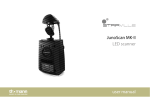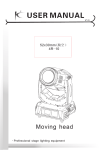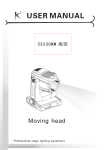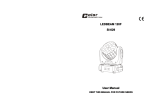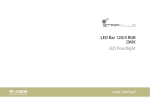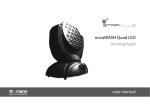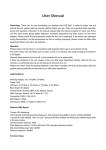Download SC-X50 MKII LED scanner user manual
Transcript
SC-X50 MKII LED scanner user manual Musikhaus Thomann Thomann GmbH Hans-Thomann-Straße 1 96138 Burgebrach Germany Telephone: +49 (0) 9546 9223-0 E-mail: [email protected] Internet: www.thomann.de 13.08.2015, ID: 271625 (V2) Table of contents Table of contents 1 General notes............................................................................................................................................... 1.1 Further information........................................................................................................................... 1.2 Notational conventions.................................................................................................................... 1.3 Symbols and signal words............................................................................................................... 5 6 7 8 2 Safety instructions.................................................................................................................................. 10 3 Features....................................................................................................................................................... 16 4 Installation.................................................................................................................................................. 17 5 Setup.............................................................................................................................................................. 19 6 Connections and controls................................................................................................................... 22 7 Operation.................................................................................................................................................... 7.1 Starting up the device.................................................................................................................... 7.2 Main menu.......................................................................................................................................... 7.3 Settings menu................................................................................................................................... 7.4 Gobos................................................................................................................................................... 7.5 Functions in 8-channel DMX mode........................................................................................... 27 27 28 34 38 40 SC-X50 MKII 3 Table of contents 7.6 Functions in 11-channel DMX mode........................................................................................ 45 8 Technical data........................................................................................................................................... 53 9 Plug and connection assignments.................................................................................................. 54 10 Troubleshooting...................................................................................................................................... 55 11 Cleaning....................................................................................................................................................... 57 12 Protecting the environment.............................................................................................................. 58 LED scanner 4 General notes 1 General notes This manual contains important instructions for the safe operation of the unit. Read and follow the safety instructions and all other instructions. Keep the manual for future reference. Make sure that it is available to all those using the device. If you sell the unit please make sure that the buyer also receives this manual. Our products are subject to a process of continuous development. Thus, they are subject to change. SC-X50 MKII 5 General notes 1.1 Further information On our website (www.thomann.de) you will find lots of further information and details on the following points: Download This manual is also available as PDF file for you to download. Keyword search Use the search function in the electronic version to find the topics of interest for you quickly. Online guides Our online guides provide detailed information on technical basics and terms. Personal consultation For personal consultation please contact our technical hotline. Service If you have any problems with the device the customer service will gladly assist you. LED scanner 6 General notes 1.2 Notational conventions This manual uses the following notational conventions: Letterings The letterings for connectors and controls are marked by square brackets and italics. Examples: [VOLUME] control, [Mono] button. Displays Texts and values displayed on the device are marked by quotation marks and italics. Examples: ‘24ch’ , ‘OFF’ . Cross-references References to other locations in this manual are identified by an arrow and the specified page number. In the electronic version of the manual, you can click the cross-reference to jump to the specified location. Example: See Ä ‘Cross-references’ on page 7. SC-X50 MKII 7 General notes 1.3 Symbols and signal words In this section you will find an overview of the meaning of symbols and signal words that are used in this manual. Signal word Meaning DANGER! This combination of symbol and signal word indicates an immediate dangerous situation that will result in death or serious injury if it is not avoided. WARNING! This combination of symbol and signal word indicates a pos‐ sible dangerous situation that can result in death or serious injury if it is not avoided. CAUTION! This combination of symbol and signal word indicates a pos‐ sible dangerous situation that can result in minor injury if it is not avoided. NOTICE! This combination of symbol and signal word indicates a pos‐ sible dangerous situation that can result in material and environmental damage if it is not avoided. LED scanner 8 General notes Warning signs Type of danger Warning – high-voltage. Warning – hot surface. Warning – dangerous optical radiation. Warning – suspended load. Warning – danger zone. SC-X50 MKII 9 Safety instructions 2 Safety instructions Intended use This device is intended for use as a multifunctional lighting instrument with movable mirror. The device is designed for professional use and is not suitable for use in households. Use the device only as described in this user manual. Any other use or use under other operating con‐ ditions is considered to be improper and may result in personal injury or property damage. No liability will be assumed for damages resulting from improper use. This device may be used only by persons with sufficient physical, sensorial, and intellectual abilities and having corresponding knowledge and experience. Other persons may use this device only if they are supervised or instructed by a person who is responsible for their safety. LED scanner 10 Safety instructions Safety DANGER! Danger for children Ensure that plastic bags, packaging, etc. are disposed of properly and are not within reach of babies and young children. Choking hazard! Ensure that children do not detach any small parts (e.g. knobs or the like) from the unit. They could swallow the pieces and choke! Never let children unattended use electrical devices. DANGER! Electric shock caused by high voltages inside Within the device there are areas where high voltages may be present. Never remove any covers. There are no user-serviceable parts inside. Do not use the device if covers, protectors or optical components are missing or damaged. SC-X50 MKII 11 Safety instructions DANGER! Electric shock caused by short-circuit Always use proper ready-made insulated mains cabling (power cord) with a pro‐ tective contact plug. Do not modify the mains cable or the plug. Failure to do so could result in electric shock/death or fire. If in doubt, seek advice from a regis‐ tered electrician. WARNING! Eye damage caused by high light intensity The lamp used in this device produces an intense beam of visible and invisible light radiation. Do not start the operation of the device without completely fixed covers. Never look directly into the light source. LED scanner 12 Safety instructions WARNING! Risk of epileptic shock Strobe lighting can trigger seizures in photosensitive epilepsy. Sensitive persons should avoid looking at strobe lights. WARNING! Risk of burns The surface of the device can become very hot during operation. Do not touch the device with bare hands during operation, and after switching off wait for at least 15 minutes. SC-X50 MKII 13 Safety instructions CAUTION! Risk of injury due to mirror movements The mirror mounted at the device head may perform very fast movements (pan, tilt) and reflect very bright light. This is also the case immediately after switching on the device, with automatic or remote operation, and while a connected DMX controller is in off state. Persons who are in the immediate vicinity of the device may be injured or frightened by this. Make sure that there are no obstacles within the movement range of the mirror, and that no persons are in the immediate vicinity of the device before switching it on and during its operation. If any work is to be carried out within the movement range or in the immediate vicinity of the mirror, the device must remain switched off. NOTICE! Risk of fire Do not cover the device nor any ventilation slots. Do not place the device near any direct heat source. Keep the device away from naked flames. LED scanner 14 Safety instructions NOTICE! Operating conditions This device has been designed for indoor use only. To prevent damage, never expose the device to any liquid or moisture. Avoid direct sunlight, heavy dirt, and strong vibrations. NOTICE! Power supply Before connecting the device, ensure that the input voltage (AC outlet) matches the voltage rating of the device and that the AC outlet is protected by a residual current circuit breaker. Failure to do so could result in damage to the device and possibly injure the user. Unplug the device before electrical storms occur and when it is unused for long periods of time to reduce the risk of electric shock or fire. SC-X50 MKII 15 Features 3 Features The LED scanner is especially suited for professional lighting tasks, e.g. during events, on rock music stages, in theatre and musical productions or in discotheques. Special features of this device: n n n n n n n n n n White high-power LED (50 W) Control via DMX (8 or 11 channels) and buttons plus display on the unit itself. Built-in automatic show programmes Sound control Master/slave mode Colour wheel with 8 colours plus white, rainbow effect Gobo wheel: 7 gobos plus open Gobo shake function Shutter for strobe effect Electronic dimmer LED scanner 16 Installation 4 Installation Unpack and carefully check that there is no transportation damage before using the unit. Keep the equipment packaging. To fully protect the device against vibration, dust and moisture during transportation or storage use the original packaging or your own packaging material suitable for transport or storage, respectively. You can install the device standing or hanging. When in use, the device must be mounted at a solid surface or clamped to an approved truss. Work from a stable platform whenever you install or move the device or when you perform any kind of maintenance. Block access under the work area. WARNING! Risk of injury caused by falling objects Make sure that the installation complies with the standards and rules that apply in your country. Always secure the device with a secondary safety attachment, such as a safety cable or a safety chain. SC-X50 MKII 17 Installation NOTICE! Risk of overheating Always ensure sufficient ventilation. The ambient temperature must always be below 40 °C (104 °F). NOTICE! Possible data transmission errors For error-free operation make use of dedicated DMX cables and do not use ordi‐ nary microphone cables. Never connect the DMX input or output to audio devices such as mixers or ampli‐ fiers. Mounting options The adjustable suspension is used for secure mounting. There, you can fasten adapters such as half couplers, trigger clamps, c-hooks etc. The safety cable must be routed through the safety eyelet on the top of the device ( Ä Chapter 6 ‘Connections and controls’ on page 22). LED scanner 18 Setup 5 Setup Establish all connections as long as the unit is switched off. Use the shortest possible highquality cables for all connections. SC-X50 MKII 19 Setup Connections in DMX mode Connect the DMX input of the device to the DMX output of a DMX controller or another DMX device. Connect the output of the first DMX device to the input of the second one, and so on to form a daisy chain. Always ensure that the output of the last DMX device in the daisy chain is terminated with a resistor (110 Ω, ¼ W). LED scanner 20 Setup DMX indicator While the device and the DMX controller are in operation, a flashing white rectangle (DMX indicator) in the display shows that a DMX signal is present at the input. Connections in master/slave mode When you configure a group of devices in master/slave mode, the first unit will control the other units for an automatic, sound-activated, synchronized show. This function is ideal when you want to start a show immediately. Connect the DMX output of the master device to the DMX input of the first slave device. Then connect the DMX output of the first slave device to the DMX input of the second slave device and so on. SC-X50 MKII 21 Connections and controls 6 Connections and controls LED scanner 22 Connections and controls 1 Device head with movable mirror. 2 Lens. 3 Adjustable suspension. 4 Device base. 5 Operating panel. 6 Connections. SC-X50 MKII 23 Connections and controls Operating panel 7 Display. 8 [MODE ESC] button Activates the main menu and toggles between menu items. Closes an open sub‐ menu without saving any changes. 9 [UP] button Increments the displayed value by one. LED scanner 24 Connections and controls 10 [DOWN] button Decrements the displayed value by one. 11 [ENTER] button Selects an option in the corresponding mode, confirms the set value. SC-X50 MKII 25 Connections and controls Connections 12 Plug for mains cable with fuse holder. 13 Eyelet for safety cable. 14 [OUTPUT] DMX output. 15 [INPUT] DMX input. LED scanner 26 Operation 7 Operation 7.1 Starting up the device CAUTION! Risk of injury due to mirror movements The mirror mounted at the device head may perform very fast movements (pan, tilt) and reflect very bright light. This is also the case immediately after switching on the device, with automatic or remote operation, and while a connected DMX controller is in off state. Persons who are in the immediate vicinity of the device may be injured or frightened by this. Make sure that there are no obstacles within the movement range of the mirror, and that no persons are in the immediate vicinity of the device before switching it on and during its operation. If any work is to be carried out within the movement range or in the immediate vicinity of the mirror, the device must remain switched off. SC-X50 MKII 27 Operation To start up the device, connect it to the mains. After a few seconds, the fans start to work, the mirror at the device head moves to the pan and tilt home positions and the display indicates a system reset. After a few more seconds, the device starts to operate in the most recently set mode. 7.2 Main menu Briefly press the [MODE ESC] button to activate the main menu. Use the [MODE ESC] button to move to the next menu item. All previously made settings are saved, even if you disconnect the device from the power supply. To restart with the default values, use the ‘Reset’ function (Ä ‘General reset’ on page 32). LED scanner 28 Operation Auto show mode Press the [MODE ESC] button repeatedly until ‘AutoMode’ appears in the first line of the dis‐ play. You may now choose an operating mode with the [UP] and [DOWN] buttons: Displayed text when menu is open Displayed text after con‐ firming with [ENTER] Operating mode ‘AutoMode’ ‘AutoMode’ ‘Mast_SR’ ‘SRUN’ Sound-controlled show in stand-alone mode or as a master in master/slave mode ‘AutoMode’ ‘AutoMode’ ‘Mast_FA’ ‘FAST’ ‘AutoMode’ ‘AutoMode’ ‘Mast_SL’ ‘SLOW’ ‘AutoMode’ ‘AutoMode’ ‘SLAVE’ ‘SON’ Automatic fast show in stand-alone mode or as a master in master/slave mode Automatic slow show in stand-alone mode or as a master in master/slave mode The device works as a slave, following the sequence of actions on the master unit SC-X50 MKII 29 Operation Once the display shows the desired option, press the [ENTER] button to confirm your setting and to close the menu. To close the menu without saving the changes, press the [MODE ESC] button or wait one minute. DMX mode, DMX address Press the [MODE ESC] button repeatedly until ‘DmxMode’ appears in the first line of the dis‐ play. You can now set the number of the first DMX channel used by the device (DMX address). Use the [UP] and [DOWN] buttons to select a value between 1 and 512. Once the display shows the desired option, press the [ENTER] button to confirm your setting and to close the menu. To close the menu without saving the changes, press the [MODE ESC] button or wait one minute. Make sure that the DMX address matches the configuration of your DMX controller. The fol‐ lowing table shows the highest usable DMX address for the different DMX modes. Mode Highest usable DMX address 8 channels 505 11 channels 502 LED scanner 30 Operation Reversal of pan direction Press the [MODE ESC] button repeatedly until ‘PanDirt’ appears in the first line of the display. Use the [UP] and [DOWN] buttons to choose between ‘forward’ (normal pan direction) and ‘reverse’ (reverse pan direction). Press the [ENTER] button to confirm your setting and to close the menu. To close the menu without saving the changes, press the [MODE ESC] button or wait one minute. Reversal of tilt direction Press the [MODE ESC] button repeatedly until ‘TilDirt’ appears in the first line of the display. Use the [UP] and [DOWN] buttons to choose between ‘forward’ (normal tilt direction) and ‘reverse’ (reverse tilt direction). Press the [ENTER] button to confirm your setting and to close the menu. To close the menu without saving the changes, press the [MODE ESC] button or wait one minute. DMX mode Press the [MODE ESC] button repeatedly until ‘Channel’ appears in the first line of the display. Use the [UP] and [DOWN] buttons to select one of the following DMX modes: 8-channel or 11channel mode. This setting takes effect only when the device is operated under DMX control. Press the [ENTER] button to confirm your setting and to close the menu. To close the menu without saving the changes, press the [MODE ESC] button or wait one minute. SC-X50 MKII 31 Operation Resetting the stepper motors This function allows you to return the stepper motors to their home positions (mechanical reset). Press the [MODE ESC] button repeatedly until ‘Rest’ appears in the first line of the display. Press the [ENTER] button. The device performs a reset. General reset This function allows you to restore the factory settings of all parameters that can be changed in the main menu. Press the [MODE ESC] button repeatedly until ‘Load’ appears in the first line of the display. Press the [ENTER] button. The device performs a reset. LED scanner 32 Operation Overview (main menu) SC-X50 MKII 33 Operation 7.3 Settings menu Press and hold down the [MODE ESC] button for approx. five seconds to activate the settings menu. Use the [UP] and [DOWN] buttons to enter the device password 2323. The [UP] button modifies the digit at the cursor position, while the [DOWN] button moves the cursor to the next digit. Once you have entered all digits, press the [ENTER] button. To close the settings menu and return to the main menu, press the [MODE ESC] button for approx. five seconds. All previously made settings are saved, even if you disconnect the device from the power supply. There is no reset function for the parameters that can be changed in the settings menu. LED scanner 34 Operation Adjusting the gobo wheel starting position Activate the settings menu. Press the [MODE ESC] button repeatedly until ‘GOBO’ appears in the first line of the display. Use the [UP] and [DOWN] buttons to select a value between 0 and 255 until the gobo wheel is in the desired starting position. Press the [ENTER] button to confirm your setting and to move to the next menu option. To close the menu without saving the changes, press the [MODE ESC] button or wait one minute. Adjusting the gobo rotation starting position Activate the settings menu. Press the [MODE ESC] button repeatedly until ‘GOBOR’ appears in the first line of the display. Use the [UP] and [DOWN] buttons to select a value between 0 and 255 until the gobo rotation is in the desired starting position. Press the [ENTER] button to confirm your setting and to move to the next menu option. To close the menu without saving the changes, press the [MODE ESC] button or wait one minute. Adjusting the colour wheel starting position Activate the settings menu. Press the [MODE ESC] button repeatedly until ‘COLOR’ appears in the first line of the display. Use the [UP] and [DOWN] buttons to select a value between 0 and 255 until the colour wheel is in the desired starting position. Press the [ENTER] button to confirm your setting and to move to the next menu option. To close the menu without saving the changes, press the [MODE ESC] button or wait one minute. SC-X50 MKII 35 Operation Adjusting the prism starting position Activate the settings menu. Press the [MODE ESC] button repeatedly until ‘PRISM’ appears in the first line of the display. Use the [UP] and [DOWN] buttons to select a value between 0 and 255 until the prism is in the desired starting position. Press the [ENTER] button to confirm your setting and to move to the next menu option. To close the menu without saving the changes, press the [MODE ESC] button or wait one minute. Adjusting the focus starting position Activate the settings menu. Press the [MODE ESC] button repeatedly until ‘FOCUS’ appears in the first line of the display. Use the [UP] and [DOWN] buttons to select a value between 0 and 255 until the focus is in the desired starting position. Press the [ENTER] button to confirm your setting and to move to the next menu option. To close the menu without saving the changes, press the [MODE ESC] button or wait one minute. LED setting This function is only needed for technical service and should not be used during normal opera‐ tion. Activate the settings menu. Press the [MODE ESC] button repeatedly until ‘LED’ appears in the first line of the display. Use the [UP] and [DOWN] buttons to select a value between 0 and 70. Press the [ENTER] button to confirm your setting and to move to the next menu option. To close the menu without saving the changes, press the [MODE ESC] button or wait one minute. LED scanner 36 Operation Overview (settings menu) SC-X50 MKII 37 Operation There is no setting function available for PAN and TILT. 7.4 Gobos The following figure shows the available gobos and their numbers. LED scanner 38 Operation SC-X50 MKII 39 Operation 7.5 Functions in 8-channel DMX mode Channel Value Function 1 0…255 Pan (0° to 180°) 2 0…255 Tilt (0° to 60°) 3 Colour wheel 0…6 White 7…13 Yellow 14…20 Pink 21…27 Green 28…34 Red 35…41 Blue 42…48 Kelly green 49…55 Salmon orange LED scanner 40 Operation Channel 4 Value Function 56…63 Dark blue 64…70 White + yellow 71…77 Yellow + pink 78…84 Pink + green 85…91 Green + red 92…98 Red + blue 99…105 Blue + Kelly green 106…112 Kelly green + salmon orange 113…119 Salmon orange + dark blue 120…127 Dark blue + white 128…191 Rainbow effect in positive rotation direction, with increasing speed 192…255 Rainbow effect in negative rotation direction, with increasing speed Shutter SC-X50 MKII 41 Operation Channel 5 Value Function 0…3 Closed (blackout) 4…7 Open 8…215 Strobe effect with increasing speed 216…255 Open Gobo wheel 0…7 Open 8…15 Gobo 1 16…23 Gobo 2 24…31 Gobo 3 32…39 Gobo 4 40…47 Gobo 5 48…55 Gobo 6 56…63 Gobo 7 LED scanner 42 Operation Channel 6 Value Function 64…71 Gobo 7 shake with increasing speed 72…79 Gobo 6 shake with increasing speed 80…87 Gobo 5 shake with increasing speed 88…95 Gobo 4 shake with increasing speed 96…103 Gobo 3 shake with increasing speed 104…111 Gobo 2 shake with increasing speed 112…119 Gobo 1 shake with increasing speed 120…127 Open 128…191 Rainbow effect in positive rotation direction, with increasing speed 192…255 Rainbow effect in negative rotation direction, with increasing speed Gobo rotation 0…63 No automatic rotation 64…147 Positive rotation direction with increasing speed SC-X50 MKII 43 Operation Channel 7 8 Value Function 148…231 Negative rotation direction with increasing speed 232…255 Continuous reversal of rotation direction (bouncing), with increasing angles Prism 0…3 Reserved 4…127 Positive rotation direction with increasing speed 128…251 Negative rotation direction with increasing speed 252…255 Static prism 0…255 Focus LED scanner 44 Operation 7.6 Functions in 11-channel DMX mode Channel Value Function 1 0…255 Pan (0° to 180°) 2 0…255 Tilt (0° to 60°) 3 Colour wheel 0…6 White 7…13 Yellow 14…20 Pink 21…27 Green 28…34 Red 35…41 Blue 42…48 Kelly green 49…55 Salmon orange SC-X50 MKII 45 Operation Channel 4 Value Function 56…63 Dark blue 64…70 White + yellow 71…77 Yellow + pink 78…84 Pink + green 85…91 Green + red 92…98 Red + blue 99…105 Blue + Kelly green 106…112 Kelly green + salmon orange 113…119 Salmon orange + dark blue 120…127 Dark blue + white 128…191 Rainbow effect in positive rotation direction, with increasing speed 192…255 Rainbow effect in negative rotation direction, with increasing speed Shutter LED scanner 46 Operation Channel Value Function 0…3 Closed (blackout) 4…7 Open 8…215 Strobe effect with increasing speed 216…255 Open 5 0...255 Electronic dimmer (0 to 100 %) 6 Gobo wheel 0…7 Open 8…15 Gobo 1 16…23 Gobo 2 24…31 Gobo 3 32…39 Gobo 4 40…47 Gobo 5 48…55 Gobo 6 SC-X50 MKII 47 Operation Channel 7 Value Function 56…63 Gobo 7 64…71 Gobo 7 shake with increasing speed 72…79 Gobo 6 shake with increasing speed 80…87 Gobo 5 shake with increasing speed 88…95 Gobo 4 shake with increasing speed 96…103 Gobo 3 shake with increasing speed 104…111 Gobo 2 shake with increasing speed 112…119 Gobo 1 shake with increasing speed 120…127 Open 128…191 Rainbow effect in positive rotation direction, with increasing speed 192…255 Rainbow effect in negative rotation direction, with increasing speed Gobo rotation 0…63 No automatic rotation LED scanner 48 Operation Channel 8 Value Function 64…147 Positive rotation direction with increasing speed 148…231 Negative rotation direction with increasing speed 232…255 Continuous reversal of rotation direction (bouncing), with increasing angles Prism 0…3 Reserved 4…127 Positive rotation direction with increasing speed 128…251 Negative rotation direction with increasing speed 252…255 Static prism 9 0…225 Focus 10 Channel functions 0…7 Reserved 8…15 Blackout during pan and tilt movement 16…23 Blackout during colour wheel movement SC-X50 MKII 49 Operation Channel Value Function 24…31 Blackout during gobo wheel movement 32…39 No blackout during colour wheel movement nor during pan and tilt movement 40…47 No blackout during gobo wheel movement nor during pan and tilt movement 48…55 No blackout during colour wheel movement nor during gobo wheel movement nor during pan and tilt movement 56…95 Reserved 96…103 Reset pan angle 104…111 Reset tilt angle 112…119 Reset colour wheel 120…127 Reset gobo wheel 128…135 Reset gobo rotation 136…143 Reset prism 144…151 Reset focus LED scanner 50 Operation Channel 11 Value Function 152…159 Reset all channels 160…255 Reserved Built-in programmes 0…7 Reserved 8…23 Programme 1 24…39 Programme 2 40…55 Programme 3 56…71 Programme 4 72…87 Programme 5 88…103 Programme 6 104…119 Programme 7 120…135 Programme 8 136…151 Sound control 1 SC-X50 MKII 51 Operation Channel Value Function 152…167 Sound control 2 168…183 Sound control 3 184…199 Sound control 4 200…215 Sound control 5 216…231 Sound control 6 232…247 Sound control 7 248…255 Sound control 8 LED scanner 52 Technical data 8 Technical data Number of DMX channels 8 or 11 channels, depending on operating mode Lamp LED (1 × 50 W, white) Maximum pan angle 180° Maximum tilt angle 60° Dimmer electronic, 0 … 100 % Mains power supply 230 V Power consumption 135 W Fuse 5 mm × 20 mm, 2.0 A, 250 V, fast-blow Dimensions (W × D × H) 186 × 140 × 456 mm (7.32 × 5.51 × 17.32 inches) Weight 6 kg (13.23 lbs) (AC), 50 Hz SC-X50 MKII 53 Plug and connection assignments 9 Plug and connection assignments Introduction This chapter will help you select the right cables and plugs to connect your valuable equip‐ ment so that a perfect light experience is guaranteed. Please take our tips, because especially in ‘Sound & Light’ caution is indicated: Even if a plug fits into a socket, the result of an incorrect connection may be a destroyed DMX controller, a short circuit or ‘just’ a not working light show! DMX connections The unit offers a 3-pin XLR socket for DMX output and a 3-pin XLR plug for DMX input. Please refer to the drawing and table below for the pin assignment of a suitable XLR plug. Pin Configuration 1 Ground, shielding 2 Signal inverted (DMX–, ‘cold signal’) 3 Signal (DMX+, ‘hot signal’) LED scanner 54 Troubleshooting 10 Troubleshooting NOTICE! Possible data transmission errors For error-free operation make use of dedicated DMX cables and do not use ordi‐ nary microphone cables. Never connect the DMX input or output to audio devices such as mixers or ampli‐ fiers. In the following we list a few common problems that may occur during operation. We give you some suggestions for easy troubleshooting: SC-X50 MKII 55 Troubleshooting Symptom Remedy Device not working, no light, fan not working Check mains connection and fuse. Not responding to DMX controller 1. The DMX indicator in the display should flash during data transmission. If not, check DMX connectors and cables for proper matching and fit. 2. If the DMX indicator in the display is lit and there is no response, check address settings and DMX polarity. 3. Try using another DMX controller. 4. Check whether the DMX cables run near or parallel to high-voltage cables that may cause damage or interfer‐ ence to the DMX interface circuit. If the procedures recommended above do not succeed, please contact our Service Center. You can find the contact information at www.thomann.de. LED scanner 56 Cleaning 11 Cleaning Optical lenses and mirrors Clean the optical lenses and mirrors which are accessible from the outside periodically to opti‐ mise light output. The cleaning frequency depends on the operating environment: damp, smoky or particularly dirty environments can cause greater accumulation of dirt on the unit’s optics. n Clean with a soft cloth using our lamp and lens cleaner (item no. 280122). n Always wipe dry the parts carefully. Fan grids The fan grids of the device must be cleaned on a regular basis to remove dust and dirt. Before cleaning, switch off the device and disconnect AC-powered devices from the mains. Use a lintfree damp cloth for cleaning. Never use solvents or alcohol for cleaning. SC-X50 MKII 57 Protecting the environment 12 Protecting the environment Disposal of the packaging mate‐ rial For the transport and protective packaging, environmentally friendly materials have been chosen that can be supplied to normal recycling. Ensure that plastic bags, packaging, etc. are properly disposed of. Do not just dispose of these materials with your normal household waste, but make sure that they are collected for recycling. Please follow the notes and markings on the packaging. Disposal of your old device This product is subject to the European Waste Electrical and Electronic Equipment Directive (WEEE). Do not dispose with your normal household waste. Dispose of this device through an approved waste disposal firm or through your local waste facility. When discarding the device, comply with the rules and regulations that apply in your country. If in doubt, consult your local waste disposal facility. LED scanner 58 Musikhaus Thomann · Hans-Thomann-Straße 1 · 96138 Burgebrach · Germany · www.thomann.de