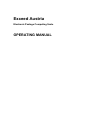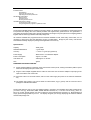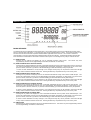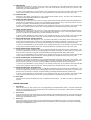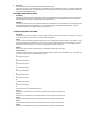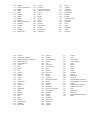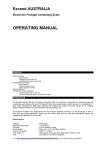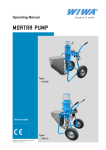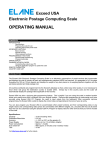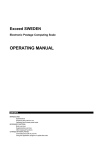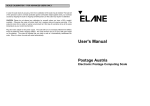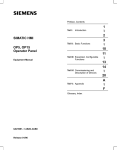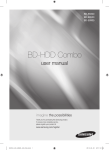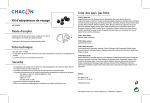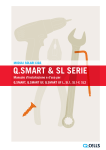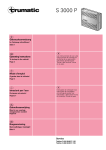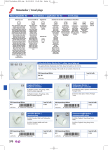Download Porto Exceed Austria
Transcript
Exceed Austria Electronic Postage Computing Scale OPERATING MANUAL CONTENTS INTRODUCTION Specifications Preparing the scale for use Operating the Exceed postal scale KEYBOARD FUNCTIONS Basic services Special services Other keyboard functions CHANGES IN POSTAL RATES Connecting the scale to your PC Using the application program to update the scale INTRODUCTION The Exceed AUSTRIA Electronic Postage Computing Scale is an electronic compendium of postal services that incorporates and displays the cost of virtually all basic and supplementary postal services. It is graduated in 1 gram steps throughout its 5000 gram capacity and displays the weight of any item placed on its weighing platform together with the service(s) selected and total postage cost. All countries worldwide are programmed into the Exceed's database so that, unlike many other scales, it is not necessary to know which zone the destination country is located within. Simply key the country code and the scale will automatically display the postage rates applicable to that country. Specifications: Capacity : 5000 grams Graduation/Resolution : 1 gram steps Accuracy : +/- 0.5% or 1 gram (the greater of) Power Supply : Mains via 9 or 12 volt Mains Adapter Power consumption : Approx. 1.3 watts Auto switch-off : After approx. 5 minutes Tare : grams PREPARING THE SCALE FOR USE (i) Fit the weighing platform to the body of the scale via the location points, making sure that the platform opens toward the front (keyboard) end of the scale. (ii) Plug the mains adapter supplied with the scale into the mains and connect the adapter's output plug to the input socket at the rear of the scale. (iii) Place the scale on a firm level surface, switch on the mains supply and press on the scale the "M/A/Tare" key. (iv) The display will indicate P (01) which stands for "Brief Inland”, 0g (in grams)” and the minimum rate of postage for AUSTRIA Brief Inland. The Exceed Austria is easy to use and straight-forward in operation. First establish which basic postal service you wish to use (e.g., Brief Inland, EMS, Packet Standard Ausland, etc.). The zone can be set (e.g. Zone 1a, Zone 1b). Finally, decide whether you wish to utilize any of the supplementary services (e.g., Eigenhandig) and simply press the appropriate keys in turn. The display will guide you through, displaying the services selected and the total postage cost. DISPLAY LAYOUT BASIC SERVICES The following services are available in the Exceed Austria. The two-digit number in the first line indicates the currently active service in the right side of the display. In the keyboard, each service is labeled with this number. The characters below it in the second line on the other hand each represent several locations applicable to some services . The number or characters corresponding to a country (three digits) will be displayed below the service indicator. The destination displays three broken lines and blinks to indicate that the user needs to select a location (zone or a three-digit country code) for a certain service. 01) BRIEF INLAND Pressing this key selects and displays the cost of AUSTRIA Domestic Letter service. supplementary services such as (Eigenhändig, Einschreiben, Rückschein, or Nachname). This service may have 02) BRIEF INTERNATIONAL PRIORITY EUROPA Pressing this key selects and displays the cost of AUSTRIA International Priority Letter service within Europa. This service may have supplementary services such as (Eigenhändig, Einschreiben, Rückchein, or Nachname). If any of the zones (Zone1a, Zone1b, Zone2 etc.) is pressed, it will automatically go to Brief international priority Europa/ Welt. If unsure of which destination a country belongs to, the Change Country/0 key can be pressed to enter the three-digit country code for automatic selection of the zone. Pressing the Enter key completes the entry of the country code. 03) BRIEF INTERNATIONAL PRIORITY WELT Pressing this key selects and displays the cost of AUSTRIA International Priority Letter service outside Europa. This service has supplementary services such as (Eigenhändig, Einschreiben, Rückschein, or Nachname). If any of the zones (Zone1a, Zone1b, Zone2 etc.) is pressed, it will automatically go to Brief International Priority Welt/ Europa. If unsure of which destination a country belongs to, the Change Country/0 key can be pressed to enter the three-digit country code for automatic selection of the zone. Pressing the Enter key completes the entry of the country code. 04) BREIF INTERNATIONAL ECONOMY EUROPA Pressing this key selects and displays the cost of AUSTRIA International Economy Letter service within Europa. This service may have supplementary services such as as (Eigenhändig, Einschreiben, Rückschein, or Nachname). If any of the zones (Zone1a, Zone1b, Zone2 etc.) is pressed, it will automatically go to Brief International Economy Europa/Welt. If unsure of which destination a country belongs to, the Change Country/0 key can be pressed to enter the three-digit country code for automatic selection of the zone. Pressing the Enter key completes the entry of the country code. 05) BRIEF INTERNATIONAL ECONOMY WELT Pressing this key selects and displays the cost of AUSTRIA International Economy Letter service outside Europa. This service has supplementary services such as (Eigenhändig, Einschreiben, Rückschein, or Nachname). If any of the zones (Zone1a, Zone1b, Zone2 etc.) is pressed, it will automatically go to Brief International Economy Welt/ Europa. If unsure of which destination a country belongs to, the Change Country/0 key can be pressed to enter the three-digit country code for automatic selection of the zone. Pressing the Enter key completes the entry of the country code. 06) EMS INLAND Pressing this key selects and displays the cost of AUSTRIA EMS Service. This service may have supplementary services such as (Eigenhändig, Rückschein, or Nachname). 07) EMS AUSLAND Pressing this key will ask you to enter a zone or a country code to display the cost of EMS International service. EMS Ausland does not have any supplementary service. If any of the zones (Zone1a, Zone1b, Zone2 etc.) is pressed, it will automatically go to EMS Ausland service. If unsure of which destination a country belongs to, the Change Country/0 key can be pressed to enter the three-digit country code for automatic selection of the zone. Pressing the Enter key completes the entry of the country code. 08) PACKET INLAND Pressing this key selects and displays the cost of Austria Packet domestic service. This service has supplementary services such as (Eigenhändig, Rückschein, or Nachname). 09) PAKET AUSLAND STANDARD Pressing this key will ask you to enter a zone or a country code to display the cost of Paket International Standard service. This service has supplementary services such as (Rückschein and Nachname). If any of the zones (Zone1a, Zone1b, Zone2 etc.) is pressed, it will automatically go to Paket Ausland Standard service. If unsure of which destination a country belongs to, the Change Country/0 key can be pressed to enter the three-digit country code for automatic selection of the zone. Pressing the Enter key completes the entry of the country code. 10) PAKET AUSLAND SCHNELL Pressing this key will ask you to enter a zone or a country code to display the cost of Packet International Schnell service. This service has supplementary services such as (Rückschein and Nachname). If any of the zones (Zone1a, Zone1b, Zone2 etc.) is pressed, it will automatically go to Paket Ausland Schnell service. If unsure of which destination a country belongs to, the Change Country/0 key can be pressed to enter the three-digit country code for automatic selection of the zone. Pressing the Enter key completes the entry of the country code. 11) M-BAG INTERNATIONAL PRIORITY EUROPA Pressing this key selects and displays the cost of AUSTRIA International Priority M-bag service within Europa. This service may have supplementary services such as (Eigenhändig, Einschreiben, Rückschein, or Nachname). If any of the zones (Zone1a, Zone1b, Zone2 etc.) is pressed, it will automatically go to M-bag international priority Europa/ Welt. If unsure of which destination a country belongs to, the Change Country/0 key can be pressed to enter the three-digit country code for automatic selection of the zone. Pressing the Enter key completes the entry of the country code. 12) M-BAG INTERNATIONAL PRIORITY WELT Pressing this key selects and displays the cost of AUSTRIA International Priority M-bag service outside Europa. This service has supplementary services such as (Eigenhändig, Einschreiben, Rückschein, or Nachname). If any of the zones (Zone1a, Zone1b, Zone2 etc.) is pressed, it will automatically go to M-bag International Priority Welt/ Europa. If unsure of which destination a country belongs to, the Change Country/0 key can be pressed to enter the three-digit country code for automatic selection of the zone. Pressing the Enter key completes the entry of the country code. 13) M-BAG INTERNATIONAL ECONOMY EUROPA Pressing this key selects and displays the cost of AUSTRIA International Economy M-bag service within Europa. This service has supplementary services such as (Eigenhändig, Einschreiben, Rückschein, or Nachname). If any of the zones (Zone1a, Zone1b, Zone2 etc.) is pressed, it will automatically go to M-bag International Economy Europa/Welt. If unsure of which destination a country belongs to, the Change Country/0 key can be pressed to enter the three-digit country code for automatic selection of the zone. Pressing the Enter key completes the entry of the country code. 14) M-BAG INTERNATIONAL ECONOMY WELT Pressing this key selects and displays the cost of AUSTRIA International Economy M-bag service outside Europa. This service has supplementary services such as (Eigenhändig, Einschreiben, Rückschein, or Nachname). If any of the zones (Zone1a, Zone1b, Zone2 etc.) is pressed, it will automatically go to M-bag International Economy Welt/ Europa. If unsure of which destination a country belongs to, the Change Country/0 key can be pressed to enter the three-digit country code for automatic selection of the zone. Pressing the Enter key completes the entry of the country code. 15) INFO. MAIL Pressing this key selects and displays the cost of AUSTRIA Info Mail Service. This does not have any supplementary services. SPECIAL SERVICES 1. Eigenhändig Press this key when you wish to add on the cost of Eigenhandig to the available basic services. First press will add and display the corresponding rate of the specified service and is indicated by an arrow pointing 1 at the bottom of the display. Second press will disable the service. 2. Einschreiben Press this key when you wish to add on the cost of Einschreiben to the available basic services. First press will add and display the corresponding rate of the specified service and is indicated by an arrow pointing 2 at the bottom of the display. Second press will disable the service. 3. Rückschein Press this key when you wish to add on the cost of Rückschein to the available basic services. First press will add and display the corresponding rate of the specified service and is indicated by an arrow pointing 3 at the bottom of the display. Second press will disable the service. 4. Nachname This is available to all services except EMS International and Info Mail. Press this key when you wish to add on the cost of Nachname to the available basic services. First press will add and display the corresponding rate of the specified service and is indicated by an arrow pointing 4 at the bottom of the display. Second press will disable the service. ECONOMY AND PRIORITY KEYS ? ECONOMY Pressing keys with Economy service displays the rate of the specified service and is indicated by an arrow pointing at the green box just right at the bottom of the display. This is applicable in Brief and M-bag International services. (eg. Brief International Economy Europa, M-bag International Economy Welt, etc.) ? PRIORITY Pressing keys with the Priority service displays the rate of the specified service and is indicated by an arrow pointing at the red box just right at the bottom of the display. This is applicable in Brief and M-bag International services. (eg. Brief International Priority Europa, M-bag International Priority Welt, etc.) OTHER KEYBOARD FUNCTIONS * M/A/TARE Pressing this key switches the scale on. Pressing it again will switch it off if the weight shown on the display is “0” (zero) or will tare the weight (i.e. set it to zero) if a positive weight is displayed. * HOLD This key is useful for weighing large items when the LCD can no longer be seen while the object is on the platform. Press this key then put the item on the platform. A blinking arrow will point towards hold at the bottom of the display. Two short beeps will indicate that the weight is in memory. You can remove the item to view the LCD. The hold mode times out in 20 seconds. Press the CE key to exit. Press the hold key again to exit the hold function. * ENTER Press this key when you have completed keying in requested information like country code. * CE (Clear Entry) Pressing this key will de-select any add-on services already selected (e.g. Nachname, Rückschein, etc.). It exits from any user input or clears input when a certain value is keyed in. * 1 It serves as the figure “1”. * 2 It serves as the figure “2”. * 3 It serves as the figure “3”. * 4 It serves as the figure “4”. * 5 It serves as the figure “5”. * 6 It serves as the figure “6”. * 7 It serves as the figure “7”. * 8 It serves as the figure “8”. * 9 It serves as the figure “9”. * 0 Press this key to turn on/off the beeping sound. * Zone 1a Selects Zone 1a as destination zone for International services according to the scale mode. * Zone 1b Selects Zone 1b as destination zone for International services according to the scale mode. * Zone 2 Selects Zone 2 as destination zone for International services according to the scale mode. * Zone 3 Selects Zone 3 as destination zone for International services according to the scale mode. * Zone 4 Selects Zone 4 as destination zone for International services according to the scale mode. * Zone 5 Selects Zone 5 as destination zone for International services according to the scale mode. CHANGES IN POSTAL RATES The Exceed AUSTRIA scale is equipped with a RS232 interface to let you connect it to your personal computer and update the software easily whenever there is a postal rate or service change. Any changes in postal rates, as well as in the services, can be easily implemented by purchasing the lates t software update for the scale. This contains the latest postal rates and/or new postal services. You also need to download the Exceed PC Program which you can use to update your scale. This software is downloadable for free. You can register your scale and get the latest application program for Exceed AUSTRIA at http://www.elane.net/exceedpc/austria/austriaregistration.htm. Connecting the Scale to your PC Connect the Exceed Austria scale to your PC by using the RS-232 interface cable that comes with the scale. You can use any available serial port of your computer. Using the PC Program to Update the Scale The following is a summarized instruction on how to update your scale using the PC Program: 1. Make sure that you are connected to the Internet before running the PC Program. Close all other windows or programs until your scale is successfully updated. 2. Run PC Program and connect your scale to your computer via the RS-232 cable using any available serial port and turn it on. 3. PC Program will automatically detect which serial port in your computer your scale is connected to. Click the Continue button. 4. You may proceed updating your scale. If you purchased a software update, proceed to step 4.1. If you are updating using a discount code (for scales that are under warranty), proceed to step 4.2. You may also download the latest manual for your Exceed scale or view the help file or simulate some of the services that the scale offers. 4.1. Click the Update Scale button. You will be asked to copy the link that was given after your successful payment for a scale update. Paste this link in the text box provided and click Continue. This link is important so that the PC Program can download the file necessary to update your scale. Proceed to step 5. 4.2. Click Use Discount Code button. Enter the discount code on the textbox provided. If the code is correct, PC Program will download the file necessary to update your scale. Proceed to the next step. 5. After a successful file download, continue updating your scale. 6. Wait for a confirmation that your scale has been successfully updated with latest postage rates and/or services. Exceed Austria scale will automatically restart after the update and is now ready to use with its latest postage rates and/or services. Visit http://www.elane.net/exceedpc/austria/exceedaustria.htm for more information. Get the latest models of high quality scales at http://www.elane.net. NOTE: You can download the PC Program and try some of the scale’s functions even if you do not need to update the scale. It also has useful links for the maintenance of the scale. CALIBRATING THE EXCEED AUSTRIA SCALE – FOR ADVANCED USERS ONLY In case the scale loses its accuracy, then remote calibration of the scale may be needed. The load cell of this precision scale is normally protected against overloaded weight applied slowly, but overload caused by dropping the scale or dropping something heavy on the scale may require re-calibration. Remote Calibration of Scale To run remote calibration on your scale, you need the following: Remote Calibration Program – this is the application program that will help you perform remote calibration of your scale. You can download it from www.elane.net. Remote Calibration Code – this is the code that is given after your payment for remote calibration service. This is important to continue with the remote calibration process. Weight (if doing remote calibration using weights) – this will be used as a standard measure of weight during remote calibration. You may use one of the following: 1. 2. 3. A STANDARD WEIGHT between 1,250-5,000 grams that is available on the market. This option requires you to enter the exact weight. ANY WEIGHT between 1,250-5,000 grams. This option requires you to enter the exact weight. A WEIGHT using one of the PREDEFINED objects. Select an object from our list that you will be using for remote calibration. This option does not require you to enter the exact weight of the object. Gravity Factor (if doing remote calibration by gravity factor adjustment) – we have listed major countries and locations for you to choose from. For best results, you can consult your local metrological station for your local gravity factor. Exceed Scale – check that your scale is capable of remote calibration. http://www.elane.net/exceedpc/remotescales.htm to view the list of scales that are capable of remote calibration. Visit These are the steps for remote calibration of your scale. It is important that you follow each instruction carefully to guarantee better and more precise calibration results. 1. Pay for the remote calibration service. Visit http://www.elane.net/exceedpc/ordercalibration.htm. After successful payment, copy the calibration code that is given. This code is also sent in the email you provided during payment and is valid for 48 hours after its first use. 2. Download and install Remote Calibration Program. 3. Run Remote Calibration Program and select your scale model. Connect the scale to any available serial port in your computer using the RS-232 cable. Turn on the scale and remove any object on it. 4. Enter your calibration code. 5. Select calibration method. You can choose remote calibration using weights or remote calibration by adjusting gravity factor. If using weights, make sure that you have the necessary weights, then proceed to step 6. If using gravity factor adjustment, proceed to step 7. 6. Give details about the object or weight that you will be using. You may enter the exact weight (in grams) of the object or choose from the list a predefined set of objects that you will be using as a standard weight. Proceed to step 8. 7. Give details of your current geographical location by selecting your country and city or location from the list. If your location is not on the list, select the country and location that is closest to yours. This process lets your scale “identify” the gravity factor associated with your present location. If you know this value, you may also choose to provide it in the program. You may contact your metrological station and ask for your local gravity factor. WARNING: Do not provide a value that you are not sure of as this may cause weight reading errors of your Exceed Scale. 8. Scale will be calibrated according to the value(s) that you provided. If you are using weights for remote calibration, wait for the step-by-step instruction on when to place weight on the scale. Check also the calibration status that is being displayed. 9. Wait for a confirmation of a successful remote calibration of your scale. After this, your scale will restart automatically and it is now calibrated according to the method that you chose. For more information about remote calibration, please visit http://www.elane.net/exceedpc/remotecalibration.htm. CITY/COUNTRY CODES The following pages enumerate the countries and cities that are in the Exceed Austria’s database. These are used in international services where a destination country is needed. Three broken lines will blink to prompt for user input. Enter the country code itself associated with the destination, press enter and the scale will automatically fetch the rates from the rate group. 100 Afghanistan 135 Burundi 170 Guam 101 Ägypten 136 Cayman-Inseln 171 Guamemala 102 Albanien 137 Chile 172 Guatemala 103 Algerien 138 China (Volksrepublik und Taiwan) 173 Guernseyissau 104 Amerikanisch Samoa 139 Cook-Inseln 174 Guinea 105 Andorra 140 Costa Rica 175 Guinea-Bissau 106 Angola 141 Curacao 176 Guyana 107 Anguilla 142 Côte d’Ivoire 177 Haiti Honduras 108 Antigua u. Barbuda 143 Dänemark (mit Färöer und Grönland) 178 109 Äquatorial-Guinea 144 Deutschland 179 Hongkong 110 Argentinien 145 Dominica 180 Indien 111 Aruba 146 Dominikanische Republik 181 Indonesien 112 Armenien 147 Dschibuti 182 Irak 113 Ascension 148 Ecuador 183 Iran 114 Aserbaidschan 149 El Salvador 184 Irland 115 Äthiopien 150 Eritrea 185 Island 116 Australien 151 Estland 186 Israel 117 Bahamas 152 Falkland 187 Italien 118 Bahrain 153 Färöer-Inseln 188 Jamaika 119 Bangladesh 154 Fidschi 189 Japan 120 Barbados 155 Finnland 190 Jemen 121 Belarus (Weißrußland) 156 Frankreich 191 Jerseyien 122 Belgien 157 Französisch-Guayana 192 Jordanien 123 Belize 158 Französisch-Polynesien 193 Jugoslawien 124 Benin 159 Futuna 194 Kambodscha 125 Bermudas 160 Gabun 195 Kamerun 126 Bhutan 161 Gambia 196 Kanada 127 Bolivien 162 Georgien 197 Kanarische Inseln 128 Bonaire 163 Ghana 198 Kap Verde 129 Bosnien-Herzegowina 164 Gibraltar 199 Kasachstan 130 Botsuana 165 Grenada 200 Katar 131 Brasilien 166 Griechenland 201 Kenia 132 Brunei 167 Grönland 202 Kirgisistan 133 Bulgarien 168 Großbritannien 203 Kiribati 134 Burkina Faso 169 Guadeloupe 204 Kolumbien 205 Komoren 261 Pakistan 206 Kongo (Dem. Republik) 262 Panama 318 Türkei 207 Kongo (Demokratische Republik) 263 Papua-Neuguinea 319 Turkmenistan 208 Korea (Nordkorea) 264 Paraguay 320 Turks und Caicos 209 Korea (Südkorea) 265 Peru 321 Tuvalu 210 Kroatien 266 Philippinen 322 Uganda 317 Tunesien 211 Kuba 267 Pitcairn-Inseln 323 Ukraine 212 Kuwait 268 Polen 324 Ungarn 213 Laos 269 Portugal 325 Uruguay 214 Lesotho 270 Puerto Rico 326 Usbekistan 215 Lettland 271 Réunion 327 Vanuatu 216 Libanon 272 Ruanda 328 Vatikanstadt 217 Liberia 273 Rumänien 329 Venezuela 218 Libyen 274 Russische Föderation 330 Vereinigte Arabische Emirate 219 Liechtenstein 275 Saipan 331 Vereinigte Staaten von Amerika 220 Litauen 276 Salomonen 332 Vietnam 221 Luxemburg 277 Sambia 333 Virginische Inseln (amerik.) 222 Macao 278 San Marino 334 Virginische Inseln (brit.) 223 Madagaskar 279 Sao Tomé und Principe 335 Wallis 224 Malawi 280 Saudi-Arabien 336 Weißrußland 225 Malaysia 281 Schweden 337 Westsamoa 226 Malediven 282 Schweiz 338 Zentralafrikanische Republik 227 Mali 283 Senegal 339 Zypern 228 Malta 284 Seychellen 229 Marokko 285 Sierra Leone 230 Marshall-Inseln 286 Simbabwe 231 Martinique 287 Singapur 232 Mauretanien 288 Slowakei 233 Mauritius 289 Slowenien 234 Marshall-Inseln 290 Somalia 235 Mazedonien 291 Somaliland 236 Mexiko 292 Spanien 237 Miquelon 293 Sri Lanka St. Barthélémy 238 Mikronesien 294 239 Moldau 295 St. Eustatius 240 Moldovia 296 St. Kitts 241 Monaco 297 St. Lucia 242 Mongolei 298 St. Maarten 243 Montserrat 299 St. Pierre 244 Mosambik 300 St. Vincent und Grenadinen 245 Myanmar 301 Südafrika 246 Namibia 302 Sudan 247 Nauru 303 Suriname 248 Nepal 304 Swasiland 249 Neukaledonien 305 Syrien 250 Neuseeland 306 Tadschikistan 251 Nevisagua 307 Tahiti 252 Nicaragua 308 Taiwan 253 Niederlande (ohne außer-europ. Gebiete) 309 Tansania 254 Niederländ. Antillen und Aruba 310 Thailand 255 Niger 311 Togo 256 Nigeria 312 Tonga 257 Northern Marinas 313 Trinidad und Tobago 258 Niue Insel 314 Tristan da Cunha 259 Norwegen 315 Tschad 260 Oman 316 Tschechische Republik