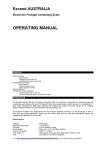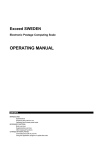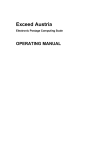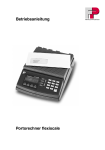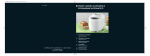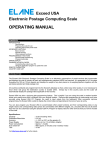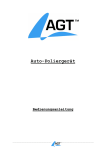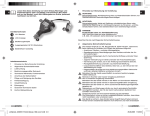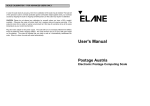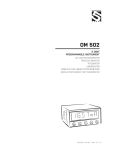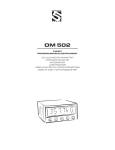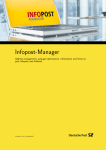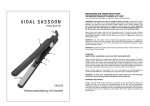Download User Manual
Transcript
Exceed GERMANY Electronic Postage Computing Scale OPERATING MANUAL CONTENTS INTRODUCTION Specifications Preparing the scale for use Operating the Exceed postal scale KEYBOARD FUNCTIONS Basic services Supplementary services Other keyboard functions CHANGES IN POSTAL RATES Connecting the scale to your PC Using the application program to update the scale INTRODUCTION The Exceed Germany Electronic Postage Computing Scale is an electronic compendium of postal services that incorporates and displays the cost of virtually all basic and supplementary postal services. It is graduated in 1 gram steps throughout its 5000 gram capacity and displays the weight of any item placed on its weighing platform together with the service(s) selected and total postage cost. Specifications: Capacity : 5000 grams Graduation/Resolution : 1 gram steps Accuracy : +/- 0.5% or 1 gram (the greater of) Power Supply : Mains via 9 or 12 volt Mains Adapter Power consumption : Approx. 1.3 watts Auto switch-off : After approx. 5 minutes Tare : Unlimited (up to scale’s maximum capacity) Visit http://www.elane.net/exceedpc/exceedgermany.htm for complete scale specifications. PREPARING THE SCALE FOR USE (i) Fit the weighing platform to the body of the scale via the location points, making sure that the platform opens toward the front (keyboard) end of the scale. (ii) Plug the mains adapter supplied with the scale into the mains and connect the adapter's output plug to the input socket at the rear of the scale. (iii) Place the scale on a firm level surface, switch on the mains supply and press the scale’s "M/A/Tare" key. The scale’s serial number and its software version will be displayed while the scale is starting up (available for Exceed Germany Version 2.1 and up). (iv) The display will indicate P(01) which stands for "Brief”, 0g (zero grams) " and the minimum rate of postage. OPERATING THE EXCEED POSTAL SCALE The Exceed GERMANY is easy to use and straightforward in operation. First establish which b asic postal service you wish to use (e.g., Brief, Wertbrief, Infobrief, etc.). Then decide whether you wish to utilize any of the supplementary services (e.g., Einschreiben, Eigenhändig, Rückschein, etc.) and simply press the a ppropriate keys in turn. The display will guide you through, displaying the services selected and the total postage cost. KEYBOARD FUNCTIONS BASIC SERVICES The following services are available in the Exceed Germany. The two-digit number in the first line indicates the currently active service in the right side of the display. In the keyboard, each service is labeled with this number. The number in the second line represents several locations/destinations applicable to the basic services. The number corresponding to a zone (t w o digits) will be displayed below the service indicator. The destination blinks to indicate that the user needs to select a location (zone) for a certain service. 01) Brief Press this key to set the service for domestic inland rates then select one of the zones (Europa, Welt/Welt Luft) for brief international rates. This service may have supplementary services such as: a. b. Einschreiben (with subsequent services: Einschreiben Einwurf, Eigenhändig, Rückschein) Nachnahme 02) Wertbrief Pressing this key selects and displays the cost of Wertbrief. This is the international extension of Brief w here user should input a value from 1-4914 for insurance. 03) Infobrief Pressing this key selects and displays the cost of Infobrief services. This service has no supplementary services. 04) Päckchen Press this key to select and display the cost of Päckchen rates then select one of the zones (Inland, Europa, Welt/Welt Luft. This service may have supplementary services such as: a. b. Einschreiben(with subsequent services: Eigenhändig, Rückschein) Nachnahme c. Eilzustellung 05) Büchersendung Pressing this key selects and displays the cost of Büchersendung. This service has no supplementary services. 06) Postkarte Press this key to select and display the cost of Postkarte rates then select one of the zones (Inland, Welt/Welt Luft). This service may have supplementary services such as: a. b. c. Einschreiben(with subsequent services: Eigenhändig or Rückschein) Nachnahme Eilzustellung 07) Sendungen erm. Entgelt Press this key to select and display the cost of Sendungen erm. Entgelt rates then select one of the zones (Inland, Welt/Welt Luft). This service may have supplementary services such as: a. Einschreiben – and can be combined with: Eigenhändig/ Rückschein/ Nachnahme/ Eilzustellung. 08) Warensendung Pressing this key selects and displays the cost of Warensendungen. This service has no supplementary services. 09) Aerogramm Pressing this key selects and displays the cost of Aerogrammes. This service has no supplementary services other than Einschreiben. 10) Streif Presse Pressing this key selects and displays the cost of Streif Presse service. This service has no supplementary services. SUPPLEMENTARY SERVICES 1. Einschreiben / Einschreiben Einwurf Press this key when you wish to add on the cost of Einschreiben to the available basic services. First press will add and display the corresponding rate of the specified service and is indicated by an arrow pointing 1 at the bottom of the display. Second press will disable the service and will add the corresponding rate Einschreiben Einwurf. 2. Eigenhändig Press this key when you wish to add on the cost of Eigenhandig to the available basic services. First press will add and display the corresponding rate of the specified service and is indicated by an arrow pointing 2 at the bottom of the display. Second press will disable the service. 3. Rückschein Press this key when you wish to add on the cost of Ruckschein to the available basic services. First press will add and display the corresponding rate of the specified service and is indicated by an arrow pointing 3 at the bottom of the display. Second press will disable the service. 4. Nachnahme Press this key when you wish to add on the cost of Nachnahme to the available basic services. First press will add and display the corresponding rate of the specified service and is indicated by an arrow pointing 4 at the bottom of the display. Second press will disable the service. 5. Eilzustellung Press this key when you wish to add on the cost of Eilzustellung to the available basic services. First press will add and display the corresponding rate of the specified service and is indicated by an arrow pointing 3 at the bottom of the display. Second press will disable the service. Zones: o o o o Europa Europa Luft Welt Welt Luft OTHER KEYBOARD FUNCTIONS * EIN/AUS Pressing this key switch the scale on, pressing it again will switch it off. * TARA Press this key if you w ant to tare the weight (i.e. set it to zero) if a positive weight is displayed. * HOLD This key is useful for weighing large items when the LCD can no longer be seen while the object is on the platform. Press this key then put the item on the platform. A blinking arrow will point towards hold at the bottom of the display. Two short beeps will indicate that the weight is in memory. You can remove the item to view the LCD. The hold mode times out in 20 seconds. Press the CE key to reset the timer. Press the hold key again to exit the hold function. * ENTER Press this key when you have completed keying in a requested zone or value in functions requiring user input. * CE (Clear Entry) Pressing this key will de-select any add-on services already selected (e.g. Person to Person, Clean Main, etc). It exits from any user input or clears input when a certain value is keyed in. * Zählen This key performs the counting function. To start counting, the scale must first put into memory the weight of each item. You can do this by placing a set number of items on the platform. Once the key is pressed, the user should enter the number of items on the platform. Confirm with the enter key. After this initial setting, the scale will be in the "counting mode'. The display will show the number of items on the first line of the display and the corresponding weight on the second line. * Stapel function This key performs the pile function. It will display the weight of removed items from the platform. Press the key. Put a bunch of things on the platform. The display shows the total weight and then goes to zero. An arrow will blink to indicate it is now in the reverse weight mode. One an item is removed, the weight of that item removed is displayed. Removing all items cancels the stapel function. * Gramm/Unsen This key selects the unit to be used. 1st press will select gram and 2nd press will select ounce. * Optimieren This key is used to automatically select the lowest rate available for a particular item. * * * * * * * * * * 1 - It serves as the figure “1”. 2 - It serves as the figure “2”. 3 - It serves as the figure “3”. 4 - It serves as the figure “4”. 5 - It serves as the figure “5”. 6 - It serves as the figure “6”. 7 - It serves as the figure “7”. 8 - It serves as the figure “8”. 9 - It serves as the figure “9”. 074569 Press this key to turn on/off the beeping sound. 074568 Press this key to turn on/off the LCD backlight. * DISPLAY * OVERLOAD “OL” This appears when the weight on the platform exceeds the scale’s maximum capacity. * EXCESS WEIGHT “EE” There are some postal services whose weight limit is less than the limit of the scale. EE appears to indicate that the weight on the platform exceeds the weight allowed for that specific service. CHANGES IN POSTAL RATES The Exceed GERMANY scale is equipped with a RS232 interface to let you connect it to your personal computer and update the software easily whenever there is a postal rate or service change. Any changes in postal rates, as well as in the services, can be easily implemented by purchasing the application program that will download the latest software version for the scale. This software version contains the latest postal rates and/or new postal services. The application program will automatically update the scale with the latest software version. You can register your scale and get the latest application http://www.elane.net/exceedpc/germany/germanyregistration.htm . program for Exceed GERMANY at Connecting the Scale to your PC Connect the Exceed Germany scale to your PC by using the RS-232 interface cable that comes with the scale. You can use any available serial port of your computer. Using the PC Program to Update the Scale The following is a summarized instruction on how to update your scale using the PC Program: 1. Make sure that you are connected to the Internet before running the PC Program. Close all other windows or programs until your scale is successfully updated. 2. Run PC Program and connect your scale to your computer via the RS-232 cable using any available serial port and turn it on. 3. PC Program will automatically detect which serial port in your computer your scale is connected to. Click the Continue button. 4. You may proceed updating your scale. If you purchased a software update, proceed to step 4.1. If you are updating using a discount code (for scales that are under warranty), proceed to step 4.2. You may also download the latest manual for your Exceed scale or view the help file or simulate some of the services that the scale offers. 4.1. Click the Update Scale button. You will be asked to copy the link that was given after your successful payment for a scale update. Paste this link in the text box provided and click Continue. This link is important so that the PC Program can download the file necessary to update your scale. Proceed to step 5. 4.2. Click Use Discount Code button. Enter the discount code on the textbox provided. If the code is correct, PC Program will download the file necessary to update your scale. Proceed to the next step. 5. After a successful file download, continue updating your scale. 6. Wait for a confirmation that your scale has been successfully updated with latest postage rates and/or services. Exceed Germany scale will automatically restart after the update and is now ready to use with its latest postage rates and/or services. Visit http://www.elane.net/e xceedpc/germany/exceedgermany.htm for more information. Get the latest models of high quality scales at http://www.elane.net. NOTE: You can download the PC Program and try some of the scale’s functions even if you do not need to update the scale. It also has useful links for the maintenance of the scale. CALIBRATING THE EXCEED AUSTRALIA SCALE – FOR ADVANCED USERS ONLY In case the scale loses its accuracy, then remote calibration of the scale may be needed. The load cell of this precision scale is normally protected against overloaded weight applied slowly, but overload caused by dropping the scale or dropping something heavy on the scale may require re-calibration. Remote Calibration of Scale To run remote calibration on your scale, you need the following: Remote Calibration Program – this is the application program that will help you perform remote calibration of your scale. You can download it from www.elane.net. Remote Calibration Code – this is the code that is given after your payment for remote calibration service. This is important to continue with the remote calibration process. Weight (if doing remote calibration using weights) – this will be used as a standard measure of weight during remote calibration. You may use one of the following: 1. 2. 3. A STANDARD WEIGHT between 1,250-5,000 grams that is available on the market. This option requires you to enter the exact weight. ANY WEIGHT between 1,250-5,000 grams. This option requires you to enter the exact weight. A WEIGHT using one of the PREDEFINED objects. Select an object from our list that you will be using for remote calibration. This option does not require you to enter the exact w eight of the object. Gravity Factor (if doing remote calibration by gravity factor adjustment) – we have listed major countries and locations for you to choose from. For best results, you can consult your local metrological station for your local gravity factor. Exceed Scale – check that your scale is capable of remote calibration. http://www.elane.net/exceedpc/remotescales.htm to view the list of scales that are capable of remote calibration. Visit These are the steps for remote calibration of your scale. It is important that you follow each instruction carefully to guarantee better and more precise calibration results. 1. Pay for the remote calibration service. Visit http://www.elane.net/exceedpc/ordercalibration.htm . After successful payment, copy the calibration code that is given. This code is also sent in the email you provided during payment and is valid for 48 hours after its first use. 2. Download and install Remote Calibration Program. 3. Run Remote Calibration Program and select your scale model. Connect the scale to any available serial port in your computer using the RS-232 cable. Turn on the scale and remove any object on it. 4. Enter your calibration code. 5. Select calibration method. You can choose remote calibration using weights or remote calibration by adjusting gravity factor. If using weights, make sure that you have the necessary weights, then proceed to step 6. If using gravity factor adjustment, proceed to step 7. 6. Give details about the object or weight that you will be using. You may enter the exact weight (in grams) of the object or choose from the list a predefined set of objects that you will be using as a standard weight. Proceed to step 8. 7. Give details of your current geographical location by selecting your country and city or location from the list. If your location is not on the list, select the country and location that is closest to yours. This process lets your scale “identify” the gravity factor associated with your present location. If you know this value, you may also choose to provide it in the program. You may contact your metrological station and ask for your local gravity factor. WARNING: Do not provide a value that you are not sure of as this may cause weight reading errors of your Exceed Scale. 8. Scale will be calibrated according to the value(s) that you provided. If you are using weights for remote calibration, wait for the step-by-step instruction on when to place weight on the scale. Check also the calibration status that is being displayed. 9. Wait for a confirmation of a successful remote calibration of your scale. After this, your scale will restart automatically and it is now calibrated according to the method that you chose. For more information about remote calibration, please visit: http://www.elane.net/exceedpc/remotecalibration.htm.