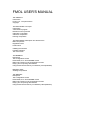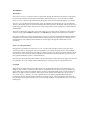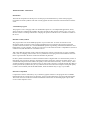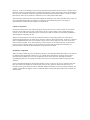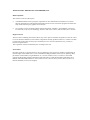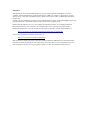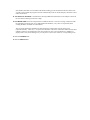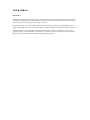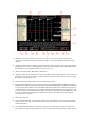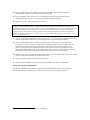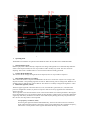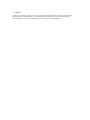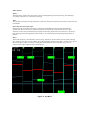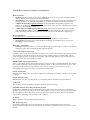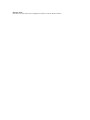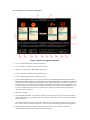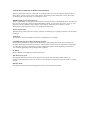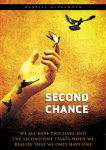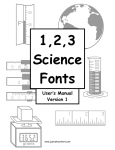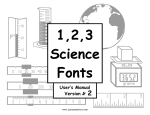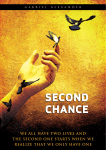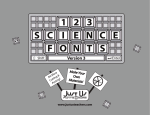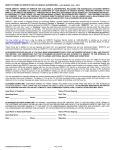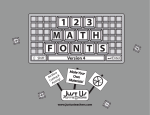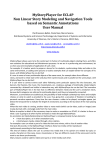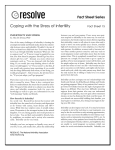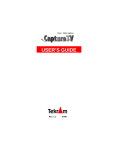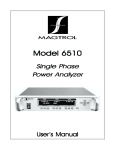Download FMOL USER`S MANUAL
Transcript
FMOL USER'S MANUAL THE PROJECT Introduction Faust v.3.0 - The performance Copyright THE SOFTWARE: Concepts Introduction A stand-alone program Real-time sound synthesis Interactive composition Collective composition Evolving composition THE SOFTWARE: Description and Performance Main components Registered users Performance Installing the software Possible problems The main screen THE BAMBOO Description The Configuration Screen PRACTICE, PLAY and RECORD modes Buttons and options in the Configuration Screen Playing and composing with Bamboo Using the Mouse and the keys in Bamboo (a Recapitulation) Managing Takes Sending compositions THE MEDUSA Description The Configuration Screen PRACTICE, PLAY and RECORD modes Buttons and options in the Configuration Screen Playing and composing with Medusa Using the Mouse and the keys in Medusa (a Recapitulation) THE PROJECT Introduction Faust Music On Line is an open invitation to participate through the Internet in the musical composition of a part of the sound track of the forthcoming show of the drama group, La Fura dels Baus, entitled: Faust version 3.0, based on the world famous play by the German writer Johann Wolfgang von Goethe. In Faust v.3.0 a few brief musical fragments will go on sounding one after another by way of a leitmotif whenever the leading character, Faust, distraught and tormented, feels in the depths of his spirit the fierce battle taking place between the chaotic forces of life and the efforts of his intelligence to understand and dominate them. The music of these parts of the show is precisely what we are inviting creators from all over the world to compose by playing the Bamboo (intelligence) and Medusa (life) instruments included in this software. During the months prior to the first performance a web server will store and update the database with the compositions received and will permit the audition and ongoing development of these compositions, as described below. All communication with the server takes place through the software that you are consulting. Faust v.3.0 - The performance During the live performances of the Faust version 3.0 show and at the times when we hear the music, comp osed by the two instruments, Bamboo and Medusa, provided by this program, the Left and Right front speakers of the theatre stage will undergo a change of scenery produced by mobile sculptures in the form of aerials. The movement of these sculptures will sometimes be reinforced by the projection of realtime graphic animations by these virtual instruments. This new show by the Fura dels Baus will have its first performance in Barcelona on 28 April 1998 next and it is planned to do a tour of Spain and the other European countries giving some 200 performances. Copyright The question of intellectual property rights in the new communication media, such as the Internet, CDROMs or other formats, is arousing a great deal of confused discussion. It is necessary for initiatives to appear that will provide fresh examples that may be observed and which will create precedents that may shed a ray of light on this new situation. Being aware of the need for these shake-ups, the Sociedad General de Autores y Editores (S.G.A.E.) (Spanish Society of Authors and Publishers) backs and produces this project and will simplify formalities for all the writers of the compositions selected by the Fura dels Baus to be registered at the society (if not already members) in order that they may receive their lawful rights. THE SOFTWARE - CONCEPTS Introduction The musical composition of all the pieces for this project should be done by means of this program, responsible for audio synthesis and control of the graphic interface and all the communications with the server. A stand-alone program The program is not a web page with a few multimedia options. It is an independent application, which, when executed, is automatically linked to the page set aside for this purpose in the S.G.A.E. server and interacts with it to exchange information. The page in question controls access to a database resident in the server. Real-time sound synthesis The program does not use the MIDI properties of your sound card. To assure an innovative and interesting sound, irrespective of the sound card installed in your computer, the program works with synthetic sound in real time. It is A SYNTHESIZER capable of generating sounds and modulations never heard before on your computer. For this you only need a 16-bit sound card and a compatible PC (based on a Pentium 100) with Windows 95 or Windows NT 4.0. This means that the main task of the composers taking part will not consist merely of "going on adding notes", but of "sculpting sound on line" in a way much more in keeping with current trends in electronic music in general and in the music of the Fura dels Baus in particular. On-line synthesis should not be confused with the transfer of digital audio over the Internet by means of Real Audio type extensions. Owing to the still low transfer speed rates of the net, the latter calls for very considerable compressions that reduce the quality of the end sound enormously. To the contrary, when we talk of real-time synthesis, the whole process is done on the composer's computer and the files that are used to perform this synthesis may be very small-sized. The user listens and composes with peak quality (16 bits at 22 or 44 KHz), but the file that handles, loads and unloads may occupy very few KB. Interactive composition Composition is done in real-time by way of attractive graphic interfaces. The program does not handle traditional musical concepts and it is, therefore, open to people whom does not possess this knowledge. The whole control is executed in real-time with the aid of the mouse on animated graphic objects that evolve on the computer screen. However, we have also thought of more advanced and professional musicians and we have tried to ensure that these interfaces should not just be a simple banal interactive game, but potent sound experimentation tools. We may confidently claim that composition and interpretation with Faust Music On Line is not like that with any other current software or hardware tool. Nor the sound results either. The instruments' potential is not confined to enabling or disabling a note with a particular timbre. They are macroinstruments that behave as interactive composing tools and which permit a wide range of experimentation, both at the sound quality and formal level. Collective composition Each of the compositions done with the program and stored in the server is the product of cooperation between various authors (up to four) and not the work of a single composer. We consider that group creation is one of the most important aspects of this project and one of the most interesting capabilities still unexplored - offered by the net. Whenever a participant accesses the web with the intention of composing a theme, he will in fact be modifying/enriching themes in which other composers will have participated already. In this way a musical game is established in the form of an exquisite corpus, where several composers can create one or more musical themes together. Every intervention by a fresh composer is recorded in the web, so that we may know at any time who the authors of a given theme are and in what percentage the authorship of a particular theme would be divided if the theme in question were selected. Evolutionary composition When an author retakes the piece produced by another to enrich/modify/distort/deconstruct it, he will not be modifying the original but working on a copy. Thanks to this mechanism, an idea or musical germ generated by one author may evolve in countless directions at the same time, although all of them (including the initial one) are equally accessible in the form of a tree (like the Windows Explorer) in the database. Owing to hardware limitations, the maximum number of users (or layers) per piece is reduced to four, but there is no limit to the number of variations that each layer may generate. This means that we have a maximum of four generations but with an unlimited number of offspring in each one of them. Similarly, the number of initial themes (highest level) is not limited either, and any participant will be able to initiate one when he likes. THE SOFTWARE - DESCRIPTION AND PERFORMANCE Main components The software consists of three parts. • A standard Windows master program, responsible for all communications with the server and for showing the theme tree and all related information on the screen. This master program also allows the setup of the following two graphics environments. • Two graphics screens for theme playback and composition, "Bamboo", and "Medusa". These last two uses Microsoft DirectX technology, both for video (Direct Draw) and for audio (Direct Sound) Registered users The mere fact of installing the software allows any user to practice with the composition screens as well as to access the theme database to listen to the compositions already produced. However, in order to be able to participate in the Faust On line project and add your own versions to the theme tree, you have to become a registered user. This registration is done automatically free of charge to the user. Performance By means of the Direct Sound and Direct Draw technologies, the program is capable of synthesizing in real time eight 16-bit, 22-Khz stereo voices with different fully parametric effects (reverb, panning, delay, pitch shift, resonant filters, ring modulation, etc.) for each of these voices, as well as to control and generate all the graphic interface animations at the same time. For this the minimum requirements are a Pentium 100 with 16-Mb RAM and a 16-bit sound card. It is also necessary to have Microsoft DirectX libraries installed (versions 3.0 or higher). Installation The application can be downloaded at http://www.sgae.es/fmol. Spanish and English versions are available. After downloading the compressed file (aprox. 2 MB) you will have to decompress it (using Winzip, Pkzip or any other compatible program). If the software came with a CD-ROM, files will not be compressed. In both cases, the installation proceeds as in any standard W95 program, clicking the setup program. This program installs all required files to the hard drive and creates a program group. FMOL needs the libraries DirectX (v3.0 or higher) and the libraries MFC (v4.2 or higher), both from Microsoft, installed on your computer. DirectX libraries are due to speed up image and sound in multimedia applications. You may already have them, but if you didn't, you can download them, at: http://www.microsoft.com/msdownload/directx/dxf/enduser5.0/default.htm. You can also get further information if necessary, at: http://www.microsoft.com/directx/default.asp Both (DirectX5.0 and the mfc42.dll) come also with the installation CDROM, but are not automatically installed. To install (if needed) DirectX, follow the on-line instructions. If your computer does not have already the mfc42.dll file, just copy it, together with msvcrt.dll in the windows/system directory. Troubleshooting Problem: When you launch the application, the following message appears: "The file FMOL1.EXE is linked to the non existent exported MFC42.DLL:6453". Cause: The MFC42.DLL version installed in your computer is not the correct one. Solution: Copy the files that come in the CDROM into the application's folder (usually Program Files/Fundacion Autor/FMOL). Installing it there may allow you to have the two versions, in case the program that installed the old one needs this version. Problem: Some buttons and controls appear to be moved. Cause: Your Video display is probably configured for BIG FONTS. Solution: Go to SCREEN PROPERTIES and select SMALL FONTS instead. Problem: The application cannot communicate with the server. Solution: Select PROPERTIES at the Internet Icon from your desktop, and in the CONNECTION tab, activate "Connect to the Internet as needed". If you prefer so, you can also establish the connection yourself, as with any mail or browser application. Problem: An "Unknown Error" appears when sending compositions to the server. Cause: You probably have (or even had) Microsoft Internet Explorer 4.0 installed on your computer. We detected this incompatibility when the program was already being distributed, but we have made a correction release since then. Solution: Copy the file fmol1.exe that comes on the CDROM, or download it from the web page. Substitute the old file with this new one. Problem: Speed problems with sound and/or graphics. Cause: Real-time audio synthesis and exhaustive graphic treatment push to the maximum the possibilities of your computer. This application can run on a Pentium 100 with 16 MB of memory, as long as it is correctly configured (mainly concerning DirectX video and audio card drivers). Solution: If you find any speed problems with a superior computer, try to update the Direct X compatible drivers of your video and/or audio cards. Some cards (like the Gravis Ultrasound) do not have real DirectX compatible drivers. In this case, we cannot do anything. Both Bamboo and Medusa instruments, show, when pushing F10, their processing speed. The optimum speed is 23 frames/second. Values below 18 frames/second will produce a cropped sound. Notice that independently of how they sound in your computer, the themes will be correctly recorded and resynthesized. The same occurs when you do a sound render because this process it is not done in real-time. Bug: A bug has been detected which has not been corrected yet. When rendering to a wave file, if the destination file (WAV) path contains names with spaces, the file is not saved, but no warning is shown! Solution: Do no render to directories containing spaces (i.e. Program Files). If you still find any problem, or have any technical question or suggestion, please mail the author at: [email protected] THE MAIN SCREEN FMOL's main screen shown on figure 1 consists of a window with the theme tree (like the Windows 95 Explorer), a message region and a certain number of buttons. Figure 1. FMOL main screen 1. HOT, asks the server for the UPDATED THEME TREE. If there is no connection to the Internet, it tries to set it up. 2. GLOBAL. In order to facilitate communications in the event of both trees growing at a fantastic rate, the Fura dels Baus may conceal some of its branches. This concealment does not entail the physical elimination of the themes in the server, nor does it mean that the themes of this branch have been ruled out for final selection. The only restriction affecting a concealed branch is that of not being able to continue growing. The complete tree display option is restricted to registered users, who could have some of its themes distributed in already concealed branches. To become registered, you should first collaborate with a theme. If there is no connection to the Internet, it tries to set it up. 3. DEMO allows us to load and play back themes saved on disk. The program shifts to the next configuration screen in PLAY mode 4. TOP allows us to see the list of finished themes in which four authors have already participated and which, therefore, cannot go on growing. If there is no connection to the Internet, it tries to set it up. 5. PRACTICE switches to PRACTICE mode to rehearse and experiment with the selected instrument (Bamboo or Medusa). In this mode, music may be produced (without recording) without any time limitation. 6. HELP, opens help file 7. ABOUT, shows a screen with information about this program 8. EXIT, exits the program 9, 10. THEME INFORMATION. Clicking on a theme from the tree shows additional information (such as the full names and electronic mail addresses of its four authors). 11. DOWNLOAD the selected theme from the server to listen to it and/or record a new version. This is because the musical information of each theme takes up some KB, and when a complete tree is downloaded, this data is not included. This theme loading process should not take more than a few seconds. Once loaded, the program switches automatically to PLAY mode and plays back the sound and its animations. 12. The MESSAGE WINDOW is used both for showing additional information on the subject selected in the tree and for offering an interactive help. 13. The THEME TREE shows the compositions available at the time. This tree is being constructed with the information from the web server that handles the database, every time it is requested (when clicking the HOT, GLOBAL or TOP buttons). The tree form enables the dependencies between themes (which derives from which) to be represented clearly. Click on (+/-) to open/close branches. The name of the latest author and the time and date of delivery are displayed in each item of the tree. Only one tree (Bamboo or Medusa) is displayed at a time, and to change tree you only have to select one of the two corresponding icons. 14. Selects BAMBOO tree. 15. Selects MEDUSA tree. THE BAMBOO Introduction The Bamboo environment is composed of six vertical "strings" and five horizontal lines. The main feature of Bamboo is flexibility and control. Bamboo can generate or adapt to innumerable sound environments, but, as always, power has a price: mastering it is not easy. Each vertical string is associated with a different instrument. The strings may be plucked like those of a guitar or rubbed like those of a violin and, when they sound, they draw wave patterns like an oscilloscope. The horizontal lines are divided into segments (defined by the vertical strings) and they are used for generating effects, controlling filters, low frequency oscillations (LFOs) or sequences, which are always applied to the vertical instrument situated to the right of the segment. The Bamboo Configuration Screen This screen allows the composer to configure the environment, assigning instrument to every string and effects to the horizontal lines. It also allows saving and loading compositions and orchestras, score compositions and load MIDI files. The active functions vary depending on the selected mode (PLAY, PRACTICE or RECORD). In PRACTICE mode, the user can configure the six strings and three effects, while in RECORD mode each user can only configure two strings. In this mode the first user should, furthermore, select the three effects that will be applied to the whole branch. In PLAY mode no configuration is allowed. PRACTICE, PLAY and RECORD modes • In PRACTICE you may configure everything (the 6 instruments, the 3 effects and the sequences). The practice time is unlimited, but the themes are not sequenced, so it is not possible to save themes, nor is multilayer recording permitted. It is the mode intended for learning how to handle the different instruments. To record, you will need to switch to RECORD mode. • In PLAY mode you can listen to themes downloaded from the Internet or themes saved on the hard disk. It is not possible to carry out any change in the themes or in the setup. If you want to continue and modify the theme you have listened to, you can switch to RECORD mode (unless the theme already has 4 layers and is therefore completed!). When playback is finished, the user may: • Listen to it again • Score it (add a mark to it from 0 to 10) • Continue this theme, selecting RECORD • In RECORD mode it is possible to record new themes or continue existing themes. For reasons pertaining to the FAUST 3.0 show, recordings only last 20 seconds, although it is possible to do several (up to 10) different takes. • First composer: Besides the first two strings, you should also select the 3 effects. Do not forget to select one of your MIDI themes (LOADSEQS button) if you want to be able to launch prerecorded sequences. Second or third composer: you have to configure the two strings that have been allocated to you, but you cannot select new effects (you may use the already existing ones). Do not forget either to select one of your MIDI themes (LOADSEQS button) if you want to be able to launch prerecorded sequences. Fourth composer: You will not be able to configure any string. Your job is that of POST-PRODUCER. You have to control the final mixes and you may apply new effects to any of the tracks already recorded. • • In RECORD mode, after setting and personalizing the instrument, the user has 20 seconds (the total duration of each fragment) to make his contributions and modifications. This recording process may be repeated as often as he likes until the piece is to his liking. When a theme has been done, the user can send it to the server, saving it to disk, or "rendering it" (storing it as an audio WAV file) The Configuration Screen Buttons and Options Figure 2. Bamboo Configuration Window 1. Instruments or presets available to allocate to any of the vertical strings. Each instrument may correspond to a different method of synthesis or sampler, or merely to different setups of the same method 2. Applies the instrument selected in the list of instruments on the left to this vertical string. The number and position of the strings available depends on the mode selected (PRACTICE or RECORD) and on the number of layers this theme already possesses (0, 1, 2 or 3). 3. Shows current state (PLAY, RECORD or PRACTICE) 4. Applies the filter selected in the list of effects on the right to this horizontal segment. The composer of the first layer is the only one who may select the filters. The authors of the other layers have to apply the filters selected by the first one. 5. Filters or effects available to allocate to any of the horizontal lines. 6. Loads standard MIDI files to use as sequences that may be enabled from the BAMBOO instrument. IMPORTANT: FOR THE SEQUENCES TO BE PLAYED BACK PROPERLY the MIDI files should be at a tempo of 100 and a resolution of 48 ticks/black. If the setup of these files is different, the sequences will continue to be used, but they may possibly sound MUCH SLOWER than on the sequencer. This is due to the latency of real-time audio synthesis. The sequence files will be standard MIDI files of up to 10 tracks. If the file has more tracks, only the first 10 will be used. Only NOTE ON messages are used; the others are ignored. 7. Shows On Line Help 8. Loads disk ORCHESTRA. An orchestra is made up of six instruments (one for each string) and three effects. This action is only possible in PRACTICE mode. These files have the extension FOB (Faust orchestra bamboo). 9. Saves ORCHESTRA on disk. An orchestra is made up of six instruments (one for each string) and three effects. Saving orchestras enables us to retrieve our more interesting instrument setups quickly. 10. Loads a THEME from disk. A theme is made up of notes and events, and also includes the ORCHESTRA definition. These files have the extension FAB. 11. Saves a THEME to disk. The themes saved include the notes and events together with the ORCHESTRA they use. They can only be played back through this program. 12. Displays Pessoa's words on the information zone (7). The whole world of beings and ties dissolves into unrealities before my eyes and into empty admirations of being. I am horrified that there is existence and existences and through meditation I lose myself in profound thoughts that are the basis of other even more profound ones, until I cease to understand. I am consciousness that hates the unconscious, a symbol of pain and naked hatred, a piece of soul of the possible God cast down to this world by fearful nostalgia for the homeland, at the horror of which I tremble on thinking of returning, but with none of the expectation and hopefulness at living this exile. (Faust - Fernando Pessoa) 13. Converts the last theme into digital audio format (.WAV) so as to be able to be edited and used from a sampler, a digital audio multitrack, etc. The output format is 16-bit stereo 22 KHz WAVE1. 14. Switches to RECORD mode from which it is possible make a recording of a new theme. Before proceeding to record, you have to configure the instruments that have been allocated to you. The number and position on the strings of these instruments depends on the number of layers (or previous users) that the theme already possesses. The first user chooses two instruments, three effects and a MIDI sequence file; the second and the third choose two instruments and a sequence file; the fourth and last user (THE POST-PRODUCER) cannot choose a new instrument. 15. Enables you to score (0-10) the last theme you have listened to and send the mark to the server, which goes on storing the mean mark of each theme on the tree. 16. Returns to the FAUST MUSIC ON LINE master screen. 17. Switches to the BAMBOO screen in the mode selected (PRACTICE, PLAY or RECORD). Playing and composing with BAMBOO As told before, Bamboo main features are flexibility and control. Bamboo can generate or adapt to innumerable sound environments, but, as always, power has a price: mastering it is not easy. 1 See Possible problems on this manual for a related bug Figure 3. Bamboo in action 1. Operating mode The Bamboo environment can operate in three different modes: PLAY, PRACTICE AND RECORD. • Play Mode (Play-back) Bamboo plays back a theme already composed. The strings and segments move automatically under the effects of the sequenced file, but it is not possible to add or modify any sound. The user cannot do anything. This mode is enabled when we want to listen to themes already generated. • Practice Mode (Rehearsal) The user has all the strings and segments at his disposal, but it is not possible to sequence. • Record Mode (Multi-user recording) This is the mode used to compose and send themes to the server. Each user only has two strings at his disposal and their corresponding segments for effects. When entering into recording mode, Bamboo is in standby position, until the user presses SPACE. This allows to carefully configure the segments’ values. 2. Horizontal segments (effects) The three upper segments control the effects (reverb, resonant filter, pitch shift, etc.) selected on the previous configuration window, by the first composer. Effects are always applied to the instrument or string at its right. These segments can be moved with the mouse. This action modifies two of their parameters. Moving the mouse horizontally across one segment modifies its first parameter, while moving it vertically (shifting the segment up and down), modifies a second one. Some effects (like panning) have only one parameter. In this case the vertical position is not important. Low-frequency oscillators (LFO) On moving the segments with the added SHIFT key, the associate effect enters in oscillation mode. The horizontal position of the mouse on the segment determines the oscillation frequency, whereas the vertical position of the segment determines the range of the oscillation. A first click with the right button stops the oscillation. A second click cancels the effect, bringing it to its default values. 3. Central segments (glissandi and arpeggios) The centerline does not control any additional effect, but it applies LFOs to the master parameter of the vertical string (normally pitch). 4. Sequences (lower segment) The lower segment is used to control MIDI sequences, which, as in the previous cases, are applied to the vertical instrument on its right. The sequences are personalized, as they may be loaded by the user from standard MIDI files. Each instrument has a personalized pallet of 10 sequences (10 tracks) which are triggered with the QWERTYUIOP keys (Q triggers track 1, W track 2, E track 3...) Upon releasing it, the sequences rewind automatically. If the sequence is short, it is executed in LOOP mode. Sequence transposition (y) and loop length (x) can be controlled with the mouse, moving the segment. Positioning the mouse at the right end of the segment plays the sequence back entirely. Sequence characteristics The sequence files will be standard MIDI files of up to 10 tracks. If the file has more tracks, only the first 10 will be used. Only NOTE ON messages are used; the others are ignored. For real-time latency questions, the speed at which the messages are read is 25 times per second, irrespective of the file time. To prepare the sequences in a sequencer and to listen to them at the speed, at which they will be used in the end, it will be necessary to configure the sequencer with timebase 48 and tempo 100. Any change of these values in the sequencer does not affect the performance of the application, but it will produce different results (normally slower) than those obtained on the sequencer. 5. Strings On pulling or dragging a string-instrument with the left button, the position of the mouse constantly modifies the pitch (y) and the amplitude (x) of the sound. As in a guitar, higher Y positions correspond to lower pitches. In PRACTICE mode, the composer can act over the six strings, while on RECORD mode, it can only play two. • • • • • The first user uses the two strings on the left; the second the next two; the third the last two; and the fourth can control the mix and post-production. The second user listens and sees, while he plays, what the first one did, and so on. Usable strings and segments appear in green, while those reserved for other users are in red. However any user may also modify and apply effects to the tracks generated by his predecessors. The fourth user (the post-producer) cannot add new instruments, but he can apply new effects to the sounds already recorded, as well as control the final levels of each channel. Controlling other instrument's parameters On pressing the right button without releasing the left one, the user act on another two sound parameters (the effect of which varies for each instrument), without changing pitch or amplitude. Stopping sound By pressing only the right button on a string or any segment, the sound is silenced or the effect cancelled. If the string is in SUSTAIN mode, it will cease to be so. 6. Sustain Normally, on releasing a string, it returns to its central position and the sound stops. This does not happen when it is sustained. Keys 1-6 enable/disable this function for each of the strings of the instrument. When a string is on SUSTAIN, the circle at its top left is illuminated. Other features Silence The SPACE key silences the current user's strings, although strings may keep moving. On releasing it, everything continues as it was before pressing it. Panic The TAB key interrupts message generation in the user strings and stops the LFOs, filters, sequences and instruments. Recording and instant play-back In Practice mode and in Record mode, by keeping the CONTROL key depressed all the messages generated by the current user are sequenced. Each new sequencing erases the previous one. This sequence can be retrieved (with loop) by keeping the ALT key depressed. Every time ALT is pressed, it plays back again from the beginning. This facility is very useful for generating and repeating motifs or phrases. Mixer The fourth composer is not allowed to use any string. Instead, it can mix all the previous tracks, altering the volume of each, just moving with the mouse the sliders that appear on the figure. Values of 100, do not alter the original volume. It can also, modify the effects that have not been used by any previous composer (horizontal segments which remain green). Figure 4. The Mixer Using the Mouse and the keys in Bamboo (a Recapitulation) Mouse left button • On Strings: It takes a string on pressing it, and holds it as long as it is pressed. It modifies the two primary controls of the instrument (pitch and amplitude). • On segments: It takes a segment on pressing it and holds it as long as it is pressed. It modifies its two primary parameters. In combination with SHIFT it graduates the oscillation of the main parameter). • + SHIFT (On Segments) Segment oscillation: On pressing SHIFT while pulling a segment, this switches to oscillation mode and the horizontal and vertical values switch to controlling its oscillation frequency and amplitude, respectively. • + SHIFT (On Lower MIDI Segment) Alternate string: When a prerecorded sequence is sounding (with the QWERTYUIOP keys), by defect it will sound over the current users first channel (his left string). On pressing SHIFT, the sequence will sound over the second channel (his right string). Mouse right button Its chief function is to stop and initialize strings and segments. • On Strings: On pressing it ceases to sound and, if in SUSTAIN mode, it ceases to be so. • On segments: On pressing it on a segment that is oscillating, its oscillation ceases. If it was not oscillating, its effect is disabled. Mouse left + right buttons • On strings: When both buttons are used together (first press left, then right), its effect is not anymore of stopping sound, but of controlling other sound parameters. 1-2-3-4-5-6: String Sustain On/off Normally when a string ceases to be pulled, it returns to its central position, thereby silencing the sound it was producing. In SUSTAIN mode we can leave a string sounding and go on to pull another. This is useful for applying effects to the string conveniently. The SUSTAIN indicator of each string appears at the top of it in the form of a little light or marker. QWERTYUIOP: Prerecorded sequences There is a possibility of using prerecorded sequences of notes stored in a standard MIDI file. This file may have as many as 10 tracks, which are triggered with the Q (track 1), W (track 2), E (track 3), etc. keys. The sequences will be enabled as long as the key is pressed. On releasing it, the sequences rewind automatically. If the sequence is short, it is executed in LOOP mode. SPACE: Instant mute The SPACE key silences the current user's channels. On releasing it, everything continues as it was before pressing it. SPACE: Start Recording When Bamboo goes into recording mode, it is in standby position, until the user presses SPACE. TAB: Panic The TAB key silences and finally interrupts everything that was sounding. CONTROL and ALT: Recording and instant playback Keeping the CONTROL key depressed all the messages generated by the current user are sequenced. Each new sequencing erases the previous one. This sequence can be retrieved (with loop) by keeping the ALT key depressed. Every time ALT is pressed, it plays back again from the beginning. This facility is very useful for generating and repeating motifs or phrases. F1: HELP Brings a HELPS screen that shows all the action keys F10: Monitoring speed Pressing this function key shows the actual frame rate speed. The maximum possible value is 25 frames/second. When this value is lower than 18, the sounds are crapped. See Possible Problems, on this manual. ESCAPE: EXIT Exits Bamboo and returns to the configuration window (works in all three modes). Managing Takes When the recording process is completed, a new dialog window appears that allows the user to make new takes, hear the recorded ones, save them to disk, or send them one the server. Figure 5. The Takes List Dialog 1. 2. 3. 4. 5. 6. 7. 8. Another take (Keep Last), adds this last take to the take list, and switches back to the Bamboo screen in RECORD mode. Another take (Substitute Last), goes back to the Bamboo record screen in RECORD mode, without keeping this take (only 10 takes are allowed on a session). Listen again, goes back to the Bamboo play screen in PLAY mode, and plays the take selected on the list (the last by default). It then comes back to this dialog. Send Selected Take opens the send dialog. Export Selected Take, renders it to a 22,050 Hz 16-bit WAV file. Save Selected Take, in the native FAB format. Shows the takes list. Selected take is marked in blue. Leave it for later, goes back to the Bamboo Setup Window. All the takes can be played back, exported or rendered as many times as the user wants, but only one take per session, can be sent to the server. After sending one take, the program switches back to the Bamboo Setup Window. Sending Compositions If the user decides to send a composition to the server, a new dialog appears. The process to send a composition is the following: 1. To send a composition, the user has to be registered. 2. 3. 4. 5. 6. 7. To become registered, it is necessary to enter a user alias and optionally the full name and electronic mail address, on the lower side of the dialog. Only the alias is obligatory, but the user should bear in mind that if he does not enter the remaining data, he will not be registered at the Sociedad General de Autores, in case any of his themes are selected for the Faust show. If, however, he enters his full particulars, he may still specify that he wishes them to remain confidential, so that other users may not know his identity and/or electronic mail address. Selecting the desired checkboxes does this. Clicking the Register User button sends the data to server. A four-character password is received from the server, and shown on the dark edit box. Using his alias and this password, he can submit as many compositions as wants. Once a new composition is received on the server, it will be shown on the themes' tree, at its corresponding place (as a son of the composition the composer choose to expand) the next time any user downloads the tree. Figure 6. The Register and Send Dialog MEDUSA Too illustrate Faust dilemma, FMOL brings two very different composition environments. While Bamboo represents the intellect, Medusa, on its side, symbolizes the intuition and the élan vital. If Bamboo can be learned, mastered and controlled, Medusa shows a much more chaotic behavior. Medusa sounds according to the mouse movements, but always in unexpected manners. Also, as opposed to Bamboo clean lines, Medusa graphics and sound are much more magmatic. The Medusa Configuration Screen The basic fundamentals are similar to bamboo's. This screen allows the composer to configure the environment and choose an instrument. It also allows saving and loading compositions and orchestras, score compositions and load MIDI files. The active functions vary depending on the selected mode (PLAY, PRACTICE or RECORD). In PRACTICE mode, the user can configure the four instruments, while in RECORD mode each user can only one. PRACTICE, PLAY and RECORD modes • In PRACTICE you may choose four instruments. The practice time is unlimited, but the themes are not sequenced, so it is not possible to save themes, nor is multilayer recording permitted. It is the mode intended for learning how to handle the different instruments. To record, you will need to switch to RECORD mode. • In PLAY mode you can listen to themes downloaded from the Internet or themes saved on the hard disk. It is not possible to carry out any change in the themes or in the setup. If you want to continue and modify the theme you have listened to, you can switch to RECORD mode (unless the theme already has 4 layers and is therefore completed!). When playback is finished, the user may: • Listen to it again • Score it (add a mark to it from 0 to 10) • Continue this theme, selecting RECORD In RECORD mode it is possible to record new themes or continue existing themes. For reasons pertaining to the FAUST 3.0 show, recordings only last 20 seconds, although it is possible to do several (up to 10) different takes. In RECORD mode, after setting and personalizing the instrument, the user has 20 seconds (the total duration of each fragment) to make his contributions and modifications. This recording process may be repeated as often as he likes until the piece is to his liking. When a theme has been done, the user can send it to the server, saving it to disk, or "rendering it" (storing it as an audio WAV file) The Configuration Screen Buttons and Options Figure 7. Medusa Configuration Window 1. List of available instruments for the first composer. 2. List of available instruments for the second composer. 3. Shows current state (PLAY, RECORD or PRACTICE) 4. List of available instruments for the fourth composer. 5. List of available instruments for the third composer. 6. Loads standard MIDI files to use as sequences that may be enabled from the MEDUSA instrument. IMPORTANT: FOR THE SEQUENCES TO BE PLAYED BACK PROPERLY the MIDI files should be at a tempo of 100 and a resolution of 48 ticks/black. If the setup of these files is different, the sequences will continue to be used, but they may possibly sound MUCH SLOWER than on the sequencer. This is due to the latency of real-time audio synthesis. The sequence files will be standard MIDI files of up to 10 tracks. If the file has more tracks, only the first 10 will be used. Only NOTE ON messages are used; the others are ignored. 7. Shows On Line Help 8. Loads disk ORCHESTRA. An orchestra is made up of six instruments (one for each string) and three effects. This action is only possible in PRACTICE mode. These files have the extension FOM (Faust orchestra medusa). 9. Saves ORCHESTRA on disk. An orchestra is made up of six instruments (one for each string) and three effects. Saving orchestras enables us to retrieve our more interesting instrument setups quickly. 10. Loads a THEME from disk. A theme is made up of notes and events, and also includes the ORCHESTRA definition. These files have the extension FAM. 11. Saves a THEME to disk. The themes saved include the notes and events together with the ORCHESTRA they use. They can only be played back through this program. 12. Displays Goethe's words on the information zone (7). Mephistopheles: I am the shadows breathed by bodies. The shadows that cling to the flesh, adhere to the bodies. The shadows that bring them together, mix them, merge them, confuse them, unite them. I am the saliva, the sweat, the sperm of the clouds that dribbles over the flesh. Faust: This accursed thing that is the earth, repugnant rotting place of men and beasts. Always fresh new blood. The germs, the bacteria, the virus of life multiply in the air, the water, the earth! 13. Converts the last theme into digital audio format (.WAV) so as to be able to be edited and used from a sampler, a digital audio multitrack, etc. The output format is 16-bit stereo 22 KHz WAVE2. 14. Switches to RECORD mode from which it is possible make a recording of a new theme. Before proceeding to record, you have to configure the instrument that has been allocated to you. 15. Enables you to score (0-10) the last theme you have listened to and send the mark to the server, which goes on storing the mean mark of each theme on the tree. 16. Returns to the FAUST MUSIC ON LINE master screen. 17. Switches to the MEDUSA screen in the mode selected (PRACTICE, PLAY or RECORD). Playing and composing with MEDUSA 2 See Possible problems on this manual for a related bug Figure 8. Medusa in action Operating mode The Medusa environment can also operate in three different modes: PLAY, PRACTICE AND RECORD. Play Mode (Play-back) Medusa plays back a theme already composed. The user cannot do anything. This mode is enabled when we want to listen to themes already generated. Practice Mode (Rehearsal) The user has the four instruments at his disposal, but it is not possible to sequence. To change between instruments, he has to select the 1,2,3 or 4 keys. Record Mode (Multi-user recording) This is the mode used to compose and send themes to the server. Each user only has one instrument at his disposal. Sequences Medusa also admits MIDI sequences. The sequences are personalized, as they may be loaded by the user from standard MIDI files. Each instrument has a personalized pallet of 10 sequences (10 tracks) which are triggered with the QWERTYUIOP keys (Q triggers track 1, W track 2, E track 3...) Upon releasing it, the sequences rewind automatically. If the sequence is short, it is executed in LOOP mode. Refer to previous documentation about the MIDI sequences characteristics. Silence The SPACE key silences the current user's strings, although strings may keep moving. On releasing it, everything continues as it was before pressing it. Panic The TAB key interrupts message generation in the user strings and stops the LFOs, filters, sequences and instruments. Recording and instant play-back In Practice mode and in Record mode, by keeping the CONTROL key depressed all the messages generated by the current user are sequenced. Each new sequencing erases the previous one. This sequence can b e retrieved (with loop) by keeping the ALT key depressed. Every time ALT is pressed, it plays back again from the beginning. This facility is very useful for generating and repeating motifs or phrases. Mixer Contrary to bamboo, the fourth composer can still add new sounds, but he can still control the mixing. This is done moving the mouse with the right button clicked, between four points that draw an inner rectangle on the screen. Each point represents of one of the four tracks. The closer the mouse is to one point, the higher becomes its volume. Consequently, staying in the middle of the rectangle does not modify these volumes. Managing Takes and sending composition, works the same as in Bamboo. Using the Mouse and the keys in Medusa (a Recapitulation) Just move the mouse. Click left, click right, click right and left. Do not click. Change its position. Move it faster. Move it slower. Draw circles. Draw ellipses. The mouse position, the mouse velocity, the mouse acceleration, the mouse drawings, everything can count! QWERTYUIOP: Prerecorded sequences There is a possibility of using prerecorded sequences of notes stored in a standard MIDI file. This file may have as many as 10 tracks, which are triggered with the Q (track 1), W (track 2), E (track 3), etc. keys. The sequences will be enabled as long as the key is pressed. On releasing it, the sequences rewind automatically. If the sequence is short, it is executed in LOOP mode. SPACE: Instant mute The SPACE key silences the current user's channels. On releasing it, everything continues as it was before pressing it. TAB: Panic The TAB key silences and finally interrupts everything that was sounding. CONTROL and ALT: Recording and instant playback Keeping the CONTROL key depressed all the messages generated by the current user are sequenced. Each new sequencing erases the previous one. This sequence can be retrieved (with loop) by keeping the ALT key depressed. Every time ALT is pressed, it plays back again from the beginning. This facility is very useful for generating and repeating motifs or phrases. F1: HELP Brings a HELPS screen that shows all the action keys F10: Monitoring speed Pressing this function key shows the actual frame rate speed. The maximum possible value is 25 frames/second. When this value is lower than 18, the sounds are crapped. See Possible Problems, on this manual. ESCAPE: EXIT Exits Medusa and returns to the configuration window (works in all three modes).